HP Compaq dx7400 Reference Guide
Hardware Reference Guide
HP Compaq dx7400 Series—Microtower Models
© Copyright 2007 Hewlett-Packard Development Company, L.P. The information contained herein is subject to change without notice.
Microsoft, Windows, and Windows Vista are either trademarks or registered trademarks of Microsoft Corporation in the United States and/or other countries.
The only warranties for HP products and services are set forth in the express warranty statements accompanying such products and services. Nothing herein should be construed as constituting an additional warranty. HP shall not be liable for technical or editorial errors or omissions contained herein.
This document contains proprietary information that is protected by copyright. No part of this document may be photocopied, reproduced, or translated to another language without the prior written consent of Hewlett-Packard Company.
Hardware Reference Guide
HP Compaq dx7400 Series—Microtower
Models
First Edition (July 2007)
Document Part Number: 448660-001

About This Book
This guide provides basic information for upgrading this computer model.
 WARNING! Text set off in this manner indicates that failure to follow directions could result in bodily harm or loss of life.
WARNING! Text set off in this manner indicates that failure to follow directions could result in bodily harm or loss of life.
 CAUTION: Text set off in this manner indicates that failure to follow directions could result in damage to equipment or loss of information.
CAUTION: Text set off in this manner indicates that failure to follow directions could result in damage to equipment or loss of information.
 NOTE: Text set off in this manner provides important supplemental information.
NOTE: Text set off in this manner provides important supplemental information.
ENWW |
iii |
iv About This Book |
ENWW |

Table of contents
1 Product Features |
|
Standard Configuration Features ......................................................................................................... |
1 |
Serviceability Features ......................................................................................................................... |
1 |
Keyboard .............................................................................................................................................. |
2 |
Using the Windows Logo Key .............................................................................................. |
3 |
Warnings and Cautions ........................................................................................................................ |
4 |
2 Hardware Upgrades |
|
Removing the Computer Access Panel and Front Bezel ..................................................................... |
5 |
Removing a 5.25" Drive Bezel Blank ................................................................................................... |
7 |
Removing a 3.5" Drive Bezel Blank ..................................................................................................... |
8 |
Installing Additional Memory ................................................................................................................ |
9 |
DIMMs ................................................................................................................................. |
9 |
DDR2-SDRAM DIMMs ........................................................................................................ |
9 |
Installing DIMMs .................................................................................................................. |
9 |
Installing an Expansion Card .............................................................................................................. |
11 |
Replacing or Upgrading a Drive ......................................................................................................... |
13 |
Locating Drive Positions .................................................................................................... |
13 |
System Board Drive Connections ...................................................................................... |
14 |
Removing a 5.25" Optical Drive ......................................................................................... |
15 |
Removing a 3.5" Media Card Reader or Diskette Drive .................................................... |
16 |
Removing a 3.5" Hard Drive .............................................................................................. |
17 |
Installing a Security Lock .................................................................................................................... |
18 |
Appendix A Specifications |
|
Appendix B Battery Replacement |
|
Appendix C Computer Operating Guidelines, Routine Care and Shipping Preparation |
|
Computer Operating Guidelines and Routine Care ............................................................................ |
23 |
Optical Drive Precautions ................................................................................................................... |
24 |
Operation ........................................................................................................................... |
24 |
Cleaning ............................................................................................................................. |
24 |
Safety ................................................................................................................................. |
24 |
Shipping Preparation .......................................................................................................................... |
24 |
Appendix D Electrostatic Discharge |
|
Preventing Electrostatic Damage ....................................................................................................... |
25 |
Grounding Methods ............................................................................................................................ |
25 |
Index ................................................................................................................................................................... |
26 |
ENWW |
v |
vi |
ENWW |

1 Product Features
Standard Configuration Features
Figure 1-1 HP Compaq dx7400 Series Microtower
 NOTE: The drive configuration shown above may be different than your computer model.
NOTE: The drive configuration shown above may be different than your computer model.
The illustration shown above may look different than your computer model.
Serviceability Features
The Microtower computer includes features that make it easy to upgrade and service. A Torx T-15 screwdriver is needed for many of the installation procedures described in this chapter.
ENWW |
Standard Configuration Features 1 |
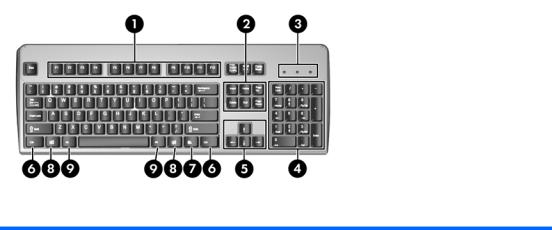
Keyboard
Figure 1-2 Keyboard Components
Table 1-1 Keyboard Components
1 |
Function Keys |
Perform special functions depending on the software application being used. |
|
|
|
|
|
2 |
Editing Keys |
Includes the following: Insert, Home, Page Up, Delete, End, and Page Down. |
|
|
|
|
|
3 |
Status Lights |
Indicate the status of the computer and keyboard settings (Num Lock, Caps Lock, |
|
|
|
|
and Scroll Lock). |
|
|
|
|
4 |
Numeric Keys |
Work like a calculator keypad. |
|
|
|
|
|
5 |
Arrow Keys |
Used to navigate through a document or Web site. These keys allow you to move |
|
|
|
|
left, right, up, and down, using the keyboard instead of the mouse. |
|
|
|
|
6 |
Ctrl Keys |
Used in combination with another key; their effect depends on the application |
|
|
|
|
software you are using. |
|
|
|
|
7 |
Application Key1 |
Used (like the right mouse button) to open pop-up menus in a Microsoft Office |
|
|
|
|
application. May perform other functions in other software applications. |
|
|
|
|
8 |
Windows Logo Keys1 |
Used to open the Start menu in Microsoft Windows. Used in combination with other |
|
|
|
|
keys to perform other functions. |
|
|
|
|
9 |
Alt Keys |
Used in combination with another key; their effect depends on the application |
|
|
|
|
software you are using. |
|
|
||
|
1 |
Keys available in select geographic regions. |
|
2 Chapter 1 Product Features |
ENWW |
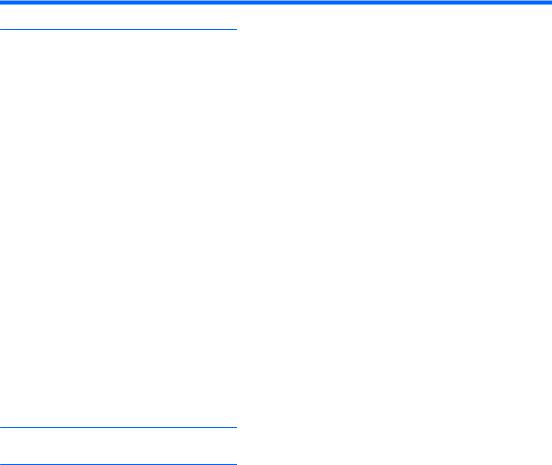
Using the Windows Logo Key
Use the Windows Logo key in combination with other keys to perform certain functions available in the Windows operating system. Refer to Keyboard on page 2 to identify the Windows Logo key.
Table 1-2 Windows Logo Key Functions
The following Windows Logo Key functions are available in Microsoft Windows XP and Microsoft Windows Vista.
Windows Logo Key
|
Displays or hides the Start menu |
|
|
Windows Logo Key + d |
Displays the Desktop |
|
|
Windows Logo Key + m |
Minimizes all open applications |
|
|
Shift + Windows Logo Key + m |
Undoes Minimize All |
|
|
Windows Logo Key + e |
Launches My Computer |
|
|
Windows Logo Key + f |
Launches Find Document |
|
|
Windows Logo Key + Ctrl + f |
Launches Find Computer |
|
|
Windows Logo Key + F1 |
Launches Windows Help |
|
|
Windows Logo Key + l |
Locks the computer if you are connected to a network domain, or |
|
allows you to switch users if you are not connected to a network |
|
domain |
|
|
Windows Logo Key + r |
Launches the Run dialog box |
|
|
Windows Logo Key + u |
Launches the Utility Manager |
|
|
Windows Logo Key + Pause/Break |
Launches the System Properties dialog box |
|
|
Windows Logo Key + Tab |
Cycles through the Taskbar buttons (Windows XP) |
|
Cycles through programs on the Taskbar using the Windows Flip |
|
3-D (Windows Vista) |
In addition to the Windows Logo Key functions described above, the following functions are also available in Microsoft Windows Vista.
Ctrl + Windows Logo Key + Tab |
Use the arrow keys to cycle through programs on the Taskbar by |
|
using Windows Flip 3-D |
|
|
Windows Logo Key + Spacebar |
Bring all gadgets to the front and select Windows Sidebar |
|
|
Windows Logo Key + g |
Cycle through Sidebar gadgets |
|
|
Windows Logo Key + u |
Launches Ease of Access Center |
|
|
Windows Logo Key + x |
Launches Windows Mobility Center |
|
|
Windows Logo Key + any number key |
Launches the Quick Launch shortcut that is in the position that |
|
corresponds to the number (for example, Windows Logo Key + 1 |
|
launches the first shortcut in the Quick Launch menu) |
|
|
ENWW |
Keyboard 3 |

Warnings and Cautions
Before performing upgrades be sure to carefully read all of the applicable instructions, cautions, and warnings in this guide.
 WARNING! To reduce the risk of personal injury from electrical shock, rotating fans, hot surfaces, and/ or fire:
WARNING! To reduce the risk of personal injury from electrical shock, rotating fans, hot surfaces, and/ or fire:
Disconnect the power cord from the wall outlet and allow the internal system components to cool before touching.
Do not plug telecommunications or telephone connectors into the network interface controller (NIC) receptacles.
Do not disable the power cord grounding plug. The grounding plug is an important safety feature.
Plug the power cord in a grounded (earthed) outlet that is easily accessible at all times.
To reduce the risk of serious injury, read the Safety & Comfort Guide. It describes proper workstation, setup, posture, and health and work habits for computer users, and provides important electrical and mechanical safety information.
 CAUTION: Static electricity can damage the electrical components of the computer or optional equipment. Before beginning these procedures, ensure that you are discharged of static electricity by briefly touching a grounded metal object.
CAUTION: Static electricity can damage the electrical components of the computer or optional equipment. Before beginning these procedures, ensure that you are discharged of static electricity by briefly touching a grounded metal object.
When the computer is plugged into an AC power source, voltage is always applied to the system board. You must disconnect the power cord from the power source before opening the computer to prevent damage to internal components.
4 Chapter 1 Product Features |
ENWW |
