Harman Kardon AVR-7000 Owners Manual
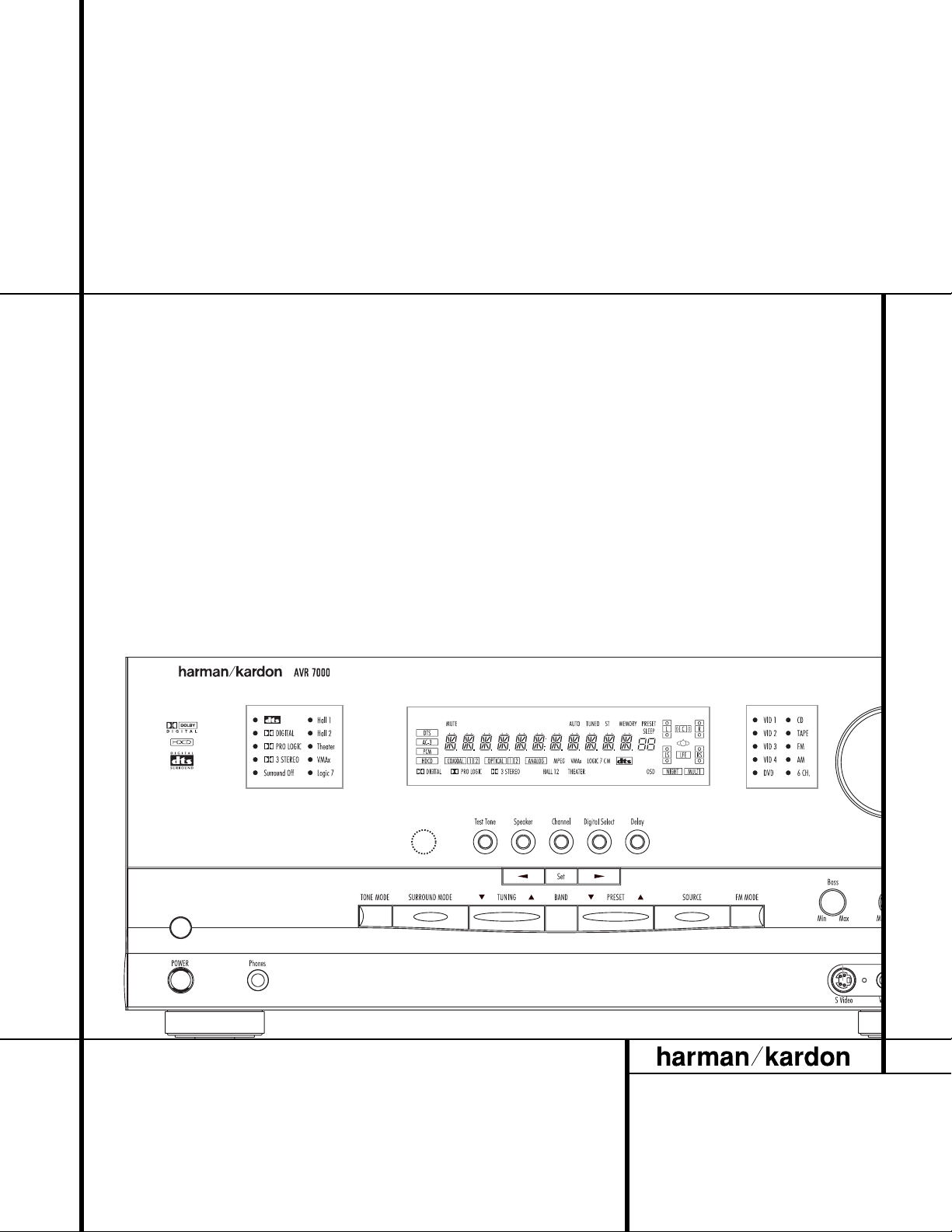
AVR 7000 Audio/VideoReceiver
OWNER’S MANUAL
Power for the digital revolution.
™
®
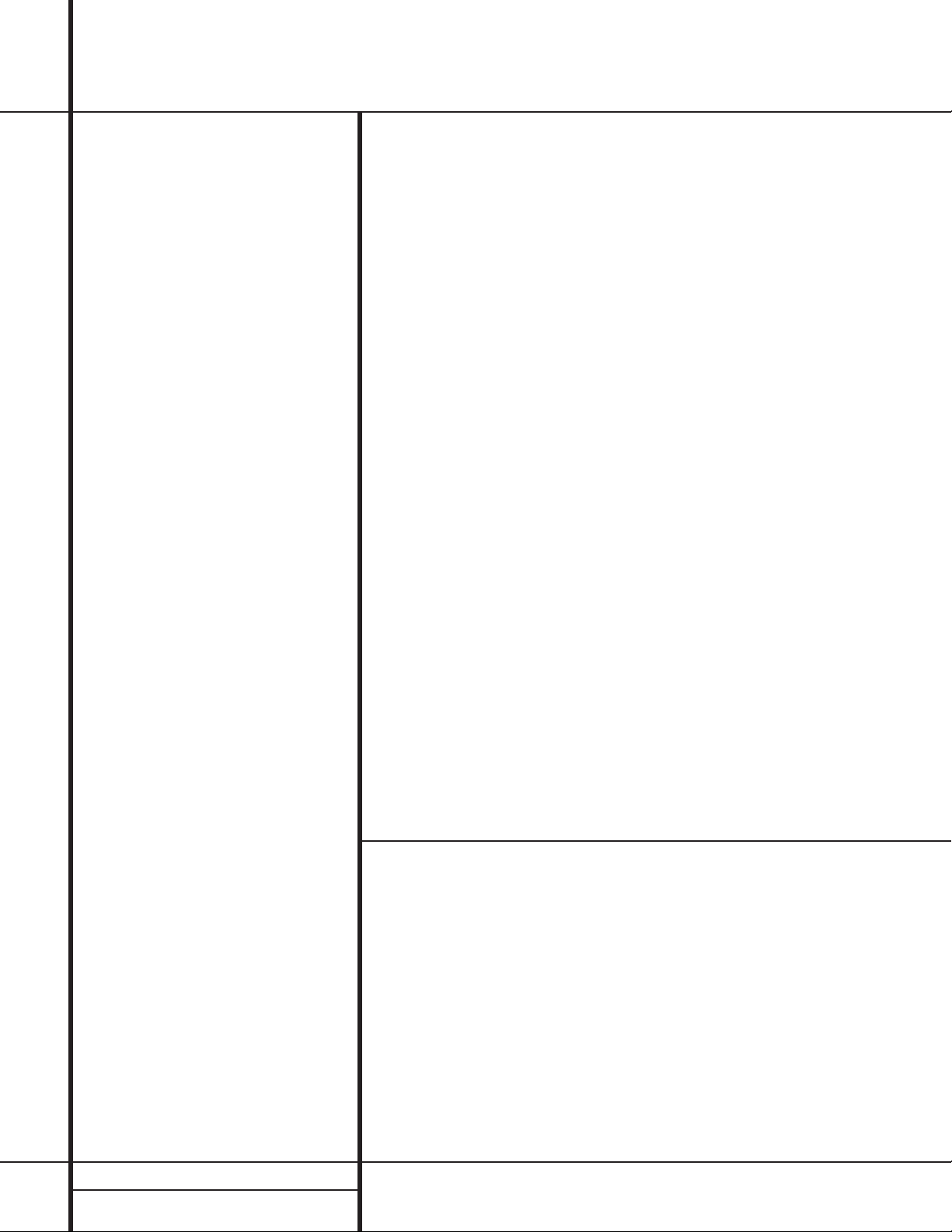
2 TABLE OF CONTENTS
3 Introduction
4 Safety Information
4 Unpacking
5 Front Panel Controls
7 Front Panel Information Display
9 Rear Panel Connections
11 Main Remote Control Functions
14 Zone II Remote Control Functions
15 Installation and Connections
18 System Configuration
20 Input Setup
20 Surround Setup
20 Delay Settings
21 Crossover Frequency
22 Speaker Setup
23 Output Level Adjustment
25 Operation
25 Basic Operation
25 Source Selection
25 Surround Mode Selection
26 Surround Mode Chart
27 Digital Audio Playback
29 Tuner Operation
29 Tape Recording
29 Output Level Trim Adjustment
30 6-Channel Direct Input
31 Advanced Features
31 Front Panel Input/Output
Connections
31 Display Brightness
31 Turn On Volume Level
32 OSD Settings
33 Multiroom Operation
34 Programming the Remote
34 Direct Code Entry
34 Auto Search Method
34 Code Readout
35 Learning Codes From a Remote
35 Macro Programming
36 Programmed Device Functions
36 Volume Punch-Through
37 Reassigning Device Control
Selectors
37 Erasing Learned Codes
38 Function List
39 Setup Code Tables
46 Troubleshooting Guide
46 Processor Reset
47 Technical Specifications
AVR 7000 Audio/VideoReceiver
Typographical Conventions
In order to help you use this manual with the remote control, front-panel controls and rear-panel
connections,certain conventions have been used.
EXAMPLE – (bold type) indicates a specific remote control or front-panel button, or rear-panel
connection jack
EXAMPLE – (OCR type) indicates a message that is visible on the front-panel information display
EXAMPLE – (outlined type) indicates a lit indicator in the front-panel information display
1 – (number in a square) indicates a specific front-panel control
¡ – (number in a circle) indicates a rear-panel connection
a – (number in an oval) indicates a button or indicator on the remote
A – (letter in a square) indicates an indicator in the front-panel display
å
– (letter in an oval) indicates a button on the Zone II remote
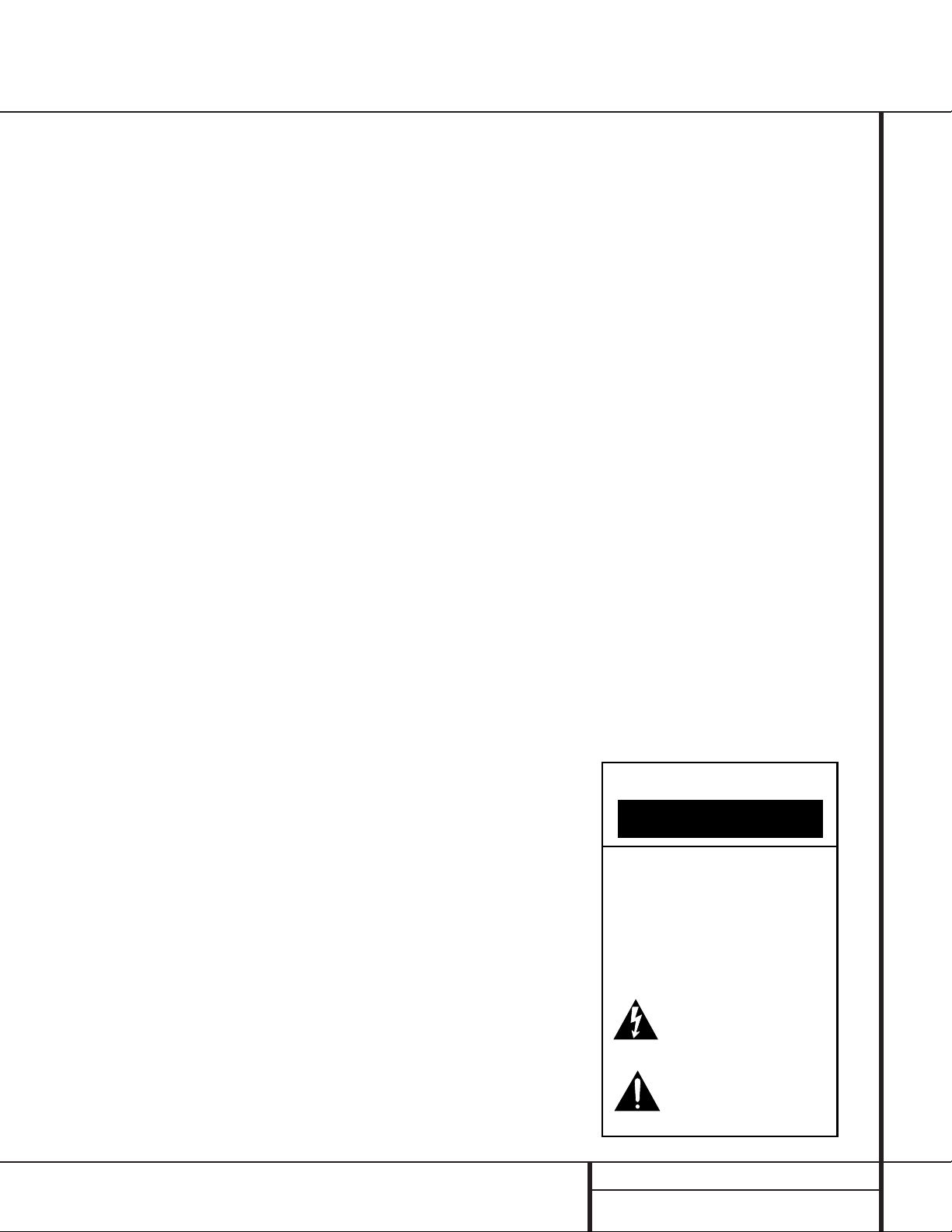
3 INTRODUCTION
Introduction
Thank you for choosing Harman Kardon!
With the purchase of a Harman Kardon
AVR 7000 you are about to begin many years
of listening enjoyment.The AVR 7000 has been
custom designed to provide all the excitement
and detail of movie sound tracks and every
nuance of musical selections.With onboard
Dolby* Digital and DTS† decoding, the
AVR 7000 delivers six discrete channels of
audio that take advantage of the digital sound
tracks from the latest DVD and LD releases and
Digital Television broadcasts.
While complex digital systems are hard
at work within the AVR 7000 to make all of
this happen, hookup and operation are simple.
Color-keyed connections,a backlit, programmable remote control, and on-screen menus make
the AVR 7000 easy to use.To obtain the maximum enjoyment from your new receiver, we
urge you to take a few minutes to read
through this manual.This will ensure that
connections to speakers,source playback units
and other external devices are made properly.
In addition, a few minutes spent learning the
functions of the various controls will enable
you to take advantage of all the power the
AVR 7000 is able to deliver.
If you have any questions about this product,
its installation or its operation,please contact
your retailer or custom installer. They are your
best local source of information.
Description and Features
The AVR 7000 is among the most versatile and
multi-featured A/V receivers available, incorporating a wide range of listening options.In
addition to Dolby Digital and DTS decoding for
digital sources,a broad choice of analog surround modes are available for use with sources
such as CD,VCR,TV broadcasts and the AVR’s
own FM/AM tuner. Along with Dolby Pro Logic*,
Dolby 3 Stereo and custom Hall and Theater
modes,only Harman Kardon receivers offer
Logic 7
®
to create a wider, more enveloping
field environment and more defined fly-overs
and pans.The AVR 7000 is also the only
receiver that offers HDCD
®
decoding to provide
the most realistic playback of CDs when a digital connection is used.Another Harman Kardon
exclusive is VMAx
™, which uses proprietary
processing to create an open, spacious sound
field even when only two front speakers are
available.
No matter how sophisticated your system components,the AVR 7000 is able to accommodate
them. In addition to five inputs with audio,
composite video and S-Video,the AVR 7000
features two component video inputs to ensure
the utmost in picture quality.Audio is accommodated by two additional audio-only inputs,
four digital audio inputs and two digital audio
outputs.A separate six-channel direct input is
also available to ensure compatibility with
future audio systems.
Despite the wide range of inputs available,
selecting between them is simple,using a backlit remote control that operates the AVR and up
to seven additional devices.Codes may be programmed into the remote either from an extensive internal database or via a learning method.
The AVR 7000’s flexibility and power extend
beyond your main home theater or listening
room.The AVR includes a sophisticated multizone control system that allows you to select
one source for use in the main room and a different one in a second room. Both composite
video and S-Video,as well as audio,are routed
to the remote room location, with complete
control over volume provided by a separate
infrared control link.To make it easy to operate
the AVR 7000 from a remote room, a separate
Zone II remote is included.
The AVR 7000’s powerful amplifier uses
traditional Harman Kardon high-current design
technologies to meet the wide dynamic range
of any program selection.
Harman Kardon invented the high-fidelity
receiver more than forty-seven years ago.With
state-of-the-art circuitry and time-honored circuit designs,the AVR 7000 is one of the finest
receivers ever offered by Harman Kardon.
■ Onboard Dolby Digital and DTS
Decoding Using Crystal
®
Chip
Technology
■ Harman Kardon’s Exclusive Logic 7 and
VMAx Modes
■ HDCD Decoding for Superb CD
Playback
■ Component Video Switching
■ Multiple Coax and Optical Digital
Audio Inputs and Outputs
■ Front Panel Input Jacks Switchable to
Input or Output
■ Backlit Remote with Both Internal
Codes and Learning Capability
■ On-Screen Menu and Display System
■ 6-Channel Direct Input, Preamp
Output and Main Amp Input Jacks
Permit Easy Expansion and Provide
for Future Formats
■ Sophisticated Multizone Control
System with Separate Remote
CAUTION
RISK OF ELECTRIC SHOCK
DO NOT OPEN
CAUTION: To prevent electric shock,
do not remove the grounding plug
on the power cord, or use any plug
or extension cord that does not have
a grounding plug provided.
Make certain that the
AC outlet is properly grounded.
Do not use an adapter plug
with this product.
The lightning flash with arrowhead symbol,
within an equilateral triangle, is intended to
alert the user to the presence of uninsulated
enclosure that may be of sufficient magnitude to constitute a
risk of electric shock to persons.
literature accompanying the appliance.
“dangerous voltage” within the product’s
The exclamation point within an equilateral
triangle is intended to alert the user to the
presence of important operating and
maintenance (servicing) instructions in the
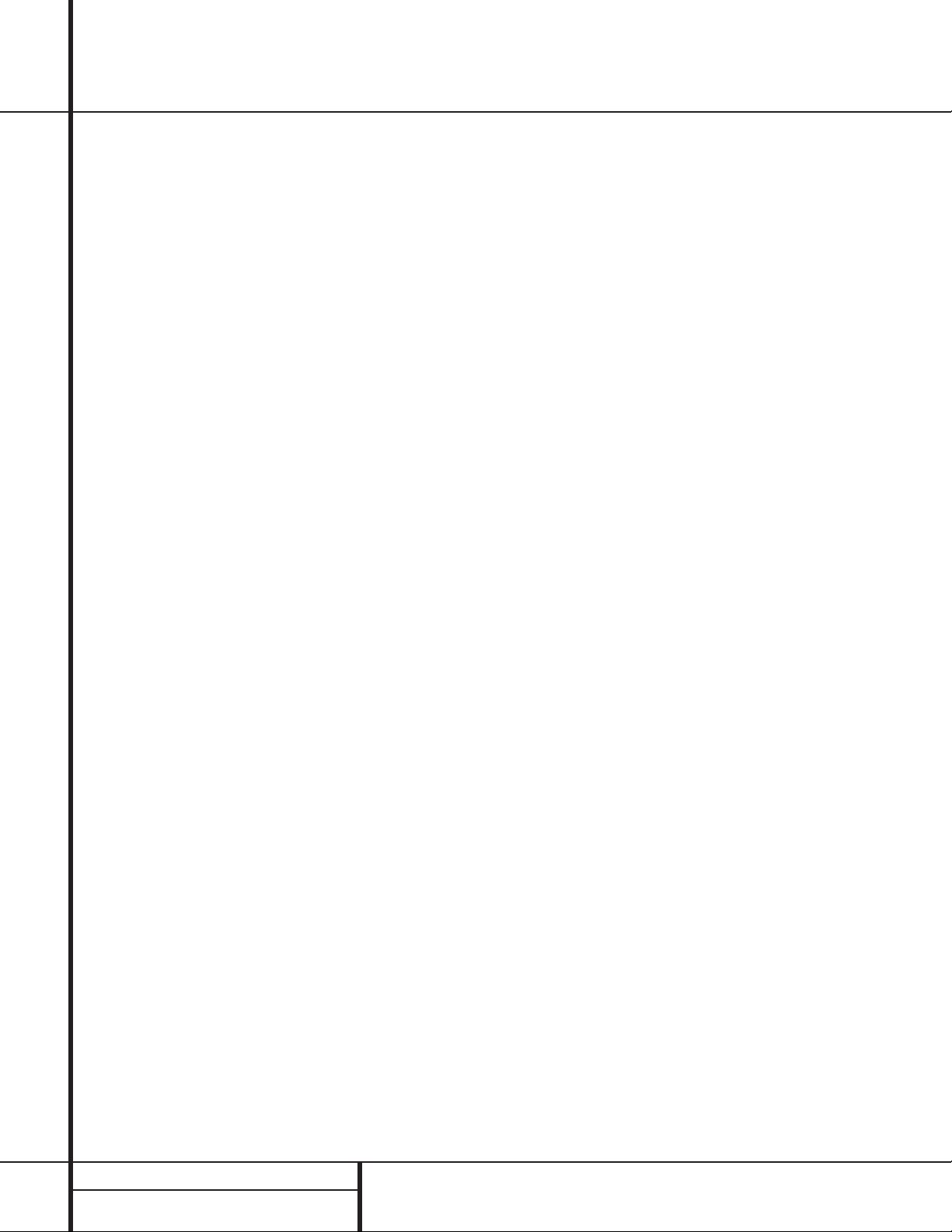
4 SAFETY INFORMATION
Safety Information
Important Safety Information
Verify Line Voltage Before Use
Your AVR 7000 has been designed for use with
120-volt AC current.Connection to a line voltage other than that for which it is intended
can create a safety and fire hazard and may
damage the unit.
If you have any questions about the voltage
requirements for your specific model, or about
the line voltage in your area, contact your selling
dealer before plugging the unit into a wall outlet.
Do Not Use Extension Cords
To avoid safety hazards,use only the power
cord attached to your unit.We do not recommend that extension cords be used with this
product.As with all electrical devices,do not
run power cords under rugs or carpets or place
heavy objects on them. Damaged power cords
should be replaced immediately by an authorized service depot with a cord meeting factory
specifications.
Handle the AC Power Cord Gently
When disconnecting the power cord from an
AC outlet,always pull the plug, never pull the
cord. If you do not intend to use the unit for
any considerable length of time,disconnect the
plug from the AC outlet.
Do Not Open the Cabinet
There are no user-serviceable components
inside this product. Opening the cabinet may
present a shock hazard, and any modification
to the product will void your guarantee.If water
or any metal object such as a paper clip,wire
or a staple accidentally falls inside the unit, disconnect it from the AC power source immediately,and consult an authorized service station.
CATV or Antenna Grounding
If an outside antenna or cable system is connected to this product, be certain that it is
grounded so as to provide some protection
against voltage surges and static charges.
Section 810 of the National Electrical Code,
ANSI/NFPA No. 70-1984, provides information
with respect to proper grounding of the mast
and supporting structure,grounding of the leadin wire to an antenna discharge unit, size of
grounding conductors,location of antenna discharge unit, connection to grounding electrodes
and requirements of the grounding electrode.
NOTE TO CATV SYSTEM INSTALLER: This
reminder is provided to call the CATV (Cable
TV) system installer’s attention to article 82040 of the NEC that provides guidelines for
proper grounding and, in particular, specifies
that the cable ground shall be connected to the
grounding system of the building, as close to
the point of cable entry as possible.
Installation Location
■To assure proper operation and to avoid the
potential for safety hazards,place the unit
on a firm and level surface.When placing the
unit on a shelf,be certain that the shelf and
any mounting hardware can support the
weight of the product.
■ Make certain that proper space is provided
both above and below the unit for ventilation. If this product will be installed in a
cabinet or other enclosed area, make certain
that there is sufficient air movement within
the cabinet. Under some circumstances a fan
may be required.
■ Do not place the unit directly on a carpeted
surface.
■Avoid installation in extremely hot or cold
locations,or an area that is exposed to direct
sunlight or heating equipment.
■Avoid moist or humid locations.
■ Do not obstruct the ventilation slots on the
top of the unit, or place objects directly
over them.
Cleaning
When the unit gets dirty,wipe it with a clean,
soft, dry cloth. If necessary, wipe it with a soft
cloth dampened with mild soapy water, then a
fresh cloth with clean water. Wipe dry immediately with a dry cloth. NEVER use benzene,
aerosol cleaners,thinner,alcohol or any other
volatile cleaning agent. Do not use abrasive
cleaners,as they may damage the finish of metal
parts.Avoid spraying insecticide near the unit.
Moving the Unit
Before moving the unit, be certain to disconnect any interconnection cords with other components,and make certain that you disconnect
the unit from the AC outlet.
Important Information for the User
This equipment has been tested and found to
comply with the limits for a Class-B digital
device,pursuant to Part 15 of the FCC Rules.
The limits are designed to provide reasonable
protection against harmful interference in a
residential installation.This equipment generates,
uses and can radiate radio-frequency energy
and, if not installed and used in accordance
with the instructions,may cause harmful interference to radio communication.However,there
is no guarantee that harmful interference will
not occur in a particular installation. If this
equipment does cause harmful interference to
radio or television reception,which can be
determined by turning the equipment off and
on, the user is encouraged to try to correct the
interference by one or more of the following
measures:
■ Reorient or relocate the receiving antenna.
■ Increase the separation between the equip-
ment and receiver.
■ Connect the equipment into an outlet on a
circuit different from that to which the
receiver is connected.
■ Consult the dealer or an experienced
radio/TV technician for help.
This device complies with Part 15 of the FCC
Rules.Operation is subject to the following two
conditions: (1) this device may not cause harmful interference,and (2) this device must accept
interference received, including interference
that may cause undesired operation.
NOTE: Changes or modifications may cause
this unit to fail to comply with Part 15 of the
FCC Rules and may void the user’s authority to
operate the equipment.
Unpacking
The carton and shipping materials used to protect your new receiver during shipment were
specially designed to cushion it from shock and
vibration.We suggest that you save the carton
and packing materials for use in shipping if you
move,or should the unit ever need repair.
To minimize the size of the carton in storage,
you may wish to flatten it.This is done by carefully slitting the tape seams on the bottom and
collapsing the carton. Other cardboard inserts
may be stored in the same manner. Packing
materials that cannot be collapsed should be
saved along with the carton in a plastic bag.
If you do not wish to save the packaging materials,please note that the carton and other sections of the shipping protection are recyclable.
Please respect the environment and discard
those materials at a local recycling center.
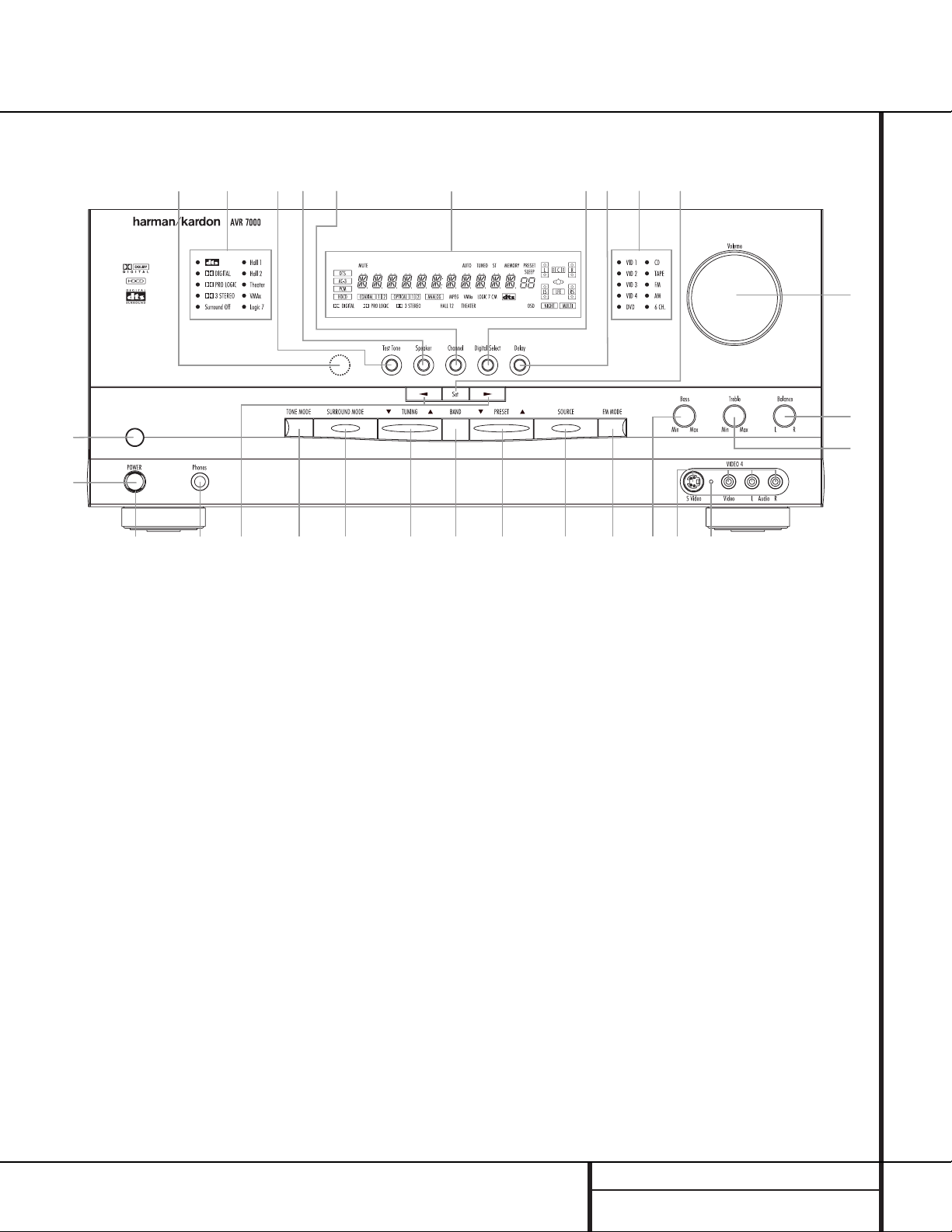
5 FRONT PANEL CONTROLS
1 Main Power Switch: Press this button to
apply power to the AVR 7000. When the
switch is pressed in, the unit is placed in a
Standby mode,as indicated by the amber LED
3 surrounding the System Power Control
2.This button MUST be pressed in to oper-
ate the unit.To turn the unit off and prevent
the use of the remote control, this switch
should be pressed until it pops out from the
front panel so that the word “OFF”may be
read at the top of the switch.
NOTE: In normal operation this switch is left in
the “ON” position.
2 System Power Control: When the Main
Power Switch1is “ON,”press this button
to turn on the AVR 7000; press it again to turn
the unit off.Note that the Power Indicator
surrounding the switch 3will turn green
when the unit is on.
3 Power Indicator: This LED will illuminate
in amber when the unit is in the Standby mode
to signal that the unit is ready to be turned on.
When the unit is in operation,the indicator will
turn green.
4 Headphone Jack: This jack may be used to
listen to the AVR 7000’s output through a pair of
headphones.Be certain that the headphones
have a standard
1
/4" stereo phone plug.Note
that the main room speakers will automatically
be turned off when the headphone jack is in use.
5 Selector Buttons: When you are establish-
ing the AVR 7000’s configuration settings,use
these buttons to select from the choices available,
as shown in the Information Display Ò.
6 Tone Mode: Pressing this button enables
or disables the Bass and Treble tone controls.
When the button is pressed so that the words
TONE IN appear in the Main Information
Display Ò, the settings of the Bass # and
Treble ^ controls will affect the output signals.When the button is pressed so that the
words TONE OUT appear in the Main
Information Display Ò, the output signal will
be “flat,” without any bass or treble alteration.
Front Panel Controls
1 Main Power Switch
2 System Power Control
3 Power Indicator
4 Headphone Jack
5 Selector Buttons
6 Tone Mode
7 Surround Mode Selector
8 Tuning Selector
9 Tuner Band Selector
) Preset Stations Selector
! Input Source Selector
@ FM Mode Selector
# Bass Control
$ Video 4 Input Jacks
% Video 4 Status Indicator
^ Treble Control
& Balance Control
* Volume Control
( Set Button
Ó Input Indicators
Ô Delay
Digital Input Selector
Ò Information Display
Ú Channel Select Button
Û Speaker Select Button
Ù Test Tone Selector
ı Surround Mode Indicators
ˆ Remote Sensor Window
9)
!
@#
$
%
^
&
Ó
3
45
67
8
1
2
(
*
Ô
Ò
Ú
Ûı
Ù
ˆ
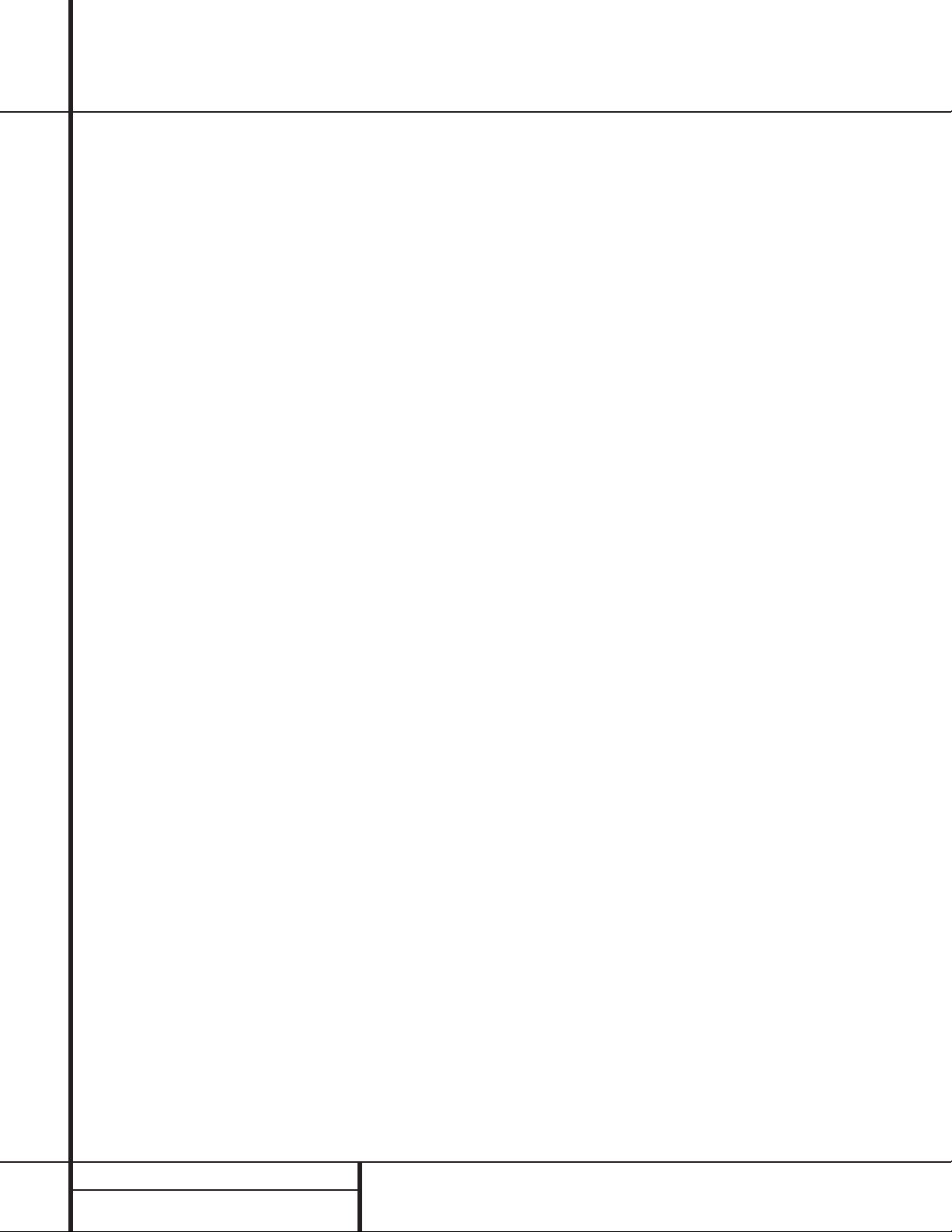
6 FRONT PANEL CONTROLS
Front Panel Controls
7 Surround Mode Selector: Press this but-
ton to change the surround mode by scrolling
through the list of available modes.Note that
depending on the type of input, some modes
are not always available.(See page 25 for more
information about surround modes.)
8 Tuning Selector: Press the left side of the
button to tune lower frequency stations and the
right side of the button to tune higher frequency
stations.When a station with a strong signal is
reached, the TUNED indicator U will illuminate in the Information Display Ò .
To tune manually, tap the button lightly and
note that the tuner will step up one frequency
increment per button press.When the button is
held for a few seconds you will note that the
unit will quickly search the frequency band.
Release it once the fast tuning starts and the
tuner will automatically scan for the next station
with an acceptable signal and then stop.
9 Tuner Band Selector: Pressing this button
will automatically switch the AVR to the Tuner
mode.Pressing it again will switch between the
AM and FM frequency bands.(See page 29 for
more information on the tuner.)
) Preset Stations Selector: Press this but-
ton to select stations that have been entered
into the preset memory.(See page 29 for more
information on tuner programming.)
! Input Source Selector: Press this button
to change the input by scrolling through the list
of input sources.
@ FM Mode Selector: Press this button to
select Auto or Manual tuning.When the button
is pressed so that the AUTO Indicator V lights,
the tuner will search for the next station with an
acceptable signal when the Tuning Selector
8x
é
is pressed.When the button is
pressed so that the AUTO Indicator V is not lit,
each press of the Tuning Selector 8x
é
will increase the frequency.(See page 29 for
more information on using the tuner.)
# Bass Control: Turn this control to modify
the low frequency output of the left/right channels by as much as ±10dB.Set this control to a
suitable position for your taste or room acoustics.
$ Video 4 Input Jacks: These audio/video
jacks may be used for temporary connection to
video games or portable audio/video products
such as camcorders and portable audio players.
In normal use,they are an input that may be
selected by pressing the Input Source
Selector ! on the front panel, or the Video
4 Selector on either remote m
ç
.These
jacks may also be configured as an audio/video
output, that will make a dub of the currently
selected source when connected to an external
recorder or camcorder. To change the jacks from
their default setting as an input to an output,
use the Advanced Menu in the OSD system.
(See page 31 for more information on using the
Video 4 jacks as a record output.)
% Video 4 Status Indicator: This indicator
will normally be green to show that the Video 4
jacks are operating as an input source.When
the jacks have been configured as an output,
the indicator will turn red to show that they are
being used for recording. (See page 31 for
more information on using the Video 4 jacks.)
^ Treble Control:Turn this control to modify
the high frequency output of the left/right channels by as much as ±10dB.Set this control to a
suitable position for your taste or room acoustics.
& Balance Control: Turn this control to
change the relative volume for the front
left/right channels.
NOTE: For proper operation of the surround
modes this control should be at the midpoint
or “12 o’clock” position.
* Volume Control:Turn this knob clockwise
to increase the volume,counterclockwise to
decrease the volume.If the AVR is muted,
adjusting volume control will automatically
release the unit from the silenced condition.
( Set Button: When making choices during
the setup and configuration process,press this
button to enter the desired setting as shown
in the Information Display Ò into the
AVR 7000’s memory.The set button may also
be used to change the display brightness.
(See page 31.)
Ó Input indicators: A green LED will light in
front of the input that is currently being used as
the source for the AVR 7000.
Ô Delay: Press this button to begin the
sequence of steps required to enter delay time
settings.(See pages 20–21 for more information on delay times.)
Digital Input Selector: When playing a
source that has a digital output, press this
button to select between the Optical · and
Coaxial ° Digital inputs. (See pages 27–29
for more information on digital audio.)
Ò Information Display:This display deliv-
ers messages and status indications to help you
operate the receiver. (See pages 7–8 for a complete explanation of the Information Display.)
Ú Channel Select Button: Press this button
to begin the process of trimming the channel
output levels using an external audio source.
(For more information on output level trim
adjustment, see page 29.)
Û Speaker Select Button: Press this button
to begin the process of selecting the speaker
positions that are used in your listening room.
(See page 22 for more information on setup
and configuration.)
Ù T est Tone Selector: Press this button to
begin the process of adjusting the channel output levels using the internal test tone as a reference.(For more information on output level
adjustment, see page 23.)
ı Surround Mode Indicators: A green LED
will light in front of the surround mode that is
currently in use.
ˆ Remote Sensor Window:The sensor
behind this window receives infrared signals
from the remote control.Aim the remote at this
area and do not block or cover it unless an
external remote sensor is installed.
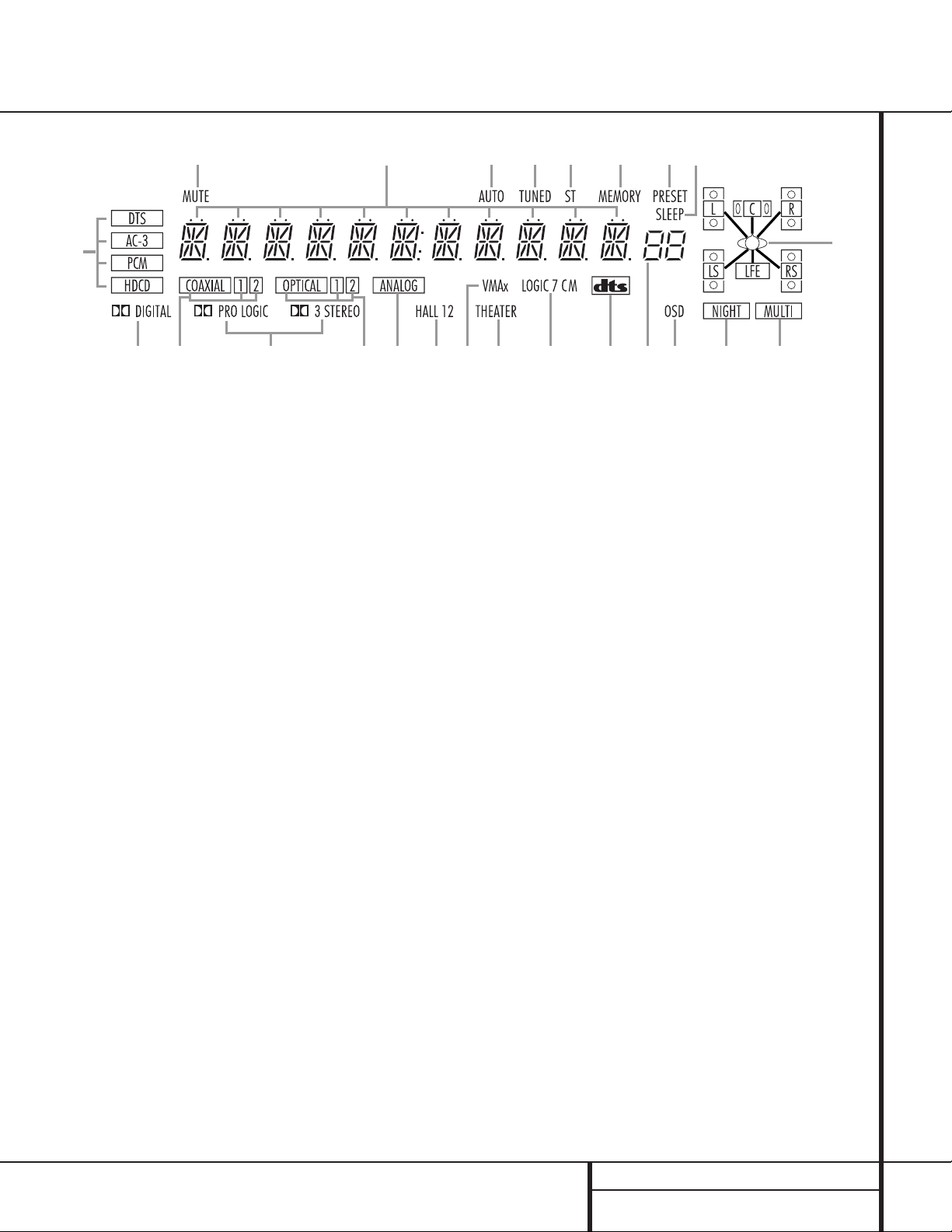
7 FRONT PANEL INFORMATION DISPLAY
Front Panel Information Display
A
B
C
D
FM
N
J
L
K
P
Q
R
S
TUWV
O
E
G
H
I
X
A Bitstream Indicators
B Dolby Digital Indicator
C Coaxial Source Indicators
D Analog Dolby Surround Mode Indicators
E Optical Source Indicators
F Analog Input Indicator
G Hall Mode Indicators
H VMAx Mode Indicator
I Theater Mode Indicator
J Logic 7 Mode Indicators
K DTS Mode Indicator
L Preset Number/Sleep Timer
M OSD Indicator
N Night Mode Indicator
O Multiroom Indicator
P Speaker/Channel Input Indicators
Q Sleep Indicator
R Preset Indicator
S Memory Indicator
T Stereo Indicator
U Tuned Indicator
V Auto Indicator
W Main Information Display
X Mute Indicator
A Bitstream™ Indicators: When the selected
input is a digital source,one of these indicators will
light to display the specific type of signal in use.
B Dolby Digital Indicator: This indicator
illuminates when a Dolby Digital source is being
played.
C Coaxial Source Indicators: These indica-
tors light to show when one of the two Coaxial
Digital Inputs has been selected.
D Analog Dolby Surround Mode
Indicators:These indicators illuminate when
one of the analog (matrix) Dolby Surround
modes is in use.
E Optical Source Indicators: These indica-
tors light to show when one of the two Optical
Digital Inputs has been selected.
F Analog Input Indicator: This indicator
lights when an analog input source has been
selected.
G Hall Mode Indicators: These indicators
light when one of the Hall modes has been
selected.
H VMAx Mode Indicator: This indicator illu-
minates to show that the VMAx mode is in use.
I Theater Mode Indicator: This indicator illu-
minates to show that the Theater mode is in use.
J Logic 7 Mode Indicators: These indica-
tors illuminate when the Logic 7 mode is in
use.LOGIC 7C appears for the Cinema ver-
sion of Logic 7, LOGIC 7M appears for the
Music version of Logic 7.
K DTS Mode Indicator: This indicator illumi-
nates when a DTS-encoded source is playing.
L Preset Number/Sleep Timer: When the
tuner is in use,these numbers indicate the specific preset memory location in use.(See page
29 for more information on preset stations.)
When the Sleep function is in use,these numbers show how many minutes remain before
the unit goes into the Standby mode.
M OSD Indicator: When the OSD system is in
use,this indicator lights to remind you that the
other indicators in this display do not function
when the On Screen Display is being used.
N Night Mode Indicator: This indicator
lights when the AVR 7000 is in the Night mode,
which preserves the dynamic range of digital
program material at low volume levels.
O Multiroom Indicator: This indicator lights
when the multiroom system is active.Note that
it will remain lit when the multiroom system is
in use even though the main room system is in
the Standby mode and all other indicators are
dark. (See page 33 for more information on the
Multiroom system.)
P Speaker/Channel Input Indicators: These
indicators are multipurpose,indicating either the
speaker type selected for each channel or the
incoming data-signal configuration.The left,
center, right, right surround and left surround
speaker indicators are composed of three boxes,
while the subwoofer is a single box.The center
box lights when a “Small”speaker is selected,
and the two outer boxes light when “Large”
speakers are selected.When none of the boxes
are lit for the center, surround or subwoofer
channels,no speaker has been selected for that
position. (See page 22 for more information on
configuring speakers.) The letters inside each of
the center boxes display active input channels.
For standard analog inputs,only the L and R will
light, indicating a stereo input. When a digital
source is playing, the indicators will light to display the channels begin received at the digital
input.When the letters flash, the digital input
has been interrupted. See page 28 for more
information on the Channel Indicators.
Q Sleep Indicator: This indicator lights when
the Sleep function is in use.The numbers in the
Preset/Sleep Number Indicators will show the
minutes remaining before the AVR 7000 goes
into the Standby mode.(See page 25 for more
information on the Sleep function.)
R Preset Indicator: This indicator lights
when the tuner in use to show that the Preset
Number/Sleep Timer L is showing the sta-
tion’s preset memory number. (See page 29 for
more information on tuner presets.)
S Memory Indicator: This indicator flashes
when entering presets and other information
into the tuner’s memory.
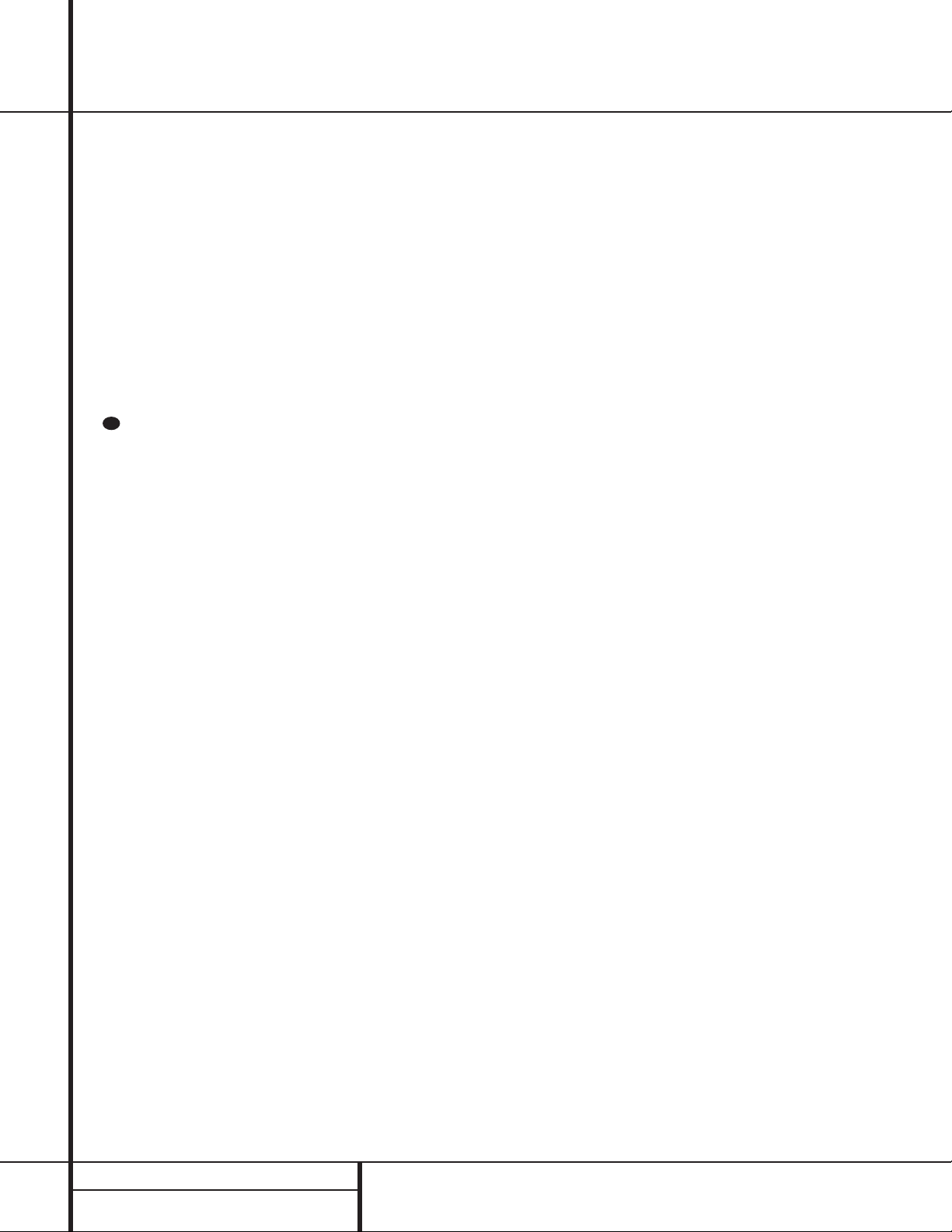
8 FRONT PANEL INFORMATION DISPLAY
Front Panel Information Display
T Stereo Indicator: This indicator illuminates
when an FM station is being tuned in stereo.
U Tuned Indicator:This indicator illuminates
when a station is being received with sufficient signal strength to provide acceptable listening quality.
V Auto Indicator: This indicator illuminates
when the tuner’s Auto mode is in use.
W Main Information Display: This display
shows messages relating to the status,input
source,surround mode, tuner, volume level or
other aspects of unit’s operation.
X Mute Indicator: This indicator illuminates
to remind you that the AVR 7000’s output has
been silenced by pressing the Mute button f
. Press the Mute button again to return to
the previously selected output level.
I
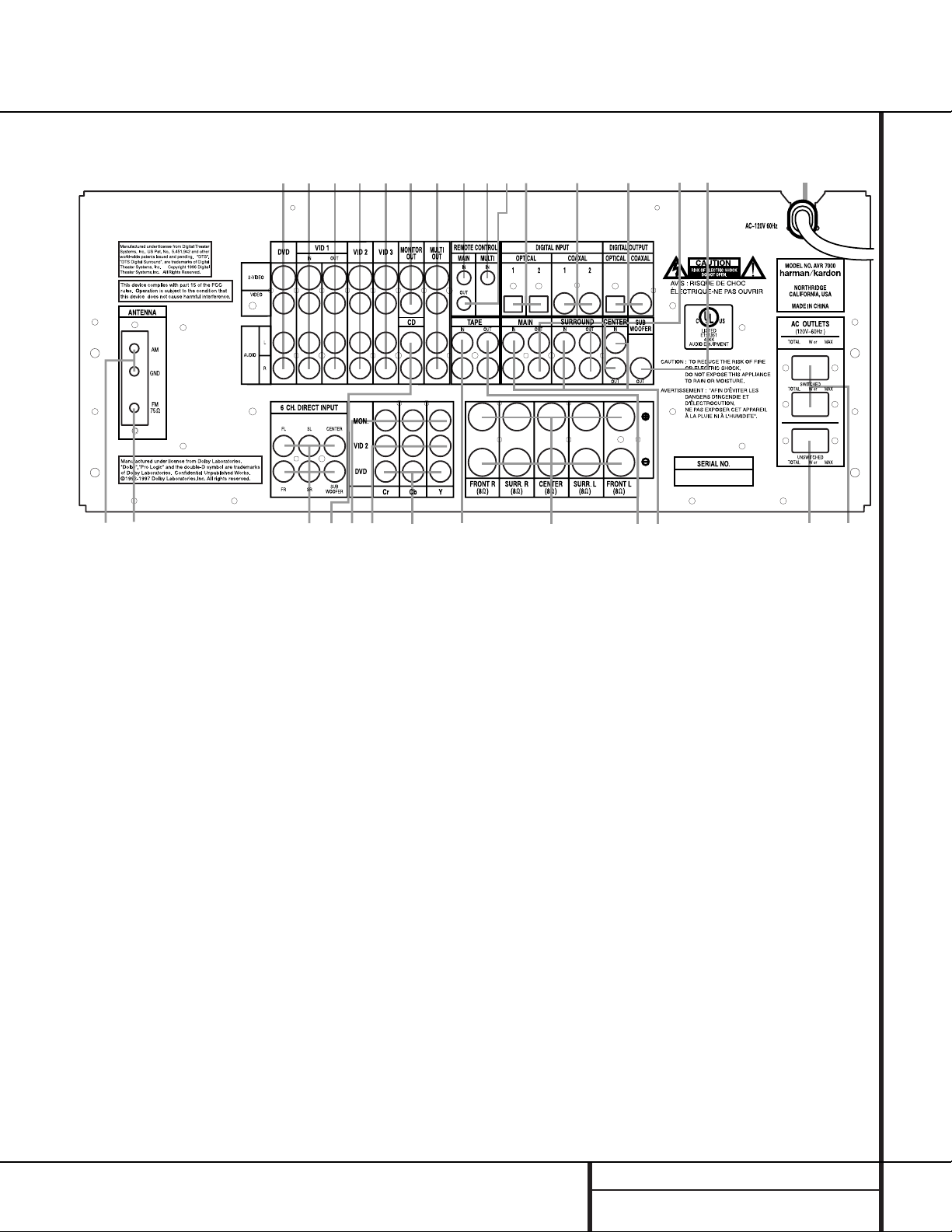
9 REAR PANEL CONNECTIONS
Rear Panel Connections
fl
‡
°
‹
¤
›
‚
¶§
fi
⁄
•
·
a
b
cdefghij
ª
£
™
¢
¡
∞
-
NOTE: For all video inputs and outputs f g
h i j, the same number is used to indicate
the audio,composite-video and S-Video connections related to that input.This accounts for the
same number appearing in more than one place
on the rear-panel drawing.
¡ AM Antenna
™ FM Antenna
£ 6-Channel Direct Inputs
¢ CD Inputs
∞ Component Video Outputs
§ Video 2 Component Video Inputs
¶ DVD Component Video Inputs
• Tape Inputs
ª Speaker Outputs
‚ Tape Outputs
⁄ Amplifier Inputs
¤ Unswitched AC Accessory Outlet
‹ Switched AC Accessory Outlets
› AC Power Cord
fi Subwoofer Output
fl Preamp Outputs
‡ Digital Audio Outputs
° Coaxial Digital Inputs
· Optical Digital Inputs
a Remote IR Output
b Multiroom IR Input
c Remote IR Input
d Multiroom Outputs
e Video Monitor Outputs
f Video 3 Inputs
g Video 2 Inputs
h Video 1 Outputs
i Video 1 Inputs
j DVD Inputs
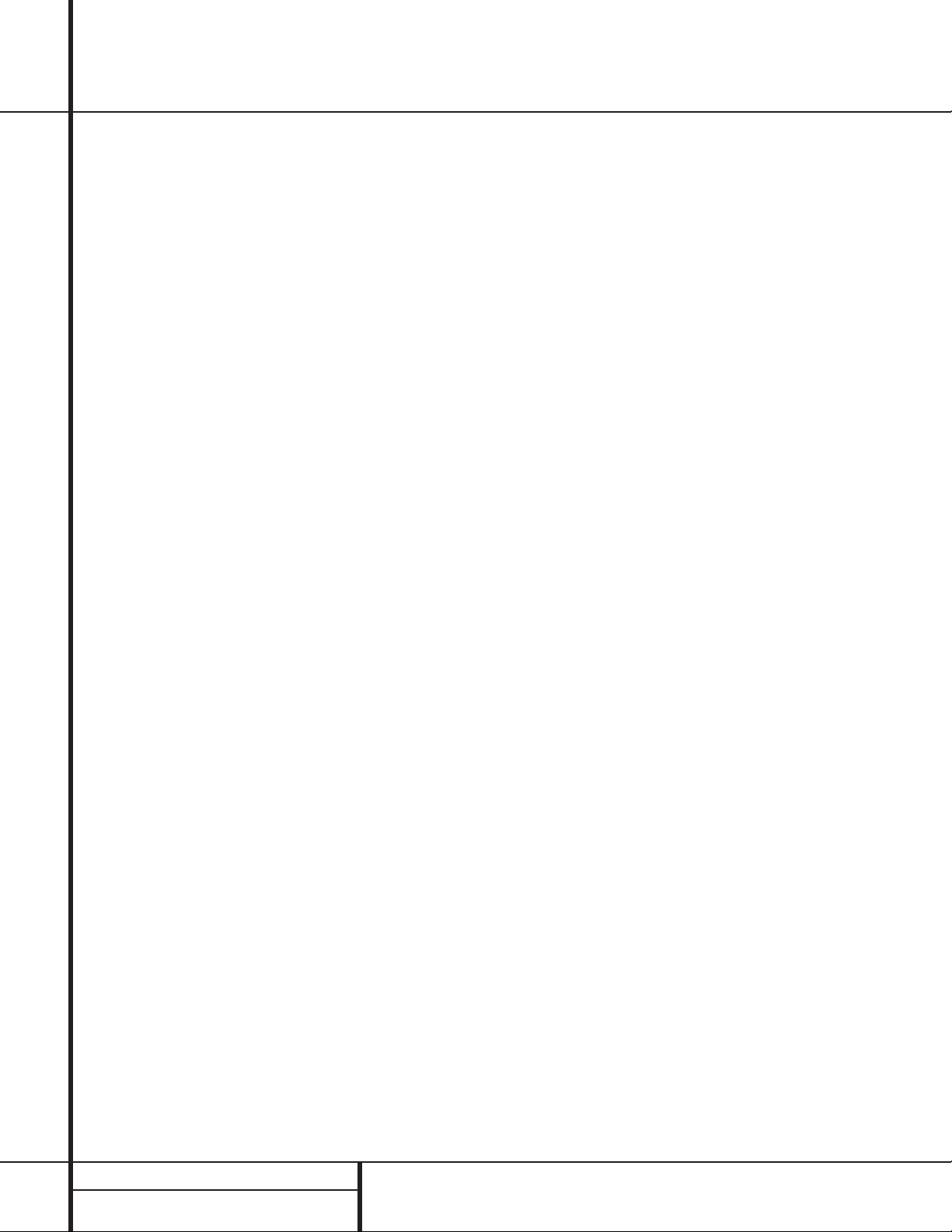
10 REAR PANEL CONNECTIONS
Rear Panel Connections
¡ AM Antenna: Connect the AM loop antenna
supplied with the receiver to these terminals. If an
externalAM antenna is used, make connections
to the AM and GND terminals in accordance
with the instructions supplied with the antenna.
™ FM Antenna: Connect the supplied indoor or
the optional external FM antenna to this terminal.
£ 6-Channel Direct Inputs: If an external
digital audio decoder is used, connect the outputs of that decoder to these jacks.
¢ CD Inputs: Connect these jacks to the out-
put of a compact disc player or CD changer.
∞ Component Video Outputs: Connect
these outputs to the component video inputs of
a video projector or monitor. When a source
connected to one of the two Component
Video Inputs §¶ is selected the signal will
be sent to these jacks.
§ Video 2 Component Video Inputs:
Connect the Y/Cr/Cb component video outputs
of a set top converter box or other video product to these jacks.
¶ DVD Component Video Inputs:Connect
the Y/Cr/Cb component video outputs of a DVD
player to these jacks.
• Tape Inputs:Connect these jacks to the
PLAY/OUT jacks of an audio recorder.
ª Speaker Outputs: Connect the these
jacks to the matching + or – terminals on your
speakers. When making speaker connections,
always make certain to maintain correct polarity
by connecting the red (+) terminals on the AVR
to the red terminals on the speaker and the
black (–) terminals on the AVR to the black terminals on the speakers.(See page 15 for more
information on speaker polarity.)
‚ Tape Outputs:Connect these jacks to the
RECORD/INPUT jacks of an audio recorder.
⁄ Amplifier Inputs: When the jumper pins
that link the Preamp Outputs fl with these
inputs are removed, these jacks may be used to
connect an external source or the AVR7000’s
multiroom system to the internal amplifiers.
(See page 17 for more information on using
these connections.)
¤ Unswitched AC Accessory Outlet: This
outlet may be used to power any AC device.
The power will remain on at this outlet regardless of whether the AVR 7000 is on or off.
‹ Switched AC Accessory Outlets:These
outlets may be used to power any device that
you wish to have turn on when the unit is
turned on with the System Power Control
switch 2.
› AC Power Cord:Connect the AC plug to
an unswitched AC wall output.
fi Subwoofer Output: Connect this jack to
the line-level input of a powered subwoofer. If
an external subwoofer amplifier is used, connect this jack to the subwoofer amplifier input.
fl Preamp Outputs: When the jumper pins
that link the Amplifier Inputs ⁄ with these
outputs are removed, these jacks may be connected to an external power amplifier.
‡ Digital Audio Outputs: Connect these
jacks to the matching digital input connector
on a digital recorder such as a CD-R or
MiniDisc recorder.
° Coaxial Digital Inputs: Connect the coax
digital output from a DVD player, HDTV receiver,
LD player or CD player to these jacks.The signal
may be either a Dolby Digital signal, DTS signal
or a standard PCM digital source.
· Optical Digital Inputs: Connect the opti-
cal digital output from a DVD player, HDTV
receiver, LD player or CD player to these jacks.
The signal may be either a Dolby Digital signal,
a DTS signal or a standard PCM digital source.
a Remote IR Output: This connection per-
mits the IR sensor in the receiver to serve other
remote controlled devices.Connect this jack to
the “IR IN”jack on Harman Kardon or other
compatible equipment.
b Multiroom IR Input: Connect the output of
an IR sensor in a remote room to this jack to
operate the AVR 7000’s multiroom control system.
c Remote IR Input: If the AVR 7000’s
front-panel IR sensor is blocked due to cabinet
doors or other obstructions,an external IR
sensor may be used. Connect the output of
the sensor to this jack.
d Multiroom Outputs: Connect these jacks
to the optional audio power amplifiers or video
display devices to view and listen to the source
selected by the mulitroom system in a remote
room.
e Video Monitor Outputs: Connect this jack
to the composite or S-Video input of a TV monitor or video projector to view the on-screen
menus and the output of any standard video
source selected by the receiver’s video switcher.
f Video 3 Inputs: Connect these jacks to the
audio and video outputs of a TV tuner, Cable TV
converter box, satellite receiver or another
audio/video source.
g Video 2 Inputs: Connect these jacks to the
audio and video outputs of a TV Tuner, Cable TV
converter box, satellite receiver or any other
audio/video source.
h Video 1 Outputs: Connect these jacks to
the audio and video RECORD/INPUT jacks of
a VCR.
i Video 1 Inputs: Connect these jacks to the
audio and video PLAY/OUT jacks of a VCR.
j DVD Inputs: Connect the analog audio
outputs and composite video output of a DVD
or LD player to these jacks.
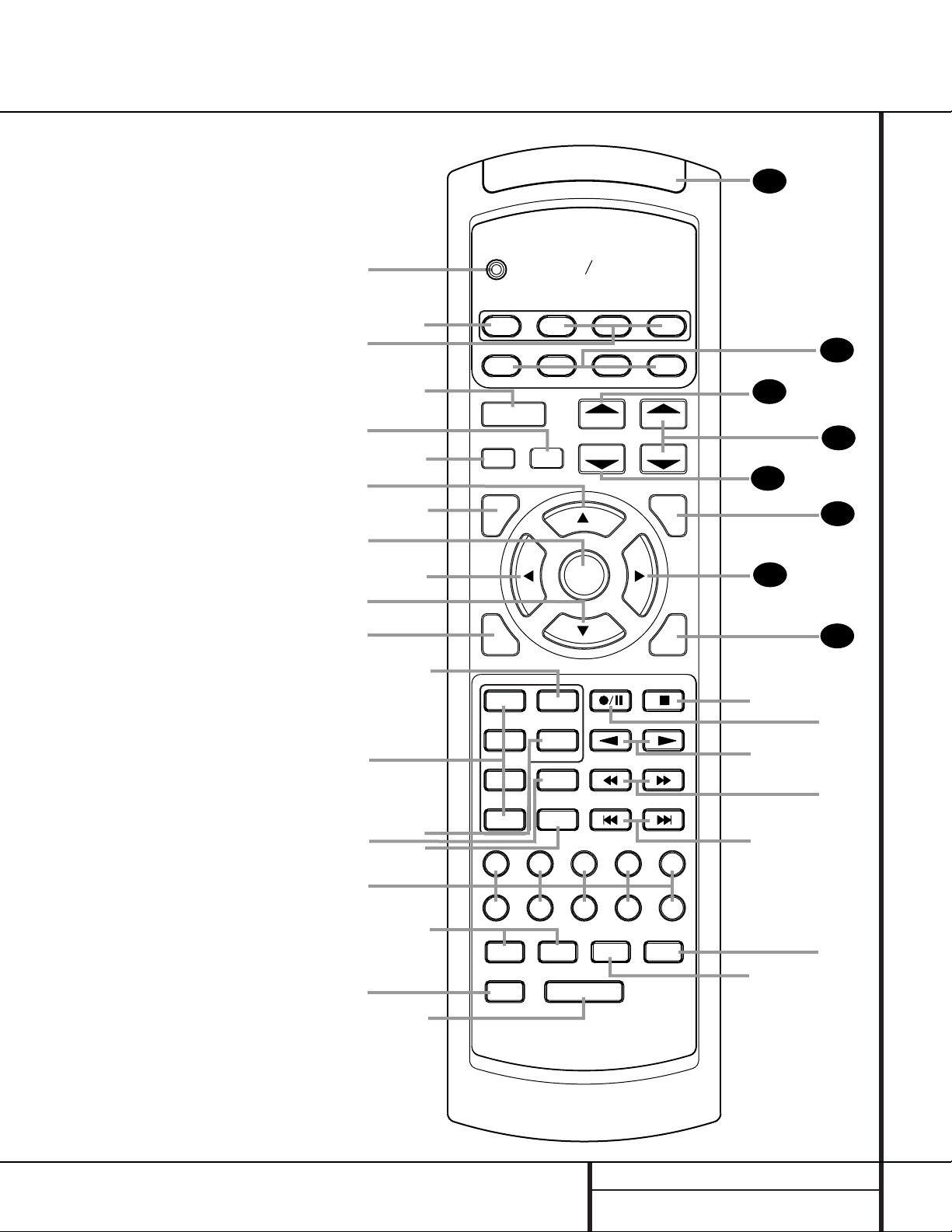
11 MAIN REMOTE CONTROL FUNCTIONS
●
●
●
●
●
●
●
●
Main Remote Control Functions
AVR 7000
MULTI-ROOMNIGHT
kardon
SLEEP
SURR.
CH.
SET
SPKR
MENU
SAT
AVR
ON
POWER
CH.
TEST
harman
CD
PREV.CH.
DELAY
5
0
43
9
DIRECT
8
LIGHT
M3 M4
CLEAR
DWN-PRESET-UP
DIGITAL
21
6 CH.
76
OSD
M1
MEMORY
M2
a
k
m
o
b
l
n
p
s
d
f
j
i
r
`
z
28
29
30
31
34
32
x
q
t
u
w
y
v
33
35
c
e
g
g
h
TAPE
DVD
T/V
MUTE
GUIDE
EXIT
VID 4
VID 3
VID 2
VID 1
AM/FM
TUN-M
DWN-TUNING-UP
VOL.
VCRTV
CBL
a Program Indicator
b AVR Selector
c CD/Tape/DVD Input Selectors
d Power Off Button
e Test Tone
f Mute
g
⁄/¤
Buttons
h Channel Select Button
i Set Button
j
‹
Button
k Digital Select
l 6-Ch. Direct Input
m Video Input Selectors
n AM/FM Tuner Select
o Tuner Mode
p Memory Button
q Numeric Keys
r Macro 1/2 Buttons
s OSD Button
t Light Button
u Direct/Macro 3 Button
v Clear/Macro 4 Button
w Preset Up/Down
x Tuning Up/Down
y Forward/Reverse Tr ansport Buttons
z Night Mode
` Multi-Room
28
Delay/Prev.Ch.
29
›
Button
30
Speaker Select
31
Surround Mode Selector
32
Volume Up/Down
33
Sleep Button
34
Video Remote Selectors
35
IR Tr ansmitter Window
NOTE:The function names shown here are each
button’s feature when used with the AVR. Most
buttons have additional functions when used
with other devices.See page 38 for a list of
these functions.
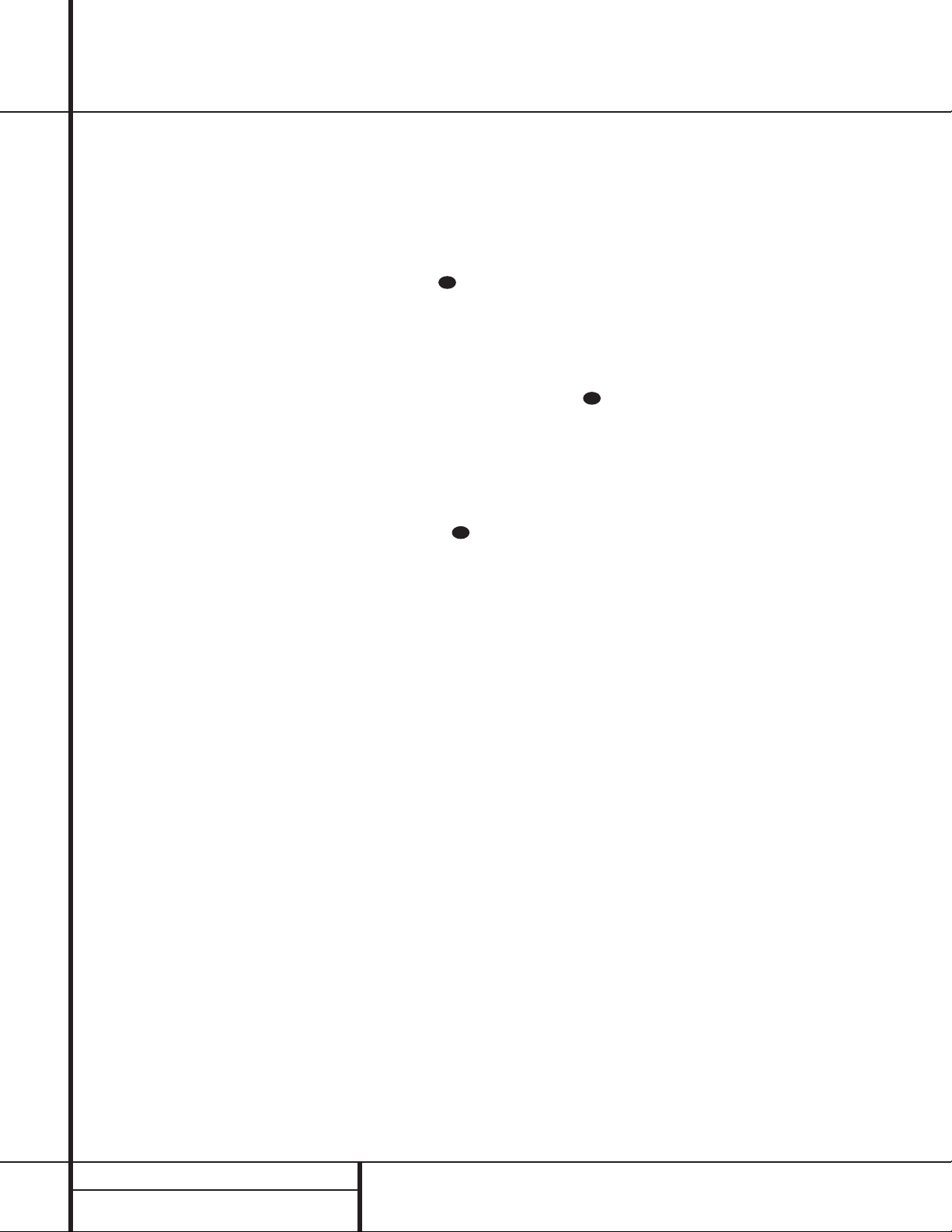
12 MAIN REMOTE CONTROL FUNCTIONS
Main Remote Control Functions
IMPORTANT NOTE: The AVR 7000’s remote
may be programmed to control up to eight
devices,including the AVR 7000.Before using
the remote,it is important to remember to press
the Device Control Selector button bc
that corresponds to the unit you wish to
operate.In addition, the AVR 7000’s remote
is shipped from the factory to operate the
AVR 7000and most Harman Kardon CD or DVD
players and cassette decks.The remote is also
capable of operating a wide variety of other
products using the control codes that are part
of the remote.Before using the remote with
other products,follow the instructions on pages
34–45 to program the proper codes for the
products in your system.
It is also important to remember that many of
the buttons on the remote take on different
functions,depending on the product selected
using the Device Control Selectors.The descriptions shown here primarily detail the functions
of the remote when it is used to operate the
AVR 7000.(See page 38 for information about
alternate functions for the remote’s buttons.)
a Program Indicator: This three-color indi-
cator is used to guide you through the process
of learning commands from a remote into the
AVR’s remote code memory. (See page 35 for
information on learning IR codes.)
b AVR Selector: Pressing this button will
switch the remote so that it will operate the
AVR’s functions. If the AVR is in the Standby
mode,it will also turn the AVR on.
c CD/Tape/DVD Input Selectors: Pressing
one of these buttons will perform three actions
at the same time.First, if the AVR is not turned
on, this will power up the unit. Next, it will
select the source shown on the button as the
input to the AVR. Finally, it will change the
remote control so that it controls the device
selected.After pressing one of these buttons
you must press the AVR Selector button b
again to operate the AVR’s functions with the
remote.
d Power Off Button: Press this button to
place the unit in the Standby mode.Note that
this will turn off the main room functions,but
if the Multiroom system is activated,it will
continue to function.
e T est Tone: Press this button to begin the
sequence used to calibrate the AVR 7000’s output levels.(See page 23 for more information on
calibrating the AVR 7000.)
f Mute: Press this button to momentarily
silence the AVR 7000 or TV set being controlled, depending on which device has been
selected.
When the AVR 7000 remote is being programmed to operate another device,this button
is pressed with the Device Control Selector
button b to begin the programming
process.(See page 34 for more information on
programming the remote.)
g
⁄/¤
Buttons:These are multi-purpose
buttons.They will be used most frequently to
select a surround mode.To change the surround
mode,first press the SURR/CH
¤
button .
Next press these buttons to scroll up or down
through the list of surround modes that appear in
the Information Display
23
..These buttons are
also used to increase or decrease output levels
when configuring the unit with either the internal test tone or an external source.They are
also used to enter delay time settings after the
Delay button has been pressed.
h Channel Select Button: This button is
used to start the process of setting the AVR
7000’s output levels to an external source. Once
this button is pressed,use the
⁄/¤
buttons g
to select the channel being adjusted, then press
the Set button i, followed by the
⁄/¤
buttons again,to change the level setting. (See page
23 for more information.)
i Set Button: This button is used to enter
settings into the AVR 7000’s memory.It is also
used in the setup procedures for delay time,
speaker configuration and channel output level
adjustment.
j
‹
Button:This button is used to change
the menu selection or setting during some of
the setup procedures for the AVR.
k Digital Select: Press this button to assign
one of the digital inputs °·to a source.
(See page 27 for more information on using
digital inputs.)
l 6-Ch. Direct Input: Press this button to
select the component connected to the 6-Ch.
direct Input £ as the source
m Video Input Selector: Press one of these
buttons to select a video input as the listening
and viewing source.
n AM/FM T uner Select: Press this button to
select the AVR’s tuner as the listening choice.
Pressing this button when a tuner is in use will
select between the AM and FM bands.
o Tuner Mode: Press this button when the
tuner is in use to select between automatic
tuning and manual tuning.When the button is
pressed so that the AUTO indicator V goes
out, pressing the Tuning buttons x8
≠
will move the frequency up or down in singlestep increments.When the FM band is in use,
pressing this button when a station’s signal is
weak will change to monaural reception.(See
page 29 for more information.)
p Memory Button: Press this button to
enter a radio station into the AVR 7000’s preset
memory.After pressing the button the MEMORY
indicator S will flash; you then have five seconds to enter a preset memory location using
the Numeric Keys q. (See page 29 for more
information.)
q Numeric Keys: These buttons serve as a
ten-button numeric keypad to enter tuner preset
positions.They are also used to select channel
numbers when TV has been selected on the
remote,or to select track numbers on a CD,
DVD or LD player, depending on how the
remote has been programmed.
r Macro 1/2 Buttons: These buttons are
used to recall or enter the programming
sequence for a preprogrammed Macro
sequence.(See page 36 for more information
on programming and using Macros.)
s OSD Button: Press this button to activate
the On Screen Display (OSD) system used to set
up or adjust the AVR 7000’s parameters.
t Light Button: Press this button to activate
the remote’s built-in backlight for better
legibility of the buttons in a darkened room.
u Direct/Macro 3 Button: This button has
two functions.Pressing it when the tuner is in
use will start the sequence for direct entry of a
station’s frequency. After pressing the button
simply press the proper Numeric Keys q to
select a station.This button may also be used
to store or recall a macro sequence.(See page
29 for more information on the tuner, and page
36 for more information on programming and
using Macros.).
v Clear/Macro 4 Button: This button may
be used to store and recall a macro; it may also
be programmed for use with other devices.(See
page 36 for nore information on macros.)
34
31
28
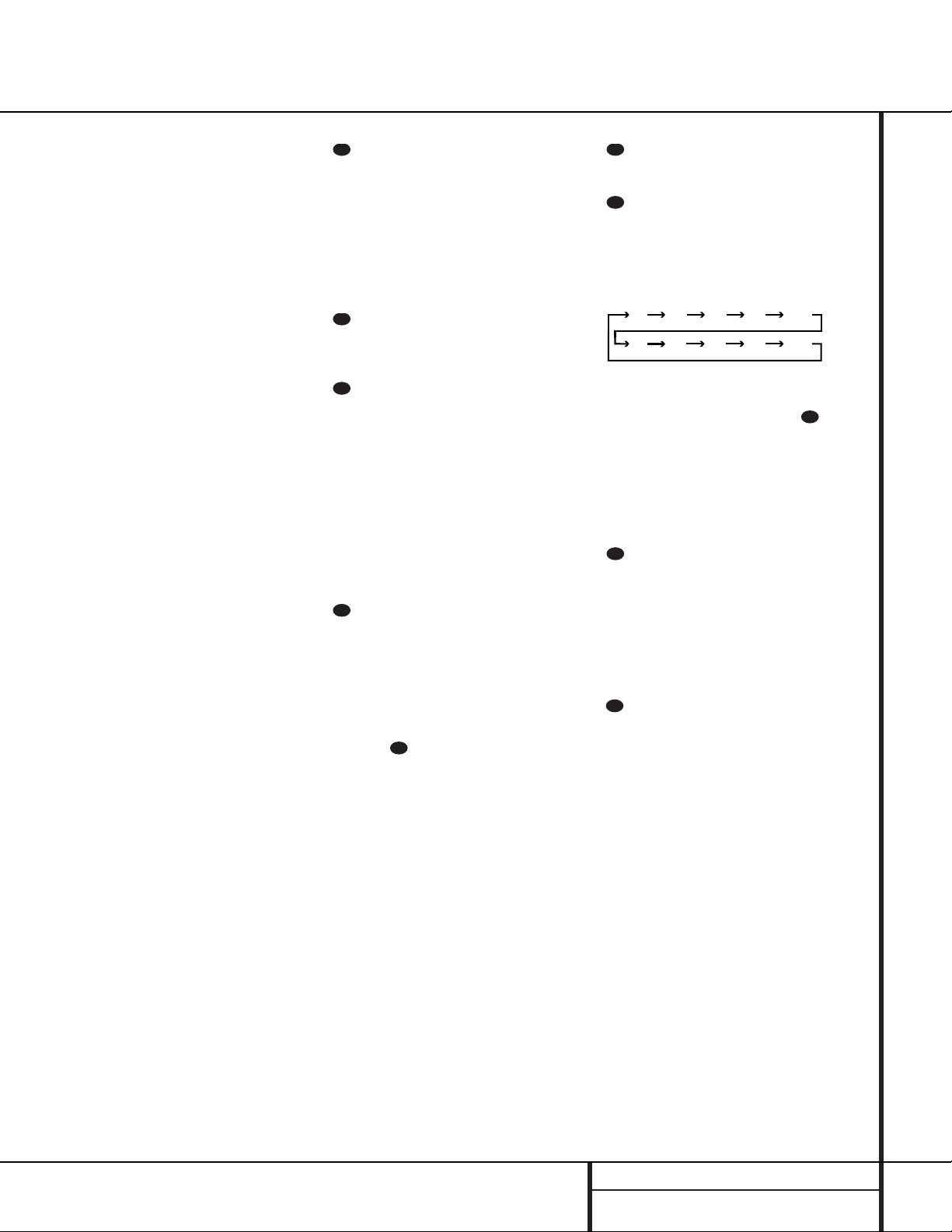
13 MAIN REMOTE CONTROL FUNCTIONS
w Preset Up/Down: When the tuner is
in use,press these buttons to scroll through the
stations programmed into the AVR 7000’s
memory.When some source devices, such as
CD players,VCRs and cassette decks, are
selected using the Device Control Selectors
c
ç
, these buttons may function as chapter
step or track advance.
x Tuning Up/Down: When the tuner is in
use,these buttons will tune up or down through
the selected frequency band. If the Tuner Mode
button o@ has been pressed so that the
AUTO indicator V is illuminated,pressing and
holding either of the buttons for three seconds
will cause the tuner to seek the next station with
acceptable signal strength for quality reception.
When the AUTO indicator V is NOT illuminated, pressing these buttons will tune stations in
single-step increments.(See page 29 for more
information.)
y Forward/Reverse Transport Buttons:
These buttons do not have any functions for
the AVR, but they may be programmed for the
forward/reverse play operation of a wide variety
of CD or DVD players,and audio or videocassette recorders.(See page 34 for more
information on programming the remote.)
z Night Mode: Press this button to activate
the Night mode.This mode is available in specially encoded digital sources,and it preserves
dialog (center channel) intelligibilty at low volume levels.
` Multi-Room: Press this button to activate
the Multiroom system or to begin the process
of changing the input or volume level for the
second zone.(See page 33 for more information
on the Multiroom system.)
Delay/Prev Ch.: Press this button to
begin the process for setting the delay times
used by the AVR 7000 when processing surround sound.After pressing this button, the
delay times are entered by pressing the Set
button i and then using the
⁄/¤
buttons
g to change the setting. Press the Set button
again to complete the process.(See page 20 for
more information.)
›
Button: Press this button to change a
setting or selection when configuring many of the
AVR’s settings.
Speaker Select: Press this button
to begin the process of configuring the
AVR 7000’s Bass Management System for use
with the type of speakers used in your system.
Once the button has been pressed, use the
⁄/¤
buttons g to select the channel you
wish to set up.Press the Set button i and
then select another channel to configure.
When all adjustments have been completed,
press the Set button twice to exit the settings
and return to normal operation. (See page 22
for more information.)
Surround Mode Selector: Press this
button to begin the process of changing
the surround mode.After the button has
been pressed, use the
⁄/¤
buttons g to
select the desired surround mode.(See page 25
for more information.) Note that this button is
also used to tune channels when the TV is
selected using the Device Control
Selector . When the AVR 7000 remote is
being programmed for the codes of another
device,this button is also used in the “Auto
Search” process.(See page 34 for more information on programming the remote.)
Volume Up/Down:Press these buttons to
raise or lower the system volume.
Sleep Button: Press this button to place
the unit in the Sleep mode.After the time
shown in the display,the AVR 7000 will automatically go into the Standby mode.Each press
of the button changes the time until turn-off in
the following order:
Note that this button is also used to change
channels on your TV when the TV is selected
using the Video Remote Selectors .
When the AVR 7000 remote is being programmed for the codes of another device,this
button is also used in the “Auto Search” process.
(See page 34 for more information on programming the remote.)
Video Remote Selectors: Press one of
these buttons to use the remote to control the
functions of the device shown on the button. (For
more information on programming the remote to
operate these devices,see pages 34–35.)
NOTE: As any of these buttons is pressed, it
will briefly flash red to confirm your selection.
IR T ransmitter Window:Point this window towards the AVR 7000 when pressing buttons on the remote to make certain that infrared
commands are properly received.
Main Remote Control Functions
28
29
30
31
34
32
33
90
min80min70min60min50min
30
40
min20min10min
min
OFF
34
34
35

14 ZONE II REMOTECONTROL FUNCTIONS
Zone II Remote Control Functions
å
Power Off
∫
AVR Selector
ç
Input Selectors
∂
Transport Controls
≠
Tuning Up/Down – Fast Play
ƒ
Preset Up/Down – Track Skip
©
Disk Skip
˙
Volume Up/Down
Mute
NOTE:The Zone II remote may be used in
either the same room where the AVR 7000 is
located, or it may be used in a separate room
with an optional infrared sensor that is connected to the AVR 7000’s Multi IR input jack
b. When it is used in the same room as the
AVR,it will control the functions of the AVR or
any compatible Harman Kardon products in
that room.When it is used in a separate room
via a sensor connected to the Multi IR Jack b,
the buttons for power, input source, volume,
mute and the tuner will control the source and
volume for the second zone,as connected to
the Multi Out Jacks d. (See page 33 for
complete information on using the Multi-Room
system.)
å
Power Off: When used in the room
where the AVR 7000 is located, press this button to place the unit in Standby.When it is
used in a remote room with a sensor that is
connected to the Multi IR jack b, this button
turns the Multi-Room system on and off.
∫
AVR Selector: Press this button to turn
on the AVR. The input in use when the unit was
last on will be selected.
ç
Input Selectors: When the AVR is off,
press one of these buttons to select a specific
input and turn the unit on.When the unit is
already in use,pressing one of these buttons
will change the input.
∂
Transport Controls: These buttons
control the Play,Pause and Stop functions
of compatible Harman Kardon CD,DVD and
cassette players.
≠
Tuning Up/Down – Fast Play: When
the AVR’s tuner is selected as the input source,
these buttons will tune up or down through the
frequencies of the chosen band.When a CD,
DVD or cassette deck is selected, these buttons
activate the Fast Play Forward or Fast Play
Reverse functions.
ƒ
Preset Up/Down – Track Skip: When
the AVR’s tuner is selected as the input source,
these buttons will move up or down through
the list of stations that have been stored in the
preset memory.When a CD or DVD player is
selected, these buttons activate the forward or
reverse track or chapter skip functions.
©
Disc Skip: When a compatible Harman
Kardon CD or DVD changer has been selected,
these buttons activate the Disc Skip function.
˙
Volume Up/Down: When used in the
room where the AVR 7000 is located, press this
button to raise or lower the volume in that
room.When it is used in a remote room with a
sensor that is connected to the Multi IR Jack
b, this button will raise or lower the volume in
the remote room.
Mute: When used in the room where the
AVR 7000 is located,press this button to temporarily silence the unit.When it is used in a
remote room with a sensor that is connected to
the Multi IR Jack b, this button will temporarily silence the feed to the remote room
only.Press the button again to return to the
previous volume level.
å
∫
ç
∂
≠
ƒ
©
˙
I
I
I
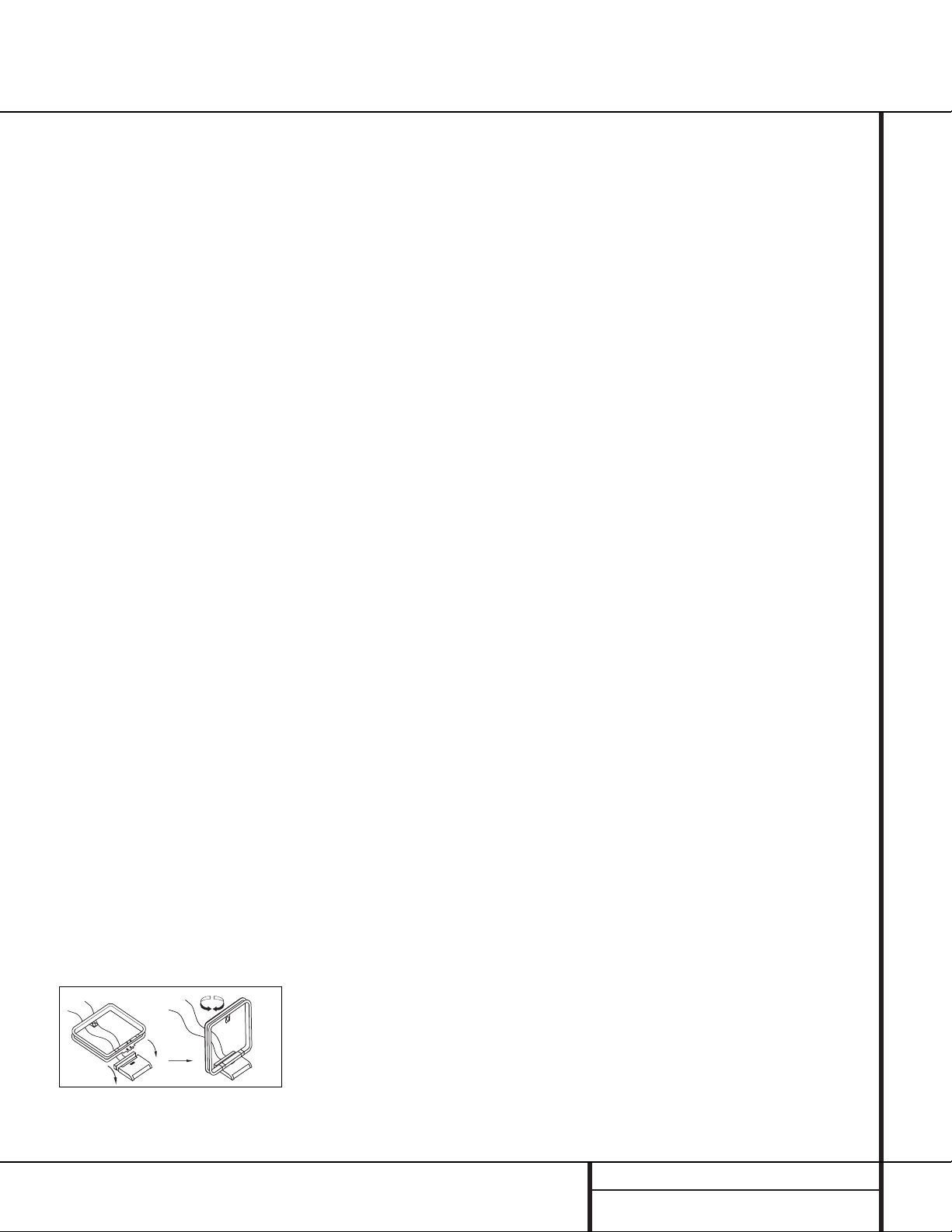
System Installation
After unpacking the unit, and placing it on a solid
surface capable of supporting its weight, you will
need to make the connections to your audio and
video equipment.
Audio Equipment Connections
We recommend that you use high-quality interconnect cables when making connections to
source equipment and recorders to preserve the
integrity of the signals.
When making connections to audio source
equipment or speakers it is always a good practice to unplug the unit from the AC wall outlet.
This prevents any possibility of accidentally
sending audio or transient signals to the speakers that may damage them.
1. Connect the analog output of a CD player to
the CD inputs ¢.
NOTE:When the CD player has both fixed and
variable audio outputs it is best to use the fixed
output unless you find that the input to the
receiver is so low that the sound is noisy,or so
high that the signal is distorted.
2. Connect the analog Play/Out jacks of a cassette deck, MD,CD-R or other audio recorder to
the Tape In jacks •. Connect the analog
Record/In jacks on the recorder to the Tape
Out jacks ‚ on the AVR 7000.
3. Connect the output of any digital sources
to the appropriate input connections on the
AVR 7000 rear panel.Note that the Optical
and Coaxial digital inputs °· may be
used with a Dolby Digital or DTS source or
the output of a conventional CD or LD player’s
PCM (S/P-DIF) output.
4.Connect the Coaxial or Optical Digital
Outputs ‡ on the rear panel of the AVR to the
matching digital input connections on a CD-R or
MiniDisc recorder.
5.Assemble the AM Loop Antenna supplied
with the unit as shown below.Connect it to the
AM and GND screw terminals ¡ .
6. Connect the supplied FM antenna to the FM
(75 ohm) connection ™.The FM antenna may
be an external roof antenna, an inside powered
or wire lead antenna or a connection from a
cable TV system.Note that if the antenna or
connection uses 300-ohm twin-lead cable,you
must use the 300-ohm-to-75-ohm adapter supplied with the unit to make the connection.
7. Connect the front, center and surround
speaker outputs ª to the respective speakers.
To assure that all the audio signals are carried
to your speakers without loss of clarity or resolution, we suggest that you use high-quality
speaker cable.Many brands of cable are available and the choice of cable may be influenced
by the distance between your speakers and the
receiver, the type of speakers you use, personal
preferences and other factors.Your dealer or
installer is a valuable resource to consult in
selecting the proper cable.
Regardless of the brand of cable selected,we
recommend that you use a cable constructed of
fine,multistrand copper with a gauge of 14 or
smaller. Remember that in specifying cable, the
lower the number, the thicker the cable.
Cable with a gauge of 16 may be used for short
runs of less than ten feet.We do not recommend that you use cables with an AWG equivalent of 18 or higher due to the power loss and
degradation in performance that will occur.
Cables that are run inside walls should have the
appropriate markings to indicate listing with UL,
CSA or other appropriate testing agency standards.Questions about running cables inside
walls should be referred to your installer or a
licensed electrical contractor who is familiar
with the NEC and/or the applicable local building codes in your area.
When connecting wires to the speakers,be certain to observe proper polarity.Remember to
connect the “negative”or “black” wire to the
same terminal on both the receiver and the
speaker. Similarly, the “positive” or “red” wire
should be connected to like terminals on the
AVR 7000 and speaker.
NOTE:While most speaker manufacturers
adhere to an industry convention of using black
terminals for negative and red ones for positive,
some manufacturers may vary from this configuration.To assure proper phase and optimal
performance,consult the identification plate on
your speaker or the speaker’s manual to verify
polarity.If you do not know the polarity of your
speaker, ask your dealer for advice before proceeding, or consult the speaker’s manufacturer.
We also recommend that the length of cable
used to connect speaker pairs be identical.
For example,use the same length piece of
cable to connect the front-left and front-right
or surround-left and surround-right speakers,
even if the speakers are a different distance
from the AVR 7000.
8. Connections to a subwoofer are normally
made via a line level audio connection from the
Subwoofer Output fi to the line-level input
of a subwoofer with a built-in amplifier. When a
passive subwoofer is used, the connection first
goes to a power amplifier, which will be connected to one or more subwoofer speakers.If
you are using a powered subwoofer that does
not have line-level input connections,follow the
instructions furnished with the speaker for connection information.
Video Equipment Connections
Video equipment is connected in the same manner as audio components.Again, the use of highquality interconnect cables is recommended to
preserve signal quality.
1. Connect a VCR’s audio and video Play/Out
jacks to the Video 1 In jacks i on the rear
panel.The Audio and Video Record/In jacks on
the VCR should be connected to the Video 1
Out jacks h on the AVR 7000.
2. Connect the analog audio and video outputs
of a satellite receiver, cable TV converter or
television set or any other video source to the
Video 2 g or Video 3 f jacks.
3. Connect the analog audio and video
outputs of a DVD or laser disc player to the
DVD jacks j.
4. Connect the digital audio outputs of a DVD
player, satellite receiver,cable box or HDTV converter to the appropriate Optical or Coaxial
Digital Inputs °·.
5. Connect the Video Monitor Out e jacks
on the receiver to the composite or S-Video
input of your television monitor or video
projector.
15 INSTALLA TION AND CONNECTIONS
Installation and Connections
