Grass Valley Soft Panels User Manual
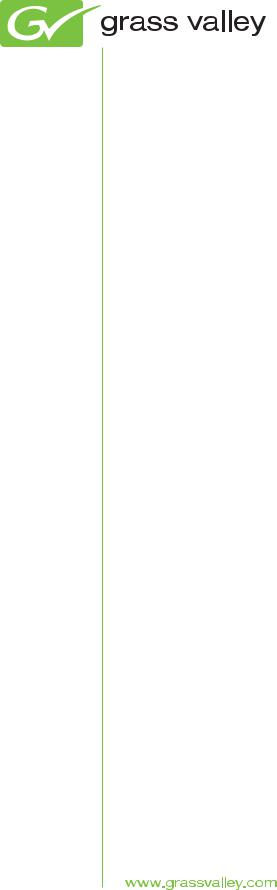
Soft Panels
Software Routing System Control Panels
Instruction Manual
Software Version 3.1
071833205 AUGUST 2010

Affiliate with the N.V. KEMA in The Netherlands
CERTIFICATE
Certificate Number: 510040.001 The Quality System of:
Thomson Inc, and its worLdwide Grass Valley division affiliates DBA GRASS VALLEY
Headquarters |
15655 SW Greystone Ct. |
10 Presidential Way |
400 Providence Mine Rd |
Beaverton, OR 97006 |
Suite 300 |
Nevada City, CA 95959 |
United States |
Woburn, MA 01801 |
United States |
|
United States |
Kapittelweg 10 |
7140 Baymeadows Way |
2300 So. Decker Lake Blvd. |
4827 HG Breda |
Ste 101 |
Salt Lake City, UT 84119 |
The Nederlands |
Jacksonville, FL 32256 |
United States |
|
United States |
|
Rue du Clos Courtel |
1 rue de l’Hautil |
Technopole Brest-Iroise |
CS 31719 |
Z.I. des Boutries BP 150 |
Site de la Pointe du Diable |
35517 Cesson-Sevigné Cedex |
78702 Conflans-Sainte |
CS 73808 |
France |
Honorine Cedex |
29238 Brest Cedex 3 |
|
France |
France |
40 Rue de Bray |
Spinnereistrasse 5 |
Brunnenweg 9 |
2 Rue des Landelles |
CH-5300 Turgi |
D-64331 Weiterstadt |
35510 Cesson Sevigné |
Switzerland |
Germany |
France |
|
|
Carl-Benz-Strasse 6-8 |
|
|
67105 Schifferstadt |
|
|
Germany |
|
|
Including its implementation, meets the requirements of the standard:
ISO 9001:2008
Scope:
The design, manufacture and support of video and audio hardware and software products and related systems.
This Certificate is valid until: |
June 14, 2012 |
This Certificate is valid as of: |
June 14, 2009 |
Certified for the first time: |
June 14, 2000 |
H. Pierre Sallé
President
KEMA-Registered Quality
The method of operation for quality certification is defined in the KEMA General Terms And Conditions For Quality And Environmental Management Systems Certifications. Integral publication of this certificate is allowed.
KEMA-Registered Quality, Inc. |
Accredited By: |
4377 County Line Road |
ANAB |
Chalfont, PA 18914 |
|
Ph: (215)997-4519 |
|
Fax: (215)997-3809 |
|
CRT 001 073004
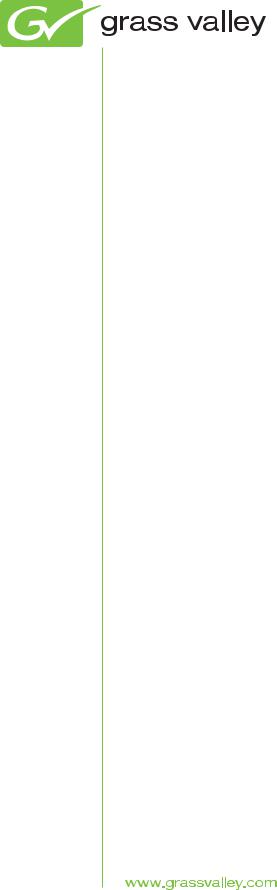
Soft Panels
Software Routing System Control Panels
Instruction Manual
Software Version 3.1
071833205 AUGUST 2010
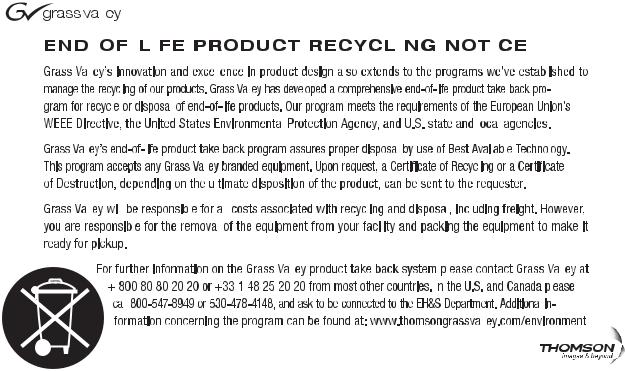
Contacting Grass Valley
International |
France |
+800 8080 2020 or +33 1 48 25 20 20 |
|
United States/Canada |
+1 800 547 8949 or +1 530 478 4148 |
Support Centers |
24 x 7 |
|
|
24 x 7 |
|
|
|
Hong Kong, Taiwan, Korea, Macau: +852 2531 3058 Indian Subcontinent: +91 22 24933476 |
|||
|
Asia |
Southeast Asia/Malaysia: +603 7805 3884 Southeast Asia/Singapore: +65 6379 1313 |
|||
Local Support |
|
China: +861 0660 159 450 Japan: +81 3 5484 6868 |
|
||
|
|
|
|
|
|
Centers |
Australia and New Zealand: +61 1300 721 495 |
|
Central/South America: +55 11 5509 3443 |
||
(available |
Middle East: +971 4 299 64 40 Near East and Africa: +800 8080 2020 or +33 1 48 25 20 20 |
||||
during normal |
|
|
|
|
|
business hours) |
|
Belarus, Russia, Tadzikistan, Ukraine, Uzbekistan: +7 095 2580924 225 Switzerland: +41 1 487 80 02 |
|||
|
Europe |
S. Europe/Italy-Roma: +39 06 87 20 35 28 -Milan: +39 02 48 41 46 58 S. Europe/Spain: +34 91 512 03 50 |
|||
|
Benelux/Belgium: +32 (0) 2 334 90 30 Benelux/Netherlands: +31 (0) 35 62 38 42 1 N. Europe: +45 45 96 88 70 |
||||
|
|
Germany, Austria, Eastern Europe: +49 6150 104 444 UK, Ireland, Israel: +44 118 923 0499 |
|||
|
|
|
|
|
|
|
|
Copyright © Grass Valley, Inc. All rights reserved. |
|
||
|
|
This product may be covered by one or more U.S. and foreign patents. |
|||
Grass Valley Web Site
The www.grassvalley.com web site offers the following:
Online User Documentation — Current versions of product catalogs, brochures, data sheets, ordering guides, planning guides, manuals, and release notes in .pdf format can be downloaded.
FAQ Database — Solutions to problems and troubleshooting efforts can be found by searching our Frequently Asked Questions (FAQ) database.
Software Downloads — Download software updates, drivers, and patches.
|
|
|
|
|
|
|
|
|
|
|
|
|
|
|
|
|
|
|
|
|
|
|
|
|
|
|
|
|
|
|
|
|
|
|
|
|
|
|
|
|
|
|
|
|
|
|
|
|
|
|
|
|
|
|
|
|
|
|
|
|
|
|
|
|
|
|
|
|
|
|
|
|
|
|
|
|
|
|
|
|
|
|
|
|
|
|
|
|
|
|
|
|
|
|
|
|
|
|
|
|
|
|
|
|
|
|
|
|
|
|
|
|
|
|
|
|
|
|
|
|
|
|
|
|
|
|
|
|
|
|
|
|
|
|
|
|
|
|
|
|
|
|
|
|
|
|
|
|
|
|
|
|
|
|
|
|
|
|
|
|
|
|
|
|
|
|
|
|
|
|
|
|
|
|
|
|
|
|
|
|
|
|
|
|
|
|
|
|
|
|
|
|
|
|
|
|
|
|
|
|
|
|
|
|
|
|
|
|
|
|
|
|
|
|
|
|
|
|
|
|
|
|
|
|
|
|
|
|
|
|
|
|
|
|
|
|
|
|
|
|
|
|
|
|
|
|
|
|
|
|
|
|
|
|
|
|
|
|
|
|
|
|
|
|
|
|
|
|
|
|
|
|
|
|
|
|
|
|
|
|
|
|
|
|
|
|
|
|
|
|
|
|
|
|
|
|
|
|
|
|
|
|
|
|
|
|
|
|
|
|
|
|
|
|
|
|
|
|
|
|
|
|
|
|
|
|
|
|
|
|
|
|
|
|
|
|
|
|
|
|
|
|
|
|
|
|
|
|
|
|
|
|
|
|
|
|
|
|
|
|
|
|
|
|
|
|
|
|
|
|
|
|
|
|
|
|
|
|
|
|
|
|
|
|
|
|
|
|
|
|
|
|
|
|
|
|
|
|
|
|
|
|
|
|
|
|
|
|
|
|
|
|
|
|
|
|
|
|
|
|
|
|
|
|
|
|
|
|
|
|
|
|
|
|
|
|
|
|
|
|
|
|
|
|
|
|
|
|
|
|
|
|
|
|
|
|
|
|
|
|
|
|
|
|
|
|
|
|
|
|
|
|
|
|
|
|
|
|
|
|
|
|
|
|
|
|
|
|
|
|
|
|
|
|
|
|
|
|
|
|
|
|
|
|
|
|
|
|
|
|
|
|
|
|
|
|
|
|
|
|
|
|
|
|
|
|
|
|
|
|
|
|
|
|
|
|
|
|
|
|
|
|
|
|
|
|
|
|
|
|
|
|
|
|
|
|
|
|
|
|
|
|
|
|
|
|
|
|
|
|
|
|
|
|
|
|
|
|
|
|
|
|
|
|
|
|
|
|
|
|
|
|
|
|
|
|
|
|
|
|
|
|
|
|
|
|
|
|
|
|
|
|
|
|
|
|
|
|
|
|
|
|
|
|
|
|
|
|
|
|
|
|
|
|
|
|
|
|
|
|
|
|
|
|
|
|
|
|
|
|
|
|
|
|
|
|
|
|
|
|
|
|
|
|
|
|
|
|
|
|
|
|
|
|
|
|
|
|
|
|
|
|
|
|
|
|
|
|
|
|
|
|
|
|
|
|
|
|
|
|
|
|
|
|
|
|
|
|
|
|
|
|
|
|
|
|
|
|
|
|
|
|
|
|
|
|
|
|
|
|
|
|
|
|
|
|
|
|
|
|
|
|
|
|
|
|
|
|
|
|
|
|
|
|
|
|
|
|
|
|
|
|
|
|
|
|
|
|
|
|
|
|
|
|
|
|
|
|
|
|
|
|
|
|
|
|
|
|
|
|
|
|
|
|
|
|
|
|
|
|
|
|
|
|
|
|
|
|
|
|
|
|
|
|
|
|
|
|
|
|
|
|
|
|
|
|
|
|
|
|
|
|
|
|
|
|
|
|
|
|
|
|
|
|
|
|
|
|
|
|
|
|
|
|
|
|
|
|
|
|
|
|
|
|
|
|
|
|
|
|
|
|
|
|
|
|
|
|
|
|
|
|
|
|
|
|
|
|
|
|
|
|
|
|
|
|
|
|
|
|
|
|
|
|
|
|
|
|
|
|
|
|
|
|
|
|
|
|
|
|
|
|
|
|
|
|
|
|
|
|
|
|
|
|
|
|
|
|
|
|
|
|
|
|
|
|
|
|
|
|
|
|
|
|
|
|
|
|
|
|
|
|
|
|
|
|
|
|
|
|
|
|
|
|
|
|
|
|
|
|
|
|
|
|
|
|
|
|
|
|
|
|
|
|
|
|
|
|
|
|
|
|
|
|
|
|
|
|
|
|
|
|
|
|
|
|
|
|
|
|
|
|
|
|
|
|
|
|
|
|
|
|
|
|
|
|
|
|
|
|
|
|
|
|
|
|
|
|
|
|
|
|
|
|
|
|
|
|
|
|
|
|
|
|
|
|
|
|
|
|
|
|
|
|
|
|
|
|
|
|
|
|
|
|
|
|
|
|
|
|
|
|
|
|
|
|
|
|
|
|
|
|
|
|
|
|
|
|
|
|
|
|
|
|
|
|
|
|
|
|
|
|
|
|
|
|
|
|
|
|
|
|
|
|
|
|
|
|
|
|
|
|
|
|
|
|
4 |
|
|
|
|
|
|
|
|
|
|
|
|
|
|
|
|
|
|
|
|
|
|
|
|
Soft Panels — Instruction Manual |
|||||||||||
Contents
Section 1 — Introduction. . . . . . . . . . . . . . . . . . . . . . . . . . . . . . . . . . . . . . . . . . . . . . . . . 7
Overview . . . . . . . . . . . . . . . . . . . . . . . . . . . . . . . . . . . . . . . . . . . . . . . . . . . . . . . . . . . . . 7
Soft Panels Requirements. . . . . . . . . . . . . . . . . . . . . . . . . . . . . . . . . . . . . . . . . . . . . . . . 7
Soft Panels Console and GUI. . . . . . . . . . . . . . . . . . . . . . . . . . . . . . . . . . . . . . . . . . . . . 8
Section 2 — Soft Panels Installation . . . . . . . . . . . . . . . . . . . . . . . . . . . . . . . . . . . . 9
Installing with the Soft Panels Installer . . . . . . . . . . . . . . . . . . . . . . . . . . . . . . . . . . . . 9 Installing with Encore/Prelude Software Installer . . . . . . . . . . . . . . . . . . . . . . . . . 12
Section 3 — Encore System Soft Panel Configuration . . . . . . . . . . . . . . . . 15
Soft Panel Licensing for Encore Systems . . . . . . . . . . . . . . . . . . . . . . . . . . . . . . . . . . 15 Encore Soft Panels Configuration Overview . . . . . . . . . . . . . . . . . . . . . . . . . . . . . . 18 Background Information . . . . . . . . . . . . . . . . . . . . . . . . . . . . . . . . . . . . . . . . . . . . . 18 Encore Soft Panel Names . . . . . . . . . . . . . . . . . . . . . . . . . . . . . . . . . . . . . . . . . . . . . 18 First Time Quick Configuration with Encore . . . . . . . . . . . . . . . . . . . . . . . . . . . . . . 19 SMS7000 Soft Panel Configuration. . . . . . . . . . . . . . . . . . . . . . . . . . . . . . . . . . . . . . . 20
Section 4 — Prelude System Soft Panel Configuration . . . . . . . . . . . . . . . 21
Soft Panel Licensing for Prelude Systems . . . . . . . . . . . . . . . . . . . . . . . . . . . . . . . . . 21 Prelude Soft Panels Configuration Overview. . . . . . . . . . . . . . . . . . . . . . . . . . . . . . 22 Background Information . . . . . . . . . . . . . . . . . . . . . . . . . . . . . . . . . . . . . . . . . . . . . 22 Prelude Soft Panel Names . . . . . . . . . . . . . . . . . . . . . . . . . . . . . . . . . . . . . . . . . . . . 22 NetConfig Agent . . . . . . . . . . . . . . . . . . . . . . . . . . . . . . . . . . . . . . . . . . . . . . . . . . . . 23 First Time Quick Configuration with Prelude . . . . . . . . . . . . . . . . . . . . . . . . . . . . . 23 Requirements . . . . . . . . . . . . . . . . . . . . . . . . . . . . . . . . . . . . . . . . . . . . . . . . . . . . . . . 23 Procedure . . . . . . . . . . . . . . . . . . . . . . . . . . . . . . . . . . . . . . . . . . . . . . . . . . . . . . . . . . 24 Soft Panel Only Prelude Systems . . . . . . . . . . . . . . . . . . . . . . . . . . . . . . . . . . . . . . . . 28 Multiple Control Systems on the Same Network. . . . . . . . . . . . . . . . . . . . . . . . . . . 29
Section 5 — Control Panel GUIs. . . . . . . . . . . . . . . . . . . . . . . . . . . . . . . . . . . . . . . . 31
Panel Type Drop Down Menu . . . . . . . . . . . . . . . . . . . . . . . . . . . . . . . . . . . . . . . . . . 31
Soft Panel Types . . . . . . . . . . . . . . . . . . . . . . . . . . . . . . . . . . . . . . . . . . . . . . . . . . . . . . 31
Encore/Prelude . . . . . . . . . . . . . . . . . . . . . . . . . . . . . . . . . . . . . . . . . . . . . . . . . . . . . 31
Kalypso . . . . . . . . . . . . . . . . . . . . . . . . . . . . . . . . . . . . . . . . . . . . . . . . . . . . . . . . . . . . 33
Acappella . . . . . . . . . . . . . . . . . . . . . . . . . . . . . . . . . . . . . . . . . . . . . . . . . . . . . . . . . . 33
SMS7000 (Encore Soft Panels Only) . . . . . . . . . . . . . . . . . . . . . . . . . . . . . . . . . . . . 34
Jupiter (Encore Soft Panels Only) . . . . . . . . . . . . . . . . . . . . . . . . . . . . . . . . . . . . . . 37
Editing Button Labels and the Dynamic Keycap Feature . . . . . . . . . . . . . . . . . . . . 37
Dynamic Keycap Off. . . . . . . . . . . . . . . . . . . . . . . . . . . . . . . . . . . . . . . . . . . . . . . . . 37
Dynamic Keycap On . . . . . . . . . . . . . . . . . . . . . . . . . . . . . . . . . . . . . . . . . . . . . . . . . 38
Line Breaks . . . . . . . . . . . . . . . . . . . . . . . . . . . . . . . . . . . . . . . . . . . . . . . . . . . . . . . . . 38
Soft Panels — Instruction Manual |
5 |
Contents
Section 6 — Soft Panels Console . . . . . . . . . . . . . . . . . . . . . . . . . . . . . . . . . . . . . . 39
Soft Panels Console Overview . . . . . . . . . . . . . . . . . . . . . . . . . . . . . . . . . . . . . . . . . . 39 Console Password. . . . . . . . . . . . . . . . . . . . . . . . . . . . . . . . . . . . . . . . . . . . . . . . . . . 39 Connection Lock . . . . . . . . . . . . . . . . . . . . . . . . . . . . . . . . . . . . . . . . . . . . . . . . . . . . 40 Encore Soft Panels Console . . . . . . . . . . . . . . . . . . . . . . . . . . . . . . . . . . . . . . . . . . . . 40 Connect Button . . . . . . . . . . . . . . . . . . . . . . . . . . . . . . . . . . . . . . . . . . . . . . . . . . . 40 Panel Type . . . . . . . . . . . . . . . . . . . . . . . . . . . . . . . . . . . . . . . . . . . . . . . . . . . . . . . 40 Panel Name . . . . . . . . . . . . . . . . . . . . . . . . . . . . . . . . . . . . . . . . . . . . . . . . . . . . . . 40 Recv Port, Send Port . . . . . . . . . . . . . . . . . . . . . . . . . . . . . . . . . . . . . . . . . . . . . . . 40 Local IP Address . . . . . . . . . . . . . . . . . . . . . . . . . . . . . . . . . . . . . . . . . . . . . . . . . . 41 Primary and Redundant IP Address:. . . . . . . . . . . . . . . . . . . . . . . . . . . . . . . . . 41 Apply Config . . . . . . . . . . . . . . . . . . . . . . . . . . . . . . . . . . . . . . . . . . . . . . . . . . . . . 41 Restore Config . . . . . . . . . . . . . . . . . . . . . . . . . . . . . . . . . . . . . . . . . . . . . . . . . . . . 41 Dynamic Keycap . . . . . . . . . . . . . . . . . . . . . . . . . . . . . . . . . . . . . . . . . . . . . . . . . . 41 Always on Top. . . . . . . . . . . . . . . . . . . . . . . . . . . . . . . . . . . . . . . . . . . . . . . . . . . . 41 Poll Timeout. . . . . . . . . . . . . . . . . . . . . . . . . . . . . . . . . . . . . . . . . . . . . . . . . . . . . . 41 Menu . . . . . . . . . . . . . . . . . . . . . . . . . . . . . . . . . . . . . . . . . . . . . . . . . . . . . . . . . . . . 41 Exit. . . . . . . . . . . . . . . . . . . . . . . . . . . . . . . . . . . . . . . . . . . . . . . . . . . . . . . . . . . . . . 43 Prelude System Console . . . . . . . . . . . . . . . . . . . . . . . . . . . . . . . . . . . . . . . . . . . . . . . 44 Prelude Console Control Differences . . . . . . . . . . . . . . . . . . . . . . . . . . . . . . . . . . 44 Connect Button . . . . . . . . . . . . . . . . . . . . . . . . . . . . . . . . . . . . . . . . . . . . . . . . . . . 44 Send Matrix Cfg Button . . . . . . . . . . . . . . . . . . . . . . . . . . . . . . . . . . . . . . . . . . . . 44 Prelude Soft Panel Communications Settings . . . . . . . . . . . . . . . . . . . . . . . . . . . 45 Broadcast/Multicast . . . . . . . . . . . . . . . . . . . . . . . . . . . . . . . . . . . . . . . . . . . . . . . 45 Matrix Port . . . . . . . . . . . . . . . . . . . . . . . . . . . . . . . . . . . . . . . . . . . . . . . . . . . . . . . 45 Multicast IP Fields. . . . . . . . . . . . . . . . . . . . . . . . . . . . . . . . . . . . . . . . . . . . . . . . . 45 Hardware Control Panel Keycap Legend Generation . . . . . . . . . . . . . . . . . . . . . . 45 Keycap Legend Generation . . . . . . . . . . . . . . . . . . . . . . . . . . . . . . . . . . . . . . . . . . . 46 Keycap Legend Preparation . . . . . . . . . . . . . . . . . . . . . . . . . . . . . . . . . . . . . . . . . . 46 Keycap Legend Replacement . . . . . . . . . . . . . . . . . . . . . . . . . . . . . . . . . . . . . . . . . 47
Index. . . . . . . . . . . . . . . . . . . . . . . . . . . . . . . . . . . . . . . . . . . . . . . . . . . . . . . . . . . . . . . . . . . . . . 49
6 |
Soft Panels — Instruction Manual |
Section 1
Introduction
Overview
Soft Panels are virtual versions of physical control panels used with Encore and Prelude routing systems. Soft Panels operate on PCs connected to that system’s network.
Soft Panels feature a Graphical User Interface (GUI) that represents the various specific panel types supported. The button labels on the Soft Panels GUI can automatically be updated with the current names of Sources, Destinations, Salvos, etc. using the Dynamic Keycap feature. The button labels can also be edited manually.
Once configured, each Soft Panel type operates the same as the corresponding hardware panel. Soft Panels are treated by the routing control system the same as their hardware panel equivalents.
Soft Panels are sold separately from the routing system and are individually licensed.
On Encore systems the total number of all hardware panels plus all Soft Panels cannot exceed 127 per Encore SCB. On Prelude systems the total number of all panels cannot exceed 32.
Soft Panels Requirements
The Soft Panels application runs on Windows 2000 or Windows XP operating systems. It has also been tested to work with Windows 7, provided the user logs in with Administrator privileges. Soft Panels have also been successfully tested for operation on the Macintosh (Intel Duo) platform running the Parallels application to generate a Windows XP virtual machine.
Note Soft Panels do not work on Windows NT, ME, or 95/98 PCs.
The Soft Panels application requires a monitor display setting of 1024 horizontal pixels or more.
Soft Panels — Instruction Manual |
7 |
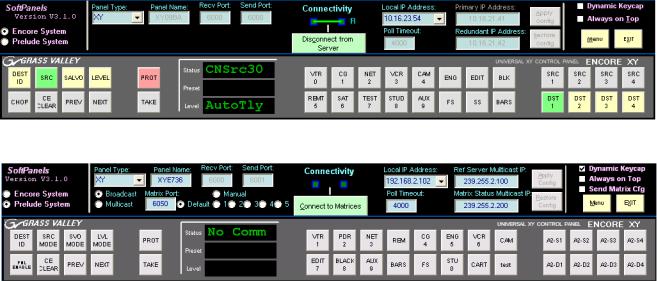
Section 1 — Introduction
Note Soft Panels running on a PC with more than one monitor may display an extra window. Attempting to close the extra window closes the Soft Panel application. Clicking on the frame of the extra window may allow it to be moved off screen. However, the video driver application may have a configuration option forcing all windows to display on screen. Disabling this option (if it is available) can permit hiding the extra window off screen.
Soft Panels Console and GUI
The Soft Panels application has a Console that controls how the Soft Panel application connects to the routing system and what type of GUI panel will be used. Two Consoles are available, one for Encore (Figure 1) and another for Prelude (Figure 2). The Console type is selected with the labeled radio buttons on the left.
Figure 1. Encore XY Soft Panel with Console Connected
Figure 2. Prelude XY Soft Panel with Console Disconnected
On Encore systems running 1.7.4 or newer software, multiple Soft Panel instances can be launched, allowing the use of multiple Soft Panels types simultaneously.
On Prelude systems, only one Soft Panel application can run on a PC at a time, and only one Soft Panel GUI at a time can be displayed and used on each PC. However, any of the available panel types can be dynamically selected, connected, and used with the associated routing system at any time.
The Soft Panel application must connect before it becomes operational. On
Encore systems the connection is made to an Encore Panel Server. On
Prelude systems the connection is made to the Matrix being controlled.
8 |
Soft Panels — Instruction Manual |
Section 2
Soft Panels Installation
Note Soft Panels operate on a PC that is on the same network as the control system or matrix to which it will connect. For example, with an Encore system if the SCB is on network 192.168.0.x then the PC needs to be on network 192.168.0.x.
The Soft Panels application is included on the Encore and Compact Router Control System software CDs, and is available for download from the Grass Valley Support web site. Soft Panels can be installed onto any number of PCs, but must be licensed and configured before they become operational.
On Encore systems the first Soft Panel instances launched will be operational (up to the number of licenses purchased). Any additional Soft Panels launched will not be allowed to change router crosspoints. Closing unused Soft Panels will free up licenses for use elsewhere on the Encore network.
On Prelude systems Soft Panels are individually licensed on each PC.
Installing with the Soft Panels Installer
1.Acquire the Soft Panels software. It can be downloaded from the web onto any convenient media (hard disk, thumb drive, or burned to CD).
2.Access the Soft Panels directory and run Setup.exe. The Soft Panels install program will launch.
3.Click Next, accept the license agreement, and click Next again (Figure 3).
Soft Panels — Instruction Manual |
9 |
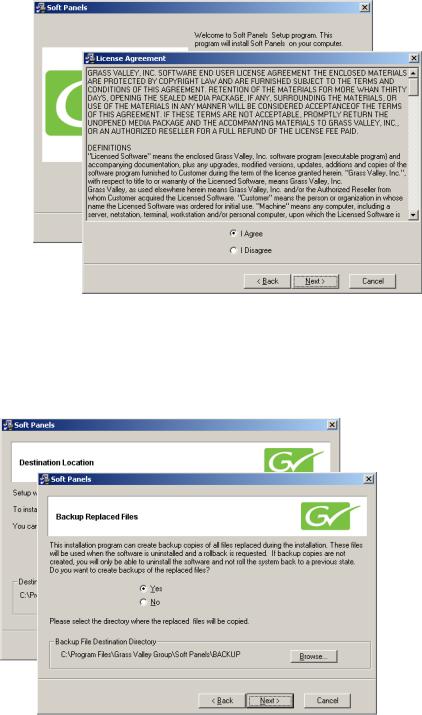
Section 2 — Soft Panels Installation
Figure 3. Initial Soft Panels Installation Screens
4.Screens subsequently appear that allow you to choose the installation destination and backup existing files (Figure 4). Default settings are recommended, selected by clicking Next.
Figure 4. Subsequent Soft Panels Installation Screens
|
|
|
10 |
Soft Panels — Instruction Manual |
|
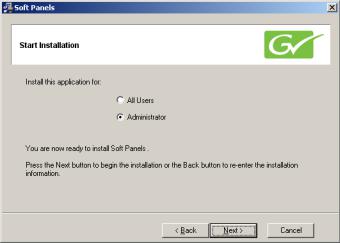
Installing with the Soft Panels Installer
5.A Start Installation screen appears next, which lets you choose the level with All Users and Administrator settings (Figure 5).
Figure 5. Subsequent Soft Panels Installation Screens
•Selecting the default Administrator setting will allow anyone logging in to use the Soft Panels application on that PC, but only users logged on as administrator will be able to perform advanced functions (creating and updating the .ini file, etc).
•Selecting All Users will allows anyone logging in to use the Soft Panels application and also permits everyone access to the advanced functions. This access is removed if Soft Panels is uninstalled.
After making your selection click Next.
Soft Panels — Instruction Manual |
11 |
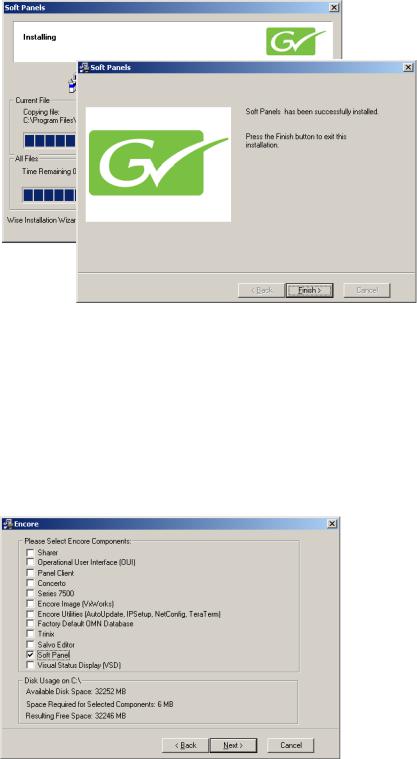
Section 2 — Soft Panels Installation
6.A progress bar screen will appear indicating the software is being loaded, and a success screen displays when complete (Figure 6). Click Finish to exit the installer application.
Figure 6. Final Installation Screens
Installing with Encore/Prelude Software Installer
A check box for Soft Panels is available during an Encore or Prelude control system software installation process. You can choose to install Soft Panels on the PC along with the control system software if you wish, or you can select only that checkbox to install just Soft Panels (Figure 7 and Figure 8).
Figure 7. Encore Installer Checkboxes
12 |
Soft Panels — Instruction Manual |
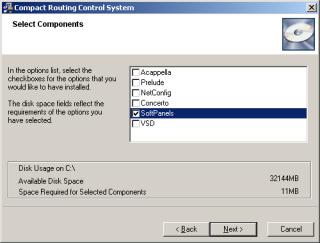
Installing with Encore/Prelude Software Installer
Figure 8. Prelude Installer Checkboxes
When selected, the Soft Panels installer (as described earlier) will launch.
Soft Panels — Instruction Manual |
13 |
Section 2 — Soft Panels Installation
14 |
Soft Panels — Instruction Manual |
Section 3
Encore System Soft Panel
Configuration
Soft Panel Licensing for Encore Systems
Encore system Soft Panels are activated with a license. The license is tied to Encore System Controllers (SCBs) running the Encore system’s Panel Servers. For example, if five licenses are purchased, up to five Soft Panels (of any type) can be can run at a time on five different PCs connected to the Encore system, provided Soft Panel software has been installed on the PCs. The total number of all hardware panels plus all Soft Panels cannot exceed 127 per Encore SCB.
Soft Panels licenses are purchased through Grass Valley Sales and the keys are issued by Grass Valley Customer Support. After purchasing your licenses, you will need to provide the Device ID(s) of the Encore SCBs running the Panel Server to Customer Support so they can generate the key.
1.Using NetConfig or an internet browser, display the web page of the SCB and select the System Controller Description (Figure 9). Write down the Device Id number displayed on the screen.
Soft Panels — Instruction Manual |
15 |
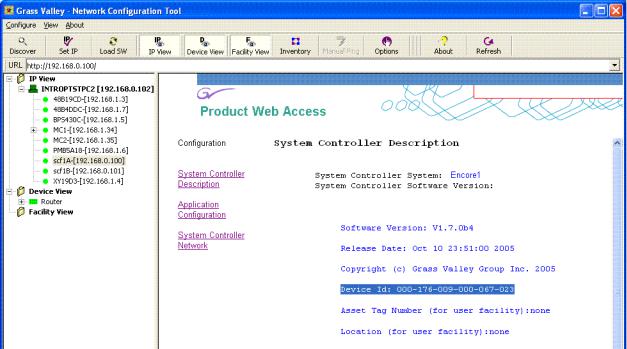
Section 3 — Encore System Soft Panel Configuration
Figure 9. SCB System Controller Description Web Page
2.If you have redundant SCBs, access the web page of the secondary SCB and write down its Device Id number.
3.Contact Grass Valley Customer Support, confirm the number of licenses purchased, and give them the SCB Device ID(s). You will be given a license key number.
4.Go to the SCB web page display and select Application Configuration (Figure 10)
16 |
Soft Panels — Instruction Manual |
