Grass Valley K2 Dyno User Manual

K2 Dyno
Controller
User Manual
Software Version 1.6
071-8752-01 April 2010
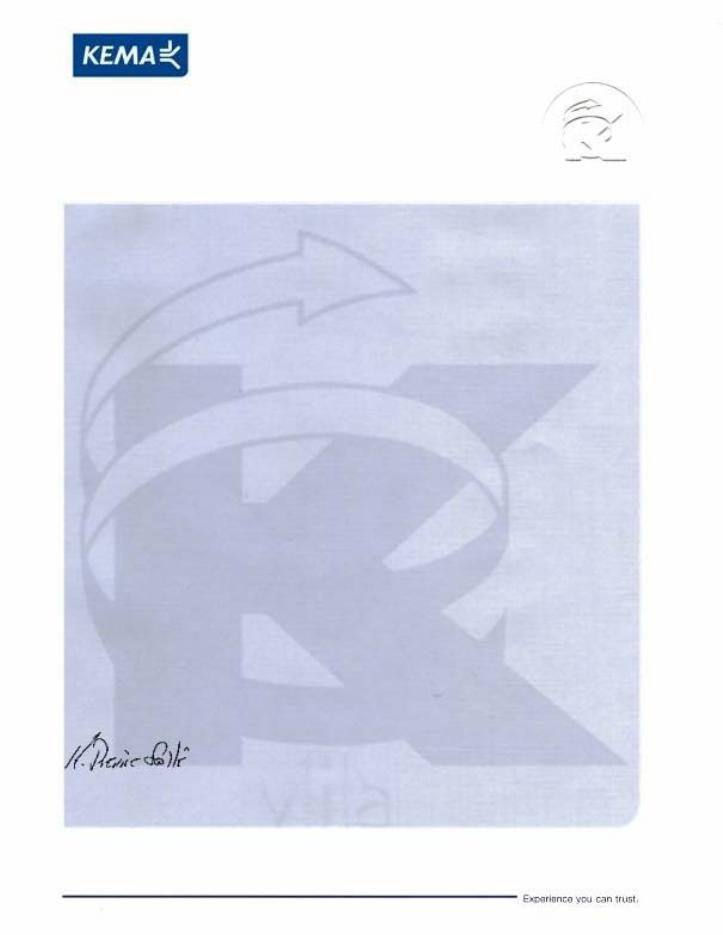
Affiliate with the N.V. KEMA in The Netherlands
CERTIFICATE
Certificate Number: 510040.001 The Quality System of:
Thomson Inc, and its worLdwide Grass Valley division affiliates DBA GRASS VALLEY
Headquarters |
15655 SW Greystone Ct. |
10 Presidential Way |
400 Providence Mine Rd |
Beaverton, OR 97006 |
Suite 300 |
Nevada City, CA 95959 |
United States |
Woburn, MA 01801 |
United States |
|
United States |
Kapittelweg 10 |
7140 Baymeadows Way |
2300 So. Decker Lake Blvd. |
4827 HG Breda |
Ste 101 |
Salt Lake City, UT 84119 |
The Nederlands |
Jacksonville, FL 32256 |
United States |
|
United States |
|
Rue du Clos Courtel |
1 rue de l’Hautil |
Technopole Brest-Iroise |
CS 31719 |
Z.I. des Boutries BP 150 |
Site de la Pointe du Diable |
35517 Cesson-Sevigné Cedex |
78702 Conflans-Sainte |
CS 73808 |
France |
Honorine Cedex |
29238 Brest Cedex 3 |
|
France |
France |
40 Rue de Bray |
Spinnereistrasse 5 |
Brunnenweg 9 |
2 Rue des Landelles |
CH-5300 Turgi |
D-64331 Weiterstadt |
35510 Cesson Sevigné |
Switzerland |
Germany |
France |
|
|
Carl-Benz-Strasse 6-8 |
|
|
67105 Schifferstadt |
|
|
Germany |
|
|
Including its implementation, meets the requirements of the standard:
ISO 9001:2008
Scope:
The design, manufacture and support of video and audio hardware and software products and related systems.
This Certificate is valid until: |
June 14, 2012 |
This Certificate is valid as of: |
June 14, 2009 |
Certified for the first time: |
June 14, 2000 |
H. Pierre Sallé
President
KEMA-Registered Quality
The method of operation for quality certification is defined in the KEMA General Terms And Conditions For Quality And Environmental Management Systems Certifications. Integral publication of this certificate is allowed.
KEMA-Registered Quality, Inc. |
Accredited By: |
4377 County Line Road |
ANAB |
Chalfont, PA 18914 |
|
Ph: (215)997-4519 |
|
Fax: (215)997-3809 |
|
CRT 001 073004

K2 Dyno
Controller
User Manual
Software Version 1.6
071-8752-01 April 2010
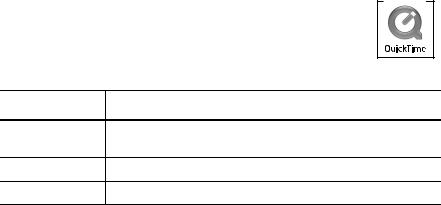
Copyright
Disclaimer
U.S. Government
Restricted Rights
Legend
Trademarks and
Logos
Copyright © Grass Valley, Inc. All rights reserved. Printed in the United States of America. Portions of software © 2000 – 2010, Microsoft Corporation. All rights reserved. This document may not be copied in whole or in part, or otherwise reproduced except as specifically permitted under U.S. copyright law, without the prior written consent of Grass Valley, Inc., P.O. Box 59900, Nevada City, California 95959-7900. This product may be covered by one or more U.S. and foreign patents.
Product options and specifications subject to change without notice. The information in this manual is furnished for informational use only, is subject to change without notice, and should not be construed as a commitment by Grass Valley, Inc. Grass Valley, Inc. assumes no responsibility or liability for any errors or inaccuracies that may appear in this publication.
Use, duplication, or disclosure by the United States Government is subject to restrictions as set forth in subparagraph (c)(1)(ii) of the Rights in Technical Data and Computer Software clause at DFARS 252.277-7013 or in subparagraph c(1) and (2) of the Commercial Computer Software Restricted Rights clause at FAR 52.227-19, as applicable. Manufacturer is Grass Valley, Inc., P.O. Box 59900, Nevada City, California 95959-7900 U.S.A.
Grass Valley, K2, Aurora, Summit, Dyno, Solo, Infinity, Turbo, Profile, Profile XP, NetCentral, NewsBrowse, NewsEdit, NewsQ, NewsShare, NewsQ Pro, and Media Manager are either registered trademarks or trademarks of Grass Valley, Inc. in the United States and/or other countries. Grass Valley, Inc. products are covered by U.S. and foreign patents, issued and pending. Additional information regarding Grass Valley, Inc. trademarks and other proprietary rights may be found at www.grassvalley.com. Other trademarks and logos used in this document are either registered trademarks or trademarks of the manufacturers or vendors of the associated products, such as Microsoft® Windows® operating system, Windows Media® player, Internet Explorer® internet browser, and SQL Server™. QuickTime and the QuickTime logo are trademarks or registered trademarks of Apple Computer, Inc., used under license therefrom.
Revision Status
Rev Date |
Description |
June 16, 2009 Initial release of the K2 Dyno Replay Controller User Manual— 86231130
January 29, 2010 Changes for 1.5 — 071-8752-00
April 15, 2010 |
Changes for 1.6 — 071-8752-01 |
4 |
K2 Dyno Controller User Manual |
15 April 2010 |

Table of Contents |
|
|
|
Table of Contents............................................................................................... |
5 |
|
Introduction ......................................................................................................... |
9 |
|
Grass Valley Product Support ................................................................................. |
12 |
|
Web Technical Support ...................................................................................... |
12 |
|
Telephone Support ............................................................................................. |
12 |
|
Waste Electrical and Electronic Equipment Directive......................................... |
14 |
Chapter 1 |
Component Names and Functions |
|
|
Component names and functions of the K2 Dyno Controller .................................. |
16 |
|
Front panel ......................................................................................................... |
16 |
|
Front ................................................................................................................... |
17 |
|
Rear.................................................................................................................... |
18 |
|
Button names and functions.................................................................................... |
19 |
|
About Shift button operations ............................................................................. |
21 |
Chapter 2 |
Starting Up and Shutting Down |
|
|
Starting up ............................................................................................................... |
24 |
|
Starting up the K2 Dyno Controller..................................................................... |
24 |
|
Creating a new session ...................................................................................... |
24 |
|
Changing the channel configuration for standard channels ............................... |
25 |
|
Changing the channel configuration for ChannelFlex Suite features ................. |
31 |
|
Using the existing sessions ................................................................................ |
38 |
|
Deleting a session .............................................................................................. |
39 |
|
Shutting down.......................................................................................................... |
41 |
|
Shutting down the K2 Dyno Controller ............................................................... |
41 |
|
Switching to the Windows OS (maintenance mode) .......................................... |
42 |
Chapter 3 |
Tutorial |
|
|
Startup and channel configuration........................................................................... |
44 |
|
Performing a calibration .......................................................................................... |
48 |
|
Importing keywords ................................................................................................. |
49 |
|
Live playback and replay......................................................................................... |
51 |
|
Switching cameras .................................................................................................. |
53 |
|
Switching camera angles.................................................................................... |
53 |
|
Replaying the same scene again with another angle ......................................... |
53 |
|
Marking and cueing up ............................................................................................ |
54 |
|
About the cursor colors....................................................................................... |
56 |
|
Storing and playing scenes in a highlight ................................................................ |
57 |
|
Creating and playing a playlist ................................................................................ |
59 |
Chapter 4 |
Playback |
|
|
Components in the HOME screen........................................................................... |
62 |
|
Starting and stopping a recording ........................................................................... |
65 |
|
Live playback...................................................................................................... |
65 |
|
Stopping a recording .......................................................................................... |
66 |
|
Replay ..................................................................................................................... |
66 |
|
Switching cameras .................................................................................................. |
68 |
|
Switching camera angles.................................................................................... |
68 |
|
Replaying the same scene with another angle................................................... |
68 |
|
About play speed..................................................................................................... |
69 |
|
Audio level settings ................................................................................................. |
72 |
|
On-air preview mode and multi-channel mode........................................................ |
73 |
|
Playback operations in the on-air preview mode................................................ |
73 |
|
Switching the operation target channel in the multi-channel mode .................... |
77 |
|
Synchronizing playback status for multi-channel (Gang) mode channels .......... |
78 |
|
Transferring the channel control.............................................................................. |
80 |
15 April 2010 |
K2 Dyno Controller User Manual |
5 |

Table of Contents |
|
|
|
Offering the channel control (Offer mode).......................................................... |
80 |
|
Obtaining the channel control............................................................................. |
81 |
|
Checking the contents of the Recycle Bin (trash box) ............................................ |
81 |
|
Error list display....................................................................................................... |
83 |
Chapter 5 |
Marking Function |
|
|
Components in the MARK screen........................................................................... |
86 |
|
Marking and cueing up............................................................................................ |
87 |
|
Marking and cueing up ....................................................................................... |
87 |
|
About the cursor colors ...................................................................................... |
88 |
|
About multiple selection of items........................................................................ |
89 |
|
About marking and scenes................................................................................. |
89 |
|
Cueing up to the previous or next item using the JOG knob (Browse mode)..... |
91 |
|
Cueing up an item by specifying it with a number .............................................. |
92 |
|
Entering the logging information ............................................................................. |
93 |
|
Entering information with the touch panel .......................................................... |
93 |
|
Entering information with shortcuts .................................................................... |
95 |
|
Trimming ................................................................................................................. |
96 |
Chapter 6 |
Highlight |
|
|
Components in the HIGHLIGHT screen.................................................................. |
100 |
|
About shot box indications ................................................................................. |
102 |
|
Storing and removing scenes in a highlight ............................................................ |
102 |
|
About shot boxes................................................................................................ |
103 |
|
Storing scenes to a highlight .............................................................................. |
103 |
|
Removing stored scenes in a highlight............................................................... |
104 |
|
Match frame operations from highlights to the record train..................................... |
104 |
|
Trimming in a highlight ............................................................................................ |
105 |
|
Managing highlight bins .......................................................................................... |
108 |
|
Creating a new bin ............................................................................................. |
108 |
|
Editing bin names............................................................................................... |
110 |
|
Setting bookmarks in a highlight ............................................................................. |
111 |
|
Setting bookmarks.............................................................................................. |
111 |
|
Jumping to a bookmark ...................................................................................... |
112 |
|
Transferring items (SEND function) ........................................................................ |
113 |
|
Transferring an item to a specified location........................................................ |
113 |
|
Checking the transfer progress .......................................................................... |
114 |
Chapter 7 |
Editing a Playlist |
|
|
Components in the PLAYLIST screen .................................................................... |
118 |
|
Storing and deleting scenes in a playlist ................................................................. |
120 |
|
Storing events to a playlist ................................................................................. |
120 |
|
Deleting events from a playlist ........................................................................... |
121 |
|
Match frame operations from playlists to the record train ....................................... |
121 |
|
Trimming in a playlist .............................................................................................. |
121 |
|
Adding a transition/audio cross fade ....................................................................... |
125 |
|
Editing the audio ..................................................................................................... |
126 |
|
Expanding audio to the previous and next events (audio split) .......................... |
126 |
|
Playing events in a playlist ...................................................................................... |
128 |
|
Playing a playlist................................................................................................. |
128 |
|
Playing a playlist according to target duration.................................................... |
130 |
|
Managing playlists................................................................................................... |
133 |
|
Creating a new playlist ....................................................................................... |
133 |
|
Editing the property of a playlist ......................................................................... |
134 |
|
Switching playlists .............................................................................................. |
135 |
|
Storing a playlist to another playlist as an event ................................................ |
137 |
|
Managing playlists in a bin ................................................................................. |
139 |
6 |
K2 Dyno Controller User Manual |
15 April 2010 |

Chapter 8 |
Library Function |
|
|
Components in the LIBRARY screen ...................................................................... |
142 |
|
Storing and removing scenes in a library ................................................................ |
143 |
|
Storing items in a library ..................................................................................... |
143 |
|
Removing stored scenes in a library .................................................................. |
144 |
|
Managing library bins .............................................................................................. |
145 |
|
Creating a new bin.............................................................................................. |
145 |
|
Playing a clip created in another application ...................................................... |
147 |
|
Setting bookmarks in a library ................................................................................. |
148 |
Chapter 9 |
Search Function |
|
|
Components in the SEARCH screen ...................................................................... |
150 |
|
The search result screen for marks/scenes........................................................ |
150 |
|
The search result screen for highlights/playlists, and libraries ........................... |
152 |
|
Entering search conditions ...................................................................................... |
153 |
|
Setting a search condition .................................................................................. |
153 |
|
Setting multiple search conditions ...................................................................... |
157 |
|
Simple search.......................................................................................................... |
161 |
Chapter 10 |
Settings |
|
|
Controller settings ................................................................................................... |
164 |
|
Record train length allocation settings................................................................ |
164 |
|
Clip settings ........................................................................................................ |
166 |
|
Playback operation settings 1 (the channel settings, player settings) ................ |
167 |
|
Playback settings 2 (JOG speed, pre/post-roll definitions)................................. |
169 |
|
Playback settings 3 (mark move, cut point, lever engage) ................................. |
170 |
|
Playback settings 4 (operation channel lock) ..................................................... |
171 |
|
Mix effect settings............................................................................................... |
171 |
|
Panel settings (the confirmation dialog setting, audio level meter setting) ......... |
173 |
|
Setting the T-Bar ................................................................................................ |
174 |
|
Setting the file export.......................................................................................... |
175 |
|
Setting a destination ........................................................................................... |
176 |
|
Deleting a session .............................................................................................. |
180 |
|
Other settings ..................................................................................................... |
182 |
|
Default logging settings ...................................................................................... |
183 |
|
Exporting a log ........................................................................................................ |
184 |
|
Checking the version............................................................................................... |
185 |
|
Play option settings ................................................................................................. |
185 |
|
Editing and storing keywords .................................................................................. |
187 |
|
Editing keywords ................................................................................................ |
187 |
|
Importing/Exporting keywords or icons............................................................... |
191 |
|
Importing/Exporting ................................................................................................. |
193 |
|
Importing the CONFIG information..................................................................... |
194 |
|
Exporting the CONFIG information..................................................................... |
194 |
|
Backing up items by exporting them................................................................... |
195 |
|
Restoring items by importing them ..................................................................... |
197 |
|
Initializing the views................................................................................................. |
198 |
|
Calibration ............................................................................................................... |
199 |
|
Assigning the network ports .................................................................................... |
200 |
Chapter 11 |
Connecting a Second Display |
|
|
Components in the expansion screen ..................................................................... |
204 |
|
Menu bar ............................................................................................................ |
206 |
|
System information............................................................................................. |
207 |
|
Playback item information .................................................................................. |
208 |
|
Play option settings ............................................................................................ |
208 |
|
Controller button ................................................................................................. |
209 |
15 April 2010 |
K2 Dyno Controller User Manual |
7 |

Table of Contents |
|
|
|
Display switch..................................................................................................... |
211 |
|
Summit/camera selection ................................................................................... |
211 |
|
Jog...................................................................................................................... |
212 |
Chapter 12 |
Appendix |
|
|
Button Operation ..................................................................................................... |
214 |
|
Restrictions on the LoopRec setting ....................................................................... |
217 |
|
Index...................................................................................................................... |
219 |
8 |
K2 Dyno Controller User Manual |
15 April 2010 |
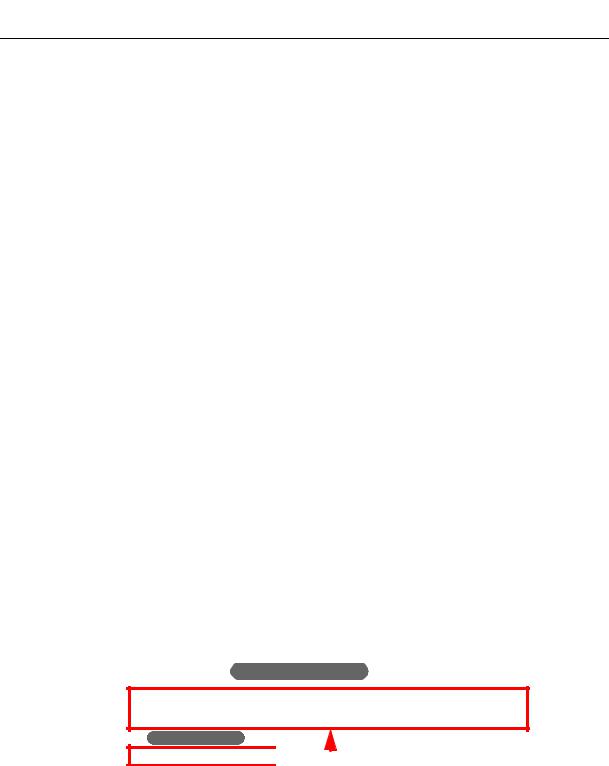
Introduction
Summary
The K2™ Dyno™ Controller is a controller that is designed to provide fast and accurate operations controlling a K2 Summit™ Production Client or K2 Solo™ Media Server. Operations include searching, replaying video or scenes, storing highlights, and creating playlists. The K2 Dyno Controller can control channels configured for ChannelFlex™ Suite features on the K2 system.
K2 Dyno Controller features are as follows:
•Its simple system configuration enables comfortable operations even in a limited space.
•The touch panel allows for intuitive operations. For operations that require more accuracy, you can operate the controller using only the physical buttons.
•Connecting a keyboard, mouse, and second display allows you to set up a more comfortable operating environment.
•All of the edited data (excluding Mark and Scene) is saved in the K2 Summit Production Client. Therefore, you can continue your operation without losing your data in the unlikely event of a malfunction in the K2 Dyno Controller.
•The settings of the K2 Dyno Controller, that you set in the CONFIG screen, can be exported and imported to another K2 Dyno Controller, which enables you to set up the same settings easily.
•The controller provides easy mix effect editing. A dissolve effect can be applied to a scene switch just by touching the panel. In addition, this can be performed using only 1 channel.
How to read this manual
This User Manual contains the operation procedures to use the K2 Dyno Controller, concerning the editing functions that are often used in a live event broadcast.
Operations can be performed intuitively with the touch panel and buttons. Operation procedures with the touch panel are mainly described; however, button operations are mentioned together when the same operations can be performed with the buttons. You can also perform important operations with the physical buttons.
For example, when operations are described as follows, the operation results by performing step 2 and Button operation will be the same.
2.Touch the PLAYLIST tab to display the PLAYLIST screen, and then touch the event box.
Button operation
Press the Add PL button. 

 Operation results are the same
Operation results are the same
In addition, if there is enough room in your editing space, a mouse, keyboard, numerical keypad, or second display can be connected to the controller for comfortable operations that suit your preferences. If you are using a controller with a mouse or keyboard connected, a touch panel operation can be replaced either by a click operation with a mouse, or by a value entry operation with a keyboard or numerical keypad, unless otherwise noted.
15 April 2010 |
K2 Dyno Controller User Manual |
9 |

Introduction
This User Manual consists of the following:
Chapter 1, Component Names and Functions:
It describes the names and functions of the components and buttons on the K2 Dyno Controller. For more detailed description about the individual functions, see the referenced section.
Chapter 2, Starting Up and Shutting Down:
It describes how to start up and shut down the K2 Dyno Controller.
Chapter 3, Tutorial:
It describes a basic editing operation workflow that is used in a live broadcast, taking a specific example.
Chapter 4, Playback:
It describes the components in the HOME screen and basic operations, such as live playbacks or replays.
Chapter 5, Marking Function:
It describes operations to mark a point on the record train and cue it up, to record In and Out points to create a scene, and to trim a scene. It also explains operations to enter logging information, such as names, keywords or ratings, to the marks.
Chapter 6, Highlight:
It describes operations such as storing an important scene as a highlight and managing highlight items in a bin.
Chapter 7, Editing a Playlist:
It describes editing operations such as creating a playlist, trimming an event, adding effects, and using the audio split.
Chapter 8, Library Function:
Items saved in a library will remain without being deleted even if a session is deleted. It describes operations such as storing items to a library and managing a library.
Chapter 9, Search Function:
It describes how to search items.
Chapter 10, Settings:
It describes information such as various settings of the K2 Dyno Controller and import/ export of your data.
Chapter 11, Connecting a Second Display:
You can connect a second display to perform operations in the expansion screen. It describes the components in the expansion screen.
Chapter 12, Appendix:
It provides the operation list when pressing the buttons and the restrictions on the
LoopRec setting.
10 |
K2 Dyno Controller User Manual |
15 April 2010 |

Getting more information
Getting more information
The following sections help you find the information you need in product manuals and elsewhere.
K2 documentation
Read the following descriptions to locate the information you need.
K2 Dyno Replay System Quick Start Guide — You receive this guide in the product packaging with your K2 Dyno Replay Controller. The Quick Start Guide provides step-by-step installation instructions for basic installation and operation of the replay system, which includes the K2 Dyno Replay Controller and the K2 Summit Production Client.
Release Notes — The release notes contain the latest information about the software shipped on your system. There are K2 Release Notes and K2 Dyno Replay Controller Release Notes. The information in release notes includes software upgrade instructions, software specifications and requirements, feature changes from the previous releases, and any known problems. Because release notes contain the latest information, they are printed out rather than included in the Documentation CD-ROM.
K2 Documentation CD — Except for the release notes, the full set of support documentation, including this manual, is available on the Documentation CD-ROM that you received with your K2 Summit Production Client. The K2 Documentation CD includes the following documents:
•K2 Dyno Replay System Quick Start Guide — As described above.
•K2 Dyno User Manual — Describes K2 Dyno applications and provides instructions
for configuring and operating the product.
•K2 Dyno Service Manual — Contains information on servicing and maintenance.
•K2 Dyno Installation Manual — Provides instructions for a installing a K2 Dyno Replay
System using a K2 Solo Media Server or a K2 Summit Production Client that is not part of a Dyno-Pack and has not been previously controlled by a K2 Dyno Controller.
• K2 Summit Production Client Quick Start Guide — The Quick Start Guide provides step-by-step installation instructions for basic installation and operation of K2 systems, including recording and playing clips.
• K2 AppCenter User Guide — Describes K2 applications and provides instructions for configuring and operating the product.
• K2 System Guide — Contains the product specifications and step-by-step instructions for modifying system settings.
• K2 Cabling Guide — Contains diagrams for cabling the devices of the K2 Storage Area Network.
• K2 SAN Installation and Service Manual — Contains installation, configuration, and maintenance procedures for shared storage options.
• RAID Instruction Manuals — There is an Instruction Manual for each type of RAID storage device that can be a part of a K2 system. These manuals contain procedures for configuring and servicing the device.
• K2 Client Service Manual — Contains information on servicing and maintenance.
15 April 2010 |
K2 Dyno Controller User Manual |
11 |

Introduction
NetCentral documentation
The NetCentral product has its own documentation set, described as follows:
• NetCentral Quick Start Guide — Provides an overview of the installation process to quickly set up and run NetCentral.
• NetCentral Installation Guide — Identifies requirements and procedures to correctly set up servers and devices, as well as provides detailed instructions to install and configure NetCentral software.
• NetCentral User Guide — Describes how to use the NetCentral Manager to monitor devices.
•NetCentral Help — From the NetCentral interface access on-line help. Select Help | NetCentral Help Topics.
Also find information about monitoring a specific product in that product’s manuals.
Grass Valley Web Site
This public Web site contains all the latest manuals and documentation, and additional support information. Use the following URL.
http://www.grassvalley.com.
Grass Valley Product Support
To get technical assistance, check on the status of a question, or to report a new issues, contact Grass Valley Product Support via e-mail, the Web, or by phone or fax.
Web Technical Support
To access support information on the Web, visit the product support Web page on the Grass Valley Web site. You can download software or find solutions to problems.
World Wide Web:http://www.grassvalley.com/support/
Technical Support E-mail Address:gvgtechsupport@grassvalley.com
Telephone Support
Use the following information to contact Product Support by phone.
International Support Centers
Our international support centers are available 24 hours a day, 7 days a week.
Support Center |
Toll free |
In country |
|
|
|
|
|
|
France |
+800 80 80 20 20 |
+33 1 48 25 20 20 |
|
|
|
United States |
+1 800 547 8949 |
+1 530 478 4148 |
|
|
|
12 |
K2 Dyno Controller User Manual |
15 April 2010 |

Grass Valley Web Site
Authorized Local Support Representative
A local support representative may be available in your country. To locate a support center during normal local business hours, refer to the following list. This list is regularly updated on the website for Grass Valley Product Support
(http://www.grassvalley.com/support/contact/phone/)
After–hours local phone support is also available for warranty and contract customers.
Region |
County |
Telephone |
|
|
|
|
|
|
|
|
|
Asia |
China |
+86 |
10 5883 7575 |
|
|
|
|
|
Hong Kong, Taiwan, Korea, |
+852 2531 3058 |
|
|
Macau |
|
|
|
|
|
|
|
Japan |
+81 |
3 6848 5561 |
|
|
|
|
|
Southeast Asia - Malaysia |
+603 7492 3303 |
|
|
|
|
|
|
Southeast Asia - Singapore |
+65 |
6379 1313 |
|
|
|
|
|
India |
+91 |
22 676 10300 |
|
|
|
|
Pacific |
Australia |
1 300 721 495 |
|
|
|
|
|
|
New Zealand |
0800 846 676 |
|
|
|
|
|
|
For callers outside Australia or |
+61 |
3 8540 3650 |
|
New Zealand |
|
|
|
|
|
|
Central America, South America |
All |
+55 |
11 5509 3440 |
|
|
|
|
North America |
North America, Mexico, |
+1 800 547 8949; |
|
|
Caribbean |
+1 530 478 4148 |
|
|
|
|
|
Europe |
UK, Ireland, Israel |
+44 |
118 923 0499 |
|
|
|
|
|
Benelux – Netherlands |
+31 |
(0) 35 62 38 421 |
|
|
|
|
|
Benelux – Belgium |
+32 |
(0) 2 334 90 30 |
|
|
|
|
|
France |
+800 80 80 20 20; |
|
|
|
+33 |
1 48 25 20 20 |
|
|
|
|
|
Germany, Austria, |
+49 |
6150 104 444 |
|
Eastern Europe |
|
|
|
|
|
|
|
Belarus, Russia, Tadzhikistan, |
+7 095 258 09 20; |
|
|
Ukraine, Uzbekistan |
+33 |
(0) 2 334 90 30 |
|
|
|
|
|
Nordics (Norway, Sweden, |
+45 40 47 22 37; +32 2 333 00 02 |
|
|
Finland, Denmark, Iceland) |
|
|
|
|
|
|
|
Southern Europe – Italy |
Rome: +39 06 87 20 35 28 ; +39 |
|
|
|
06 8720 35 42. Milan: +39 02 48 |
|
|
|
41 46 58 |
|
|
|
|
|
|
Southern Europe – Spain |
+34 |
91 512 03 50 |
|
|
|
|
|
Switzerland |
+41 |
56 299 36 32 |
|
|
|
|
15 April 2010 |
K2 Dyno Controller User Manual |
13 |
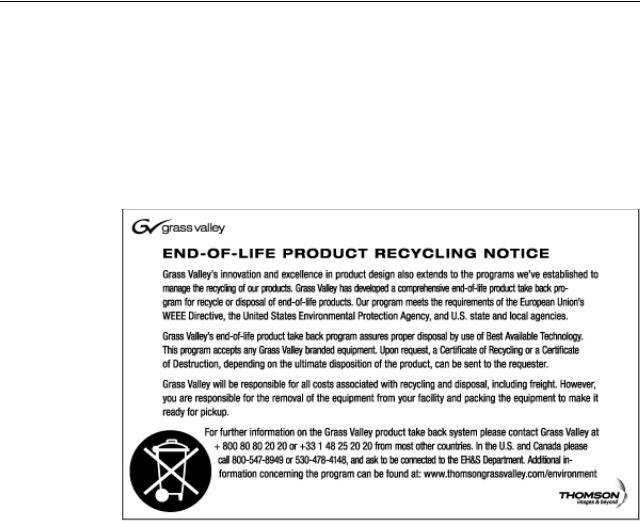
Introduction
Region |
County |
Telephone |
|
|
|
|
|
|
Middle East, Near East, Africa |
Middle East |
+971 4 299 64 40 |
|
|
|
|
Near East and Africa |
+800 80 80 20 20; |
|
|
+33 1 48 25 20 20 |
|
|
|
Waste Electrical and Electronic Equipment Directive
14 |
K2 Dyno Controller User Manual |
15 April 2010 |

Chapter 1
Component Names and Functions
This chapter consists of the following:
•"Component names and functions of the K2 Dyno Controller" on page 16
•"Button names and functions" on page 19
15 April 2010 |
K2 Dyno Controller User Manual |
15 |
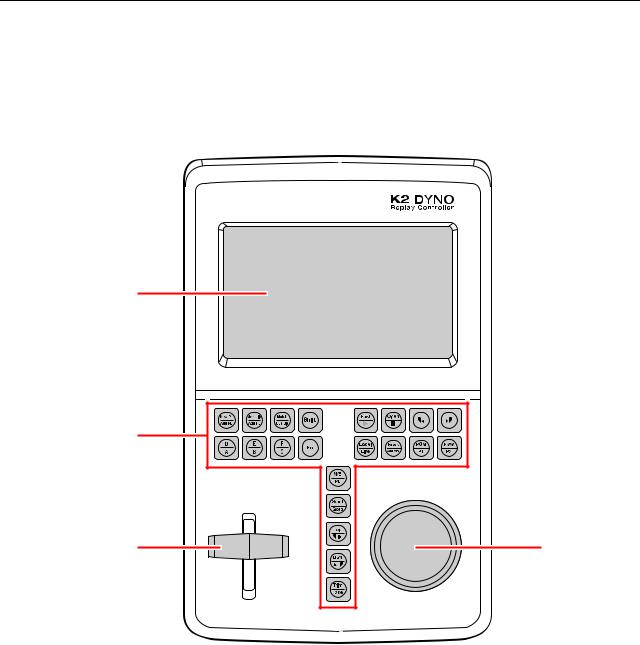
Chapter 1 Component Names and Functions
Component names and functions of the K2 Dyno Controller
Front panel
(1)
(2)
(3) |
(4) |
No. |
Name |
Function |
|
|
|
|
|
|
(1) |
Touch panel |
You can touch the screen directly for data selections or operations. |
|
|
|
(2) |
Operation button |
You can perform many of the more common operations quickly with |
|
|
these push buttons. For descriptions of each button, see "Button names |
|
|
and functions" on page 19. |
|
|
|
(3) |
T-Bar |
A bar for to control playback speed. The 0% and 100% positions of bar |
|
|
operations can be fine-tuned. For more information about the setting, |
|
|
see "Calibration" on page 199. |
|
|
|
16 |
K2 Dyno Controller User Manual |
15 April 2010 |
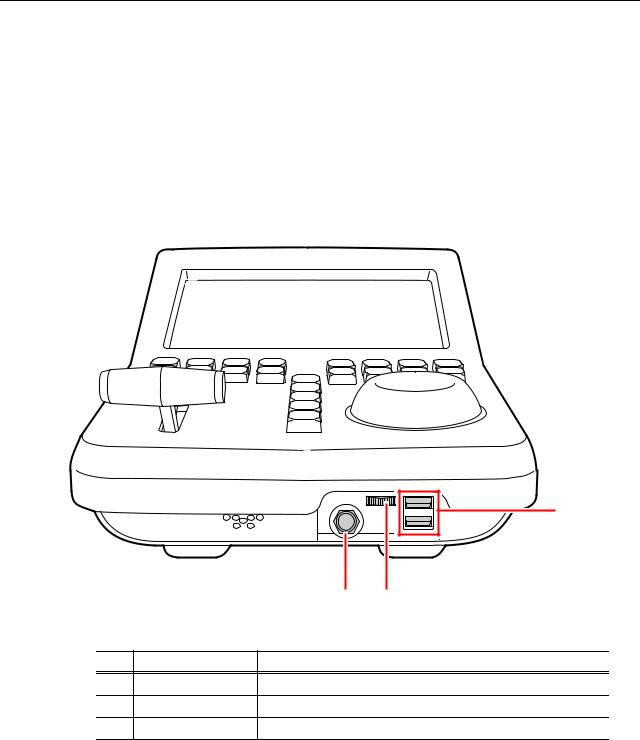
Front
No. |
Name |
Function |
|
|
|
|
|
|
(4) |
JOG knob |
A knob for frame forward, frame back, fast forward, and rewind |
|
|
operations. The JOG speed and the idle of the JOG knob can be set to |
|
|
suit your preferences. See "Playback settings 2 (JOG speed, pre/ |
|
|
post-roll definitions)" on page 169 for details on how to set the JOG |
|
|
speed setting, and see "Calibration" on page 199 for details on how to |
|
|
set the JOG knob idle setting. |
|
|
|
Front
|
|
|
(3) |
|
|
(1) |
(2) |
No. |
Name |
Function |
|
(1) |
Stereo jack |
Connects to a device such as headphones. |
|
(2) |
Volume control |
Adjusts the volume. |
|
(3) |
USB port |
Connects to a keyboard, mouse, or USB storage device. |
|
15 April 2010 |
K2 Dyno Controller User Manual |
17 |
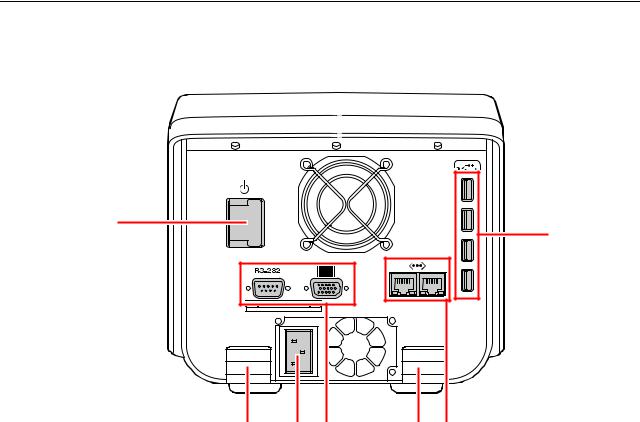
Chapter 1 Component Names and Functions
Rear
(1)
(2)
(3) |
(4) |
(5) |
(3) |
(6) |
No. |
Name |
Function |
|
|
|
|
|
|
(1) |
Power button |
Turns the power to the K2 Dyno Controller on or off. |
|
|
|
(2) |
USB port |
Connects to a keyboard, mouse, or USB storage device. |
|
|
|
(3) |
Cable hook |
You can hook cables such as power cables and VGA cables to prevent |
|
|
them from being disconnected inadvertently. |
|
|
|
(4) |
Power connector |
For connecting to the power supply. |
|
|
|
(5) |
D-sub 15 pin |
Connects to a second display. Displays with 1024 x 768 resolution or |
|
connector |
more are supported. |
|
|
For more information about the components in the expansion screen, |
|
|
see "Connecting a Second Display" on page 203. |
|
|
|
(6) |
GigE port |
Connects the K2 Dyno Controller to the K2 Summit Production Client |
|
|
via Gigabit Ethernet. |
|
|
The GigE ports can be used for the transfer and control purposes |
|
|
separately. |
|
|
For more information, see "Assigning the network ports" on page 200. |
|
|
|
NOTE: Be sure to use the cables, such as power cable and other cables, included in this product.
18 |
K2 Dyno Controller User Manual |
15 April 2010 |
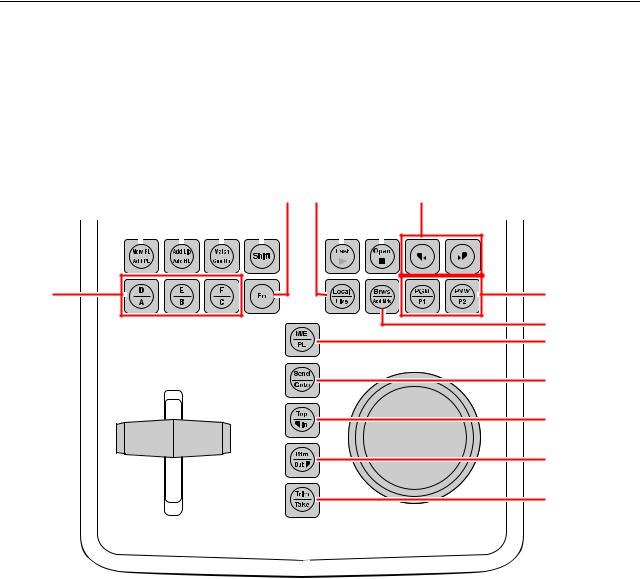
Button names and functions
Button names and functions
Some buttons have function names at the top and bottom. To use a bottom function, just press the desired button. To use a top function (functions indicated by the shaded area in the table), press the Shift button, and then press the desired button. For more information on how to use the Shift button, see "About Shift button operations" on page 21.
(1) |
(2) |
(3) |
(4) |
(6) |
(10) |
(7) |
(8) |
(9) |
||||||||||||||||||||||||||||
|
|
|
|
|
|
|
|
|
|
|
|
|
|
|
|
|
|
|
|
|
|
|
|
|
|
|
|
|
|
|
|
|
|
|
|
|
|
|
|
|
|
|
|
|
|
|
|
|
|
|
|
|
|
|
|
|
|
|
|
|
|
|
|
|
|
|
|
|
|
|
|
|
|
|
|
|
|
|
|
|
|
|
|
|
|
|
|
|
|
|
|
|
|
|
|
|
|
|
|
|
|
|
|
|
|
|
|
|
|
|
(5) |
(12) |
(11)
(13)
(14)
(15)
(16)
(17)
No. |
Name |
Function |
|
|
|
|
|
|
(1) |
New PL |
Creates and displays a new playlist. |
|
|
|
|
Add PL |
Stores the selected item to a playlist. |
|
|
When a bin is selected, all the items in the bin are stored to a playlist. |
|
|
|
(2) |
Add Lib |
Stores the selected item to a library. |
|
|
When a bin is selected, all the items in the bin are stored to a library. |
|
|
|
|
Add HL |
Stores the selected item to a highlight. |
|
|
When a bin is selected, all the items in the bin are stored to a highlight. |
|
|
|
(3) |
Match |
When the playback pointer is in a highlight or playlist, press the |
|
|
Match button to move the playback pointer to the position with the |
|
|
same timecode on the record train for the current angle. |
|
|
|
|
Cue Up |
Cues up to the selected item. |
|
|
|
(4) |
Shift |
Press this button to perform the functions indicated at the top of the buttons, |
|
|
or to perform the functions indicated at the top of the menu panels that are |
|
|
displayed at the bottom of the touch panel. For more information on how to |
|
|
use the Shift button, see "About Shift button operations" on page 21. |
|
|
|
15 April 2010 |
K2 Dyno Controller User Manual |
19 |

Chapter 1 Component Names and Functions
No. |
Name |
Function |
|
|
|
|
|
|
(5) |
Camera selection |
Switches the camera angles, which are assigned to A, B, C, D, E, or F. |
|
|
|
(6) |
Fn |
Turns to the function mode. If you press the Fn button and then press |
|
|
a corresponding button, the button action that is performed may be |
|
|
different from the normal one. For more information, see the operation |
|
|
instructions in each chapter. |
|
|
|
(7) |
Fast |
Switches to the Fast JOG mode. This is toggle switch, so it turns off if |
|
|
you press this button when it is in Fast mode. The speed for the fast |
|
|
forward and rewind operations using the JOG knob becomes faster. |
|
|
The Previous/Next buttons light up in green while in the Fast JOG |
|
|
mode. |
|
|
You can also set the controller so that the normal JOG mode and Fast |
|
|
JOG mode are switched automatically. For more information, see |
|
|
"Playback settings 4 (operation channel lock)" on page 171. |
|
|
|
|
Play |
Plays the item with the 100% speed. |
|
|
|
(8) |
Open |
Press this while an item is selected to create a new playlist and stores |
|
|
the item to the playlist. |
|
|
Press this while a bin or playlist is selected to open the bin or playlist. |
|
|
|
|
Stop |
Stops the playback. |
|
|
|
(9) |
Previous/Next |
Moves the playback pointer. The action after the move depends on the |
|
|
current condition. For example, if you press this while cueing up to an item, |
|
|
the controller cues up to the In point of the previous/next item, If you press |
|
|
this during an item playback, the controller plays the previous/next item |
|
|
after the playback pointer moves to the In point of the previous/next item. |
|
|
|
(10) |
Local |
You are controlling your replay in still, slow motion, or normal playout |
|
|
mode. The recording of the live video continues while you are in this |
|
|
mode. |
|
|
|
|
Live |
You are watching the live video of the selected channel being |
|
|
recorded. |
|
|
|
(11) |
Brws |
Switches to the Browse mode. In the Browse mode, you can use the |
|
|
JOG knob to consecutively move the playback pointer to the previous |
|
|
or next items for cueing up. |
|
|
|
|
Add Mrk |
Adds a mark on the record train. |
|
|
|
(12) |
PGM/PVW |
Switches to the on-air preview or multi-channel mode. For more |
|
|
information, see "On-air preview mode and multi-channel mode" on |
|
|
page 73. |
|
|
|
|
P1/P2 |
While in the on-air preview mode, it switches the operation target |
|
|
channel. If you press the P1 button, the program channel (the channel |
|
|
for an on-air broadcast) becomes the target for operations. If you press |
|
|
the P2 button, the preview channel becomes the target for operations. |
|
|
While in the multi-channel mode, it switches the operation target to the |
|
|
channel assigned to the P1/P2 button. In addition, pressing the P1 and |
|
|
P2 buttons at the same time while in the multi-channel mode switches |
|
|
to the Gang mode. |
|
|
For more information, see "On-air preview mode and multi-channel |
|
|
mode" on page 73. |
|
|
|
20 |
K2 Dyno Controller User Manual |
15 April 2010 |

|
|
About Shift button operations |
|
|
|
|
|
No. |
Name |
Function |
|
|
|
|
|
|
|
|
|
(13) |
M/E |
Switches to the Flying M/E mode. Effects are added when switching |
|
|
|
angles or changing cue up points during a replay of an item. |
|
|
|
|
|
|
PL |
Displays the PLAYLIST screen. Press this in the PLAYLIST screen to |
|
|
|
perform the following: if a playback pointer is in the playlist, the |
|
|
|
controller cues up to the beginning of the playlist, and if playback |
|
|
|
pointer is not in the playlist, the playback pointer moves to the point |
|
|
|
where the previous playlist stopped its playback. |
|
|
|
|
|
(14) |
Send |
Copies the selected item to the destination that you set in |
|
|
|
"NETWORK" on the CONFIG screen. For more information, see |
|
|
|
"Transferring items (SEND function)" on page 113. |
|
|
|
|
|
|
Goto |
Cues up to an item by entering a number. |
|
|
|
|
|
(15) |
Top |
Press this during an item (Mark, Scene, Highlight, Event, and Library) |
|
|
|
playback to cue up to the beginning (or the In point, depending on the |
|
|
|
item) of the item retaining the ongoing playback. |
|
|
|
|
|
|
In |
Adds the In point of a mark/scene, or changes the In point when |
|
|
|
trimming a highlight/event. |
|
|
|
|
|
(16) |
Btm |
Press this during an item (Mark, Scene, Highlight, Event, and Library) |
|
|
|
playback to cue up to the end of the item retaining the ongoing playback. |
|
|
|
|
|
|
Out |
Adds the Out point of a mark/scene, or changes the Out point when |
|
|
|
trimming a highlight/event. |
|
|
|
|
|
(17) |
Trim |
Switches to the trim mode. |
|
|
|
|
|
|
Take |
During a playlist playback, press this button to begin the playback of |
|
|
|
the next event. In a value entry screen, press this to confirm your entry |
|
|
|
and return to the previous screen. |
|
|
|
While in the trim mode, it exits the trim mode. |
|
|
|
If you press this during the on-air preview mode, the item that is put into |
|
|
|
standby or being played in the preview channel will be loaded and played |
|
|
|
in the program channel. For more information about the on-air preview |
|
|
|
mode, see "On-air preview mode and multi-channel mode" on page 73. |
|
|
|
|
|
About Shift button operations
When a keyboard or display is connected to the K2 Dyno Controller, you can use the [Shift] key on the keyboard or the Shift button in the expansion screen instead of pressing the Shift button on the controller; however, the operations are different for each case.
•For operations with the Shift button on the controller:
If you press the Shift button once, it illuminates in yellow and the top functions of the controller buttons and panel menu are enabled for only one time. After that, if you press any button or menu panel you want to perform, the Shift button turns off.
•For operations with the [Shift] key on the keyboard:
Press the button or menu panel you want to perform while holding down the [Shift] key.While holding down the [Shift] key, the top functions of the controller buttons and panel menu are enabled.
•For operations with the Shift button in the expansion screen:
If you press the Shift button, the button turns light blue. After that, press the button or menu panel you want to perform. In the expansion screen, if the Shift button is pressed once, the top functions of the controller buttons and panel menu are enabled until the Shift button is pressed again.
15 April 2010 |
K2 Dyno Controller User Manual |
21 |

Chapter 1 Component Names and Functions
22 |
K2 Dyno Controller User Manual |
15 April 2010 |

Chapter 2
Starting Up and Shutting Down
This chapter consists of the following:
•"Starting up" on page 24
•"Shutting down" on page 41
15 April 2010 |
K2 Dyno Controller User Manual |
23 |

Chapter 2 Starting Up and Shutting Down
Starting up
Starting up the K2 Dyno Controller
Before starting up the K2 Dyno Controller, turn on the K2 Summit Production Client to use and start the application software in the Summit.
1.Turn on the K2 Summit Production Client.
2.Login K2 Summit Production Client with username (administrator) and password (adminK2).
3.Start up AppCenter on the K2 Summit Production Client with user name (administrator) and password (adminK2).
4.Turn on the K2 Dyno Controller.
•The power button is located on the rear side of the controller.
•The K2 Dyno Client software starts up automatically.
•When you start up the controller for the first time, you need to perform the initial settings.
•See "Changing the channel configuration for standard channels" on page 25 about the initial settings, and see "Using the existing sessions" on page 38 about using the existing sessions.
Creating a new session
NOTE: When you start up the K2 Dyno Controller for the first time, you need to perform the initial settings. For information about the initial settings, see "Changing the channel configuration for standard channels" on page 25.
1.Start up the K2 Dyno Controller.
•For information on how to start up the controller, see "Starting up the K2 Dyno Controller" on page 24.
24 |
K2 Dyno Controller User Manual |
15 April 2010 |
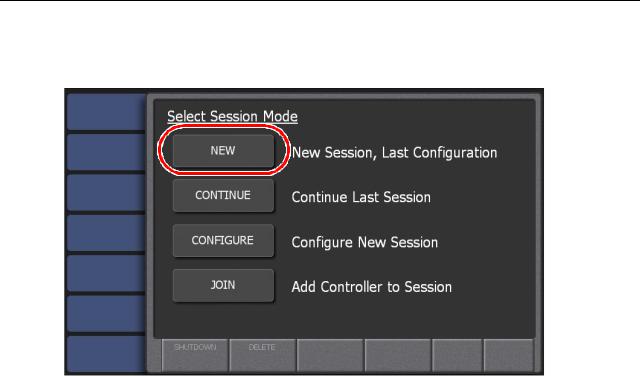
Changing the channel configuration for standard channels
2. Touch NEW.
•A new session for the same channel configuration as you set for the last time is created.
•The session that was used for the last time can be deleted by touching DELETE after pressing the Shift button. For more information on how to delete sessions, see "Deleting a session" on page 39.
•Check if the versions of App Center and K2 Dyno Client software are compatible.
-If the K2 Dyno Controller cannot be started up, their major or minor versions are not compatible.
-If a warning message asking you to choose whether or not to start up the K2 Dyno Controller is displayed, their patch versions are not compatible.
Changing the channel configuration for standard channels
Use this procedure if controlling standard K2 system channels with the K2 Dyno Replay Controller.
If controlling Multi-Cam, 3D/Video+Key, or Super Slo-Mo channels on the K2 Summit Production Client or K2 Solo Media Server, use the procedure "Changing the channel configuration for ChannelFlex Suite features" on page 31.
When you start up the K2 Dyno Controller for the first time or when you want to create a session changing the previous channel configuration, you need to perform the initial settings at the startup screen. For the default settings, you can set the settings including the K2 Summit Production Client selection to be used and channel model setting. Once the initial settings are set, it is not necessary to set them with NEW or CONTINUE from the next time.
1.Start up the K2 Dyno Controller.
•For information on how to start up the controller, see "Starting up the K2 Dyno Controller" on page 24.
15 April 2010 |
K2 Dyno Controller User Manual |
25 |
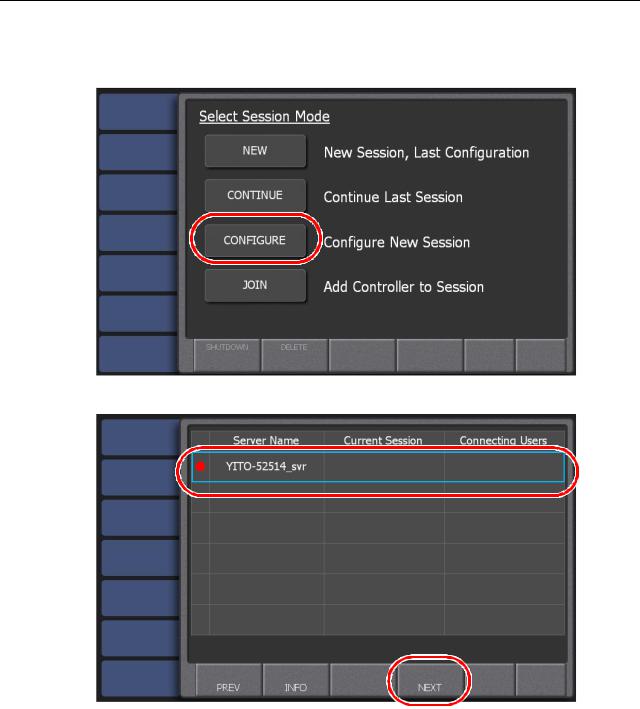
Chapter 2 Starting Up and Shutting Down
2. Touch CONFIGURE.
3. Select the Summit you want to use, and then touch NEXT.
•Only the online Summit(s) are displayed. The Summit that was used for the last time appears with a red circle.
•Touch and select a Summit name, and then touch INFO to display the information for the Summit.
•If there is any session that is being broadcasted, its session name will appear in "Current Session". If there is any K2 Dyno Controller that is connected to the Summit, their user name(s) will appear in "Connecting Users".
26 |
K2 Dyno Controller User Manual |
15 April 2010 |
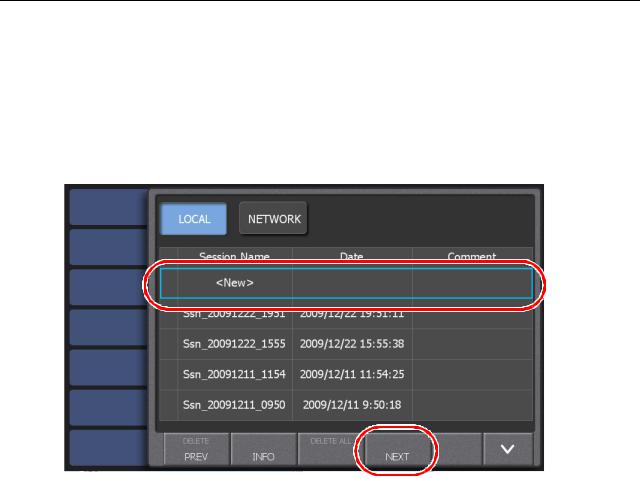
Changing the channel configuration for standard channels
•Check if the versions of App Center and K2 Dyno Client software are the same.
-If the K2 Dyno Controller cannot be started up, their major or minor versions are different.
-If a warning message asking you to choose whether or not to start up the K2 Dyno Controller is displayed, their patch versions are different.
4.Select "New" from the session list, and then touch NEXT.
•Touching LOCAL displays the list of sessions created in the local Summit. Touching NETWORK displays both the list of sessions created in the local Summit and the list of sessions created in the network Summit. The session that was used for the last time appears with a red circle. You can start a previous session by touching NEXT after selecting a session.
•Touch and select a session name, and then touch INFO to display the information for the session. You can edit a session name and comment in the information screen.
15 April 2010 |
K2 Dyno Controller User Manual |
27 |
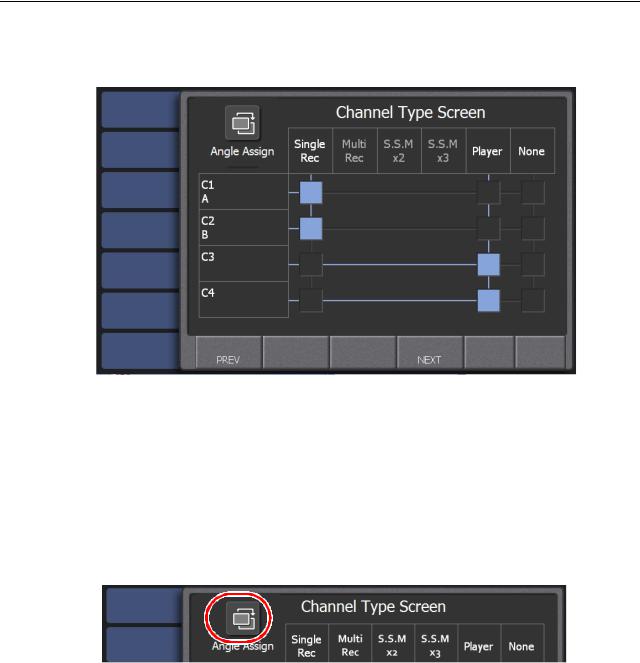
Chapter 2 Starting Up and Shutting Down
5. Set the use of the channels.
•Assign a channel's use by touching the rectangular panels for each channel from C1 to C4 as follows:
-Single Rec – Standard record channel.
-Player – Standard play channel.
-None – The channel is not controlled by the K2 Dyno Controller. The K2 Summit/Solo channel can be used for other applications.
•The assigned camera angle is displayed for a channel that is set as a record channel.
6.Touch the Angle Assign button.
28 |
K2 Dyno Controller User Manual |
15 April 2010 |

Changing the channel configuration for standard channels
The Angle Assign screen opens. Assign camera angles as follows:
• Set one camera angle for each of your record channels.
7.When camera angles are set, touch NEXT.
NOTE: There are several important restrictions on the channel that is set as Recorder depending on the codec in use. Be sure to check the release notes of the K2 Summit Production Client and K2 Dyno Controller before using the product.
15 April 2010 |
K2 Dyno Controller User Manual |
29 |
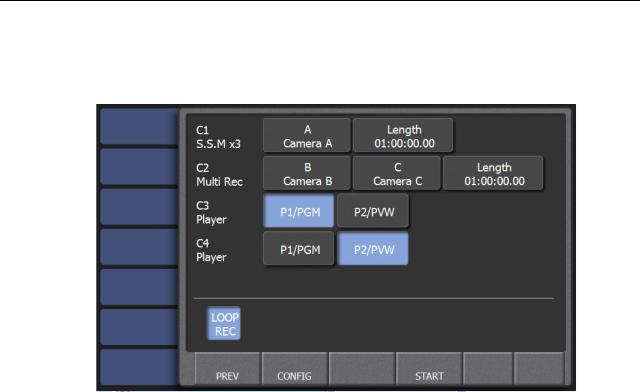
Chapter 2 Starting Up and Shutting Down
8.Assign the P1 or P2 button to the channel that you set as Player. If you want to perform a LoopRec operation, set the allocation of the record train.
•For more information about the record train and LoopRec setting, see "About the record train and LoopRec setting" on page 37.
•To perform a LoopRec operation, touch LOOP REC to turn it on.
•If the LoopRec setting is turned on, you can change the train length allocation by touching "Length". The maximum recording time for each train can be set by entering the timecode. Set the length of the Loop Record to match the event's duration. The Default Factory setting is 3:00:00:00.
•For the player to be used for an on-air live broadcast, turn on P1/PGM and assign it to the P1 button.
NOTE: P1/PGM must be selected.
•For the player to be used for a preview, turn on P2/PVW and assign it to the P2 button.
•You can assign either one of the P1 or P2 button to the Player. In addition, you cannot assign the same button to multiple channels.
•You can specify other various settings for the K2 Dyno Controller by touching CONFIG. For more information about those settings, see "Settings" on page 163.
NOTE: The Length setting only indicates the maximum recording time. The actual available recording time depends on the remaining space in the Summit.
NOTE: A mark and scene cannot be directly stored to a playlist while LoopRec is ON. Store them in a highlight and then store the highlight in a playlist.
9.Touch START.
• A session for the channel configuration you set is created.
30 |
K2 Dyno Controller User Manual |
15 April 2010 |
