Grass Valley iControl User Manual V.6.02
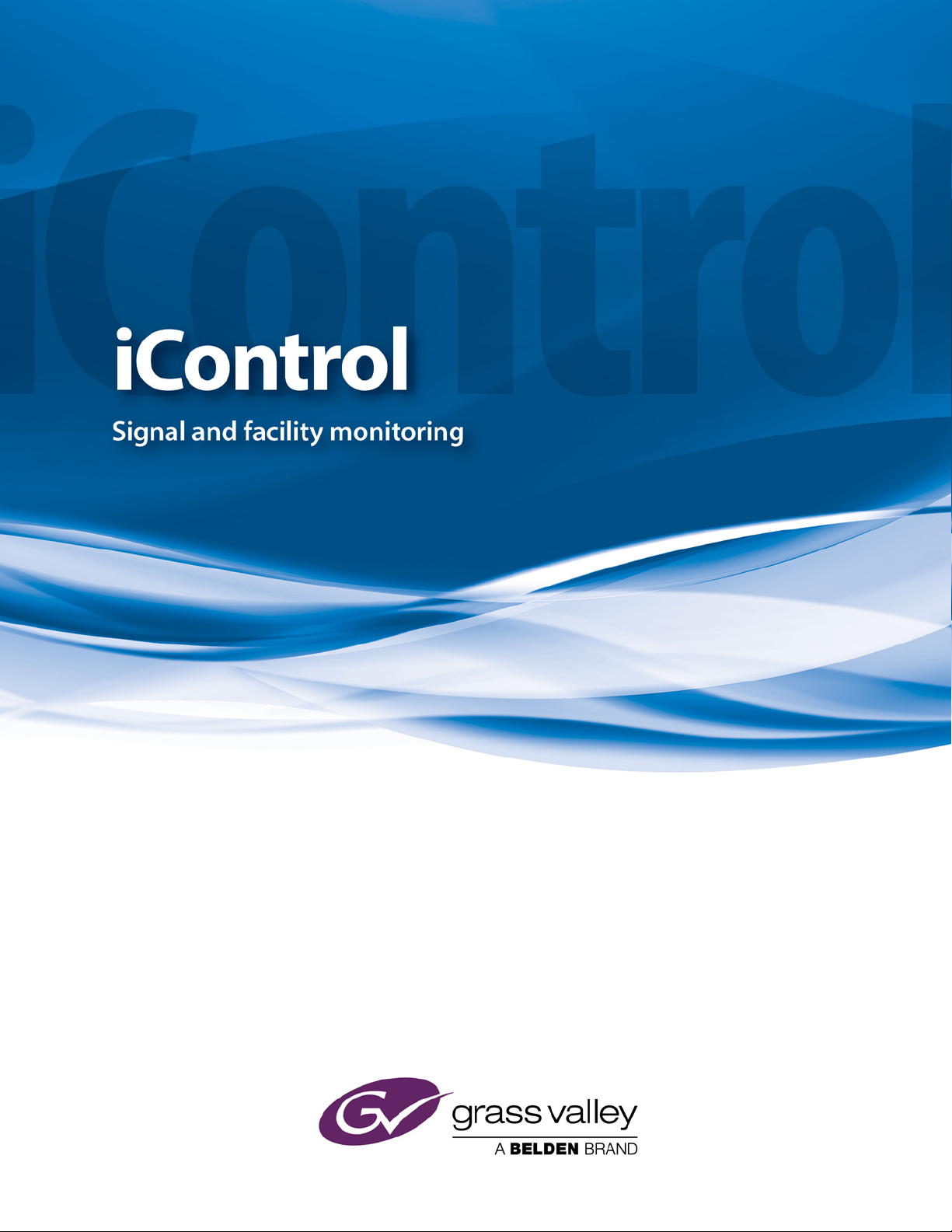
User Guide
Version 6.02
M226-9900-287
30 July 2014
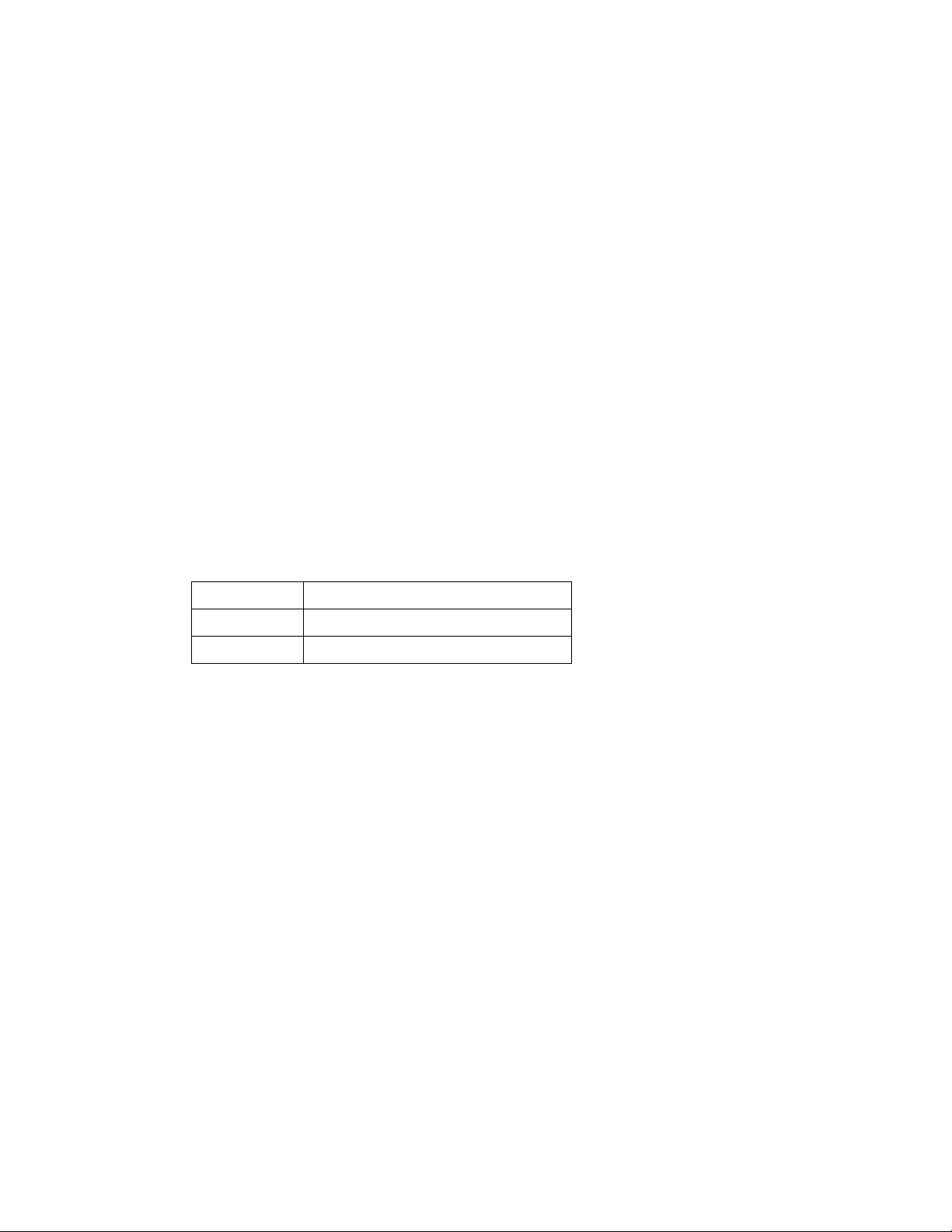
ii
0
Copyright and Trademark Notice
Copyright © 2001-2014, Grass Valley, a Belden brand.
Belden, Belden Sending All The Right Signals, and the Belden logo are trademarks or
registered trademarks of Belden Inc. or its affiliated companies in the United States and other
jurisdictions. Grass Valley, Miranda, iControl, Kaleido-X, Kaleido-K2, Kaleido-Alto, NVision, and
Densité are trademarks or registered trademarks of Grass Valley, a Belden brand. All rights
reserved. Belden Inc., Grass Valley, a Belden brand and other parties may also have trademark
rights in other terms used herein.
Warranty Policies
Warranty information is available in the Support section of the Grass Valley Web site
(www.miranda.com).
Title iControl Version 6.02 User Guide
Part Number M226-9900-287
Revision Date 30 July 2014 10:18 am
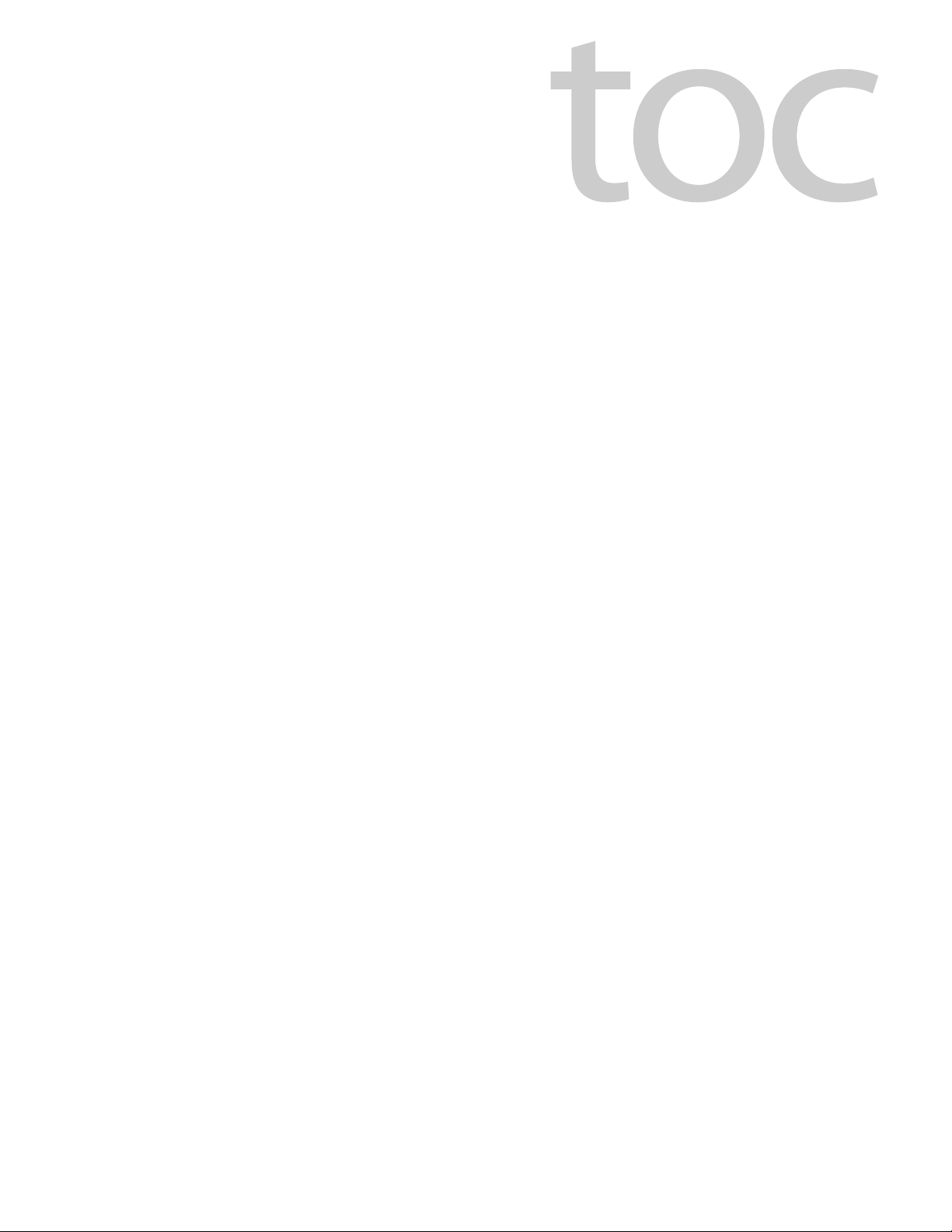
Table of Contents
iii
1 Introduction to iControl . . . . . . . . . . . . . . . . . . . . . . . . . . . . . . . . . 1
Overview . . . . . . . . . . . . . . . . . . . . . . . . . . . . . . . . . . . . . . . . . . . . . . . . . . . . . . . . . . . . . . . . . . . . . . . . . . 1
Multi-Channel Monitoring and Control . . . . . . . . . . . . . . . . . . . . . . . . . . . . . . . . . . . . . . . . . 2
Multi-Site Monitoring and Control . . . . . . . . . . . . . . . . . . . . . . . . . . . . . . . . . . . . . . . . . . . . . 2
Incoming Feed Quality Control . . . . . . . . . . . . . . . . . . . . . . . . . . . . . . . . . . . . . . . . . . . . . . . . 3
Router Control . . . . . . . . . . . . . . . . . . . . . . . . . . . . . . . . . . . . . . . . . . . . . . . . . . . . . . . . . . . . . . . . 3
Video Element Management . . . . . . . . . . . . . . . . . . . . . . . . . . . . . . . . . . . . . . . . . . . . . . . . . . 3
Monitoring and Control of Grass Valley Devices and Systems . . . . . . . . . . . . . . . . . . . 3
Features and Benefits . . . . . . . . . . . . . . . . . . . . . . . . . . . . . . . . . . . . . . . . . . . . . . . . . . . . . . . . . 3
Operational Overview . . . . . . . . . . . . . . . . . . . . . . . . . . . . . . . . . . . . . . . . . . . . . . . . . . . . . . . . . 4
User Interface . . . . . . . . . . . . . . . . . . . . . . . . . . . . . . . . . . . . . . . . . . . . . . . . . . . . . . . . . . . . . . . . . 5
How iControl Works . . . . . . . . . . . . . . . . . . . . . . . . . . . . . . . . . . . . . . . . . . . . . . . . . . . . . . . . . . . . . . . .6
Components of iControl . . . . . . . . . . . . . . . . . . . . . . . . . . . . . . . . . . . . . . . . . . . . . . . . . . . . . . . 7
iControl—admin Page . . . . . . . . . . . . . . . . . . . . . . . . . . . . . . . . . . . . . . . . . . . . . . . . . . . . . . . . 13
iControl Services . . . . . . . . . . . . . . . . . . . . . . . . . . . . . . . . . . . . . . . . . . . . . . . . . . . . . . . . . . . . . 17
SNMP . . . . . . . . . . . . . . . . . . . . . . . . . . . . . . . . . . . . . . . . . . . . . . . . . . . . . . . . . . . . . . . . . . . . . . . 17
iControl Integration with Other Grass Valley Products . . . . . . . . . . . . . . . . . . . . . . . . . . . . . 18
Control Windows and Device Parameters . . . . . . . . . . . . . . . . . . . . . . . . . . . . . . . . . . . . . 18
Info Control Panels . . . . . . . . . . . . . . . . . . . . . . . . . . . . . . . . . . . . . . . . . . . . . . . . . . . . . . . . . . . 19
Densité . . . . . . . . . . . . . . . . . . . . . . . . . . . . . . . . . . . . . . . . . . . . . . . . . . . . . . . . . . . . . . . . . . . . . . 19
Imaging Series (Symphonie & Quartet) . . . . . . . . . . . . . . . . . . . . . . . . . . . . . . . . . . . . . . . . 20
Kaleido . . . . . . . . . . . . . . . . . . . . . . . . . . . . . . . . . . . . . . . . . . . . . . . . . . . . . . . . . . . . . . . . . . . . . . 20
Imagestore . . . . . . . . . . . . . . . . . . . . . . . . . . . . . . . . . . . . . . . . . . . . . . . . . . . . . . . . . . . . . . . . . . . 21
Allégro . . . . . . . . . . . . . . . . . . . . . . . . . . . . . . . . . . . . . . . . . . . . . . . . . . . . . . . . . . . . . . . . . . . . . . . 21
What’s New in Version 6.02 . . . . . . . . . . . . . . . . . . . . . . . . . . . . . . . . . . . . . . . . . . . . . . . . . . . . . . . 22
Audio Loudness Analyzer . . . . . . . . . . . . . . . . . . . . . . . . . . . . . . . . . . . . . . . . . . . . . . . . . . . . .22
Backup and Restore . . . . . . . . . . . . . . . . . . . . . . . . . . . . . . . . . . . . . . . . . . . . . . . . . . . . . . . . . . 22
Client PC Operating System . . . . . . . . . . . . . . . . . . . . . . . . . . . . . . . . . . . . . . . . . . . . . . . . . . . 22
Densité Services . . . . . . . . . . . . . . . . . . . . . . . . . . . . . . . . . . . . . . . . . . . . . . . . . . . . . . . . . . . . . . 22
Supported Devices . . . . . . . . . . . . . . . . . . . . . . . . . . . . . . . . . . . . . . . . . . . . . . . . . . . . . . . . . . . 23
Web System Administration . . . . . . . . . . . . . . . . . . . . . . . . . . . . . . . . . . . . . . . . . . . . . . . . . . 24
2 Getting Started with iControl . . . . . . . . . . . . . . . . . . . . . . . . . . . 25
Overview . . . . . . . . . . . . . . . . . . . . . . . . . . . . . . . . . . . . . . . . . . . . . . . . . . . . . . . . . . . . . . . . . . . . . . . . 25
Release Notes . . . . . . . . . . . . . . . . . . . . . . . . . . . . . . . . . . . . . . . . . . . . . . . . . . . . . . . . . . . . . . . . 28
Upgrading iControl . . . . . . . . . . . . . . . . . . . . . . . . . . . . . . . . . . . . . . . . . . . . . . . . . . . . . . . . . . . 28
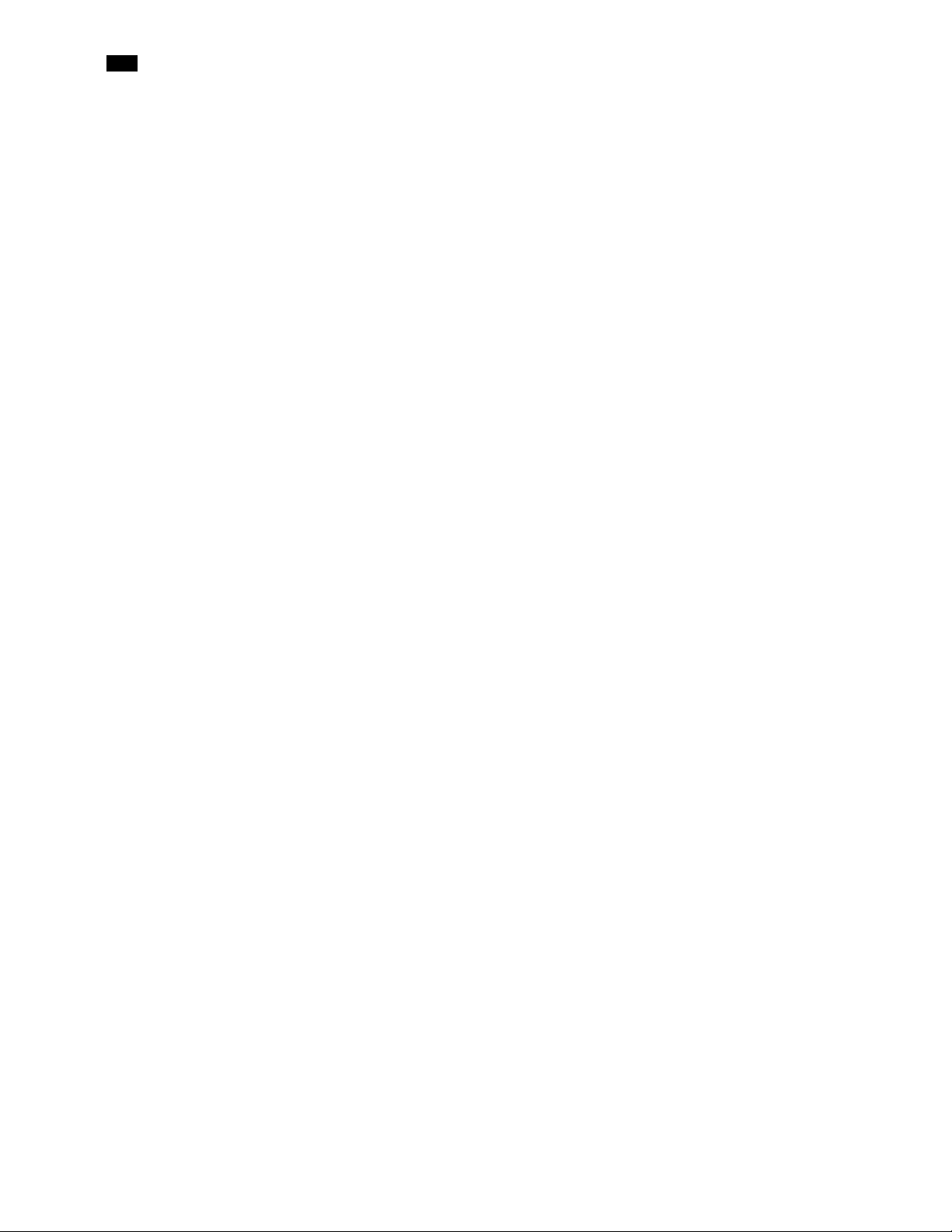
iv
toc
Recommendations for System Optimization . . . . . . . . . . . . . . . . . . . . . . . . . . . . . . . . . . 28
Redundancy Planning . . . . . . . . . . . . . . . . . . . . . . . . . . . . . . . . . . . . . . . . . . . . . . . . . . . . . . . . 29
Key Concepts . . . . . . . . . . . . . . . . . . . . . . . . . . . . . . . . . . . . . . . . . . . . . . . . . . . . . . . . . . . . . . . . . . . . 29
Lookup Services . . . . . . . . . . . . . . . . . . . . . . . . . . . . . . . . . . . . . . . . . . . . . . . . . . . . . . . . . . . . . . 29
GPI-1501 I/O Module (Densité Card) . . . . . . . . . . . . . . . . . . . . . . . . . . . . . . . . . . . . . . . . . . . 43
Getting Started Workflow . . . . . . . . . . . . . . . . . . . . . . . . . . . . . . . . . . . . . . . . . . . . . . . . . . . . . . . . 44
Network Considerations & Port Usage . . . . . . . . . . . . . . . . . . . . . . . . . . . . . . . . . . . . . . . . . . . . 73
Network Considerations . . . . . . . . . . . . . . . . . . . . . . . . . . . . . . . . . . . . . . . . . . . . . . . . . . . . . . 73
Allégro-1 Bandwidth Requirements . . . . . . . . . . . . . . . . . . . . . . . . . . . . . . . . . . . . . . . . . . . 73
Densité Probe Bandwidth Requirements . . . . . . . . . . . . . . . . . . . . . . . . . . . . . . . . . . . . . . 74
TCP/IP Port Usage . . . . . . . . . . . . . . . . . . . . . . . . . . . . . . . . . . . . . . . . . . . . . . . . . . . . . . . . . . . . 75
Cisco Switch Configuration . . . . . . . . . . . . . . . . . . . . . . . . . . . . . . . . . . . . . . . . . . . . . . . . . . .80
3 License Management . . . . . . . . . . . . . . . . . . . . . . . . . . . . . . . . . . 85
Key Concepts . . . . . . . . . . . . . . . . . . . . . . . . . . . . . . . . . . . . . . . . . . . . . . . . . . . . . . . . . . . . . . . . . . . . 85
Sample Workflows . . . . . . . . . . . . . . . . . . . . . . . . . . . . . . . . . . . . . . . . . . . . . . . . . . . . . . . . . . . . . . . 85
[Workflow]: Requesting and Activating a License for a Single Application Server 86
[Workflow]: Requesting and Activating Licenses for Several Application Servers 87
Detailed Directions . . . . . . . . . . . . . . . . . . . . . . . . . . . . . . . . . . . . . . . . . . . . . . . . . . . . . . . . . . . . . . 88
Requesting a License . . . . . . . . . . . . . . . . . . . . . . . . . . . . . . . . . . . . . . . . . . . . . . . . . . . . . . . . . 88
Activating a License . . . . . . . . . . . . . . . . . . . . . . . . . . . . . . . . . . . . . . . . . . . . . . . . . . . . . . . . . . 91
4 Logs . . . . . . . . . . . . . . . . . . . . . . . . . . . . . . . . . . . . . . . . . . . . . . . . . . 95
Key Concepts . . . . . . . . . . . . . . . . . . . . . . . . . . . . . . . . . . . . . . . . . . . . . . . . . . . . . . . . . . . . . . . . . . . . 95
Event . . . . . . . . . . . . . . . . . . . . . . . . . . . . . . . . . . . . . . . . . . . . . . . . . . . . . . . . . . . . . . . . . . . . . . . . 95
Incident . . . . . . . . . . . . . . . . . . . . . . . . . . . . . . . . . . . . . . . . . . . . . . . . . . . . . . . . . . . . . . . . . . . . . . 95
Loudness Logging and Analyzing . . . . . . . . . . . . . . . . . . . . . . . . . . . . . . . . . . . . . . . . . . . . . 96
Log Database . . . . . . . . . . . . . . . . . . . . . . . . . . . . . . . . . . . . . . . . . . . . . . . . . . . . . . . . . . . . . . . . 97
Loggers and Log Viewers . . . . . . . . . . . . . . . . . . . . . . . . . . . . . . . . . . . . . . . . . . . . . . . . . . . . .97
Incident Template Configuration . . . . . . . . . . . . . . . . . . . . . . . . . . . . . . . . . . . . . . . . . . . . 124
Incident Template Management . . . . . . . . . . . . . . . . . . . . . . . . . . . . . . . . . . . . . . . . . . . . . 127
Event & Incident Log Configuration . . . . . . . . . . . . . . . . . . . . . . . . . . . . . . . . . . . . . . . . . . 127
Alarm Configuration for Event Logging . . . . . . . . . . . . . . . . . . . . . . . . . . . . . . . . . . . . . .129
iControl Reports . . . . . . . . . . . . . . . . . . . . . . . . . . . . . . . . . . . . . . . . . . . . . . . . . . . . . . . . . . . . . 130
GSM Log Files . . . . . . . . . . . . . . . . . . . . . . . . . . . . . . . . . . . . . . . . . . . . . . . . . . . . . . . . . . . . . . . 132
Sample Workflows . . . . . . . . . . . . . . . . . . . . . . . . . . . . . . . . . . . . . . . . . . . . . . . . . . . . . . . . . . . . . . 134
[Workflow]: Channel Performance Reporting . . . . . . . . . . . . . . . . . . . . . . . . . . . . . . . . . 134
[Workflow]: Logging and Analyzing Loudness . . . . . . . . . . . . . . . . . . . . . . . . . . . . . . . . 135
[Workflow]: Working with Incidents . . . . . . . . . . . . . . . . . . . . . . . . . . . . . . . . . . . . . . . . . . 136
Detailed Directions . . . . . . . . . . . . . . . . . . . . . . . . . . . . . . . . . . . . . . . . . . . . . . . . . . . . . . . . . . . . . 137
Working with Event Log Viewer and Incident Log Viewer . . . . . . . . . . . . . . . . . . . . .137
Working with Loudness Logger and Audio Loudness Analyzer . . . . . . . . . . . . . . . . 171
Creating, Viewing, and Deleting Channel Performance Reports . . . . . . . . . . . . . . . 191
Accessing Archived GSM Log Files . . . . . . . . . . . . . . . . . . . . . . . . . . . . . . . . . . . . . . . . . . .195
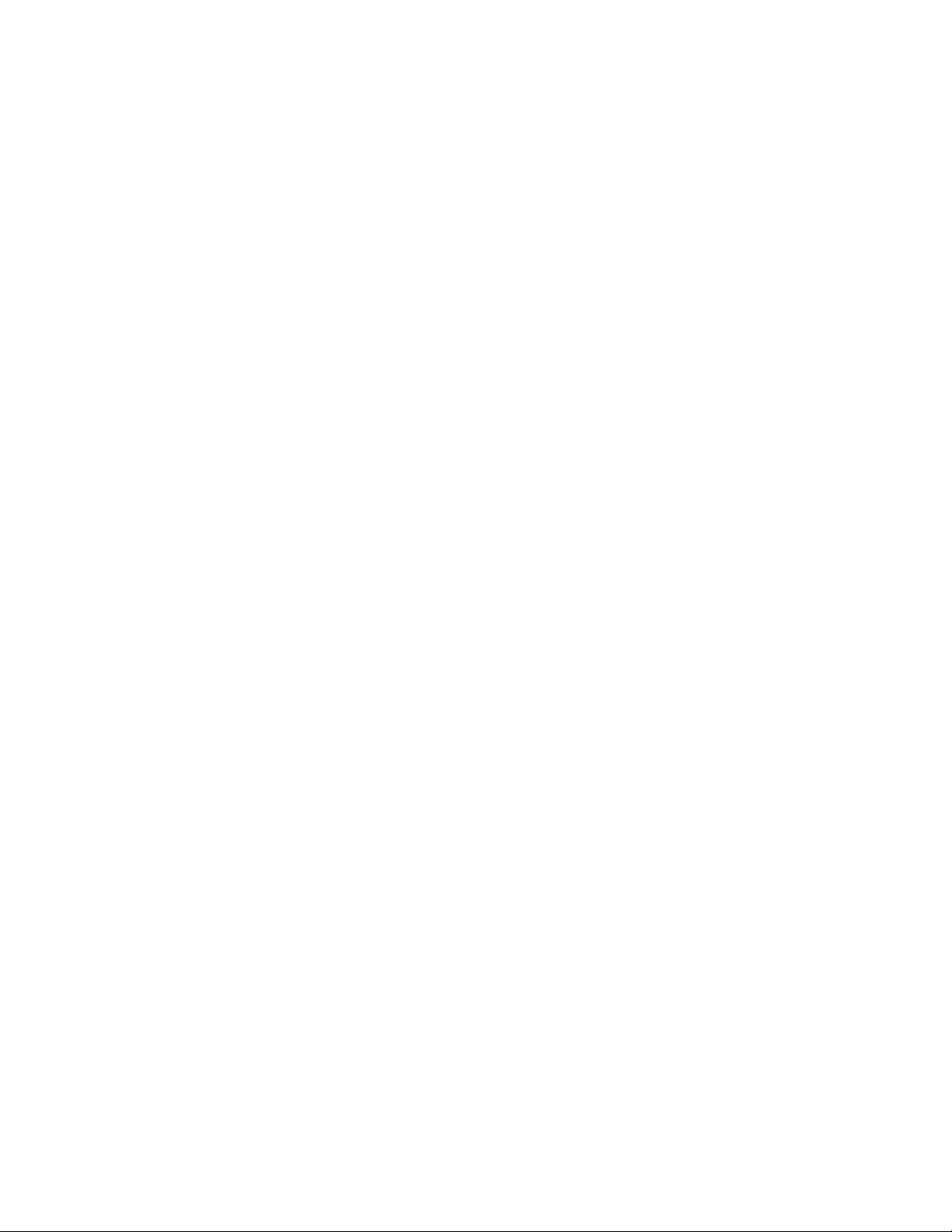
v
5 Configuring Devices & Services . . . . . . . . . . . . . . . . . . . . . . . . 199
Key Concepts . . . . . . . . . . . . . . . . . . . . . . . . . . . . . . . . . . . . . . . . . . . . . . . . . . . . . . . . . . . . . . . . . . . 199
Frame . . . . . . . . . . . . . . . . . . . . . . . . . . . . . . . . . . . . . . . . . . . . . . . . . . . . . . . . . . . . . . . . . . . . . . .199
Services . . . . . . . . . . . . . . . . . . . . . . . . . . . . . . . . . . . . . . . . . . . . . . . . . . . . . . . . . . . . . . . . . . . . .199
Communicators . . . . . . . . . . . . . . . . . . . . . . . . . . . . . . . . . . . . . . . . . . . . . . . . . . . . . . . . . . . . .200
Densité Manager . . . . . . . . . . . . . . . . . . . . . . . . . . . . . . . . . . . . . . . . . . . . . . . . . . . . . . . . . . . 201
Densité Upgrade Manager . . . . . . . . . . . . . . . . . . . . . . . . . . . . . . . . . . . . . . . . . . . . . . . . . . .201
Lookup Services . . . . . . . . . . . . . . . . . . . . . . . . . . . . . . . . . . . . . . . . . . . . . . . . . . . . . . . . . . . . . 203
Control Panels and Device Parameters . . . . . . . . . . . . . . . . . . . . . . . . . . . . . . . . . . . . . . . 203
Device Groups . . . . . . . . . . . . . . . . . . . . . . . . . . . . . . . . . . . . . . . . . . . . . . . . . . . . . . . . . . . . . .206
Viewing Devices and Services in iC Navigator . . . . . . . . . . . . . . . . . . . . . . . . . . . . . . . . .207
Virtual Service Manager . . . . . . . . . . . . . . . . . . . . . . . . . . . . . . . . . . . . . . . . . . . . . . . . . . . . . 209
Detailed Directions . . . . . . . . . . . . . . . . . . . . . . . . . . . . . . . . . . . . . . . . . . . . . . . . . . . . . . . . . . . . . 210
Working with Imaging Communicators . . . . . . . . . . . . . . . . . . . . . . . . . . . . . . . . . . . . . . 210
Working with Densité Communicators . . . . . . . . . . . . . . . . . . . . . . . . . . . . . . . . . . . . . . . 212
Working with Kaleido-Solo . . . . . . . . . . . . . . . . . . . . . . . . . . . . . . . . . . . . . . . . . . . . . . . . . .215
Working with Device Groups . . . . . . . . . . . . . . . . . . . . . . . . . . . . . . . . . . . . . . . . . . . . . . . .217
Creating a Proc Amp Device . . . . . . . . . . . . . . . . . . . . . . . . . . . . . . . . . . . . . . . . . . . . . . . . .218
Removing a Proc Amp DeviceRemoving a Proc Amp Device . . . . . . . . . . . . . . . . . . 220
Creating a Composite Panel . . . . . . . . . . . . . . . . . . . . . . . . . . . . . . . . . . . . . . . . . . . . . . . . . 221
Destroying a Composite Panel . . . . . . . . . . . . . . . . . . . . . . . . . . . . . . . . . . . . . . . . . . . . . . . 223
Adding a Card to the Reference Configuration . . . . . . . . . . . . . . . . . . . . . . . . . . . . . . . 223
Removing a Card from a Reference Configuration . . . . . . . . . . . . . . . . . . . . . . . . . . . . 225
Working with Device Profile Manager . . . . . . . . . . . . . . . . . . . . . . . . . . . . . . . . . . . . . . . .225
Copying Densité Card Profiles . . . . . . . . . . . . . . . . . . . . . . . . . . . . . . . . . . . . . . . . . . . . . . . 236
Copying Card Alarm Configurations . . . . . . . . . . . . . . . . . . . . . . . . . . . . . . . . . . . . . . . . . . 240
Getting Alarm Keys . . . . . . . . . . . . . . . . . . . . . . . . . . . . . . . . . . . . . . . . . . . . . . . . . . . . . . . . . . 241
Working with Densité Upgrade Manager . . . . . . . . . . . . . . . . . . . . . . . . . . . . . . . . . . . . .242
6 Access Control . . . . . . . . . . . . . . . . . . . . . . . . . . . . . . . . . . . . . . . . 253
Overview . . . . . . . . . . . . . . . . . . . . . . . . . . . . . . . . . . . . . . . . . . . . . . . . . . . . . . . . . . . . . . . . . . . . . . . 253
Sample Network Topology . . . . . . . . . . . . . . . . . . . . . . . . . . . . . . . . . . . . . . . . . . . . . . . . . . 254
Single Sign-on and External Integration . . . . . . . . . . . . . . . . . . . . . . . . . . . . . . . . . . . . . . 255
Setting up Access Control . . . . . . . . . . . . . . . . . . . . . . . . . . . . . . . . . . . . . . . . . . . . . . . . . . .255
Key Concepts . . . . . . . . . . . . . . . . . . . . . . . . . . . . . . . . . . . . . . . . . . . . . . . . . . . . . . . . . . . . . . . . . . . 257
LDAP . . . . . . . . . . . . . . . . . . . . . . . . . . . . . . . . . . . . . . . . . . . . . . . . . . . . . . . . . . . . . . . . . . . . . . .257
Domains . . . . . . . . . . . . . . . . . . . . . . . . . . . . . . . . . . . . . . . . . . . . . . . . . . . . . . . . . . . . . . . . . . . . 257
Resources . . . . . . . . . . . . . . . . . . . . . . . . . . . . . . . . . . . . . . . . . . . . . . . . . . . . . . . . . . . . . . . . . . .257
Templates . . . . . . . . . . . . . . . . . . . . . . . . . . . . . . . . . . . . . . . . . . . . . . . . . . . . . . . . . . . . . . . . . . 258
Users . . . . . . . . . . . . . . . . . . . . . . . . . . . . . . . . . . . . . . . . . . . . . . . . . . . . . . . . . . . . . . . . . . . . . . . 258
Actions . . . . . . . . . . . . . . . . . . . . . . . . . . . . . . . . . . . . . . . . . . . . . . . . . . . . . . . . . . . . . . . . . . . . .259
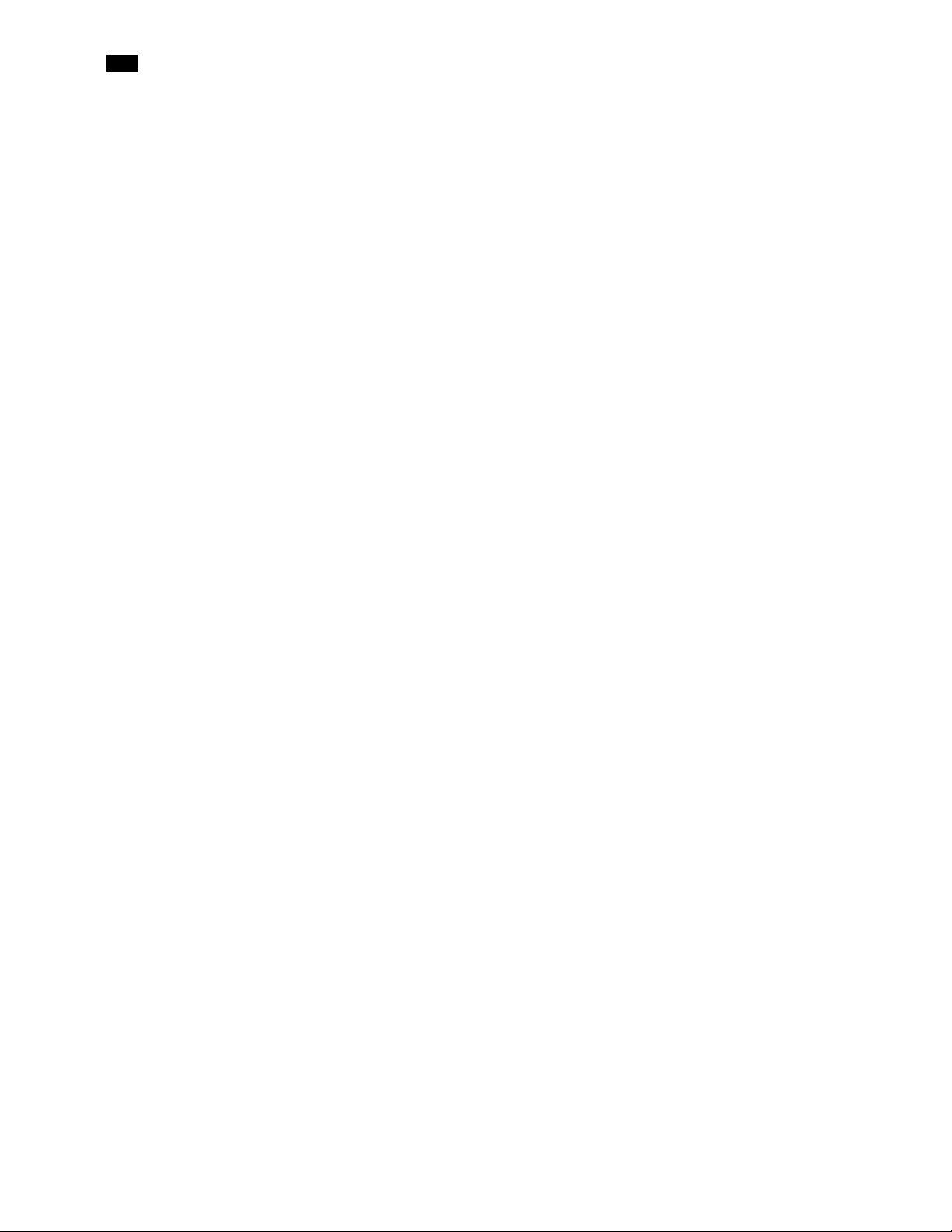
vi
toc
Permissions . . . . . . . . . . . . . . . . . . . . . . . . . . . . . . . . . . . . . . . . . . . . . . . . . . . . . . . . . . . . . . . . . 261
Roles . . . . . . . . . . . . . . . . . . . . . . . . . . . . . . . . . . . . . . . . . . . . . . . . . . . . . . . . . . . . . . . . . . . . . . . .261
Role Inheritance . . . . . . . . . . . . . . . . . . . . . . . . . . . . . . . . . . . . . . . . . . . . . . . . . . . . . . . . . . . . . 262
Access Control Configuration Form . . . . . . . . . . . . . . . . . . . . . . . . . . . . . . . . . . . . . . . . . . 262
Detailed Directions . . . . . . . . . . . . . . . . . . . . . . . . . . . . . . . . . . . . . . . . . . . . . . . . . . . . . . . . . . . . . 263
Configuring LDAP on an Application Server . . . . . . . . . . . . . . . . . . . . . . . . . . . . . . . . . .263
Removing Domains . . . . . . . . . . . . . . . . . . . . . . . . . . . . . . . . . . . . . . . . . . . . . . . . . . . . . . . . . 269
Enabling Access Control . . . . . . . . . . . . . . . . . . . . . . . . . . . . . . . . . . . . . . . . . . . . . . . . . . . . .269
Viewing Current User Info . . . . . . . . . . . . . . . . . . . . . . . . . . . . . . . . . . . . . . . . . . . . . . . . . . .271
Logging on as Different User . . . . . . . . . . . . . . . . . . . . . . . . . . . . . . . . . . . . . . . . . . . . . . . .272
Logging in Automatically . . . . . . . . . . . . . . . . . . . . . . . . . . . . . . . . . . . . . . . . . . . . . . . . . . . .273
Refreshing the Cache . . . . . . . . . . . . . . . . . . . . . . . . . . . . . . . . . . . . . . . . . . . . . . . . . . . . . . . . 274
Creating, Modifying, and Removing Users (Client-Side Applications) . . . . . . . . . .275
Assigning Roles . . . . . . . . . . . . . . . . . . . . . . . . . . . . . . . . . . . . . . . . . . . . . . . . . . . . . . . . . . . . . 278
Defining Roles (Permissions) . . . . . . . . . . . . . . . . . . . . . . . . . . . . . . . . . . . . . . . . . . . . . . . . . 279
Assigning Resources . . . . . . . . . . . . . . . . . . . . . . . . . . . . . . . . . . . . . . . . . . . . . . . . . . . . . . . . . 282
Managing Users for Server-Side Operations . . . . . . . . . . . . . . . . . . . . . . . . . . . . . . . . . . 285
7 Alarms in iControl . . . . . . . . . . . . . . . . . . . . . . . . . . . . . . . . . . . . 293
Key Concepts . . . . . . . . . . . . . . . . . . . . . . . . . . . . . . . . . . . . . . . . . . . . . . . . . . . . . . . . . . . . . . . . . . . 293
Alarms . . . . . . . . . . . . . . . . . . . . . . . . . . . . . . . . . . . . . . . . . . . . . . . . . . . . . . . . . . . . . . . . . . . . . . 293
Alarm Acknowledgement . . . . . . . . . . . . . . . . . . . . . . . . . . . . . . . . . . . . . . . . . . . . . . . . . . . 294
Alarm Acknowledgement in the GSM Alarm Browser . . . . . . . . . . . . . . . . . . . . . . . . .294
Alarms: Pessimistic Status . . . . . . . . . . . . . . . . . . . . . . . . . . . . . . . . . . . . . . . . . . . . . . . . . . .295
Alarm States . . . . . . . . . . . . . . . . . . . . . . . . . . . . . . . . . . . . . . . . . . . . . . . . . . . . . . . . . . . . . . . . 296
Alarm Statuses . . . . . . . . . . . . . . . . . . . . . . . . . . . . . . . . . . . . . . . . . . . . . . . . . . . . . . . . . . . . . .297
Latches . . . . . . . . . . . . . . . . . . . . . . . . . . . . . . . . . . . . . . . . . . . . . . . . . . . . . . . . . . . . . . . . . . . . . 297
Alarm Types . . . . . . . . . . . . . . . . . . . . . . . . . . . . . . . . . . . . . . . . . . . . . . . . . . . . . . . . . . . . . . . . .298
Alarm Components . . . . . . . . . . . . . . . . . . . . . . . . . . . . . . . . . . . . . . . . . . . . . . . . . . . . . . . . . 302
Alarm Attributes . . . . . . . . . . . . . . . . . . . . . . . . . . . . . . . . . . . . . . . . . . . . . . . . . . . . . . . . . . . .304
Virtual Alarms . . . . . . . . . . . . . . . . . . . . . . . . . . . . . . . . . . . . . . . . . . . . . . . . . . . . . . . . . . . . . . . 308
Alarm Operational Modes . . . . . . . . . . . . . . . . . . . . . . . . . . . . . . . . . . . . . . . . . . . . . . . . . . . 312
Operational Modes for Maintenance Purposes . . . . . . . . . . . . . . . . . . . . . . . . . . . . . . . 317
Alarm Browser . . . . . . . . . . . . . . . . . . . . . . . . . . . . . . . . . . . . . . . . . . . . . . . . . . . . . . . . . . . . . . 321
Alarm Providers . . . . . . . . . . . . . . . . . . . . . . . . . . . . . . . . . . . . . . . . . . . . . . . . . . . . . . . . . . . . . 323
Alarm Consumers . . . . . . . . . . . . . . . . . . . . . . . . . . . . . . . . . . . . . . . . . . . . . . . . . . . . . . . . . . . 327
Alarm Properties . . . . . . . . . . . . . . . . . . . . . . . . . . . . . . . . . . . . . . . . . . . . . . . . . . . . . . . . . . . . 329
Manual Alarm Inversions . . . . . . . . . . . . . . . . . . . . . . . . . . . . . . . . . . . . . . . . . . . . . . . . . . . .329
Alarm Scheduling . . . . . . . . . . . . . . . . . . . . . . . . . . . . . . . . . . . . . . . . . . . . . . . . . . . . . . . . . . . 332
Detailed Directions . . . . . . . . . . . . . . . . . . . . . . . . . . . . . . . . . . . . . . . . . . . . . . . . . . . . . . . . . . . . . 337
Viewing Alarms on iControl Web Pages . . . . . . . . . . . . . . . . . . . . . . . . . . . . . . . . . . . . . . 337
Viewing Alarms in iC Navigator . . . . . . . . . . . . . . . . . . . . . . . . . . . . . . . . . . . . . . . . . . . . . . 337
Adding Alarm Providers . . . . . . . . . . . . . . . . . . . . . . . . . . . . . . . . . . . . . . . . . . . . . . . . . . . . .340
Removing Alarm Providers . . . . . . . . . . . . . . . . . . . . . . . . . . . . . . . . . . . . . . . . . . . . . . . . . . 341
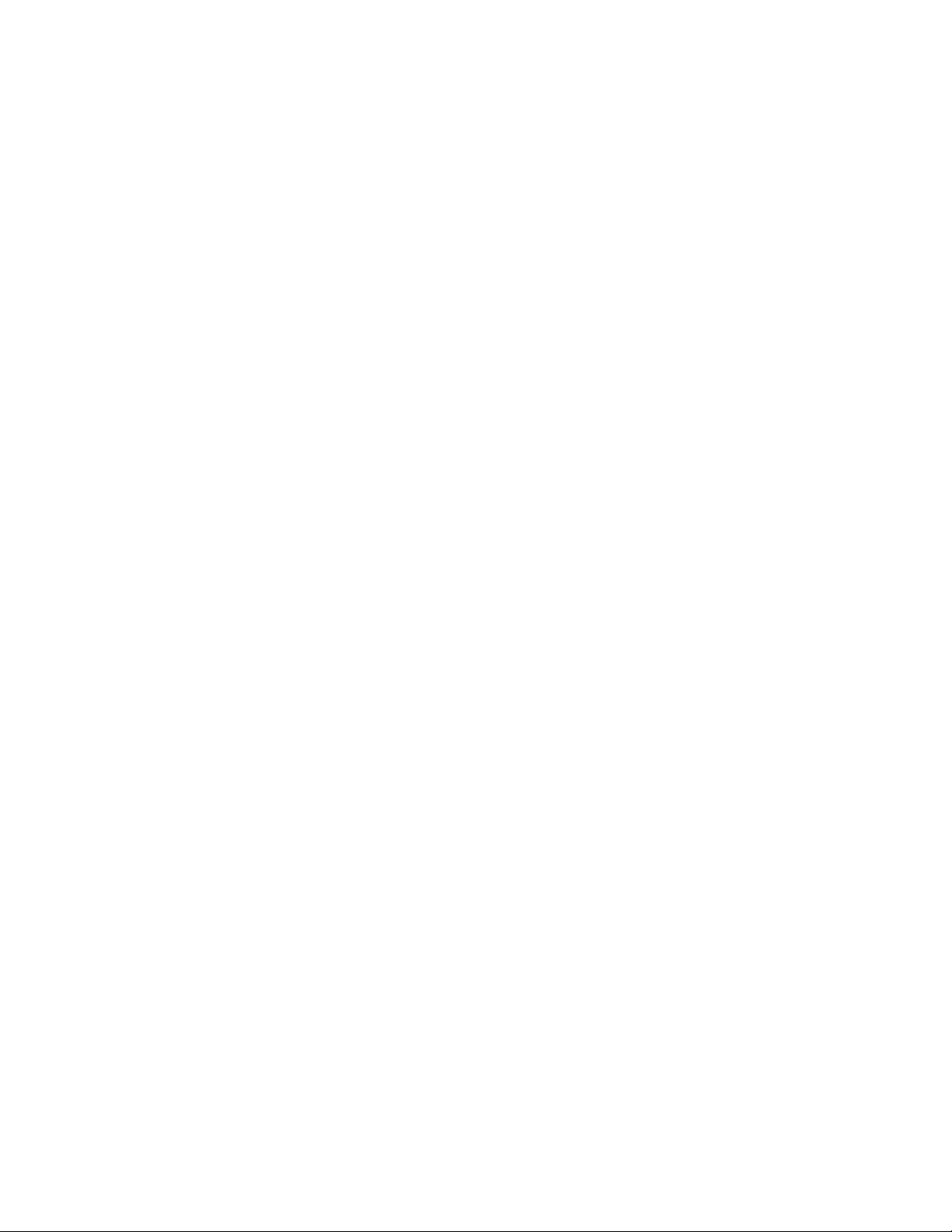
vii
Adding Alarm Consumers . . . . . . . . . . . . . . . . . . . . . . . . . . . . . . . . . . . . . . . . . . . . . . . . . . . 342
Removing Alarm Consumers . . . . . . . . . . . . . . . . . . . . . . . . . . . . . . . . . . . . . . . . . . . . . . . . . 345
Acknowledging Alarms . . . . . . . . . . . . . . . . . . . . . . . . . . . . . . . . . . . . . . . . . . . . . . . . . . . . . .345
Resetting Latches . . . . . . . . . . . . . . . . . . . . . . . . . . . . . . . . . . . . . . . . . . . . . . . . . . . . . . . . . . .347
Working with Virtual Alarms . . . . . . . . . . . . . . . . . . . . . . . . . . . . . . . . . . . . . . . . . . . . . . . . . 348
Displaying Alarm Status Details . . . . . . . . . . . . . . . . . . . . . . . . . . . . . . . . . . . . . . . . . . . . . . 355
Acknowledging Alarms . . . . . . . . . . . . . . . . . . . . . . . . . . . . . . . . . . . . . . . . . . . . . . . . . . . . . .355
Viewing Acknowledgments and Latches in Event Log Viewer . . . . . . . . . . . . . . . . . 357
Logging Acknowledgements as Events . . . . . . . . . . . . . . . . . . . . . . . . . . . . . . . . . . . . . . 357
Working with Operational Modes . . . . . . . . . . . . . . . . . . . . . . . . . . . . . . . . . . . . . . . . . . . .359
Inverting Alarms Manually . . . . . . . . . . . . . . . . . . . . . . . . . . . . . . . . . . . . . . . . . . . . . . . . . . . 362
Setting a Schedule for an Alarm . . . . . . . . . . . . . . . . . . . . . . . . . . . . . . . . . . . . . . . . . . . . . . 364
Setting a Schedule for an Alarm Inversion . . . . . . . . . . . . . . . . . . . . . . . . . . . . . . . . . . . . 366
Viewing Alarm Schedules . . . . . . . . . . . . . . . . . . . . . . . . . . . . . . . . . . . . . . . . . . . . . . . . . . . . 369
Managing Alarm Schedules . . . . . . . . . . . . . . . . . . . . . . . . . . . . . . . . . . . . . . . . . . . . . . . . . .370
Example — Monitoring a Virtual Alarm . . . . . . . . . . . . . . . . . . . . . . . . . . . . . . . . . . . . . . . 371
8 iControl and SNMP . . . . . . . . . . . . . . . . . . . . . . . . . . . . . . . . . . . . 373
Overview . . . . . . . . . . . . . . . . . . . . . . . . . . . . . . . . . . . . . . . . . . . . . . . . . . . . . . . . . . . . . . . . . . . . . . . 373
Key Concepts . . . . . . . . . . . . . . . . . . . . . . . . . . . . . . . . . . . . . . . . . . . . . . . . . . . . . . . . . . . . . . . . . . . 374
iControl as an SNMP Manager . . . . . . . . . . . . . . . . . . . . . . . . . . . . . . . . . . . . . . . . . . . . . . . 374
iControl SNMP Agents . . . . . . . . . . . . . . . . . . . . . . . . . . . . . . . . . . . . . . . . . . . . . . . . . . . . . . . 375
MIB Browser . . . . . . . . . . . . . . . . . . . . . . . . . . . . . . . . . . . . . . . . . . . . . . . . . . . . . . . . . . . . . . . . . 376
Supported Alarms . . . . . . . . . . . . . . . . . . . . . . . . . . . . . . . . . . . . . . . . . . . . . . . . . . . . . . . . . . .377
Further Reading . . . . . . . . . . . . . . . . . . . . . . . . . . . . . . . . . . . . . . . . . . . . . . . . . . . . . . . . . . . . . 377
Sample Workflows . . . . . . . . . . . . . . . . . . . . . . . . . . . . . . . . . . . . . . . . . . . . . . . . . . . . . . . . . . . . . . 377
[Workflow]: Configuring SNMPv3 User Profiles in iControl . . . . . . . . . . . . . . . . . . . . 377
[Workflow]: Creating an SNMP Driver . . . . . . . . . . . . . . . . . . . . . . . . . . . . . . . . . . . . . . . . 379
Detailed Directions . . . . . . . . . . . . . . . . . . . . . . . . . . . . . . . . . . . . . . . . . . . . . . . . . . . . . . . . . . . . . 380
Preparing an Application Server (as SNMP Agent) to use SNMPv3 . . . . . . . . . . . . .380
iControl as an SNMP Manager . . . . . . . . . . . . . . . . . . . . . . . . . . . . . . . . . . . . . . . . . . . . . . . 386
Using SNMP Driver Creator . . . . . . . . . . . . . . . . . . . . . . . . . . . . . . . . . . . . . . . . . . . . . . . . . . 390
iControl as SNMP Agent . . . . . . . . . . . . . . . . . . . . . . . . . . . . . . . . . . . . . . . . . . . . . . . . . . . . .410
Exploring the GSM SNMP Agent . . . . . . . . . . . . . . . . . . . . . . . . . . . . . . . . . . . . . . . . . . . . . 417
GSM SNMP Traps . . . . . . . . . . . . . . . . . . . . . . . . . . . . . . . . . . . . . . . . . . . . . . . . . . . . . . . . . . . . 422
Application Server Health Monitoring . . . . . . . . . . . . . . . . . . . . . . . . . . . . . . . . . . . . . . . 425
Accessing the MIB Browser Help Files . . . . . . . . . . . . . . . . . . . . . . . . . . . . . . . . . . . . . . . .428
Adding a Third-Party SNMP Alarm Object to an iControl Web Page . . . . . . . . . . . .428
9 Fingerprint Comparison and Analysis . . . . . . . . . . . . . . . . . . 435
Key Concepts . . . . . . . . . . . . . . . . . . . . . . . . . . . . . . . . . . . . . . . . . . . . . . . . . . . . . . . . . . . . . . . . . . . 435
Fingerprint Comparison and Analysis . . . . . . . . . . . . . . . . . . . . . . . . . . . . . . . . . . . . . . . . 435
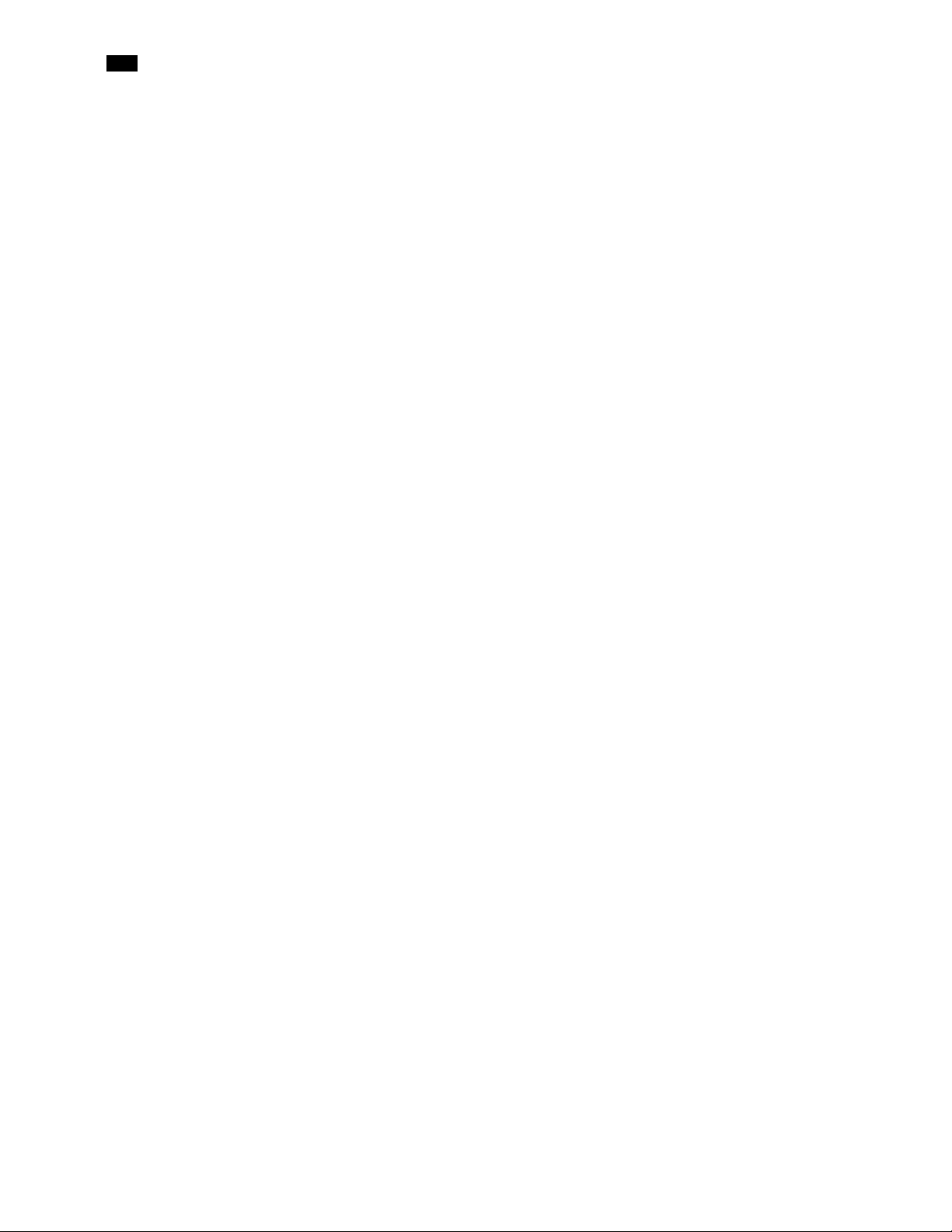
viii
toc
Sample Workflows . . . . . . . . . . . . . . . . . . . . . . . . . . . . . . . . . . . . . . . . . . . . . . . . . . . . . . . . . . . . . . 451
[Workflow]: Initial Setup—Administrator . . . . . . . . . . . . . . . . . . . . . . . . . . . . . . . . . . . . . 451
[Workflow]: On-Going Operations—Operator . . . . . . . . . . . . . . . . . . . . . . . . . . . . . . . .452
Detailed Directions . . . . . . . . . . . . . . . . . . . . . . . . . . . . . . . . . . . . . . . . . . . . . . . . . . . . . . . . . . . . . 453
Configuring Fingerprint Analysis through iControl . . . . . . . . . . . . . . . . . . . . . . . . . . .453
Monitoring and Analyzing Comparison Data . . . . . . . . . . . . . . . . . . . . . . . . . . . . . . . . . 462
10 Backup and Redundancy . . . . . . . . . . . . . . . . . . . . . . . . . . . . . . 465
Key Concepts . . . . . . . . . . . . . . . . . . . . . . . . . . . . . . . . . . . . . . . . . . . . . . . . . . . . . . . . . . . . . . . . . . . 465
Application Server Auto-failovers and Manual Takeovers . . . . . . . . . . . . . . . . . . . . . 465
Backup and Restore . . . . . . . . . . . . . . . . . . . . . . . . . . . . . . . . . . . . . . . . . . . . . . . . . . . . . . . . . 471
Sample Workflows . . . . . . . . . . . . . . . . . . . . . . . . . . . . . . . . . . . . . . . . . . . . . . . . . . . . . . . . . . . . . . 472
[Workflow]: Configuring and Managing a Redundancy Group . . . . . . . . . . . . . . . . .472
[Workflow]: Managing and Recovering from a Manual Takeover or Auto-failover 473
Detailed Directions . . . . . . . . . . . . . . . . . . . . . . . . . . . . . . . . . . . . . . . . . . . . . . . . . . . . . . . . . . . . . 473
Manually Backing Up an Application Server . . . . . . . . . . . . . . . . . . . . . . . . . . . . . . . . . .473
Scheduling Automatic Backups of an Application Server . . . . . . . . . . . . . . . . . . . . . . 475
Restoring Configuration Data to an Application Server . . . . . . . . . . . . . . . . . . . . . . . 476
Configuring and Managing Application Server Redundancy . . . . . . . . . . . . . . . . . . 477
Configuring and Managing Autofailovers of Application Servers . . . . . . . . . . . . . . 495
Engaging a Failover of an External Device . . . . . . . . . . . . . . . . . . . . . . . . . . . . . . . . . . . .498
11 Creating iControl Web Sites and Pages . . . . . . . . . . . . . . . . . 507
Key Concepts . . . . . . . . . . . . . . . . . . . . . . . . . . . . . . . . . . . . . . . . . . . . . . . . . . . . . . . . . . . . . . . . . . . 507
iC Web . . . . . . . . . . . . . . . . . . . . . . . . . . . . . . . . . . . . . . . . . . . . . . . . . . . . . . . . . . . . . . . . . . . . . .507
Web Sites . . . . . . . . . . . . . . . . . . . . . . . . . . . . . . . . . . . . . . . . . . . . . . . . . . . . . . . . . . . . . . . . . . .507
Pages . . . . . . . . . . . . . . . . . . . . . . . . . . . . . . . . . . . . . . . . . . . . . . . . . . . . . . . . . . . . . . . . . . . . . . . 507
Components . . . . . . . . . . . . . . . . . . . . . . . . . . . . . . . . . . . . . . . . . . . . . . . . . . . . . . . . . . . . . . . .508
iControl Web Creator Main Window . . . . . . . . . . . . . . . . . . . . . . . . . . . . . . . . . . . . . . . . . . 510
Background Properties Window . . . . . . . . . . . . . . . . . . . . . . . . . . . . . . . . . . . . . . . . . . . . . 510
Status Icon Properties Window . . . . . . . . . . . . . . . . . . . . . . . . . . . . . . . . . . . . . . . . . . . . . . 513
Sample Workflow . . . . . . . . . . . . . . . . . . . . . . . . . . . . . . . . . . . . . . . . . . . . . . . . . . . . . . . . . . . . . . . 514
Detailed Directions . . . . . . . . . . . . . . . . . . . . . . . . . . . . . . . . . . . . . . . . . . . . . . . . . . . . . . . . . . . . . 514
Creating a New Local Site . . . . . . . . . . . . . . . . . . . . . . . . . . . . . . . . . . . . . . . . . . . . . . . . . . . .514
Opening an Existing Site . . . . . . . . . . . . . . . . . . . . . . . . . . . . . . . . . . . . . . . . . . . . . . . . . . . . . 515
Saving a Remote Site Locally . . . . . . . . . . . . . . . . . . . . . . . . . . . . . . . . . . . . . . . . . . . . . . . . . 516
Publishing a Site . . . . . . . . . . . . . . . . . . . . . . . . . . . . . . . . . . . . . . . . . . . . . . . . . . . . . . . . . . . .517
Removing a Site . . . . . . . . . . . . . . . . . . . . . . . . . . . . . . . . . . . . . . . . . . . . . . . . . . . . . . . . . . . . . 518
Creating a Page . . . . . . . . . . . . . . . . . . . . . . . . . . . . . . . . . . . . . . . . . . . . . . . . . . . . . . . . . . . . . 518
Customizing the Dimensions of the Total FullScreen Mode . . . . . . . . . . . . . . . . . . .519
Saving Pages . . . . . . . . . . . . . . . . . . . . . . . . . . . . . . . . . . . . . . . . . . . . . . . . . . . . . . . . . . . . . . . . 519
Opening Pages . . . . . . . . . . . . . . . . . . . . . . . . . . . . . . . . . . . . . . . . . . . . . . . . . . . . . . . . . . . . . . 520
Setting a Background for a Page . . . . . . . . . . . . . . . . . . . . . . . . . . . . . . . . . . . . . . . . . . . . . 520
Using an Image in a Project . . . . . . . . . . . . . . . . . . . . . . . . . . . . . . . . . . . . . . . . . . . . . . . . . . 522
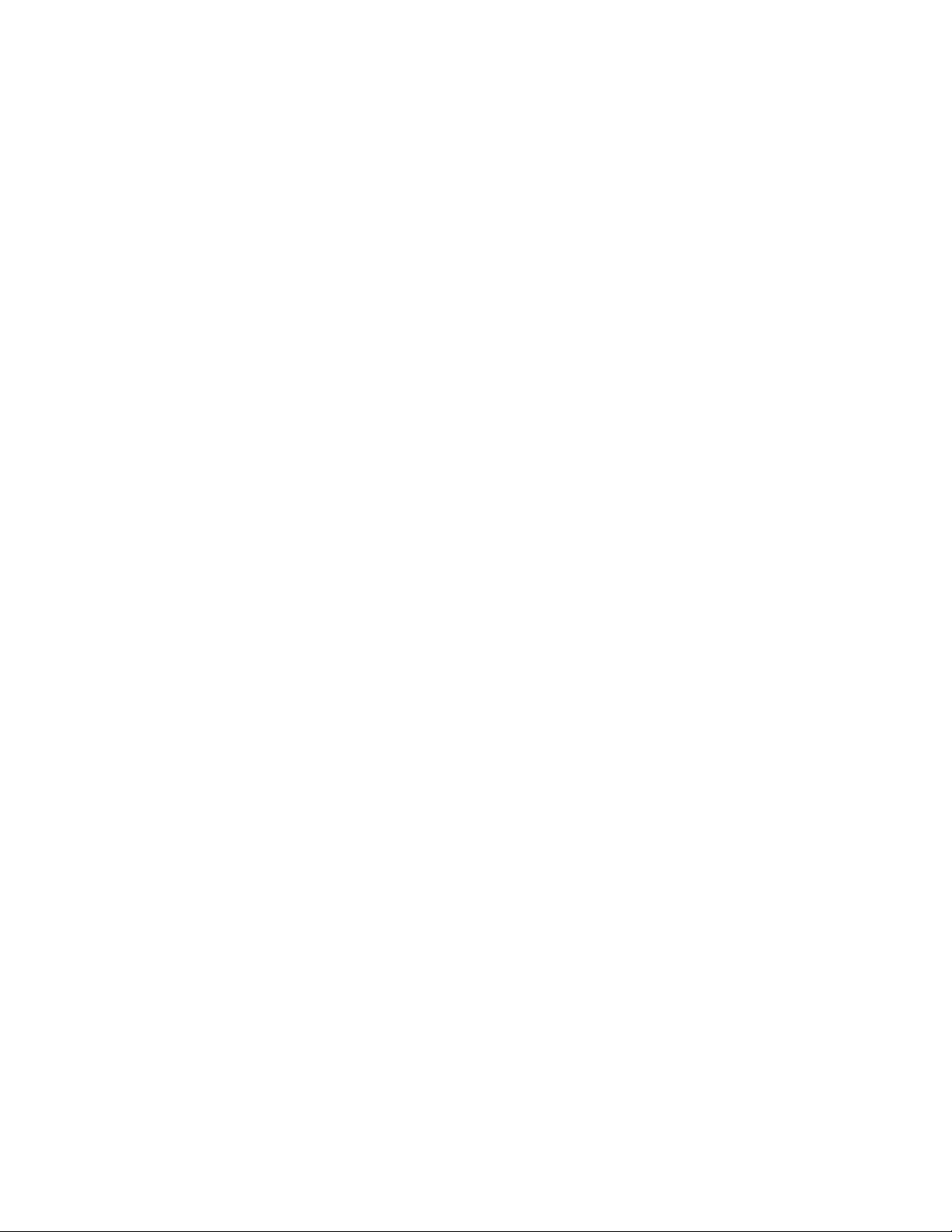
ix
Ensuring Proper GSM Operation . . . . . . . . . . . . . . . . . . . . . . . . . . . . . . . . . . . . . . . . . . . . .524
Configuring Zones on a Web Page . . . . . . . . . . . . . . . . . . . . . . . . . . . . . . . . . . . . . . . . . . .525
Adding a Component to a Web Page . . . . . . . . . . . . . . . . . . . . . . . . . . . . . . . . . . . . . . . . .526
12 Creating & Using Alarm Panel Templates . . . . . . . . . . . . . . . 529
Detailed Directions . . . . . . . . . . . . . . . . . . . . . . . . . . . . . . . . . . . . . . . . . . . . . . . . . . . . . . . . . . . . . 529
Creating an Alarm Panel Template . . . . . . . . . . . . . . . . . . . . . . . . . . . . . . . . . . . . . . . . . . .529
Working with Alarm Panel Templates & Widgets . . . . . . . . . . . . . . . . . . . . . . . . . . . . .533
13 Widget Library . . . . . . . . . . . . . . . . . . . . . . . . . . . . . . . . . . . . . . . 539
Overview . . . . . . . . . . . . . . . . . . . . . . . . . . . . . . . . . . . . . . . . . . . . . . . . . . . . . . . . . . . . . . . . . . . . . . . 539
Importing Widgets into an iC Web Site . . . . . . . . . . . . . . . . . . . . . . . . . . . . . . . . . . . . . . . 539
Listing and Locating Widgets in Use on a Web Page . . . . . . . . . . . . . . . . . . . . . . . . . . 541
Deleting or Renaming One or More Widgets on a Web Page . . . . . . . . . . . . . . . . . . 543
Using a Widget on a Web Page . . . . . . . . . . . . . . . . . . . . . . . . . . . . . . . . . . . . . . . . . . . . . . 544
App A Common Tasks . . . . . . . . . . . . . . . . . . . . . . . . . . . . . . . . . . 547
Reaching Technical Support . . . . . . . . . . . . . . . . . . . . . . . . . . . . . . . . . . . . . . . . . . . . . . . . . . . . . 547
Opening the iControl—Contacts and snapshots Page . . . . . . . . . . . . . . . . . . . . . . . . 547
Creating a System Snapshot . . . . . . . . . . . . . . . . . . . . . . . . . . . . . . . . . . . . . . . . . . . . . . . . . 548
Creating a Local Shortcut to an iC Web Page . . . . . . . . . . . . . . . . . . . . . . . . . . . . . . . . . . . . . 550
iControl Common Tasks . . . . . . . . . . . . . . . . . . . . . . . . . . . . . . . . . . . . . . . . . . . . . . . . . . . . . . . . . 551
Starting iControl . . . . . . . . . . . . . . . . . . . . . . . . . . . . . . . . . . . . . . . . . . . . . . . . . . . . . . . . . . . .552
Starting & Stopping iControl Services . . . . . . . . . . . . . . . . . . . . . . . . . . . . . . . . . . . . . . . .552
Starting the iControl Launch Pad . . . . . . . . . . . . . . . . . . . . . . . . . . . . . . . . . . . . . . . . . . . . .554
Opening the iControl—admin Page . . . . . . . . . . . . . . . . . . . . . . . . . . . . . . . . . . . . . . . . . .555
Opening the iControl—Access control Page . . . . . . . . . . . . . . . . . . . . . . . . . . . . . . . . . . 556
Opening the iControl—Reports Page . . . . . . . . . . . . . . . . . . . . . . . . . . . . . . . . . . . . . . . .557
Opening the iControl—License management Page . . . . . . . . . . . . . . . . . . . . . . . . . . . 558
Opening the iControl—Redundancy configuration Page . . . . . . . . . . . . . . . . . . . . .559
Opening the iControl—Lookup location Page . . . . . . . . . . . . . . . . . . . . . . . . . . . . . . . . 561
Opening the iControl—Date and Time Page . . . . . . . . . . . . . . . . . . . . . . . . . . . . . . . . . 562
Opening the iControl—Network interfaces Page . . . . . . . . . . . . . . . . . . . . . . . . . . . . . 563
Opening the iControl—Installation and backup Page . . . . . . . . . . . . . . . . . . . . . . . . . 564
iC Navigator Common Tasks . . . . . . . . . . . . . . . . . . . . . . . . . . . . . . . . . . . . . . . . . . . . . . . . . . . . . 565
Starting iC Navigator . . . . . . . . . . . . . . . . . . . . . . . . . . . . . . . . . . . . . . . . . . . . . . . . . . . . . . . . 566
Opening Log Viewers and Analyzers . . . . . . . . . . . . . . . . . . . . . . . . . . . . . . . . . . . . . . . . . 566
Opening the Device Profile Manager . . . . . . . . . . . . . . . . . . . . . . . . . . . . . . . . . . . . . . . . . 573
Opening Densité Manager . . . . . . . . . . . . . . . . . . . . . . . . . . . . . . . . . . . . . . . . . . . . . . . . . . .574
Opening Densité Upgrade Manager . . . . . . . . . . . . . . . . . . . . . . . . . . . . . . . . . . . . . . . . . 575
Opening the Privilege Management Window in iC Navigator . . . . . . . . . . . . . . . . .576
Opening the GSM Alarm Browser . . . . . . . . . . . . . . . . . . . . . . . . . . . . . . . . . . . . . . . . . . . . 577
Opening the MIB Browser . . . . . . . . . . . . . . . . . . . . . . . . . . . . . . . . . . . . . . . . . . . . . . . . . . .577
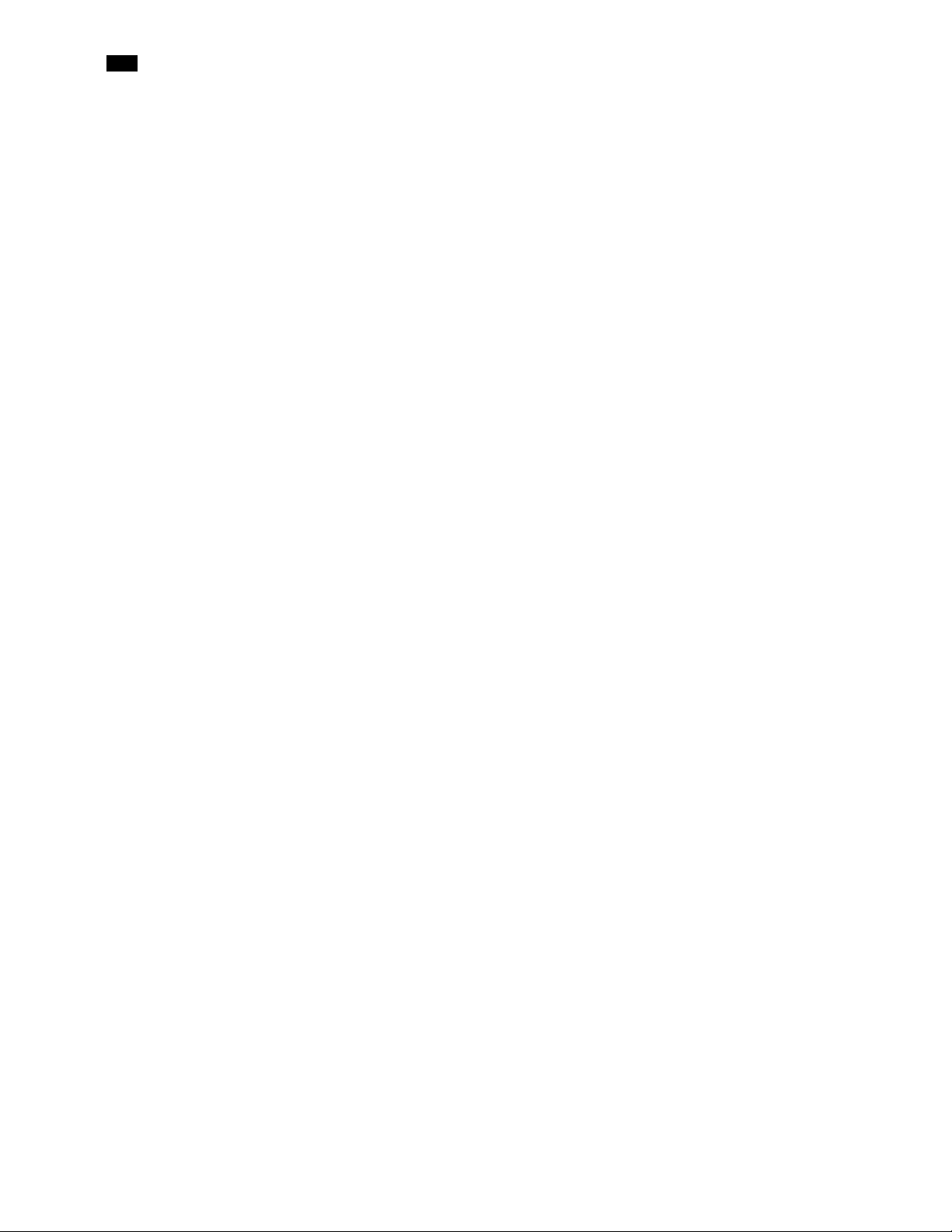
x
toc
Opening the SNMP Driver Creator Window . . . . . . . . . . . . . . . . . . . . . . . . . . . . . . . . . .578
Opening Audio Video Fingerprint Analyzer . . . . . . . . . . . . . . . . . . . . . . . . . . . . . . . . . . . 579
iC Web Common Tasks . . . . . . . . . . . . . . . . . . . . . . . . . . . . . . . . . . . . . . . . . . . . . . . . . . . . . . . . . . 580
Working with iC Web . . . . . . . . . . . . . . . . . . . . . . . . . . . . . . . . . . . . . . . . . . . . . . . . . . . . . . . .580
Exiting iC Web . . . . . . . . . . . . . . . . . . . . . . . . . . . . . . . . . . . . . . . . . . . . . . . . . . . . . . . . . . . . . . 582
iC Creator Common Tasks . . . . . . . . . . . . . . . . . . . . . . . . . . . . . . . . . . . . . . . . . . . . . . . . . . . . . . . 582
Working with iC Creator . . . . . . . . . . . . . . . . . . . . . . . . . . . . . . . . . . . . . . . . . . . . . . . . . . . . .582
Exiting iC Creator . . . . . . . . . . . . . . . . . . . . . . . . . . . . . . . . . . . . . . . . . . . . . . . . . . . . . . . . . . . . 586
iC Router Control Common Tasks . . . . . . . . . . . . . . . . . . . . . . . . . . . . . . . . . . . . . . . . . . . . . . . . 586
Starting iC Router Control . . . . . . . . . . . . . . . . . . . . . . . . . . . . . . . . . . . . . . . . . . . . . . . . . . .586
App B Glossary . . . . . . . . . . . . . . . . . . . . . . . . . . . . . . . . . . . . . . . . .591
Contact Us . . . . . . . . . . . . . . . . . . . . . . . . . . . . . . . . . . . . . . . . . . . . . . 599
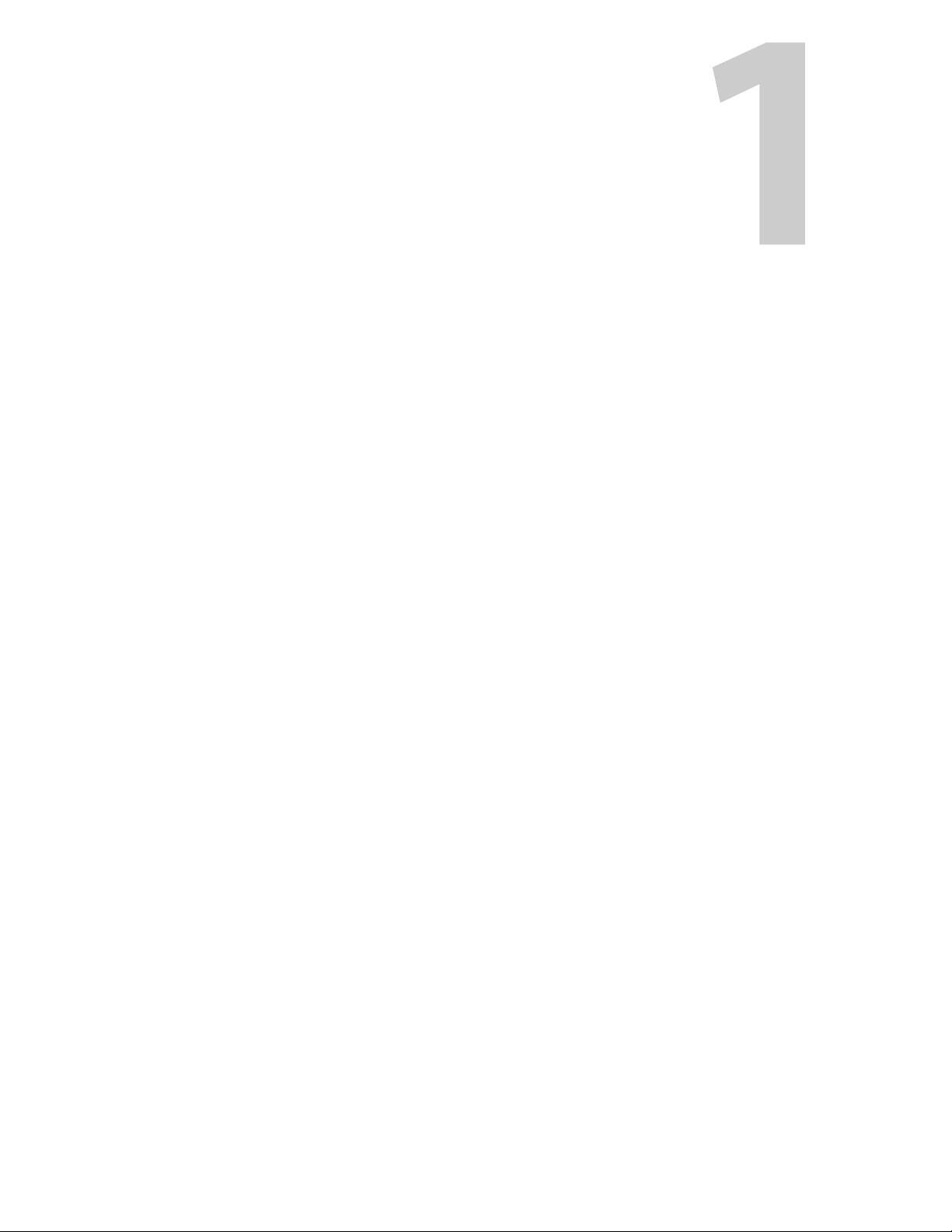
Introduction to iControl
iControl is a high-level Element and Network Management System for television service
providers, content originators and broadcasters, used to perform wide-ranging video and
audio signal, device and facility monitoring and control over a TCP/IP network.
Summary
Overview
. . . . . . . . . . . . . . . . . . . . . . . . . . . . . . . . . . . . . . . . . . . . . . . . . . . . . . . . . . . . . . . . . . . . . . . . . . . 1
How iControl Works
. . . . . . . . . . . . . . . . . . . . . . . . . . . . . . . . . . . . . . . . . . . . . . . . . . . . . . . . . . . . . . . . . 6
iControl Integration with Other Grass Valley Products
. . . . . . . . . . . . . . . . . . . . . . . . . . . . . . . . 18
What’s New in Version 6.02
. . . . . . . . . . . . . . . . . . . . . . . . . . . . . . . . . . . . . . . . . . . . . . . . . . . . . . . . . 22
Overview
Grass Valley’s iControl is a coordinated suite of software applications and hardware designed
for the interactive control and monitoring of distributed broadcasting networks.
iControl allows operators to control and monitor the status of Grass Valley and third-party
video and audio modules (converters, distribution amplifiers, probes, etc.), routing switchers,
and other network equipment, all from any convenient point with IP access.
Features of the iControl system include:
• Fully integrated desktop: iControl brings together equipment, signal and facility
monitoring and control for highly efficient operations.
• Visual customization: Highly customized graphical representations of one or more
facilities can be created to offer a highly intuitive control environment.
• Third party application control: Multiple third party applications can be hosted in the
iControl interface, and these can be selected manually or presented automatically for
effective device control.
• SNMP support: iControl combines IP monitoring with SNMP to allow the collection of
third party equipment status and offer multi-vendor interoperability.
• Media streaming: High quality streaming provides effective visual monitoring feedback.
• Modularity & scalability: iControl is fully scalable and can be used to control just part of a
television system or for complete management of multiple sites.
• Automated responses: A scripted macros feature can provide automated reactions to
alarm conditions and guide operators through complex diagnostics.
iControl represents video networks with rich, interactive graphics that are immediately
understandable and easy to operate. The system is geared towards simplifying operations so
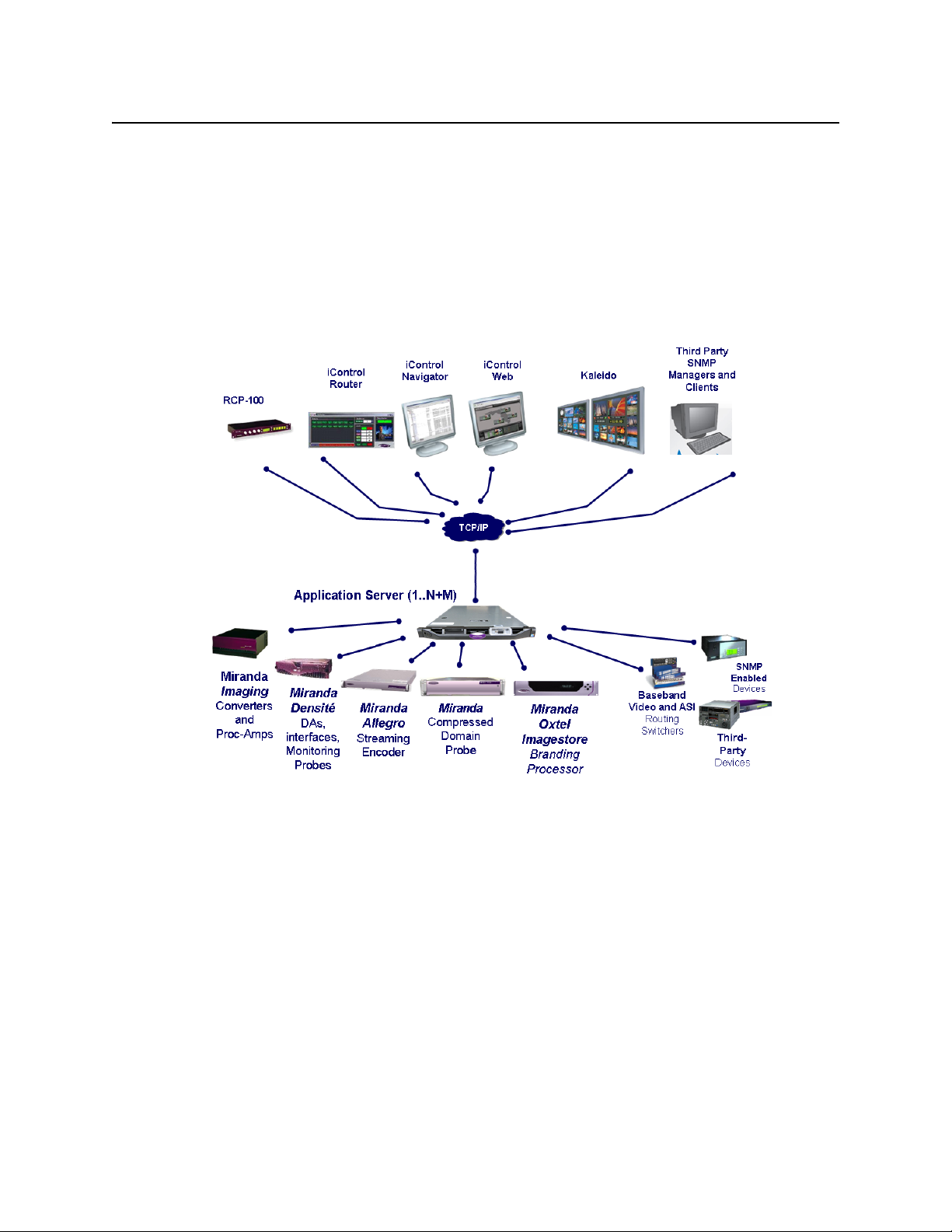
Introduction to iControl
Multi-Channel Monitoring and Control
2
that a single user can control more channels, or a broader range of monitoring and control
tasks.
With iControl, customized views of a network can be created, complete with full motion, high
quality streaming video and audio. The highly graphical nature of iControl allows operators to
quickly identify and respond to alarm conditions, thereby reducing Mean Time to Repair
(MTTR).
iControl leverages industry-standard SNMP protocols and integrates other third party control
applications to provide a complete facility monitoring environment.
Multi-Channel Monitoring and Control
iControl is currently used by cable, satellite and IPTV channel distributors for the monitoring
and control of hundreds of channels. iControl contributes to the reduction of MTTR, and gives
operators the ability to monitor signal performance throughout even the most complex
distribution and processing networks. iControl allows “monitoring by exception”, to help
operators better handle large channel counts.
Multi-Site Monitoring and Control
iControl is currently used by broadcasters and networks with facilities and signals distributed
in multiple cities and across multiple time zones.With its TCP/IP-based architecture, iControl
provides flexibility in gathering data from remote signals and systems, and performing remote
control of network devices.
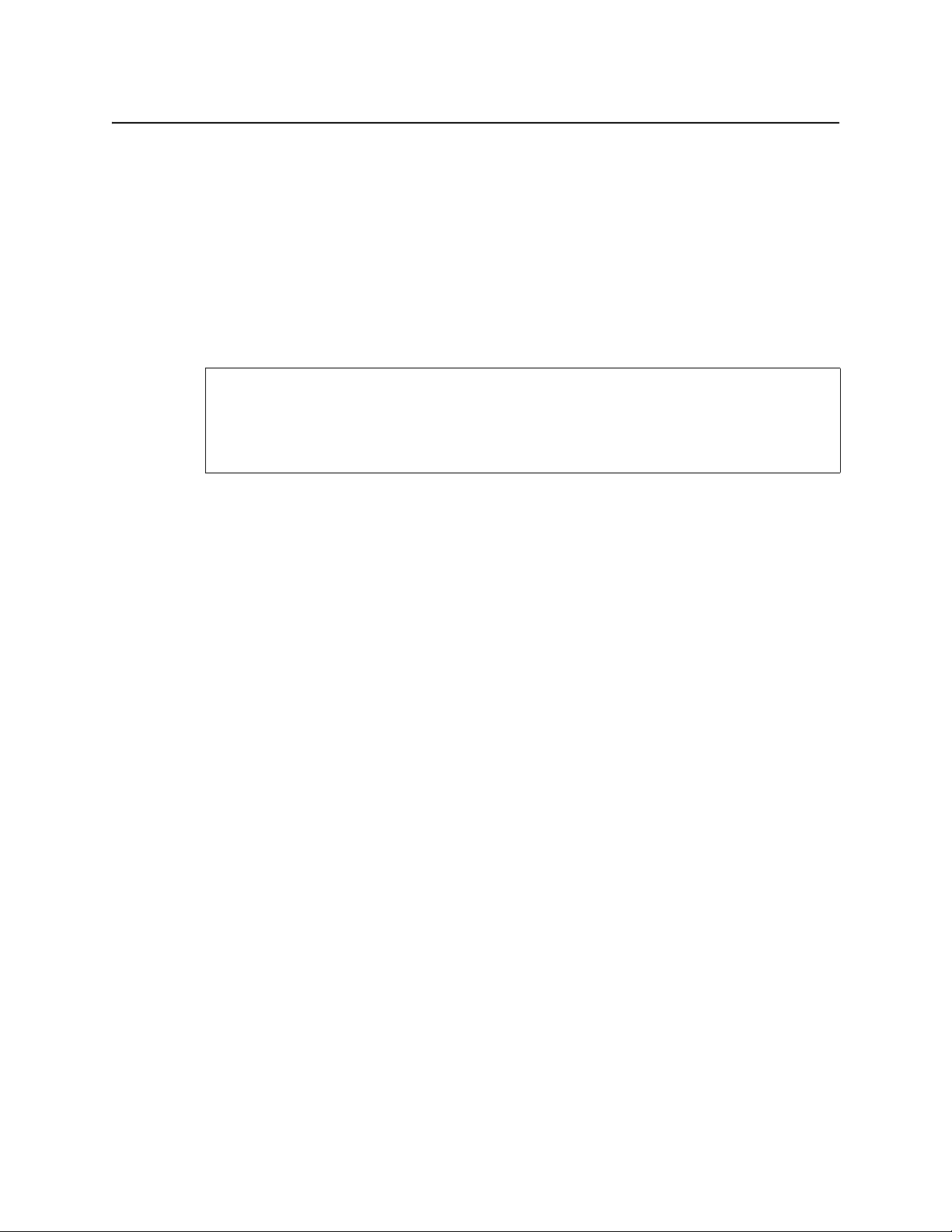
iControl
User Guide
3
Incoming Feed Quality Control
iControl is currently used by broadcasters and channel distributors for quality control of
incoming feeds.SInce it supports streaming media, iControl provides the ability to provide
image-based recognition of incoming video feeds, and the ability to control associated video
processors and routing switcher assignments.
Router Control
iControl is currently used by broadcasters and multi-channel distributors to control local and
remote routing switchers, from multiple manufacturers.
Video Element Management
iControl is currently used by broadcasters and television service providers for the monitoring
and control of dozens of third-party devices. iControl can be used in NOCs (Network Operation
Centers), master control rooms and playout centers to interface to a multitude of systems,
performing a wide range of functions.With its ability to measure the health and performance
of various devices in the signal chain or within the underlying infrastructure, iControl can be
configured to perform failover management of signals and systems.
Monitoring and Control of Grass Valley Devices and Systems
iControl provides control and monitoring of:
• Densité-series and Imaging-series interface cards
• Imagestore channel branding processors
• EdgeVision streaming encoder/servers
• Kaleido-K2, Kaleido-Alto, Kaleido Quad, and Kaleido-X multi-image display processors
Features and Benefits
Rich monitoring, including streaming video
• iControl provides the essentials of television: images and sounds to provide operators
quick and accurate access to all signals in the network.
• iControl provides visual and audible monitoring of signals via a standard TCP/IP network:
• displays high frame rate video as well as low frame rate video thumbnails
• accesses audio streams and displays audio levels
• Local signals can be incorporated directly into iC Web pages as high-resolution, high
quality images
See also
For more information about:
• Setting up iControl Router, see the iControl Router Quick Start Guide.
• Operating iControl Router, see the iControl Router User Guide.
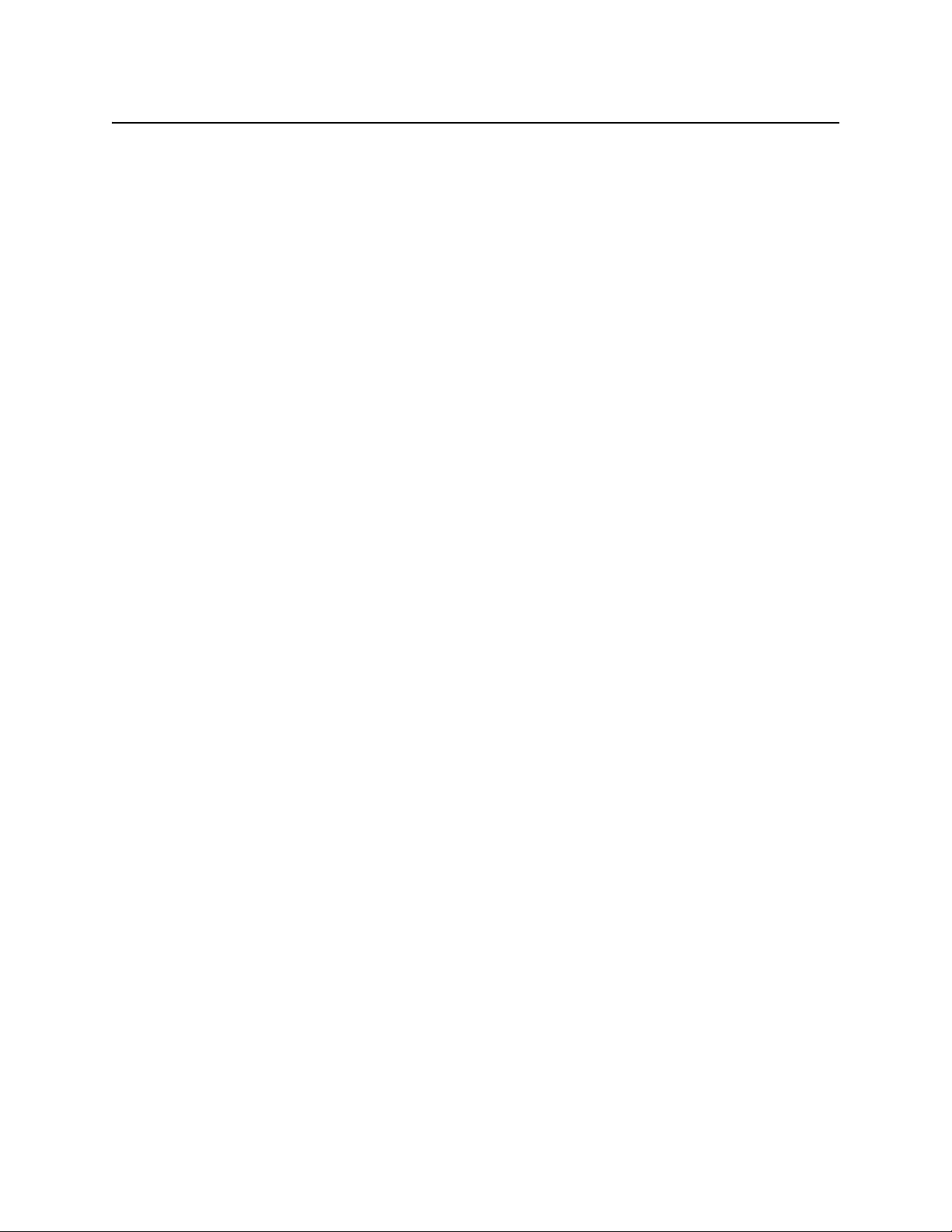
Introduction to iControl
End-to-end facility monitoring
4
• Remote signals can be accessed via quality streams generated by the EdgeVision device, as
either single images of multi-image mosaic from the outputs of the Kaleido multi-image
display processors.
End-to-end facility monitoring
• iControl provides end-to-end facility monitoring by performing signal quality and device
health monitoring across all essential formats: audio, video and ancillary data in RF,
baseband, analog, SD, HD, ASI and IP.
• All the diverse elements involved in playout can be controlled from a single, integrated
GUI and just one keyboard and mouse.
• The highly graphical views, with full motion and high quality streaming video, allow
operators to quickly identify and respond to alarm conditions, and thereby reduce the
Mean Time to Repair (MTTR).
• iControl helps correlate alarms and data from multiple sources and devices by dynamically
displaying only the elements associated to a particular service or location, whether
upstream or downstream. This can greatly help operators in assessing fault conditions and
their consequences.
Extensive third-party device control and monitoring by SNMP and embedded
applications
• A high level of device control and monitoring for a wide range of devices and
manufacturers is available with iControl, covering all essential television distribution and
broadcast applications
• Interfacing to third-party devices is achieved by combining industry standard SNMP
control protocols with feedback from full motion and high quality streaming video.
• iControl can also control third party devices using embedded control applications, and
these can be automatically presented to the operator by device alarms to speed response
times.
Operational Overview
The diagram below shows the relationship between the elements of an iControl system, and
how they work together to provide real time monitoring of a signal path.

iControl
User Guide
5
User Interface
Once the iControl system is up and running, monitoring data and live audio/video streams are
automatically presented to operators via custom Web pages. Operators have access to current
and historical information on every device and signal being monitored.
Example of a customized iControl User Interface

Introduction to iControl
How iControl Works
6
Example of a customized iControl User Interface
Example of a customized iControl User Interface
How iControl Works
The central element of any iControl system is the iControl Application Server. The Application
Server is a compact, 1 RU server that interfaces to video, audio and other hardware through a
variety of configurable ports (RS-232, RS-422, Ethernet), and connects to a local LAN over
TCP/IP.
iControl runs in a distributed network environment. Devices to be monitored or controlled are
either directly connected to the iControl Application Server, or accessible over a
TCP/IP connection. Each iControl Application Server runs several device control services, as
well as a lookup service.
Multiple Application Servers can coexist on a network, allowing large-scale distributed
systems to be defined and controlled. Using a Web browser, multiple users can connect to any
Application Server from any convenient desktop or portable computer.
On your client PC, you may launch any of the iControl components from a single user interface
called the iControl Launch Pad. The iControl Launch Pad may be downloaded to your
client PC from your Application Server.
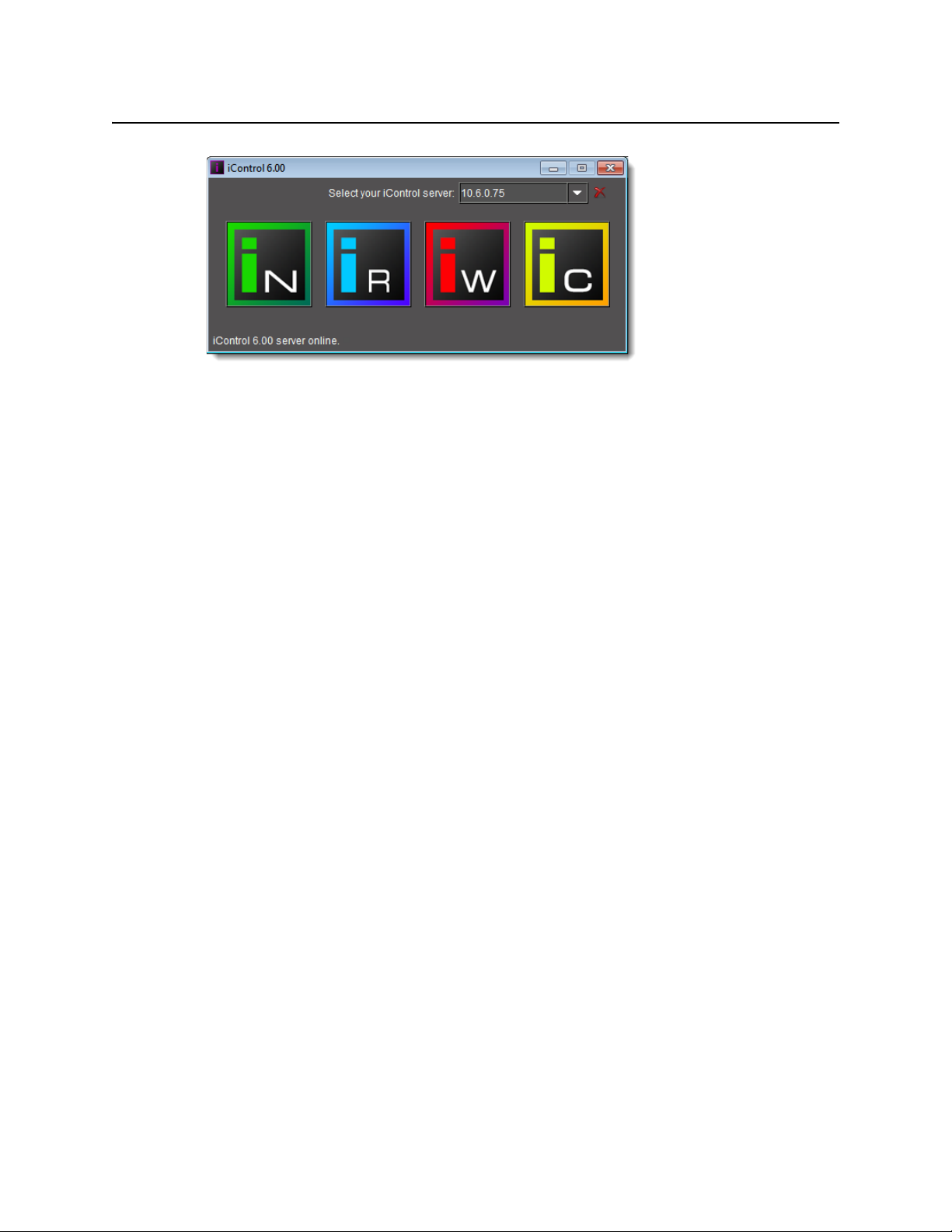
iControl
User Guide
7
iControl Launch Pad
Components of iControl
iControl consists of a set of software components, the principle ones being:
• iC Navigator (see "iC Navigator", on page 8)
• iC Router Control (see "iC Router Control", on page 11)
• iC Creator (see "iC Creator", on page 11)
• iC Web (see "iC Web", on page 12)
Each of these core components can be started from iControl Launch Pad, which is a client-
side application downloadable from the iControl—Startup page.
There are three other core iControl components, important for system administration, and the
smooth, integrated operation of iControl as a whole. You can link to pages dedicated to their
functions from the iControl—Startup page. These other components are:
• iControl—admin (see "iControl—admin Page", on page 13)
• iControl—License management (see "License Management", on page 85)
• iControl—Reports (see "iControl Reports", on page 130)
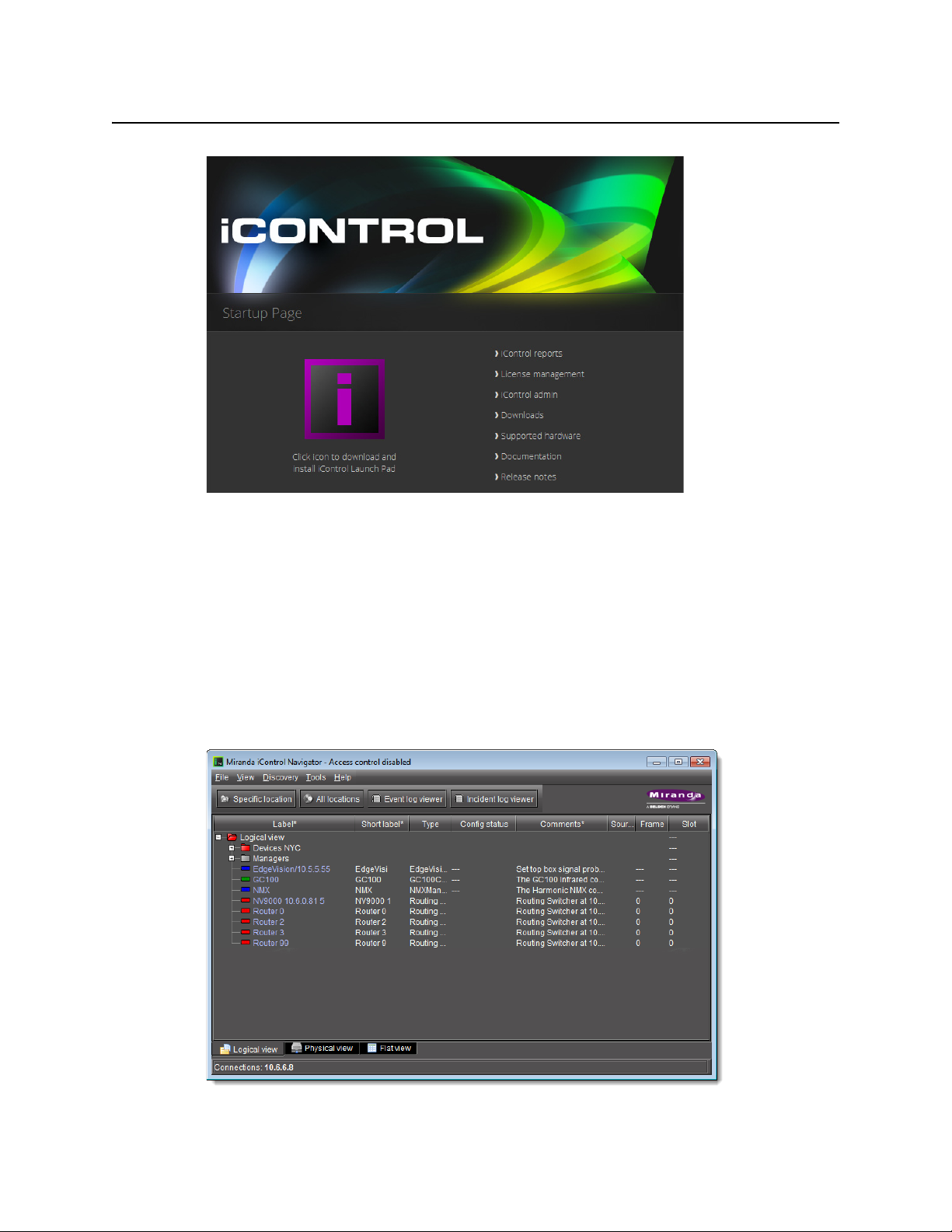
Introduction to iControl
iC Navigator
8
iControl—Startup Page
iC Navigator
iC Navigator is used to view, control and monitor Grass Valley and associated third-party
devices. This application provides users with direct access to the control windows of all
devices on an iControl network. Users can easily configure parameters, monitor functionality,
pinpoint problems, and track errors. It supports administrative tasks such as status reporting
and event logging.
iC Navigator presents devices and services in a hierarchical view. The tree-like structure lists all
recognized devices and services along with descriptions, including name, type, associated
comments, configuration status, frame and slot number.
iC Navigator
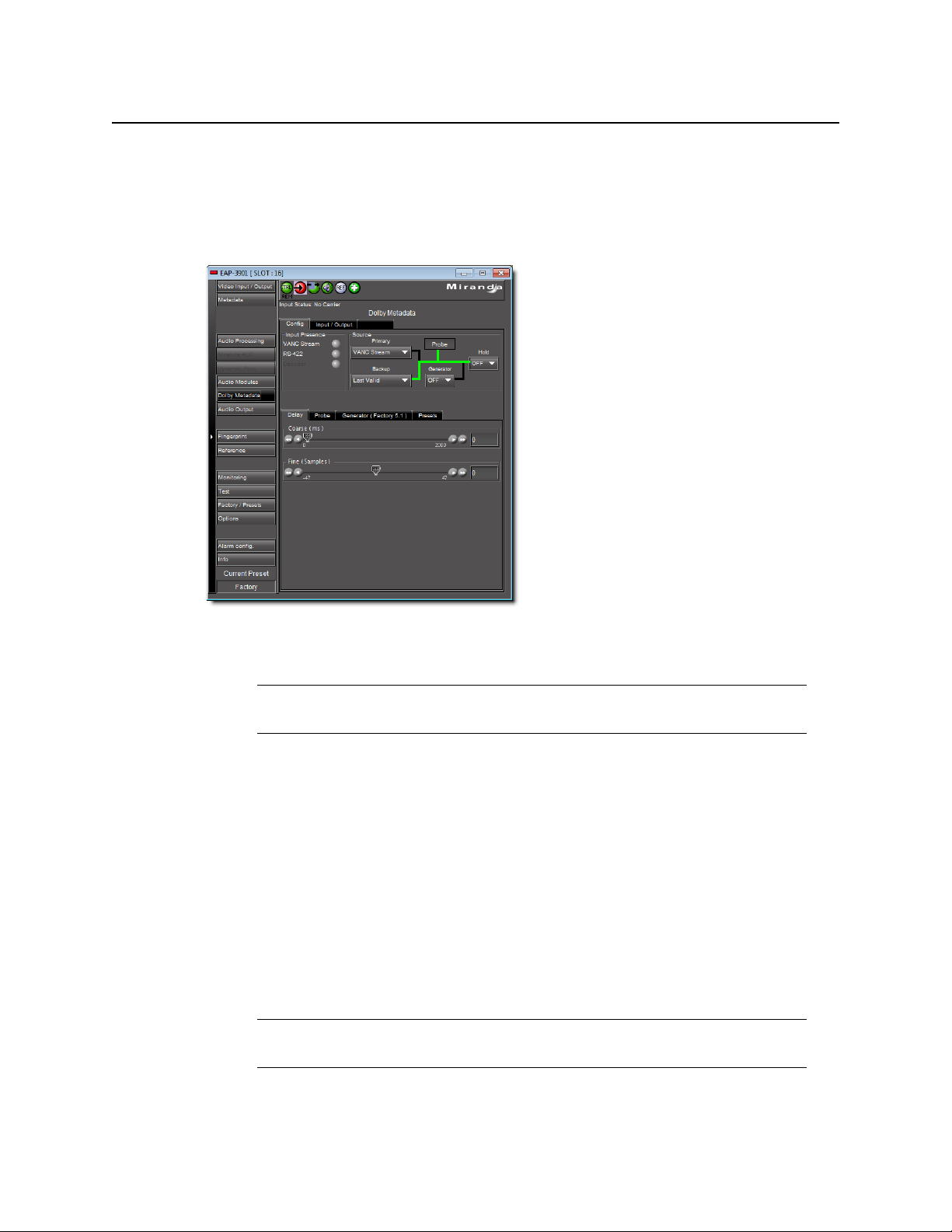
iControl
User Guide
9
iC Navigator lets users display device-specific control windows. Icons at the top of the control
window provide a quick status indicator of key parameters. Color-coding enables operators
working locally or remotely to quickly identify the operating status of a device or service. From
iC Navigator, they can also display a configuration log panel for each device or service, which
highlights error conditions.
iC Navigator also provides access to a Log Viewer (via the General Status Manager (GSM)—see
below), which displays up to 100,000 of the most recent messages.
iC Navigator leverages industry standard SNMP protocols, and can fully integrate third party
control applications to create a complete facility-monitoring environment. With automated
reactions to failures, and guided operator responses, the system can deliver dramatically
reduced down times.
iC Navigator Views
Sorting allows you to determine the way in which devices will be arranged for display in
iC Navigator. Three views are available:
• Logical View arranges the devices in groups created by the user. Devices are sorted into
groups, and within each group, arranged in alphabetical order. Ungrouped devices are
displayed at the end of the list. Empty slots are not shown (unless they are in the Reference
Config).
Note: Displaying more than 10,000 messages in the Log Viewer may require system
adjustments to maintain acceptable performance levels.
Note: The grouping is done on the Application Server, and therefore, changes
apply for all users.
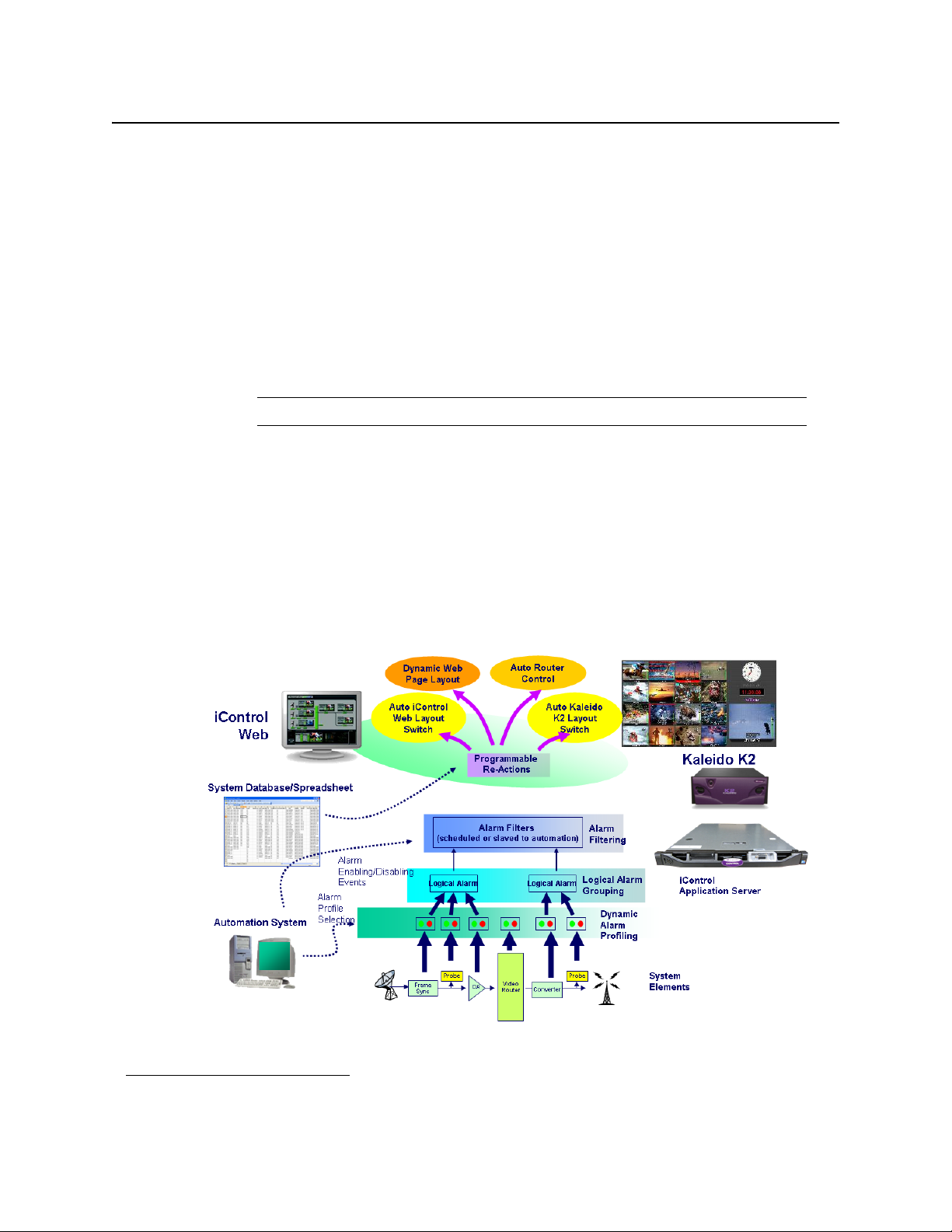
Introduction to iControl
General Status Manager (GSM)
10
• Physical View arranges the devices relative to their physical connections and network
location. All frame slots are shown, even if they are empty. This is done automatically by
the system. Devices are sorted by:
• the IP address of the iControl server,
• then the serial communication port of the server where the (Imaging) frame is
connected,
OR,
• the IP address of the Densité communicator,
• then the frame itself.
Once the frame folder is open, you can see the device by the slot when applicable.
• Flat View shows all devices in alphabetical order without any grouping.
With Logical View and Physical View, you can open and close folders in the list to display any
level of the hierarchy.
General Status Manager (GSM)
iC Navigator is also the front end for—and depends largely upon—an iControl service called
the General Status Manager (GSM). At least one GSM is always running on an Application
Server on a given network
1
. It acts as a central clearing station for device discovery and alarm
status.
Note: Physical View may only be applied to devices in frames.
1. To be more specific, on each subnet in a network being monitored by iControl there must be at least one
Application Server with an active GSM.
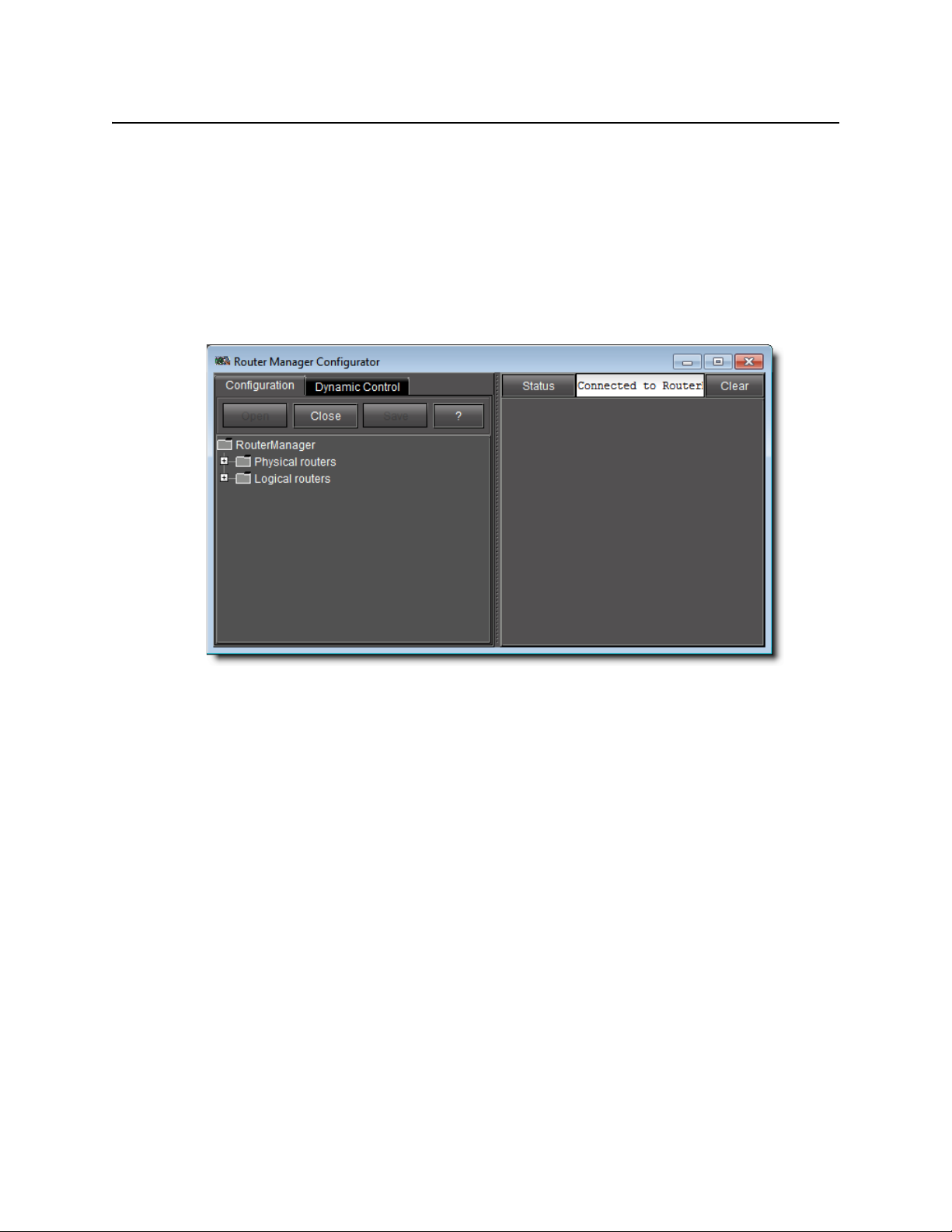
iControl
User Guide
11
All iControl alarm notifications are managed through a central GSM. Alarm notifications from
multiple distributed GSMs are managed by the multi-GSM Manager, which computes the
virtual alarm, gets its status and dispatches the alarm status to the client.
iC Router Control
iC Router Control provides advanced router control and status monitoring via a flexible
graphical user interface. With protocol and driver support for many router models, iC Router
Control software can be configured to manage multiple routers from multiple vendors from a
single user interface.
iControl Router Manager Configurator
iC Router Control works over regular IP networks, so that multiple users can monitor and
control several routers, even from remote locations. Users can create virtual routing
environments where physical router resources are deployed and controlled by software in
customized configurations optimized for operational needs.
iC Creator
iC Creator is the application used to create iC Web sites. The pages of these Web sites provide
a user-friendly interface for operators to control and monitor devices connected throughout
the iControl environment. With iC Creator, users can build multiple representations of their
networks and facilities using a simple drag-and-drop drawing editor. Objects that you create
in iC Creator can be saved as widgets, and then re-used on other pages.
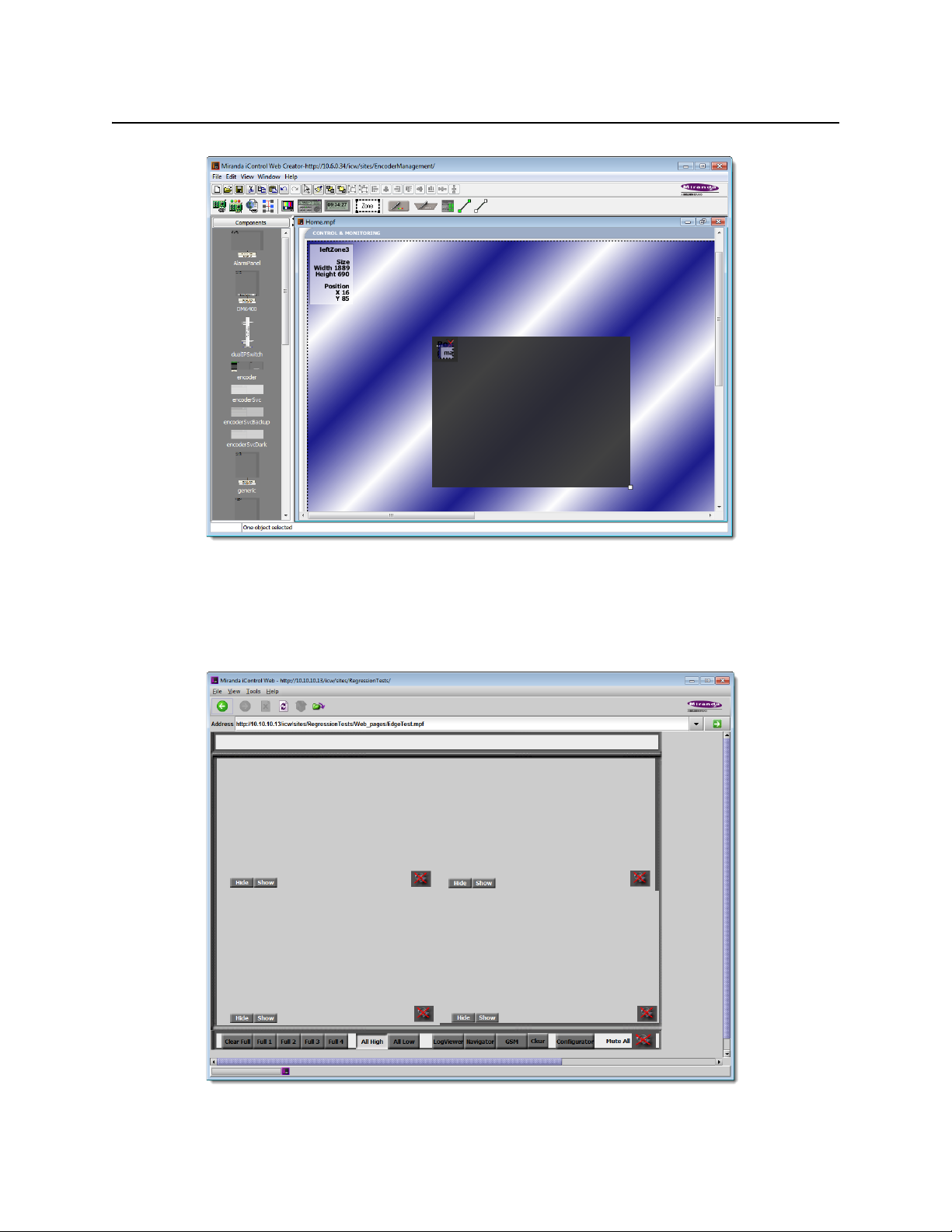
Introduction to iControl
iC Web
12
iC Creator is used to build monitoring and control Web sites
iC Web
iC Web is a custom Web browser used to access iC Web sites hosted on an Application Server.
It is sometimes referred to as the runtime mode of iC Creator.
iC Web site viewed using iC Web
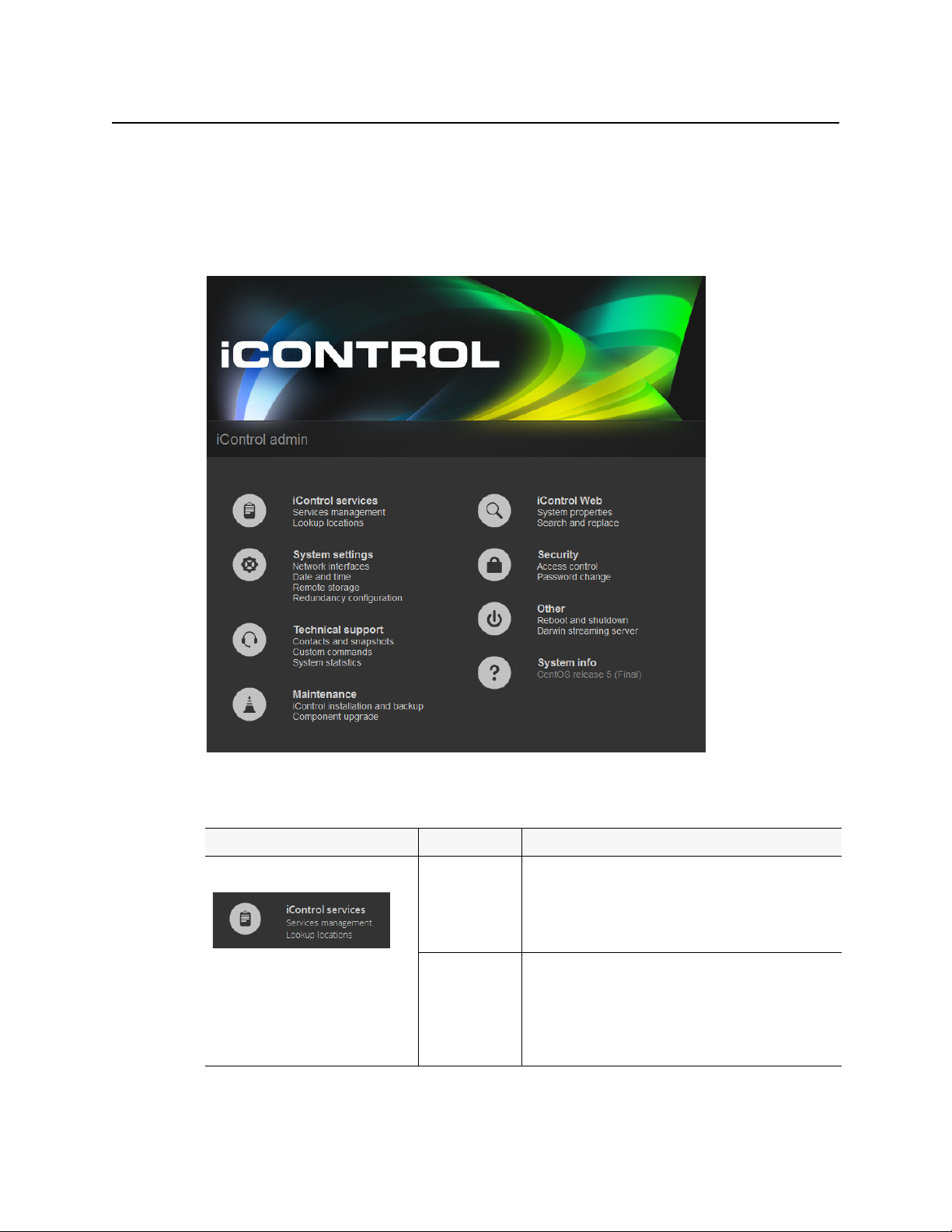
iControl
User Guide
13
iControl—admin Page
The iControl—admin page is a sub-area of the iControl main site, and is devoted to
administrative configuration. Everything accessible within the iControl—admin page is
password-protected. The following is a list of administrative tools available within the
iControl—admin page:
iControl—admin page (see table, below, for descriptions)
iControl—admin
page tools
Sub-category Tool name Tool description
iControl Services iControl Services
Management
Used to start, stop and display the status of iControl services
(e.g. GSM, Router Manager Service, RMI Daemon). Also used
to load balance Densité Managers, configure serial ports, to
start/stop lookup services, and to view a system profile of the
Application Server.
Lookup
Locations
iControl uses a lookup service to get information about
remote programs or machines, and uses that information to
establish communications. In this way, cards, frames and
other devices make their presence known on an iControl
network, and participate in monitoring and control
operations.
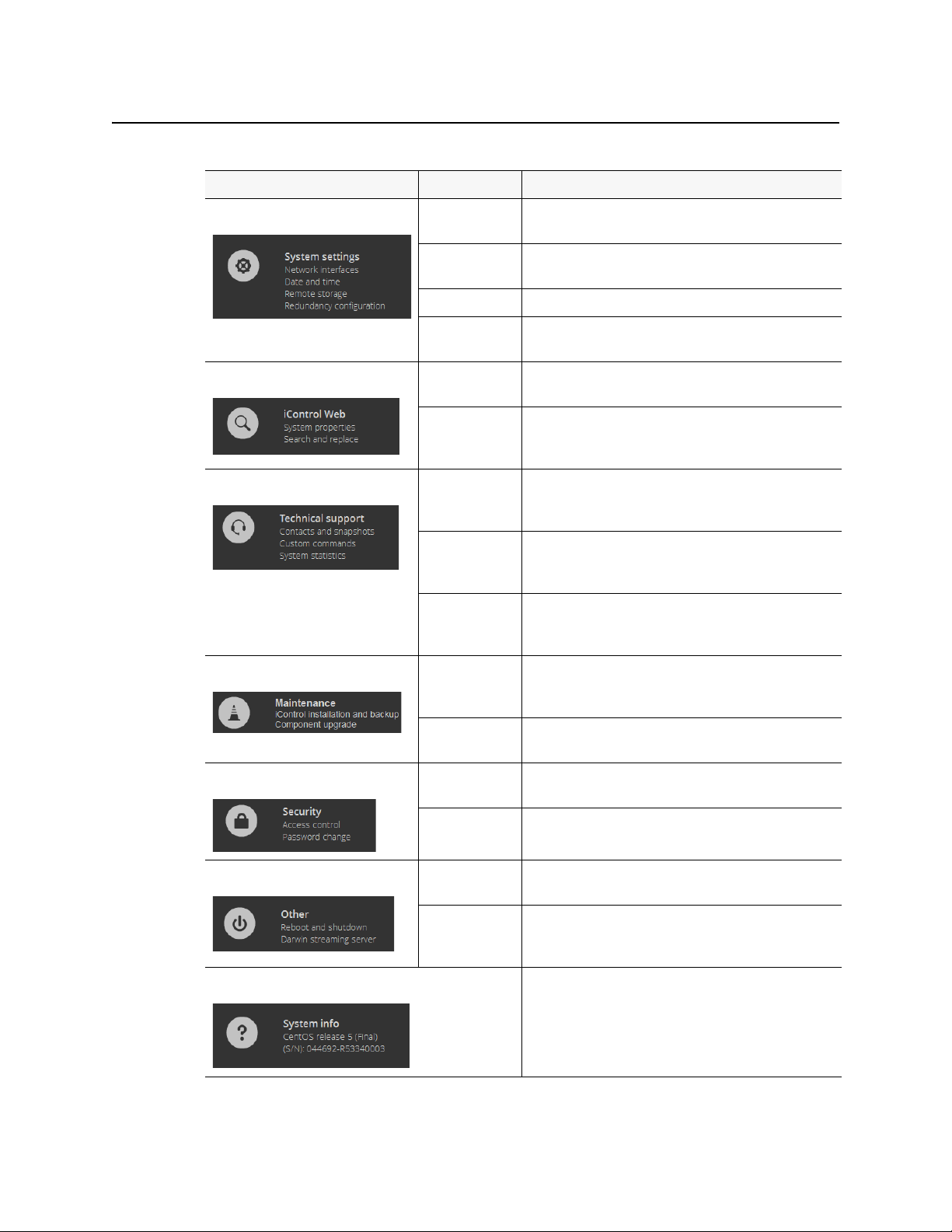
Introduction to iControl
iControl—admin Page
14
System Settings Network
Interfaces
This page has links to other pages that allow you to configure
an Application Server for network operations.
Date and Time Used to set the system’s date and time, time zone, and either
enable or disable NTP synchronization.
Remote Storage
Redundancy
Configuration
Used to set up N+1 redundancy configurations for
Application Servers.
iControl Web System
Properties
Search and
Replace
Used to change (search and replace) a specific attribute in
multiple iControlWeb (iC Web) pages on an Application
Server.
Technical Support Contacts and
Snapshot
Contact information (by region) for Grass Valley Technical
Support and a utility application to create a system snapshot
if one is required by Technical Support.
Custom
Command s
Behaves as front end to the execution of a collection of
custom scripts, and is primarily used for troubleshooting
problems on an Application Server.
System Statistics Provides links to statistics and graphs that can be used to
monitor and troubleshoot the performance of an
Application Server.
Maintenance iControl
installation and
backup
Used to install iControl software, back up data and
configuration files, and restore iControl configuration data
from a backup file.
Component
Upgrade
Used to upgrade iControl components, as well as to roll back
iC Web sites and SNMP Drivers.
Security Access Control Used to ena ble security, to run LDAP se rvices, and to manage
base domains on an Application Server.
Password
Change
Used to change the passwords of users.
Other Reboot and
Shutdown
Used to reboot or shut down an Application Server.
Darwin
Streaming
Server
Allows an Application Server to provide real-time streaming
of video thumbnails. This page is primarily used to start or
stop the Darwin Server.
System info Indicates the current operating system of the Application
Server.
iControl—admin
page tools
(Continued)
Sub-category Tool name Tool description
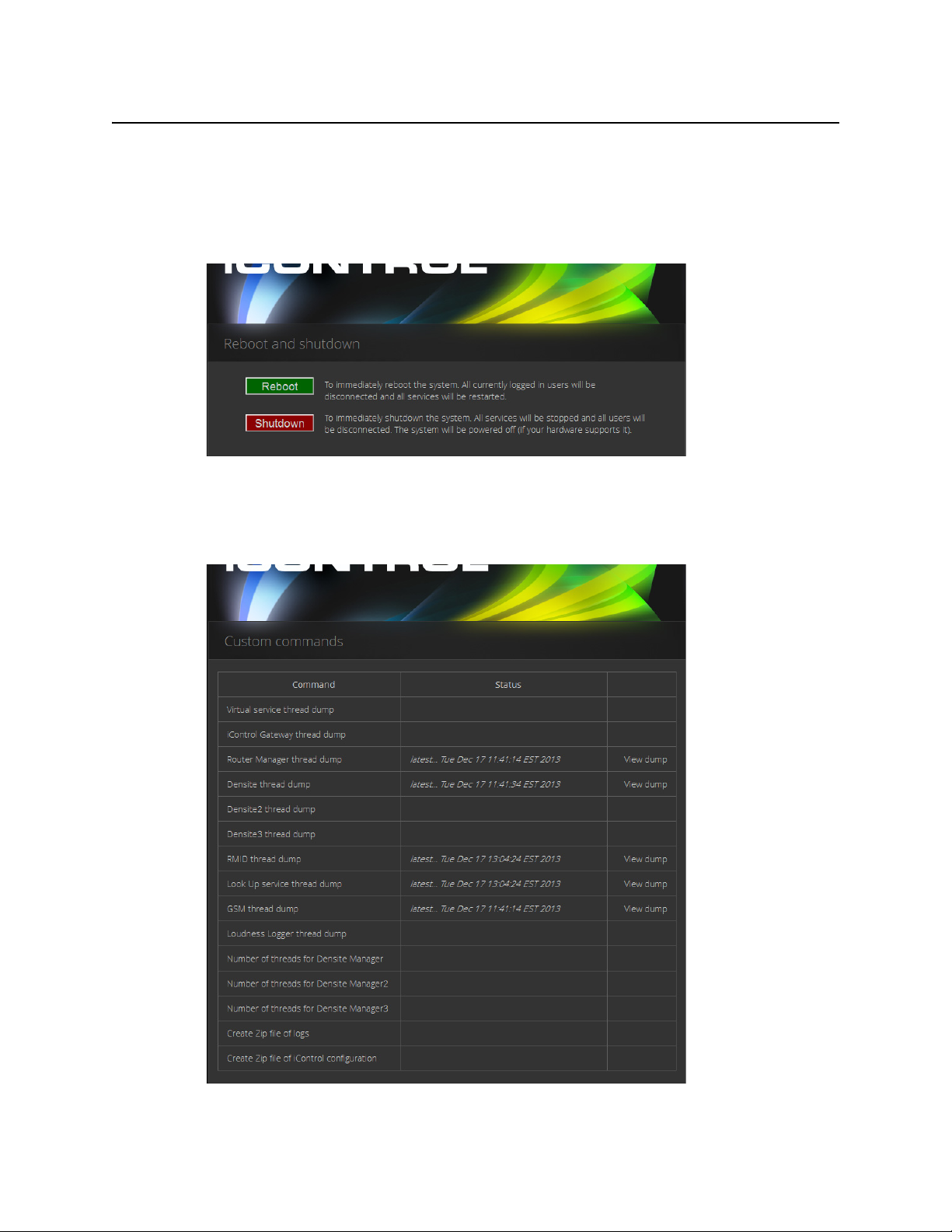
iControl
User Guide
15
This page contains links to most of the functionality that you will use to administer iControl on
a regular basis.
Reboot and Shutdown
This page is used to reboot or shut down an Application Server.
Custom Commands
This page acts as front end to the execution of a collection of custom scripts, and is primarily
used for troubleshooting problems on an Application Server.
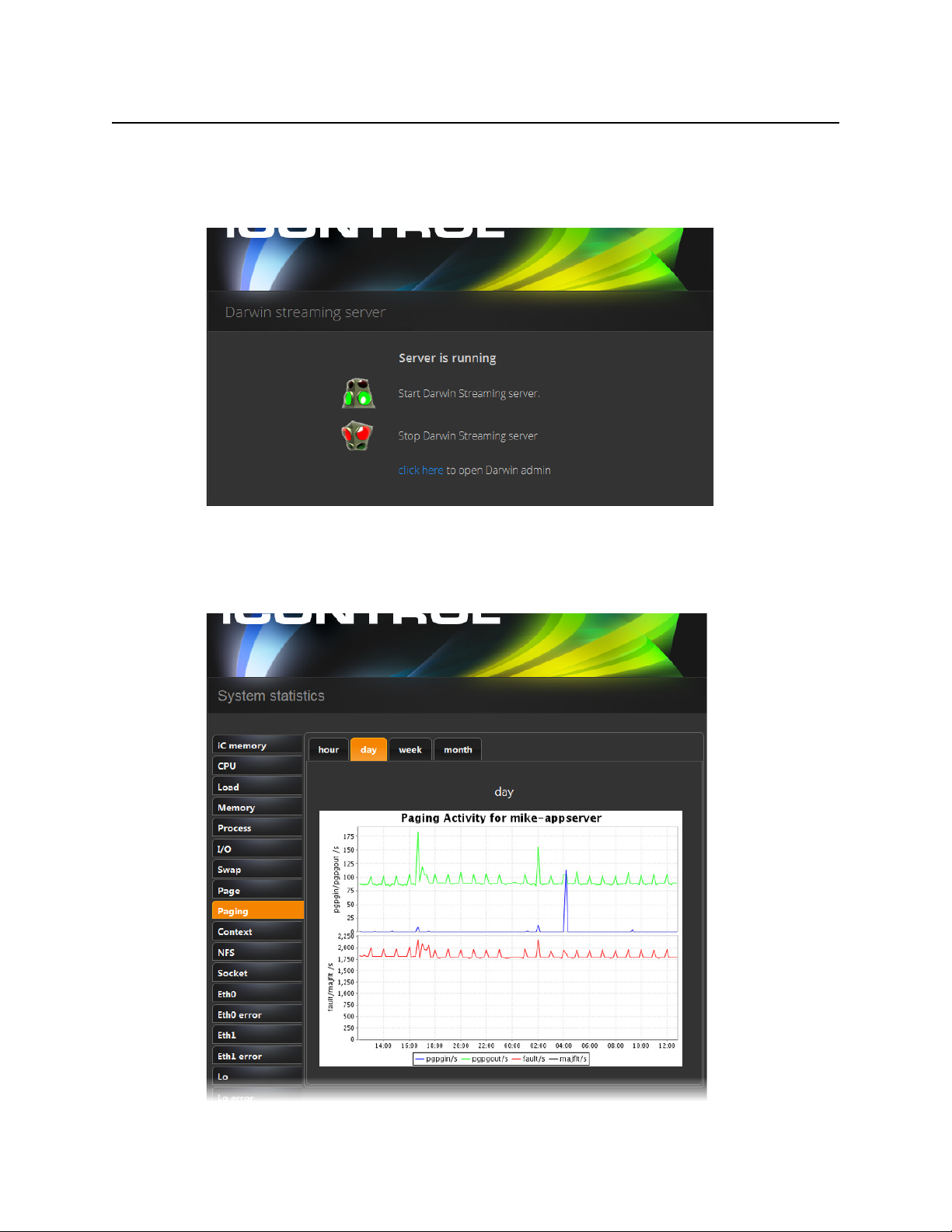
Introduction to iControl
Darwin Streaming Server
16
Darwin Streaming Server
The Darwin Streaming Server allows an Application Server to provide real-time streaming of
video thumbnails. This page is primarily used to start or stop the Darwin Server.
System Statistics
This page provides links to statistics and graphs that can be used to monitor and troubleshoot
the performance of an Application Server.
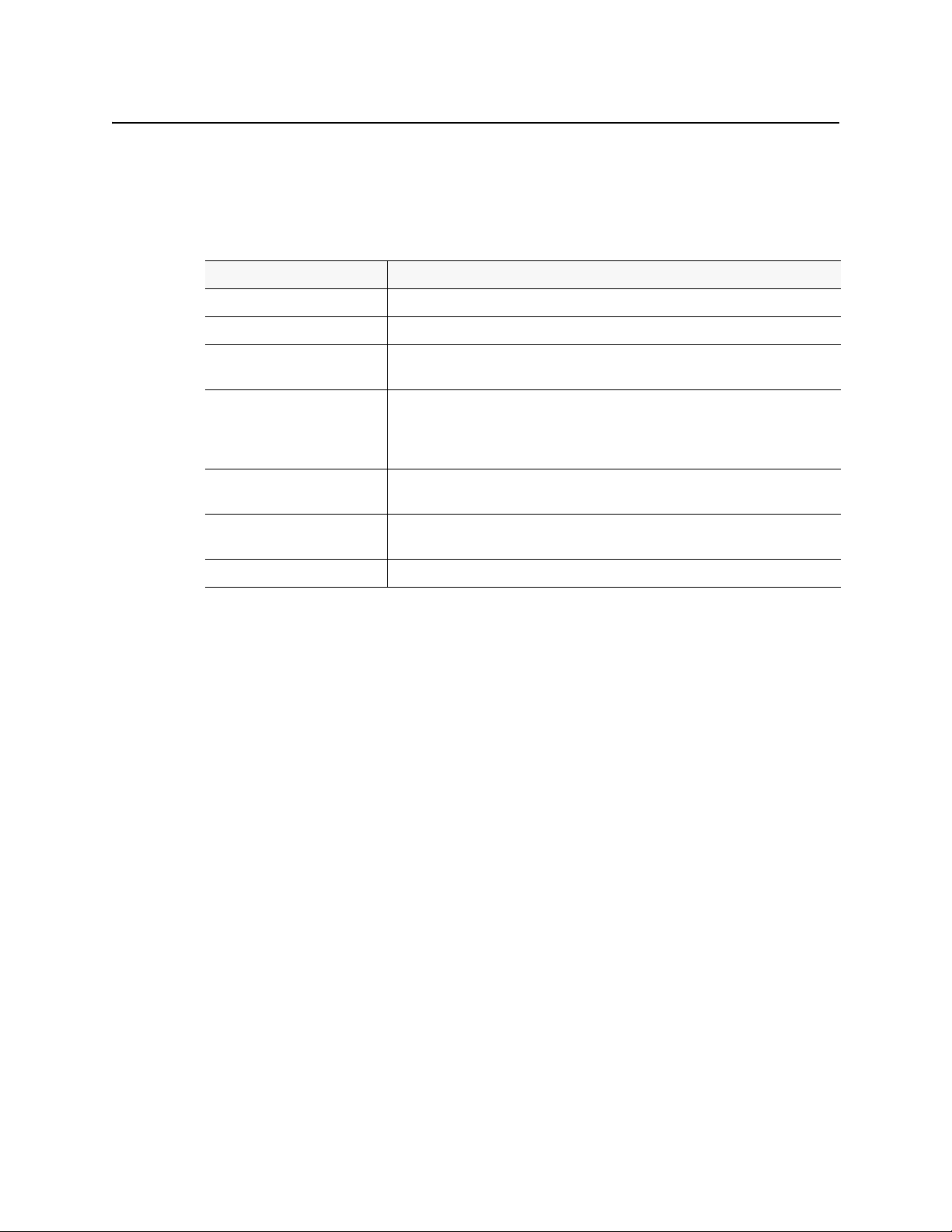
iControl
User Guide
17
iControl Services
iControl Services are software components that support (or make additional functionality
available to) iControl. These services are described in the table below:
In addition, services providing interfaces to third party devices are available as options. These
services include VTR and IRD (Integrated Receiver Decoder) devices.
SNMP
SNMP (Simple Network Management Protocol) has emerged as an important standard in the
broadcast industry, allowing broadcasters to monitor the equipment from multiple vendors
using a single, IP-based protocol. iControl provides SNMP support in two distinct and
important ways.
iControl acts as an SNMP manager by reading the status of third party devices that support
SNMP and have published their SNMP MIB (Management Information Base). It augments the
status information using streaming video, audio and scope telemetry data gathered using
Densité Series cards and the Allégro Streaming Encoder/Server.
In those cases where a third party SNMP management application is deployed, iControl acts as
an SNMP agent reporting errors and status to the SNMP manager using the SNMP protocol
and its own SNMP MIB.
For devices that do not provide IP connectivity, the iControl Application Server acts as an
SNMP translator and provides SNMP Agent functionality. The Application Server receives
status information from the devices using their existing protocols, and will issue SNMP TRAPS
and respond to SNMP
GET messages on behalf of the devices below it. The Application Server
further enhances SNMP Agent capability by allowing users to create virtual alarms, which can
be enabled or disabled according to a schedule, or slaved to an automation system.
iControl services
Service Description
Imaging Communicators Software components used to configure and control Grass Valley Imaging-series frames
Densité Communicators Software components used to configure and control Grass Valley Densité frames
Kaleido/Oxtel Communicators Software components used to configure and control Grass Valley Kaleido and Oxtel
devices
Gateway Software component that enables third party applications to monitor and control Grass
Valley devices. It is also used to connect an RCP-100 or RCP-200 Remote Control Panel
to iControl and to provide line selection from the iC Web player Densité-series cards
scope option
GSM (General Status Manager) Software component used for central management of all alarm conditions and error
logging
Virtual Service Managers Software components used for configuring and controlling Grass Valley proc amp
devices and composite panels
Router Manager Software component used for configuring and controlling routing switchers
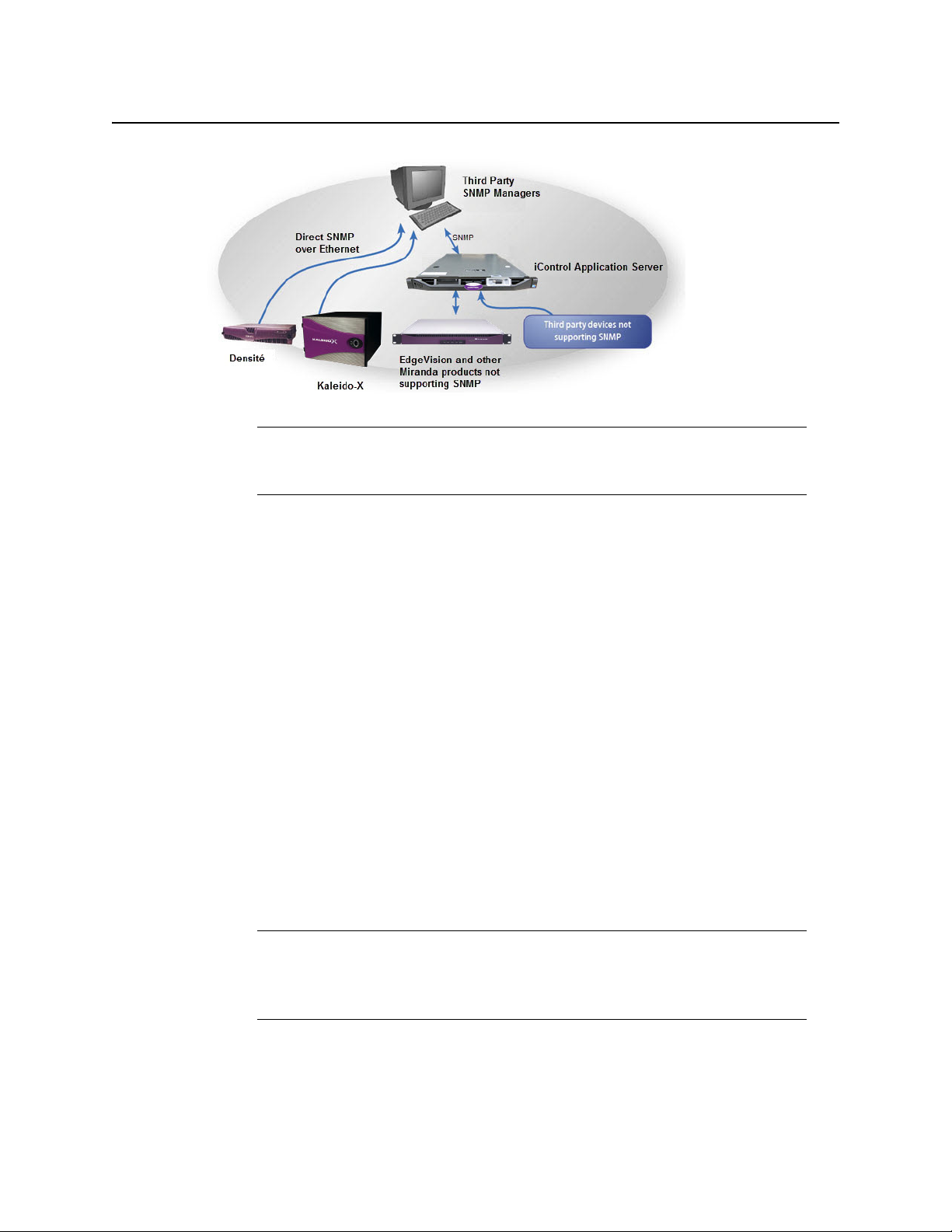
Introduction to iControl
iControl Integration with Other Grass Valley Products
18
iControl Integration with Other Grass Valley Products
Grass Valley products are, naturally, tightly integrated with iControl, and are often found in
networks where iControl has been installed. Some of the more popular Grass Valley products
are described below.
Control Windows and Device Parameters
To control device parameters, double-click the device in the navigation pane to display the
control window for that device. Or right-click the device and select Show Control window
from the pop-up menu.
The device name is listed along the top of each control window along with the “status icon” for
the device. Icons in the upper left corner of the control window (again depending on the
device type) provide a quick status indicator of key parameters such as the Operational or Test
Mode, Input Status, or Reference Status. This is called the “status dashboard”.
On each control window, there are different selector tabs that correspond to different groups
of parameters for each device. When working with control windows, you begin by selecting
the tab to display the parameters for a particular group (see "Control window parameters",
on page 19).
When one or more Control windows are open, the View menu item Close All Control
windows becomes available, and the menu lists the device names of open control windows
for selection.
Note: Grass Valley devices that provide IP connectivity at the frame—such as
Densité and Kaleido—offer direct SNMP support, allowing third party SNMP
Manager applications to get status information using an SNMP
GET command.
Note: If you try to display the control window for a device and you get the message
Control window
Not Available, this means that this device type has not been
implemented as a controllable device by iControl. Therefore, you can only see the
status of this device but cannot configure any control parameters.
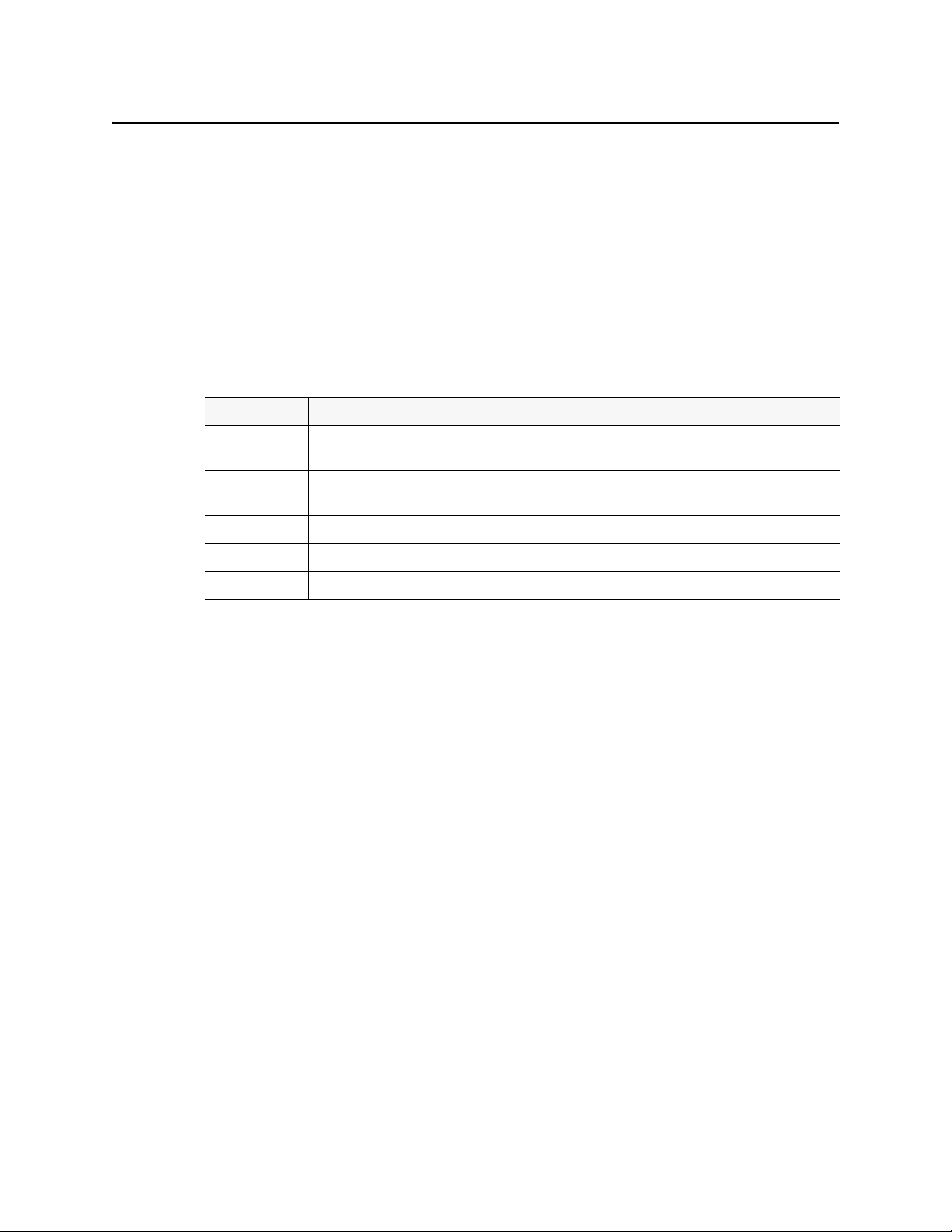
iControl
User Guide
19
Each device in the system is controlled via a control window. The control window is an
operational window for the selected device, which you display to control the device.
Parameters vary according to the type of device, although the Info parameters are common to
all devices.
To access the control window for a device, double-click the device in the iC Navigator display,
or right click and select Show Control window from the pop-up menu.
Control window parameters
Control windows are specific to the device type. Following are examples of control window
selector tabs and their associated parameters:
With some devices, the control window includes the button Load Factory which resets the
parameters on the window group to their original factory values.
Info Control Panels
Info control panels display parameters for individual devices, and is available for all device
types. The Info control panel includes device identification information such as the label, short
label, type, comments, source ID, config status, frame, and slot. You can display the Info
control panel from the device control window, or you can right-click the device in iC Navigator
and select Show info control panel.
From the info control panel, you can change the name of the selected device, as well as, type
comments. By default, the device name takes the type identification; however, you will find it
helpful to rename devices using user-specific names. Once you change the device name in the
control window, the name of the item is also changed in the iC Navigator display, making it
easier to locate.
From the info control panel, you can also register the service to a remote Application Server
using Remote system administration.
Densité
Grass Valley’s Densité-series products are rack-mountable frames that house a variety of
compact cards used for infrastructure interfacing and distribution. Operators can see the
signals they are controlling using advanced visual monitoring over IP features integrated in the
processing modules. Feedback in the form of integrated streaming thumbnails and
Selector tab Sample parameters
Config Audio destination, Audio source, Audio Delay, No signal delay, Signal standards detection, No signal
delay, Scan, VBI, Video.
Info Comments, Device Type, Label, Long ID, Manufacturer, Remote system administration, Service Version,
Short Label, Source ID, Vendor.
Video Player, Thumbnail streaming, Streaming priority control, Waveform monitor and vector scope.
Timing Horizontal fine, Horizontal position, Horizontal Timing, Vertical Timing, Fine Timing Adjustments
Meta Aspect ratio, Copy control information, Source.

Introduction to iControl
Imaging Series (Symphonie & Quartet)
20
waveform/vectorscopes provides much easier and highly cost effective control and
monitoring of signals.
Remote control options for the Densité series include a traditional remote control panel
(RCP-100, RCP-200), and a stand-alone PC-based control application called iControl Solo. More
advanced control over IP is provided by iC Web.
The full range of video and audio signal parameters and alarms provided by Densité probes
can be extracted and displayed using alarm panels in iC Web. With iControl’s advanced alarm
management, operators can choose to display specific device alarms. Alternatively, users can
build their own alarms by choosing from an endless combination of signal and device
conditions and external triggers. Users can choose to be alerted only on specific criteria.
Imaging Series (Symphonie & Quartet)
Grass Valley’s Imaging-series products are rack-mountable frames that house a variety of full-
size cards used for a wide range of interfacing and distribution functions. Two frames are
available: the Symphonie, which can accommodate up to 16 cards, and the Quartet, which
holds four cards.
Notable among the many Imaging cards available is the XVP family, which offers advanced
processing and noise reduction for incoming SD and HD feeds. A single XVP card offers up,
down, and cross conversion plus frame synchronization and 16 channel audio processing.
The Imaging Series combines rich processing functionality with high image quality, along
with several remote control options.
Kaleido
Grass Valley’s Kaleido product line provides multi-image processing and router functionality in
a single, expandable chassis. Fully integrated with iControl, they are ideal for advanced
monitoring applications, such as multi-channel playout centers.
• The Kaleido-X (7RU) is a multi-room, multi-image processor and router. Each chassis can
display 96 HD, SD or analog inputs any number of times, in any size, across 8 displays of
any resolution and orientation. As a router, it offers switching of 96 unprocessed inputs
to 48 HD/SD outputs for feeding monitors, test equipment and master control or
production switchers.
