Grass Valley NV9000 User Manual

NV9000 Web Suite
Browser Application for Viewing NV9000 Data
User’s Guide
UG0074-02
25 Nov 2014

Copyright & Trademark Notice
Copyright © 2014 Grass Valley. All rights reserved.
Belden, Belden Sending All The Right Signals, and the Belden logo are trademarks or registered trademarks of Belden Inc. or its affiliated companies in the United States and other jurisdictions. Grass Valley, NVISION, NV9000, NV9000-SE Utilities, and NV9000 Web Suite are trademarks or registered trademarks of Grass Valley. Belden Inc., Grass Valley, and other parties may also have trademark rights in other terms used herein.
Terms and Conditions
Please read the following terms and conditions carefully. By using NV9000 Web Suite documentation, you agree to the following terms and conditions.
Grass Valley hereby grants permission and license to owners of NV9000 Web Suite routers to use their product manuals for their own internal business use. Manuals for Grass Valley products may not be reproduced or transmitted in any form or by any means, electronic or mechanical, including photocopying and recording, for any purpose unless specifically authorized in writing by Grass Valley.
A Grass Valley manual may have been revised to reflect changes made to the product during its manufacturing life. Thus, different versions of a manual may exist for any given product. Care should be taken to ensure that one obtains the proper manual version for a specific product serial number.
Information in this document is subject to change without notice and does not represent a commitment on the part of Grass Valley.
Warranty information is available in the support section of the Grass Valley web site (www.grassvalley.com).
Title |
NV9000 Web Suite User’s Guide |
Part Number |
UG0074-02 |
Revision |
1.2 (25 Nov 14) |
ii
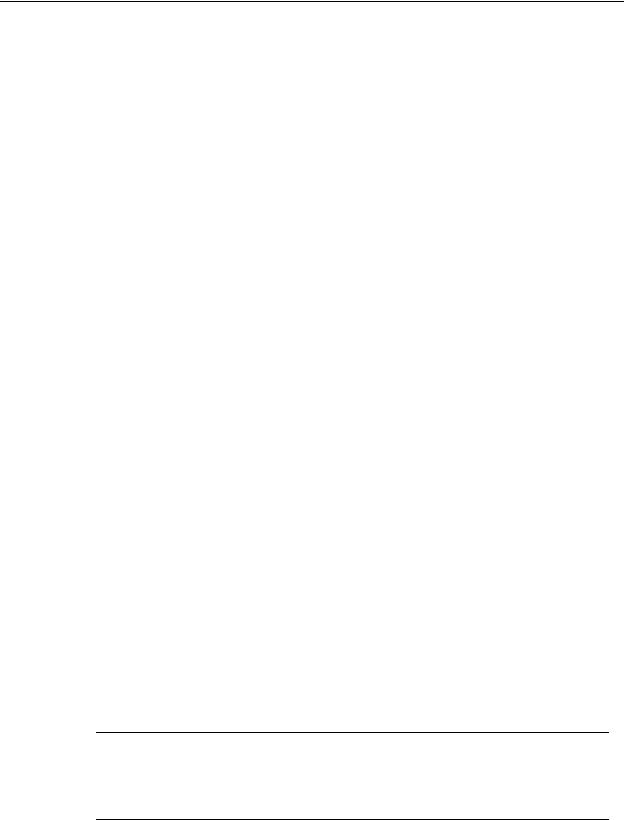
NV9000 Web Suite
User’s Guide
Change History
Rev. |
Date |
ECO |
Description |
Approved |
|
|
|
|
|
1.0 |
27 Jan 14 |
18826 |
Initial release. |
D.Cox |
|
|
|
|
|
1.1 |
29 May 14 |
19241 |
New tieline release button. |
D.Cox |
|
|
|
|
|
1.2 |
25 Nov 14 |
19357 |
Slightly modified format. |
D.Cox |
|
|
|
|
|
Safety Compliance
 FCC Statement
FCC Statement
This equipment has been tested and found to comply with the limits for a Class A digital device, pursuant to part 15 of the FCC Rules. These limits are designed to provide reasonable protection against harmful interference when the equipment is operated in a commercial environment. This equipment generates, uses, and can radiate radio frequency energy and, if not installed and used in accordance with the instruction manual, may cause harmful interference to radio communications. Operation of this equipment in a residential area is likely to cause harmful interference in which case the user will be required to correct the interference at his own expense.

 Declaration of Conformance (CE)
Declaration of Conformance (CE)
All of the equipment described in this manual has been designed to conform with the required safety and emissions standards of the European Community. Products tested and verified to meet these standards are marked as required by law with the CE mark.
When shipped into member countries of the European Community, this equipment is accompanied by authentic copies of original Declarations of Conformance on file in the Grass Valley offices in Grass Valley, California USA.
Software License Agreement and Warranty Information
Contact Grass Valley for details on the software license agreement and product warranty.
Important Safeguards and Notices
This section provides important safety guidelines for operators and service personnel. Specific warnings and cautions appear throughout the manual where they apply. Please read and follow this important information, especially those instructions related to the risk of electric shock or injury to persons.
WARNING
Any instructions in this manual that require opening the equipment cover or enclosure are for use by qualified service personnel only. To reduce the risk of electric shock, do not perform any service other than that contained in the operating instructions unless you are qualified to do so.
iii

Restriction on Hazardous Substances (RoHs)
Grass Valley is in compliance with EU Directive RoHS 2002/95/EC governing the restricted use of certain hazardous substances and materials in products and in our manufacturing processes.
Grass Valley has a substantial program in place for RoHS compliance that includes significant investment in our manufacturing process, and a migration of Grass Valley product electronic components and structural materials to RoHS compliance.
It is our objective at Miranda GVD to maintain compliance with all relevant environmental and product regulatory requirements. Detailed information on specific products or on the RoHS program at Grass Valley is available from Grass Valley Customer Support at
1-800-719-1900 (toll-free) or 1-530-265-1000 (outside the U.S.).
iv

NV9000 Web Suite
User’s Guide
Symbols and Their Meanings
The lightning flash with arrowhead symbol within an equilateral triangle alerts the user to the presence of dangerous voltages within the product’s enclosure that may be of sufficient magnitude to constitute a risk of electric shock to persons.
The exclamation point within an equilateral triangle alerts the user to the presence of important operating and maintenance/service instructions.
The Ground symbol represents a protective grounding terminal. Such a terminal must be connected to earth ground prior to making any other connections to the equipment.
The fuse symbol indicates that the fuse referenced in the text must be replaced with one having the ratings indicated.
The presence of this symbol in or on Grass Valley equipment means that it has been designed, tested and certified as complying with applicable Underwriter’s Laboratory (USA) regulations and recommendations.
The presence of this symbol in or on Grass Valley equipment means that it has been designed, tested and certified as essentially complying with all applicable European Union (CE) regulations and recommendations.
General Warnings
A warning indicates a possible hazard to personnel which may cause injury or death. Observe the following general warnings when using or working on this equipment:
•Heed all warnings on the unit and in the operating instructions.
•Do not use this equipment in or near water.
•This equipment is grounded through the grounding conductor of the power cord. To avoid electrical shock, plug the power cord into a properly wired receptacle before connecting the equipment inputs or outputs.
•Route power cords and other cables so they are not likely to be damaged.
•Disconnect power before cleaning the equipment. Do not use liquid or aerosol cleaners; use only a damp cloth.
•Dangerous voltages may exist at several points in this equipment. To avoid injury, do not touch exposed connections and components while power is on.
•Do not wear rings or wristwatches when troubleshooting high current circuits such as the power supplies.
v

•To avoid fire hazard, use only the specified fuse(s) with the correct type number, voltage and current ratings as referenced in the appropriate locations in the service instructions or on the equipment. Always refer fuse replacements to qualified service personnel.
•To avoid explosion, do not operate this equipment in an explosive atmosphere.
•Have qualified service personnel perform safety checks after any service.
General Cautions
A caution indicates a possible hazard to equipment that could result in equipment damage. Observe the following cautions when operating or working on this equipment:
•When installing this equipment, do not attach the power cord to building surfaces.
•To prevent damage to equipment when replacing fuses, locate and correct the problem that caused the fuse to blow before re-applying power.
•Use only the specified replacement parts.
•Follow static precautions at all times when handling this equipment.
•This product should only be powered as described in the manual. To prevent equipment damage, select the proper line voltage on the power supply(ies) as described in the installation documentation.
•To prevent damage to the equipment, read the instructions in the equipment manual for proper input voltage range selection.
•Some products include a backup battery. There is a risk of explosion if the battery is replaced by a battery of an incorrect type. Dispose of batteries according to instructions.
•Products that have (1) no on/off switch and (2) use an external power supply must be installed in proximity to a main power outlet that is easily accessible.
•To reduce the risk of electrical shock, plug each power supply cord into a separate branch circuit having a separate service ground.
vi

Table of Contents
1 Introduction . . . . . . . . . . . . . . . . . . . . . . . . . . . . . . . . . . . . . . . . . . . 1
Summary . . . . . . . . . . . . . . . . . . . . . . . . . . . . . . . . . . . . . . . . . . . . . . . . . . . . . . . . . . . . . . . . . . . . . . . . . . . . . . . . . . . . . . . 1
Tabbed Sections . . . . . . . . . . . . . . . . . . . . . . . . . . . . . . . . . . . . . . . . . . . . . . . . . . . . . . . . . . . . . . . . . . . . . . . . . . . 2
Getting Started . . . . . . . . . . . . . . . . . . . . . . . . . . . . . . . . . . . . . . . . . . . . . . . . . . . . . . . . . . . . . . . . . . . . . . . . . . . . . . . . . 3
Installation . . . . . . . . . . . . . . . . . . . . . . . . . . . . . . . . . . . . . . . . . . . . . . . . . . . . . . . . . . . . . . . . . . . . . . . . . . . . . . . . . 3
Managing the Service . . . . . . . . . . . . . . . . . . . . . . . . . . . . . . . . . . . . . . . . . . . . . . . . . . . . . . . . . . . . . . . . . . . . . . 5
Changing the State of the Web Suite Service . . . . . . . . . . . . . . . . . . . . . . . . . . . . . . . . . . . . . . . . . . . 6
Accessing the NV9000 Web Suite . . . . . . . . . . . . . . . . . . . . . . . . . . . . . . . . . . . . . . . . . . . . . . . . . . . . . . . . . . . 8
Using your PC’s Service . . . . . . . . . . . . . . . . . . . . . . . . . . . . . . . . . . . . . . . . . . . . . . . . . . . . . . . . . . . . . . . . 8
Logging In . . . . . . . . . . . . . . . . . . . . . . . . . . . . . . . . . . . . . . . . . . . . . . . . . . . . . . . . . . . . . . . . . . . . . . . . . . . . . . . . . 8
Choosing a System Controller . . . . . . . . . . . . . . . . . . . . . . . . . . . . . . . . . . . . . . . . . . . . . . . . . . . . . . . . . . . . . 10
Creating a Configuration . . . . . . . . . . . . . . . . . . . . . . . . . . . . . . . . . . . . . . . . . . . . . . . . . . . . . . . . . . . . . . . . . . 10
Adding a User . . . . . . . . . . . . . . . . . . . . . . . . . . . . . . . . . . . . . . . . . . . . . . . . . . . . . . . . . . . . . . . . . . . . . . . . . . . . . 12
Changing a Password. . . . . . . . . . . . . . . . . . . . . . . . . . . . . . . . . . . . . . . . . . . . . . . . . . . . . . . . . . . . . . . . . 13
User IDs . . . . . . . . . . . . . . . . . . . . . . . . . . . . . . . . . . . . . . . . . . . . . . . . . . . . . . . . . . . . . . . . . . . . . . . . . . . . . . 13
Saving the User List. . . . . . . . . . . . . . . . . . . . . . . . . . . . . . . . . . . . . . . . . . . . . . . . . . . . . . . . . . . . . . . . . . . 13
Logging Out . . . . . . . . . . . . . . . . . . . . . . . . . . . . . . . . . . . . . . . . . . . . . . . . . . . . . . . . . . . . . . . . . . . . . . . . . . . . . . 14
Help Pane . . . . . . . . . . . . . . . . . . . . . . . . . . . . . . . . . . . . . . . . . . . . . . . . . . . . . . . . . . . . . . . . . . . . . . . . . . . . . . . . . . . . . 14
Logging Out . . . . . . . . . . . . . . . . . . . . . . . . . . . . . . . . . . . . . . . . . . . . . . . . . . . . . . . . . . . . . . . . . . . . . . . . . . . . . . 15
Usage Notes . . . . . . . . . . . . . . . . . . . . . . . . . . . . . . . . . . . . . . . . . . . . . . . . . . . . . . . . . . . . . . . . . . . . . . . . . . . . . . . . . . . 15
Creating Tabbed Pages . . . . . . . . . . . . . . . . . . . . . . . . . . . . . . . . . . . . . . . . . . . . . . . . . . . . . . . . . . . . . . . . . . . . 15
Display Lists. . . . . . . . . . . . . . . . . . . . . . . . . . . . . . . . . . . . . . . . . . . . . . . . . . . . . . . . . . . . . . . . . . . . . . . . . . . . . . . 15
Ordering . . . . . . . . . . . . . . . . . . . . . . . . . . . . . . . . . . . . . . . . . . . . . . . . . . . . . . . . . . . . . . . . . . . . . . . . . . . . . 15
Navigation . . . . . . . . . . . . . . . . . . . . . . . . . . . . . . . . . . . . . . . . . . . . . . . . . . . . . . . . . . . . . . . . . . . . . . . . . . . . . . . . 16
Takes . . . . . . . . . . . . . . . . . . . . . . . . . . . . . . . . . . . . . . . . . . . . . . . . . . . . . . . . . . . . . . . . . . . . . . . . . . . . . . . . . . . . . 16
Locks and Protects . . . . . . . . . . . . . . . . . . . . . . . . . . . . . . . . . . . . . . . . . . . . . . . . . . . . . . . . . . . . . . . . . . . . . . . . 16
Long Dashes in Tables . . . . . . . . . . . . . . . . . . . . . . . . . . . . . . . . . . . . . . . . . . . . . . . . . . . . . . . . . . . . . . . . . . . . . 16
2 Options Tab . . . . . . . . . . . . . . . . . . . . . . . . . . . . . . . . . . . . . . . . . . . 17
Subtabs. . . . . . . . . . . . . . . . . . . . . . . . . . . . . . . . . . . . . . . . . . . . . . . . . . . . . . . . . . . . . . . . . . . . . . . . . . . . . . . . . . . . . . . . 17
Welcome . . . . . . . . . . . . . . . . . . . . . . . . . . . . . . . . . . . . . . . . . . . . . . . . . . . . . . . . . . . . . . . . . . . . . . . . . . . . . . . . . 17
Configuration . . . . . . . . . . . . . . . . . . . . . . . . . . . . . . . . . . . . . . . . . . . . . . . . . . . . . . . . . . . . . . . . . . . . . . . . . . . . . 17
Three Kinds of Configuration. . . . . . . . . . . . . . . . . . . . . . . . . . . . . . . . . . . . . . . . . . . . . . . . . . . . . . . . . . 18
Logs . . . . . . . . . . . . . . . . . . . . . . . . . . . . . . . . . . . . . . . . . . . . . . . . . . . . . . . . . . . . . . . . . . . . . . . . . . . . . . . . . . . . . . 18
About. . . . . . . . . . . . . . . . . . . . . . . . . . . . . . . . . . . . . . . . . . . . . . . . . . . . . . . . . . . . . . . . . . . . . . . . . . . . . . . . . . . . . 19
Configuration Pages . . . . . . . . . . . . . . . . . . . . . . . . . . . . . . . . . . . . . . . . . . . . . . . . . . . . . . . . . . . . . . . . . . . . . . . . . . . 19
Servers Page . . . . . . . . . . . . . . . . . . . . . . . . . . . . . . . . . . . . . . . . . . . . . . . . . . . . . . . . . . . . . . . . . . . . . . . . . . . . . . 19
NV9000 IP Address . . . . . . . . . . . . . . . . . . . . . . . . . . . . . . . . . . . . . . . . . . . . . . . . . . . . . . . . . . . . . . . . . . . 20
DHP IP Address. . . . . . . . . . . . . . . . . . . . . . . . . . . . . . . . . . . . . . . . . . . . . . . . . . . . . . . . . . . . . . . . . . . . . . . 20
Instrumentation Mode. . . . . . . . . . . . . . . . . . . . . . . . . . . . . . . . . . . . . . . . . . . . . . . . . . . . . . . . . . . . . . . . 20
Save Configuration Button. . . . . . . . . . . . . . . . . . . . . . . . . . . . . . . . . . . . . . . . . . . . . . . . . . . . . . . . . . . . 20
Restart Application Server Button . . . . . . . . . . . . . . . . . . . . . . . . . . . . . . . . . . . . . . . . . . . . . . . . . . . . . 20
Force Server Data Reload Button . . . . . . . . . . . . . . . . . . . . . . . . . . . . . . . . . . . . . . . . . . . . . . . . . . . . . 20
Run Server Benchmark. . . . . . . . . . . . . . . . . . . . . . . . . . . . . . . . . . . . . . . . . . . . . . . . . . . . . . . . . . . . . . . . 21
Debug Dump Files. . . . . . . . . . . . . . . . . . . . . . . . . . . . . . . . . . . . . . . . . . . . . . . . . . . . . . . . . . . . . . . . . . . . 21
vii

Table of Contents
‘Pages’ Page . . . . . . . . . . . . . . . . . . . . . . . . . . . . . . . . . . . . . . . . . . . . . . . . . . . . . . . . . . . . . . . . . . . . . . . . . . . . . . 23 Managing Configurations. . . . . . . . . . . . . . . . . . . . . . . . . . . . . . . . . . . . . . . . . . . . . . . . . . . . . . . . . . . . . 24 Adding Tabbed Pages . . . . . . . . . . . . . . . . . . . . . . . . . . . . . . . . . . . . . . . . . . . . . . . . . . . . . . . . . . . . . . . . 26 Ordering Tabbed Pages. . . . . . . . . . . . . . . . . . . . . . . . . . . . . . . . . . . . . . . . . . . . . . . . . . . . . . . . . . . . . . . 27 Deleting Tabbed Pages . . . . . . . . . . . . . . . . . . . . . . . . . . . . . . . . . . . . . . . . . . . . . . . . . . . . . . . . . . . . . . . 27 Editing a DHP Tab . . . . . . . . . . . . . . . . . . . . . . . . . . . . . . . . . . . . . . . . . . . . . . . . . . . . . . . . . . . . . . . . . . . . 28 Editing a Tieline Tab . . . . . . . . . . . . . . . . . . . . . . . . . . . . . . . . . . . . . . . . . . . . . . . . . . . . . . . . . . . . . . . . . . 33 Editing a Multi-Level Crosspoint Tab . . . . . . . . . . . . . . . . . . . . . . . . . . . . . . . . . . . . . . . . . . . . . . . . . . 36 Editing a Primary Level Tab . . . . . . . . . . . . . . . . . . . . . . . . . . . . . . . . . . . . . . . . . . . . . . . . . . . . . . . . . . . 41 Editing a Matrix View Tab . . . . . . . . . . . . . . . . . . . . . . . . . . . . . . . . . . . . . . . . . . . . . . . . . . . . . . . . . . . . . 43
Users Page . . . . . . . . . . . . . . . . . . . . . . . . . . . . . . . . . . . . . . . . . . . . . . . . . . . . . . . . . . . . . . . . . . . . . . . . . . . . . . . . 51 Adding a User to the List. . . . . . . . . . . . . . . . . . . . . . . . . . . . . . . . . . . . . . . . . . . . . . . . . . . . . . . . . . . . . . 52 Changing a User’s Password . . . . . . . . . . . . . . . . . . . . . . . . . . . . . . . . . . . . . . . . . . . . . . . . . . . . . . . . . . 53 Admin Privilege . . . . . . . . . . . . . . . . . . . . . . . . . . . . . . . . . . . . . . . . . . . . . . . . . . . . . . . . . . . . . . . . . . . . . . 54 User IDs . . . . . . . . . . . . . . . . . . . . . . . . . . . . . . . . . . . . . . . . . . . . . . . . . . . . . . . . . . . . . . . . . . . . . . . . . . . . . . 54 Saving the User List. . . . . . . . . . . . . . . . . . . . . . . . . . . . . . . . . . . . . . . . . . . . . . . . . . . . . . . . . . . . . . . . . . . 54 Removing a User from the List . . . . . . . . . . . . . . . . . . . . . . . . . . . . . . . . . . . . . . . . . . . . . . . . . . . . . . . . 54
Log Pages . . . . . . . . . . . . . . . . . . . . . . . . . . . . . . . . . . . . . . . . . . . . . . . . . . . . . . . . . . . . . . . . . . . . . . . . . . . . . . . . . . . . . 55 System Status . . . . . . . . . . . . . . . . . . . . . . . . . . . . . . . . . . . . . . . . . . . . . . . . . . . . . . . . . . . . . . . . . . . . . . . . . . . . . 55 Client Log Page . . . . . . . . . . . . . . . . . . . . . . . . . . . . . . . . . . . . . . . . . . . . . . . . . . . . . . . . . . . . . . . . . . . . . . . . . . . 56 Server Log Page . . . . . . . . . . . . . . . . . . . . . . . . . . . . . . . . . . . . . . . . . . . . . . . . . . . . . . . . . . . . . . . . . . . . . . . . . . . 56 Hide Menu . . . . . . . . . . . . . . . . . . . . . . . . . . . . . . . . . . . . . . . . . . . . . . . . . . . . . . . . . . . . . . . . . . . . . . . . . . . 57 Reporting Level . . . . . . . . . . . . . . . . . . . . . . . . . . . . . . . . . . . . . . . . . . . . . . . . . . . . . . . . . . . . . . . . . . . . . . 57 Data Store Page . . . . . . . . . . . . . . . . . . . . . . . . . . . . . . . . . . . . . . . . . . . . . . . . . . . . . . . . . . . . . . . . . . . . . . . . . . . 58
3 DHP Tab . . . . . . . . . . . . . . . . . . . . . . . . . . . . . . . . . . . . . . . . . . . . . . 59
Summary . . . . . . . . . . . . . . . . . . . . . . . . . . . . . . . . . . . . . . . . . . . . . . . . . . . . . . . . . . . . . . . . . . . . . . . . . . . . . . . . . . . . . . 59
Configuration Options. . . . . . . . . . . . . . . . . . . . . . . . . . . . . . . . . . . . . . . . . . . . . . . . . . . . . . . . . . . . . . . . . . . . . 60
Example . . . . . . . . . . . . . . . . . . . . . . . . . . . . . . . . . . . . . . . . . . . . . . . . . . . . . . . . . . . . . . . . . . . . . . . . . . . . . . . . . . 60
Disembedder Page. . . . . . . . . . . . . . . . . . . . . . . . . . . . . . . . . . . . . . . . . . . . . . . . . . . . . . . . . . . . . . . . . . . . . . . . . . . . . 61
Table Ordering . . . . . . . . . . . . . . . . . . . . . . . . . . . . . . . . . . . . . . . . . . . . . . . . . . . . . . . . . . . . . . . . . . . . . . . . . . . . 61
Preferences . . . . . . . . . . . . . . . . . . . . . . . . . . . . . . . . . . . . . . . . . . . . . . . . . . . . . . . . . . . . . . . . . . . . . . . . . . . . . . . 62
Embedder Page. . . . . . . . . . . . . . . . . . . . . . . . . . . . . . . . . . . . . . . . . . . . . . . . . . . . . . . . . . . . . . . . . . . . . . . . . . . . . . . . 63
Table Ordering . . . . . . . . . . . . . . . . . . . . . . . . . . . . . . . . . . . . . . . . . . . . . . . . . . . . . . . . . . . . . . . . . . . . . . . . . . . . 63
Preferences . . . . . . . . . . . . . . . . . . . . . . . . . . . . . . . . . . . . . . . . . . . . . . . . . . . . . . . . . . . . . . . . . . . . . . . . . . . . . . . 64
Reentry Page . . . . . . . . . . . . . . . . . . . . . . . . . . . . . . . . . . . . . . . . . . . . . . . . . . . . . . . . . . . . . . . . . . . . . . . . . . . . . . . . . . 65
Table Ordering . . . . . . . . . . . . . . . . . . . . . . . . . . . . . . . . . . . . . . . . . . . . . . . . . . . . . . . . . . . . . . . . . . . . . . . . . . . . 65
Preferences . . . . . . . . . . . . . . . . . . . . . . . . . . . . . . . . . . . . . . . . . . . . . . . . . . . . . . . . . . . . . . . . . . . . . . . . . . . . . . . 66
Drawing Page. . . . . . . . . . . . . . . . . . . . . . . . . . . . . . . . . . . . . . . . . . . . . . . . . . . . . . . . . . . . . . . . . . . . . . . . . . . . . . . . . . 67
Signal Paths. . . . . . . . . . . . . . . . . . . . . . . . . . . . . . . . . . . . . . . . . . . . . . . . . . . . . . . . . . . . . . . . . . . . . . . . . . . . . . . 68
Usage. . . . . . . . . . . . . . . . . . . . . . . . . . . . . . . . . . . . . . . . . . . . . . . . . . . . . . . . . . . . . . . . . . . . . . . . . . . . . . . . . . . . . 68
Preferences . . . . . . . . . . . . . . . . . . . . . . . . . . . . . . . . . . . . . . . . . . . . . . . . . . . . . . . . . . . . . . . . . . . . . . . . . . . . . . . 69
Sample NV9000 Configuration. . . . . . . . . . . . . . . . . . . . . . . . . . . . . . . . . . . . . . . . . . . . . . . . . . . . . . . . . . . . . . . . . . 70
Non-Core Ports. . . . . . . . . . . . . . . . . . . . . . . . . . . . . . . . . . . . . . . . . . . . . . . . . . . . . . . . . . . . . . . . . . . . . . . . . . . . 70
Input. . . . . . . . . . . . . . . . . . . . . . . . . . . . . . . . . . . . . . . . . . . . . . . . . . . . . . . . . . . . . . . . . . . . . . . . . . . . . . . . . 70
Output . . . . . . . . . . . . . . . . . . . . . . . . . . . . . . . . . . . . . . . . . . . . . . . . . . . . . . . . . . . . . . . . . . . . . . . . . . . . . . . 70
DHP Core Ports. . . . . . . . . . . . . . . . . . . . . . . . . . . . . . . . . . . . . . . . . . . . . . . . . . . . . . . . . . . . . . . . . . . . . . . . . . . . 71
Re-embedders tied to Standard Inputs . . . . . . . . . . . . . . . . . . . . . . . . . . . . . . . . . . . . . . . . . . . . . . . . 71
Disembedders tied to Standard Outputs . . . . . . . . . . . . . . . . . . . . . . . . . . . . . . . . . . . . . . . . . . . . . . 71
viii

NV9000 Status GUI
User’s Guide
4 Tielines Tab . . . . . . . . . . . . . . . . . . . . . . . . . . . . . . . . . . . . . . . . . . . 73
Summary . . . . . . . . . . . . . . . . . . . . . . . . . . . . . . . . . . . . . . . . . . . . . . . . . . . . . . . . . . . . . . . . . . . . . . . . . . . . . . . . . . . . . . 73
Background Information . . . . . . . . . . . . . . . . . . . . . . . . . . . . . . . . . . . . . . . . . . . . . . . . . . . . . . . . . . . . . . . . . . . . . . . 74
Sample NV9000 Data . . . . . . . . . . . . . . . . . . . . . . . . . . . . . . . . . . . . . . . . . . . . . . . . . . . . . . . . . . . . . . . . . . . . . . 75
Sample Tieline Routes . . . . . . . . . . . . . . . . . . . . . . . . . . . . . . . . . . . . . . . . . . . . . . . . . . . . . . . . . . . . . . . . . . . . . 75
Tieline Uses Page . . . . . . . . . . . . . . . . . . . . . . . . . . . . . . . . . . . . . . . . . . . . . . . . . . . . . . . . . . . . . . . . . . . . . . . . . . . . . . 76
Table Ordering . . . . . . . . . . . . . . . . . . . . . . . . . . . . . . . . . . . . . . . . . . . . . . . . . . . . . . . . . . . . . . . . . . . . . . . . . . . . 76
Interpretation . . . . . . . . . . . . . . . . . . . . . . . . . . . . . . . . . . . . . . . . . . . . . . . . . . . . . . . . . . . . . . . . . . . . . . . . . . . . . 76
Preferences . . . . . . . . . . . . . . . . . . . . . . . . . . . . . . . . . . . . . . . . . . . . . . . . . . . . . . . . . . . . . . . . . . . . . . . . . . . . . . . 77
Tieline Destinations Page. . . . . . . . . . . . . . . . . . . . . . . . . . . . . . . . . . . . . . . . . . . . . . . . . . . . . . . . . . . . . . . . . . . . . . . 80
Table Ordering . . . . . . . . . . . . . . . . . . . . . . . . . . . . . . . . . . . . . . . . . . . . . . . . . . . . . . . . . . . . . . . . . . . . . . . . . . . . 81
Interpretation . . . . . . . . . . . . . . . . . . . . . . . . . . . . . . . . . . . . . . . . . . . . . . . . . . . . . . . . . . . . . . . . . . . . . . . . . . . . . 81
Preferences . . . . . . . . . . . . . . . . . . . . . . . . . . . . . . . . . . . . . . . . . . . . . . . . . . . . . . . . . . . . . . . . . . . . . . . . . . . . . . . 81
Tieline Drawing Page. . . . . . . . . . . . . . . . . . . . . . . . . . . . . . . . . . . . . . . . . . . . . . . . . . . . . . . . . . . . . . . . . . . . . . . . . . . 83
Interpretation . . . . . . . . . . . . . . . . . . . . . . . . . . . . . . . . . . . . . . . . . . . . . . . . . . . . . . . . . . . . . . . . . . . . . . . . . . . . . 83
Preferences . . . . . . . . . . . . . . . . . . . . . . . . . . . . . . . . . . . . . . . . . . . . . . . . . . . . . . . . . . . . . . . . . . . . . . . . . . . . . . . 84
5 Multi-Level Tab. . . . . . . . . . . . . . . . . . . . . . . . . . . . . . . . . . . . . . . . 85
Summary . . . . . . . . . . . . . . . . . . . . . . . . . . . . . . . . . . . . . . . . . . . . . . . . . . . . . . . . . . . . . . . . . . . . . . . . . . . . . . . . . . . . . . 85
Table Ordering. . . . . . . . . . . . . . . . . . . . . . . . . . . . . . . . . . . . . . . . . . . . . . . . . . . . . . . . . . . . . . . . . . . . . . . . . . . . . . . . . 86
Preferences . . . . . . . . . . . . . . . . . . . . . . . . . . . . . . . . . . . . . . . . . . . . . . . . . . . . . . . . . . . . . . . . . . . . . . . . . . . . . . . . . . . . 86
Display Options . . . . . . . . . . . . . . . . . . . . . . . . . . . . . . . . . . . . . . . . . . . . . . . . . . . . . . . . . . . . . . . . . . . . . . . . . . . . . . . . 87
Locks and Protects . . . . . . . . . . . . . . . . . . . . . . . . . . . . . . . . . . . . . . . . . . . . . . . . . . . . . . . . . . . . . . . . . . . . . . . . . . . . . 87
6 Primary Level Tab . . . . . . . . . . . . . . . . . . . . . . . . . . . . . . . . . . . . . 89
Summary . . . . . . . . . . . . . . . . . . . . . . . . . . . . . . . . . . . . . . . . . . . . . . . . . . . . . . . . . . . . . . . . . . . . . . . . . . . . . . . . . . . . . . 89
Preferences . . . . . . . . . . . . . . . . . . . . . . . . . . . . . . . . . . . . . . . . . . . . . . . . . . . . . . . . . . . . . . . . . . . . . . . . . . . . . . . . . . . . 90
Display Options . . . . . . . . . . . . . . . . . . . . . . . . . . . . . . . . . . . . . . . . . . . . . . . . . . . . . . . . . . . . . . . . . . . . . . . . . . . . . . . . 91
Locks and Protects . . . . . . . . . . . . . . . . . . . . . . . . . . . . . . . . . . . . . . . . . . . . . . . . . . . . . . . . . . . . . . . . . . . . . . . . . . . . . 91
Table Ordering. . . . . . . . . . . . . . . . . . . . . . . . . . . . . . . . . . . . . . . . . . . . . . . . . . . . . . . . . . . . . . . . . . . . . . . . . . . . . . . . . 92
7 Matrix View . . . . . . . . . . . . . . . . . . . . . . . . . . . . . . . . . . . . . . . . . . . 93
Summary . . . . . . . . . . . . . . . . . . . . . . . . . . . . . . . . . . . . . . . . . . . . . . . . . . . . . . . . . . . . . . . . . . . . . . . . . . . . . . . . . . . . . . 93 Level Display . . . . . . . . . . . . . . . . . . . . . . . . . . . . . . . . . . . . . . . . . . . . . . . . . . . . . . . . . . . . . . . . . . . . . . . . . . . . . . 94 Performing Simple Takes . . . . . . . . . . . . . . . . . . . . . . . . . . . . . . . . . . . . . . . . . . . . . . . . . . . . . . . . . . . . . . . . . . 94 Performing Simple Locks and Protects . . . . . . . . . . . . . . . . . . . . . . . . . . . . . . . . . . . . . . . . . . . . . . . . . . . . . 95 Breakaway and Level Mapping. . . . . . . . . . . . . . . . . . . . . . . . . . . . . . . . . . . . . . . . . . . . . . . . . . . . . . . . . . . . . 95
Definitions . . . . . . . . . . . . . . . . . . . . . . . . . . . . . . . . . . . . . . . . . . . . . . . . . . . . . . . . . . . . . . . . . . . . . . . . . . . 95 Breakaway . . . . . . . . . . . . . . . . . . . . . . . . . . . . . . . . . . . . . . . . . . . . . . . . . . . . . . . . . . . . . . . . . . . . . . . . . . . 96 Level Mapping . . . . . . . . . . . . . . . . . . . . . . . . . . . . . . . . . . . . . . . . . . . . . . . . . . . . . . . . . . . . . . . . . . . . . . . 96 Performing Breakaway or Level-Mapped Takes . . . . . . . . . . . . . . . . . . . . . . . . . . . . . . . . . . . . . . . . 97 Display of Breakaway and Level-Mapping . . . . . . . . . . . . . . . . . . . . . . . . . . . . . . . . . . . . . . . . . . . . . 97
Preferences . . . . . . . . . . . . . . . . . . . . . . . . . . . . . . . . . . . . . . . . . . . . . . . . . . . . . . . . . . . . . . . . . . . . . . . . . . . . . . . . . . . . 98 Display Options . . . . . . . . . . . . . . . . . . . . . . . . . . . . . . . . . . . . . . . . . . . . . . . . . . . . . . . . . . . . . . . . . . . . . . . . . . . . . . . . 99
Appendix A: Notes . . . . . . . . . . . . . . . . . . . . . . . . . . . . . . . . . . . . . . 101
DHP Restriction . . . . . . . . . . . . . . . . . . . . . . . . . . . . . . . . . . . . . . . . . . . . . . . . . . . . . . . . . . . . . . . . . . . . . . . . . . . . . . . 101
ix

Table of Contents
Index . . . . . . . . . . . . . . . . . . . . . . . . . . . . . . . . . . . . . . . . . . . . . . . . . . . 103
Contact Us . . . . . . . . . . . . . . . . . . . . . . . . . . . . . . . . . . . . . . . . . . . . . 107
x

Introduction
Chapter 1 provides a brief introduction to the NV9000 Web Suite.
Topics
Summary . . . . . . . . . . . . . . . . . . . . . . . . . . . . . . . . . . . . . . . . . . . . . . . . . . . . . . . . . . . . . . . . . . . . . . . . . . . . . . . . . 1
Getting Started . . . . . . . . . . . . . . . . . . . . . . . . . . . . . . . . . . . . . . . . . . . . . . . . . . . . . . . . . . . . . . . . . . . . . . . . . . . . 3
Summary
The NV9000 Web Suite is a browser application that presents views of NV9000 control system data. The NV9000 Web Suite (or, the Web Suite, for short) has one or more tabbed pages that show:
•DHP data.
•Tieline data.
•Crosspoint data— arranged to show destinations’ primary levels.
•Crosspoint data— arranged to show multiple levels for each destination.
•Crosspoint data— arranged to show the crosspoint matrix, with breakaway and level mapping, and locks and protects. The page also allows users to perform takes (with breakaway and level mapping), and locks and protects.
An additional tab exists for customizing the Web Suite itself. This is the ‘Options’ tab.
A Web Suite user (who has administrative privilege) can create additional tabs for different views of NV9000 data. Additional tabs are (modified) instances of the basic 5 types shown above.
The Web Suite runs on your PC desktop. It can be accessed through browsers that support HTML 5.0.
Do not install the Web Suite on an NV9000 family system controller. Customers should never install additional software on any system controller.
We recommend Firefox and Chrome. Internet Explorer 10 (and later) supports HTML 5.0. The Web Suite is also designed to operate well on hand-held devices such as iPads, ViewSonic tablets, Motorola Zoom tablets and others. (If your browser does not support HTML 5, the Web Suite will tell you.)
DHP —a service running in an NV9000 system controller — can communicate with only one instance of the Web Suite at a time. See Appendix A.
1

Introduction
Summary
The Web Suite is divided into tabbed sections. Each tabbed section has subtabs and pages that display when you click the subtabs:
Tabs
Subtabs
Expandable 
Help Pane
The Web Suite does not, and cannot, communicate with an NV9000 system controller that is in stand-by mode.
Although the Web Suite provides status for the entire NV9000 system, it can provide status for only one router that uses DHP. The NV9000 system must have only one DHP service running.
Tabbed Sections
The upper row of tabs selects a topic within the Web Suite. Presently there are 6 section types in the upper row:
• DHP Management |
|
|
For DHP, there are 4 subtabs: |
|
|
DHP Disembedder DHP Embedder |
DHP Reentry |
DHP Drawing |
There are no management functions in this topic. The DHP pages are simply status pages. See Chapter 3, DHP Tab, on page 59, for details.
•Tieline Management
For tielines, there are 3 subtabs:
Tieline Uses Tieline Destinations Tieline Drawing
There are no management functions in this topic. The tieline pages are simply status pages. See Chapter 4, Tielines Tab, on page 73, for details.
•Multi-Level View
The multi-level view displays NV9000 destinations in a table —one destination per row. The columns of the table are the virtual levels (in the NV9000) you have selected. If the destination has a source routed to it on that level, the name of the source appears in that column for that destination.
See Chapter 5, Multi-Level Tab, on page 85, for details.
2
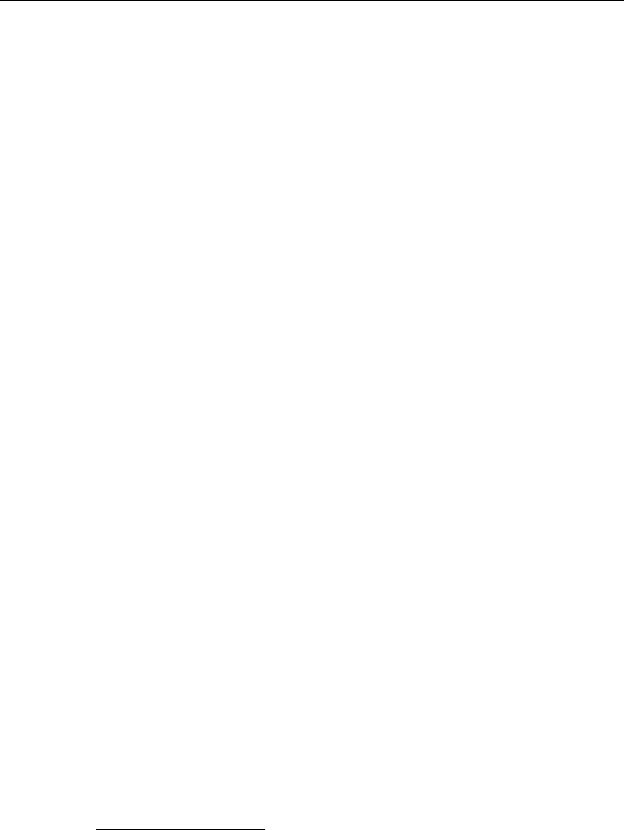
NV9000 Web Suite
User’s Guide
•Primary Level View
The primary level view displays NV9000 destination/source pairs in a table. The source of the pair is the one providing the signal on the destination’s primary level.
(Users can specify the number of pairs to be displayed in each row.) See Chapter 6, Primary Level Tab, on page 89, for details.
•Matrix View
The matrix view shows the NV9000’s sources and destinations as a 2-dimensional matrix, where sources are columns of the matrix and destinations are rows in the matrix. Each matrix element appears as a button that you can press to perform a take.
The page also has a listing of virtual levels (at the top). The matrix shows “crosspoint” connections on the levels that are selected in this region of the page.
Users may view the matrix and may actually perform takes, locks, protects, breakaways, or level mapping using the controls present on the page.
See Chapter 7, Matrix View, on page 93, for details.
•Options
The options tab allows you to configure the Web Suite itself and to see status regarding the Web Suite itself.
See Chapter 2, Options Tab, on page 17, for details.
Users can usually add tabbed pages of these types except another ‘Options’ tab.
Getting Started
Installation
The NV9000 Web Suite can be installed on PCs (under Windows XP or Windows 7). Persons who Install the Web Suite should read the notice given in Appendix A.
The installation procedure is brief. Follow these steps:
1 Obtain the Web Suite installer and place it on a USB device.
2 Login to the PC1 on which you are going to install the Web Suite.
3 Insert the USB device in a USB slot on the PC.
4Locate the web suite installer in the file structure of the USB device. Double-click it.
(The name of the installer is nv9000-web-suite-installer-3.0.1435.29 or something similar.)
1. Use a PC. The Web Suite should never be installed on an NV9000 family system controller.
3

Introduction
Getting Started
5 Windows presents a security warning:
Click ‘Run’ to proceed.
6 The installation process asks your permission to install the Web Suite:
Click ‘Yes’ to proceed.
7 The installation process displays a progress indication:
The installation takes only a few seconds.
4
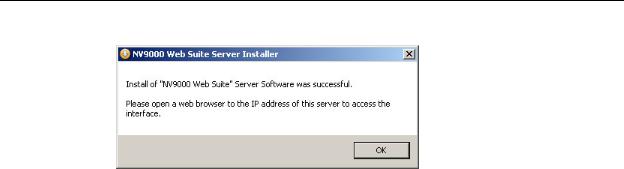
NV9000 Web Suite
User’s Guide
8 When the installation is complete, it tells you:
Managing the Service
The Web Suite is a service, not an application. As a service, it can be started, or stopped. By default, it starts automatically when the PC starts up.
After you install the Web Suite, make sure that its status is either stopped, started, or automatic, as appropriate for the PC:
•If the service is to provide DHP status among several PCs, the service for only one PC should ‘started’, For all other PCs that access the same system controller, the service should be stopped.
•If the system controller does not use DHP, the service can be started or automatic on any number of PCs.
Multiple PC users who monitor DHP can share a single instance of the Web Suite service.
See Appendix A.
5
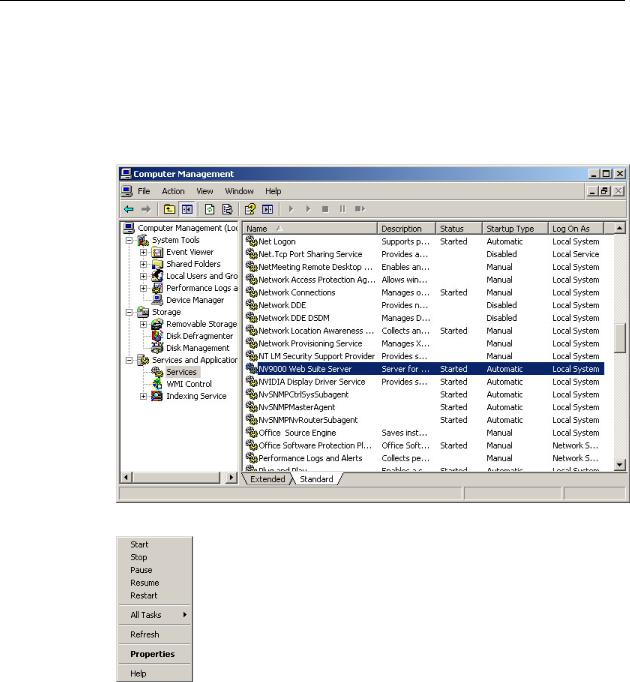
Introduction
Getting Started
Changing the State of the Web Suite Service
If the service is already in the proper state, leave it alone.
To change the state of the service, follow these steps:
1Right click the ‘My Computer’ icon, on the desktop of your PC, or the ‘NVConfig’ icon, on the system controller. Choose ‘Manage’ from the context menu that appears.
2Choose ‘Services’ from the tree at the left. Then find ‘NV9000 Web Suite Server’ among the services:
3 Right-click the highlighted line. A context menu appears:
Choose the appropriate command for the PC or system controller: start, stop, or properties. (Commands that have no effect are greyed out.)
The start command starts a stopped service. (A stopped service shows no text in the status column.)
The stop command stops a running service (which shows ‘Started’ in the status column).
6

NV9000 Web Suite
User’s Guide
4Ensure that the Web Suite’s ‘Startup Type’ is correct.
For PCs that reference system controllers that provide DHP, the ‘Startup Type’ should be ‘Manual’.
For system controllers, the ‘Startup Type’ column must show ‘Automatic’.
For PCs that do not reference system controllers that provide DHP, the ‘Startup Type’ should be ‘Automatic’ for the convenience of the PC user who might restart that PC.
a Right-click the service and choose ‘Properties’ from the context menu:
b Choose either ‘Automatic’ or ‘Manual’ from ‘Startup Type’ field, as required.
7

Introduction
Getting Started
Accessing the NV9000 Web Suite
The service functions in a browser on your PC.
Using your PC’s Service
Follow these steps:
1 Launch your browser (i.e., Firefox, Chrome, Internet Explorer 10).
2 Type “localhost” in the URL field of the browser:
You can also type the IP address of your PC or the IP address of another PC on which the Web Suite has been installed. The term “localhost” is a synonym for the IP address of your own PC. In any case, specify the IP address of the PC on which the Web Suite is running.
The service should execute and display the login page of the Web Suite.
After you log in, there is one more step before the system controller’s data become accessible. That will be to type the NV9000’s IP address into a configuration page. See Choosing a System Controller on page 10.
Logging In
Initially, the Web Suite is empty—having no configurations and identifying no users—and the first task for administrators is to create a list of users and define at least one Web Suite configuration. (There is a default configuration.) After that task is done, the users you have named can use the Web Suite with relative ease.
1Ensure that the PC on which the Web Suite is installed has access to the Ethernet network of the router control system you want to monitor.
2 Launch your browser and either enter “localhost” as the URL . . .
8
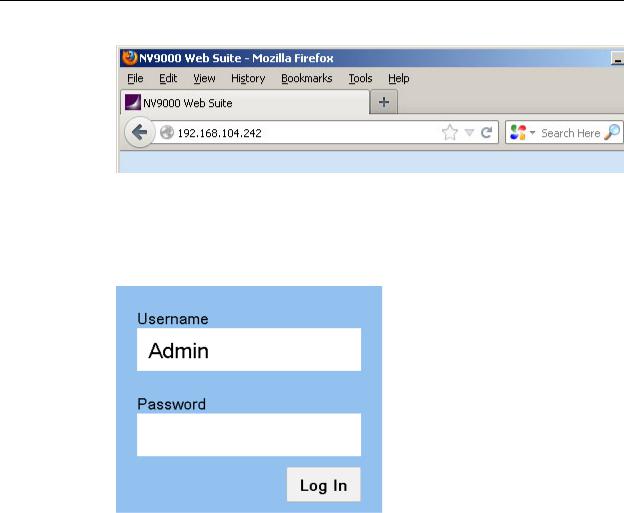
NV9000 Web Suite
User’s Guide
. . . or enter the IP address of a PC that is running the Web Suite service as the URL.
“Localhost” references your own PC. You could also enter your PC’s IP address, if you know it.
If you enter the IP address of someone else’s PC, you will be using the instance of the Web Suite running on that PC.
Only one instance of the web suite may access DHP data at one time. See Appendix A.
3 In any case, given a valid IP address, the Web Suite presents a login dialog.
Log in using |
|
Username = |
Admin |
Password = |
nvision |
“Admin” is a special user identity that exists only for the purpose of creating configurations and adding users to the Web Suite’s list of users. (This identity always has admin privileges, but cannot view any of the Web Suite’s status pages.)
4First identify the system controller you want to monitor with the Web Suite. See Choosing a System Controller, following.
5Create at least one Web Suite “configuration.” See Creating a Configuration, following.
9

Introduction
Getting Started
6Add at least one user (to the initially empty list of users). Include yourself in this list and give yourself admin privilege.
See Adding a User on page 12.
7After you create a configuration and add one or more users, log out and log in as one of the users you added to the list of users.
You cannot view the Web Suite status pages while you are logged in as ‘Admin’. You can continue to create configurations and add or delete users when you are logged in as a user having admin privilege.
Choosing a System Controller
You must first identify the system controller you want to monitor with the Web Suite.
After you have logged in as ‘Admin’, click the ‘Configuration’ tab. Then click the word ‘Servers’:
Type the IP address of the system controller or the virtual IP address of a redundant pair of system controllers in the ‘NV9000 IP Address’ field. (Whether your system controller is an NV960 or an NV920, its IP address goes here.)
Next, if the system controller controls a router that uses DHP, type the same IP address in the DHP IP address field. Otherwise, type “null” in that field.
Last, click ‘Save Configuration’. Saving the configuration can take several minutes. If the save takes more than a few minutes, restart your browser and reacquire the Web Suite.
Creating a Configuration
1 Choose the ‘Configuration’ tab and select ‘Pages’
10
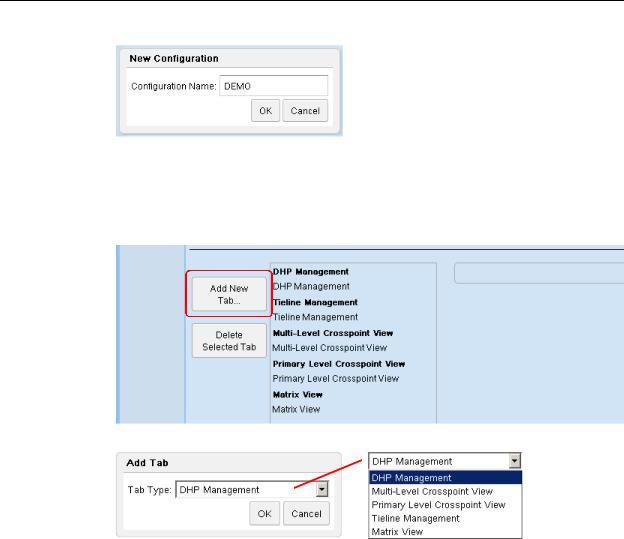
NV9000 Web Suite
User’s Guide
2 Click the ‘New . . .’ button. A ‘New Configuration’ dialog appears:
3 Enter a configuration name. Click ‘OK’.
4At this point, there is a new configuration. The configuration is empty. It defines no tabbed pages.
5You can add tabbed pages, of 5 types, to this configuration and you can add as many of each type as you want. To add a tabbed page, click ‘Add New Tab . . .’ in the middle of the page:
A dialog appears in which you can select a tab type:
Choose a tab type and click ‘OK’.
The new tab and any others you create appear in a list in the order you create them. (If you make a mistake, click on the tab’s list entry and then click the ‘Delete Tab’ button.
6You could edit the configuration you created, but it is not essential to do so at this time. If you wish to do so, refer to Configuration Pages on page 19 for more information.
7 Finally, click the ‘Save’button.
11

Introduction
Getting Started
Adding a User
1 Choose the ‘Configuration’ tab and select ‘Users’:
The large white area is empty at first. As you add users, it is filled with rows of data for the users you have defined.
2 Click the ‘Add New User.’ button. A new row appears in the table:
The ‘Username’ field is filled with red and a message appears at the top right: “Username is empty.” This message is a prompt for you to click in the ‘Username’ field and enter a user name. When you do (and follow the entry by pressing ‹enter› or ‹tab›) the field turns green and the prompt disappears:
The ‘Configuration’ field for this user is set to the default and the field is therefore yellow. You should choose a configuration other than the default, but you are not required to do so. This field can be changed at any time.
if you do change the configuration field, the field turns green as the ‘Username’ field did:
12

NV9000 Web Suite
User’s Guide
3Finally, click ‘Save Users’. After a confirmation dialog, the new user data are accepted, and the display refreshes:
When multiple users are identified, the rows are ordered by user name.
4You can also designate whether users have admin privilege in check boxes of the ‘Admin’ column.
Changing a Password
By default, when you add new users, they will require no password to log in.
If you want to require a password from a user, click the ‘Change Password’ button for that user. A dialog appears:
Enter the password, repeat it, then click OK. Click cancel if you do not want to enter a password.
You cannot recover this password if you forget it. But you can always enter a new password (if you can log in with admin privilege).
User IDs
NV9000-SE Utilities allows persons configuring the router control system to define user IDs. User IDs are normally associated with control panels.
In NV9000-SE Utilities, user IDs are alphanumeric strings that usually form readable names.
The Web Suite allows you to associate any user name defined in the NV9000 router control system with a user in the list. There are drop-down lists in the NVUSER column from which you can choose a user name. The NV9000 user name and its database ID are subsequently used to indicate which user has issued a lock or a protect on destinations in the router control system.
It is advisable to have all NV9000 user names defined (in NV9000-SE Utilities) and assigned (in the Web Suite) at the earliest opportunity. Users who perform locks and protects under one NV9000 user name cannot release those locks and protects if they change to a different NV9000 user name.
Saving the User List
If you made a mistake before you save, you can discard the mistake by clicking your browser’s refresh button. Doing so reloads the saved user list from the NV9000 database. (The Web Suite will warn you about losing the changes you made.)
13
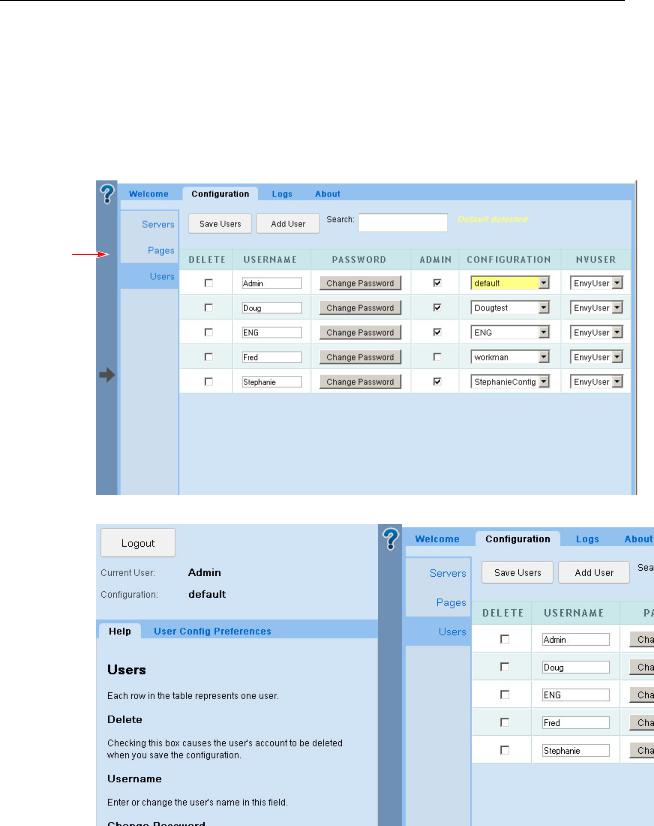
Introduction
Help Pane
Logging Out
Log out (as Admin) and log in using your own user name and password.
Use the expandable help pane (described next) to log out.
Help Pane
At the left side of the Web Suite window is a blue bar with a large question mark at the top and an arrow in the middle:
Blue
bar
Click on this blue bar to expand the collapsed “sidebar” pane:
The blue bar slides to the right (when you open the pane).
14

NV9000 Web Suite
User’s Guide
If you click the bar again, it slides to the left to close the pane.
The pane presents some information about the Web Suite, principally, the user name and configuration you are currently using.
The pane also offers some help regarding the particular page in which you are working.
The pane also allows you to set certain preferences for the page in which you are working. The preferences differ according to the page. This document describes the preferences in the sections that describe that pages.
Logging Out
Click the ‘Logout’ button to log out. After you log out, the Web Suite immediately displays the login dialog (shown on page 9).
Usage Notes
Creating Tabbed Pages
Users with admin privilege can create new tabbed pages and modify the display options of existing pages. Refer to the ‘Pages’ Page on page 23 for information. The ‘Pages’ page can be found under the ‘Options > Configuration’ subtab.
Display Lists
In the multi-level configuration page, the primary level configuration page, and some of the other configuration pages, you can select a set of levels and a set of destinations and sources for display. You can use standard click, shift-click, and control-click methods to select levels or destinations in the configuration pages.
In addition, you can place the levels and destinations in lists in any arbitrary order by using the ‘Move Up’ and ‘Move Down’ buttons in those configuration pages. The move buttons affect whatever list entries you have selected.
(See Editing a Multi-Level Crosspoint Tab on page 36 and Editing a Primary Level Tab on page 41.)
Similarly, you can define a list of tielines for which to display status in a tielines page. See Editing a Tieline Tab on page 33.
Similarly, you can define a list of disembedders and a list of embedders for which to display status in a DHP page. See Editing a DHP Tab on page 28.
Ordering
In the configuration pages, it is possible to specify the ordering of entries in a displayed table. The fields for the specification of displayed lists have ‘Move Up’ and ‘Move Down’ buttons that you can use to reposition selected items within a list.
Further, users can click the header of a column in a displayed table to cause the reordering of the table according to the entries in that column. Users may click the header once to get ascending order; they may click the column again to get descending order.
15

Introduction
Usage Notes
Navigation
You can lose recently entered configuration data if you switch pages (without saving). The Web Suite will warn you if you leave a page without saving data. However, if you use the ‘back’ and ‘forward’ buttons of your browser, you can jump from page to page without losing data.
(In most browsers) pressing backspace on you keyboard has the same effect as switching pages. Be careful not to press backspace accidentally!
Takes
When a control panel operator performs a take, and the destination affected by the take is displayed in your Web Suite window, the background of the table row or table cells for the destination turns green momentarily and then fades back to white over a period of a few seconds.
Note that this phenomenon occurs only in the multi-level and primary level views.
Locks and Protects
In the multi-level’ and primary level pages, the table entries for destinations that are locked are colored red. The table entries for destinations that are protected are colored yellow.
In the matrix view, the matrix buttons (round-corner squares) are colored red for locked destinations and are colored yellow for protected destinations.
Long Dashes in Tables
For systems with routers that are offline, many table entries that would normally appear with source names (or other data) are void of data and have a long dash in the field.
Multi-level pages also show long dashes for levels that do not apply to the destinations listed on the page.
There is no way to distinguish a source that does not apply from a source that exists in a router that is offline. The best way to interpret the long dash is that it means “there is no applicable source name.”
The same can be said about the string “--------” (8 dashes) in source name fields. This also means “there is no applicable source name.” (The 8-dash string is generated by the system controller.)
16

Options Tab
Chapter 2 provides information and instructions regarding the Web Suite’s ‘Options’ tab.
Topics
Subtabs . . . . . . . . . . . . . . . . . . . . . . . . . . . . . . . . . . . . . . . . . . . . . . . . . . . . . . . . . . . . . . . . . . . . . . . . . . . . . . . . . . 17
Configuration Pages . . . . . . . . . . . . . . . . . . . . . . . . . . . . . . . . . . . . . . . . . . . . . . . . . . . . . . . . . . . . . . . . . . . . . . 19
Log Pages . . . . . . . . . . . . . . . . . . . . . . . . . . . . . . . . . . . . . . . . . . . . . . . . . . . . . . . . . . . . . . . . . . . . . . . . . . . . . . . . 55
Subtabs
The ‘Options’ tab has 4 subtabs.
These are the subtabs and their pages:
• Welcome |
• Logs |
• Configuration |
• About |
Welcome
The ‘Welcome’ page offers brief setup instructions and brief descriptions of the various Web Suite pages.
Configuration
The ‘Configuration’ page allows you to create new views of NV9000 data and to customize existing views. You can create and save different Web Suite configurations.
(You must be logged in as a user with “admin” privilege to modify the Web Suite. Alternatively, you can log in as ‘Admin’.)
17

Options Tab
Subtabs
Three Kinds of Configuration
There are 3 kinds of configuration in the ‘Configuration’ tab:
•Configuration of the NV9000 Web Suite (i.e., the “server”).
Changes made to your Web Suite configuration are made in the Servers Page of the ‘Configuration’ subtab.
Saving changes to this type of configuration causes the NV9000 Web Suite (the “server”) to restart. The restart can take several minutes.
The “server” that is running in your browser is the one you selected in your browser. That is, it is either the service running on your PC or it is the service running on someone else’s PC. (See Accessing the NV9000 Web Suite on page 8.)
•Adding and removing users.
These configurations are created and modified in the Users Page of the ‘Configuration’ subtab.
Changes to these configurations do not cause the Web Suite service to restart.
•Configuration of the Web Suite pages.
These configurations are created and modified in the ‘Pages’ Page of the ‘Configuration’ subtab. These configurations affect the display of DHP data, tieline data, and crosspoint data. You can create many (tabbed) pages in which to view NV9000 data and there are configuration parameters for each page you create. Changes to these configurations do not cause the Web Suite service to restart.
Every user is assigned one configuration, even if it is only the default configuration, in the Users Page of the ‘Configuration’ subtab. (A user with admin privilege can choose his or her own Web Suite configuration and modify the configuration as needed.)
Changes to the data page configurations affect the display of data pages for the user in whose name you are logged in. (Generally, the page configurations are your own, but it is possible for you to be working on someone else’s behalf.)
Logs
The ‘Logs’ subtab has 4 pages. The last page —‘Data Store’—are available only when the Web Suite is in instrumentation mode:
•Server Log
The ‘Server Log’ page presents event history for the Web Suite server. See Server Log Page on page 56.
•Client Log
The ‘Client Log’ page presents event history for the NV9000 Web Suite client. See Client Log Page on page 56.
•System Status
The ‘System Status’ page presents statistics about the Web Suite. See System Status on page 55.
•Data Store
The ‘Data Store’ page shows the values for data within the Web Suite. See Data Store Page on page 58.
18

NV9000 Web Suite
User’s Guide
About
The ‘About’ page presents contact information, Miranda’s website address, legal notices, and the current revision number of the Web Suite.
The data presented reference the service you have selected in your browser, that is the service running on your PC.
Configuration Pages
The ‘Configuration’ subtab is the most important subtab of the ‘Options’ tab.
If you have “admin” privilege, you can add and delete Web Suite configurations, add and delete user IDs, and create new and alternate views (i.e., new tabs) of NV9000 data.
The ‘Configuration’ subtab has 3 pages:
•Servers
Use this page to set up the Web Suite service you are using.
•Pages
Use this page to create new configurations, create new tabs, and to modify the views of new and existing tabs.
•Users
Use this page to add and delete user IDs, or to change users’ passwords, and to assign configurations to users.
Servers Page
The ‘Servers’ page lets you modify the configuration of the Web Suite service you have selected:
Use caution if you modify any of the entries in this page.
19

Options Tab
Configuration Pages
Modifications to any of these fields do not take effect until you click the ‘Save Configuration’ button and the Web Suite service subsequently restarts.
If you make a modification to any field, it turns green or has a green outline until you have saved the Web Suite configuration.
Note: saving the server’s (i.e., the Web Suite’s) state causes the server to restart. That might take several minutes.
Descriptions of the fields, buttons, and other items in this page follow.
If you click the large blue bar at the left of the page (not shown here), the help pane expands to reveal short help messages regarding the options in this page.
NV9000 IP Address
This is the IP address of the system controller (NV960 or NV920) to which you are connected or the virtual IP address of a redundant pair of system controllers.
DHP IP Address
If your system controller supports a router that uses DHP, place the system controller’s IP address in this field too. If your system controller does not support DHP, enter “null” in this field.
Reminder: DHP allows only one Web Suite connection to be started at any time.
Instrumentation Mode
Place a check mark in this check box if you wish to place the Web Suite in “instrumentation” mode.
When the Web Suite is in instrumentation mode, all 4 of the pages of the ‘Logs’ subtab under the ‘Options’ tab are enabled. When instrumentation mode is off, only 3 logging pages are available. Instrumentation mode also enables more detailed logging.
Save Configuration Button
Click this button to save the Web Suite setup to your PC.
When you save, the Web Suite restarts and your browser refreshes. A restart can take several minutes.
Restart Application Server Button
Click this button to restart the Web Suite service you have selected. A restart can take several minutes.
The service being restarted will be unavailable to you (or to others) during this time.
Force Server Data Reload Button
The data affected by this button are what the Web Suite displays. This button tells the server to reload all the data it collects from all sources.
20
