Grass Valley iTX Desktop User Manual

ITX
INTEGRATED PLAYOUT
Desktop Operator Manual
iTX v2.6
2015-03-16

Copyright & Trademark Notice
Copyright © 2015 Grass Valley USA, LLC. All rights reserved.
Belden, Belden Sending All The Right Signals, and the Belden logo are trademarks or registered trademarks of Belden Inc. or its affiliated companies in the United States and other jurisdictions. Grass Valley and iTX are trademarks or registered trademarks of Grass Valley, a Belden Brand. Belden Inc., Grass Valley and other parties may also have trademark rights in other terms used herein.
Terms and Conditions
Please read the following terms and conditions carefully. By using iTX v2.x documentation, you agree to the following terms and conditions.
Grass Valley, a Belden Brand (“Grass Valley”) hereby grants permission and license to owners of iTX to use their product manuals for their own internal business use. Manuals for Grass Valley products may not be reproduced or transmitted in any form or by any means, electronic or mechanical, including photocopying and recording, for any purpose unless specifically authorized in writing by Grass Valley.
A Grass Valley manual may have been revised to reflect changes made to the product during its manufacturing life. Thus, different versions of a manual may exist for any given product. Care should be taken to ensure that one obtains the proper manual version for a specific product serial number.
Information in this document is subject to change without notice and does not represent a commitment on the part of Grass Valley.
Warranty information is available in the Support section of the New Grass Valley Web site (www.grassvalley.com).
Title |
Operator Manual for the iTX Desktop v2.6 (Piccadilly) |
First Issued |
16 March 2015 |
i

Contents |
|
About this manual ............................................................................................................ |
1 |
Terminology ............................................................................................................................. |
2 |
Software versions..................................................................................................................... |
2 |
Valid characters in names and titles of media items ............................................................... |
3 |
Further reading ........................................................................................................................ |
3 |
About iTX .......................................................................................................................... |
4 |
Grass Valley client-server technology...................................................................................... |
4 |
The main parts of an iTX system .............................................................................................. |
5 |
The iTX Desktop ....................................................................................................................... |
6 |
Workstation View and User View .................................................................................................... |
6 |
Pop-up layouts ................................................................................................................................. |
7 |
Starting the iTX Desktop........................................................................................................... |
7 |
Quick tour of the iTX Desktop .......................................................................................... |
8 |
About service status indicators in layout components.......................................................... |
12 |
About system time and local time ......................................................................................... |
12 |
Working with schedules ................................................................................................. |
13 |
About iTX channels................................................................................................................. |
13 |
Monitoring and controlling live schedules............................................................................. |
14 |
iTX Desktop components for working with schedules........................................................... |
14 |
The Content Selector...................................................................................................... |
15 |
About the Content Selector ................................................................................................... |
15 |
Content Selector palettes .............................................................................................................. |
16 |
Setting up palettes on the Content Selector.................................................................................. |
17 |
Changing the properties of an asset in the Content Selector ........................................................ |
17 |
Managing the contents of a palette selection pane .............................................................. |
18 |
Add assets to a palette selection pane .......................................................................................... |
18 |
Remove assets from a palette selection pane ............................................................................... |
18 |
Editing a schedule by dragging and dropping assets from the Content Selector.................. |
19 |
Creating schedule events ............................................................................................................... |
19 |
Primary and secondary events....................................................................................................... |
19 |
Locating a new schedule event ...................................................................................................... |
20 |
Create a schedule event by dropping an asset into the Schedule Grid ......................................... |
21 |
Create a schedule event by dropping an asset onto the Timeline Display .................................... |
22 |
Remove one or more events from a schedule ............................................................................... |
23 |
Working with video clips........................................................................................................ |
24 |
About the Video Clip palette.......................................................................................................... |
24 |
Adding a video-clip event to a schedule ........................................................................................ |
25 |
|
ii |

Previewing a video clip in the preview window............................................................................. |
25 |
Changing video-clip properties ...................................................................................................... |
25 |
Using an unknown video clip in a schedule event ......................................................................... |
26 |
Adding a VTR event to a schedule.................................................................................................. |
26 |
Working with logos ................................................................................................................ |
27 |
About the Logo palette .................................................................................................................. |
27 |
Adding a logo event to a schedule ................................................................................................. |
28 |
Options for controlling the playout of logos .................................................................................. |
28 |
Temporary removal of all logos ..................................................................................................... |
29 |
Set the logo-type property............................................................................................................. |
29 |
Change the title of a logo ............................................................................................................... |
29 |
Change the default duration of a logo event ................................................................................. |
30 |
Assign a logo to a different layer.................................................................................................... |
30 |
Suppress or restore all active logos ............................................................................................... |
30 |
Clearing all logos at the start of a new schedule ........................................................................... |
31 |
Working with external logo inserters..................................................................................... |
31 |
About the External Logo palette .................................................................................................... |
31 |
Options for controlling the playout of logos .................................................................................. |
32 |
Adding an external-logo event to a schedule................................................................................. |
33 |
Add an external logo to the palette selection pane....................................................................... |
33 |
Scheduling logos using the External Key and Fill inputs of the LGK-3901...................................... |
34 |
Remove an external logo from the palette selection pane............................................................ |
34 |
Working with CGs................................................................................................................... |
35 |
About the CG palette ..................................................................................................................... |
35 |
Adding a CG event to a schedule ................................................................................................... |
36 |
Edit a CG in the iTX CG application................................................................................................. |
36 |
Change the title of a CG ................................................................................................................. |
36 |
Change the duration of a CG event................................................................................................ |
36 |
Working with subtitle files ..................................................................................................... |
37 |
About the Subtitle palette.............................................................................................................. |
37 |
Adding a subtitle event to a schedule............................................................................................ |
37 |
Working with still images....................................................................................................... |
38 |
About the Stills palette................................................................................................................... |
38 |
Adding a still-image event to a schedule ....................................................................................... |
39 |
Change the title of a still image...................................................................................................... |
39 |
Change the default duration of a still-image event ....................................................................... |
39 |
Working with voiceover clips ................................................................................................. |
40 |
About the Voice Over palette ........................................................................................................ |
40 |
Adding a voiceover-clip event to a schedule.................................................................................. |
40 |
Play a voiceover clip ....................................................................................................................... |
41 |
Change the title of a voiceover clip................................................................................................ |
41 |
Change the in-point or out-point of a voiceover clip ..................................................................... |
41 |
Working with live events........................................................................................................ |
42 |
About the Live palette.................................................................................................................... |
42 |
|
iii |

Adding a live event to a schedule................................................................................................... |
42 |
Display live-event properties ......................................................................................................... |
43 |
Set a duration of a live event ......................................................................................................... |
43 |
Set the Aspect Ratio Properties for Live Events (OS2 only) ........................................................... |
44 |
Working with sequences........................................................................................................ |
46 |
About the Sequence palette .......................................................................................................... |
46 |
Adding an existing sequence to a schedule ................................................................................... |
47 |
Change the name or title of a sequence ........................................................................................ |
47 |
Add a blank sequence to a schedule.............................................................................................. |
47 |
Create a sequence with a fixed duration ....................................................................................... |
48 |
Working with stored schedules ............................................................................................. |
48 |
About the Schedule palette ........................................................................................................... |
48 |
Adding a nested schedule to a main schedule ............................................................................... |
49 |
Live update of a nested schedule................................................................................................... |
49 |
Working with split breaks ...................................................................................................... |
50 |
About the Split Break palette......................................................................................................... |
50 |
Adding a split break to a schedule ................................................................................................. |
50 |
Enter a name and title for a split break.......................................................................................... |
51 |
Select split-break regions ............................................................................................................... |
51 |
Change the default duration of a split break ................................................................................. |
51 |
Add events to a sequence for each regional channel .................................................................... |
51 |
Adding events for playout in the main channel during a split break ............................................. |
52 |
Working with slide shows ...................................................................................................... |
52 |
About the Slide Show palette......................................................................................................... |
52 |
Add a still image or audio clip to the slide show............................................................................ |
52 |
Change the order of the still images or audio clips........................................................................ |
53 |
Change the duration of a still image .............................................................................................. |
53 |
Preview a still image....................................................................................................................... |
53 |
Adjust the volume of an audio clip ................................................................................................ |
53 |
Add a slide show to a schedule ...................................................................................................... |
54 |
Working with an external subtitler ........................................................................................ |
54 |
About the Ex Subtitler palette........................................................................................................ |
54 |
Adding an external subtitle event to a schedule............................................................................ |
55 |
Working with external CG devices and graphics systems...................................................... |
55 |
About the Clarity palette................................................................................................................ |
56 |
Add a Clarity CG template to the palette selection pane............................................................... |
56 |
Adding a Clarity CG event to a schedule ........................................................................................ |
57 |
Change the name of a Clarity CG template.................................................................................... |
57 |
Change the properties of a CG template ....................................................................................... |
57 |
Change the duration of a Clarity CG event..................................................................................... |
57 |
About the VizRT palette ................................................................................................................. |
58 |
Add a VizRT CG page to the palette selection pane....................................................................... |
59 |
Adding a VizRT CG event to a schedule.......................................................................................... |
59 |
Working with GPIs.................................................................................................................. |
60 |
|
iv |

About the GPI palette .................................................................................................................... |
60 |
Adding a GPI event to a schedule................................................................................................... |
60 |
Select the GPI matrix...................................................................................................................... |
61 |
Change the duration of a GPI ......................................................................................................... |
61 |
Set the time mode of a GPI ............................................................................................................ |
61 |
Working with studio sources ................................................................................................. |
62 |
About the Studio palette................................................................................................................ |
62 |
Adding a studio-source event to a schedule .................................................................................. |
62 |
Change the default duration of a studio-source event .................................................................. |
63 |
Working with router events................................................................................................... |
64 |
About the Router Event palette ..................................................................................................... |
64 |
Adding a router event to a schedule.............................................................................................. |
64 |
Configure a router event................................................................................................................ |
65 |
Change the default duration of a router event.............................................................................. |
65 |
Working with a studio switcher ............................................................................................. |
66 |
About the Studio Switcher palette................................................................................................. |
66 |
Adding a studio switcher event to a schedule ............................................................................... |
67 |
Working with VANC data ....................................................................................................... |
67 |
About the VANC Data palette ........................................................................................................ |
67 |
Adding a VANC-message event to a schedule................................................................................ |
68 |
Set up a SCTE 104 message ............................................................................................................ |
68 |
Add a SCTE 104 message event to a schedule ............................................................................... |
68 |
Working with enhanced SCTE104 data.................................................................................. |
69 |
About the SCTE104 palette ............................................................................................................ |
69 |
Adding an enhanced SCTE104 message event to a schedule ........................................................ |
70 |
Set up and insert an enhanced SCTE104 message:........................................................................ |
71 |
Add an enhanced SCTE104 message event to a schedule ............................................................. |
72 |
Working with rating categories.............................................................................................. |
72 |
About the V-Chip palette ............................................................................................................... |
72 |
Adding a rating-category event to a schedule ............................................................................... |
73 |
Select a rating system .................................................................................................................... |
73 |
Change the title of a rating category.............................................................................................. |
73 |
Change the duration of a rating category ...................................................................................... |
73 |
Specify sub-rating options for a rating category ............................................................................ |
73 |
Adding comments .................................................................................................................. |
74 |
About the Comment palette .......................................................................................................... |
74 |
Adding a comment line to a schedule............................................................................................ |
74 |
The Event Editor ............................................................................................................. |
75 |
About the Event Editor........................................................................................................... |
75 |
Changing the properties of an asset in the Event Editor................................................................ |
76 |
Event timings in local time or UTC ................................................................................................. |
76 |
Editing events of different types............................................................................................ |
76 |
Editing a video-clip event ............................................................................................................... |
76 |
|
v |

Editing a CG event .......................................................................................................................... |
77 |
Editing a logo event........................................................................................................................ |
77 |
Editing an external-logo event ....................................................................................................... |
78 |
Editing a still-image event .............................................................................................................. |
78 |
Editing the properties of a sequence ............................................................................................. |
78 |
Editing a voiceover-clip event ........................................................................................................ |
79 |
Editing a subtitle event .................................................................................................................. |
79 |
Editing a stored schedule ............................................................................................................... |
80 |
Editing a live event ......................................................................................................................... |
80 |
Editing a slide-show event ............................................................................................................. |
80 |
Editing a GPI event ......................................................................................................................... |
81 |
Editing a VANC-message event ...................................................................................................... |
81 |
Editing an Enhanced 105 VANC message event............................................................................. |
81 |
Editing inbound enhanced SCTE 104 VANC message events ......................................................... |
82 |
Editing a split-break event ............................................................................................................. |
83 |
Editing an external subtitle event .................................................................................................. |
83 |
Editing an external CG or graphics event ....................................................................................... |
83 |
Editing a rating-category event...................................................................................................... |
83 |
Editing a studio-source event......................................................................................................... |
84 |
Editing a router event .................................................................................................................... |
84 |
Saving or cancelling changes to events.................................................................................. |
85 |
Changing the title of the item in an event ............................................................................. |
85 |
Change the title of the item in an event ........................................................................................ |
85 |
Setting event playout times ................................................................................................... |
86 |
About the timing properties that affect event start and end times .............................................. |
86 |
Possible time modes ...................................................................................................................... |
87 |
Set the time mode for an event ..................................................................................................... |
88 |
Set the start time for a fixed event ................................................................................................ |
88 |
Set the end time for a fixed-end event .......................................................................................... |
88 |
Set the time offset for a secondary event...................................................................................... |
88 |
Manual events................................................................................................................................ |
89 |
Set the manual property for an event............................................................................................ |
89 |
Join-in-progress events .................................................................................................................. |
90 |
About the display of local or UTC start times for events ............................................................... |
94 |
About DST and the timing of fixed-start and fixed-end events...................................................... |
94 |
Enter an event start time that could be before or after the end of DST........................................ |
95 |
Enter an event end time that could be before or after the end of DST ......................................... |
96 |
Setting event durations.......................................................................................................... |
96 |
Durations for different types of event ........................................................................................... |
96 |
Automatic durations for secondary events.................................................................................... |
96 |
Change an event duration.............................................................................................................. |
97 |
Set an automatic duration to make a secondary event finish at the same time as its primary event |
|
........................................................................................................................................................ |
97 |
vi

Set an automatic duration to make a secondary event start and finish at the same time as its |
|
primary event................................................................................................................................. |
97 |
Setting the regional channel for a regional event.................................................................. |
98 |
About regional channels ................................................................................................................ |
98 |
Set the regional channel for a regional event ................................................................................ |
99 |
Video and audio transitions for primary events .................................................................. |
100 |
Add a transition at the start of a primary event .......................................................................... |
100 |
Creating a picture-in-picture effect ..................................................................................... |
101 |
Picture-in-picture formats............................................................................................................ |
102 |
Mix and zoom options for a picture-in-picture effect.................................................................. |
102 |
About the picture-in-picture format dialog.................................................................................. |
103 |
Set the size and position of the items in a picture-in-picture effect............................................ |
103 |
Adjust the background audio level for a picture-in-picture effect............................................... |
104 |
Add a background image to a picture-in-picture effect ............................................................... |
104 |
Change the format stored in a preset-format button.................................................................. |
105 |
Set a mix transition into, and out of, a picture-in-picture effect ................................................. |
105 |
Set a zoom action into, and out of, a picture-in-picture effect.................................................... |
105 |
Transitions and vision effects for secondary events............................................................ |
106 |
Setting transitions and vision effects for logo events .................................................................. |
106 |
Set a transition for a logo event................................................................................................... |
106 |
Set a wipe, slide or squeeze effect for a logo event..................................................................... |
107 |
Using the Event Editor features for sequences.................................................................... |
108 |
Restricting the use of a sequence to a defined period ................................................................ |
108 |
Prevent iTX starting a sequence before the start of a break window.......................................... |
109 |
Set iTX to skip a sequence that it does not start by the end of a break window ......................... |
109 |
Apply a standard set of transitions to the events in a sequence ................................................. |
110 |
Prevent iTX switching a pass-through channel back to its live source before a sequence has played |
|
out for a specified duration.......................................................................................................... |
111 |
Prevent iTX continuing to play out events in a sequence after a specified duration................... |
111 |
Inserting an SCTE 104 message to trigger the insertion of local advertising ............................... |
111 |
Changing volume levels for voiceover events...................................................................... |
112 |
Set volume levels for a voiceover event and its primary event ................................................... |
112 |
Set the duration of the audio ramps at the start and end of a voiceover event ......................... |
112 |
Replacing a video clip, live asset or logo in a schedule event .............................................. |
113 |
Replace the video clip or live asset in one or more events.......................................................... |
113 |
Selecting a videotape machine to play out a VTR event...................................................... |
114 |
Select a videotape machine for playout....................................................................................... |
114 |
Setting up the recording of sequences and live events ....................................................... |
115 |
About the different recording modes .......................................................................................... |
116 |
About channel default settings .................................................................................................... |
116 |
Use the Event Editor to quickly mark an event for recording ...................................................... |
117 |
Use the Schedule Grid to quickly mark an event for recording ................................................... |
117 |
Use the Event Editor to specify settings for the recording of an event ....................................... |
117 |
Use the Schedule Grid to specify settings for the recording of an event..................................... |
118 |
|
vii |

Edit the recording properties for an event .................................................................................. |
118 |
Monitor a recording ..................................................................................................................... |
118 |
Preview a recording ..................................................................................................................... |
119 |
Cancel a recording........................................................................................................................ |
119 |
Scheduling notes .......................................................................................................................... |
120 |
Changing the GPI output for a GPI event............................................................................. |
120 |
Change the GPI output for a GPI event ........................................................................................ |
120 |
Changing the routing properties for a router event ............................................................ |
121 |
Change the routing properties for a router event ....................................................................... |
121 |
Changing the external subtitle file for an external subtitle event....................................... |
121 |
Select a different subtitle file for an external subtitle event ....................................................... |
121 |
Entering information in editable CG text blocks.................................................................. |
122 |
Enter information in an editable CG text block............................................................................ |
122 |
Changing page details in a VizRT CG event .......................................................................... |
123 |
Change VizRT CG page details ...................................................................................................... |
123 |
Changing the rating category for a rating-category event................................................... |
124 |
Change the rating category for a rating-category event.............................................................. |
124 |
Entering and viewing schedule notes .................................................................................. |
125 |
Enter notes for a schedule event ................................................................................................. |
125 |
Using the follow-next feature .............................................................................................. |
126 |
Set up iTX to automatically display details for the next event in the Event Editor...................... |
126 |
The Timeline Display..................................................................................................... |
127 |
About the Timeline Display.................................................................................................. |
127 |
Adding an event to a schedule by dropping an asset onto the Timeline Display ................ |
128 |
Tracking an event on the Timeline Display .......................................................................... |
128 |
Viewing information about an event ................................................................................... |
130 |
Changing the view of the Timeline Display.......................................................................... |
130 |
Zoom the Timeline Display........................................................................................................... |
130 |
Shift the focus of the Timeline Display......................................................................................... |
130 |
Changing the track configuration of the Timeline Display................................................... |
131 |
Change the track configuration of the Timeline Display .............................................................. |
131 |
Using the default track configuration of the Timeline Display..................................................... |
132 |
The Schedule Grid......................................................................................................... |
133 |
About the Schedule Grid...................................................................................................... |
133 |
Changing properties of assets in video-clip and logo events ....................................................... |
133 |
Channel-status indicators............................................................................................................. |
134 |
Creating a schedule event by dropping an item into the Schedule Grid ............................. |
134 |
Noting the time mode of events.......................................................................................... |
135 |
Tracking an event................................................................................................................. |
135 |
Viewing information about an event ................................................................................... |
137 |
Preventing schedule underruns and overruns..................................................................... |
137 |
Show or hide secondary events ........................................................................................... |
138 |
|
viii |

Change the order of schedule events .................................................................................. |
138 |
Event warnings..................................................................................................................... |
138 |
Media limit warning ..................................................................................................................... |
139 |
Invalid in-point warning ............................................................................................................... |
139 |
Modified media warning .............................................................................................................. |
139 |
Acknowledge a warning ............................................................................................................... |
139 |
Fix a warning ................................................................................................................................ |
139 |
Add a filter to the Schedule Grid.......................................................................................... |
140 |
Using the options in the Schedule Grid menu ..................................................................... |
141 |
Defining the Schedule Grid view .................................................................................................. |
142 |
Set up the column arrangement and text appearance in the Schedule Grid............................... |
142 |
Restore the default column arrangement in the Schedule Grid .................................................. |
143 |
Set up the Schedule Grid for drag-and-drop schedule changes................................................... |
143 |
Switch off the transition-editing feature of the Schedule Grid.................................................... |
143 |
Show or hide secondary events in a filtered list .......................................................................... |
144 |
Show or hide events that have taken place ................................................................................. |
144 |
Set up the Schedule Grid to display warnings of potential underruns and overruns .................. |
144 |
Choose which tracks iTX displays information for in the Schedule Grid ...................................... |
145 |
Show or hide tooltips ................................................................................................................... |
145 |
Load the global Schedule Grid view ............................................................................................. |
145 |
Set the Schedule Grid view as the global Schedule Grid view ..................................................... |
145 |
Print the current schedule ........................................................................................................... |
145 |
Cut and paste an event or group of events.................................................................................. |
146 |
Copy and paste an event or group of events ............................................................................... |
146 |
Delete an event or group of events ............................................................................................. |
146 |
Delete all events........................................................................................................................... |
147 |
Cancel recent changes to a schedule ........................................................................................... |
147 |
Update a back-up schedule instantly ........................................................................................... |
147 |
Update an event or group of events ............................................................................................ |
147 |
Check for the missing media item in an event ............................................................................. |
148 |
Skip an event or group of events ................................................................................................. |
148 |
Unskip an event or group of events ............................................................................................. |
148 |
Schedule event colors .......................................................................................................... |
149 |
Cache status indicators ........................................................................................................ |
149 |
Caching progress .......................................................................................................................... |
149 |
Changing the transitions for events in the Schedule Grid ................................................... |
150 |
Change an event transition in the Schedule Grid......................................................................... |
150 |
Changing the duration and media limits from the Schedule Grid ....................................... |
151 |
Automatic replacement of missing media files with evergreen content............................. |
152 |
About VTR events in the Schedule Grid ............................................................................... |
152 |
Cue the VTR event........................................................................................................................ |
152 |
Play out a VTR event .................................................................................................................... |
153 |
Recording schedule events .................................................................................................. |
153 |
|
ix |

The Schedule Manager................................................................................................. |
154 |
About the Schedule Manager .............................................................................................. |
154 |
Loading stored schedules in the Schedule Manager ........................................................... |
155 |
Load any schedule........................................................................................................................ |
155 |
Load a schedule that has date and channel labels....................................................................... |
156 |
Adding stored schedules to the current schedule ............................................................... |
156 |
Add a stored schedule to the current schedule ........................................................................... |
156 |
Saving the current schedule................................................................................................. |
157 |
Modify an existing stored schedule ............................................................................................. |
157 |
Save the current schedule as a new schedule ............................................................................. |
157 |
Save the current schedule with channel and date labels............................................................. |
158 |
Creating sequences and sequence templates ..................................................................... |
158 |
About sequences and sequence templates ................................................................................. |
158 |
Using a sequence template.......................................................................................................... |
159 |
Create a sequence from a group of schedule events................................................................... |
159 |
Create a sequence or sequence template from a sequence entry .............................................. |
160 |
Creating a looping schedule................................................................................................. |
160 |
Adding an hour or a day to the start time of the current schedule..................................... |
161 |
Put back the start of the current schedule by an hour or a day .................................................. |
161 |
The Schedule Manager menu .............................................................................................. |
161 |
The Next-Event Control Panel ...................................................................................... |
162 |
About the Next-Event Control Panel.................................................................................... |
162 |
Cueing and taking short events.................................................................................................... |
162 |
Color coding of Cue Next and Take Next buttons ........................................................................ |
163 |
Resuming normal playout after a schedule interruption............................................................. |
163 |
Control the playout of the next event.......................................................................................... |
163 |
Roll under the current on-air event ............................................................................................. |
163 |
Resume normal playout after a roll under................................................................................... |
164 |
The Live Logo Inserter .................................................................................................. |
165 |
About the Live Logo Inserter................................................................................................ |
165 |
Setting up the Live Logo Inserter ......................................................................................... |
165 |
Set up the Live Logo Inserter........................................................................................................ |
166 |
Using the Live Logo Inserter................................................................................................. |
166 |
Manually switch a logo on or off in a live schedule ..................................................................... |
166 |
Channel-control pop-up layouts................................................................................... |
167 |
Using the Emergency Audio pop-up layout ......................................................................... |
168 |
Master Audio Level slider............................................................................................................. |
168 |
Lip-sync buttons ........................................................................................................................... |
168 |
Using the Channel Health pop-up layout............................................................................. |
169 |
Emergency removal of logos and captions .................................................................................. |
169 |
Using the News Flash pop-up layouts.................................................................................. |
170 |
Interrupt a schedule event for a news flash ................................................................................ |
170 |
|
x |

Removing a news-flash sequence before it starts ....................................................................... |
171 |
Using the Sequence Control pop-up layout ......................................................................... |
171 |
Using the Selected Item Control pop-up layout................................................................... |
172 |
Manually cue a future event ........................................................................................................ |
172 |
Manually take a future event to air ............................................................................................. |
172 |
Searching with PinPoint................................................................................................ |
173 |
The PinPoint dialog and panel ............................................................................................. |
173 |
Hidden panes ............................................................................................................................... |
174 |
Search filters ........................................................................................................................ |
175 |
Specifying an asset name in a filter.............................................................................................. |
177 |
Search blocks........................................................................................................................ |
177 |
Nested search blocks.................................................................................................................... |
178 |
Specifying the sort order of results...................................................................................... |
178 |
Multi-domain searching....................................................................................................... |
178 |
Stemming ............................................................................................................................. |
178 |
Searching.............................................................................................................................. |
179 |
Perform a search .......................................................................................................................... |
179 |
Create a search filter .................................................................................................................... |
180 |
Delete a search filter .................................................................................................................... |
180 |
Clear a filter set ............................................................................................................................ |
180 |
Working in the results pane................................................................................................. |
181 |
Working in List view ..................................................................................................................... |
181 |
Sort a results-list column.............................................................................................................. |
181 |
Change the results-list column format......................................................................................... |
181 |
Navigating through a PinPoint list................................................................................................ |
182 |
Navigate to an item by typing initial characters .......................................................................... |
182 |
Working in Thumbnail view ......................................................................................................... |
183 |
Repeating searches .............................................................................................................. |
184 |
Show the search-history pane...................................................................................................... |
184 |
Repeat a search............................................................................................................................ |
185 |
Save a set of search criteria ......................................................................................................... |
185 |
Viewing metadata ................................................................................................................ |
185 |
Build a search block...................................................................................................................... |
186 |
Resizing the PinPoint dialog ................................................................................................. |
186 |
Maximize or restore the PinPoint dialog...................................................................................... |
186 |
Common operational tasks for iTX Desktop features .................................................. |
187 |
Playing a video clip in a preview window ............................................................................ |
187 |
Indication of the extent of clip media .......................................................................................... |
189 |
Using the options in the preview-window menu ......................................................................... |
190 |
Marking the boundary points of a video clip ....................................................................... |
192 |
Change the in-point or out-point of a video clip.......................................................................... |
192 |
Changing the audio level of a previewing video clip............................................................ |
193 |
Change the audio level of a video clip.......................................................................................... |
193 |
|
xi |

Specifying properties for video clips and voiceover clips .................................................... |
193 |
Audio output channels ................................................................................................................. |
194 |
Source Format and Active Region settings................................................................................... |
194 |
Identifying 3D-stereoscopic video clips........................................................................................ |
195 |
Looping a video clip...................................................................................................................... |
195 |
Copy Guard settings ..................................................................................................................... |
196 |
Display the Clip Properties dialog ................................................................................................ |
196 |
Select the audio output channels for a voiceover clip or a secondary video clip ........................ |
196 |
Set the source format and active region of a video clip............................................................... |
196 |
Mark a video clip as stereoscopic-3D........................................................................................... |
196 |
Set up looping for a video clip...................................................................................................... |
197 |
Change the copy-protection setting for a video clip .................................................................... |
197 |
Entering a value in an iTX time-entry box............................................................................ |
197 |
Using a shortcut when entering a time value .............................................................................. |
198 |
Entering a time value through the Time Calculator ..................................................................... |
198 |
Entering values in a date-and-time box ............................................................................... |
200 |
Switching a recorded voice countdown on or off................................................................ |
200 |
The CG application........................................................................................................ |
201 |
About the CG application..................................................................................................... |
201 |
Operating Modes ......................................................................................................................... |
202 |
Multiple objects and layers .......................................................................................................... |
202 |
Editable text blocks ...................................................................................................................... |
203 |
Dynamic text blocks ..................................................................................................................... |
203 |
Transparent objects ..................................................................................................................... |
203 |
Transitions and vision effects....................................................................................................... |
203 |
Saving your CGs............................................................................................................................ |
204 |
Working with text ................................................................................................................ |
204 |
Creating and editing CG text ........................................................................................................ |
204 |
Select the text operating mode.................................................................................................... |
205 |
Create a simple text block, containing fixed CG text ................................................................... |
205 |
Create an editable text block ....................................................................................................... |
206 |
Create a dynamic text block......................................................................................................... |
207 |
Resize and move a text block ....................................................................................................... |
208 |
Specify a font for CG text ............................................................................................................. |
209 |
Set the alignment of CG text ........................................................................................................ |
209 |
Set the spacing of CG text ............................................................................................................ |
210 |
Apply a drop shadow to CG text .................................................................................................. |
210 |
Apply a solid fill to CG text ........................................................................................................... |
211 |
Apply a graduated fill to CG text .................................................................................................. |
211 |
Apply a textured fill to CG text..................................................................................................... |
212 |
Edit CG text .................................................................................................................................. |
213 |
Apply a crawl to CG text............................................................................................................... |
213 |
Save text properties as a text-layer style ..................................................................................... |
214 |
Apply a text-layer style to a text block......................................................................................... |
214 |
|
xii |

Set the group number for a text block......................................................................................... |
215 |
Delete a text block ....................................................................................................................... |
215 |
Working with rectangles ...................................................................................................... |
215 |
Creating and modifying rectangles .............................................................................................. |
215 |
Select the rectangle operating mode........................................................................................... |
215 |
Create a rectangle ........................................................................................................................ |
215 |
Resize and move a rectangle........................................................................................................ |
216 |
Apply a solid fill to a rectangle ..................................................................................................... |
216 |
Apply a graduated fill to a rectangle ............................................................................................ |
216 |
Apply a textured fill to a rectangle............................................................................................... |
218 |
Change the color and thickness of a rectangle border ................................................................ |
219 |
Select a pre-defined rectangle layout style.................................................................................. |
219 |
Set the group number for a rectangle.......................................................................................... |
220 |
Delete a rectangle ........................................................................................................................ |
220 |
Working with background images ....................................................................................... |
221 |
Using the image controls.............................................................................................................. |
221 |
Select the image operating mode ................................................................................................ |
221 |
Load an image .............................................................................................................................. |
221 |
Resizing an image......................................................................................................................... |
222 |
Change the color and thickness of an image border.................................................................... |
222 |
Set the group number for an image............................................................................................. |
222 |
Delete an image ........................................................................................................................... |
222 |
Resizing and moving CG objects .......................................................................................... |
223 |
Manually resize an object of any type ......................................................................................... |
223 |
Manually move an object of any type.......................................................................................... |
223 |
Automatically centralize an object............................................................................................... |
224 |
Changing the stacking order of objects ............................................................................... |
224 |
Re-order layers............................................................................................................................. |
224 |
Working with multiple objects............................................................................................. |
225 |
Select multiple objects of any type .............................................................................................. |
225 |
Select all objects of the same type............................................................................................... |
225 |
Undoing and redoing changes ............................................................................................. |
225 |
Undo a change ............................................................................................................................. |
225 |
Redo a change.............................................................................................................................. |
225 |
The Color Selector................................................................................................................ |
226 |
Use the Color Selector.................................................................................................................. |
226 |
Setting properties (visual effects, crawl speeds) for groups................................................ |
227 |
About groups................................................................................................................................ |
227 |
Select the animation operating mode.......................................................................................... |
227 |
Specify a playout layer for a group .............................................................................................. |
227 |
Set a transition for a group .......................................................................................................... |
227 |
Set a vision effect for a group ...................................................................................................... |
228 |
Set the speed of a crawl ............................................................................................................... |
228 |
Preview transitions and vision effects.......................................................................................... |
229 |
|
xiii |

Using the template controls................................................................................................. |
229 |
About the file-management buttons ........................................................................................... |
229 |
Select the template operating mode ........................................................................................... |
229 |
Load an existing CG template....................................................................................................... |
229 |
Save changes to the current CG template ................................................................................... |
229 |
Save changes in a new CG template ............................................................................................ |
230 |
Export a CG template as a graphic ............................................................................................... |
230 |
Load an animated logo................................................................................................................. |
230 |
Change the position of an animated logo .................................................................................... |
231 |
Clear the workspace..................................................................................................................... |
231 |
Setting the CG application window options......................................................................... |
231 |
About the CG application window options .................................................................................. |
231 |
Select the options operating mode.............................................................................................. |
231 |
Set the grid options...................................................................................................................... |
231 |
Show or hide the safe-area guide frame...................................................................................... |
232 |
Closing the CG application ................................................................................................... |
232 |
Ingesting files through the Media Store Inbox............................................................. |
233 |
Valid formats for media files and other types of file ........................................................... |
233 |
Re-importing media files...................................................................................................... |
233 |
Ingest media files through the Media Store Inbox .............................................................. |
234 |
Ingest reference MOV and MXF files through the Media Store Inbox ................................ |
235 |
Ingesting media by using an Encode Server................................................................. |
237 |
Crash recordings, automatic recordings and batch recordings ........................................... |
237 |
Recording from a videotape................................................................................................. |
238 |
The ingest layouts ................................................................................................................ |
239 |
The Manual Ingest layout............................................................................................................. |
239 |
The Dual Ingest layout.................................................................................................................. |
240 |
The Ingest Multi layout ................................................................................................................ |
241 |
The Tape Ingest layout ................................................................................................................. |
242 |
The Encode control panel .................................................................................................... |
243 |
About the Encode Server lock button.................................................................................. |
243 |
About the VTR control button.............................................................................................. |
244 |
Setting the structure of the media file created by an Encode Server.................................. |
244 |
Encode presets for video storage formats ................................................................................... |
245 |
Audio channels............................................................................................................................. |
245 |
Asset template ............................................................................................................................. |
245 |
Encode profiles............................................................................................................................. |
246 |
Specify the encode settings and asset template for a recording ................................................. |
246 |
Save the settings for a recording as a new encode profile .......................................................... |
246 |
Recall an encode profile............................................................................................................... |
247 |
Update an encode profile ............................................................................................................ |
247 |
Delete an encode profile.............................................................................................................. |
247 |
Preparing your iTX system for recordings............................................................................ |
247 |
|
xiv |

Set up a recording source for live ingest...................................................................................... |
247 |
Set up a recording source for tape ingest .................................................................................... |
248 |
Select a recording channel ........................................................................................................... |
248 |
Deny or allow an Encode Server control of a VTR........................................................................ |
248 |
Lock or unlock an Encode Server ................................................................................................. |
249 |
Set options for new media files and their assets ......................................................................... |
249 |
Using the Encode control panel to record media files......................................................... |
250 |
Perform a crash recording from a line feed ................................................................................. |
250 |
Set up and start an automatic recording from a line feed ........................................................... |
251 |
Perform a crash recording from a videotape ............................................................................... |
252 |
Set up and start an automatic recording from a videotape......................................................... |
253 |
Cancelling a recording.................................................................................................................. |
254 |
Performing a back-up recording .................................................................................................. |
254 |
Using the Tape Ingest layout for single or batch ingest....................................................... |
255 |
About placeholder clips................................................................................................................ |
255 |
Options for ingest on the Tape Ingest layout............................................................................... |
255 |
Create a placeholder clip.............................................................................................................. |
256 |
Load a placeholder clip in the Clip Holder.................................................................................... |
256 |
Send a placeholder clip for ingest ................................................................................................ |
256 |
Add placeholder clips to the Batch Ingest control panel from PinPoint ...................................... |
257 |
Set up and start a batch recording............................................................................................... |
257 |
Start a recording from the Encode control panel ........................................................................ |
258 |
Previewing and playing out media while it is being recorded ............................................. |
258 |
Using Ingest Manager................................................................................................... |
259 |
About Ingest Manager ......................................................................................................... |
259 |
Planned recordings....................................................................................................................... |
259 |
Ad-hoc recordings ........................................................................................................................ |
260 |
The standard Ingest Manager layouts ................................................................................. |
260 |
Bookings for planned recordings ......................................................................................... |
261 |
The Scheduled Booking dialogs.................................................................................................... |
262 |
Choosing a clip name when making a booking request....................................................... |
262 |
Automatic clip names for repeat recordings................................................................................ |
263 |
Creating bookings ................................................................................................................ |
263 |
Create a booking for a scheduled recording ................................................................................ |
263 |
Editing bookings................................................................................................................... |
265 |
Edit a booking for a scheduled recording..................................................................................... |
265 |
Managing bookings .............................................................................................................. |
265 |
Delete a booking for a scheduled recording ................................................................................ |
265 |
Suspend the scheduling of recordings for a booking ................................................................... |
265 |
Resume the scheduling of recordings for a booking.................................................................... |
266 |
About the Instant Ingest Request panel .............................................................................. |
266 |
Editing a recording job ................................................................................................................. |
267 |
Managing a recording job ............................................................................................................ |
267 |
|
xv |

Using the Instant Ingest Request panel ............................................................................... |
268 |
Request an ad-hoc recording ....................................................................................................... |
268 |
Edit an entry in the recording schedule ....................................................................................... |
269 |
Stop a recording that is in progress ............................................................................................. |
269 |
Manually start a recording job ..................................................................................................... |
269 |
Put a recording job on hold.......................................................................................................... |
270 |
Cancel a recording job.................................................................................................................. |
270 |
Using a naming rule for an ad-hoc recording....................................................................... |
270 |
Select a naming rule..................................................................................................................... |
270 |
Monitoring and managing scheduled recordings ................................................................ |
271 |
Recording-status colors................................................................................................................ |
271 |
Select which tracks appear on the Timeline Display .................................................................... |
272 |
Zoom the Timeline Display........................................................................................................... |
272 |
View different parts of the timeline............................................................................................. |
273 |
Change the channel selection for the Recording Schedule Grid.................................................. |
273 |
Change what columns appear in the Recording Schedule Grid ................................................... |
273 |
Adjust column widths in the Recording Schedule Grid ................................................................ |
274 |
Filter the list in the Recording Schedule Grid............................................................................... |
274 |
Delete an entry in the Recording Schedule Grid .......................................................................... |
274 |
Responding to failed recordings .......................................................................................... |
275 |
Preparing media items for playout............................................................................... |
276 |
About the Asset layout......................................................................................................... |
276 |
About database assets and media files................................................................................ |
278 |
Co-references............................................................................................................................... |
278 |
Deleting assets and media files.................................................................................................... |
278 |
Warning when a user deletes an asset in iTX that is in a live schedule ....................................... |
279 |
Re-ingesting a media file .............................................................................................................. |
279 |
User rights ............................................................................................................................ |
279 |
Searching for assets ............................................................................................................. |
280 |
Viewing search results.................................................................................................................. |
280 |
Select an asset to work with ........................................................................................................ |
281 |
Selecting single or multiple assets ............................................................................................... |
281 |
Viewing a media file in the Media Viewer ........................................................................... |
282 |
Playback features for video and audio clips................................................................................. |
283 |
Trimming features for video and audio clips ............................................................................... |
284 |
Display of VANC data ................................................................................................................... |
285 |
Working with a video clip while it is being recorded ................................................................... |
285 |
Resizing the Media Viewer........................................................................................................... |
286 |
Media Viewer settings.................................................................................................................. |
286 |
Preview and modify a video or audio clip in the Media Viewer .................................................. |
288 |
Working with the Property Editor........................................................................................ |
288 |
Asset flags .................................................................................................................................... |
288 |
Expanding panels ......................................................................................................................... |
289 |
|
xvi |

Reloading an asset ....................................................................................................................... |
289 |
Asset locking................................................................................................................................. |
289 |
Saving asset changes.................................................................................................................... |
289 |
The Asset tab................................................................................................................................ |
290 |
Change the name or title of an asset ........................................................................................... |
290 |
Set the availability flag ................................................................................................................. |
290 |
Change the production date ........................................................................................................ |
291 |
Specify a usage window ............................................................................................................... |
291 |
Set timing properties.................................................................................................................... |
291 |
Change aspect-ratio properties for a video clip ........................................................................... |
292 |
Change the field playout order .................................................................................................... |
292 |
Change the transition type or duration........................................................................................ |
293 |
Identify an asset that is stereoscopic-3D formatted .................................................................... |
293 |
Adjust audio properties................................................................................................................ |
293 |
Select a poster frame ................................................................................................................... |
294 |
Create or modify a live event ....................................................................................................... |
295 |
The Locations tab ......................................................................................................................... |
298 |
Open the folder for the file associated with an asset .................................................................. |
300 |
Delete a file for a single asset ...................................................................................................... |
300 |
Delete multiple files for a single asset ......................................................................................... |
300 |
Delete multiple files from the same location............................................................................... |
301 |
Manage audio tracks for a video clip ........................................................................................... |
301 |
The Attributes tab ........................................................................................................................ |
303 |
The Access Rights tab................................................................................................................... |
304 |
Change the clip permissions for a user group.............................................................................. |
305 |
Assign clip permissions to a new user group ............................................................................... |
305 |
The Categories tab ....................................................................................................................... |
305 |
Tag an asset with a category ........................................................................................................ |
306 |
Untag an asset from a category ................................................................................................... |
306 |
Create a category ......................................................................................................................... |
306 |
The Notes tab ............................................................................................................................... |
307 |
Attach notes to a media item....................................................................................................... |
307 |
The Co-References tab ................................................................................................................. |
308 |
The Actions tab ............................................................................................................................ |
309 |
Create a low-bit-rate proxy copy of a video clip .......................................................................... |
309 |
Create a set of keyframes for a video clip.................................................................................... |
310 |
Archive a media file to a DIVArchive ............................................................................................ |
310 |
Restore a media file from a DIVArchive ....................................................................................... |
310 |
Vantage jobs................................................................................................................................. |
310 |
Use a Vantage system to transcode a media file ......................................................................... |
311 |
Use a Vantage system to perform a QC check on a media file .................................................... |
311 |
Use a Vantage system to import a media file .............................................................................. |
311 |
Durations and Media Limits ................................................................................................ |
312 |
Changing an event to hold its duration........................................................................................ |
314 |
|
xvii |

Changing an event to hold its points............................................................................................ |
314 |
Disabling Hold Duration ............................................................................................................... |
315 |
Disabling Hold Points ................................................................................................................... |
315 |
Saving assets ........................................................................................................................ |
315 |
Save a modified asset................................................................................................................... |
316 |
Create a copy of an asset ............................................................................................................. |
316 |
Change a duplicate name while saving a copy of an asset........................................................... |
316 |
Locking assets and media-file locations............................................................................... |
316 |
Operations allowed with locked assets........................................................................................ |
317 |
Edit Unlock state .......................................................................................................................... |
318 |
Copying a locked asset ................................................................................................................. |
318 |
Re-importing the media file to a locked media location.............................................................. |
318 |
Locking media locations in co-references .................................................................................... |
318 |
Batch operations with locked items............................................................................................. |
319 |
Lock an asset ................................................................................................................................ |
319 |
Lock a media location................................................................................................................... |
319 |
Unlock an asset ............................................................................................................................ |
319 |
Unlock a media location............................................................................................................... |
319 |
Edit a locked asset........................................................................................................................ |
320 |
Reading the Media Store Gauge .......................................................................................... |
320 |
About asset templates ......................................................................................................... |
320 |
Create or modify an asset template............................................................................................. |
321 |
Working with the Logo Editor ...................................................................................... |
322 |
Display a logo in the Logo Editor.................................................................................................. |
323 |
Re-position a logo ........................................................................................................................ |
323 |
Resize a logo................................................................................................................................. |
323 |
Set a transition or vision effect for a logo .................................................................................... |
324 |
Adjust the transparency of a logo ................................................................................................ |
325 |
Assign a logo to a layer................................................................................................................. |
325 |
Mark a logo as stereoscopic-3D formatted.................................................................................. |
326 |
Entering values in the measurements panel................................................................................ |
327 |
Working on the Asset Segmentation layout................................................................. |
328 |
Clip Segmenter features............................................................................................................... |
329 |
Load a base video clip in the Clip Segmenter............................................................................... |
330 |
Create segment clips from a base video clip................................................................................ |
330 |
Set segment-naming options ....................................................................................................... |
331 |
Rename segments........................................................................................................................ |
331 |
Using iTX with a keyboard or hard panel ..................................................................... |
332 |
Optional features.......................................................................................................... |
333 |
The Live CG Inserter ............................................................................................................. |
334 |
Set up the Live CG Inserter........................................................................................................... |
334 |
Manually switch a CG on or off during a live schedule ................................................................ |
334 |
Next-event gang buttons ..................................................................................................... |
334 |
|
xviii |

Hold the next event in all live schedules in a selected channel view........................................... |
335 |
Cue the next event in all live schedules in a selected channel view ............................................ |
335 |
Take the next event to air in all live schedules in a selected channel view ................................. |
335 |
The Count To Control ........................................................................................................... |
335 |
Select a schedule event for a count ............................................................................................. |
335 |
The Schedule Preview Control ............................................................................................. |
336 |
About the Preview Channel layout .............................................................................................. |
336 |
Set the preview durations............................................................................................................ |
336 |
Preview the start of a schedule event.......................................................................................... |
336 |
Preview the end of a schedule event ........................................................................................... |
336 |
Preview a group of selected schedule events .............................................................................. |
337 |
The Direct Preview Control .................................................................................................. |
337 |
Add a sequence with a video clip to the preview-channel schedule ........................................... |
338 |
The Global Editor.................................................................................................................. |
339 |
Using the Global Editor ................................................................................................................ |
340 |
Use the Global Editor to make schedule changes in multiple channels....................................... |
341 |
The Live Channel Management panel.................................................................................. |
341 |
Switch the source of the channel output..................................................................................... |
342 |
Handling of manual events in the main channel while rolling under .......................................... |
343 |
The Live Video Inserter ........................................................................................................ |
343 |
Using the Live Video Inserter on the Line Playback layout .......................................................... |
344 |
Select edit and playout channels on the Line Playback layout .................................................... |
344 |
Load video clips in the Live Video Inserter from PinPoint............................................................ |
344 |
Load video clips in the Live Video Inserter from an edit channel ................................................ |
344 |
Add video-clip events to a playout channel from the Live Video Inserter ................................... |
345 |
Add a live event to a playout channel from the Live Video Inserter............................................ |
345 |
Take events to air from the Live Video Inserter........................................................................... |
345 |
The Recue Item control panel.............................................................................................. |
345 |
The Missing Material status channel ................................................................................... |
346 |
Automatic display of schedule events on a video monitor.................................................. |
348 |
Display the schedule events in a selected channel ...................................................................... |
348 |
Display the next events in the different channels of a channel view........................................... |
348 |
Appendix A: The iTX Import Protocol ........................................................................... |
349 |
Formatting clip lists.............................................................................................................. |
349 |
Formatting schedules........................................................................................................... |
350 |
Formatting wipe lists............................................................................................................ |
352 |
xix

About this manual
About this manual
This manual is for iTX, version 2.6. It contains these main sections:
•About iTX: A brief description of iTX and its key system parts, especially the iTX Desktop; instructions for starting the iTX Desktop.
•Quick tour of the iTX Desktop: Details of the main features of the iTX Desktop and its layouts.
•Working with schedules: General comments about schedules, and an explanation of online (live) and offline schedules.
•The Content Selector: Instructions for building schedules by using the Content Selector.
•The Event Editor: Instructions for using the Event Editor to set the properties of schedule events.
•The Timeline Display: A description of the features of the Timeline Display.
•The Schedule Grid: A description of the features of the Schedule Grid.
•The Schedule Manager: Instructions for saving and loading schedules through the Schedule Manager.
•The Next-Event Control Panel: Instructions for performing actions on the next item due to play out in a schedule.
•The Live Logo Inserter: Instructions for setting up the Live Logo Inserter and using it to manually switch logos on and off.
•Channel-control pop-up layouts: Descriptions of pop-up layouts you can select from the Channel Control layout.
•Searching with PinPoint: How to use the iTX search tool, PinPoint, to find assets in your iTX System Database.
•Common operational tasks for iTX Desktop features: Operating procedures for certain iTX Desktop features that you may use frequently.
•The CG application: Instructions for creating and modifying CGs using the iTX CG application.
•Ingesting media files through the Media Store Inbox: Instructions for using the Inbox folder on the Media Store to ingest media files into the iTX system.
•Ingesting media by using an Encode Server: Instructions for using the ingest layouts to create media files in the iTX system by recording media from a video feed.
•Using Ingest Manager: A description of Ingest Manager services and how to use these for the automated recording of live feeds.
•Preparing media items for playout: Instructions for using the Asset layout to prepare assets before you use them in schedule events.
•Working with the Logo Editor: Instructions for using the Logo Editor.
•Working on the Asset Segmentation layout: Instructions on how to most easily segment video clips.
March 2015 |
iTX Desktop: Operator Manual |
1 |

About this manual
•Using iTX with a keyboard or hard panel: A statement about the ability to control certain iTX operations from a PC keyboard or hard panel.
•Optional features: Instructions for using optional features that may be added to your system.
Terminology
Different terms are used in different countries to describe visual elements that are superimposed on the main television picture. In this manual, we use the following terms to refer to these items.
CG: |
Text that is usually set against a graphical background (such as a colored |
|
geometric shape) in a design similar to that produced by a character generator; |
|
the text may be accompanied by a still or animated image. |
|
A CG is typically used to identify the speaker in an interview, or the location |
|
featured in the main video. A CG usually stays on the screen for just a few |
|
seconds. |
Subtitles: |
Text of the words spoken in, or accompanying, video scenes; the text continually |
|
updates as a dialogue or narrative proceeds. Sometimes called open captions. |
|
Subtitles, when provided, always appear on-screen – the viewer cannot turn |
|
them off. |
Captions: |
Text, similar to subtitles but including expressions for sound effects, intended to |
|
describe the audio content for the deaf or hard-of-hearing. The way captions are |
|
transmitted (inserted into the video signal) allows the viewer to switch them on |
|
or off. |
|
Also called closed captions, these are more commonly known as subtitles in |
|
countries outside of the US and Canada. |
Logo: |
A still or animated image occupying a small area of the screen, away from the |
|
main area of interest; used as a branding device for the channel that is playing |
|
out. |
Software versions
The manual covers various releases of iTX version 2 (identified by version numbers v2.1, v2.2, v2.3, v2.4 etc.). Some of the features described in the manual may not be available in your version of software. For more information, contact iTX Support.
March 2015 |
iTX Desktop: Operator Manual |
2 |

About this manual
Valid characters in names and titles of media items
When storing and retrieving media files, iTX identifies them by the unique filenames with which the files are registered in the iTX system. A filename may contain up to 60 characters, and can include almost any European character except these:
/ \ < > ? : * |
Each file can have a secondary name, which we call its title. Although often the same as the filename, the title can be more descriptive of a file's content. This is particularly true when the filename is based on a simple alphanumeric sequence, rather than words.
Further reading
Some iTX Desktop features depend on other Grass Valley equipment. For information on how to schedule and edit events of the following types in an iTX playout channel, see the user documentation for the Grass Valley devices that provide the source items.
•Vertigo XG
•iTX Render
March 2015 |
iTX Desktop: Operator Manual |
3 |

About iTX
About iTX
iTX is a playout automation system for television. You use it to prepare television schedules and to play out the media content required by those schedules in one or more playout channels. From each playout channel, iTX delivers an audio-visual output to a transmission system for broadcasting.
Depending on its design, your iTX system may deliver the channel output through a conventional television transmission system or over the internet. It can display video content at an aspect ratio of 16x9 or 4x3, and at either SD (standard-definition) or HD (high-definition) resolution.
In delivering each channel output, iTX can play out video either from media files that it holds on its own storage device (known as a Media Store) or from a live feed; the media files may be in various storage formats. iTX can play files from some broadcast video servers, including some files that are held in a special way – i.e. within "wrappers".
In a playout schedule, you can mix video, audio and other items (such as CGs, logos, animated images, still images and live events). For live events, an SD channel requires the live event to be at SD resolution; and an HD channel requires the live event to be at HD resolution.
iTX has video and audio mixing functionality for producing an output that includes image overlays, video transitions, wipes, two-dimensional DVEs (digital video effects), audio transitions and voiceovers.
Media acquisition features enable you to ingest media onto a storage device in the iTX system. You may do this either by copying existing files over a network or from a local drive; or by recording digital video sources. This media is then available for use in playout schedules.
If you have media files on an external storage device that iTX can access, you can register these in the iTX system and then use them in schedules.
Grass Valley client-server technology
iTX is based on Grass Valley client-server network technology. Running in the background on a group of server machines, a number of iTX system services interact to provide functionality to any number of iTX Desktops.
An iTX Desktop is an application that runs on an operator workstation. It provides the user interface through which you use the functionality of the services. Multiple iTX Desktops can access the services at the same time.
March 2015 |
iTX Desktop: Operator Manual |
4 |
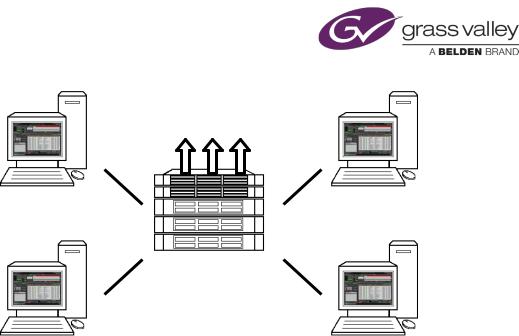
About iTX
Channel outputs
iTX Desktop Client |
iTX Desktop Client |
Servers
(iTX system services)
iTX Desktop Client |
iTX Desktop Client |
The main parts of an iTX system
An iTX system has these main parts:
•The System Database stores all the data required by the system. This includes assets and schedules. By assets, in this case, we mean database records that contain information about available media files; you use them to build schedules.
•The Media Store stores the media files (video clips, CGs, logos, etc.) that you can use in schedules.
•The Output Server runs the schedules; it gets the media files from the Media Store and plays them out at the scheduled times. The Output Server also provides an offline edit channel so that you can build schedules without affecting live playout. Each playout channel runs on its own Output Server.
•The Desktop Client workstation displays the iTX Desktop, through which you build and control schedules and manage the media in the system. Your system may have multiple Desktop Clients.
•An Encode Server (optional) enables you to add media to the iTX system by recording it from a video source, such as a live feed or a videotape. It converts the video into a file in a specified storage format; it places the file in the Media Store.
March 2015 |
iTX Desktop: Operator Manual |
5 |

About iTX
The iTX Desktop
The iTX Desktop, illustrated below, is the user interface for the iTX system. It may include any number of iTX layouts.
A layout is a set of iTX Desktop components (such as the Timeline Display in the above illustration) arranged together to provide the features that you can see at your workstation. The features enable you to perform an action, or give you information. Through them you interact with iTX system services.
Your system administrator configures the iTX Desktop on your workstation to include a number of operator layouts in a particular order. Depending on this configuration, you can view any of these layouts, one at a time.
Workstation View and User View
The iTX Desktop can display two layout views. By "layout view", we mean the set of layouts that are immediately available on the iTX Desktop. The views are:
•The Workstation View, which is the view assigned to the workstation. All users logging onto the workstation see the same set of layouts in this view.
•A User View, which is the view assigned to the user logged onto the workstation. Users logging on at the same workstation, under their usernames, see their own sets of layouts.
Your system administrator should tell you which layout view to use.
March 2015 |
iTX Desktop: Operator Manual |
6 |

About iTX
Pop-up layouts
A layout may contain a selection button for a pop-up layout; this is a layout of any size that appears on top of the main layout. Clicking the button causes the pop-up layout to appear and become active. When you finish using the pop-up layout, you close it to return to the main layout.
Starting the iTX Desktop
You log onto the iTX network at your workstation by entering your username and password in the standard Microsoft network log-on dialog. Once you have done this, you can start the iTX Desktop.
1.Do one of the following to start the iTX Desktop.
•Double-click the ITX Desktop shortcut on your Windows desktop.
•Select the iTX Desktop from the Windows Start menu.
The iTX Desktop opens and displays the first of the available iTX layouts in the primary view. The Starting Desktop message box shows the progress as iTX loads the view and displays the first layout assigned to that view.
The primary view is determined by the views available to your workstation; a view is available when it has layouts assigned to it. When a workstation view is available, it is the primary view; otherwise, the user view is the primary view.
2.If you need to change the iTX Desktop view, do the following.
• Right-click the title bar to display the iTX Desktop menu:
• Select the workstation view or user view from the menu.
When you first change the view after starting the iTX Desktop, the Loading View message box shows the progress as iTX loads the view and displays the first layout assigned to that view.
Note:
•To work, the iTX Desktop needs the services that run on the iTX system servers. You may need to ask your system administrator to ensure these services are running.
March 2015 |
iTX Desktop: Operator Manual |
7 |
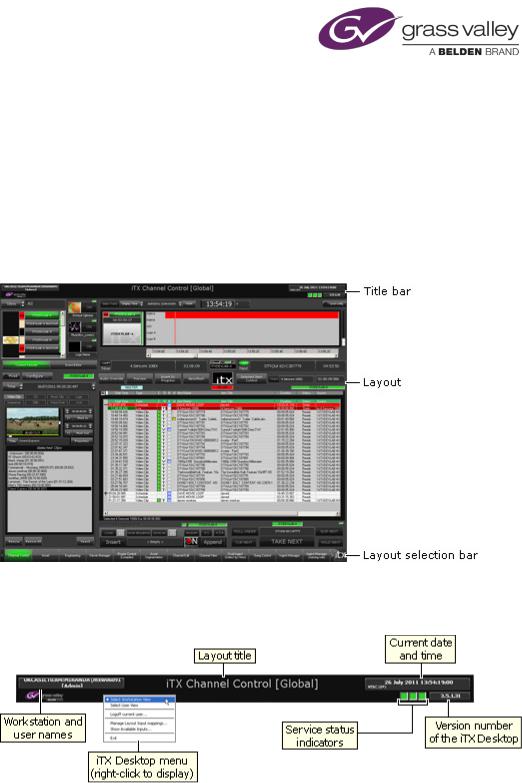
Quick tour of the iTX Desktop
Quick tour of the iTX Desktop
In this section we introduce you to the key features of the iTX Desktop and its layouts.
The iTX Desktop has three main parts:
•At the top is the title bar.
•In the middle is the selected layout.
•At the bottom is the layout selection bar.
The title bar has these features:
The service status indicators, on the right, show the operational status of some key iTX system services; they display green lights when the services are working normally.
If an indicator displays a yellow light, a service may have a temporary problem but iTX may still be able to continue working. If an indicator appears red or black, you should ask your system administrator to check the iTX system services.
From the title bar (and from other parts of the iTX Desktop), you can access the iTX Desktop menu. Through this, you may select which layout view to display (workstation or user), log off the iTX network, or exit the iTX Desktop. More details, page 9.
March 2015 |
iTX Desktop: Operator Manual |
8 |

Quick tour of the iTX Desktop
The layout selection bar looks like this:
You can select different layouts by clicking the layout selection buttons.
From the iTX logo on the right, you can access the window menu. Through this, you may minimize, restore or exit the iTX Desktop.
When you exit the iTX Desktop, the Closing View message box shows the progress as the iTX Desktop closes:
Between the title bar and the selection bar, iTX displays your selected layout. By clicking the layout selection buttons, you may be able to select any of the layouts listed below (depending on how your iTX Desktop is set up).
Layouts for schedule playout
Layout name |
Description |
|
Channel Control |
The main layout for the creating, editing and control of live schedules. |
|
|
It also allows you to prepare schedules offline, in edit channels. |
|
|
The layout has these key features: |
|
|
|
Channel View Selector. |
|
|
Channel Selector. |
|
|
Content Selector. |
|
|
Event Editor. |
|
|
Timeline Display. |
|
|
Schedule Grid. |
|
|
Schedule Manager. |
|
Next Event Control Panel. |
|
|
|
Live Logo Inserter. |
|
Buttons for various pop-up layouts |
|
|
On this layout, you have access to one channel at a time; this may be |
|
|
any channel in the channel views available to you. |
|
|
|
|
March 2015 |
iTX Desktop: Operator Manual |
9 |

Quick tour of the iTX Desktop
Layout name |
Description |
Channel Control |
Similar to the standard Channel Control layout but with a wider |
(Wide) |
Schedule Grid. The Content Selector and Event Editor are available on |
|
pop-up layouts. |
|
|
Multi-Channel |
For the control of playout in multiple channels. A Timeline Display |
Control |
shows schedule activity in all the channels in a selected view. You can |
|
control playout on any selected channel in this view. There are no |
|
schedule-editing features. |
|
|
Multi-Channel |
For monitoring playout in multiple channels. A Timeline Display shows |
Display |
schedule activity in all the channels in a selected view. |
|
|
Multi-Channel |
For monitoring playout in multiple channels. The layout includes the |
Monitor |
ability to route the output from selected channels to video monitors. A |
|
Timeline Display shows schedule activity in all the channels in a |
|
selected view. Three Schedule Grids give schedule details for selected |
|
channels. |
|
|
Gang Control |
Similar to the Multi-Channel Control layout, but giving simultaneous |
|
control of playout in all channels in a selected view (rather than any |
|
individual channel). |
|
|
Item Insertion |
For the control of playout in a selected channel with the ability to |
|
insert a news-flash sequence, which you can select from an edit |
|
channel. |
|
|
Live Channel |
For creating, editing and controlling schedules in two parallel channels |
Bypass |
running on the same Output Server machine: the main playout |
|
channel and an associated live channel. |
|
iTX runs different schedules independently in both channels; but only |
|
one plays out the events that provide the channel output. You select |
|
which channel this is by using the Live Channel Management panel on |
|
the layout. |
|
The live channel needs to be set up in your system before you can use |
|
this layout. |
|
|
Channel Edit |
For editing a schedule in any channel in a selected channel view. There |
|
are no event-control features (Next Event Control Panel). |
|
|
Channel View |
For viewing schedule activity in any channel in a selected channel |
|
view. There are no schedule-editing or event-control features. |
|
|
Channel Group |
Similar to the Gang Control layout, for simultaneous control of playout |
Control |
in all channels in a selected view. It includes a Schedule Grid and |
|
Global Editor, which you can use to make repeat changes to schedules |
|
in selected channels in a channel view. |
|
|
Preview Channel |
For previewing schedule events on a video monitor before iTX plays |
|
them out. |
|
|
March 2015 |
iTX Desktop: Operator Manual |
10 |
