Page 1
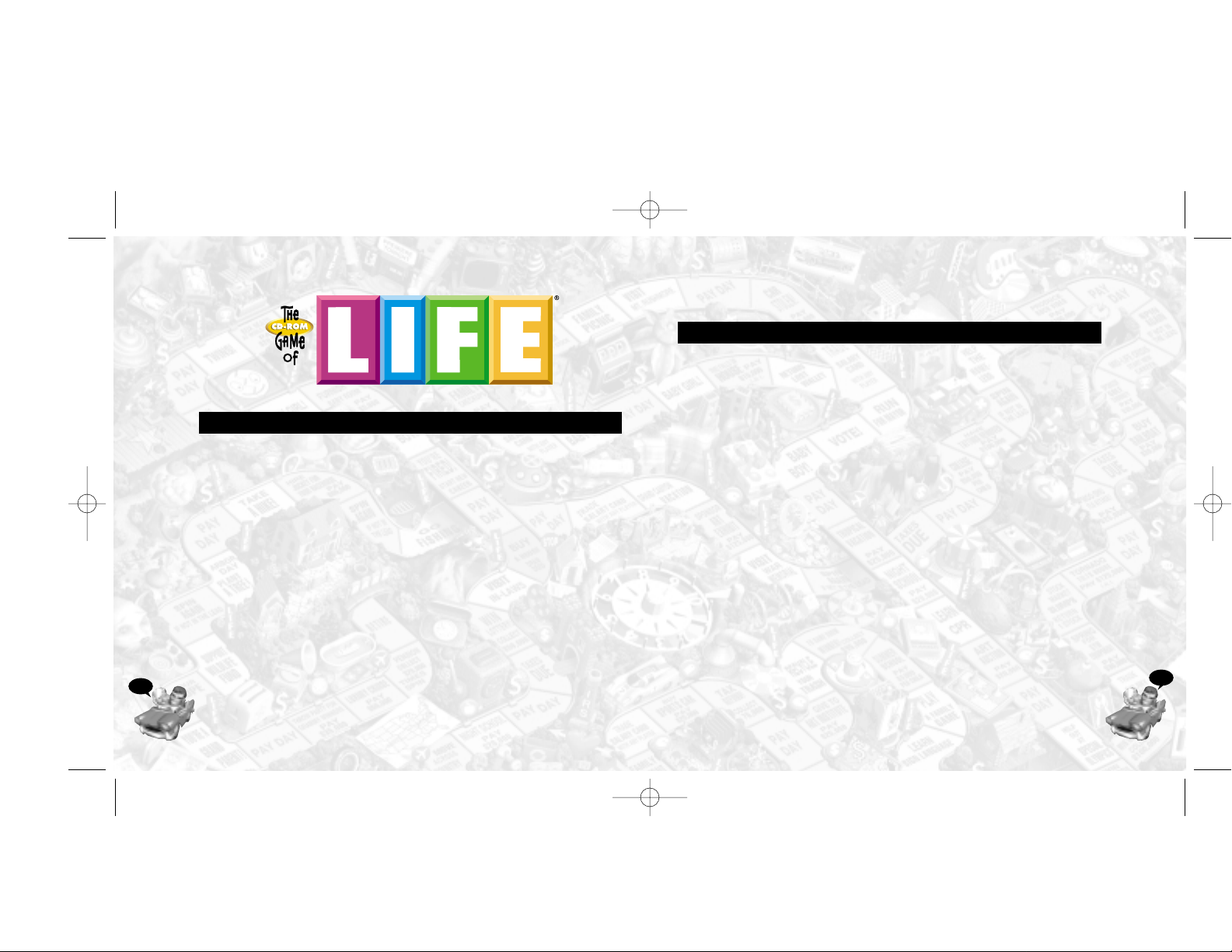
FIRST THINGS FIRST
THE README FILE
The Game of LIFE®CD-ROM has a ReadMe file with which you can view
updated information about the game.To view this file,double-click on that
file located in The Game of LIFE®directory found on your hard drive.You
can also view the ReadMe file by clicking on the START button on your
Win95 taskbar,then on Programs,then on Hasbro Interactive,then on
The Game of LIFE®,and finally on the ReadMe file option.
MINIMUM SYSTEM REQUIREMENTS
Operating System: Windows
®
95
Processor: Pentium
®
90 or higher
Memory: 16 MB RAM
Hard Disk Space: 36 MB Free
CD-ROM Drive: 4X Speed
Video: 1 MB SVGA Adapter*
Modem: 28.8 baud modem or higher
Sound: Sound card*
DirectX: Requires DirectX version 5.0 (included) or higher compatible drivers
RECOMMENDED SYSTEM REQUIREMENTS
Operating System: Windows
®
95
Processor: Pentium
®
200 or higher
Memory: 32 MB RAM
Hard Disk Space: 64 MB Free
CD-ROM Drive: 8X Speed
Video: 2 MB SVGA Adapter*
Modem: 28.8 baud modem or higher
DirectX: Requires DirectX version 5.0 (included) or higher compatible drivers
* Indicates device should be compatible with DirectX 5.0 or higher.
3
TABLE OF CONTENTS
The ReadMe File . . . . . . . . . . . . . . . . . . . . . . . . . . . . . . . . . . . . . . . . . . . . 3
Setup and Installation . . . . . . . . . . . . . . . . . . . . . . . . . . . . . . . . . . . . . . . . 4
Get a LIFE!. . . . . . . . . . . . . . . . . . . . . . . . . . . . . . . . . . . . . . . . . . . . . . . . . 5
The Main Menu . . . . . . . . . . . . . . . . . . . . . . . . . . . . . . . . . . . . . . . . . . . . . 5
Start New Game. . . . . . . . . . . . . . . . . . . . . . . . . . . . . . . . . . . . . . . . . . . 6
Setting Up a Network Game . . . . . . . . . . . . . . . . . . . . . . . . . . . . . . . . . 8
Saved Games . . . . . . . . . . . . . . . . . . . . . . . . . . . . . . . . . . . . . . . . . . . . . 9
Options . . . . . . . . . . . . . . . . . . . . . . . . . . . . . . . . . . . . . . . . . . . . . . . . 11
Playing The Game of LIFE
®
. . . . . . . . . . . . . . . . . . . . . . . . . . . . . . . . . . . 12
The Gamepath Spaces . . . . . . . . . . . . . . . . . . . . . . . . . . . . . . . . . . . . . . . 15
Life’s Little Games . . . . . . . . . . . . . . . . . . . . . . . . . . . . . . . . . . . . . . . . . . 16
Buying Stuff – Stock and Insurance . . . . . . . . . . . . . . . . . . . . . . . . . . . . . 19
Run Out of Money? . . . . . . . . . . . . . . . . . . . . . . . . . . . . . . . . . . . . . . . . . 20
Other LIFE Events . . . . . . . . . . . . . . . . . . . . . . . . . . . . . . . . . . . . . . . . . . 21
Winning . . . . . . . . . . . . . . . . . . . . . . . . . . . . . . . . . . . . . . . . . . . . . . . . . . 24
Hasbro Interactive’s Web Sites . . . . . . . . . . . . . . . . . . . . . . . . . . . . . . . . . 24
Technical Support . . . . . . . . . . . . . . . . . . . . . . . . . . . . . . . . . . . . . . . . . . 26
Legal Notice/Limited Warranty. . . . . . . . . . . . . . . . . . . . . . . . . . . . . . . . . 27
Credits. . . . . . . . . . . . . . . . . . . . . . . . . . . . . . . . . . . . . . . . . . . . . . . . . . . 29
2
Life manual interior 12/11/02 4:43 PM Page 2
Page 2
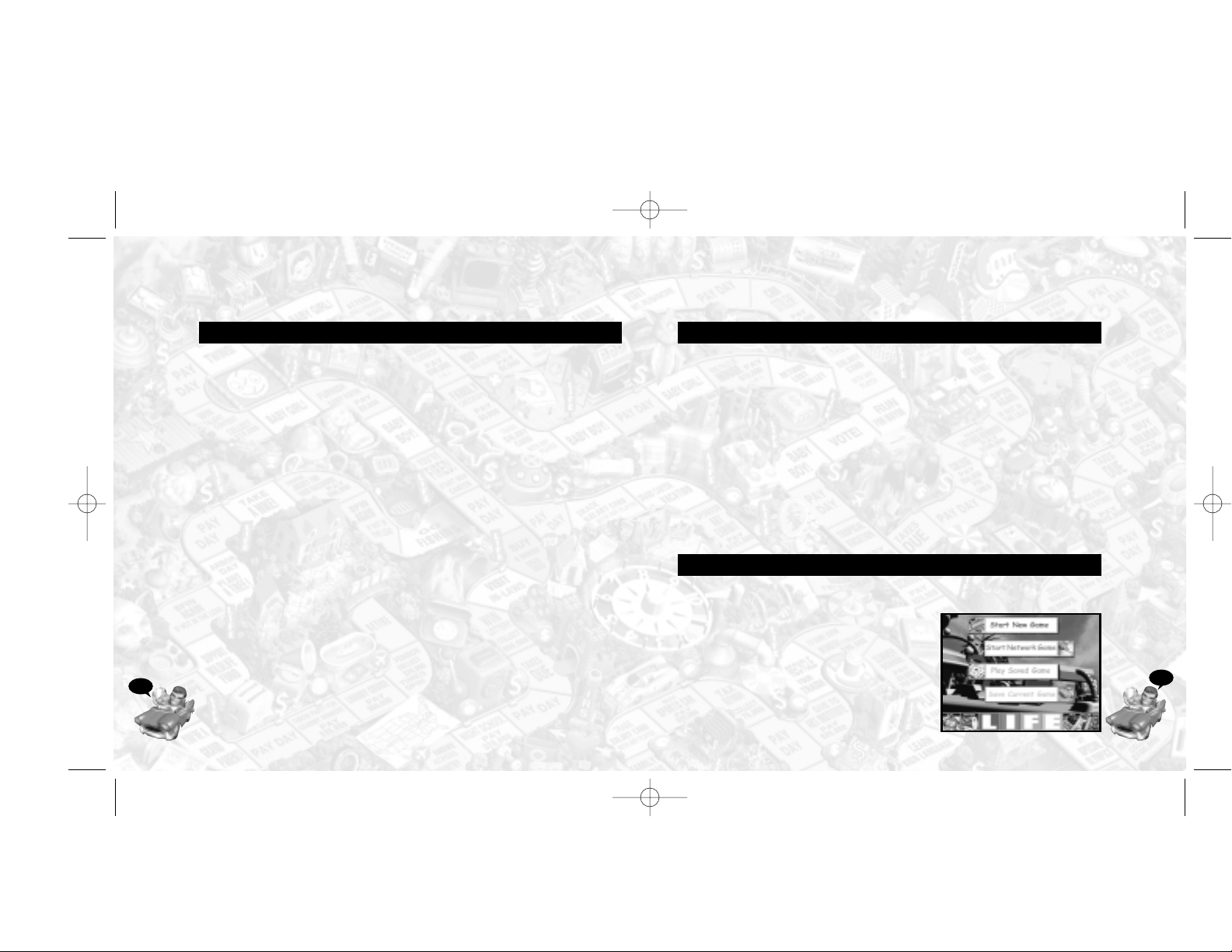
GET A LIFE!
Pick a car, hop in and take a spin through life!
Steer clear of trouble,make all the right choices and you could retire in
riches! Drive around the board,picking up cash,valuable LIFE tiles and maybe
a family! Land on the wrong space and it could cost you your fortune!
Every game is different.Where will life lead you this time? Will you win the
lottery? Save the planet? Or will you lose all your money in the Stock Market
crash? Take a spin and find out!
HOW DO YOU WIN?
The player with the most money,after all players have retired,is the winner.
Money can consist of actual cash on hand and,in the case of the Classic
game,LIFE tiles.
THE MAIN MENU
This is where you start games,save games,set gameplay options,and get help.
Start New Game–Click here to start
a new local game with up to 6 human or
computer players.
Start Network Game–Click here to Host
or Join a network game through your
Internet or network connection.
Play Saved Game–Click here to start
playing one of your saved games.
5
SETUP AND INSTALLATION
1. Start Windows®95.
2.Insert The Game of LIFE
®
game disc into your CD-ROM drive.
3. If auto-play is enabled,an installation screen should appear.If auto-play
is not enabled,double-click on the “My Computer”icon on your Win95
desktop.Next,double-click on your CD-ROM icon and then SETUP.EXE
to install the game.
4. Follow the remainder of the on-screen instructions to finish installing
The Game of LIFE
®
.
5. At the conclusion of the installation process,you may start the game
automatically by selecting the “launch game”option when prompted.
You may also start the game by clicking on The Game of LIFE
®
CD-ROM
game icon.Do this by clicking on the START button on your Windows 95
taskbar,then on Programs,then on Hasbro Interactive,then on The Game
of LIFE®item.
INSTALLATION OF DIRECT X
The Game of LIFE®CD-ROM requires DirectX 5.0 or higher in order to run.
If you do not already have DirectX 5.0 (or higher) installed on your
computer,click “Yes” when asked if you would like to install it.
4
Life manual interior 12/11/02 4:43 PM Page 4
Page 3
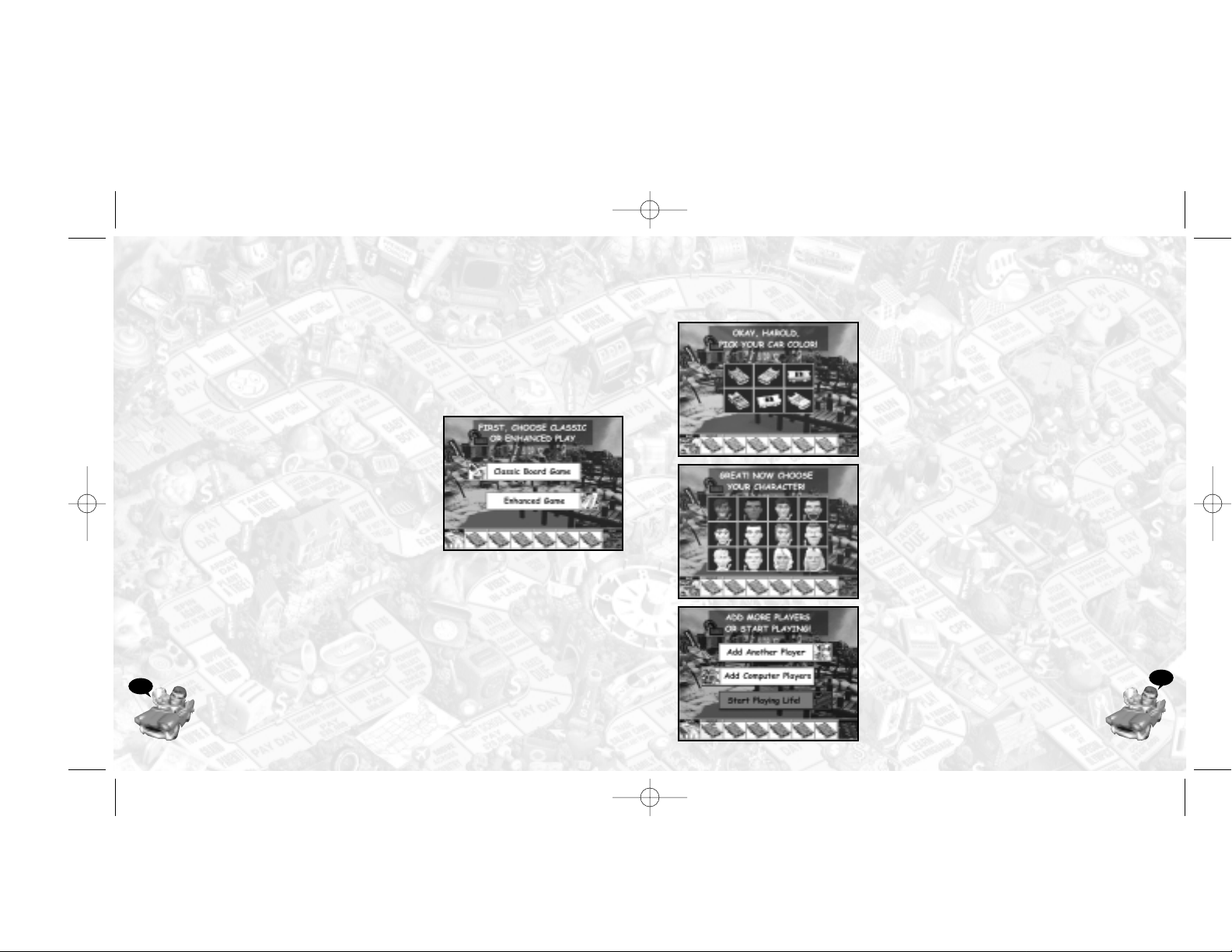
The Sign-in Screens
Signing in is as easy as 1,2,3!
1. First,type in your name (up to 8 letters),
and then click on the “OKAY”button.
2. Next,choose one of the 6 car colors
by first clicking on the car and then
on “OKA Y . ”
3. There are 12 characters from which
to choose.Click on your character
choice,and then click on “OKAY.”
Now you can add additional players.(You
need at least 2 players to start the game).
Add Another Player–Click here to add
another human player. Repeat the three
sign-in steps described above.
OR
Add Computer Players–Click here to
add up to 5 computer players.There is
a maximum of 6 players total in a game,
so the number of computer players
available will depend on the number
of human players signed in.
Once you have chosen all the players,
click on Start Playing LIFE to begin
the game!
7
Save Current Game–Click here to save the game that you are
currently playing.
Quit–Click here to quit The Game of LIFE
®
.
Options–Click here to set your current game’s sound and display options.
Help–Click here for detailed information on how to play the game.
START NEW GAME
First,choose the type of game you would
like to play:Classic Board Game or
Enhanced Game.
Classic Board Game
The Classic Board Game is a faithful
implementation of the rules of the
original board game version of The Game
of LIFE®.The goal is to retire with the
most money.During the game you collect
LIFE tiles that are redeemed for cash at the end of the game.
Enhanced Game
The Enhanced Game expands the gameplay by replacing the LIFE tiles
from the classic game with “Life’s Little Games.” These are games of chance
that give you the opportunity to make money when you land on LIFE
spaces.They also sometimes provide you with the opportunity to exact
“Revenge”on the other players.Finally, you spin to determine the price of
your house,which is then sold back to the bank when you retire at a gain or
a loss.The goal is still the same,to retire with the most money!
6
Life manual interior 12/11/02 4:43 PM Page 6
Page 4
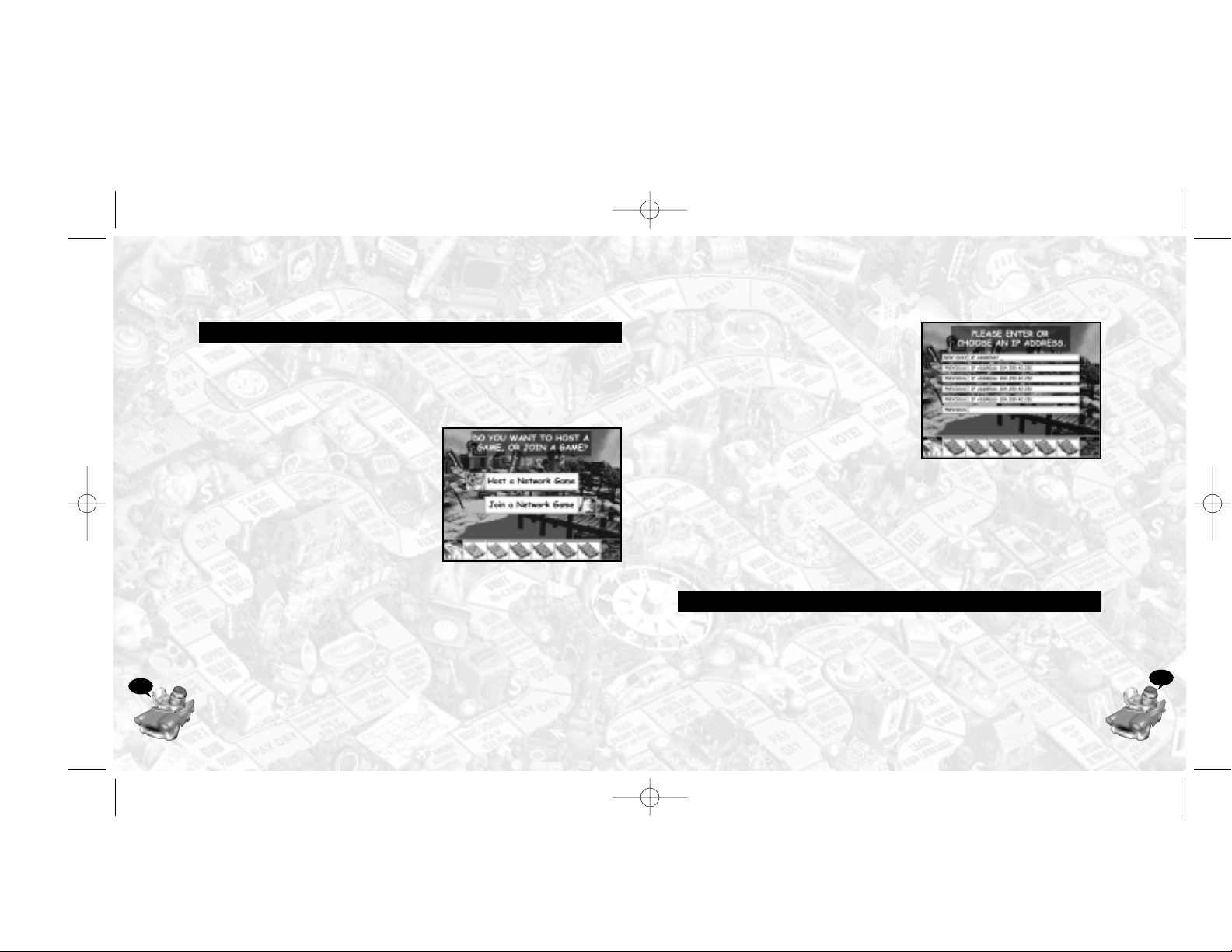
Joining a Network Game
Click on Join a Network Game. Now
enter the Host’s IP Address,or choose
from a previously used IP Address. Then
click on OKAY. Wait for the host to start
the game.When the host is choosing the
options,the chat mode becomes active.
Chat Mode
Press “Tab”to bring up a chat box.
Type in your message, then press “Enter”
to send it to all other players.The Function keys (F1-F12) send preset taunt
sounds to the other players.Note: Chat and taunt sounds are only available
in network play.
Chat: Hasbro Interactive does not monitor,control, endor se, or accept responsibility for the
content of text or voice chat messages transmitted through the use of this product.Use of the
chat function is at your own risk.Users are strongly encouraged not to give out personal
information through chat transmissions.
SAVED GAMES
You can save up to 7 games and begin exactly where you left off the next
time you play.Saved games are tagged with notes and the date of the last save.
Note: Network games cannot be saved.
9
SETTING UP A NETWORK GAME
First click on Start Network Game.You must then choose to Host or Join
a network game.The host (Player 1) sets the gameplay options and starts the
network game.Players who want to join a game must know the host’s IP
Address.You must connect to your Internet service provider prior to
starting The Game of LIFE®in order to
play a network game.
Note:There are no computer players
available for network play.
If any player quits from a network game,
they are dropped and the game continues
without them (unless they are the host or
it is a 2-player game).
Hosting a Game
Click on Host a Network Game.
Your IP Address will be shown on the next screen. Players who know your
address,and know that you are starting a network game,will be able to
connect to you now.Wait until the players are all listed on this screen (up to
5 additional players),then click on OKAY.Clicking on CANCEL will stop the
game and return you to the Game Book.The chat mode becomes active on
the options screen.Set the options and click on OKAY.The normal sign-in
sequence begins:The host chooses Classic or Enhanced,then all players sign
in and the game starts.See “The Sign-In Screens”on page 7.
8
Life manual interior 12/11/02 4:43 PM Page 8
Page 5
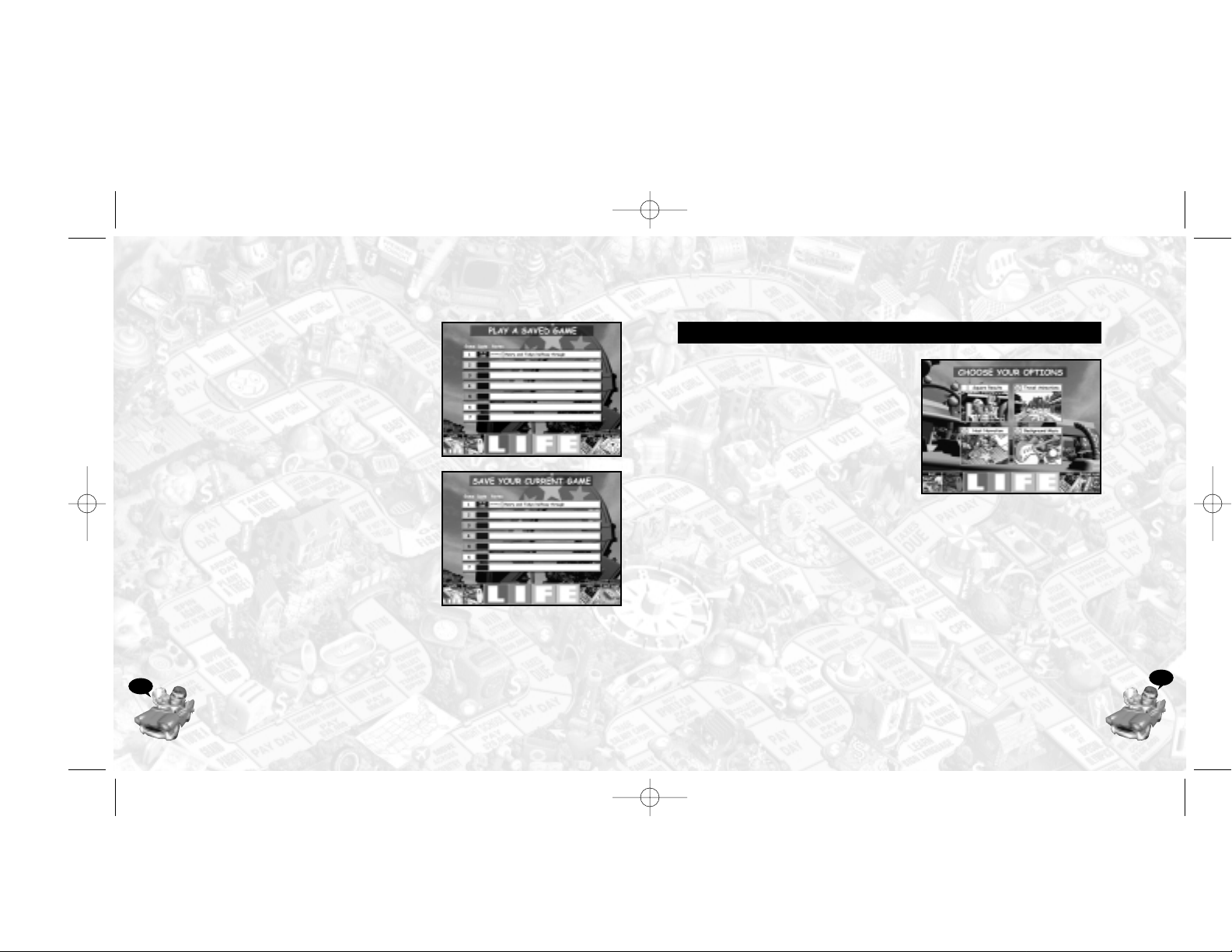
OPTIONS
The red “X”indicates that the option is
on.Click on the “X”to toggle the option
on or off.
Square Results
This is the resulting animation or comic
panel that occurs when landing on a
space.
Travel Animations
This is the travel animation that occurs
when traveling to a new space.
Host Narration
This is the voice that guides you through
the game.
Background Music
This is the background music heard during game play.
11
Play a Saved Game
Click on Play a Saved Game,to see a list
of saved games.(Note:This button is only
active when there is at least one saved
game).Click on the game you want to
play, then click on OKAY.This will take
you right into the game.
Save Current Game
Whenever you want,click on GAME
BOOK from within the game.Then click
on Save Current Game. You will see a
list of 7 games.Click on any empty box,
type in any notes you want to save with
the game,and then click SAVE GAME.You
will return to the Game Book,and can
then RESUME GAME,or choose any other
available option.Note: If you click on a
used save box,you will overwrite a
previously saved game.
10
Life manual interior 12/11/02 4:43 PM Page 10
Page 6

4. Buy Stuff–Click here to buy auto insurance,house insurance (once you
buy a house),and stock.Insurance protects you from financial misfortune
when landing on certain spaces.Owning stock gives you the opportunity
to benefit financially whenever your number is spun by any player
(excluding “Life’s Little Games” spins). Note: Only 1 stock can be
purchased per player.
5. The “Player” Icons–Click on an icon to bring up a window displaying
that player’s status,including family,salar y,cash,net worth, house value,
insurance status,and debt.Click anywhere to close this window. Rightclicking on a player icon centers the view of the gameboard on that
player’s car.
GETTING STARTED
SPIN TO SEE WHO GOES FIRST
Each player spins for first playing position.Highest spinner takes the first
turn.In the case of a tie, those players spin to break the tie.Play order
moves to the right of the first player.
CHOOSE COLLEGE OR CAREER
On your first turn,you must choose between College or a Career. How much
money you can earn depends not only on the amount of your salary, but
also on how often players land on your Career Spaces (spaces with symbols
that match your career choice).For example,if you are an Accountant,
players must pay you whenever they land on “Taxes Due”Career Spaces.
Whether anyone lands on your Career Spaces is pure luck – so choose any
career you like!
13
PLAYING THE GAME OF LIFE
®
THE GAMEBOARD SCREEN
Along the bottom of your screen,
you will see four buttons:GAME
BOOK,ZOOM OUT, SPINNER,
and BUY STUFF,and 2 - 6 PLAYER
icons.The buttons ref lect
gameplay choices,while the
player icons track player status
during the game.
1. Game Book–Click here to go
back to the main menu screen.
See “The Main Menu”on page 5.
2. Zoom Out–Click here to
change the view of the board and see the entire board at once.(The game is
playable in this mode.) Right-clicking anywhere on the boar d brings up a fullsize window of a small area.Clicking on ZOOM IN takes you back to the
normal board view.
3. Spinner–Click here to spin the spinner during your turn.Right-clicking
on the spinner icon centers the view of the gameboard on the actual
board spinner,which can also be clicked on to spin.
12
1 2 3
4
5
Life manual interior 12/11/02 4:44 PM Page 12
Page 7

THE GAMEPATH SPACES
As you move along the gamepath,notice the space colors – they’re important!
Some spaces require you to do something,while others give you choices.
PAY DAY Spaces (Green)
You are paid your salary every time you land on
or pass a PAY DAY space. In the Enhanced Game,
if you land on a Pay Day square,you get Revenge
and can draw your salary from another player.
LIFE Spaces (Yellow)
Classic Game
You collect a LIFE Tile whenever you land
on a LIFE space.(These include the baby
spaces!) LIFE tiles are exchanged at the
end of the game for money and thus
contribute to your overall net worth.
Enhanced Game
If you land on the Baby,Married,Pension and
Retire Life spaces,you spin to collect presents
from other players.When you land on any other
Life space,you will be directed to spin again for your fate.Each of the
possible outcomes resulting from the spin has a certain message and
result associated with it.This can affect you (or other players) in a positive
or negative way,and thus affect the final outcome of the game.Players can
win money instantly,win revenge on another player,land on a multiplier
space,or land on one of “Life’s Little Games.”
15
College–This choice costs $40,000 (which is automatically borrowed
from the bank).You will make your career and salary choices later.
However,when you do make these choices,you will get to choose
between three careers and three salaries,so your chance of financial
success is greater.
When the time comes,pull the handle on the career machine to see your
career choices.Click on the career you desire.Next push three buttons
on the cash register to see your salary choices.Then click on the salary
that you would like to earn.Going to college gives you career
opportunities not available if you choose the career path.
Career–With this choice,you immediately start your career and earn a
salary.Pull the handle on the career machine to realize your career.Next
push a button on the cash register to begin earning a salary.
DRIVING DOWN THE ROAD OF LIFE
Play continues alternating between players.Your car will move along the
gameboard the number of spaces that you spin on the wheel.If you land on
a space that is already occupied by another player, you will automatically
move to the next free space.As the game progresses,players will get
married,have children,buy a home, possibly change careers,take vacations
and experience “life”in a variety of ways.Eventually,all players will retire.
The player who retires with the most money is the winner.
14
Life manual interior 12/11/02 4:44 PM Page 14
Page 8

• Crane Dump–Here you drop up to 6 balls individually into 5
slots.Any single ball in a slot is a potential winner of the value
indicated.If two balls are in a slot,the balls explode and are
worth nothing.You may quit at any time.
• Trash Can–The challenge here is to move a trash can in the
slots to try and catch up to 6 falling balls.
Other things that can happen in Life’s Little Games are:
• Revenge – If you land on this space,you may take the value of the
winnings from another player instead of the bank.This allows you
to get “revenge”on a player that is in the lead.
• Double (Triple,Quadruple,etc.) – If you land on this space once,
the value of the winnings will be doubled.If you land on this
space again,the winnings will be tripled! You can win enormous
amounts if you’re really lucky!
Stop Spaces (Red)
These spaces (Job Search,Get Married,and Buy
a House) require you to stop and do something.Once
the event is finished,spin again and continue down the
gamepath.
Choice Spaces (Blue)
You can choose whether or not to act on these
opportunities (Night School,Trade Salary).
17
Life’s Little Games
You play one of Life’s Little Games when you land on one of these spaces.
These are also the baby spaces.Life’s
Little Games are games which are played
by the current player.The result could be
greater riches…or financial demise!
• Safecracker–Here,you click
on up to 4 items and reveal a
value.You win the last single
amount you click on.You may
quit at any time.
• Cannonball–In this game,you
click on up to 8 items and win
the value revealed by a
matching pair.Pairs that do not match are flipped back over and
may be clicked on again.
• Skunk Money–In this game,you click until you hit a “skunk”or
choose “done.”You will win the accumulated amount of all items
clicked.Beware,there are two skunks out there,and if you reveal
either of them you lose it all!
• Treasure Chest–In this game you reveal up to 6 items.Once a
match is made,you automatically win that amount.
• Get a LIFE–Here you must reveal the letters L I F E in 6 clicks or
less.If you do,you win! 4 clicks=100K,5 clicks=75K,6 clicks=50K.
• Up or Down–In this game,there is an equal amount of positive and
negative amounts.Click as many as you wish and stop at any time.
You win (or lose) the total accumulated amount when you stop.
16
Life manual interior 12/11/02 4:44 PM Page 16
Page 9

You’re Fired & Mid-Life Crisis
When you land on either of these two spaces,you must change careers
and draw a new Salary card! Note: If you did not attend college,you
may be excluded from certain career choices.
Night School
When you land on one of these spaces,
you can change careers and salaries,
but only if you want to! This will cost
you $20,000.
Three Career cards will appear from which
to choose.Choose one of the cards.Do the
same thing with the Salary choices.
BUYING STUFF—STOCK & INSURANCE
Car Insurance
You can buy car insurance at the beginning of any of your turns.
Pay $10,000 and collect one policy certificate.Your car is now protected
in case of accidents,damage and theft.Dur ing the game you may land
on a space which tells you that your car has been damaged or stolen.
Without insurance,you’ll have to pay the penalty.
19
Collect and Pay Spaces (Orange)
These spaces are where you experience life’s
ups and downs.
Career Spaces (Symbol Spaces)
Players earn money from opponents who
land on their Career Spaces (spaces with
corresponding Career Symbols next to them).
When you land on a Career Space,the
following will take place:
• If you land on an opponent’s Career Space,that player receives the
amount shown on the space,which is deducted from your funds.
• If you land on your own Career Space,pay nothing.
• If no one owns the matching Career Card,the bank receives the
amount shown on the space.
For example,the “Ski accident”space is one of the Doctor’s Career Spaces.
If you land there,pay $5,000 to the Doctor (if there is one).
Taxes Due Spaces
These are the Accountant’s Career Spaces.If you land on a “Taxes Due”
space,pay the Accountant the taxes shown on your Salary Card.If you
are the Accountant,pay nothing.If there is no Accountant,pay the bank.
Police Officer
There is only one Career Space for the Police Officer – and with good
reason.Players caught speeding (spinning a 10) must pay the Police
Officer $5,000!
18
Life manual interior 12/11/02 4:44 PM Page 18
Page 10

OTHER LIFE EVENTS
Pay Day
Whenever you land on or pass a PAY DAY space, you will receive your
salary from the bank! In the Enhanced Game,if you land directly on a Pay
Day space,you get Revenge and can collect your salary from the player of
your choice.In a two-player game,it is automatically deducted from the
other player.
Get Married
When you reach this space,you will
automatically stop – even if you have
moves left.You will receive a LIFE tile and
your spouse will join you in your car for
the rest of your journey through life.In the
Enhanced Game,spin to collect wedding
gift money from the other players.
Babies
Whenever you land on a “Baby boy”or “Baby
girl”space,you will receive a LIFE tile.Your
new child will join you in your car for the
rest of your journey.In the Enhanced
Game,spin to collect baby presents from
other players.If you have twins,you get to
spin twice!
21
Homeowners Insurance
You may buy homeowners insurance when you buy a house,or at the
beginning of any of your subsequent turns.Pay the insurance amount
shown on your House Deed card and take one policy certificate.For
example:If you own the Country House,pay $50,000.You’re now protected
in case of floods, gales and theft.If you land on a space that tells you your
house has been damaged,you won’t have to pay for repairs!
Stocks
You may only buy one stock during the game,but you can buy it before
any one of your turns.Pay $50,000 and collect your stock.
When any player (including you!) spins the number on your stock,collect
$10,000 from the bank!
If you land on the “Stock Market Boom”space,collect one stock (you don’t
have to pay for it) even if you already own one!
If you lose your only stock on a “Stock Market Crash”space,you can buy
another one on any of your subsequent turns.
RUN OUT OF MONEY?
Bank Loans
Whenever you have to pay more money than you have,money is
automatically loaned to you in $20,000 increments.For each $20,000 loan,
you must pay back $25,000 when you retire. (This includes $5,000 for loan
interest.) Note:Your net worth takes into account your loan repayment.
20
Life manual interior 12/11/02 4:44 PM Page 20
Page 11

If you retire to MILLIONAIRE ESTATES,your LIFE tiles are not safe! If the
draw pile runs out,players may take LIFE tiles from you when they land
on LIFE spaces.
If you retire to the COUNTRYSIDE ACRES,collect one extra LIFE tile.Here
your LIFE tiles are safe.If the draw pile runs out,players cannot take LIFE
tiles from you when they land on LIFE spaces.
The player with the most money, after all players have retired,is the
winner.Money consists of actual cash on hand and LIFE tiles.
Enhanced Game
If you think you might have the most money, go to MILLIONAIRE
ESTATES (any number of players may retire there).Otherwise,choose
COUNTRYSIDE ACRES.Wherever you decide to retire,you will continue
to spin in gameplay order and receive the results of your investments.
Sometimes you’ll win and other times you’ll lose.Play continues for all
players until the last player retires.
If you retire to MILLIONAIRE ESTATES,you are not completely protected!
If a player lands on a “revenge”opportunity during one of Life’s Little
Games,the player can take revenge on you.In Millionaire Estates you
have the chance of winning or losing large amounts of money on your
aggressive investments.
If you retire to COUNTRYSIDE ACRES,you are protected from other
players.If a player lands on a “revenge”opportunity during one of Life’s
Little Games,the player CANNOT take revenge on you. In Countryside
Estates,you have a chance of winning money in relatively small amounts.
The player with the most money, after all players have retired,is the winner.
23
Buy a House
When you reach this space you will stop– even
if you have moves left.Spin to determine your
house and immediately pay the bank the price
of the house.If you’re short of cash,you must
borrow from the bank.(See “Bank Loans”on
page 20.) Finally,spin the spinner and move on.
In the Enhanced Game,you get to select your
house! In the upper right window of the “Buy a
House”screen,use the left and right ar row buttons to see a variety of
homes.Then click the “B UY THIS HOUSE”button.Next click on the spinner
to see how much it costs you.It could cost you a fortune...or you could
inherit it for free! Finally,spin again to move on.
Retirement
When you reach the RETIRE space you will
stop—even if you have moves remaining.
On the last space,turn in your career and salary,
pay your debts,sell back your house,give up
your insurance,and make a retirement choice:
Countryside Acres or Millionaire Estates.
Countryside Acres is safer,but Millionaire
Estates,though risky,might get you the big win.
In either case,stock certificates are still valid
and you will still collect if a player spins your number.
Classic Game
If you think you might have the most money, go to MILLIONAIRE
ESTATES (any number of players may retire there).Otherwise,choose
COUNTRYSIDE ACRES.Wherever you decide to retire,wait there until all
other players have retired.
22
Life manual interior 12/11/02 4:45 PM Page 22
Page 12

We are constantly updating our web sites so stop by and visit us frequently.
With events and new additions planned,you won’t want to miss out.
PLAY ONLINE!
For more information on playing The Game of LIFE®online,please visit
Hasbro Interactive’s Online Games area at:
http://www.games.com
ONLINE STORE
If you enjoyed this product and would like to purchase other great Hasbro
Interactive products online,stop by the ONLINE STORE for convenient
shopping from home.
25
WINNING
Classic Game
When everyone has retired,the players at Millionaire Estates count their
money and the richest player gets 4 more life tiles. If there is a tie, the two
richest players each take two more LIFE tiles.The cash value of the LIFE tiles
is added together for each player and added to the other cash they have
accumulated.The richest player wins the game!
Enhanced Game
When everyone has retired,whoever has the most cash wins!
HASBRO INTERACTIVE’S WEB SITES
Hasbro Interactive has exciting,full and active web sites dedicated to ensure
you get the most out of your new games.You can visit us at :
http://www.hasbro-interactive.com
Visit and you will discover that Hasbro Interactive web sites contain such
things as:
• Tec hnical Support
• Hints and Tips
• Player Contact Information
• Software Upgrades
• Demos
• Interaction
24
• Interviews
• Competitions
• Chat and Community
• Downloadable Themes
• And much more
Life manual interior 12/11/02 4:45 PM Page 24
Page 13

LEGAL NOTICE/LIMITED WARRANTY
LIMITED LICENSE
You are entitled to use this product for your own use, but may not sell or
transfer reproductions of the software or manual to other parties in any way.
You may use one copy of the product on a single terminal connected to a
single computer.You may not network the product or otherwise use it on
more than one computer or computer terminal at the same time,other than
for network and Internet play as described in this manual.
HASBRO INTERACTIVE’S LIMITED NINETY-DAY WARRANTY
Hasbro Interactive warrants for a period of ninety (90) days following the
original retail purchase of this copy of The Game of LIFE®game that the
program is free from substantial errors or defects that will materially
interfere with the operation of the program as described in the enclosed
user documentation.This policy applies to the initial purchaser only.
If you believe you have found any such error or defect in the program
during the warranty period,call Hasbro Interactive’s Technical Support
Department at (410) 568-2377,between the hours of 8:00 a.m. and 12:00
a.m.Monday through Friday (Eastern Time) and 8:00 a.m.to 8:00 p.m.
Saturday and Sunday,holidays excluded.Our technical personnel will
attempt to help you correct any problem that may occur. If you have a
problem resulting from a manufacturing defect in the CD-ROM, Hasbro
Interactive will replace your compact disc with a corrected version.For
problems resulting from your system software or hardware,Hasbro
Interactive will suggest technical solutions to help you avoid the problem.
This warranty gives you specific legal rights,and you may also have rights
which vary from state to state.
27
TECHNICAL SUPPORT
If you are having technical difficulties with The Game of LIFE®game,please
consult the README.TXT file on the CD-ROM before calling technical
support.If you call technical support,please have the following information
available (and be ready to take notes):
1.The correct name of the game.
2.The type of computer you are running the game on.
3.Exact error message reported (if any).
For telephone technical support,please call (410) 568-2377. Support hours
are from 8:00 a.m.to 12:00 a.m.,Easter n Standard Time,Monday through
Friday, and from 8:00 a.m.to 8:00 p.m., Eastern Standard Time,Saturday and
Sunday, holidays excluded.No game hints will be given through this number.
You may communicate with our technical support directly from the
Internet or through popular commercial online providers,such as America
Online,Prodigy,and CompuServe.Direct any E-mail questions concerning
The Game of LIFE
®
game to:HI@hasbro.com
To find out more about The Game of LIFE
®
or any other Hasbro Interactive
CD-ROM game,please visit:
http://www.hasbro-interactive.com
26
Life manual interior 12/11/02 4:45 PM Page 26
Page 14

Hasbro Interactive
Management
PRESIDENT
Tom Dusenberry
Production
SENIOR PRODUCER
Eric Hayashi
SENIOR DESIGNER
David Walls
V.P. PRODUCT
DEVELOPMENT
WORLDWIDE
Kevin Gillespie
V.P. RESEARCH AND
DEVELOPMENT
Tony Parks
CREATIVE DIRECTOR
John Sutyak
ADMINISTRATIVE SUPPORT
Sarah Perry
Denise Wiley
Quality Assurance
DIRECTOR OF QUALITY
ASSURANCE
Michael Craighead
MANAGER OF
TECHNICAL SERVICES
Tony Moreira
TESTING
Kurt Boutin
Mark Huggins
Jennifer Kaczor
David Sauvageau
Kathy Steel
Marketing
SENIOR PRODUCT
MANAGER
Joe Gammal
CHANNEL MANAGER
Kim Hannaway
DIRECTOR OF MARKETING
Gale Steiner
Public Relations
DIRECTOR OF PUBLIC
RELATIONS
Dana Henry
Creative Services
DIRECTOR OF
CREATIVE SERVICES
Steve Webster
ART DIRECTOR
Steve Martin
GRAPHIC DESIGNER
Jennifer Brackett
EDITORIAL SPECIALIST
Elizabeth Mackney
Hasbro Interactive
Worldwide
HI Management
Team
MANAGING DIRECTOR
Barry Jafrato
LOCALIZATION
Sam Baker
QUALITY ASSURANCE
Roger Carpenter
LEAD TESTER UK
Stuart Thody
SPECIAL THANKS
Reuben Klamer
Chris Klug
29
DISC REPLACEMENT POLICY
If this product fails within ninety (90) days of purchase for any reason other
than accident or misuse,please return the defective disc together with a
dated proof of purchase to Hasbro Interactive Software Consumer Returns,
1027 Newport Avenue,Pawtucket,RI 02862, for a free replacement.This
policy applies to the original purchaser only.
LIMITATIONS ON WARRANTY
Unauthorized representations:Hasbro Interactive warrants only that the
program will perform as described in the user documentation.No other
advertising,description or representation,whether or not made by a Hasbro
Interactive dealer,distributor,agent or employee,shall be binding upon
Hasbro Interactive or shall change the terms of this warranty.
Implied warranties limited:EXCEPT AS STATED ABOVE,HASBRO INTERACTIVE
MAKES NO OTHER WARRANTY,EXPRESS OR IMPLIED,REGARDING THIS
PRODUCT.HASBRO INTERACTIVE DISCLAIMS ANY WARRANTY THAT THE
SOFTW ARE IS FIT FOR A PARTICULAR PURPOSE,AND ANY IMPLIED WARRANTY
OF MERCHANTABILITY SHALL BE LIMITED TO THE NINETY (90) DAY
DURATION OF THIS LIMITED EXPRESS WARRANTY AND IS OTHERWISE
EXPRESSLY AND SPECIFICALLY DISCLAIMED.
No consequential damages:HASBRO INTERACTIVE SHALL NOT BE LIABLE
FOR SPECIAL,INCIDENTAL,CONSEQUENTIAL OR OTHER DAMAGES,EVEN
IF HASBRO INTERACTIVE IS ADVISED OF OR AWARE OF THE POSSIBILITY
OF SUCH DAMAGES.This means that Hasbro Interactive shall not be
responsible or liable for lost profits or revenues, or for damages or costs
incurred as a result of loss of time,data,or use of the software, or from any
other cause,except for the actual cost of this product.In no event shall
Hasbro Interactive’s liability exceed the purchase price of this product.
Some states do not allow exclusions or limitations on how long an implied
warranty lasts,so the above limitations may not apply to you.
28
© 1998 Hasbro,Inc.© 1998 Hasbro Interactive, Inc.All Rights Reserved.
CREDITS
Life manual interior 12/11/02 4:45 PM Page 28
Page 15

30
31
CREDITS
Mass Media
EXECUTIVE PRODUCER
David Todd
DESIGNER
Paul Mithra
PRODUCER
Paul Hoffmeier
PROGRAMMER
Mike Berro
TOOLS PROGRAMMER
Ken Jordan
ADDITIONAL
PROGRAMMING
Steve Agoston
Lee Chidgey
MUSIC COMPOSITION
Jim Andron
ART DIRECTOR
Jeff Hilbers
3D ANIMATIONS
Scott Sava
Alvyn Ramirez
Dan Santiago
COMIC ART
Dan Smith
BOARD ANIMATIONS
Nick Jacob
ADDITIONAL ART
Les Doughty
Brian Moore
Paul Mithra
VOICE CASTING
AND RECORDING
Lindsay Tomasic
ISound Los Angeles
@ IXL
NARRATOR
Conor Black
COMIC VOICES
Robin Berkeley
Sofia Colman
Donna Feist
Richard Roe
George Spelvin
Conor Black
SOUND EFFECTS
Justin Nowlen
Paul Hoffmeier
INTERACTIVE STUDIO
MANAGEMENT
Bob Jacob
Clyde Grossman
SPECIAL THANKS
Charlene Bohnhoff
Life manual interior 12/11/02 4:45 PM Page 30
