Fender MUSTANG I, MUSTANG II User Manual
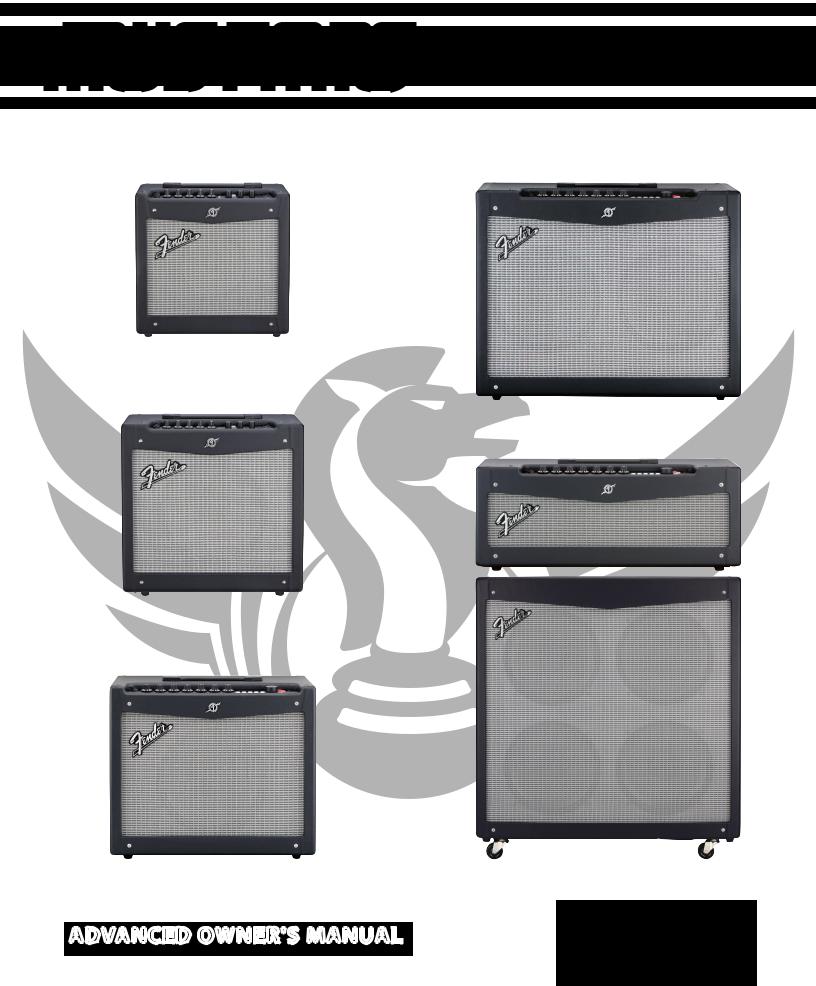
MUSTANG™ BY FENDER ®
GUITAR AMPLIFIERS
ADVANCED OWNER'S MANUAL

MUSTANG™ III/IV/V
Advanced Manual
Introduction
This manual is your step-by-step guide to the advanced features found on your Mustang™ III / IV / V amplifier. Turn to page 8 for the Mustang I / II advanced manual. For information on using Fender® FUSE™, Ableton® Live or Amplitube®, please see the separate manuals for each product available at www. fender.com/support.
Navigation
There are just a few basics of Mustang navigation that you
should know before you explore any further...
Selecting Presets
Turn the DATA WHEEL to select one of 100 presets.
Preset contents are displayed on screen for each preset
DATA
WHEEL |
You will find some presets you like and others that you want to change...
Each preset stores the settings for:
•Amplifier type — 12 selections
•Effects — 4 categories, 37 selections total
•Knob levels — GAIN through REVERB (not MASTER)
the knob positions will NOT show their actual settings when a preset is first selected.
MASTER volume is always active

 ?
?

 ?
?

 ?
?

 ?
?

 ?
?

 ?
?


PROGRAMMABLE knobs are not active unless turned
How do I activate a programmable knob? The moment you turn any programmable knob it instantly becomes active and it will remain active until you select a different preset, at which time all the programmable knobs become inactive again.
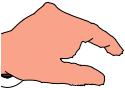




 ?
?

 ?
?

 ?
?

Turn any PROGRAMMABLE knob to activate it
Press the DATA WHEEL to see what the preset settings are for all the programmable knobs before you turn them. Press EXIT to return to Play mode.
To view preset knob settings, push the DATA WHEEL
♫You can select and edit presets from your computer using Fender® FUSE™ software, available free at www. fender.com/support
Press the DATA WHEEL a second time to see where your effects are located in the Guitar Signal Processing Path. Press EXIT to return to Play mode.
Master Volume
The MASTER volume knob is always "active." That means the position of the MASTER knob always shows the true master volume setting, unlike the programmable knobs.
(Always turn the MASTER volume knob first to adjust the overall volume output of your Mustang amplifier.)
Programmable Knobs
Because the setting of every knob (except MASTER) is part of each preset, the "programmable" knobs are not active and
x2 

To view the Signal Path, push the DATA WHEEL twice.
♫You can change the order of effects in the Signal Path using Fender® FUSE™ software.
2 |
f e n d e r . c o m |
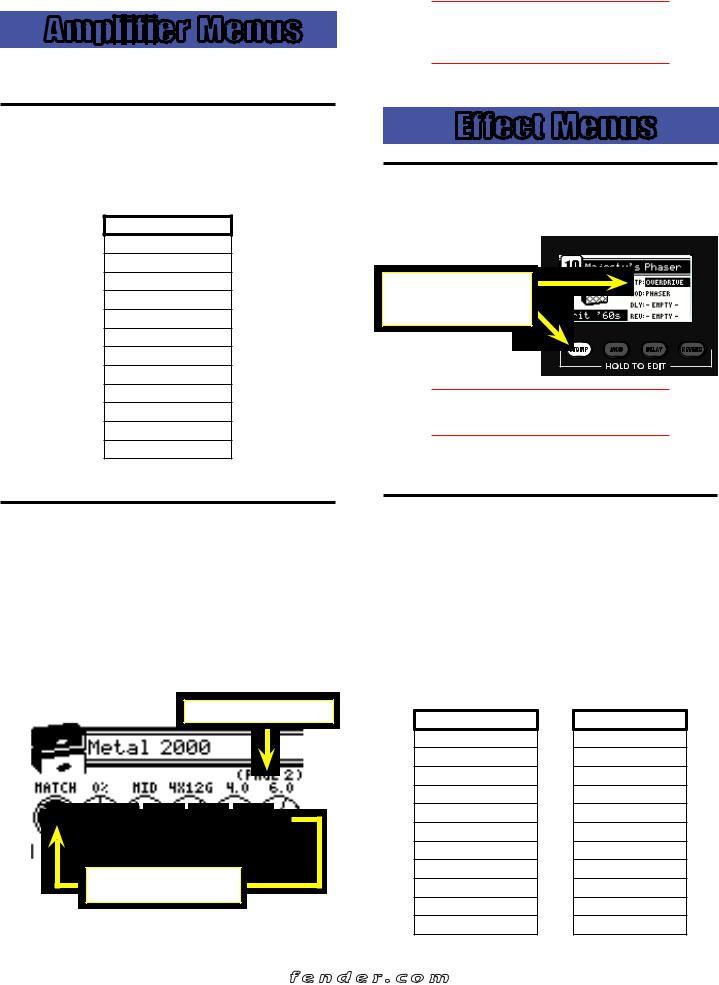
MUSTANG™ III/IV/V
Amplifier Menus
Select amplifier models and adjust amplifier settings using the Amp menus.
♫You can de-select the highlighted amp setting and return to Amp Model selection mode, as a shortcut, by pressing and holding the AMP button.
4. Press EXIT to return to Play mode.
Amplifier Models
To select Amplifier Models:
1.Press the AMP button.
2.Turn the DATA WHEEL to select one of 12 amplifier models:
AMP MODELS
'57 Deluxe
'59 Bassman
'57 Champ
'65 Deluxe Reverb
'65 Princeton
'65 Twin Reverb
Super-Sonic (Burn)
British '60s
British '70s
British '80s
American '90s
Metal 2000
3. Press EXIT to return to Play mode.
Amplifier Settings
To adjust Amplifier Settings:
1.Press the AMP button.
2.Press the DATA WHEEL one or more times until the setting that you want to adjust is highlighted, then turn the DATA WHEEL to adjust the setting.
3.Press the AMP button a second time to access "Page 2" with more amplifier settings. The settings that appear on "Page 2" depend on the amp model that is currently selected.
"PAGE 2" of the Amp menus
Press the DATA WHEEL repeatedly to select the next Amp setting
Effect Menus
Bypassing Effects
You can turn on–off effects that have been selected for the current preset by pressing the corresponding effect button.
The Effect name is highlighted
and the Effect button lights up when an effect is active
♫Effects can also be bypassed (turned on-off) from the footswitch included with your Mustang amplifier.
Effects that are shown on screen as "–EMPTY–" can not be activated until an effect has been selected in that slot.
Selecting Effects
• — Stompbox effects
— Stompbox effects
• — Modulation effects
— Modulation effects
• — Delay effects
— Delay effects
• — Reverb effects
— Reverb effects
To select Effects:
1.Press and hold one of the four effects buttons.
2.Turn the DATA WHEEL to select one of the following effects:
STOMPBOX
Overdrive
Fixed Wah
Touch Wah
Fuzz
Fuzz Touch Wah
Simple Compressor
Compressor
MODULATION
Sine Chorus
Triangle Chorus
Sine Flanger
Triangle Flanger
Vibratone
Vintage Tremolo
Sine Tremolo
Ring Modulator
Step Filter
Phaser
Pitch Shifter
f e n d e r . c o m |
3 |
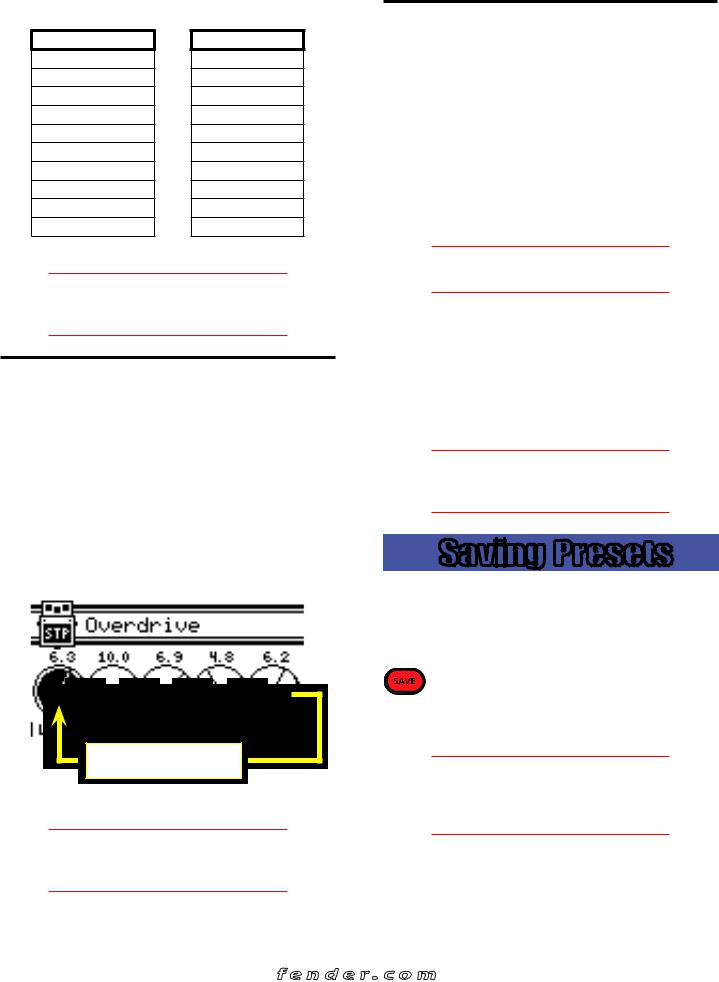
MUSTANG™ III/IV/V
Effects tables continued from previous page...
DELAY
Mono Delay
Mono Echo Filter
Stereo Echo Filter
Multitap Delay
Ping Pong Delay
Ducking Delay
Reverse Delay
Tape Delay
Stereo Tape Delay
REVERB
Small Hall
Large Hall
Small Room
Large Room
Small Plate
Large Plate
Ambient
Arena
Fender '63 Spring
Fender '65 Spring
3. Press EXIT to return to Play mode.
♫You can switch to a different effect category at any time, even while you are in the effect selection menus, by pressing and holding a different Effects button.
Effect Settings
Use the Effects Settings menus to adjust a dazzling array of effect settings.
To adjust Effect Settings:
1.Press and hold any Effect button (STOMP, MOD, DELAY, REVERB).
2.Turn the DATA WHEEL to select the effect you want to work with.
3.Press the DATA WHEEL one or more times until the setting that you want to adjust is highlighted, then turn the DATA WHEEL to adjust the setting.
Press the DATA WHEEL repeatedly to select the next Effect setting
4. Press EXIT to return to Play mode.
♫You can bypass an effect at any time, even while you are in the effect settings menus, by pressing the Effect buttons or corresponding footswitch buttons.
Tap Button
The TAP button can be used to "tap in" delay time and modulation rate settings, by rhythmically pressing the TAP button.
When you select a delay effect, the TAP button will blink in time with the delay time setting. When you select a modulation effect, the TAP button will blink in time with the modulation rate setting (note that modulation rates can have up to 12 second intervals and the TAP button will flash infrequently).
When both delay and modulation effects are selected simultaneously, the TAP button will blink in time with the delay effect and will only control the delay time setting.
♫You can use the Effects menus or Fender FUSE to set delay time and modulation rates more precisely.
To set the TAP interval of effects:
1.Select a Delay or Modulation effect that causes the TAP button to blink, using the Effects menus (see Selecting Effects, page 3).
2.Press the TAP button rhythmically (twice minimum) in time with the desired interval. If you press the TAP button only once, the interval will be set to the maximum.
♫If you open the Effect settings menu (see Effect Settings, above), you can watch the actual TAP values you are setting while you are tapping them in!
Saving Presets
Your Mustang™ amplifier gives you the powerful ability to save every setting on the amplifier as part of a preset. When you select a preset, the level of each knob, every effect setting, and the amp model selection, are instantly recalled to your pre-programmed settings.
The SAVE button will light up red when you turn  any programmable knob or edit any other setting on the amp. This indicates that you have temporarily modified
any programmable knob or edit any other setting on the amp. This indicates that you have temporarily modified
the preset. You can undo your modifications by turning the DATA WHEEL to a different preset and then back again.
♫The EXIT button will not cancel changes to the current preset. Only by selecting a different preset using the DATA WHEEL, Footswitch, or Fender FUSE, will your temporary changes be erased.
To save a preset:
1.To save a preset you should first modify an existing preset, for example, by turning any of the programmable knobs, such as GAIN.
4 |
f e n d e r . c o m |
