Fender Rumble Studio 40, Rumble Stage 800 Users Manual

BASS AMPLIFIER
RUMBLE STAGE 800
RUMBLE STUDIO 40
EXPANDED OWNER’S MANUAL
REV. A
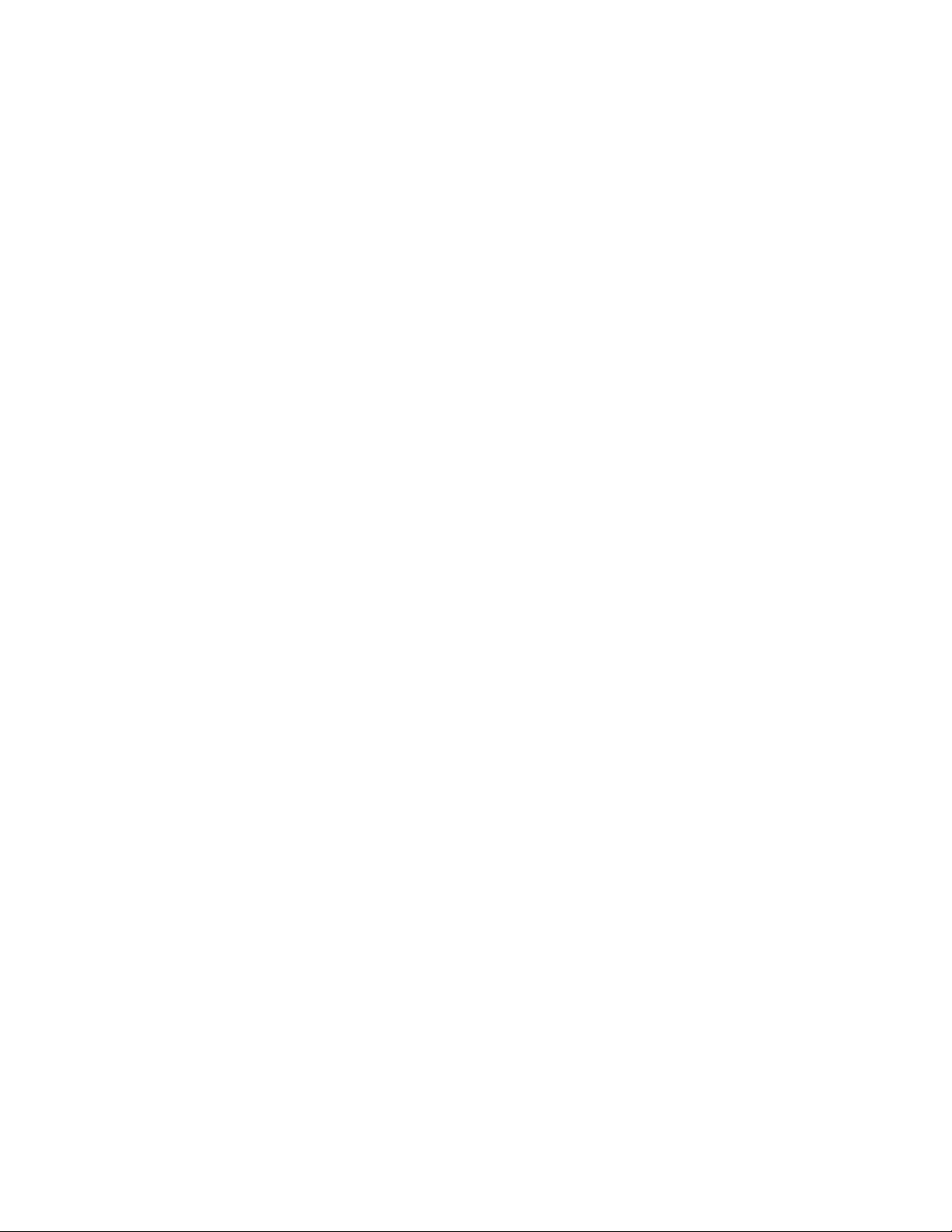
CONTENTS
Introduction 1
Control Panel 2
Rear Panel 3
Safety Note: Speaker Cables 4
Thermal Performance and Protection 4
Presets
Preset Basics 5
Organizing Presets 6
Editing and Saving Presets 10
Editing Preset Amplier Control Knob Settings 13
Replacing Preset Amplier Models 15
Amplier and Cabinet Models 16
Editing Eects 18
Editing Eects Settings 26
Eects Types 29
Menu Functions 33
Setlists 34
WiFi Use 38
Bluetooth Use 41
Built-in Tuner 43
Auxiliary and Headphone Jacks 44
USB Connectivity 44
Line Out and FX Send/Return 44
Footswitch Use 45
MGT-4 Footswitch 45
Looper 49
EXP-1 Expression Pedal 53
Amp Settings 57
Global EQ 58
Cloud Presets 59
About This Amp 60
Firmware Updates and Factory Restore 61
Fender Tone™ App 63
Specications 64

INTRODUCTION
This expanded owner’s manual is a thorough user’s guide of the features and functions of the Rumble Studio
40 and Rumble Stage 800 ampliers.
As a complement to the Quick Start Guide that comes with each amplier, this manual presents a deeper,
more detailed look at Rumble Studio 40/Stage 800’s many versatile capabilities. This includes navigation and
modication of the many onboard presets, and comprehensive descriptions of the amplier and eect models. It also includes step-by-step and fully illustrated instructions for using Rumble Studio 40/Stage 800’s Setlist, WiFi, Bluetooth, USB, onboard tuner, EXP-1 Expression Pedal, MGT-4 Footswitch and looping functions.
Rumble Studio 40 and Rumble Stage 800 tonal possibilities are virtually endless, especially when paired with
the Fender Tone™ app. Be sure to check back regularly for rmware updates that improve and enhance the
Rumble bass experience (see page 61). While this expanded manual presents the most current version of the
ampliers, also check back for updated manual versions that will serve as even more helpful guides as the
Rumble family grows and evolves.
Rumble Stage 800 (left) and Rumble Studio 40 (right).
1
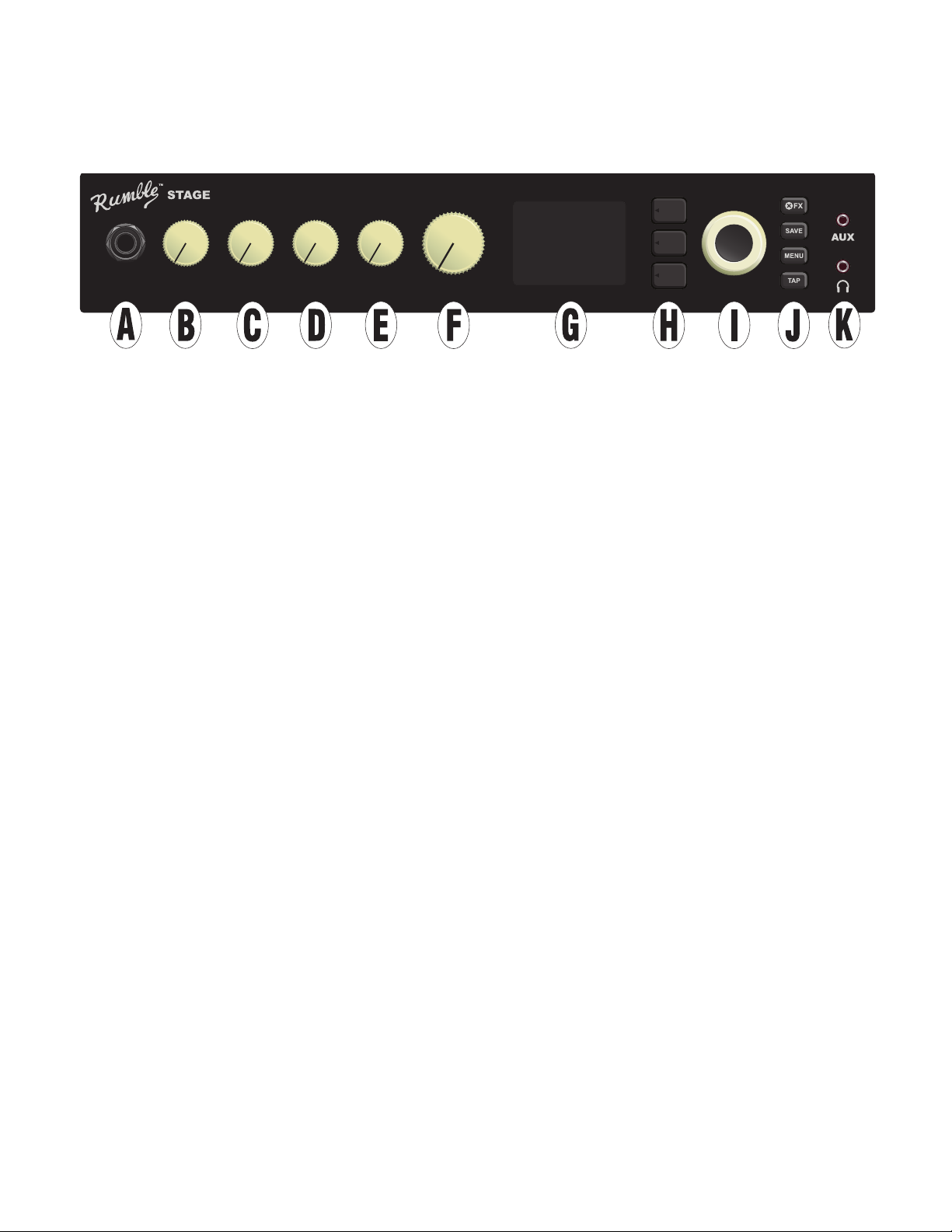
CONTROL PANEL
The Rumble Studio 40/Stage 800 top control panel consists of an instrument input, ve control knobs, a DISPLAY WINDOW, three LAYER pushbuttons, an ENCODER wheel, four UTILITY pushbuttons, an auxiliary input
(1/8”) and a headphone output (1/8”).
800
INPUT GAIN BASS TREBLEMIDDLE MASTER
A. INPUT: Plug instrument in here.
B. GAIN: Programmable control knob (see page 3) that aects gain setting in each preset.
C. BASS: Programmable control knob that aects bass tone setting in each preset.
D. MIDDLE: Programmable control knob that aects midrange tone setting in each preset.
E. TREBLE: Programmable control knob that aects treble tone setting in each preset.
F. MASTER VOLUME: The only non-programmable knob; controls actual overall output level to the speak-
er(s) and headphone jack.
G. DISPLAY WINDOW: Shows preset in use and all its contents and parameters, amplier and eects
menus, and other functions (i.e., tuner, menu functions, etc.).
H. LAYER BUTTONS
PRESET LAYER: Highlights preset layer, where presets are chosen.
SIGNAL PATH LAYER: Highlights signal path in each preset, where amp models, eects types and order
of eects can be modied.
CONTROLS LAYER: Highlights controls layer, where control knob settings can be modied (except Master Volume).
I. ENCODER: Multipurpose rotary control with press-switch function. For viewing, selecting and adjusting
Rumble Studio 40/Stage 800 presets, controls and other functions.
J. UTILITY BUTTONS
X FX: Bypasses all eects.
SAVE: For saving preset modications and new presets.
MENU: For accessing WiFi, Bluetooth, Tuner, Global EQ, cloud presets and other functions (see page 33).
TAP: For setting delay times and modulation rate settings; hold to access built-in tuner.
K. AUXILIARY INPUT, HEADPHONE OUTPUT: 1/8” auxiliary input for connecting external audio devices,
and 1/8” output for headphone use. Headphone output disables internal speaker(s).
2
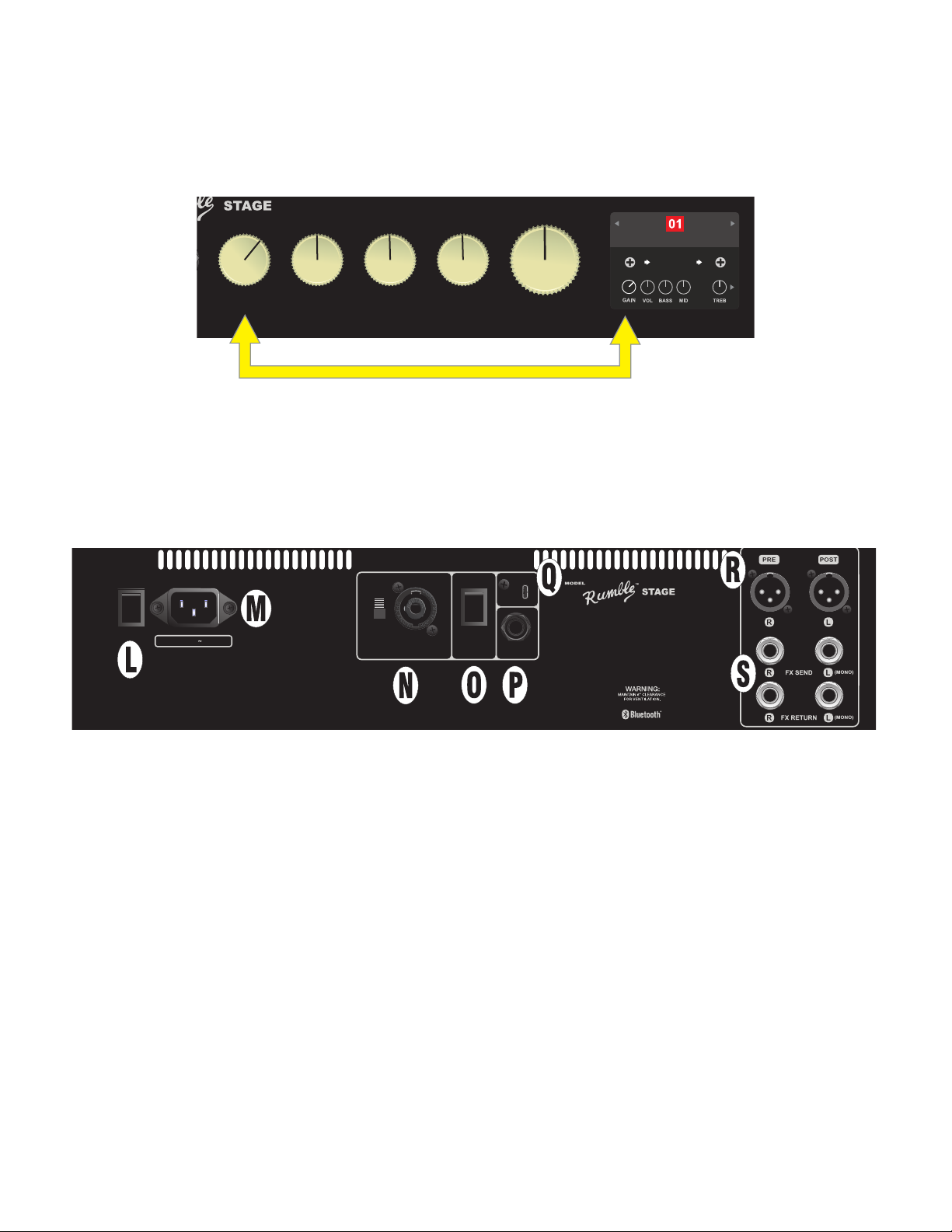
It’s important to note that all top control panel knobs except Master Volume (H) are, as described above,
800
“programmable.” That means that when a preset is rst selected, the physical position of a top control panel
knob may not indicate the actual setting contained in that preset (the actual setting appears in the display
window). Only the Master Volume control is not programmable—its physical position always indicates actual
overall volume. Once a programmable top control panel knob is turned, however, it and its digital counterpart within a preset become synchronized to the same value, as illustrated here:
Rumble V2 Clean
RUMBLE
V2
1494
Hz
GAIN BASS TREBLEMIDDLE MASTER
FREQ
Also note that an adjusted control knob setting can be saved in a new preset, or the original preset can be
overridden with the adjusted control knob setting. If the adjusted setting is not saved, the preset will revert
to its pre-programmed control knob settings when returning to the preset after leaving it, or when turning
the amplier o and back on again (see further info under “Editing and Saving Presets,” pages 10-13).
REAR PANEL
MONO
POWER INPUT POWER
ON
OFF
100-240VAC 50/60Hz
1500W
USE 8Ω IF NO
EXT. SPKR
400W
8Ω MIN
500W
4Ω MIN
)
SET SWITCH TO MATCH
EXT. SPKR IMPEDANCE
OFF
ON
USB
A PRODUCT OF:
FENDER MUSICAL INSTRUMENTS CORP.,
311 CESSNA CIRCLE CORONA, CA 92880 U.S.A.
FTSWHORNEXT. SPKR
MADE IN CHINA
TYPE PR: 5134
CONTAINS FCC ID: XQW-FMAPR5133
IC: 8690A-FMAPR5133
THIS PRODUCT IS COVERED BY THE FOLLOWING PATENT:
PATENT # 6,222,110
800
(
Rumble Stage 800 rear panel shown; Rumble Studio 40 rear panel has same features except for external speaker output and impedance switch (N).
L. POWER: Turns amplier on and o. When rst switched on, Rumble Studio 40 and Rumble Stage 800
both have a typical start-up-sequence time of 15 seconds before the rst preset appears in the DISPLAY
WINDOW (G).
For Rumble Stage 800 only, when quickly turning the power o and then on again (as during a WiFi update), a brief delay can occur during which the DISPLAY WINDOW will remain blank for 20-30 seconds.
This is normal in some high-powered ampliers such as this one, and the startup sequence will resume
with no need to cycle the power switch again.
M. IEC POWER INLET: Using the included power cord, connect to a grounded outlet in accordance with the
INPUT POWER voltage and frequency specied at the power inlet.
LINE OUT
STEREO
LINE OUT
N. EXTERNAL SPEAKER OUTPUT AND IMPEDANCE SWITCH (RUMBLE STAGE ONLY): Connect an exter-
nal speaker cabinet here (8Ω or 4Ω minimum impedance); combination jack works with Speakon® or 1/4”
speaker cable. Set switch to match impedance rating of external cabinet; continuous power rating of
external cabinet must meet or exceed power rating listed for the chosen switch setting. Set switch to 8Ω
when no external cabinet is connected.
O. HORN SWITCH: Turns high-frequency horn on and o.
3
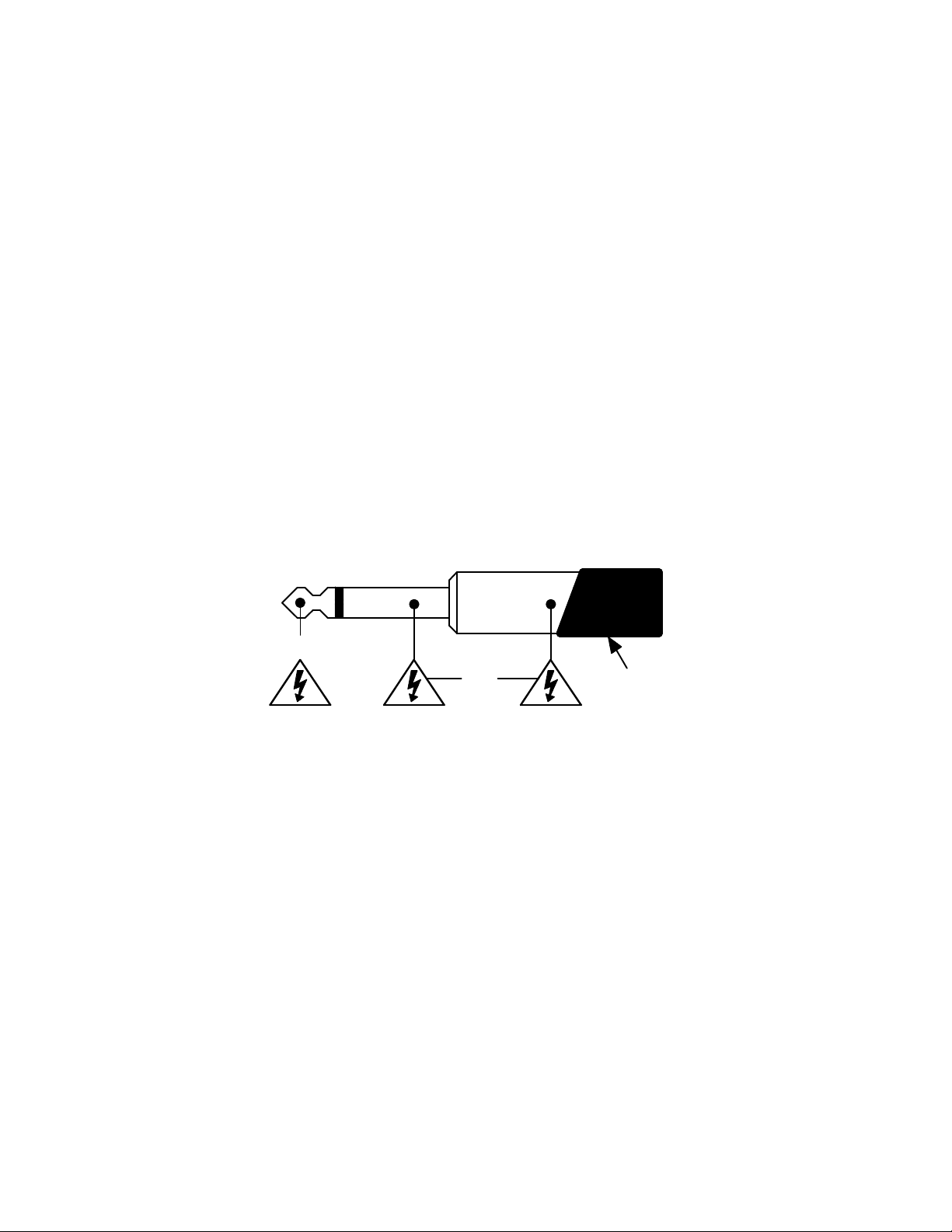
P. FOOTSWITCH: Connect four-button MGT-4 footswitch or EXP-1 Expression Pedal here.
Q. USB PORT: Amp connection point for USB audio recording.
R. LINE OUT: Balanced line outputs for connection to external recording and sound reinforcement equipment.
The line out default setting is PRE/POST (mono), but can be congured as right/left stereo (post) outputs.
S. FX SEND/RETURN: Right/left send and return for stereo external eects use. Eects added here are “glob-
al” (not preset-specic) and act as the last elements in the signal path. Use left channel for mono eects.
SAFETY NOTE: SPEAKER CABLES
The Rumble Stage 800 amplier’s high-power class “D” amplier operates in bridge mode, meaning that
voltage is present in both terminals (+) and (-). Use caution when connecting a speaker cable to the External
Speaker output on the rear panel—never let the tip (+) or sleeve (-) of a speaker cable (see illustration below)
contact the amp’s metal chassis or any other earth-grounded electrical equipment (i.e., audio mixers and
other sound reinforcement devices). A speaker cable plugged into the amp’s External Speaker output should
be connected only to another speaker cabinet.
Use caution when connecting 1/4” speaker cables with non-insulated (bare metal) plugs—always make speaker cable connections with the amp’s power turned o.
( + )
( - )
Insulation
THERMAL PERFORMANCE AND PROTECTION
Rumble Studio 40 and Rumble Stage 800 use class-D power ampliers with thermal and short circuit protection. In the event of a short circuit, the amplier will temporarily mute (no sound from speakers) and resume
normal operation when the fault is removed.
For increased thermal performance, Rumble Stage 800 has variable-speed fan cooling that starts at low speed
and increases as amplier temperature rises with playing use.
Leave at least 6” clearance between the amplier vents and other objects. If the amplier vents are blocked
or if the amp is used in an extremely hot environment, the amp may overheat and trigger thermal protection,
causing temporary speaker muting. Normal operation will automatically resume after the temperature cools
to a level within operating range.
Under the most severe operating conditions, the amp can overheat to the point of interrupting power, resulting in a blank DISPLAY WINDOW (G) and no sound from the speakers. In this unlikely event, normal operation
will automatically resume after the temperature cools to a level within operating range. Rumble Studio 40
may require the POWER switch (L) to be turned o and back on again after such a power interruption.
4
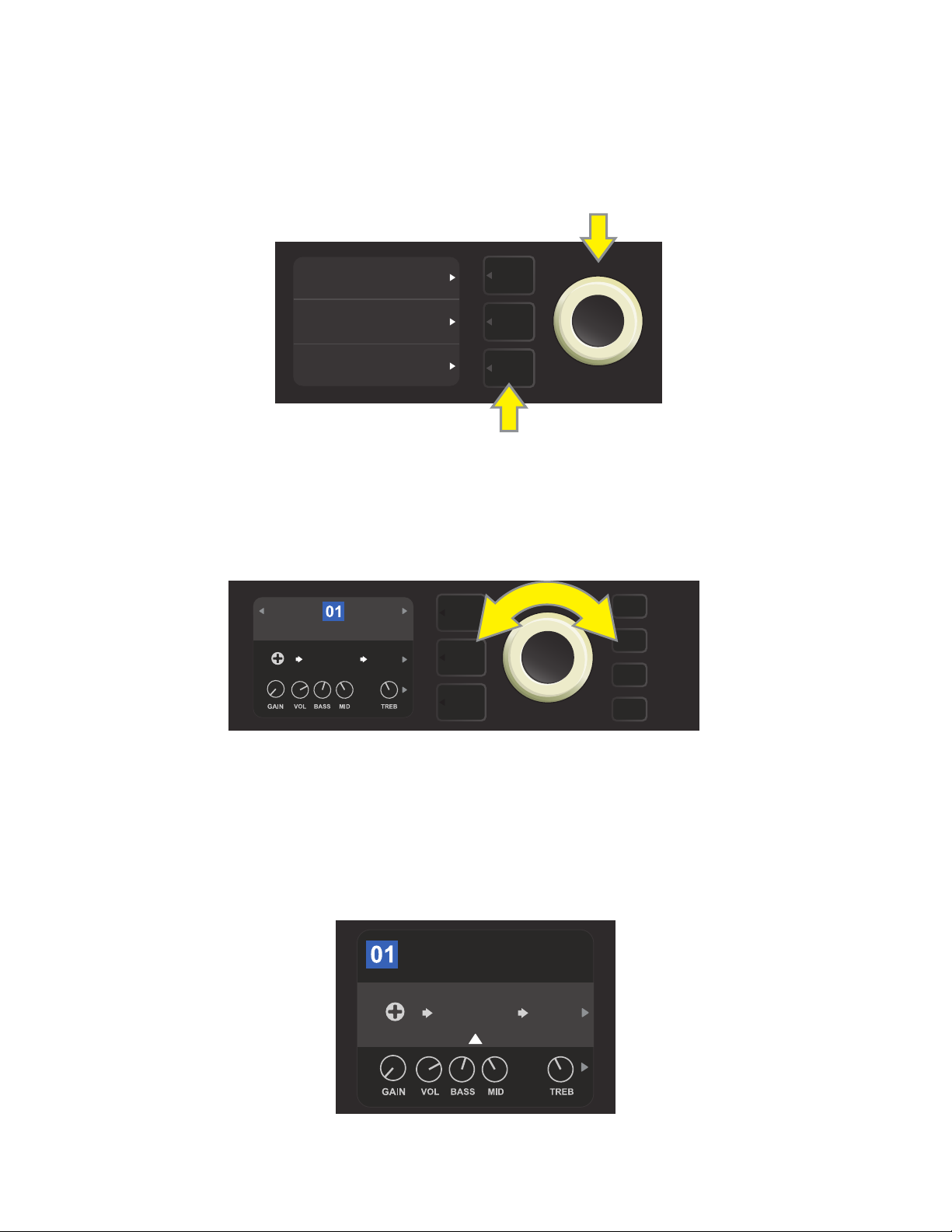
PRESET BASICS
Rumble Studio 40/Stage 800 comes with 100 sequentially numbered presets, and users can create and add
even more. Each preset has three “layers” that appear in the DISPLAY WINDOW. These are the PRESET LAYER (top), SIGNAL PATH LAYER (middle) and CONTROLS LAYER (bottom); the three LAYER BUTTONS provide
access to each layer (see illustration below).
PRESET LAYER
SIGNAL PATH LAYER
CONTROLS LAYER
LAYER BUTTONS
Press to select corresponding layer
The PRESET LAYER is active when the amplier is rst turned on (on startup, Rumble Studio 40/Stage 800
loads the last preset used). To scroll through presets, turn the ENCODER (see illustration below); whichever
preset is displayed becomes active. Presets can also be selected by footswitch (see pages 48-49).
ENCODER
BASIC BASSMAN CLN
SUPER
BMAN-OD
1000
FREQ
SMALL
ROOM
The rst preset (01) is shown here in the PRESET LAYER.
The SIGNAL PATH LAYER of each preset consists of one of Rumble Studio 40/Stage 800’s many amplier models, and one or more of dozens of eects and their order (or no eects in some cases). The amp model appears
in the center of the SIGNAL PATH LAYER display. Eects appear in slots to either side of the amp model, representing their position in the signal path—“pre” to the left (placed “before” the amp) or “post” to the right of
the amp model (as in an eects loop). Select any of these items by turning the ENCODER; the selected item in
the SIGNAL PATH LAYER will have a white indicator arrow below it and text describing its position above it (see
illustration below).
BASIC BASSMAN CL
AMPLIFIER
SUPER
BMAN-OD
1000
FREQ
SMALL
ROOM
The amp model within the preset is selected here in the SIGNAL PATH LAYER, as indicated by the white arrow
and the word “amplier.” It is anked by one occupied eect slot (right) and one empty eects slot (left).
5
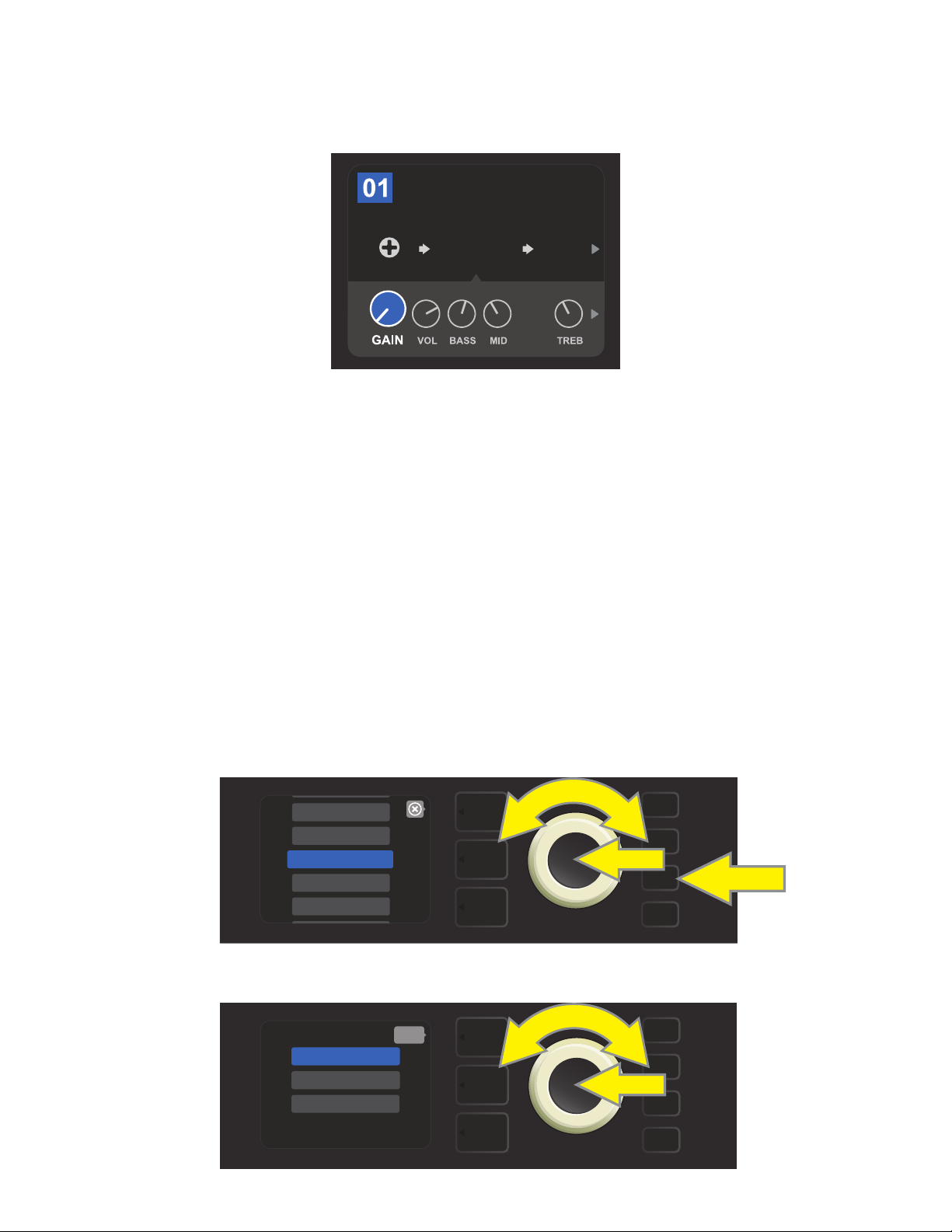
The CONTROLS LAYER of each preset displays information on whatever amp or eect is highlighted in the
SIGNAL PATH LAYER. Amp control knob settings are displayed by default (see illustration below); eects control settings are displayed when an eect is highlighted in the SIGNAL PATH LAYER. Amp and eects controls
are selected by turning the ENCODER.
BASIC BASSMAN CL
AMPLIFIER
SUPER
BMAN-OD
1000
FREQ
SMALL
ROOM
Close-up detail of the CONTROLS LAYER, in which the gain control for
the amp model within the preset is selected.
Each preset can be used as is. With many dierent amp models, eects types and control settings to choose
among, however, each preset’s SIGNAL PATH LAYER and CONTROLS LAYER settings can easily be modied
and saved for personally individualized sounds (see “Editing and Saving Presets,” pages 10-13).
ORGANIZING PRESETS
Rumble Studio 40/Stage 800 features a PRESET ORGANIZER menu option that lets the user move a preset
(and rename it if so desired), clear a preset, or restore all presets to original factory settings. Each of these
functions is described below.
MOVING A PRESET
A preset can be moved to another position in the presets list. To do so, press the MENU utility button and use
the ENCODER to scroll to and select “PRESET ORGANIZER” (see illustration below).
WIFI
BLUETOOTH
Use the ENCODER to scroll to and select the “MOVE PRESET” option (see illustration below).
PRESET ORGANIZER
SETLIST
CLOUD PRESETS
MENU
MOVE PRESET
CLEAR PRESET
RESTORE PRESETS
back
MENU
6
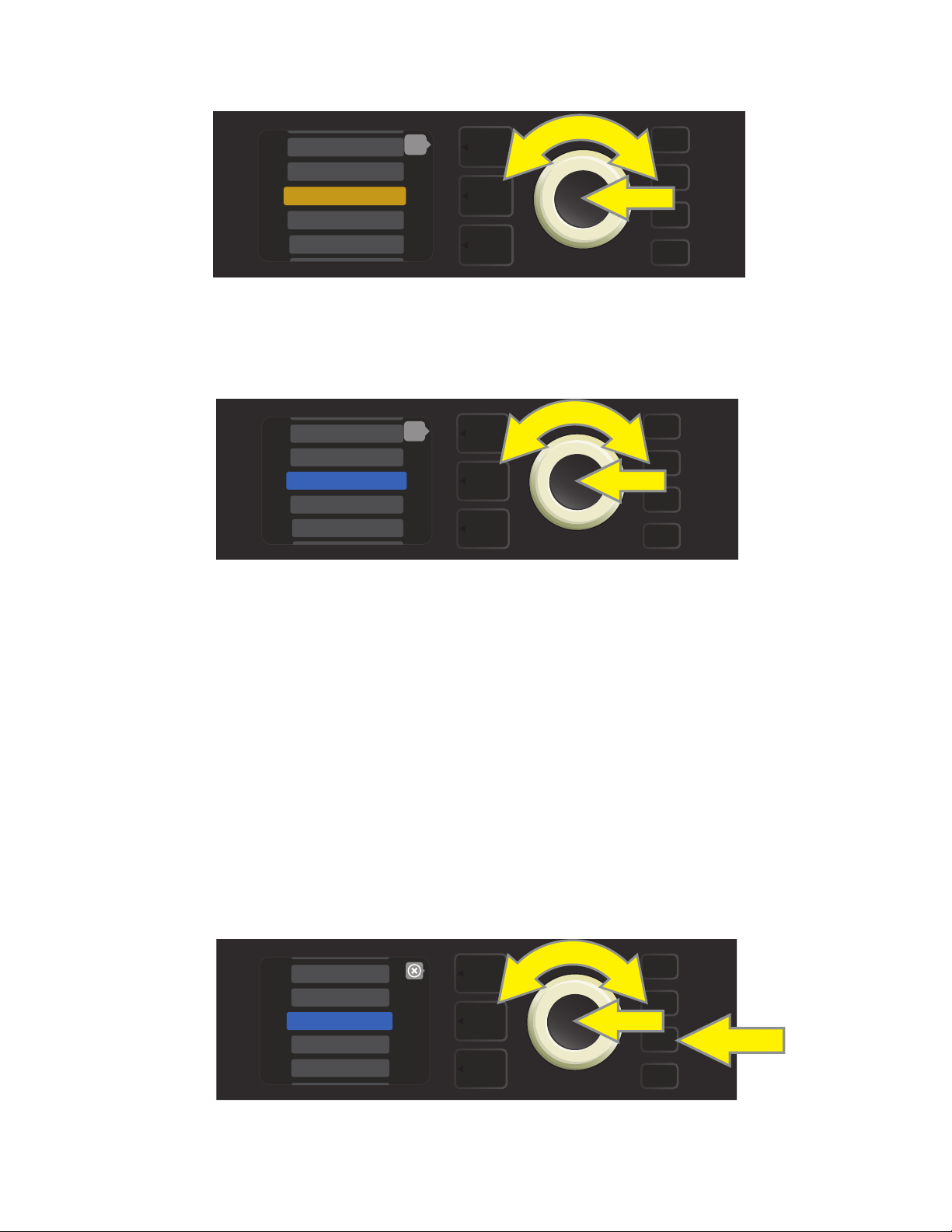
From the list of presets shown. Use the ENCODER to scroll to and select the preset to be moved. When a preset is selected to be moved, the box containing its name changes from blue to amber (see illustration below).
6 - KGB-800
7 - ROCKIN’ PEG
8 - BASSMAN 300>
9 - ’59 BASSMAN>
10 - ’70S BRIT>
back
MENU
Turn the ENCODER to move the amber-highlighted preset to a dierent position in the preset list; then press
the ENCODER to assign the preset to that new position. The amber box containing the preset name will then
change back to blue (see illustration below).
8 - ’59 BASSMAN>
9 - ’70S BRIT>
10 - BASSMAN 300>
11 - BASSMAN TV
12 - BRITISH CO>
back
MENU
Note that when moving a preset to a new position, it assumes the correct sequential numerical value for that
position; accordingly, all other presets are then “shifted” into correct sequential numbering.
CLEARING A PRESET
Rumble Studio 40/Stage 800 presets cannot be deleted. They can, however, be “cleared”—meaning that the
preset remains in place but is “emptied” of its original contents (control settings, amp model, eects). If it is
part of a Setlist, the cleared preset will remain in the Setlist.
Note that when a preset is cleared, its original sequential number will remain in place, and it will by default
contain only the “Studio Preamp” amp model (and its controls).
To clear a preset, rst press the MENU utility button and use the ENCODER to scroll to and select “PRESET
ORGANIZER” (see illustration below).
WIFI
BLUETOOTH
PRESET ORGANIZER
SETLIST
CLOUD PRESETS
MENU
7

Use the ENCODER to scroll to and select the “CLEAR PRESET” option (see illustration below).
CLEAR
“10 - BASSMAN 300”?
WARNING: THIS MAY AFFECT SETLIST(S)
back
MOVE PRESET
CLEAR PRESET
RESTORE PRESETS
MENU
A list of presets will then appear with the preset to be cleared highlighted in red in the middle. Press the
ENCODER on the red-highlighted preset to clear the preset (see illustration below).
8 - ’59 BASSMAN>
9 - ’70S BRIT>
10 - BASSMAN 300>
11 - BASSMAN TV
12 - BRITISH CO>
back
MENU
Rumble Studio 40/Stage 800 will then verify whether the user wants to clear the preset by prompting a
choice of “YES” (clear) or “NO” (do not clear). This prompt will also note that clearing the preset may aect
Setlists (if indeed that preset is included in a Setlist). Use the ENCODER to select “YES” or “NO,” and press the
ENCODER on either option (see illustration below).
YES
NO
MENU
On selecting “YES” (clear preset), the preset will remain in place but will automatically be re-titled “EMPTY.” If
done clearing presets at this point, return to the main menu by pressing the top LAYER BUTTON corresponding to the onscreen prompt “BACK.” To return to the current (and now empty) preset, press the MENU utility
button. As noted above, the now-cleared preset will contain only its original sequential number and the
default “Studio Preamp” amp model (see illustration below).
EMPTY
STUDIO
PREAMP
NONE
MENU
CAB
8

RESTORING PRESETS
RESTORE
FACTORY PRESETS?
WARNING: THIS MAY AFFECT SETLIST(S)
Rumble Studio 40/Stage 800’s PRESET ORGANIZER also includes a “RESTORE PRESETS” option that returns all
presets to the original factory settings. To do this, rst press the MENU utility button and use the ENCODER
to scroll to and select “PRESET ORGANIZER” (see illustration below).
WIFI
BLUETOOTH
PRESET ORGANIZER
SETLIST
CLOUD PRESETS
Use the ENCODER to scroll to and select the “RESTORE PRESETS” option (see illustration below).
back
MOVE PRESET
CLEAR PRESET
RESTORE PRESETS
MENU
MENU
Rumble Studio 40/Stage 800 will then verify whether the user wants to restore all amp presets by prompting
a choice of “YES” (restore) or “NO” (do not restore), made by pressing the LAYER BUTTON corresponding to
either choice (see illustration below).
YES
NO
MENU
9
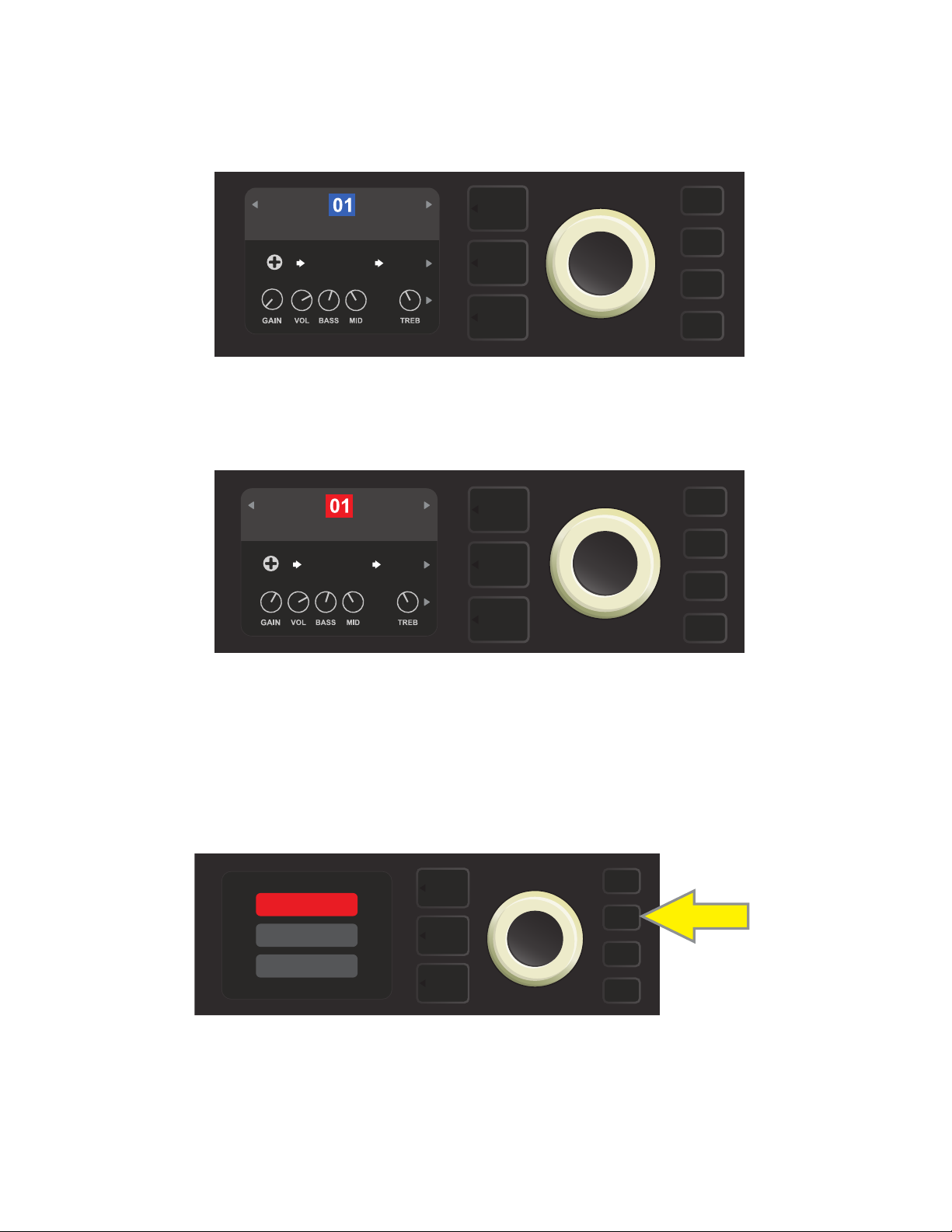
EDITING AND SAVING PRESETS
Within each preset, the amplier control knob settings, amp models, and eects types and parameters can
be tailored to individual preference. When a preset is selected, the box containing its number is blue, indicating that no edits have been made to it (see illustration below).
BASIC BASSMAN CLN
SUPER
BMAN-OD
When edits to a preset have been made, the box containing the preset number changes to red, and the SAVE
utility button illuminates (see illustration below). If an edited setting is not saved, the preset will revert to its previous settings when returning to the preset after leaving it, or when turning the amplier o and back on again.
1000
FREQ
SMALL
ROOM
BASIC BASSMAN CLN
SUPER
BMAN-OD
1000
FREQ
SMALL
ROOM
SAVE
SAVING EDITED PRESETS
Once a preset is edited, there are three options for saving it. These options are accessed by pressing the SAVE
utility button and using the ENCODER to scroll to and select one of the three options, described below.
SAVE: For saving the edited preset using the same name and in its original position (see illustration below).
SAVE
SAVE AS
RENAME
SAVE
SAVE AS: For moving the edited preset to a dierent position and saving it with or without a dierent name.
The preset can be moved to a numbered empty slot, or it can replace (overwrite) an existing preset occupying another numbered slot.
10
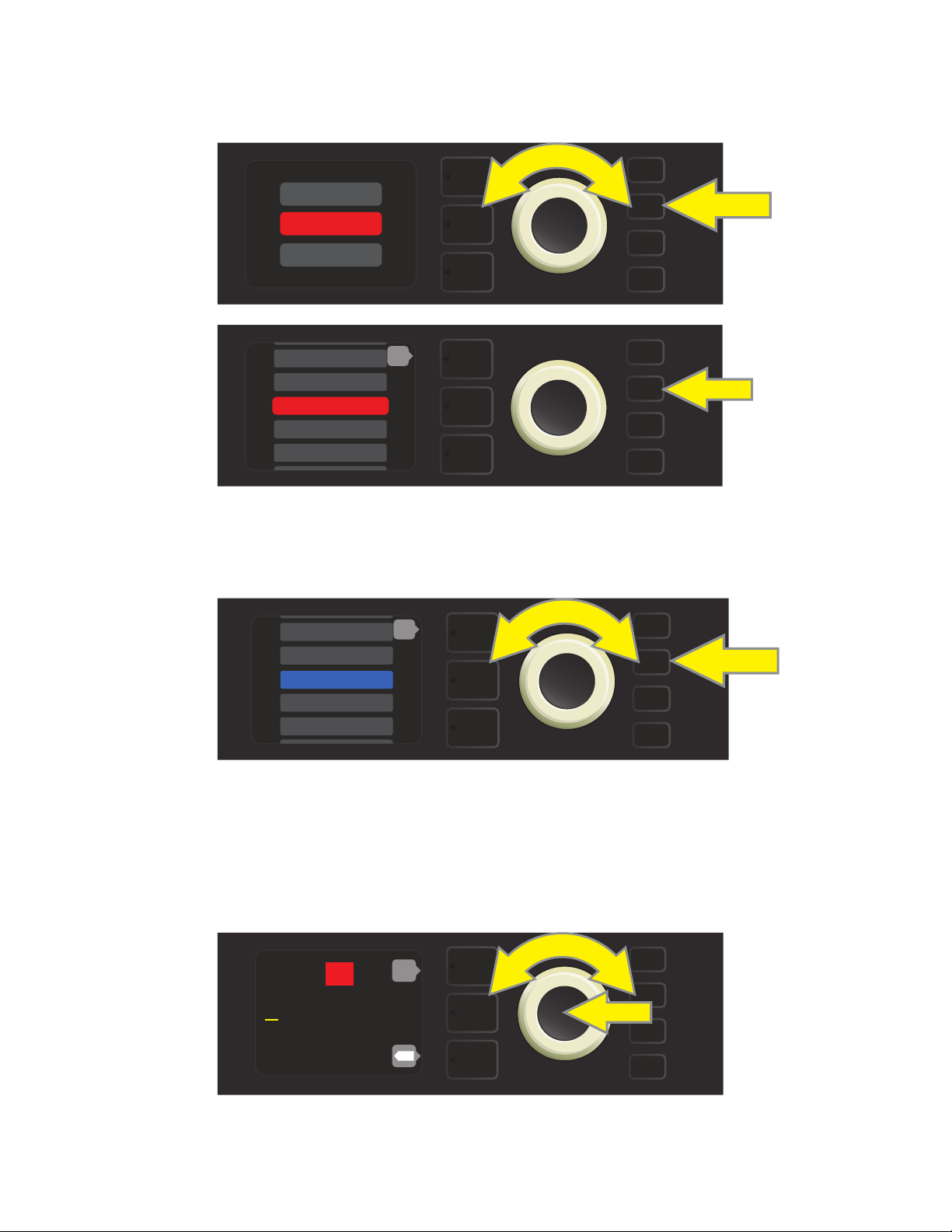
To move the edited preset to an empty slot and save it with the same name, rst press the SAVE utility
button; use the ENCODER to scroll to and select “SAVE AS.” The preset name will be highlighted in red (see
illustrations below).
SAVE
SAVE AS
RENAME
SAVE
199 - EMPTY
200 - EMPTY
1 - RUMBLE V2 C>
2 - RUMBLE V3 C>
3 - RUMBLE V3 D>
back
SAVE
Move the highlighted preset by turning the ENCODER to any empty preset slot (which will then be highlighted in blue); press the SAVE utility button to save the edited preset to the empty slot (see illustration below).
194 - EMPTY
195 - EMPTY
196 - EMPTY
197 - EMPTY
198 - EMPTY
back
SAVE
To move the edited preset to an empty slot and save it with a dierent name, follow the same steps above;
but instead of pressing the SAVE utility button at the end, press the ENCODER to activate a cursor. Enter a new
name by scrolling through and selecting characters by turning and pressing the ENCODER. (see illustration
below). Press the SAVE utility button when renaming is complete, or press the top LAYER button (corresponding with onscreen prompt “back”) to return to the previous screen.
196
R u m b l e V 2 C l e a n
back
SAVE
X
11
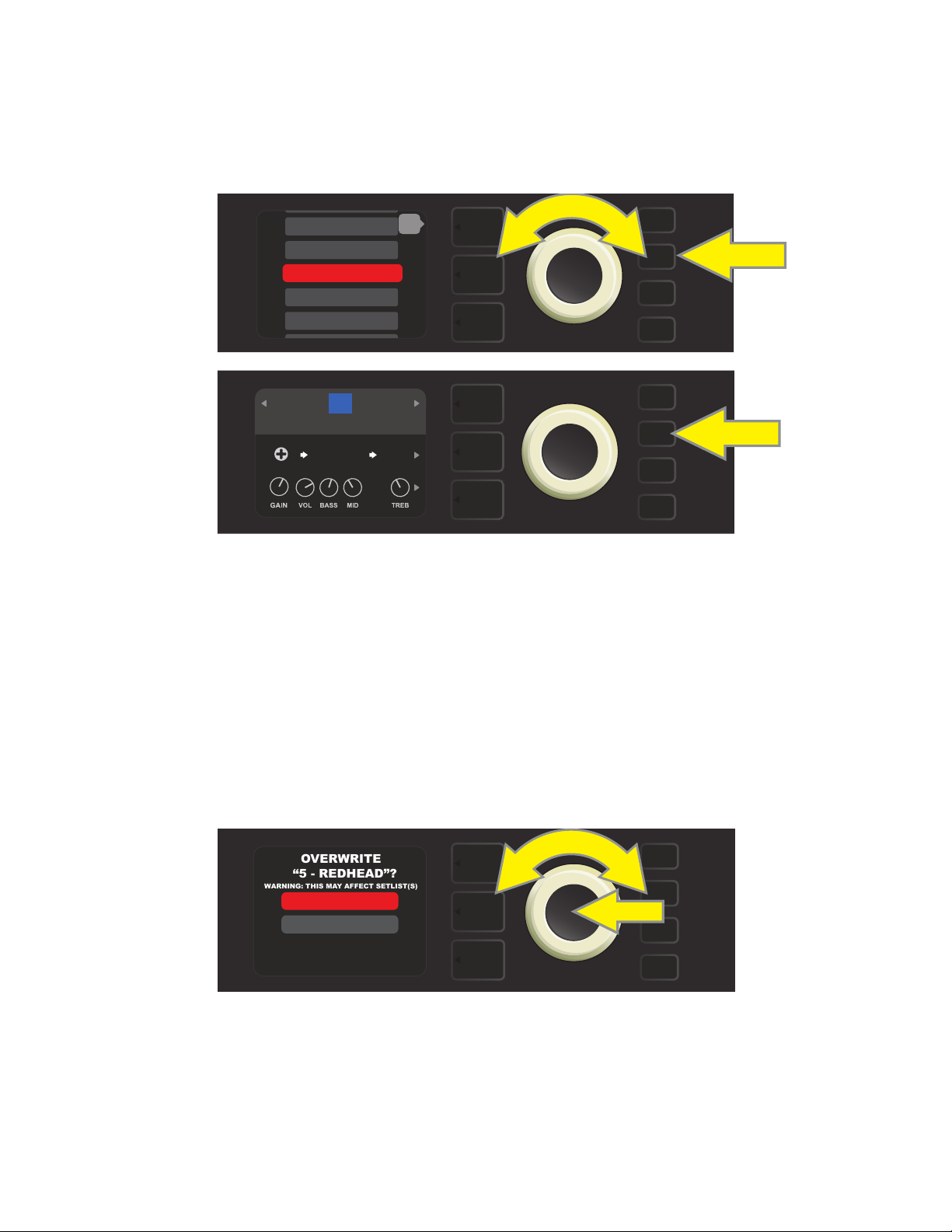
To move the edited preset to a slot already occupied by an existing preset and save it with the same name,
OVERWRITE
“5 - REDHEAD”?
WARNING: THIS MAY AFFECT SETLIST(S)
press the SAVE utility button and use the ENCODER to scroll to and select “SAVE AS” (as described on page 11);
as noted previously, the name of the preset to be moved will be highlighted in red.
Move the highlighted preset by turning the ENCODER to any already-occupied preset slot (red); press the SAVE
utility button to save the edited preset to that slot and overwrite the previous preset (see illustrations below).
13 - BASIC SHOW>
14 - BASIC ’59>
15 - BASSMAN RO>
16 - ’59 BASSMA>
17 - BASIC RUM>
back
SAVE
15
BASIC BASSMAN CLN
SUPER
BMAN-OD
1000
FREQ
SMALL
ROOM
SAVE
Note that when overwriting a preset in this manner, the preset previously assigned to the position selected
is erased from the amplier. The only way to recover it is to use the “RESTORE PRESETS” option in the PRESET
ORGANIZER (see page 9), an option that returns all presets to the original factory settings.
To move the edited preset to a slot already occupied by an existing preset and save it with a dierent name,
press the SAVE utility button and use the ENCODER to scroll to and select “SAVE AS,” after which the name of
the preset to be moved will be highlighted in red (as described above and on page 11). Then move the high-
lighted preset by turning the ENCODER to any already-occupied preset slot (red).
At the new position, press the ENCODER. The user will then be prompted to OVERWRITE the existing preset
in that position. Use the ENCODER to scroll to and select either “YES” or “NO” (see illustration below).
YES
NO
SAVE
Selecting “YES” takes the user to the renaming screen; use the ENCODER to enter a new name using the process
described at the bottom of page 11. Press the SAVE utility button when renaming is complete. Selecting “NO”
returns the user to the previous screen in which the preset name is highlighted in red in its original position.
Note that when overwriting a factory preset in this manner, the preset previously assigned to the position selected is erased from the amplier. The only way to recover a factory preset is to use the “RESTORE PRESETS” op-
tion in the PRESET ORGANIZER (see page 9), an option that returns all presets to the original factory settings.
12
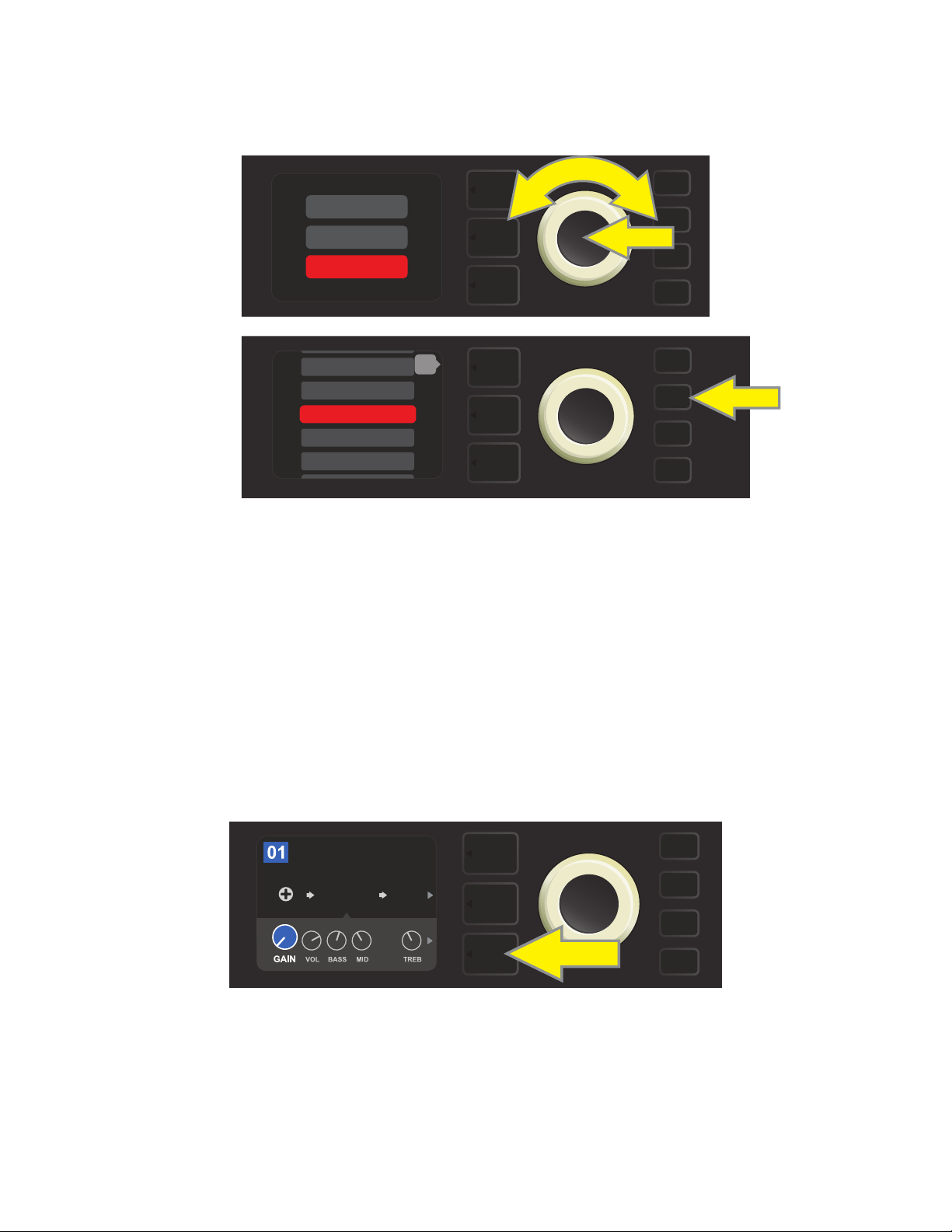
RENAME: For saving the edited preset in its original position and giving it a dierent name. To do this, press
the SAVE utility button and use the ENCODER to scroll to and select “RENAME.” The preset name will be highlighted in red (see illustrations below). Use the ENCODER to enter a new name using the process described on
page 11, then press the SAVE utility button when renaming is complete.
SAVE
SAVE AS
RENAME
199 - EMPTY
200 - EMPTY
1 - RUMBLE V2 C>
2 - RUMBLE V3 C>
3 - RUMBLE V3 D>
back
SAVE
SAVE
EDITING PRESET AMPLIFIER CONTROL KNOB SETTINGS
As noted in the “Control Panel” section above, users can change a preset’s amplier control knob settings by
turning the physical control knobs on the top panel (except for Master Volume). This synchronizes the modied settings of the physical control knobs with their corresponding digital counterparts.
These settings can also be changed by editing the digital control knob positions within the CONTROLS
LAYER, which displays the controls specic to the amp in use. To do this, rst access the CONTROLS LAYER by
pressing its LAYER BUTTON (see illustration below).
BASIC BASSMAN CL
AMPLIFIER
SUPER
BMAN-OD
1000
FREQ
SMALL
ROOM
Press the bottom LAYER BUTTON to access the CONTROLS LAYER for the amp model within the preset.
Once in the CONTROLS LAYER, turn and press the ENCODER to scroll through and select a specic digital amp
control knob. Then turn the ENCODER again to change that control’s setting. When a control setting is changed,
the box containing the preset number changes from blue to red (indicating that a preset edit has been made),
and the SAVE utility button illuminates. With the new control setting in place, further edits can then be made or
the SAVE utility button can be pressed to keep completed edits (see illustrations on following page).
13
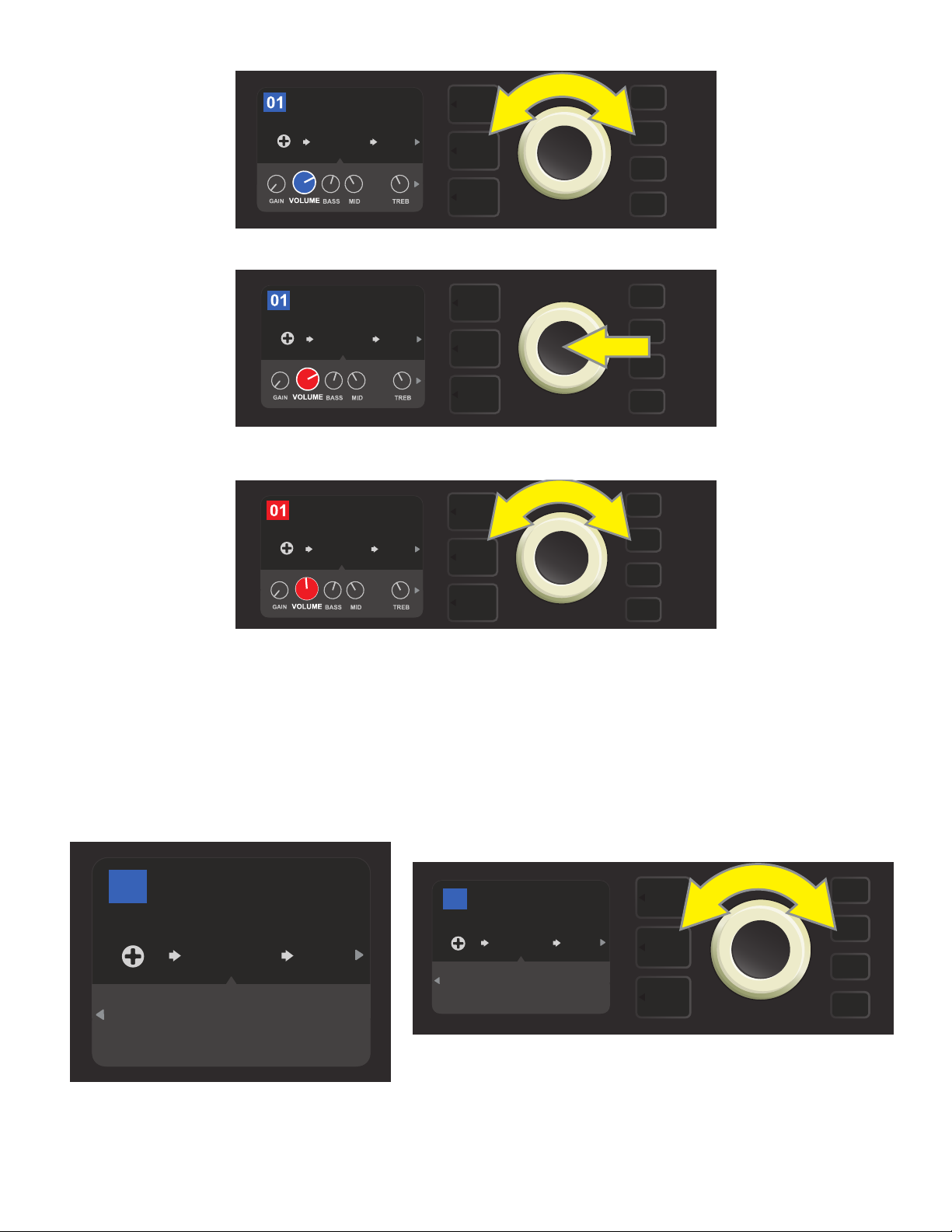
BASIC BASSMAN CL
SAVE
AMPLIFIER
SUPER
BMAN-OD
1000
FREQ
SMALL
ROOM
Turn the ENCODER to scroll among amp model control knobs.
BASIC BASSMAN CL
AMPLIFIER
SUPER
BMAN-OD
1000
FREQ
SMALL
ROOM
Press the ENCODER to select an amp model control knob for adjustment.
BASIC BASSMAN CL
AMPLIFIER
SUPER
BMAN-OD
SMALL
ROOM
SAVE
1000
FREQ
Turn the ENCODER again to adjust the selected amp model control knob to preference.
Additional amp and control settings can be found by continuing to scroll through the CONTROLS LAYER of
various amp models within the presets. These consist of “deeper” parameters such as (depending on amp)
compression sag, bias and gate controls. Dierent speaker cabinet models are also included. Scroll through,
select, adjust and save these additional parameters in the same manner described directly above (see illus-
trations below).
BASIC ORANGEY DIR
35
AMPLIFIER
BRITISH
COLOUR
4x12
LOW1 LOW
75W
CAB COMP
Close-up detail showing additional amp and control settings found in the CONTROLS LAYER; in this
case for the “British Colour” amp model.
GATE
PRE
POS
LARGE
ROOM
MTCH
SAG
+0.0
%
BIAS
BASIC ORANGEY DIR
35
AMPLIFIER
4x12
LOW1 LOW
75W
CAB COMP
BRITISH
COLOUR
GATE
PRE
POS
LARGE
ROOM
MTCH
SAG
+0.0
%
BIAS
Scroll among, select and adjust additional CONTROLS LAYER amp
and control settings using the ENCODER.
SAVE
14
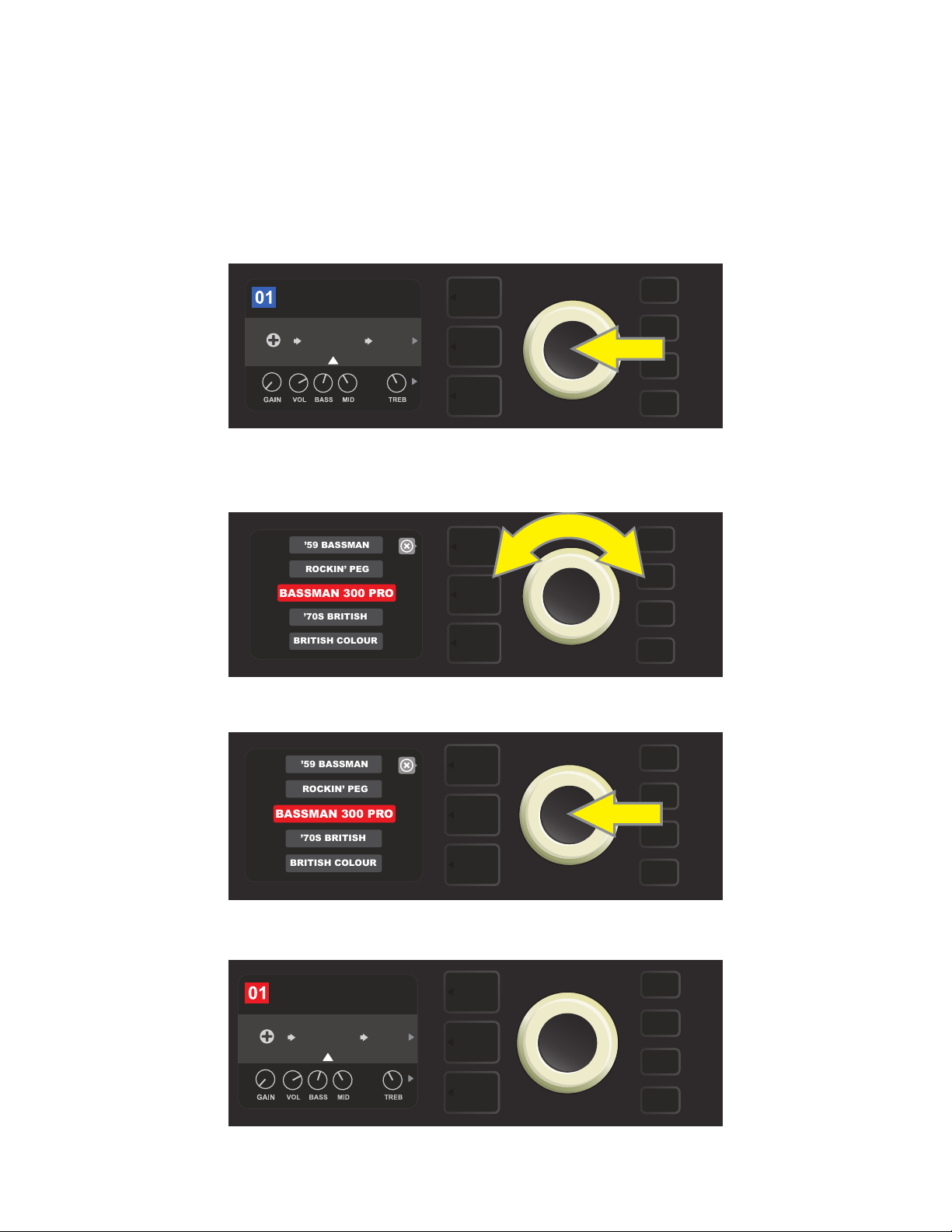
REPLACING PRESET AMPLIFIER MODELS
BASSMAN 300 PRO
’59 BASSMAN
ROCKIN’ PEG
’70S BRITISH
BRITISH COLOUR
BASSMAN 300 PRO
’59 BASSMAN
ROCKIN’ PEG
’70S BRITISH
BRITISH COLOUR
To replace an amplier model within a preset, access the SIGNAL PATH LAYER by pressing its LAYER BUTTON.
The preset amp model will be highlighted. Press the ENCODER to access and scroll through a menu of amp
models; select a new amp model by pressing the ENCODER again. When a new amp model is selected, the
box containing the preset number changes from blue to red (indicating that a preset edit has been made),
and the SAVE utility button illuminates (see illustrations below). With the new amp model in place, further edits
can then be made or the SAVE utility button can be pressed to keep completed edits. Note that pressing the
PRESET LAYER button corresponding to the circled “X” in the DISPLAY WINDOW closes the amp menu.
BASIC BASSMAN CL
AMPLIFIER
SUPER
BMAN-OD
To replace preset amp model highlighted in the SIGNAL PATH LAYER (as indicated here by the white arrow below it and the
label “amplier” above it) with a dierent amp model, rst press ENCODER to access a menu of other amp models.
1000
FREQ
SMALL
ROOM
Turn ENCODER to scroll through menu of amp models.
Press ENCODER again to select a new amp model for the preset.
BASIC BASSMAN CL
AMPLIFIER
BASSMAN
300
1000
FREQ
SMALL
ROOM
SAVE
With the new amp model in place, continue editing other parameters
or press the illuminated SAVE utility button to keep completed edits.
15

AMPLIFIER AND CABINET MODELS
This table lists the preset amplier and speaker cabinet models in Rumble Studio 40/Stage 800, with a brief
description of each. Rumble models will be continually revised and updated; this manual indicates current
amp models in use at time of initial publication.
AMP MODELS
Studio Preamp
Tube Preamp
Rumble® V3
Bassman® TV
Dual Showman®
’59 Bassman®
Rumble V2
Bassman® 300 Pro
Monster
’70s British
Direct-to-mixing-desk studio purity with clean, uncolored tonal response
Similar to the above, but like a tube console for increased harmonic coloration
Based on the clean-to-gritty tone of Fender’s best-selling bass amps
Based on the original-era boom of Fender’s vintage “TV-Front” Bassman
Based on the ’60s/’70s all-tube Fender classic used on big stages everywhere
Based on Fender’s celebrated open-back 4x10 combo of the late 1950s
Based on Fender’s popular Rumble V2 series of 2010-2014
All-tube giant with distinctively versatile tone shaping and blendable overdrive
High-gain all-tube boutique guitar amp model re-imagined for bass
Inspired by a late ’60s/early ’70s Marshall Super Bass, a quintessential early hard-
rock bass amp
British Colour
British Watts
Inspired by the classic cleaner-toned British stack, the original 100-watt Hiwatt
Inspired by the “sludgy” majesty of 1970s-era Orange amps
DR103
Redhead Inspired by the full-range high-end 1990s indispensability of the SWR® Redhead
KGB-800
Rockin’ Peg
Super Bassman
Super Bassman OD
’66 Flip-Top
Rumble, Bassman, Showman and Redhead are trademarks of FMIC. All other non-FMIC product names and trademarks appearing in this manual are
the property of their respective owners and are used solely to identify the products whose tones and sounds were studied during sound model development for this product. The use of these products and trademarks does not imply any aliation, connection, sponsorship, or approval between FMIC and
with or by any third party.
Based on the ’80s/’90s-era power and clarity of the Gallien-Krueger 800RB
Inspired by the seismic all-tube sound of the Ampeg SVT
Based on the “Vintage” channel of Fender’s present-day agship bass amp
Fender’s present-day agship bass amp, with blendable tube overdrive
Based on the beloved mid-’60s Ampeg B-15NF
16
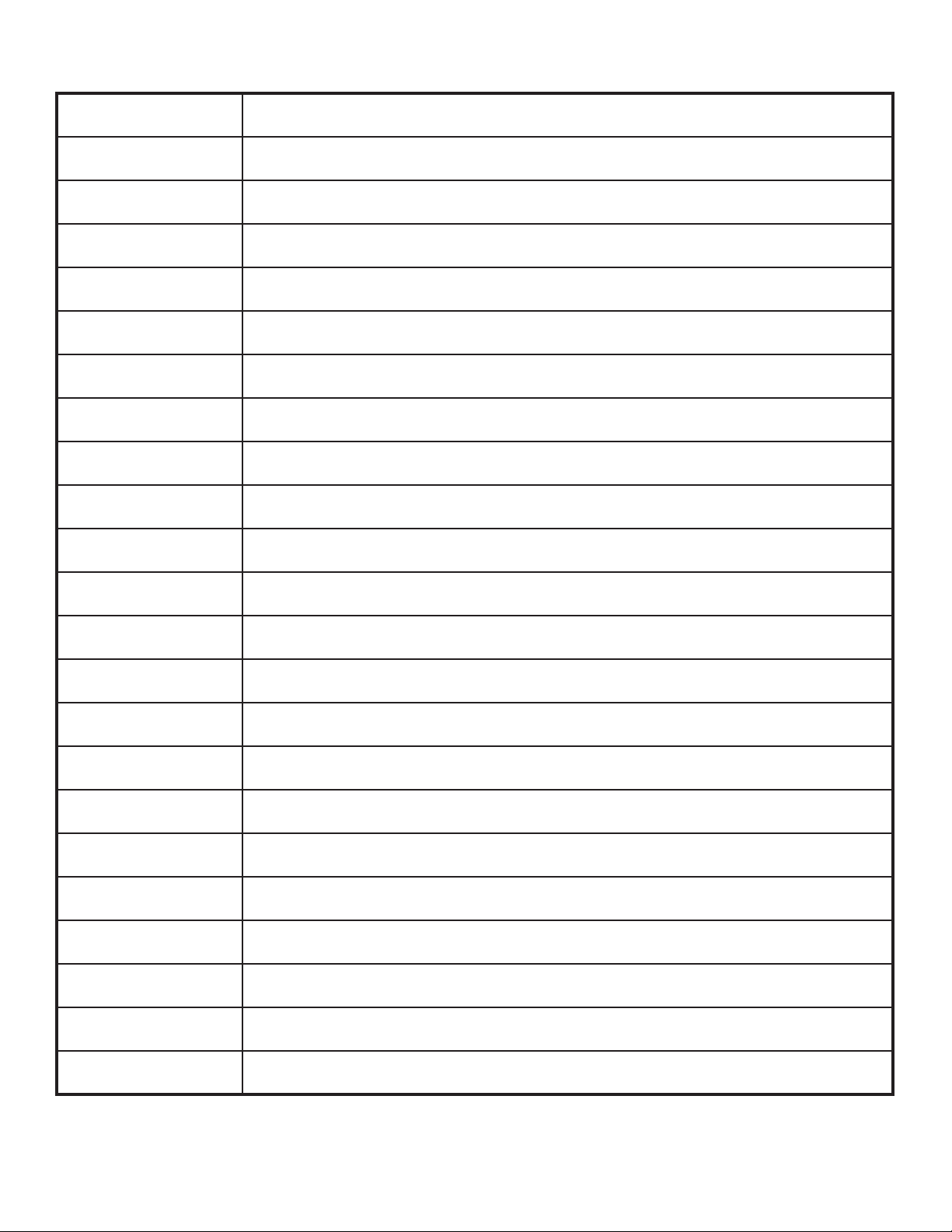
CABINET MODELS
1x8
1x10 Rumble® V2
1x12 Rumble V2
1x15 Rumble V2
1x10 Rumble V3
2x10 Rumble V3
1x15 TV
1x18
2x10 Redhead
2x12 Open
2x12 Sealed
Under-powered vintage small-speaker sound with interesting bass tonality
Variation on single 10” Fender combo amp punch
Variation on single 12” Fender combo amp punch
Variation on single 15” Fender combo amp boom
Based on the tight punch of Fender’s Rumble 40 Combo
Based on Fender’s popular and versatile Rumble 500 Combo
Based on the single 15” boom of Fender’s vintage “TV Front” Bassman®
Based on the single 18” might of SWR’s earth-shaking Big Ben subwoofer
Based on SWR’s acclaimed full-range hi- combo, the Redhead
Based on the sound of the open-back Fender Twin-Reverb®
Based on the sound of the closed-back Fender Bandmaster® cab
2x15 Pro
2x15 D130
4x10 Pro
4x10 Goliath
’59 Bassman
4x12 75 Watt
4x12 GB
4x12 V30
8x10 Vintage
8x10 Neo
8x10 Pro
Based on the deep double wallop of Fender’s 2x15 cab with cast-frame drivers
Based on the Fender Showman® cab with the distinctive attack of JBL® D130F speakers
Based on the powerful punch of Fender’s 4x10 cab with cast-frame drivers
Based on the rst truly full-range, high-end 4x10 cab, the SWR® Goliath
Based on Fender’s celebrated open-back 4x10 combo of the late 1950s
Based on the Marshall 1960B cabinet with four 12” 75-watt Celestion® speakers
Based on a Marshall cabinet with four 12” Celestion® Greenback speakers
Based on a Marshall cabinet with four 12” Celestion® Vintage 30 speakers
Inspired by the old-school seismic might of the Ampeg SVT 8x10 cabinet
Based on Fender’s 8x10 cab with neodymium speaker magnets
Based on Fender’s clear-sounding 8x10 cab with ceramic drivers
1x15 Flip-Top
Rumble, Bassman, Twin Reverb, Bandmaster, Redhead and Goliath are trademarks of FMIC. All other non-FMIC product names and trademarks
appearing in this manual are the property of their respective owners and are used solely to identify the products whose tones and sounds were studied
during sound model development for this product. The use of these products and trademarks does not imply any aliation, connection, sponsorship, or
approval between FMIC and with or by any third party.
Based on a mid-’60s Ampeg B-15NF speaker cabinet
17
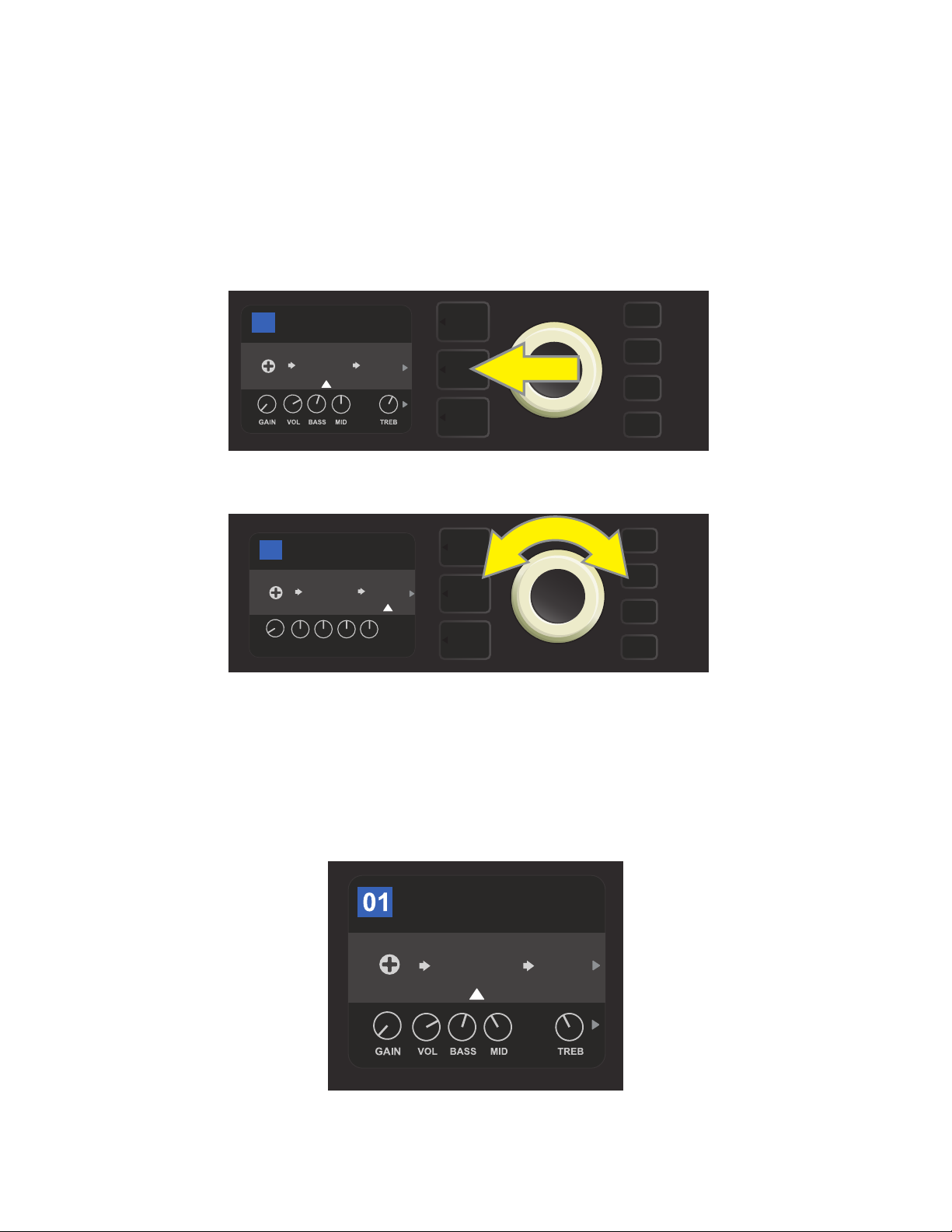
EDITING EFFECTS
In addition to amp models, each preset also features various combinations of eects. Eects can be edited in
several ways—they can be bypassed, replaced, moved, added or deleted. Further, the individual settings
of each eect can be modied. Each option is explained below and on the following pages.
Editing the types of eects in use and their position in the signal path happens in the SIGNAL PATH LAYER. To
do this, rst access the SIGNAL PATH LAYER by pressing its corresponding LAYER BUTTON, which will automatically highlight the amplier model in use rst. To highlight an eect, turn the ENCODER in either direction (see illustrations below). The eect will be highlighted with a white arrow below it and a label above it.
BASIC RUMBLE V2
17
AMPLIFIER
RUMBLE
V2
To access eects, rst press the middle LAYER BUTTON to enter SIGNAL PATH LAYER.
1494
FREQ
SMALL
Hz
ROOM
BASIC RUMBLE V2
17
AMPLIFIER
RUMBLE
LVL DCAY DWLL DIFF TONE
POST FX 1
SMALL
V2
ROOM
POST
TYPE
Turn the ENCODER in either direction to highlight an eect (as indicated
here by the white arrow below it and label above it).
For each preset, note that a placeholder symbol consisting of a plus sign (+) in a circle appears at the right and
left ends of the SIGNAL PATH LAYER (see illustration below). This symbol indicates an open slot into which an effect can be moved or added (see “Adding an Eect,” page 22). In many presets that include one or more eects,
the user must scroll to the far right or far left using the ENCODER in order to see this symbol.
BASIC BASSMAN CL
AMPLIFIER
SUPER
BMAN-OD
SMALL
ROOM
1000
FREQ
Close-up detail of a dierent preset that includes an open slot in which an eect can be placed, marked here by a place-
holder symbol (a plus sign in a circle) at the far left end of the SIGNAL PATH LAYER.
18
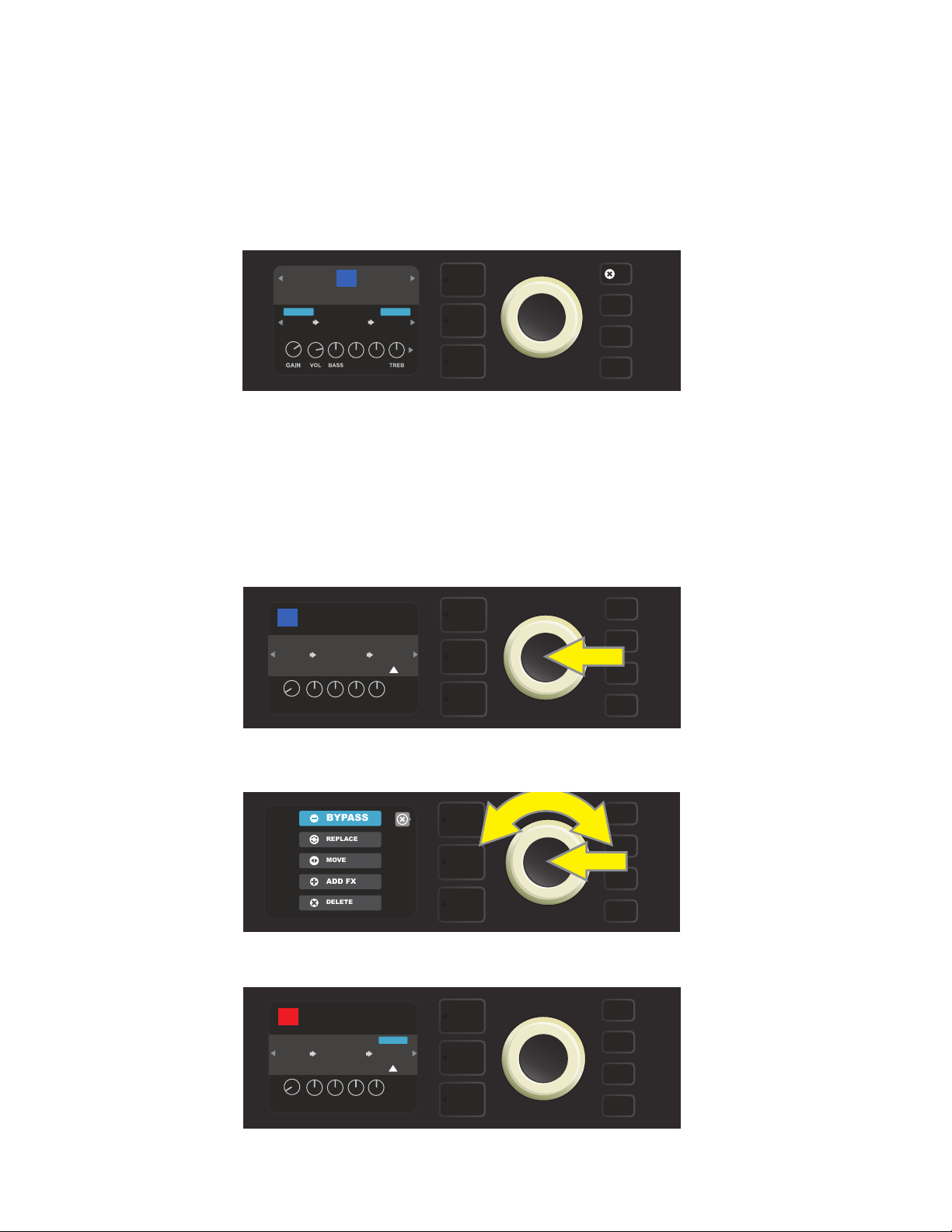
BYPASSING AN EFFECT
ADD FX
BYPASS
DELETE
MOVE
REPLACE
There are two ways to bypass eects. The rst is a general on-o feature that simply turns o all eects in all
presets with a single press of a button. The second lets users bypass specic individual eects within a preset.
To turn o (and back on) all Rumble Studio 40/Stage 800 eects in every preset, press the X FX utility button.
There is no option to save; this is merely a quick way to turn all eects o and back on. When pressed, X FX
utility button illuminates and a blue “bypass” label appears above each eect (see illustration below). If specific eects have already been bypassed in a preset, use of the X FX utility button will not turn them back on.
42
FX
BASIC OCTOBOT
OCTO
BOT
RUMBLE
BYPASSBYPASS
SMALL
ROOM
V3
HI-MLO-M
The “X FX” utility button illuminates when pressed, bypassing all eects in all presets (indicated by blue “BYPASS” labels above each eect).
To bypass specic individual eects within a preset, highlight it in the SIGNAL PATH LAYER and press the
ENCODER. Select “BYPASS” from the menu of eects placement options and press the ENCODER again. The
SIGNAL PATH LAYER will then indicate that the eect has been bypassed; the box containing the preset number will change from blue to red (indicating that a preset edit has been made), and the SAVE utility button
will illuminate. With the eect now bypassed, further edits can then be made or the SAVE utility button can
be pressed to keep completed edits (see illustrations below).
BASIC OCTOBOT
42
AMPLIFIER
RUMBLE
OCTO
BOT
LVL DCAY DWLL DIFF TONE
POST FX 1
SMALL
V3
ROOM
POST
TYPE
To bypass a highlighted eect, rst press the ENCODER to access the menu of eects placement options.
Turn ENCODER to highlight “BYPASS” in eects placement options menu, then press the ENCODER to select it.
BASIC OCTOBOT
42
AMPLIFIER
RUMBLE
OCTO
BOT
LVL DCAY DWLL DIFF TONE
BYPASS
SMALL
V3
ROOM
POST
TYPE
SAVE
With the eect bypassed (as indicated here by white arrow below it and blue box containing the label “BYPASS”
above it), continue editing other parameters or press the illuminated SAVE utility button to keep completed edits.
19
