Fender MUSTANG GTX50, MUSTANG GTX100 Users guide

MUSTANG GTX50 MUSTANG GTX100
EXPANDED OWNER’S MANUAL
REV. B
CONTENTS |
|
Introduction |
1 |
Control Panel |
2 |
Rear Panel |
3 |
Presets |
|
Preset Basics |
4 |
Editing and Saving Presets |
5 |
Editing Preset Amplifier Control Knob Settings |
6 |
Replacing Preset Amplifier Models |
8 |
List of Amplifier Models |
9 |
List of Cabinet Models |
10 |
Editing Effects |
12 |
Editing Effects Settings |
20 |
List of Effects Types |
24 |
Menu Functions |
28 |
Setlists |
29 |
WiFi Use |
32 |
Bluetooth Use |
35 |
Built-in Tuner |
37 |
Auxiliary and Headphone Jacks |
38 |
USB Connectivity |
38 |
Line Out and FX Send/Return |
38 |
Footswitch Use |
|
GTX-7 Footswitch |
39 |
Looper |
42 |
EXP-1 Expression Pedal |
45 |
EQ & Amp Settings |
49 |
Global EQ |
49 |
Line Out/USB Gain |
50 |
Preset Organizer |
51 |
Restore Settings and Restore All |
53 |
About this Amp |
54 |
Cloud Presets |
54 |
Backup/Restore for Presets and Setlists |
56 |
Firmware Updates and Factory Restore |
60 |
Fender Tone™ App |
62 |
Specifications |
63 |

INTRODUCTION
This expanded owner’s manual is a thorough user’s guide to the features and functions of the Mustang GTX50 and GTX100 amplifiers.
As a complement to the Mustang GTX Quick Start Guide that comes with each amplifier, this manual presents a deeper, more detailed look at Mustang GTX’s many versatile capabilities. This includes navigation and modification of the many onboard presets, and comprehensive descriptions of the many amplifier and effect models. It also includes step-by-step and fully illustrated instructions for using Mustang GTX’s Setlist, WiFi, Bluetooth, USB, onboard tuner, GTX-7 footswitch, EXP-1 Expression Pedal and looping functions.
Mustang GTX’s tonal possibilities are virtually endless, especially when paired with the Fender Tone™ app (page 62). Be sure to check back regularly for firmware updates that improve and enhance the Mustang GTX experience (see page 60). While this expanded manual presents the most current version of the amplifiers, also check back for updated manual versions as Mustang GTX grows and evolves.
Mustang GTX100 (left) and Mustang GTX50 (right).
1

CONTROL PANEL
The Mustang GTX top control panel consists of an instrument input, seven control knobs, display window, three LAYER pushbuttons, ENCODER wheel, four UTILITY pushbuttons, 1/8”auxiliary input and 1/8”headphone output.
HOLD FOR
TUNER
Mustang GTX100 top panel shown; Mustang GTX50 panel shares same features.
A.INPUT: Plug instrument in here.
B.GAIN: Programmable control knob (see page 3) that affects gain setting in each preset.
C.VOLUME: Programmable control knob that affects amp model volume setting in each preset.
D.TREBLE: Programmable control knob that affects treble tone setting in each preset.
E.MIDDLE: Programmable control knob that affects midrange tone setting in each preset.
F.BASS: Programmable control knob that affects bass tone setting in each preset.
G.REVERB: Programmable control knob that affects reverb setting in each preset.
H.MASTER VOLUME: The only non-programmable knob; controls actual overall volume.
I.DISPLAY WINDOW: Shows preset in use and all its contents and parameters, amplifier and effects menus, and other functions (i.e., tuner, menu functions, etc.).
J.LAYER BUTTONS
PRESET LAYER: Highlights preset layer, where presets are chosen.
SIGNAL PATH LAYER: Highlights signal path in each preset, where amp models, effects types and order of effects can be modified.
CONTROLS LAYER: Highlights controls layer, where control knob settings can be modified (except Master Volume).
K.ENCODER: Multipurpose rotary control with press-switch function. For viewing, selecting and adjusting Mustang GTX presets, controls and other functions.
L.UTILITY BUTTONS
X FX: Bypasses all effects.
SAVE: For saving preset modifications and new presets.
MENU: For accessing WiFi, Bluetooth, Tuner, Global EQ, cloud presets and other functions (see page 28). TAP/TUNER: For setting delay times and modulation rate settings; hold to access built-in tuner.
M.AUXILIARY INPUT, HEADPHONE OUTPUT: 1/8” auxiliary input for connecting external audio devices, and 1/8” output for headphone use. Headphone output disables internal speaker(s).
2
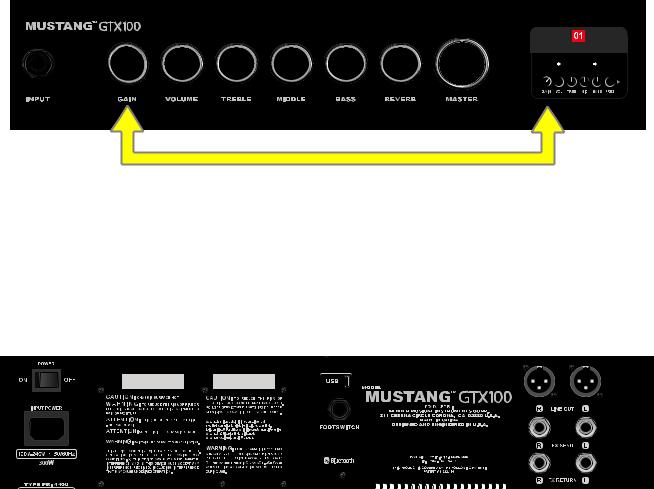
PROGRAMMABLE CONTROL KNOBS
It’s important to note that all top control panel knobs except Master Volume (H) are, as described above, “programmable.”That means that when a preset is first selected, the physical position of a top control panel knob may not indicate the actual setting contained in that preset (the actual setting appears in the display window). Only the Master Volume control is not programmable—its physical position always indicates actual overall volume. Once a programmable top control panel knob is turned, however, it and its digital counterpart within a preset become synchronized to the same value, as illustrated here:
ROCK & ROLL
TWIN
FUZZ REVERB REVERB
Also note that an adjusted control knob setting can be saved in a new preset, or the original preset can be overridden with the adjusted control knob setting. If the adjusted setting is not saved, the preset will revert to its pre-programmed control knob settings when returning to the preset after leaving it, or when turning the amplifier off and back on again (see further info under “Editing and Saving Presets” pages 5-6).
REAR PANEL
Mustang GTX100 rear panel shown; Mustang GTX50 rear panel has identical features.
N.POWER: Turns amplifier on and off.
O.IEC POWER INLET: Using the included power cord, connect to a grounded outlet in accordance with the INPUT POWER voltage and frequency specified at the power inlet.
P.USB PORT: Amp connection point for USB audio recording.
Q.FOOTSWITCH: Connect the GTX-7 footswitch. MGT-4 footswitch or EXP-1 Expression Pedal here.
R.LINE OUT: Balanced line outputs for connection to external recording and sound reinforcement equipment.
S.FX SEND/RETURN: Right/left send and return for stereo external effects use. Effects added here are “global” (not preset-specific) and act as the last elements in the signal path.
3

PRESET BASICS
Mustang GTX comes with more than 100 sequentially numbered presets, and users can create and add even more. Each preset has three “layers” that appear in the DISPLAY WINDOW. These are the PRESET LAYER (top), SIGNAL PATH LAYER (middle) and CONTROLS LAYER (bottom); the three LAYER BUTTONS provide access to each layer (see illustration below).
ENCODER
PRESET LAYER 
SIGNAL PATH LAYER 
CONTROLS LAYER 
LAYER BUTTONS
Press to select corresponding layer
The PRESET LAYER is active when the amplifier is first turned on; the default setting is the first preset (01). To scroll through presets, turn the ENCODER (see illustration below); whichever preset is displayed becomes active. Presets can also be selected by footswitch (see page 40).
ROCK & ROLL
TWIN
FUZZ REVERB REVERB



 PRES
PRES
The first preset (01) is shown here in the PRESET LAYER.
The SIGNAL PATH LAYER of each preset consists of one of Mustang GTX’s many amplifier models, and one or more of dozens of effects and their order (or no effects in some cases). The amp model appears in the center of the SIGNAL PATH LAYER display. Effects appear to either side of the amp model, representing their position in the signal path—“pre” to the left of the amp model (placed “before” the amp) or “post” to the right of the amp model (as in an effects loop). Select any of these items by turning the ENCODER; the selected item in the SIGNAL PATH LAYER will have a white indicator arrow below it and text describing its position above it (see illustration below).
|
|
|
ROCK & ROLL |
|
|
|
|
|
|
|
|
|
AMPLIFIER |
|
|
FUZZ |
TWIN |
REVERB |
|
|
REVERB |
|||
|
|
|
|
|
|
|
|
|
|
GAIN VOL TREB MID BASS PRES
Flanked by two effects, the amp model within the preset is selected here in the SIGNAL PATH
LAYER, as indicated by the white arrow and the word “amplifier.”
4
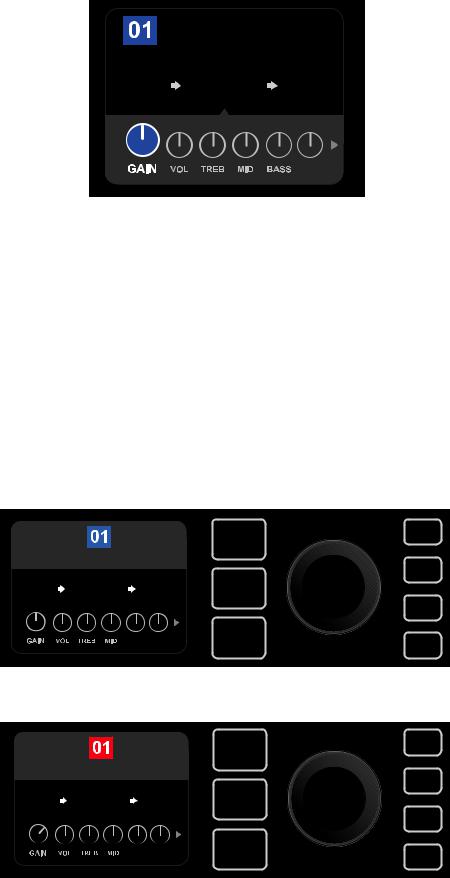
The CONTROLS LAYER of each preset displays information on whatever amp or effect is highlighted in the SIGNAL PATH LAYER. Amp control knob settings are displayed by default (see illustration below); effects control settings are displayed when an effect is highlighted in the SIGNAL PATH LAYER. Amp and effects controls are selected by turning the ENCODER.
ROCK & ROLL
AMPLIFIER
TWIN
FUZZ REVERB REVERB
PRES
Close-up detail of the CONTROLS LAYER, in which the gain control for the amp model within the preset is selected.
Each preset can be used as is. With many different amp models, effects types and control settings to choose among, however, each preset’s SIGNAL PATH LAYER and CONTROLS LAYER settings can easily be modified and saved for personally individualized sounds (see next section, “Editing and Saving Presets”).
A preset can also be moved to a different position or cleared from the list of presets. Further, the entire list of presets can be restored to its factory state. To perform these functions, see “Preset Organizer” (page 51).
EDITING AND SAVING PRESETS
Within each preset, the amplifier control knob settings, amp models, and effects types and parameters can be tailored to individual preference. When a preset is selected, the box containing its number is blue, indicating that no edits have been made to it (see illustration below).
ROCK & ROLL
TWIN
FUZZ REVERB REVERB

 PRES
PRES
When edits to a preset have been made, the box containing the preset number changes to red, and the SAVE utility button illuminates (see illustration below).
ROCK & ROLL
SAVE
TWIN
FUZZ REVERB REVERB

 PRES
PRES
5
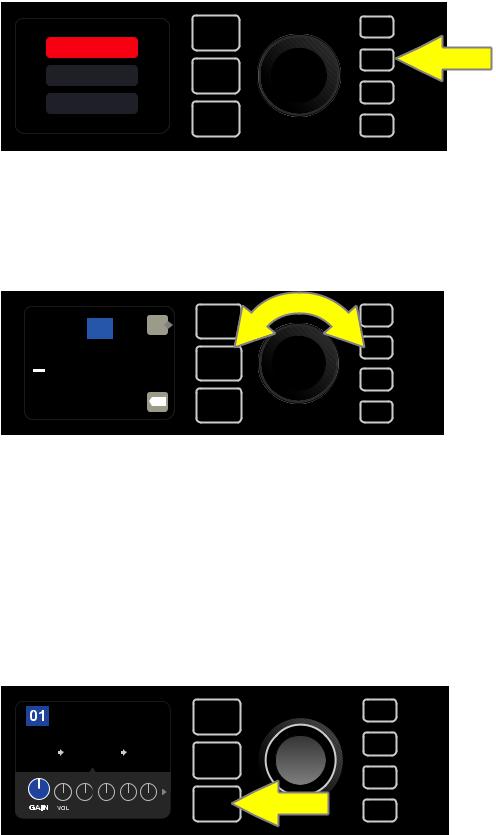
If an edited setting is not saved, the preset will revert to its previous settings when returning to the preset after leaving it, or when turning the amplifier off and back on again. To save a preset edit, press the illuminated SAVE utility button to get three options (see illustration below): SAVE (keep preset as edited), RENAME (save preset with a new name in its current position) and SAVE AS NEW (save preset in a new position with a new name). Turn the ENCODER to highlight an option; press it to select one.
SAVE
SAVE
SAVE AS
RENAME
To enter a new preset name after choosing RENAME or SAVE AS NEW, use the ENCODER to spell out a new name of your choice. Press the ENCODER once to activate the cursor; turn it to choose a character (see illustration below). Press ENCODER again to enter that character and move to the next. Repeat until new name is complete; press the SAVE utility button to keep completed new name, or press the top LAYER button (corresponding with onscreen prompt “back”) to return to the previous screen. Note that when choosing SAVE AS NEW, the preset will be saved in the next available open position (“101” in the illustration below).
101 back
SAVE
NEW PRESET NAME
X
A favorite preset can be saved quickly and conveniently to a“FAVORITES Setlist”(see page 31). Also, note that Mustang GTX includes cloud-based backup and restore functions for presets (see page 56).
EDITING PRESET AMPLIFIER CONTROL KNOB SETTINGS
As noted in the “Control Panel” section above, users can change a preset’s amplifier control knob settings by turning the physical control knobs on the top panel (except for Master Volume). This synchronizes the modified settings of the physical control knobs with their corresponding digital counterparts.
These settings can also be changed by editing the digital control knob positions within the CONTROLS LAYER, which displays the controls specific to the amp in use. To do this, first access the CONTROLS LAYER by pressing its LAYER BUTTON (see illustration below).
ROCK & ROLL
AMPLIFIER
TWIN
FUZZ REVERB REVERB


 PRES
PRES
Press the bottom LAYER BUTTON to access the CONTROLS LAYER for the amp model within the preset.
6
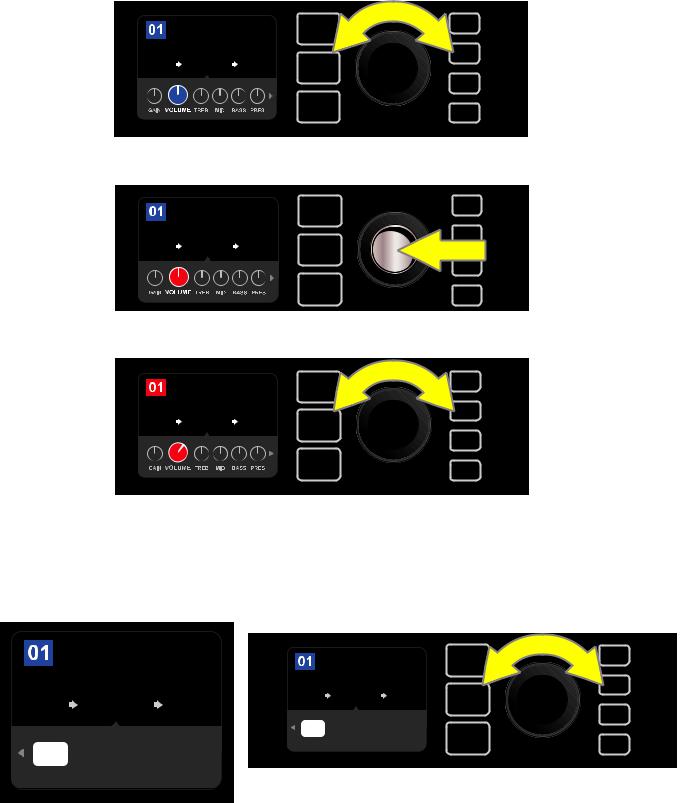
Once in the CONTROLS LAYER, turn and press the ENCODER to scroll through and select a specific digital amp control knob. Then turn the ENCODER again to change that control’s setting. When a control setting is changed, the box containing the preset number changes from blue to red (indicating that a preset edit has been made), and the SAVE utility button illuminates. With the new control setting in place, further edits can then be made or the SAVE utility button can be pressed to keep completed edits (see illustrations below).
ROCK & ROLL
AMPLIFIER
TWIN
FUZZ REVERB REVERB
Turn the ENCODER to scroll among amp model control knobs.
ROCK & ROLL
AMPLIFIER
TWIN
FUZZ REVERB REVERB
Press the ENCODER to select an amp model control knob for adjustment.
ROCK & ROLL
AMPLIFIER
TWIN
FUZZ REVERB REVERB
Turn the ENCODER again to adjust the selected amp model control knob to preference.
Additional amp and control settings can be found by continuing to scroll through the CONTROLS LAYER of various amp models within the presets. These consist of “deeper” parameters including sag, bias and gate controls. Different speaker cabinet models are also included. Scroll through, select, adjust and save these additional parameters in the same manner described directly above (see illustrations below).
ROCK & ROLL
AMPLIFIER
TWIN
FUZZ REVERB REVERB
’65
TWIN OFF PRE MATCH 0.0%
CAB GATE POS SAG BIAS
Close-up detail showing additional amp and control settings found in the CONTROLS LAYER; in this case for the Twin Reverb amp model.
ROCK & ROLL
AMPLIFIER
TWIN
FUZZ REVERB REVERB
’65
TWIN OFF PRE MATCH 0.0%
CAB GATE POS SAG BIAS
Scroll among, select and adjust additional CONTROLS LAYER amp and control settings using the ENCODER.
7
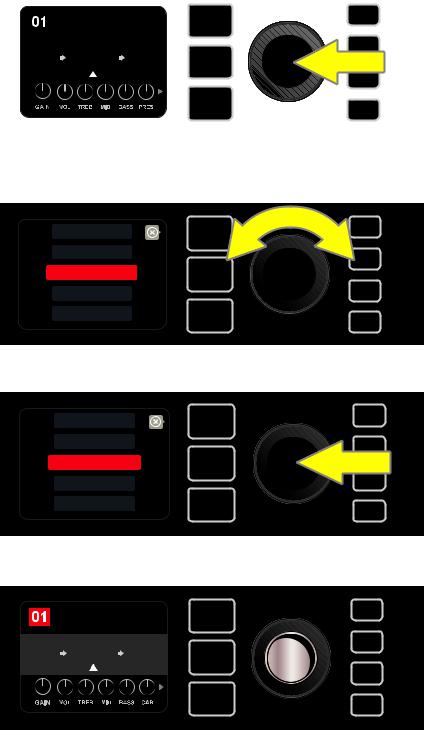
REPLACING PRESET AMPLIFIER MODELS
To replace an amplifier model within a preset, access the SIGNAL PATH LAYER by pressing its LAYER BUTTON. The preset amp model will be highlighted. Press the ENCODER to access and scroll through a menu of amp models; select a new amp model by pressing the ENCODER again. When a new amp model is selected, the box containing the preset number changes from blue to red (indicating that a preset edit has been made), and the SAVE utility button illuminates (see illustrations below). With the new amp model in place, further edits can then be made or the SAVE utility button can be pressed to keep completed edits. Note that pressing the PRESET LAYER button corresponding to the circled “X” in the DISPLAY WINDOW closes the amp menu.
|
|
|
|
ROCK & ROLL |
||
|
|
|
|
|||
|
|
|
|
|
|
|
|
|
|
|
AMPLIFIER |
|
|
|
|
FUZZ |
TWIN |
REVERB |
|
|
|
|
REVERB |
|
|||
|
|
|
|
|
|
|
|
|
|
|
|
|
|
|
|
|
|
|
|
|
|
|
|
|
|
|
|
|
|
|
|
|
|
|
To replace preset amp model highlighted in the SIGNAL PATH LAYER (as indicated here by the white arrow below it and the label “amplifier” above it) with a different amp model, first press ENCODER to access a menu of other amp models.
STUDIO PREAMP
’57 CHAMP
’57 DELUXE
’57 TWIN
’57 BANDMASTER
Turn ENCODER to scroll through menu of amp models.
STUDIO PREAMP
’57 CHAMP
’57 DELUXE
’57 TWIN
’57 BANDMASTER
Press ENCODER again to select a new amp model for the preset.
|
ROCK & ROLL |
|
|
|
AMPLIFIER |
|
SAVE |
FUZZ |
’57 |
REVERB |
|
DELUXE |
|
||
|
|
|
|
With the new amp model in place, continue editing other parameters or press the illuminated SAVE utility button to keep completed edits.
8
LIST OF AMPLIFIER MODELS
This table lists all the preset amp models in Mustang GTX, with a brief description of each. Mustang GTX amps will be continually revised and updated; this manual indicates current amp models in use.
Studio Preamp |
Direct-to-mixing-desk studio purity with clean, uncolored tonal response |
|
|
|
|
’57 Champ® |
Small but mighty late-’50s Fender recording great |
|
|
|
|
’57 Deluxe™ |
Medium-power late-’50s Fender tweed classic known for thick, compressed overdrive |
|
|
|
|
’57 Twin |
Original-era 2x12” tweed classic prized for clean-to-dirty versatility |
|
|
|
|
’57 Bandmaster |
Triple-speaker Fender narrow-panel tweed classic known for crisp highs |
|
|
|
|
’59 Bassman® |
One of Fender’s greatest tweed amps, which began life as a bass amp before being adopted by countless guitarists |
|
|
|
|
’61 Deluxe |
From the “Brown Panel” era of the Fender Deluxe, this amp splits the difference between tweed and “Black Panel” |
|
models |
||
|
||
|
|
|
’65 Princeton® |
Mid-’60s Fender studio favorite with the snappy tone of a single 10” speaker |
|
|
|
|
’65 Deluxe Reverb® |
Highly popular mid-’60s Fender with great tone whether clean or dirty, cranked in countless clubs |
|
|
|
|
’65 Twin Reverb® |
An indispensable mid-’60s stage-and-studio favorite prized for producing the Fender clean tone |
|
|
|
|
’65 Super Reverb® |
Mid-’60s Fender with the distinctive snap of four 10” speakers |
|
|
|
|
Excelsior |
An elegantly eccentric modern-day Fender model with the distinctive thump of a 15” speaker |
|
|
|
|
’66 GA-15 |
Inspired by a 1966 Gibson GA-15RVT Explorer, known for its cavernous “full-wet” reverb setting |
|
|
|
|
’60s Thrift |
Inspired by the garage-classic 1960s Sears Silvertone prized by retro/alternative players |
|
|
|
|
British Watts |
Inspired by the original 100-watt Hiwatt DR103, which is the classic cleaner-tone British stack |
|
|
|
|
’60s British |
Inspired by the Vox AC30, which powered the British Invasion and produced remarkable clean and dirty tone |
|
|
|
|
’70s British |
Inspired by a late-’60s/early-’70s Marshall Super Lead, the amp that powered the dawn of hard rock |
|
|
|
|
’80s British |
Inspired by the Marshall JCM800, which produced quintessential ’80s metal tone |
|
|
|
|
British Colour |
Inspired by the “sludgy” majesty of the Orange OR120 |
|
|
|
|
Super-Sonic |
Modern Fender amp with two cascading preamp gain stages for pronounced sustain |
|
|
|
|
’90s American |
Based on the Mesa Dual Rectifier, which featured distinctive distortion that shaped the “nu-metal” sound |
|
|
|
|
Metal 2000 |
Modern high-gain scorch based on the EVH® 5150III |
|
|
|
|
IIC+Clean |
Inspired by the clean channel of the Mesa/Boogie Mark IIC+MB |
|
|
|
|
IIC+Lead |
Quintessential mid-’80s metal tones inspired by the Mesa/Boogie Mark IIC+MB lead channel |
|
|
|
Acoustasonic, Bassbreaker, Bassman, Blues Junior, Champ, Deluxe, Deluxe Reverb, Excelsior, Princeton, Showman, Super Reverb, Super-Sonic, Twin Reverb and Vibro-King are trademarks of FMIC. All other non-FMIC product names and trademarks appearing in this manual are the property of their respective owners and are used solely to identify the products whose tones and sounds were studied during sound model development for this product. The use of these products and trademarks does not imply any affiliation, connection, sponsorship, or approval between FMIC and with or by any third party.
9
|
LIST OF AMPLIFIER MODELS (CONT’D.) |
|
|
|
|
BB15 Low |
Based on the low gain structure setting of the Bassbreaker 15 |
|
|
|
|
BB15 Med |
Based on the medium gain structure setting of the Bassbreaker 15 |
|
|
|
|
BB15 High |
Based on the high gain structure setting of the Bassbreaker 15 |
|
|
|
|
FBE-100 |
Inspired by both lead channels (BE and HBE) of the Friedman BE-100 |
|
|
|
|
Dual Showman |
Based on the ’60s/’70s all-tube Fender classic used on big stages everywhere |
|
|
|
|
Tube Preamp |
Direct-to-mixing-desk studio purity with increased tube console-like harmonic coloration |
|
|
|
|
Acoustasonic |
For use with piezo-equipped electric/acoustic guitars. Based on the preamp of Fender’s award-winning Acoustason- |
|
ic amps; exible string-dynamics feature with selectable notch frequency |
||
|
||
|
|
|
Acoustic Sim |
Six distinctive acoustic guitar simulations for transforming electric guitar with great-sounding acoustic tone. Paired |
|
with Acoustasonic preamp for additional tone shaping |
||
|
||
|
|
|
Blues Junior |
Based on the highly popular warm-toned, moderately powered 1x12” Fender combo with overdrive and FAT switch |
|
|
|
|
Vibro-King |
Modern Fender classic with touch-sensitive dynamics and distinctive natural overdrive |
|
|
|
|
JC-120 Clean |
Based on the super-bright clean channel of the classic Roland JC-120 Jazz Chorus |
|
|
|
|
Jubilee Clean |
Based on the clean channel of the Marshall Silver Jubilee 50-watt head |
|
|
|
|
Jubilee Rhythm |
Based on the Marshall Silver Jubilee 50-watt head with rhythm clip switch engaged |
|
|
|
|
Jubilee Lead |
Based on the lead channel of the Marshall Silver Jubilee 50-watt head |
|
|
|
|
Uber |
Ideal for heavy, aggressive music as inspired by the super-high-gain lead channel of the Bogner Uberschall head |
|
|
|
LIST OF CABINET MODELS
This table lists all the preset speaker cabinet models in Mustang GTX, with a brief description of each. Mustang GTX cabinets will be continually revised and updated; this manual indicates current amp models in use.
None |
Amp circuitry uncolored by speaker simulation |
|
|
’57 Champ® |
Based on a late-’50s Fender recording great featuring a low-power 8” speaker with notably snappy tone |
|
|
’57 Deluxe™ |
Based on a medium-power late-’50s Fender tweed classic featuring a single 12” alnico-magnet speaker |
|
|
’65 Twin |
Based on a prized mid-’60s Fender classic with two 12” ceramic-magnet Jensen® speakers |
|
|
’57 Bandmaster |
Based on a late-’50s Fender narrow-panel classic with three 10” Jensen® P10R speakers |
|
|
’59 Bassman® |
Based on one of Fender’s greatest original-era tweed amps, with four 10” Jensen® P10R speakers |
|
|
’61 Brown |
Based on an early-’60s Fender model featuring a single 12” Oxford speaker with distinct midrange |
|
|
Acoustasonic, Bassbreaker, Bassman, Blues Junior, Champ, Deluxe, Deluxe Reverb, Excelsior, Princeton, Showman, Super Reverb, Super-Sonic, Twin Reverb and Vibro-King are trademarks of FMIC. All other non-FMIC product names and trademarks appearing in this manual are the property of their respective owners and are used solely to identify the products whose tones and sounds were studied during sound model development for this product. The use of these products and trademarks does not imply any affiliation, connection, sponsorship, or approval between FMIC and with or by any third party.
10
|
LIST OF CABINET MODELS (CONT’D.) |
|
|
’65 Princeton® |
Based on a mid-’60s Fender studio favorite with the snappy tone of a single 10” Jensen® C10R speaker |
|
|
’65 Deluxe |
Based on a popular mid-’60s Fender mainstay with a single 12” Jensen® ceramic speaker |
|
|
Excelsior |
Based on a nonconventional modern Fender amp with a distinctively thumping 15” Special Design speaker |
|
|
’66 GA-15 |
Inspired by the single 10” CTS speaker in the 1966 Gibson GA-15RVT Explorer |
|
|
1x12 EV |
Based on an open-back Mesa/Boogie Mark IIC+ bubinga cabinet with a single 12” EVM12L speaker |
|
|
1x12 BB15 |
Based on Fender’s open-back Bassbreaker 15 cabinet with a single12” Celestion® V-Type speaker |
|
|
2x12 Blue |
Inspired by the pair of 12” Celestion® Alnico Blue speakers in the venerable Vox AC30 |
|
|
4x12 75W |
Inspired by the 75-watt Marshall JCM800 cabinet with four 12” Celestion® G12T75 speakers |
|
|
4x12B 75W |
Brighter version of the Marshall JCM800 4x12” cabinet directly above |
|
|
1x12 Super-Sonic |
Birch-ply Fender combo cabinet with a single 12” Celestion® Vintage 30 speaker |
|
|
2x12 Super-Sonic |
Birch-ply Fender combo cabinet with two 12” Celestion® Vintage 30 speakers |
|
|
4x12 RCT |
Based on a closed-back Mesa Boogie Rectifier cabinet with four 12” Celestion® Vintage 30 speakers |
|
|
4x12 GB |
Based on a Marshall cabinet with four 12” Celestion® Greenback speakers |
|
|
4x12B GB |
Brighter version of the 4x12” Marshall cabinet directly above |
|
|
4x12 V30 |
Based on a Fender Super-Sonic cabinet with four 12” Celestion® Vintage 30 speakers |
|
|
4x12B V30 |
Brighter version of the 4x12” Fender Super-Sonic cabinet directly above |
|
|
4x12 SOL |
Based on a closed-back Soldano cabinet with four 12” Eminence® Legend speakers |
|
|
4x12 FRD |
Based on a closed-back Friedman 4x12” cabinet with Celestion® Greenback speakers |
|
|
4x12B FRD |
Brighter version of the 4x12” Friedman cabinet model directly above |
|
|
2x15 D130 |
Based on a Fender Dual Showman cabinet with the distinctive attack of two 15” JBL® D130F speakers |
|
|
2x12 Jubilee |
Based on a small Marshall slanted cabinet with two Celestion® G12-75 speakers |
|
|
Blues Junior |
Based on the Fender open-back combo cabinet with a single 12” Celestion® A-Type speaker |
|
|
1x12 LTD |
Based on the Fender Blues Junior LTD open-back cabinet with a single 12” Jensen® speaker |
|
|
2x12 JC |
Based on the classic Roland JC-120 Jazz Chorus 2x12” open-back combo |
|
|
3x10 VKING |
Based on the Fender Vibro-King cabinet with three 10” speakers |
|
|
4x10 SUP |
Based on the Fender Super Reverb cabinet with four 10” Jensen® speakers |
|
|
4x12 Uber |
Based on the Bogner Uberkab cabinet with four12” Celestion® speakers |
|
|
Acoustasonic, Bassbreaker, Bassman, Blues Junior, Champ, Deluxe, Deluxe Reverb, Excelsior, Princeton, Showman, Super Reverb, Super-Sonic, Twin Reverb and Vibro-King are trademarks of FMIC. All other non-FMIC product names and trademarks appearing in this manual are the property of their respective owners and are used solely to identify the products whose tones and sounds were studied during sound model development for this product. The use of these products and trademarks does not imply any affiliation, connection, sponsorship, or approval between FMIC and with or by any third party.
11
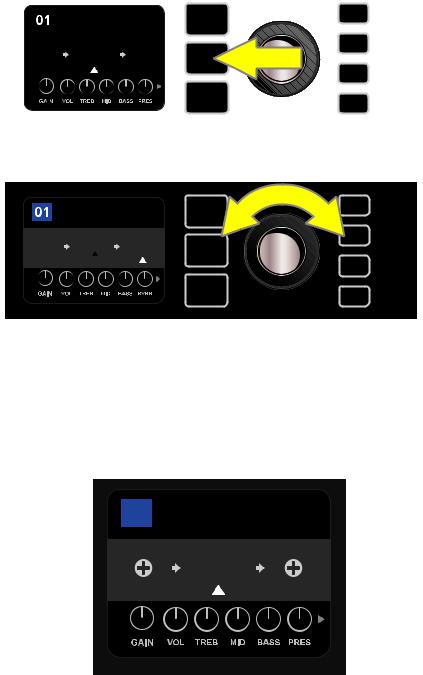
EDITING EFFECTS
In addition to amp models, each preset also features various combinations of effects. Effects can be edited in several ways—they can be bypassed, replaced, moved, added or deleted. Further, the individual settings of each effect can be modified. Each option is explained below and on the following pages.
Editing the types of effects in use and their position in the signal path happens in the SIGNAL PATH LAYER. To do this, first access the SIGNAL PATH LAYER by pressing its corresponding LAYER BUTTON, which will automatically highlight the amplifier model in use first. To highlight an effect, turn the ENCODER in either direction (see illustrations below). The effect will be highlighted with a white arrow below it and a label above it.
|
|
|
|
ROCK & ROLL |
||
|
|
|
|
|||
|
|
|
|
|
|
|
|
|
|
|
AMPLIFIER |
|
|
|
|
FUZZ |
TWIN |
REVERB |
|
|
|
|
REVERB |
|
|||
|
|
|
|
|
|
|
|
|
|
|
|
|
|
|
|
|
|
|
|
|
|
|
|
|
|
|
|
|
|
|
|
|
|
|
To access effects, first press the middle LAYER BUTTON to enter SIGNAL PATH LAYER.
ROCK & ROLL
POST FX 1
TWIN
FUZZ REVERB
REVERB
Turn the ENCODER in either direction to highlight an effect (as indicated here by the white arrow below it and label above it).
For each preset, note that a placeholder symbol consisting of a plus sign (+) in a circle appears at the right and left ends of the SIGNAL PATH LAYER (see illustration below). This symbol indicates an open slot into which an effect can be moved or added (see “Adding an Effect,” page 16). In many presets that include one or more effects, the user must scroll to the far right or far left using the ENCODER in order to see this symbol.
02 STUDIO TWIN
AMPLIFIER
TWIN
REVERB
Close-up detail—of a different preset that doesn’t include one or more effects—in which open slots that effects can be placed in are marked by a placeholder symbol consisting of a plus sign in a circle at both ends of the SIGNAL PATH LAYER.
12
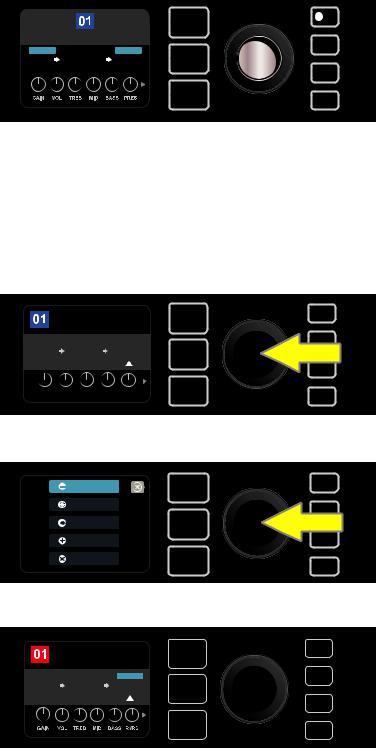
BYPASSING AN EFFECT
There are two ways to bypass effects. The first is a general on-off feature that simply turns off all effects in all presets with a single press of a button. The second lets users bypass specific individual effects within a preset.
To turn off all Mustang GTX effects in every preset (and turn them back on), press the X FX utility button. There is no option to save; this is merely a quick way to turn all effects off and back on. When the X FX utility button is pressed it will illuminate, and a blue “bypass” label will appear above each effect (see illustration below). If specific individual effects have already been bypassed in a preset, use of the X FX utility button will not turn them back on.
 FX
FX
ROCK & ROLL
BYPASS |
TWIN |
BYPASS |
|
FUZZ |
REVERB |
||
REVERB |
|||
|
|
The “X FX” utility button illuminates when pressed, bypassing all effects in all presets (as indicated by blue “BYPASS” labels above each effect).
To bypass specific individual effects within a preset, highlight it in the SIGNAL PATH LAYER and press the ENCODER. Select “BYPASS” from the menu of effects placement options and press the ENCODER again. The SIGNAL PATH LAYER will then indicate that the effect has been bypassed; the box containing the preset number will change from blue to red (indicating that a preset edit has been made), and the SAVE utility button will illuminate. With the effect now bypassed, further edits can then be made or the SAVE utility button can be pressed to keep completed edits (see illustrations below).
ROCK & ROLL
POST FX 1
TWIN
FUZZ REVERB
REVERB
LEVEL DECAY DWELL DIFF TONE
To bypass a highlighted effect, first press the ENCODER to access the menu of effects placement options.
BYPASS
REPLACE
MOVE
ADD FX
DELETE
Turn ENCODER to highlight “BYPASS” in effects placement options menu, then press the ENCODER to select it.
ROCK & ROLL
|
TWIN |
BYPASS |
SAVE |
FUZZ |
REVERB |
|
|
REVERB |
|
||
|
|
|
With the effect bypassed (as indicated here by white arrow below it and blue box containing the label “BYPASS” above it), continue editing other parameters or press the illuminated SAVE utility button to keep completed edits.
13
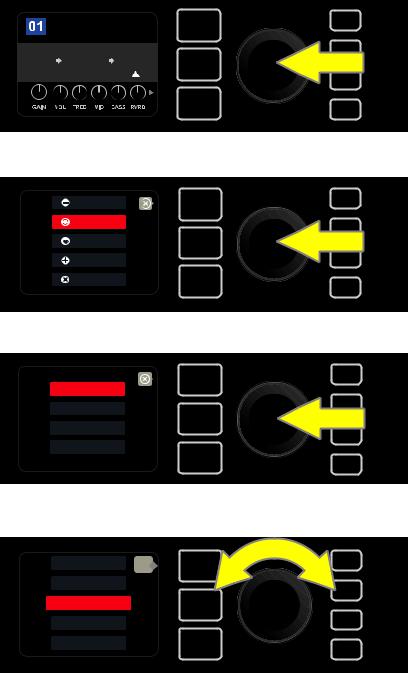
REPLACING AN EFFECT
To replace an effect, highlight the effect to be replaced in the SIGNAL PATH LAYER and press the ENCODER. Select“REPLACE”from the menu of effects placement options and press the ENCODER again. Select one the four effects categories that will appear—Stomp Box, Modulation, Delay or Reverb—and press the ENCODER to access the effects in that category. Scroll through the effects and press the ENCODER to select one as a replacement.
The SIGNAL PATH LAYER will then display the new effect and indicate that the original effect has been replaced; the box containing the preset number will change from blue to red (indicating that a preset edit has been made), and the SAVE utility button will illuminate. With the effect now replaced, further edits can then be made or the SAVE utility button can be pressed to keep completed edits (see illustrations below and on next page). Note that pressing the PRESET LAYER button corresponding to the circled “X” in the DISPLAY WINDOW closes the effects placement option and effects category menus; pressing it when it corresponds to the label “back” (as on the effects menu) returns the user to the previous screen.
ROCK & ROLL
TWIN
POST FX 1
FUZZ REVERB
REVERB
To replace a highlighted effect, first press the ENCODER to access the menu of effects placement options.
BYPASS
REPLACE
MOVE
ADD FX
DELETE
Turn the ENCODER to highlight “REPLACE” in effects placement options menu, then press the ENCODER to select it.
STOMPBOX
MODULATION
DELAY
REVERB
Turn the ENCODER to highlight one of four effects categories, then press ENCODER to select effects category.
WAH back
TOUCH WAH
RANGER BOOST
OVERDRIVE
GREENBOX
Turn the ENCODER to highlight a replacement effect, then press ENCODER to select it.
14
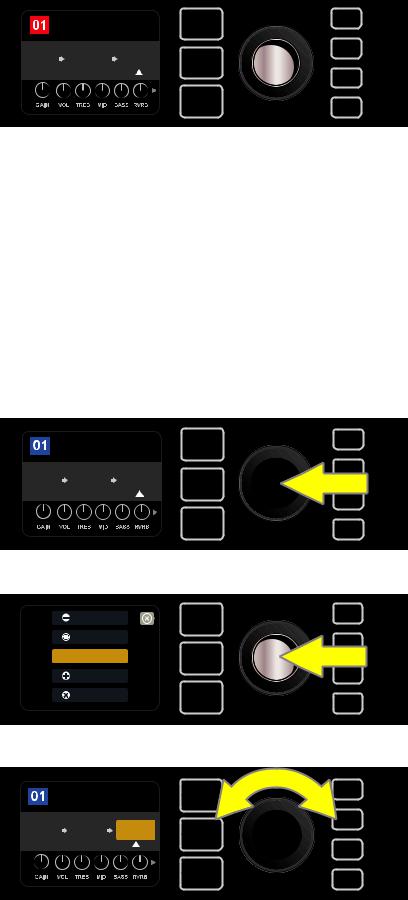
ROCK & ROLL
|
|
POST FX 1 |
SAVE |
FUZZ |
TWIN |
RANGER |
|
REVERB |
BOOST |
|
|
|
|
With the effect replaced (as indicated here by white arrow below it and label above it), continue editing other parameters or press the illuminated SAVE utility button to keep completed edits.
MOVING AN EFFECT
To move an effect to a different position in the signal path, highlight the effect to be moved in the SIGNAL PATH LAYER and press the ENCODER. Select “MOVE” from the menu of effects placement options and press the ENCODER again. An orange box will appear around the selected effect name, along with a blinking white arrow indicating that the effect is ready to be moved. Turn the ENCODER to reposition the selected effect; press the ENCODER to place the effect in a new position.
The SIGNAL PATH LAYER will then display the effect in its new position; the box containing the preset number will change from blue to red (indicating that a preset edit has been made), and the SAVE utility button will illuminate. With the effect now moved, further edits can then be made or the SAVE utility button can be pressed to keep completed edits (see illustrations below and on next page).
ROCK & ROLL
POST FX 1
TWIN
FUZZ REVERB
REVERB
To move a highlighted effect, first press the ENCODER to access the menu of effects placement options.
BYPASS
REPLACE
 MOVE
MOVE
ADD FX
DELETE
Turn the ENCODER to highlight “MOVE” in effects placement options menu, then press the ENCODER to select it.
ROCK & ROLL
POST FX 1
TWIN
FUZZ REVERB
REVERB
The selected effect, highlighted with a white arrow below it and label above it, appears in an orange box indicating that it is ready to be moved to a different position in the signal path by turning the ENCODER.
15
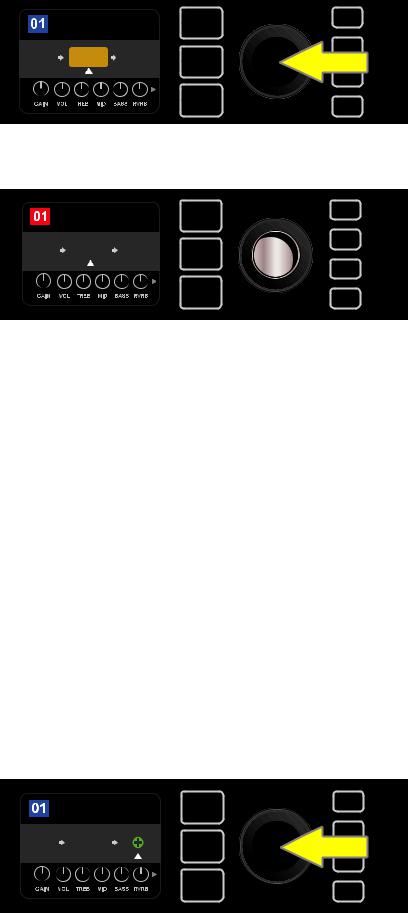
ROCK & ROLL
PRE FX 2
FUZZ REVERB TWIN
REVERB
After moving the selected effect by turning the ENCODER, press the
ENCODER to select its new position in the signal path.
ROCK & ROLL
PRE FX 2 |
TWIN |
SAVE |
FUZZ REVERB |
|
|
REVERB |
|
|
|
|
With the effect moved to a new position (as indicated here by white arrow below it and label above it), continue editing other parameters or press the illuminated SAVE utility button to keep completed edits.
ADDING AN EFFECT
There are two ways to add an effect.
In the first method, highlight one of the two placeholder plus-sign symbols in the SIGNAL PATH LAYER by turning the ENCODER. The circle containing the plus-sign symbol will turn green. Press the ENCODER to see a menu of four effects categories—Stomp Box, Modulation, Delay and Reverb. Highlight a category by turning the ENCODER, then press the ENCODER to access the effects in that category. Scroll through the effects and press the ENCODER to select an effect.
The SIGNAL PATH LAYER will then display the newly added effect in a green box with a blinking white arrow below it and a label above it, indicating that the effect can be moved to a different position (if preferred) by turning and then pressing the ENCODER.
When an effect is added, the box containing the preset number will change from blue to red (indicating that a preset edit has been made), and the SAVE utility button will illuminate. With the effect now added, further edits can then be made or the SAVE utility button can be pressed to keep completed edits (see illustrations below and on next page). Note that pressing the PRESET LAYER button corresponding to the circled “X” in the DISPLAY WINDOW closes the effects category and effect menus; pressing it when it corresponds to the label “back” returns the user to the previous screen.
ROCK & ROLL
TWIN
FUZZ REVERB
To add an effect, highlight the placeholder plus-sign symbol by turning the ENCODER to it. The circle containing the plus-sign symbol will turn green. Press the ENCODER to access a menu of four effects categories.
16
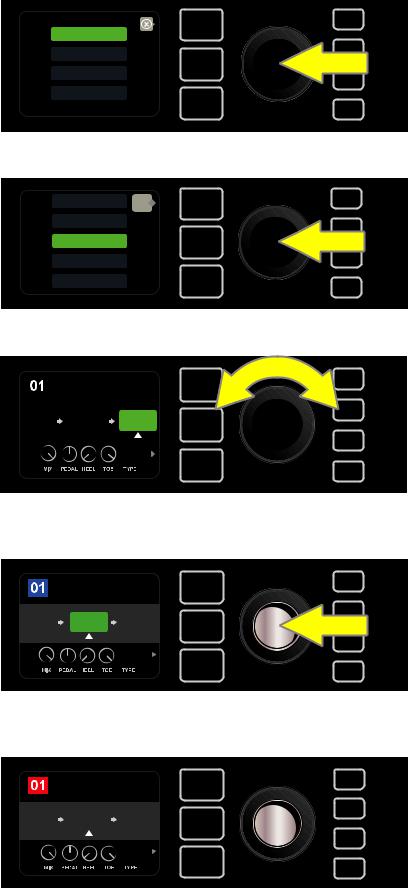
STOMPBOX
MODULATION
DELAY
REVERB
Select an effects category by scrolling to it and pressing the ENCODER.
SIMPLE COMP back
COMPRESSOR
WAH
TOUCH WAH
RANGER BOOST
Select an effect by scrolling to it and pressing the ENCODER.
|
|
|
ROCK & ROLL |
|
|
|
|
|
|
|
|
|
TWIN |
POST FX 1 |
|
FUZZ |
WAH |
||
|
REVERB |
|||
|
|
|
|
|
|
|
|
|
|
BABY
The newly added effect, highlighted with a white arrow below it and label above it, appears in a green box indicating that it can be left in place or moved to a different position in the signal path by turning the ENCODER.
|
ROCK & ROLL |
||
|
PRE FX 2 |
TWIN |
|
FUZZ |
WAH |
||
REVERB |
|||
|
|
||
BABY
After moving the newly added effect by turning the ENCODER, press the ENCODER to select its new position in the signal path.
ROCK & ROLL
|
POST FX 1 |
TWIN |
SAVE |
FUZZ |
WAH |
|
|
REVERB |
|
||
|
|
BABY |
|
With the added effect in position (as indicated here by white arrow below it and label above it), continue editing other parameters or press the illuminated SAVE utility button to keep completed edits.
17
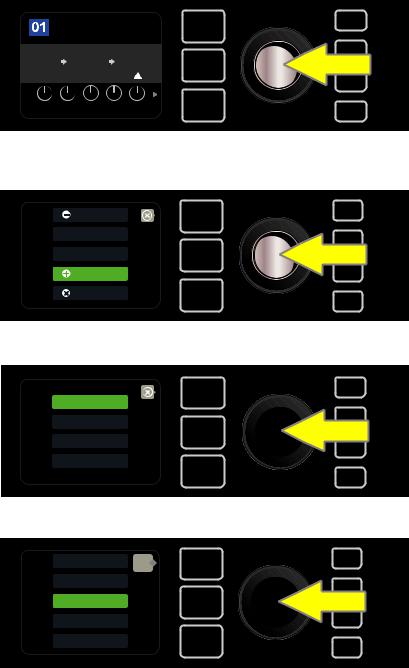
In the second method of adding an effect, highlight an existing effect in the SIGNAL PATH LAYER and press the ENCODER. Select “ADD FX” from the menu of effects placement options and press the ENCODER again. Select one the four effects categories that will appear and press the ENCODER to access the effects in that category. Scroll through the effects and press the ENCODER to select an effect.
The SIGNAL PATH LAYER will then display the newly added effect in a green box with a blinking white arrow below it and a label above it, indicating that the effect can be moved to a different position (if preferred) by turning and then pressing the ENCODER.
When an effect is added, the box containing the preset number will change from blue to red (indicating that a preset edit has been made), and the SAVE utility button will illuminate. With the effect now added, further edits can then be made or the SAVE utility button can be pressed to keep completed edits (see illustrations below and on next page).
ROCK & ROLL
POST FX 1
TWIN
FUZZ REVERB
REVERB
LEVEL DECAY DWELL DIFF TONE
In another way to add an effect, highlight an existing effect within a preset by turning the
ENCODER to it and pressing the ENCODER to see a menu of four effects categories.
BYPASS
 REPLACE
REPLACE
 MOVE
MOVE
ADD FX
DELETE
Select “ADD FX” in the effects placement options menu by scrolling to it and pressing the ENCODER.
STOMPBOX
MODULATION
DELAY
REVERB
Select an effects category by scrolling to it and pressing the ENCODER.
SIMPLE COMP back
COMPRESSOR
WAH
TOUCH WAH
RANGER BOOST
Select an effect by scrolling to it and pressing the ENCODER.
18
