Epson 5030UB, 5030UBe User manual
PowerLite® Home Cinema 5030UB/5030UBe User's Guide

Contents |
|
PowerLite Home Cinema 5030UB/5030UBe User's Guide |
....................................................................... 7 |
Introduction to Your Projector ................................................................................................................... |
8 |
Projector Features................................................................................................................................ |
8 |
Product Box Contents...................................................................................................................... |
9 |
Additional Components ................................................................................................................ |
10 |
Optional Equipment and Replacement Parts................................................................................. |
10 |
Warranty and Registration Information .......................................................................................... |
11 |
Notations Used in the Documentation ................................................................................................ |
12 |
Where to Go for Additional Information .............................................................................................. |
12 |
Projector Part Locations ..................................................................................................................... |
12 |
Projector Parts - Front/Top ............................................................................................................ |
13 |
Projector Parts - Rear .................................................................................................................... |
14 |
Projector Parts - Base.................................................................................................................... |
15 |
Projector Parts - Control Panel ...................................................................................................... |
16 |
Projector Parts - Remote Control................................................................................................... |
18 |
Setting Up the Projector ........................................................................................................................... |
20 |
Projector Placement........................................................................................................................... |
20 |
Projector Setup and Installation Options ....................................................................................... |
20 |
Projection Distance........................................................................................................................ |
22 |
Projector Connections........................................................................................................................ |
24 |
Connecting to Video Sources ........................................................................................................ |
25 |
Connecting to an HDMI Video Source ...................................................................................... |
25 |
Connecting to an MHL-Compatible Device ............................................................................... |
26 |
Connecting to a Component Video Source ............................................................................... |
26 |
Connecting to a Composite Video Source ................................................................................ |
27 |
Connecting to Computer Sources.................................................................................................. |
28 |
Connecting to a Computer for VGA Video................................................................................. |
28 |
Connecting to a Computer for HDMI Video............................................................................... |
28 |
Connecting to External Speakers .................................................................................................. |
29 |
Installing Batteries in the Remote Control .......................................................................................... |
30 |
3
Using Basic Projector Features ............................................................................................................... |
32 |
Turning On the Projector .................................................................................................................... |
32 |
Turning Off the Projector .................................................................................................................... |
33 |
Viewing 3D Images ............................................................................................................................ |
35 |
Pairing the 3D Glasses with the Projector...................................................................................... |
36 |
Charging the 3D Glasses............................................................................................................... |
37 |
3D Viewing Range......................................................................................................................... |
38 |
Selecting the Language for the Projector Menus................................................................................ |
38 |
Adjusting the Image Height ................................................................................................................ |
39 |
Image Shape...................................................................................................................................... |
40 |
Correcting Image Shape with the Keystone Buttons...................................................................... |
40 |
Adjusting the Image Position Using Lens Shift .............................................................................. |
41 |
Resizing the Image With the Zoom Ring ............................................................................................ |
43 |
Focusing the Image Using the Focus Ring......................................................................................... |
43 |
Remote Control Operation ................................................................................................................. |
44 |
Selecting an Image Source ................................................................................................................ |
46 |
Projection Modes ............................................................................................................................... |
47 |
Changing the Projection Mode Using the Menus........................................................................... |
48 |
Image Aspect Ratio ............................................................................................................................ |
49 |
Changing the Image Aspect Ratio ................................................................................................. |
49 |
Available Image Aspect Ratios ...................................................................................................... |
49 |
Color Mode......................................................................................................................................... |
50 |
Changing the Color Mode.............................................................................................................. |
51 |
Available Color Modes................................................................................................................... |
51 |
Turning On Auto Iris....................................................................................................................... |
52 |
Adjusting Projector Features ................................................................................................................... |
54 |
Shutting Off the Picture Temporarily .................................................................................................. |
54 |
Projector Security Features................................................................................................................ |
54 |
Locking the Projector's Buttons ..................................................................................................... |
54 |
Unlocking the Projector's Buttons ............................................................................................. |
55 |
Installing a Security Cable ............................................................................................................. |
56 |
Using WirelessHD ..................................................................................................................................... |
57 |
WirelessHD Transmitter Placement ................................................................................................... |
57 |
4
Connecting the WirelessHD Transmitter ............................................................................................ |
57 |
Viewing WirelessHD Content ............................................................................................................. |
58 |
Switching WirelessHD Sources.......................................................................................................... |
59 |
Using the WirelessHD Picture-in-Picture Feature .............................................................................. |
60 |
Adjusting the Menu Settings .................................................................................................................... |
62 |
Using the Projector's Menus............................................................................................................... |
62 |
Image Quality Settings - Image Menu ................................................................................................ |
63 |
Input Signal Settings - Signal Menu.................................................................................................... |
66 |
Projector Feature Settings - Settings Menu........................................................................................ |
70 |
Projector Setup Settings - Extended Menu......................................................................................... |
73 |
Projector Information Display - Info Menu .......................................................................................... |
76 |
Projector Reset Options - Reset Menu............................................................................................... |
78 |
Maintaining and Transporting the Projector ........................................................................................... |
79 |
Projector Maintenance ....................................................................................................................... |
79 |
Cleaning the Lens.......................................................................................................................... |
79 |
Cleaning the 3D Glasses............................................................................................................... |
80 |
Cleaning the Projector Case.......................................................................................................... |
80 |
Air Filter and Vent Maintenance .................................................................................................... |
81 |
Cleaning the Air Filter................................................................................................................ |
81 |
Replacing the Air Filter.............................................................................................................. |
84 |
Projector Lamp Maintenance......................................................................................................... |
85 |
Replacing the Lamp .................................................................................................................. |
86 |
Resetting the Lamp Timer......................................................................................................... |
90 |
Replacing the Remote Control Batteries ....................................................................................... |
90 |
Transporting the Projector.................................................................................................................. |
92 |
Solving Problems ...................................................................................................................................... |
93 |
Projection Problem Tips ..................................................................................................................... |
93 |
Projector Light Status ......................................................................................................................... |
93 |
Solving Image Problems .................................................................................................................... |
96 |
Solutions When No Image Appears............................................................................................... |
96 |
Solutions When "No Signal" Message Appears............................................................................. |
97 |
Displaying From a PC Laptop ................................................................................................... |
97 |
Displaying From a Mac Laptop ................................................................................................. |
98 |
5
Solutions When "Not Supported" Message Appears ..................................................................... |
98 |
Solutions When Only a Partial Image Appears.............................................................................. |
98 |
Solutions When the Image is Not Rectangular .............................................................................. |
99 |
Solutions When the Image Contains Noise or Static ..................................................................... |
99 |
Solutions When the Image is Fuzzy or Blurry .............................................................................. |
100 |
Solutions When the Image Brightness or Colors are Incorrect .................................................... |
100 |
Solutions When a 3D Image Does Not Display Correctly ............................................................ |
101 |
Solutions When a WirelessHD Source Does Not Display Correctly............................................. |
102 |
Solving Projector or Remote Control Operation Problems ............................................................... |
102 |
Solutions to Projector Power or Shut-Off Problems ..................................................................... |
103 |
Solutions to Problems with the Remote Control........................................................................... |
103 |
Where to Get Help............................................................................................................................ |
104 |
Technical Specifications ........................................................................................................................ |
106 |
General Projector Specifications ...................................................................................................... |
106 |
Projector Lamp Specifications.......................................................................................................... |
107 |
Remote Control Specifications ......................................................................................................... |
108 |
Projector Dimension Specifications.................................................................................................. |
108 |
Projector Electrical Specifications .................................................................................................... |
108 |
Projector Environmental Specifications............................................................................................ |
109 |
Projector Safety and Approvals Specifications................................................................................. |
109 |
Supported Video Display Formats.................................................................................................... |
109 |
Notices ..................................................................................................................................................... |
113 |
Recycling.......................................................................................................................................... |
113 |
Important Safety Information ............................................................................................................ |
113 |
Important Safety Instructions............................................................................................................ |
114 |
3D Safety Instructions ................................................................................................................. |
117 |
Restriction of Use ........................................................................................................................ |
118 |
FCC Compliance Statement............................................................................................................. |
118 |
Trademarks...................................................................................................................................... |
119 |
Open Source Software License........................................................................................................ |
120 |
Copyright Notice............................................................................................................................... |
164 |
A Note Concerning Responsible Use of Copyrighted Materials................................................... |
165 |
Copyright Attribution.................................................................................................................... |
165 |
6

PowerLite Home Cinema 5030UB/5030UBe User's Guide
Welcome to the PowerLite Home Cinema 5030UB/5030UBe User's Guide.
7

Introduction to Your Projector
Refer to these sections to learn more about your projector and this manual.
Projector Features
Notations Used in the Documentation
Where to Go for Additional Information
Projector Part Locations
Projector Features
The PowerLite Home Cinema 5030UB and 5030UBe projectors include these special features:
Bright, high-resolution projection system
•Up to 2400 lumens of brightness in 2D mode (white light output and color light output)
Note: Color brightness (color light output) and white brightness (white light output) will vary depending on usage conditions. Color light output measured in accordance with IDMS 15.4; white light output measured in accordance with ISO 21118.
•1080p native resolution
•Images up to 300 inches (7.62 m) for projection on any wall or screen
•Fujinon lens for uniformity
Full 3D projection
•Active 3D projection with RF active shutter glasses
•Supports side-by-side, top-and-bottom, and frame packing 3D formats
Flexible connectivity
•Two HDMI ports for video device or computer connection
•One MHL (Mobile High-definition Link)-compatible HDMI port for high-quality audio and video from tablets and smartphones (PowerLite Home Cinema 5030UBe)
Easy-to-use setup and operation features
•Vertical keystone correction buttons for flexible projector placement
•Epson's Instant Off and Direct Power On features for quick setup and shut down
•2.1× optical zoom ratio for improved zooming capability
8
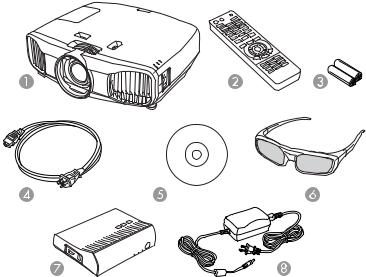
Product Box Contents
Additional Components
Optional Equipment and Replacement Parts
Warranty and Registration Information
Parent topic: Introduction to Your Projector
Product Box Contents
Save all the packaging in case you need to ship the projector. Always use the original packaging (or equivalent) when shipping.
Make sure your projector box included all of these parts:
1Projector
2Remote control
3Remote control batteries (two AA alkaline)
4Power cord
5Projector documentation CD
9
63D glasses (2 pairs)
7WirelessHD Transmitter (PowerLite Home Cinema 5030UBe)
8WirelessHD Transmitter AC adapter (PowerLite Home Cinema 5030UBe)
Parent topic: Projector Features
Additional Components
Depending on how you plan to use the projector, you may need to obtain the following additional components:
•To receive a component video signal, you need a compatible component cable. You can purchase one from Epson or an authorized Epson reseller.
•To receive an HDMI signal, you need a compatible HDMI cable. You can purchase one from Epson or an authorized Epson reseller.
Note: To connect a Mac that includes only a Mini DisplayPort, Thunderbolt port, or Mini-DVI port for video output, you need to obtain an adapter that allows you to connect to the projector's HDMI port. Contact Apple for compatible adapter options.
•To receive an HDMI signal via MHL, you need an MHL-compatible device, an MHL cable or an HDMI cable and an MHL adapter compatible with your device. Devices with an integrated MHL connector may not require a cable (PowerLite Home Cinema 5030UBe).
•To receive and view a 3D signal, you need a compatible HDMI cable. You can purchase one from Epson or an authorized Epson reseller. If your video source is a 3D Blu-ray disc, you also need a Bluray player that supports 3D playback. See your local computer or electronics dealer for purchase information.
Parent topic: Projector Features
Related references
Optional Equipment and Replacement Parts
Optional Equipment and Replacement Parts
You can purchase screens, other optional accessories, and replacement parts from an Epson authorized reseller. To find the nearest reseller, call 800-GO-EPSON (800-463-7766). Or you can purchase online at epsonstore.com (U.S. sales) or epson.ca (Canadian sales).
Epson offers the following optional accessories and replacement parts for your projector:
10
Option or part |
Part number |
Genuine Epson replacement lamp (ELPLP69) |
V13H010L69 |
Replacement air filter |
V13H134A39 |
RF 3D glasses (ELPGS03) |
V12H548006 |
Projector ceiling mount |
CHF1000 |
Belkin Pro Series VGA/SVGA cable, 6 ft |
F3H982-06 |
Belkin Pro Series VGA/SVGA cable, 10 ft |
F3H982-10 |
Belkin Pro Series VGA/SVGA cable, 25 ft |
F3H982-25 |
Belkin PureAV HDMI audio video cable, 3 ft |
AV22300-03 |
Belkin PureAV HDMI audio video cable, 6 ft |
AV22300-06 |
Belkin PureAV HDMI audio video cable, 12 ft |
AV22300-12 |
Kensington security lock |
ELPSL01 |
Remote control |
1598522 |
In addition to the accessories listed above, 1-year and 2-year extended service plans are available.
Parent topic: Projector Features
Warranty and Registration Information
Your projector comes with a basic warranty that lets you project with confidence. For details, see the warranty brochure that came with your projector.
In addition, Epson offers free Extra Care Home Service. In the unlikely event of an equipment failure, you won’t have to wait for your unit to be repaired. Instead, Epson will ship you a replacement unit anywhere in the United States, Canada, or Puerto Rico. See the Extra Care Home Service brochure for details.
Register your product online using the projector CD or at this site: epson.com/webreg
Registering also lets you receive special updates on new accessories, products, and services.
Parent topic: Projector Features
11
Notations Used in the Documentation
Follow the guidelines in these notations as you read your documentation:
•Warnings must be followed carefully to avoid bodily injury.
•Cautions must be observed to avoid damage to your equipment.
•Notes contain important information about your projector.
•Tips contain additional projection information.
Parent topic: Introduction to Your Projector
Where to Go for Additional Information
Need quick help on using your projector? Here's where to look for help:
•epson.com/support (U.S) or epson.ca/support (Canada)
View FAQs (frequently asked questions) and e-mail your questions to Epson technical support 24 hours a day.
•If you still need help after checking this manual and the sources listed above, you can use the Epson PrivateLine Support service to get help fast. For details, see "Where to Get Help".
Parent topic: Introduction to Your Projector
Related references
Where to Get Help
Projector Part Locations
Check the projector part illustrations to learn about the parts on your projector.
Projector Parts - Front/Top
Projector Parts - Rear
Projector Parts - Base
Projector Parts - Control Panel
Projector Parts - Remote Control
Parent topic: Introduction to Your Projector
12
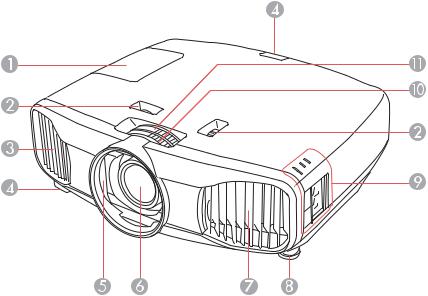
Projector Parts - Front/Top
1Lamp cover
2Horizontal and vertical lens shift dials
3Exhaust vent
4Remote receiver
5Lens shutter
6Lens
7Air intake/air filter cover
8Front adjustable foot
9Control panel
10Focus ring
11Zoom ring
Parent topic: Projector Part Locations
13

Projector Parts - Rear
1Cable clip holes
2HDMI1 port
3HDMI2 port
4Component port
5Video port
6PC port (VGA)
7RS-232C port
8Trigger out port
9Service port
10Remote receiver
11AC input port
Parent topic: Projector Part Locations
Related tasks
Installing a Security Cable
14
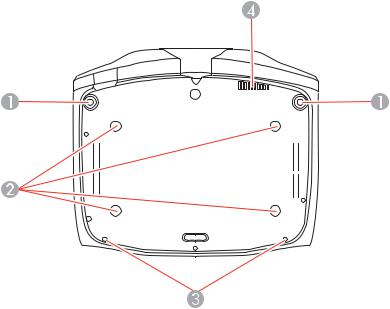
Projector Parts - Base
1Front adjustable feet
2Mounting bracket holes
3Cable cover attachment point
4Air exhaust vent
Caution: The air exhaust vent cools the WirelessHD receiver. If you mount the projector on the ceiling, make sure dust does not block the vent or the WirelessHD receiver can overheat.
Parent topic: Projector Part Locations
15
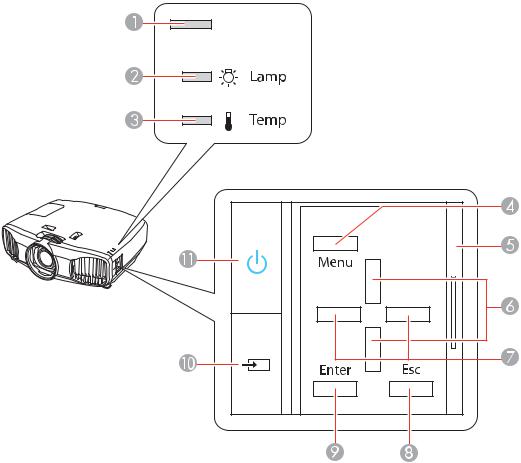
Projector Parts - Control Panel
1Status light
2Lamp light
3Temp light
4Menu button (accesses projector menu system)
5Control panel cover
16
6Vertical keystone adjustment buttons (adjust screen shape) and arrow buttons
7Arrow buttons
8Esc button (cancels/exits functions)
9Enter button (selects options)
10Source button (cycles through the list of sources)
11Power button/light
Parent topic: Projector Part Locations
Related references
Projector Light Status
17
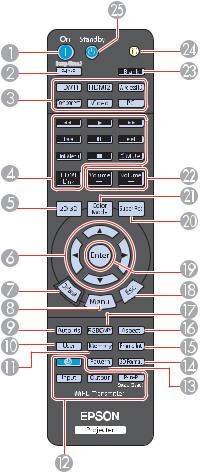
Projector Parts - Remote Control
1On button (turns on projector)
2P-in-P button (controls the Picture-in-Picture function)
3Source buttons (selects specific video input sources)
18
4HDMI Link button (displays the settings menu for HDMI Link)
Link Menu button (displays the main menu of the connected device)
Control buttons (control playback and other features of connected devices that support the HDMI CEC standard)
52D/3D button (cycles between 2D and 3D modes)
6Arrow buttons (move though on-screen options)
7Default button (returns selected setting to default value)
8Menu button (accesses projector menu system)
9Auto Iris button (optimizes the image based on brightness of content)
10User button (customizable for different functions)
11Memory button (accesses the Memory menu)
12WirelessHD Transmitter control buttons (PowerLite Home Cinema 5030UBe)
13Pattern button (displays a test pattern)
143D Format button (changes the 3D format)
15Frame Int button (adjusts the Frame Interpolation setting)
16Aspect button (selects the image aspect ratio)
17RGBCMY button (adjusts hue, saturation, and brightness for each RGBCMY color)
18Esc button (cancels/exits functions)
19Enter button (selects options)
20Super Res button (reduces blurring around the edges of images when viewing 3D content)
21Color Mode button (selects display modes)
22Volume up/down buttons (adjusts volume for devices connected via HDMI Link)
23Blank button (turns off video projection)
24Illumination button (lights the remote control)
25Standby button (turns off the projector)
Parent topic: Projector Part Locations
Related references
Remote Control Operation
19

Setting Up the Projector
Follow the instructions in these sections to set up your projector for use.
Projector Placement
Projector Connections
Installing Batteries in the Remote Control
Projector Placement
You can place the projector on almost any flat surface to project an image.
You can also install the projector in a ceiling mount if you want to use it in a fixed location. Keep these considerations in mind as you select a projector location:
•Place the projector on a sturdy, level surface or install it using a compatible mount.
•Leave plenty of space around and under the projector for ventilation, and do not place it on top of or next to anything that could block the vents.
•Position the projector within reach of a grounded electrical outlet or extension cord.
Projector Setup and Installation Options
Projection Distance
Parent topic: Setting Up the Projector
Related tasks
Changing the Projection Mode Using the Menus
Projector Setup and Installation Options
You can set up or install your projector in the following ways:
Front
20
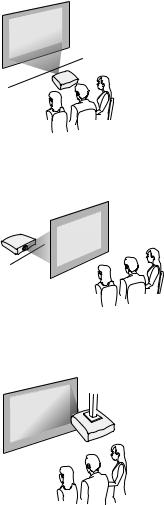
Rear
Front Ceiling
Rear Ceiling
21
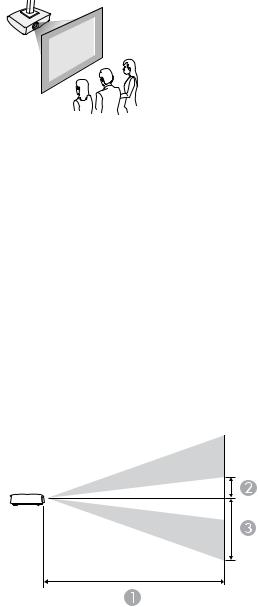
Wherever you set up the projector, make sure to position it squarely in front of the center of the screen, not at an angle, if possible.
If you project from the ceiling or from the rear, be sure to select the correct Projection option in the projector's menu system.
Parent topic: Projector Placement
Related references
Projector Feature Settings - Settings Menu
Projection Distance
The distance at which you place the projector from the screen determines the approximate size of the image. The image size increases the farther the projector is from the screen, but can vary depending on the zoom factor, aspect ratio, and other settings.
Use the tables here to determine approximately how far to place the projector from the screen based on the size of the projected image. (Conversion figures may have been rounded up or down.)
4:3 Aspect Ratio Image or Screen
22

Screen or image size |
Projection distance (1) |
Offset from lens center |
Offset from lens center |
|
Wide to Tele |
(2) |
(3) |
|
|
|
|
40 inches (101.6 cm) |
57 to 121.7 inches |
11 inches (28 cm) |
35.0 inches (89 cm) |
|
(144 to 309 cm) |
|
|
60 inches (152.4 cm) |
85.8 to 183.5 inches |
16.5 inches (42 cm) |
52.4 inches (133 cm) |
|
(218 to 466 cm) |
|
|
80 inches (203.2 cm) |
115 to 245.3 inches |
22 inches (56 cm) |
70.1 inches (178 cm) |
|
(292 to 623 cm) |
|
|
100 inches (254 cm) |
144.1 to 306.7 inches |
27.6 inches (70 cm) |
87.4 inches (222 cm) |
|
(366 to 779 cm) |
|
|
120 inches (304.8 cm) |
173.2 to 368.5 inches |
33.1 inches (84 cm) |
105.1 inches (267 cm) |
|
(440 to 936 cm) |
|
|
150 inches (381 cm) |
216.9 to 461.0 inches |
41.3 inches (105 cm) |
131.1 inches (333 cm) |
|
(551 to 1171 cm) |
|
|
180 inches (457.2 cm) |
289.8 to 615 inches |
54.7 inches (139 cm) |
174.8 inches (444 cm) |
|
(736 to 1562 cm) |
|
|
16:9 Aspect Ratio Image or Screen |
|
|
|
|
|
|
|
Screen or image size |
Projection distance (1) |
Offset from lens center |
Offset from lens center |
|
Wide to Tele |
(2) |
(3) |
|
|
|
|
40 inches (101.6 cm) |
46.1 to 94.2 inches |
9.1 inches (23 cm) |
28.7 inches (73 cm) |
|
(117 to 252 cm) |
|
|
60 inches (152.4 cm) |
69.7 to 149.6 inches |
13.4 inches (34 cm) |
42.9 inches (109 cm) |
|
(177 to 380 cm) |
|
|
80 inches (203.2 cm) |
93.7 to 200 inches |
18.1 inches (46 cm) |
57.1 inches (145 cm) |
|
(238 to 508 cm) |
|
|
23
Screen or image size |
Projection distance (1) |
Offset from lens center |
Offset from lens center |
|
Wide to Tele |
(2) |
(3) |
|
|
|
|
100 inches (254 cm) |
117.3 to 250.4 inches |
22.4 inches (57 cm) |
71.3 inches (181 cm) |
|
(298 to 636 cm) |
|
|
120 inches (304.8 cm) |
141.3 to 300.8 inches |
26.8 inches (68 cm) |
85.8 inches (218 cm) |
|
(359 to 764 cm) |
|
|
150 inches (381 cm) |
177.2 to 376.4 inches |
33.5 inches (85 cm) |
107.1 inches (272 cm) |
|
(450 to 956 cm) |
|
|
180 inches (457.2 cm) |
212.6 to 452 inches |
40.6 inches (103 cm) |
128.7 inches (327 cm) |
|
(540 to 1148 cm) |
|
|
Parent topic: Projector Placement
Projector Connections
You can connect the projector to a variety of computer, video, and audio sources to display presentations, movies, or other images, with or without sound.
•For video projection, connect devices such as DVD players, gaming consoles, streaming devices, digital cameras, smartphones, and tablets with compatible video output ports.
Note: To connect a smartphone or tablet, you may need to obtain an adapter that allows you to connect to the projector. This allows you to mirror your smartphone or tablet screens, watch movies, and more. Contact your device manufacturer for compatible adapter options.
•Connect any type of computer (Windows or Mac) that has a standard video output (monitor) port, or HDMI port.
Caution: If you will use the projector at altitudes above 4921 feet (1500 m), turn on High Altitude Mode to ensure the projector's internal temperature is regulated properly.
Connecting to Video Sources
Connecting to Computer Sources
Connecting to External Speakers
Parent topic: Setting Up the Projector
24
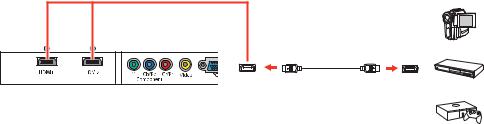
Related references
Projector Setup Settings - Extended Menu
Connecting to Video Sources
Follow the instructions in these sections to connect video devices to the projector.
Connecting to an HDMI Video Source
Connecting to an MHL-Compatible Device
Connecting to a Component Video Source
Connecting to a Composite Video Source
Parent topic: Projector Connections
Connecting to an HDMI Video Source
If your video source has an HDMI port, you can connect it to the projector using an optional HDMI cable. The HDMI connection provides the best image quality.
1.Connect the HDMI cable to your video source's HDMI output port.
2.Connect the other end to one of the projector's HDMI ports.
Note: If you connected a game console, it may take a few seconds for your image to appear when you switch to the game console's input source. To reduce the potential lag in response time to game commands, set your game console's output format to a progressive signal of 480p or 720p. See your game console documentation for instructions.
You can also select the Fast Image Processing setting to reduce lag time.
Note: When an audio/video source that meets the HDMI CEC standard is connected to the projector's HDMI port, you can use the projector's remote control to control certain features of the linked device by pressing the HDMI Link button on the remote and setting HDMI Link to On.
25
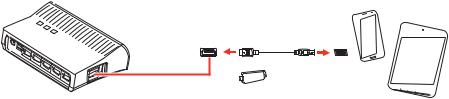
Parent topic: Connecting to Video Sources
Related references
Input Signal Settings - Signal Menu
Connecting to an MHL-Compatible Device
If you have an MHL-compatible smartphone or tablet, you can connect it to the WirelessHD Transmitter using either an MHL cable or an HDMI cable with a device-compatible MHL adapter (PowerLite Home Cinema 5030UBe only). If you have a device with a built-in MHL connector, plug it directly into the HDMI 5 / MHL (IN) port.
Note: Some connected devices may not charge when using an MHL adapter.
1.Connect the MHL cable or adapter to your device's Micro-USB port.
2.If you are using an MHL adapter, connect it to an MHL-compatible HDMI cable.
3.Connect the other end of the cable to the WirelessHD Transmitter's HDMI 5 / MHL (IN) port.
Parent topic: Connecting to Video Sources
Connecting to a Component Video Source
If your video source has component video ports, you can connect it to the projector using an optional component video cable. Depending on your component ports, you may need to use an adapter cable along with a component video cable.
1.Connect the component connectors to your video source's color-coded component video output ports, usually labeled Y, Pb, Pr or Y, Cb, Cr. If you are using an adapter, connect these connectors to your component video cable.
26
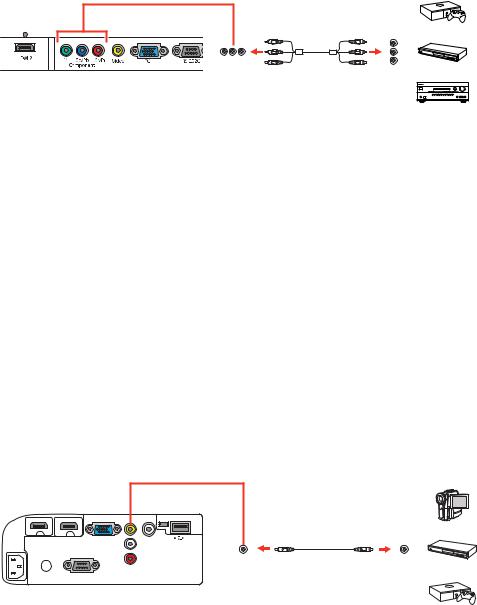
2. Connect the other end to the projector's color-coded Component video input ports.
If your image colors appear incorrect, you may need to change the Input Signal setting in the projector's Signal menu.
Note: If you connected a game console, it may take a few seconds for your image to appear when you switch to the game console's input source. To reduce the potential lag in response time to game commands, set your game console's output format to a progressive signal of 480p or 720p. See your game console documentation for instructions.
You can also select the Fast Image Processing setting to reduce lag time.
Parent topic: Connecting to Video Sources
Related references
Input Signal Settings - Signal Menu
Connecting to a Composite Video Source
If your video source has a composite video port, you can connect it to the projector using an optional RCA-style video or A/V cable.
1.Connect the cable with the yellow connector to your video source's yellow video output port.
2.Connect the other end to the projector's Video port.
27

Parent topic: Connecting to Video Sources
Connecting to Computer Sources
Follow the instructions in these sections to connect a computer to the projector.
Connecting to a Computer for VGA Video
Connecting to a Computer for HDMI Video
Parent topic: Projector Connections
Connecting to a Computer for VGA Video
You can connect the projector to your computer using a VGA computer cable.
Note: To connect a Mac that includes only a Mini DisplayPort, Thunderbolt port, or Mini-DVI port for video output, you need to obtain an adapter that allows you to connect to the projector's VGA video port. Contact Apple for compatible adapter options.
1.If necessary, disconnect your computer's monitor cable.
2.Connect the VGA computer cable to your computer's monitor port.
3.Connect the other end to a PC port on the projector.
4. Tighten the screws on the VGA connector.
Parent topic: Connecting to Computer Sources
Connecting to a Computer for HDMI Video
If your computer has an HDMI port, you can connect it to the projector using an optional HDMI cable.
Note: To connect a Mac that includes only a Mini DisplayPort, Thunderbolt port, or Mini-DVI port for video output, you need to obtain an adapter that allows you to connect to the projector's HDMI port.
1. Connect the HDMI cable to your computer's HDMI output port.
28
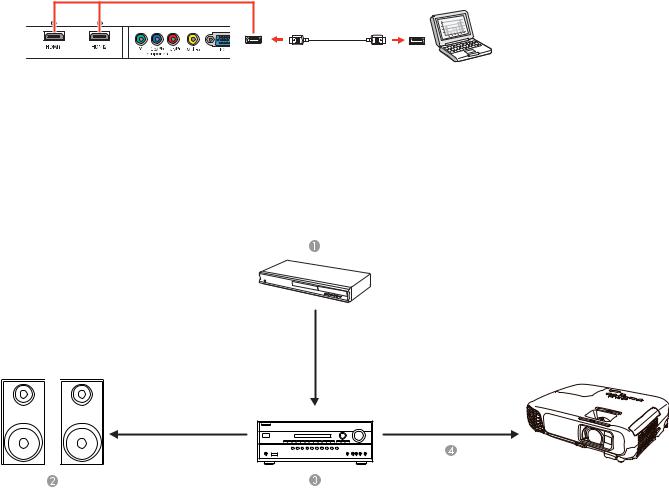
2. Connect the other end to one of the projector's HDMI ports.
Parent topic: Connecting to Computer Sources
Connecting to External Speakers
To add sound, you can connect your video source and speakers to an audio video receiver, then connect the receiver to the projector using one of the receiver's compatible video outputs (an HDMI connection provides the best image quality, if available). You can also connect speakers to any video source that has its own speaker connections.
1Video source
2Surround sound
3Receiver
4Video cable
29
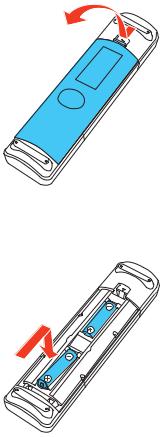
Parent topic: Projector Connections
Installing Batteries in the Remote Control
The remote control uses the two AA batteries that came with the projector.
Caution: Use only the type of batteries specified in this manual. Do not install batteries of different types, or mix new and old batteries.
1. Open the battery cover.
2. Insert the batteries with the + and – ends facing as shown.
30
