Epson 1500 User Manual
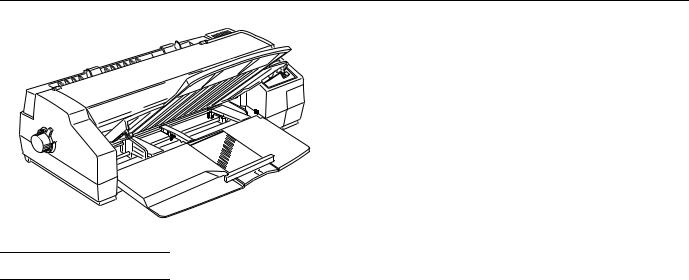
EPSON Stylus 1500
Printer Specifications
Printing
Printing method: |
On-demand ink jet |
|
|
Nozzle |
64 monochrome (black) nozzles |
||
configuration: |
60 color (cyan, magenta, yellow) nozzles |
||
|
(20 ´ 3; 20 for each color) |
||
Printable columns and printing speed: |
|
||
|
|
|
|
|
|
LQ printing |
Draft printing |
Character pitch |
|
speed |
speed |
(characters per |
Printable |
(characters |
(characters |
inch) |
columns |
per second) |
per second) |
10 |
136 |
200 |
400 |
|
|
|
|
12 |
169 |
240 |
480 |
15 |
200 |
300 |
600 |
|
|
|
|
17 (10 condensed) |
233 |
343 |
686 |
|
|
|
|
20 (12 condensed) |
272 |
400 |
800 |
|
|
|
|
Resolution:
Paper feed speed:
Input buffer:
Print direction:
Maximum 720 ´ 720 dpi
72 milliseconds per 1¤6-inch line
256KB
Bidirectional with logic seeking for text and graphics; unidirectional and autodirectional modes available in Default Setting mode
Control code: |
ESC/P 2 and expanded raster graphics |
|
code |
|
IBM XL24E emulation code |
Line spacing: |
1¤6-inch (default), 1¤8-inch, or |
|
programmable in 1¤360-inch increments |
Character tables: |
1 Italic and 10 graphics character tables |
Character sets: |
1 legal and 14 International character |
|
sets |
Paper
Note:
Since the quality of any particular brand or type of paper may be changed by the manufacturer at any time, EPSON cannot guarantee the use of any particular brand or type of paper. Always test samples of paper stock before purchasing large quantities or printing large jobs.
Paper sheets: |
|
|
Size |
Letter (8.5 ´ 11 inches) |
|
|
A4 (210 ´ 297 mm) |
|
|
A2 (420 ´ 594 mm) |
|
|
Super A3/B (13 ´ 19 inches) |
|
|
A3 (297 ´ 420 mm) |
|
|
US B (11 ´ 17 inches) |
|
|
US C (17 ´ 22 inches) |
|
|
B4 (250 ´ 353 mm) |
|
|
B5 (176 ´ 250 mm) |
|
|
Legal (8.5 ´ 14 inches) |
|
|
Statement (8.5 ´ 5.5 inches) |
|
|
Executive (7.5 ´ 10 inches) |
|
Paper types |
Plain paper and EPSON’s coated paper |
|
|
and high-quality glossy paper |
|
Thickness |
0.0025 to 0.004 inch (0.065 to 0.11 mm) |
|
Paper weight |
Sheet feeder, 17 to 24 lb (64 to 90 g/m2) |
|
|
Manual feed slot, 14 to 24 lb (52 to 90 |
|
|
g/m2) |
|
Envelopes: |
|
|
Size |
No. 10 9.5 ´ 4.1 inches (241 ´ 104 mm) |
|
|
DL |
8.7 ´ 4.3 inches (220 ´ 110 mm) |
|
C5 |
9.0 ´ 6.4 inches (229 ´ 162 mm) |
Paper types |
Plain bond or air mail paper |
|
Thickness |
0.006 to 0.02 inch (0.16 to 0.52 mm) |
|
Paper weight |
12 to 24 lb (45 to 90 g/m2) |
|
Index cards: |
|
|
Size |
A6 (105 ´ 148 mm) |
|
Paper types |
Plain paper |
|
Thickness |
0.21 mm |
|
Weight |
188 g/m2 |
|
Single sheet labels: |
|
|
Size |
Letter (8.5 ´ 11 inches) |
|
|
A4 (210 ´ 297 mm) |
|
Paper types |
Plain paper (Use labels that completely |
|
|
cover the backing sheet.) |
|
Total thickness |
Maximum 0.2 mm |
|
Ink Jet Printers |
1/96 |
EPSON Stylus 1500 - 1 |

EPSON Stylus 1500
Transparencies: |
|
|
Size |
Letter (8.5 × 11 inches) |
|
|
A4 (210 × 297 mm) |
|
Thickness |
0.075 to 0.085 mm |
|
Banner paper: |
|
|
Size |
8.3 to 17 inches × 16.4 feet |
|
|
(210 to 432 mm × up to 5 m) |
|
Paper types |
Plain paper |
|
Thickness |
0.08 mm to 0.1 mm |
|
Weight |
17 to 22 lb (64 g/m2 to 82 g/m2) |
|
Continuous paper: |
|
|
Size |
4 to 16 inches × 4 inches |
|
|
(102 to 406 × 102 mm) |
|
|
(minimum folding length) |
|
Paper types |
Plain paper |
|
Thickness |
0.065 mm to 0.1 mm |
|
Weight |
52 g/m2 to 82 g/m2 |
|
Continuous labels: |
|
|
Size |
Backing sheet: |
|
|
4 to 16 inches × 4 inches |
|
|
(101.6 to 406.4 × 101.6 mm) |
|
|
(minimum folding length) |
|
|
Label sheet: |
|
|
Minimum 2.5 × 0.9 inches |
|
|
(63.5 × 23.9 mm) |
|
Paper types |
Plain paper |
|
Thickness |
Total thickness: |
Maximum 0.2 mm |
|
Label thickness: |
Maximum 0.12 mm |
Note:
Poor quality paper may reduce print quality and cause paper jams and other problems. If you encounter problems, switch to a higher grade of paper.
Print on coated paper, high-quality glossy paper, envelopes, and transparencies only under these normal conditions:
Temperature |
59 to 77°F (15 to 25°C) |
Humidity |
40 to 60% RH |
(High-quality glossy paper can be stored at 20 to 60% relative humidity and 59 to 86°F (15 to 30°C).
Do not load folded or curled paper, envelopes, and transparencies.
Printable area:
Single sheets
A |
|
BL |
BR |
|
C |
AThe minimum top margin is 0.12 inch (3.0 mm).
BThe minimum left margin is 0.12 inch (3.0 mm).
For oversized paper, this margin is 0.98 inch (25 mm) for
A3 landscape, A2 portrait, US B landscape, and US C portrait, and 0.2 inch (5 mm) for B4 landscape.
The minimum right margin is 0.12 inch (3.0 mm).
For oversized paper, this margin is 1.97 inches (50 mm) for A3 landscape and A2 portrait, and 2.44 inches (62 mm) for US B landscape and US C portrait.
C The minimum bottom margin is 0.55 inch (14 mm).
Note:
The maximum printable width is 13.6 inches (345 mm).
Envelopes |
|
A |
|
BL |
BR |
|
C |
AThe minimum top margin is 0.33 inch (8.5 mm).
BThe minimum left margin is 0.12 inch (3.0 mm). The minimum right margin is 0.12 inch (3.0 mm).
CThe minimum bottom margin is 0.55 inch (14 mm).
Note:
Load envelopes long edge first, face down.
Continuous paper
A 

 A
A
B B
AThe minimum top and bottom margins above and below the perforation are 9.0 mm (0.35 inch).
BThe minimum left and right margins are 0.51 inch (13 mm).
Note:
The maximum printable width is 13.6 inches (345 mm).
EPSON Stylus 1500 - 2 |
1/96 |
Ink Jet Printers |

EPSON Stylus 1500
Ink Cartridges
Black ink cartridge (S020062):
Color Black
Print capacity* 1900 pages (A4 paper; text)
Mechanical
Paper feed method: Friction, tractor feeder
Paper path: |
Sheet feeder, front entry |
|
Manual feed slot, rear entry |
|
Tractor feeder, rear entry |
Cartridge life* |
2 years from production date and up to |
|
|
6 months after opening the package at |
|
|
77°F (25°C) |
|
Temperature |
Storage: |
–22 to 104°F (–30 to 40°C) |
|
|
1 month at 104°F (40°C) |
|
Transit: |
–22 to 140°F (–30 to 60°C) |
|
|
1 month at 104°F (40°C) |
|
|
120 hours at 140°F (60°C) |
|
Freezing:** 27°F (–3°C) |
|
Dimensions |
1.0 inch (W) × 5.5 inches (D) × |
|
|
4.2 inches (H) |
|
|
25.1 mm (W) × 139.6 mm (D) × |
|
|
105.3 mm (H) |
|
Color ink cartridge (S020049):
Colors |
Cyan, magenta, and yellow |
|
Print capacity* |
320 pages (A4; 360 dpi; 5% of each color) |
|
Cartridge life* |
2 years from production date and up to |
|
|
6 months after opening the package at |
|
|
77°F (25°C) |
|
Temperature |
Storage: |
−4 to 104°F (−20 to 40°C) |
|
|
1 month at 104°F (40°C) |
|
Transit: |
−22 to 140°F (−30 to 60°C) |
|
|
1 month at 104°F (40°C) |
|
|
120 hours at 140°F (60°C) |
|
Freezing:** 29°F (−6°C) |
|
Dimensions |
1.7 inches (W) × 2.2 inches (D) × |
|
1.5inches (H)
42.9mm (W) × 56.5 mm (D) ×
38.5mm (H)
*Ink cartridge life may vary. If you often print large graphics and dense text with little white space, you use ink faster than if you print pages with lots of white space.
**The ink thaws in approximately 3 hours at 77°F (25°C).
c Caution:
Use only genuine EPSON ink cartridges and do not refill them. Other products may cause damage to your printer that is not covered by EPSON’s warranties.
Do not use an ink cartridge after the expiration date on the package.
Safety Approvals
Safety standards: |
UL 1950 with D3, CSA 22.2 950 with D3 |
EMC: |
FCC part 15 subpart B class B |
Ink Jet Printers
Sheet feeder |
100 sheets at 17 lb (64 g/m2) paper |
capacity: |
70 sheets* of EPSON coated paper |
|
30 sheets of EPSON high-quality glossy |
|
paper |
|
50 sheets of transparency film |
|
30 index cards |
|
10 envelopes |
|
* For oversized coated paper, such as |
|
Super A3/B and A2, the sheet feeder |
|
capacity is 30 sheets. |
Total print volume: 75,000 pages (A4, text) |
|
Dimensions: |
Width: 26.1 inches (664 mm) |
|
Depth, storage: 19.8 inches (504 mm) |
|
Depth, printing: 24.4 inches (619 mm, |
|
maximum) |
|
Height: 8.0 inches (202 mm) |
Weight: |
24.9 lb (11.5 kg) without ink cartridges |
Electrical
Input voltage range: |
103.5 to 132 V |
Rated frequency range: 50 to 60 Hz |
|
Input frequency range: 49.5 to 60.5 Hz |
|
Rated current: |
0.7 A |
Power consumption: |
Approx. 23 W (during self test, |
|
LQ at 10 cpi) |
Environmental
Temperature: |
Operation |
50 to 95°F (10 to 35°C) |
|
Storage* |
−4 to 140°F (−20 to 60°C) |
|
|
1 month at 104°F (40°C) |
|
|
120 hours at 140°F (60°C) |
Humidity: |
Operation |
20 to 80% RH |
|
Storage* |
5 to 85% RH |
|
|
(without condensation) |
*Stored in shipping container
Fonts
The printer comes with an installed set of fonts, which are selectable using the Default Setting mode. However, the printer always uses the fonts you select with your software program. The only time you need to select the printer’s installed fonts is when your software program does not allow you to select fonts.
You can select other font and pitch combinations using ESC/P 2™ commands.
1/96 |
EPSON Stylus 1500 - 3 |
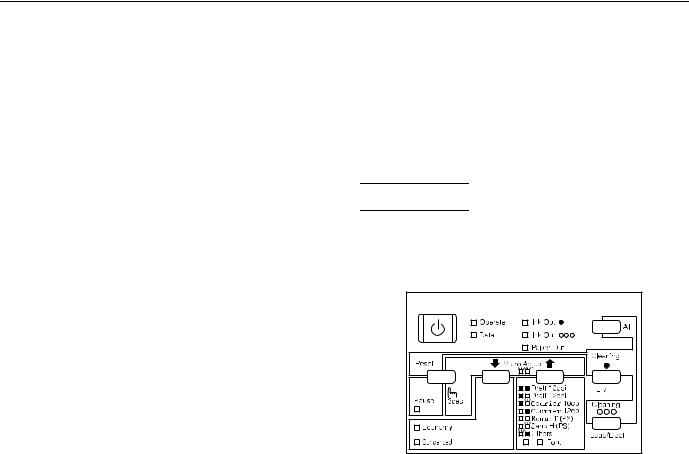
EPSON Stylus 1500
Bitmap fonts
Fonts |
10 cpi |
12 cpi |
15 cpi |
Proportional |
EPSON Roman |
Ö |
Ö |
Ö |
Ö |
EPSON Sans Serif |
Ö |
Ö |
Ö |
Ö |
EPSON Courier |
Ö |
Ö |
Ö |
— |
EPSON Prestige |
Ö |
Ö |
Ö |
— |
EPSON Script |
Ö |
Ö |
Ö |
— |
Scalable fonts
|
Minimum |
Maximum |
|
Fonts |
point size |
point size |
Increments |
EPSON Roman |
8 |
32 |
2 |
EPSON Sans Serif |
8 |
32 |
2 |
EPSON Roman T |
8 |
32 |
2 |
EPSON Sans Serif H |
8 |
32 |
2 |
Interface Specifications
Data format: |
8-bit parallel, IEEE P1284 compatible |
|||
|
mode |
|||
|
|
|
|
|
Synchronization: |
STROBE pulse |
|||
|
|
|
||
Handshake timing: BUSY and ACKNLG signals |
||||
Signal level: |
TTL compatible |
|||
Connector: |
36-pin, Centronics connector or |
|||
|
equivalent |
|||
Initialization
Item |
Default setting |
|
|
Character pitch |
Last font selected in Default Setting mode |
|
|
Vertical tab position |
Cleared |
|
|
Horizontal tab positions |
Every eight characters |
|
|
Font selection |
Last font selected in Default Setting mode |
Special printing effects |
Cancelled (except condensed and economy |
|
printing) |
|
|
User-defined character |
Hardware/control panel initialization: cleared |
set |
Software initialization: deselected only |
|
|
Control Panel
The printer’s control panel contains lights for displaying the printer status and buttons for controlling certain functions, as described in this section. Most printer settings can be controlled from your software.
The printer can be initialized (returned to a fixed set of |
Lights |
conditions) in these ways: |
|
|
Operate |
Hardware |
* The printer is turned on |
|
|
initialization |
* The printer receives an INIT signal from the |
||
|
parallel interface: pin 31 goes LOW |
||
|
|
|
|
Software |
* Software sends the ESC @ (initialize the printer) |
||
initialization |
command; the last panel settings are kept |
||
|
|
|
|
Control panel |
* Hold down the Pause button and the Alt button; the |
||
initialization |
last panel settings are kept |
||
|
|
|
|
All three initialization methods reset the font according to the default settings selected using the control panel. However, ESC @ does not initialize the printer mechanism, clear the input data buffer, or clear the user-defined character set. The control panel initialization does not initialize the printer mechanism or clear the user-defined character set.
Default Settings
The table below shows the default settings that take effect when the printer is initialized. In addition, hardware and control panel initialization erases any text in the data buffer.
Item |
Default setting |
|
|
Top-of-form position |
Current paper position |
|
|
Page length |
Single sheets: measured by self-test printing |
|
|
Left and right margins |
Cancelled |
|
|
Line spacing |
1¤6-inch line spacing |
EPSON Stylus 1500 - 4
On when the printer is on.
Data
On when data remains in printer memory or when printing a self test or demonstration page. Flashes when data is being received by the printer.
Ink Out O
On when the black ink cartridge is empty or not installed. The printer will not work if the black ink cartridge is empty or not installed. Flashes when the black ink cartridge is low on ink.
Ink Out N N N
On when the color ink cartridge is empty. Flashes when the color ink cartridge is low on ink.
If color ink runs out while you’re printing, the printer stops. You can continue to print with the black ink cartridge by switching to monochrome printing. To do this, turn off the printer, turn it on again, and resend your print job.
Paper Out
On when the printer runs out of paper. Flashes rapidly if there is a paper jam.
Pause
On when printing is paused. Flashes while the ink cartridge is being replaced or during print head cleaning.
1/96 |
Ink Jet Printers |

EPSON Stylus 1500
Economy
On when economy printing mode is selected. In economy mode the printer uses less ink by printing fewer dots per character. Note that black may print as gray. Use this mode for rough drafts of text only.
Condensed
On when condensed mode is selected. In this mode, the printer prints selected fonts at 60% of their width so that more characters can fit on a page.
Font
Indicates which font is selected. Use the Default Setting mode to select fonts other than those displayed on the control panel. Both lights flash when the printer is in micro adjust mode.
Buttons
In addition to the button functions explained below, you can perform additional functions using certain button combinations and power-on sequences.
Alt
Hold down this button for about five seconds to move the carriage to the color ink cartridge replacement position. The Pause light begins flashing. Press the Alt button again to return the carriage to its home position. See “Replacing the Color Ink Cartridge.”
This button is also used in combination with other buttons to reset the printer or clean the print heads; see the next section for more information.
Pause (or Reset)
Stops printing temporarily. Press it again to resume. Hold down this button for about three seconds to enter micro adjust mode.
Economy/Condensed (or Cleaning O )
Selects economy or condensed mode as indicated by the Economy and Condensed lights. Use this button only if you print from a DOS application.
LF/FF
Press this button briefly to feed paper line by line. Hold it down to load a single sheet or to advance continuous paper to the next top-of-form position.
Font
Press this button until the combination of lights indicates the font of your choice. Use this button only if you print from a DOS application.
Micro Adjust D /Micro Adjust U
Adjusts the loading position or tear-off position for continuous paper while in micro adjust mode. Press the Micro Adjust D button to advance paper forward or press Micro Adjust U to feed paper backward. To enter micro adjust mode, hold down the Pause button for about three seconds. Both Font lights begin to flash. To exit micro adjust mode, press Pause again. The settings made in this mode are saved in the printer’s memory.
Ink Jet Printers
Load/Eject
Loads or ejects a sheet of paper. The printer normally loads and ejects paper automatically. When using continuous paper, press this button to feed paper backward to the paper-park position.
Button combinations and power-on functions
The button combinations below perform additional functions to control your printer.
Alt + Pause (Reset)
Clears the printer’s buffer and resets the printer settings to their factory defaults.
Alt + LF/FF (Cleaning O )
Cleans the black print head; see “Cleaning the Print Heads.”
Alt + Load/Eject (Cleaning N N N )
Cleans the color print head; see “Cleaning the Print Heads.”
Pause + Operate button (Printer adjustment mode)
Enters printer adjustment mode and prints a multilingual instruction sheet on calibrating the printer. (Paper must be loaded in the printer.) Hold both buttons until the font lights flash. Use this mode only if you are printing from DOS applications. To exit printer adjustment mode, press the Pause button and turn off the printer.
Note:
When using the following Operate button combinations, wait until the Data light flashes or paper is loaded before releasing the buttons.
Load/Eject + Operate button (LQ self test)
Checks the paper length and performs a printer self test at 360 dpi; see “Testing the Printer.”
LF/FF + Operate button (Draft self test)
Checks the paper length and performs a printer self test at 180 dpi; see “Testing the Printer.”
LF/FF + Load/Eject + Operate button (Hex dump)
When connected to a PC, prints a page containing a hexadecimal representation of the data sent to the printer (hex dump) for troubleshooting use. To exit hex dump mode, press the Pause button and then turn off the printer.
Alt + Operate button (Demonstration page)
Prints a demonstration page of the printer’s fonts and colors. (Paper must be loaded in the printer.) To exit demonstration mode, press the Pause button and then turn off the printer.
Note:
If the printer is in economy mode when a demonstration page is printed, black will print as gray.
Economy/Condensed + Operate button (Default Setting mode)
Enters the printer’s Default Setting mode; see the next section for more information. To exit Default Setting mode, press the Pause button and then turn off the printer.
1/96 |
EPSON Stylus 1500 - 5 |

EPSON Stylus 1500
Alt + Pause + Operate button (Ink smear prevention mode)
Decreases the printing speed to allow more time for the ink to dry. Use this function when your output is smeared. This mode is not saved as a default setting.
Using the Default Setting Mode
Additional printer functions are available through the Default Setting mode. If you need to change the printer’s factory defaults, turn on Default Setting mode and change the settings using the control panel buttons.
To turn on the Default Setting mode and print instructions, turn off the printer. Load paper in the printer. Then hold down the Economy/Condensed button while you turn the printer back on. Follow the instructions the printer prints to change the default settings by pressing the buttons on the control panel. When you are finished, press Pause and turn off the printer to exit Default Setting mode.
The printer functions are shown in the table below and described in the following paragraphs. The default settings are in bold.
Setting |
Options |
Print direction |
Auto, Bi-D, Uni-D |
|
|
Font |
Roman, Sans Serif, Courier, Prestige, |
|
Script, Roman T, Sans Serif H |
|
|
Pitch |
10 cpi, 12 cpi, 15 cpi, 17.1 cpi, 20 cpi, |
|
Proportional |
|
|
I/F mode |
Auto, Parallel, Option |
|
|
Auto interface wait time |
10 seconds, 30 seconds |
Software |
ESC/P 2, IBM XL24E |
|
|
Auto CR* |
Off, On |
AGM* |
Off, On |
|
|
Character table |
PC437, PC850, PC860, PC861, PC863, |
|
PC865, Abicomp, BRASCII, Roman 8, |
|
ISO Latin 1, Italic |
International character |
Italic U.S.A., Italic France, Italic |
set for Italic table |
Germany, Italic U.K., Italic Denmark 1, |
|
Italic Sweden, Italic Italy, Italic Spain I |
|
|
Auto line feed |
Off, On |
|
|
Network I/F mode |
Off, On |
|
|
0 slash |
0, 0/ |
Page length for |
11 inch, 12 inch, 8.5 inch, 70/6 inch, |
continuous paper |
Others |
|
|
Skip over perforation |
Off, On |
|
|
Auto tear off |
Off, On |
|
|
Print mode |
Plain paper (true black), Plain paper |
|
(composite black), Exclusive paper, |
|
Transparency |
|
|
Banner paper |
Off, On |
|
|
* IBM mode only |
|
Print direction. Specifies how the print head moves across the page. The options are Uni-D, Bi-D, and Auto (default). When Uni-D is on, the print head prints in only one direction to provide the most precise alignment for graphics and text. In Bi-D printing, the print head prints in both directions. Bi-D is faster but the vertical alignment may not be as precise as Uni-D. When Auto is on, the printer automatically switches between Uni-D and Bi-D as needed when data is received.
Font and Pitch. Select the built-in printer font and character pitch used as the default. Normally you use your software to select the font and pitch. The default Font and Pitch are Courier 10 cpi (characters per inch).
Interface mode. Determines from which interface the printer receives print data. Auto (default) allows the printer to automatically switch as needed between the parallel and serial interfaces. However, if you experience communication problems, you might want to set the interface mode to either Parallel or Option. Option requires an optional interface card. The printer will ignore data from the parallel interface.
Auto interface wait time. Sets the time period (10 seconds [default] or 30 seconds) for the printer to wait for data from the current interface (and accept no data from the other interface) when you’re using the Auto interface mode.
Software. Specifies the printer control language to use when printing from DOS: EPSON ESC/P 2 (default) or IBM XL24E. If your software allows you to select EPSON ESC/P 2, choose it for the most advanced fonts and graphics.
Auto CR. Specifies that the printer perform a carriage return and line feed operation if the print positions exceed the right margin of the paper. (Used in IBM XL24E mode only.)
AGM (Alternate Graphics Mode). Specifies that the printer use high-resolution, 24-pin graphics commands. (Used in IBM XL24E mode only.)
Character table. Selects the set of characters and symbols that can be printed. The default is the Italic U.S.A. character table. If you commonly use a language containing accents, symbols, or other characters not available in the Italic U.S.A. character table, change to a different character table.
Auto line feed. Specifies that a carriage return character encountered in the print file be accompanied by a line feed command. By default, auto line feed is off. If text lines print on top of one another, turn on auto line feed.
Network interface mode. If you’re having trouble printing when the printer is connected to a network, turn on network interface mode. By default, network interface mode is off.
0 Slash. Specifies whether the printer prints a slashed zero (0/) or unslashed zero (0). This feature is useful for clearly distinguishing between an uppercase letter O and a zero.
Page length for continuous paper. Available only when you use continuous paper with the tractor feeder. You can set the paper length to 11 (default), 12, 8.5, or 70/6 (the length of A4 paper) inches.
EPSON Stylus 1500 - 6 |
1/96 |
Ink Jet Printers |
