EPSON 3590 User Manual
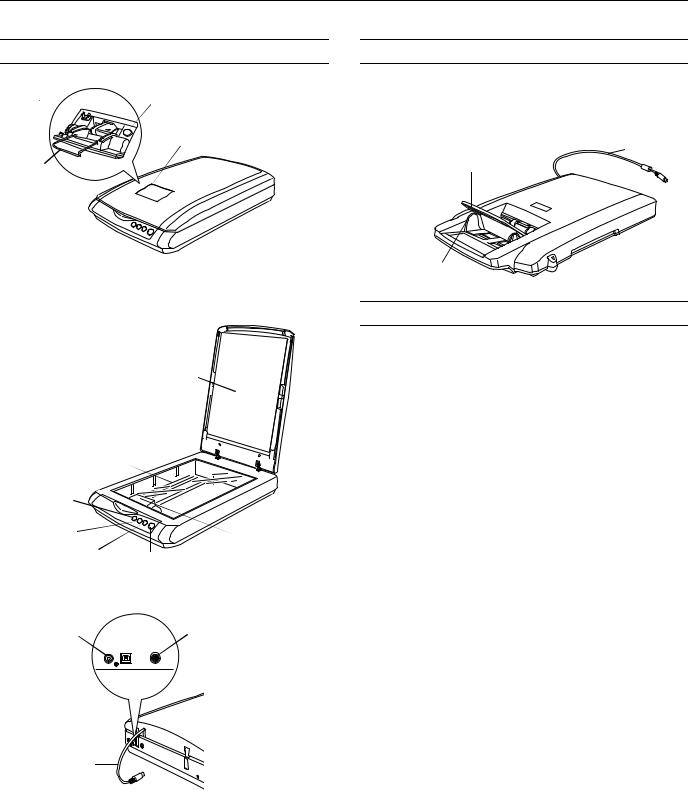
Epson Perfection 3590 Photo
Scanner Parts
Auto film loader 
Metal film guide
Eject button
Auto film loader (AFL)
Scanner cover
 Transportation lock (beneath scanner; see page 7)
Transportation lock (beneath scanner; see page 7)
Reflective document mat
Document table
a Scan to |
|
|
PDF button |
|
|
| Scan to |
|
Carriage and |
E-mail button |
|
|
|
lamp (in the |
|
|
|
|
{ Copy button |
] Start button |
home position) |
|
USB port |
||||
DC |
|
|
|
|
Option |
inlet |
|
|
|
|
port |
|
|
|
|
|
|
|
|
|
|
|
|
|
|
|
|
|
|
Cover cable
Option
The Multi Photo Feeder (part number B813372) lets you load up to 24 photos or business cards and scan them automatically. See the on-screen User’s Guide for instructions.
 Cable
Cable
Output tray
Edge guides
Scanner Specifications
Basic Specifications
Scanner type |
Flatbed, color |
Photoelectric |
Color CCD line sensor |
device |
|
Effective pixels |
27,200 × 37,400 pixels at 3200 dpi |
Document size |
8.5 × 11.7 inches (216 × 297 mm) |
|
Letter size or A4 (reading area can |
|
be specified from software) |
Scanning |
3200 dpi (main scan) |
resolution |
6400 dpi with Micro Step (sub scan) |
Output |
50 dpi to 12800 dpi |
resolution |
(50 to 6400 dpi in 1 dpi increments. |
|
9600 dpi and 12800 dpi performed with |
|
zoom function.) |
Color separation |
RGB color filters on CCD |
Image data |
16 bits per pixel per color internal |
|
16 bits per pixel per color external |
|
(maximum) |
Interface |
USB 2.0 Hi-Speed (Type B connector) |
Light source |
White cold cathode fluorescent lamp |
Dimensions |
Width: 10.8 inches (275 mm) |
|
Depth: 16.5 inches (419 mm) |
|
Height: 3.4 inches (86 mm) |
Weight |
Approx. 7.0 lb (3.2 kg) |
6/05 |
Epson Perfection 3590 Photo - 1 |
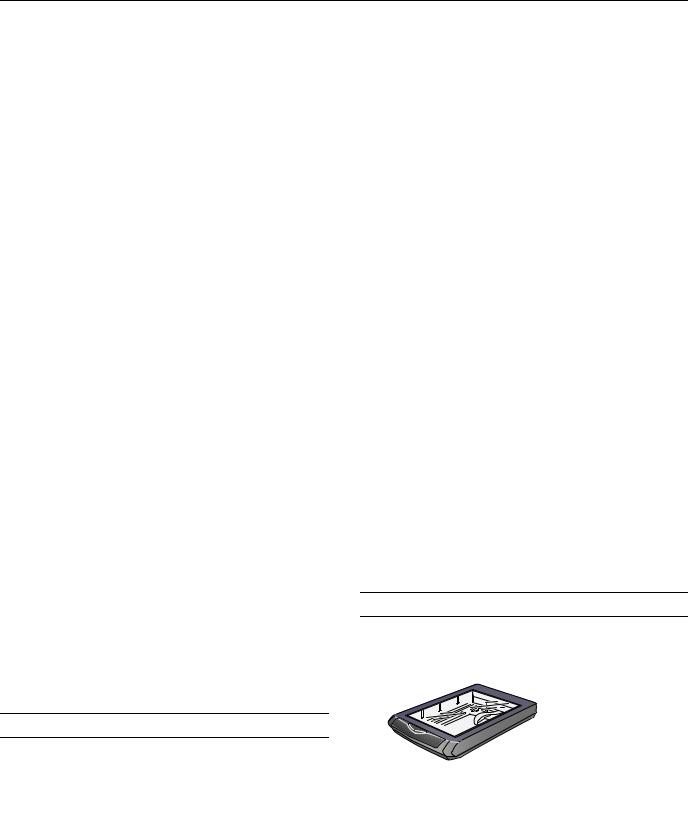
Epson Perfection 3590 Photo
Electrical
Input voltage |
DC 24.0 to 26.4 V |
Rated frequency |
50 to 60 Hz |
Rated current |
1.4 A |
Power |
19.0 W operating (with AFL) |
consumption |
13.0 W standby mode |
|
4.8 W sleep mode (with AFL) |
Environmental
Temperature |
Operation: 41 to 95 °F (5 to 35 °C) |
|
Storage: –13 to 140 °F (–25 to 60 °C) |
Humidity |
Operation: 10 to 80% |
(without |
Storage: 10 to 85% |
condensation) |
|
Operating |
Ordinary office or home conditions. |
conditions |
Extreme dust should be avoided. Operation |
|
under direct sunlight or near a strong light |
|
source should be avoided. |
Safety Approval
EMC |
FCC Part 15 Subpart B Class B |
|
CAN/CSA-CEI/IEC CISPR 22 Class B |
USB Interface
Interface type |
Universal Serial Bus Specification |
|
Revision 2.0 |
Electrical standard |
Full Speed mode (12 Mbits/s) and |
|
Hi-Speed mode (480 Mbits/s) of Universal |
|
Serial Bus Specification Revision 2.0. |
Connector type |
One receptacle (Type B) |
AC Adapter
Input |
AC 100 to 120 V, 50 to 60 Hz, 1.0 A |
Output |
DC 24.0 to 26.4 V, 1.4 A |
Paper types |
Photo (4 × 6 and 3 × 5 inches), mini-photo |
|
(2.25 × 3.25 inches), business card, |
|
post card |
Dimensions |
Width: 9.1 inches (231 mm) |
|
Depth: 15.8 inches (401 mm) |
|
Height: 2.0 inches (52 mm) |
Weight |
Approx. 3.75 lb (1.7 kg) |
Electrical
Rated input |
|
voltage |
DC 24 V ± 10%, 5 V ± 10% |
Rated input |
|
current |
24 V, 0.65 A |
|
5 V, 0.2 A |
Environmental
Temperature |
Operation: 50 to 86°F (10 to 30 °C) |
|
Storage: –4 to 140 °F (–20 to 60 °C) |
Humidity |
Operation: 20 to 80% |
(without |
Storage: 10 to 85% |
condensation) |
|
Operating |
Ordinary office or home conditions. |
conditions |
Extreme dust should be avoided. Operation |
|
under direct sunlight or near a strong light |
|
source should be avoided. |
Safety Approval
EMC |
FCC Part 15 Subpart B Class B |
|
CAN/CSA-CEI/IEC CISPR 22 Class B |
Using the Scanner Buttons
See the on-screen User’s Guide for instructions on using these buttons:
Multi Photo Feeder Specifications
Basic Specifications
Product code |
B813372 |
|
|
|
|
|
|
Paper input |
Face-down loading |
|
|
|
|
|
|
a Scan to |
| Scan to |
{ Copy |
] Start |
||||
Paper output |
Face-down ejecting |
||||||
PDF button |
E-mail button |
button |
button |
||||
Paper capacity |
24 sheets (maximum thickness under 0.2 |
|
|
|
|
|
|
|
inches [6 mm]) |
|
|
|
|
|
|
2 - Epson Perfection 3590 Photo |
6/05 |
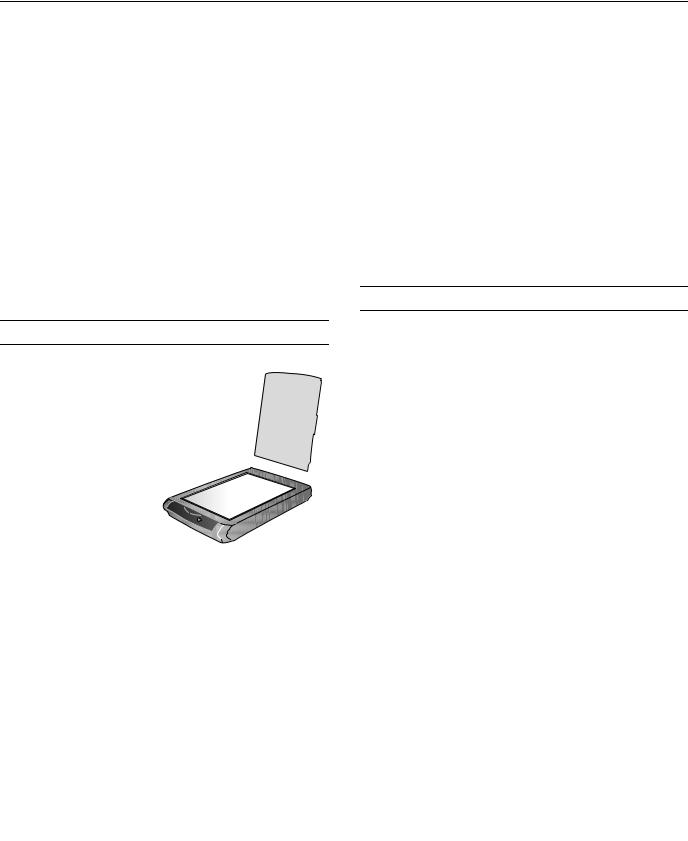
Epson Perfection 3590 Photo
To start a basic scan, press the ] Start button on the scanner. Your computer automatically starts EPSON Scan in Full Auto Mode (or the mode you used last). From EPSON Scan, you can select a scanning mode, and then scan and save your image to a file on your computer.
To start a scan and save it as a PDF file on your computer, press the a Scan to PDF button. EPSON Scan starts and automatically selects PDF as the file type.
If you want to use the scanner as a copier and automatically scan and print your image, you can press the { Copy button. The EPSON Copy Utility starts automatically.
If you want to scan an
image and open your e-mail program so you can attach it to an e-mail message, you can press the | Scan to E-mail button.
Scanning Documents and Photos
1. Open the scanner cover.
Make sure the document mat is installed inside the scanner cover.
2. Place your document or photo on the document table, face down on the glass. Make sure the top of the document or photo is against the front edge of the scanner and centered on the arrow mark.
3.An area of up to 0.2 inches (5 mm) from the horizontal and the vertical sides of the scanner glass cannot be scanned. If you place a document in the corner of the document table, move it up and in slightly to avoid cropping.
4.If you are scanning multiple photos at once, position each photo at least 0.8 inches (20 mm) apart from the others.
5.Close the scanner cover gently so that your original does not move.
Restoring Photos
Using the Color Restoration feature in EPSON Scan, you can transform old, faded, or badly exposed photos into ones with true-to-life color and sharpness. You can restore printed photos, negative film, or slides automatically as you scan them.
You can use Color Restoration in EPSON Scan’s Full Auto, Home or Professional Mode. For detailed steps, see the on-screen User’s Guide.
Full Auto Mode
Home and Professional Mode
6/05 |
Epson Perfection 3590 Photo - 3 |
