Emerson LC260EM1, LC320EM1 Owner's Manual

Españo |
|
Français |
|
English |
|
|
|
|
|
EMERSON AND THE G-CLEF LOGO ARE REGISTERED TRADEMARKS
OF EMERSON RADIO CORP., PARSIPPANY, NEW JERSEY, U.S.A.
LC320EM1
LC260EM1
EN Owner's manual |
Need help? |
Please call toll free or visit our web site below |
|
FR |
Manuel du propriétaire Besoin d’aide? |
Appelez notre numéro gratuit ou visitez notre site web à l’adresse |
|
ES |
Manual del propietario |
¿Necesita ayuda? |
Llame por favor sin costo ó visite nuestro sitio web en |
1-866-309-8819
www.emersonaudiovideo.com
|
|
|
|
© 2010 Funai Electric Co., Ltd. |
MODEL NUMBER |
SERIAL NUMBER |
|||
|
|
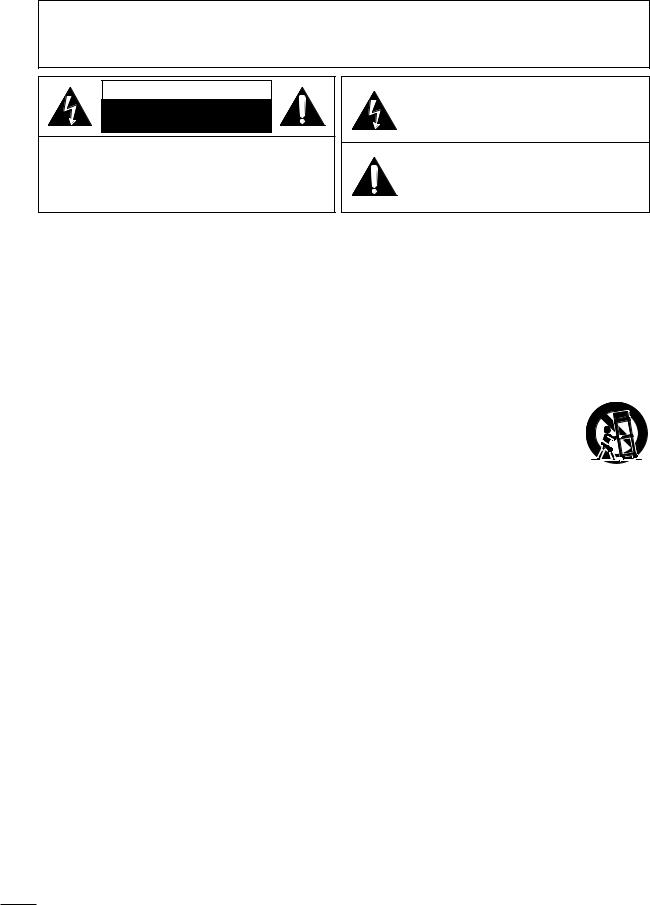
WARNING: TO REDUCE THE RISK OF FIRE OR ELECTRIC SHOCK, DO NOT EXPOSE THIS APPARATUS TO RAIN OR MOISTURE.
APPARATUS SHALL NOT BE EXPOSED TO DRIPPING OR SPLASHING AND NO OBJECTS FILLED WITH LIQUIDS, SUCH AS VASES, SHALL BE PLACED ON THE APPARATUS.
CAUTION
RISK OF ELECTRIC SHOCK
DO NOT OPEN
CAUTION:
TO REDUCE THE RISK OF ELECTRIC SHOCK, DO NOT REMOVE COVER (OR BACK). NO USER SERVICEABLE PARTS INSIDE. REFER SERVICING TO QUALIFIED SERVICE PERSONNEL.
The caution marking is located on the rear or bottom of the cabinet.
The lightning flash with arrowhead symbol, within an equilateral triangle, is intended to alert the user to the presence of uninsulated “dangerous voltage” within the apparatus’s enclosure that may be of sufficient magnitude to constitute a risk of electric shock to persons.
The exclamation point within an equilateral triangle is intended to alert the user to the presence of important operating and maintenance (servicing) instructions in the literature accompanying the apparatus.
Important Safety Instructions
1.Read these instructions.
2.Keep these instructions.
3.Heed all warnings.
4.Follow all instructions.
5.Do not use this apparatus near water.
6.Clean only with dry cloth.
7.Do not block any ventilation openings. Install in accordance with the manufacturer’s instructions.
8.Do not install near any heat sources such as radiators, heat registers, stoves, or other
apparatus (including amplifiers) that produce heat.
9.Do not defeat the safety purpose of the polarized or grounding-type plug. A polarized plug has two blades with one wider than the other. A grounding type plug has two blades and a third grounding prong.The wide blade or the third prong are provided for your safety. If the provided plug does not fit into your outlet, consult an electrician for replacement of the obsolete outlet.
10.Protect the power cord from being walked on or pinched particularly at plugs, convenience receptacles, and the point where they exit from the apparatus.
11.Only use attachments / accessories specified by
the manufacturer.
12. Use only with the cart, stand, tripod, bracket, or table specified by the manufacturer, or sold with the apparatus.When a cart is used,
use caution when moving the cart / apparatus combination to avoid injury from tip-over.
13.Unplug this apparatus during lightning storms or when unused for long periods of time.
14.Refer all servicing to qualified service personnel. Servicing is required when the apparatus has been damaged in any way, such as powersupply cord or plug is damaged, liquid has been spilled or objects have fallen into the apparatus, the apparatus has been exposed to rain or moisture, does not operate normally, or has been dropped.
2
EN

English
FCC WARNING
This apparatus may generate or use radio frequency energy. Changes or modifications to this apparatus may cause harmful interference unless the modifications are expressly approved in the manual. The user could lose the authority to operate this apparatus if an unauthorized change or modification is made.
RADIO-TV INTERFERENCE
This apparatus has been tested and found to comply with the limits for a Class B digital device, pursuant to Part 15 of the FCC Rules. These limits are designed to provide reasonable protection against harmful interference in a residential installation. This apparatus generates, uses, and can radiate radio frequency energy and, if not installed and used in accordance with the instructions, may cause harmful interference to radio communications. However, there is no guarantee that interference will not occur in a particular installation. If this apparatus does cause harmful interference to radio or television reception, which can be determined by turning the apparatus off and on, the user is encouraged to try to correct the interference by one or more of the following measures:
1) Reorient or relocate the receiving antenna.
2)Increase the separation between the apparatus and receiver.
3)Connect the apparatus into an outlet on a circuit different from that to which the receiver is connected.
4)Consult the dealer or an experienced radio/TV technician for help.
DECLARATION OF CONFORMITY |
Responsible Party: FUNAI CORPORATION, Inc. |
Trade Name: Emerson |
|
Model: LC320EM1/LC260EM |
Address: 19900 Van Ness Avenue, Torrance, CA 90501 U.S.A. |
|
Telephone Number: 1-866-309-8819 |
This Class B digital apparatus complies with Canadian ICES-003. StandardTelevision Receiving Apparatus, Canada BETS-7/NTMR-7
CAUTION: Danger of explosion if battery is incorrectly replaced. Replace only with the same or equivalent type. WARNING: Batteries (battery pack or battery installed) shall not be exposed to excessive heat such as sunshine, fire or the like.
Disconnect the mains plug to shut off when find trouble or not in use.The mains plug shall remain readily operable.
This apparatus should not be placed in a built-in installation such as a bookcase or rack unless proper ventilation is provided. Make sure to leave a space of 3.2 inches (8cm) or more around this apparatus.
WARNING: To prevent injury, this apparatus must be securely attached to the wall in accordance with the instructions.

 LAMP IN LCD CONTAINS MERCURY, DISPOSEACCORDINGTO LOCAL, STATE OR FEDERAL LAW.
LAMP IN LCD CONTAINS MERCURY, DISPOSEACCORDINGTO LOCAL, STATE OR FEDERAL LAW.
Do not place the unit on the furniture that is capable of being tilted by a child and an adult leaning, pulling, standing or climbing on it. A falling unit can cause serious injury or even death.
NOTE ABOUT RECYCLING
This unit’s packaging materials are recyclable and can be reused. Please dispose of any materials in accordance with your local recycling regulations. Batteries should never be thrown away or ncinerated but disposed of in accordance with your ocal regulations concerning chemical wastes.
WHEN CARRYINGTHIS UNIT
At least 2 people are required when carrying this unit.
Make sure to hold the upper and bottom frames of the unit firmly as illustrated.
TO AVOID THE HAZARDS OF ELECTRICAL SHOCK AND FIRE
Do not handle the AC power cord with wet hands.
Do not pull on the AC power cord when disconnecting it from an AC outlet. Grasp it by the plug.
Do not put your fingers or objects into the unit.
LOCATION AND HANDLING
Do not install the unit in direct sunlight, near strong magnetic fields, or in a place subject to dust or strong vibration.
Avoid a place with drastic temperature changes.
Install the unit in a horizontal and stable position. Do not place anything directly on top or bottom of the unit. Depending on your external devices, noise or disturbance of the picture and / or sound may be generated if the unit is placed too close to them. n this case, please ensure enough space between the external devices and the unit.
Depending on the environment, the temperature of this unit may ncrease slightly.This is not a malfunction.
Be sure to unplug the AC power cord from the AC outlet before carrying the unit.
Trademark Information
HDMI, the HDMI Logo, and High-Definition Multimedia Interface are trademarks or registered trademarks of HDMI Licensing LLC n the United States and other countries.
Manufactured under license from Dolby Laboratories. Dolby and the double-D symbol are trademarks of Dolby Laboratories.
ENERGY STAR® is a joint program of the U.S. Environmental Protection Agency and the U.S. Department of Energy helping us all save money and protect the environment through energy efficient products and practices.
Consumer Notice:
This TV has been set to maximize energy efficiency while delivering the best possible picture using the factory installed home mode settings.
Changing or enabling other features in this TV (e.g. brightened backlighting) will possibly increase energy consumption beyond the original ENERGY STAR® qualified limits.
The American Academy of Pediatrics discourages television |
3 |
viewing for children younger than two years of age. |
EN

INTRODUCTION
Contents
Important Safety Instructions |
2 |
Trademark Information |
3 |
INTRODUCTION
Features |
4 |
Supplied Accessories |
5 |
Symbols Used in this Manual |
5 |
Attaching the Base |
5 |
Fixing the Unit on Your Furniture |
5 |
Control Panel |
6 |
Terminals |
7 |
Remote Control Function |
8 |
Installing the Batteries |
8 |
PREPARATION
Antenna Connection |
9 |
Connection to Cable Receiver or Satellite Box |
9 |
External Device Connection |
10 |
Cable Management |
14 |
Plug In the AC Power Cord |
14 |
Initial Setup |
15 |
WATCHING TV
Switching Each Input Mode |
16 |
Sleep Timer |
16 |
Sound Functions |
16 |
Freeze Mode |
17 |
TV Screen Display Mode |
17 |
Channel Selection |
17 |
TV Screen Information |
18 |
Reducing the Brightness |
18 |
OPTIONAL SETTING
Main Menu |
19 |
Autoprogram |
19 |
Channel List |
20 |
Add Channels |
20 |
Antenna Confirmation |
21 |
Language Selection |
21 |
Picture Adjustment |
22 |
Sound Adjustment |
23 |
Closed Caption |
24 |
Child Lock |
27 |
Fun-Link |
29 |
Energy Saving Mode |
30 |
Location |
30 |
Current Software Info |
30 |
TROUBLESHOOTING
FAQ |
31 |
Troubleshooting Guide |
32 |
INFORMATION
Glossary |
34 |
Maintenance |
34 |
General Specifications |
35 |
Electrical Specification |
35 |
Other Specifications |
35 |
Limited Warranty |
37 |
Features
• DTV /TV / CATV
You can use your remote control to select channels which are broadcast in digital format and conventional analog format. Also, cable subscribers can access their cable TV channels.
• Information Display (ATSC only)
You can display the title, contents and other information of the current DTV program on the TV screen.
• Autoprogram
This unit automatically scans and memorizes channels available in your area, eliminating difficult setup procedures.
• Child Lock
This feature allows you to block children’s access to inappropriate programs.
• Closed Caption Decoder
Built-in closed caption decoder displays text for closed caption supported programs.
• MTS / SAP Tuner
Audio can be selected from the remote control.
• Auto Shut Off Function
If there is no input signal and no operation for 15 minutes, the unit will turn off automatically.
• Sleep Timer
This feature will automatically turn off the power of the unit at a specific time.
•Choices for On-screen Language
Select your on-screen language: English, Spanish or French.
•Stereo Sound Function
•PLL Frequency Synthesized Tuning
Provides free and easy channel selection and lets you tune directly to any channel using the number and decimal point "•" buttons on the remote control.
• Various Adjustment for Picture and Sound
Customizes image quality suitable for your room and sets your sound preference.
•Fun-Link via HDMI Link
(HDMI Cable not Included)
Fun-Link allows your other HDMI link devices (such as Magnavox DVD) to be controlled by the HDMI cable connected to your TV.
• HDMI Input
When using HDMI1 Input, you can enjoy this unit as a PC monitor if your PC has a DVI output terminal.
•Component Video Input
•S-Video Input
•AV Input
•Digital Audio Output
•Analog Audio Output
©2010 Funai Electric Co., Ltd.
All rights reserved. No part of this manual may be reproduced, copied, transmitted, disseminated, transcribed, downloaded or stored in any storage medium, in any form or for any purpose without the express prior written consent of Funai. Furthermore, any unauthorized commercial distribution of this manual or any revision hereto is strictly prohibited.
Information in this document is subject to change without notice. Funai reserves the right to change the content herein without the obligation to notify any person or organization of such changes.
 with the design is a registered trademark of Funai Electric Co., Ltd. and may not be used in any way without the express written consent of Funai. All other trademarks used herein remain the exclusive property of their respective owners. Nothing contained in this manual should be construed as granting, by implication or otherwise, any license or right to use any of the trademarks displayed herein. Misuse of any trademarks or any other content in this manual is strictly prohibited. Funai shall aggressively enforce its intellectual property rights to the fullest extent of the law.
with the design is a registered trademark of Funai Electric Co., Ltd. and may not be used in any way without the express written consent of Funai. All other trademarks used herein remain the exclusive property of their respective owners. Nothing contained in this manual should be construed as granting, by implication or otherwise, any license or right to use any of the trademarks displayed herein. Misuse of any trademarks or any other content in this manual is strictly prohibited. Funai shall aggressively enforce its intellectual property rights to the fullest extent of the law.
4
EN

Supplied Accessories
Owner’s manual |
|
Quick Start |
||||||||
(1EMN25720A) |
|
LC320EM1 : 1 EMN25724 |
||||||||
|
|
|
|
|
|
|
|
|
|
( LC260EM1 : 1EMN26459 ) |
|
|
|
|
|
|
|
|
|
|
|
|
|
|
|
|
|
|
|
|
|
|
|
|
|
|
|
|
|
|
|
|
|
|
|
|
|
|
|
|
|
|
|
|
|
|
|
|
|
|
|
|
|
|
|
|
|
|
|
|
|
|
|
|
|
|
Remote control |
Registration card |
(NH001 UD) |
(1EMN24701 ) |
PREV CH 0 .
Batteries |
Screw kit |
(AAA, 1.5V x 2) |
for attaching the base |
|
LC320EM1: 1ESA19881 |
AAA |
( LC260EM1: 1ESA23705 ) |
AAA |
|
If you need to replace these accessories, please refer to the part No. with the illustrations and call our toll free customer support line found on the cover of this manual.
Note
If you lose the screws, please purchase M4×20 Phillips head screws at your local store.
Symbols Used in this Manual
The following is the description for the symbols used in this manual. Description refers to:
ATSC : Digital TV operation
NTSC : Analog / Cable TV operation
If neither symbol appears, the operation is applicable to both.
English
|
|
|
|
|
|
|
|
|
INTRODUCTION |
|
Attaching the Base |
|
|
|
|
|
|||||
You must attach the base to the unit to have it as a table top |
||||||||||
|
||||||||||
unit. Be sure the front and rear of the base match the proper |
|
|||||||||
direction. |
|
|
|
|
|
|
||||
1 Spread a thick and soft |
|
|
|
|
|
|
||||
|
|
|
|
|
|
|||||
|
cloth over a table as |
|
|
|
|
|
|
|||
|
|
|
|
|
|
PREPARATION |
||||
|
shown. |
|
|
|
|
|
|
|
||
|
|
|
|
|
|
|
||||
|
Place the main unit face |
|
|
|
|
|
|
|
||
|
down onto it. Make sure |
|
|
|
|
|
|
|
|
|
|
not to damage the screen. |
|
|
|
|
|
|
|
|
|
|
|
|
|
|
|
|
|
|||
|
At least 2 people are |
|
|
|
|
|
|
|||
|
required for this step. |
|
|
|
|
|
|
|||
|
|
|
|
|
|
|
||||
2 Insert 2 hooks under the |
|
|
|
|
|
|
||||
|
|
|
|
|
WATCHING |
|||||
|
bottom of the main unit |
|
|
|
|
|
||||
|
|
|
|
|
|
|
||||
|
into base holes. (shown by |
|
|
|
|
|
|
|||
|
arrow ), then move the |
|
|
|
|
|
|
|||
|
base in the direction as |
|
|
|
|
|
TV |
|||
|
shown by arrow until it |
|
|
|
|
|
||||
|
|
|
|
|
||||||
|
stops and the 4 mounting |
|
|
|
||||||
|
|
|
|
|||||||
|
|
|
|
|
|
|
||||
|
holes are aligned. Make |
|
|
|
|
|
OPTIONAL |
|||
|
|
|
|
|
|
|
||||
|
sure not to put the AC |
|
|
|
|
|
|
|||
|
power cord between the |
|
|
|
|
|
|
|||
3 |
base and the unit. |
|
|
|
|
|
SETTING |
|||
into the 4 threaded holes |
|
|
|
|
|
|||||
Drive Phillips pan screws |
|
|
|
|
|
|
||||
|
at the bottom of the base |
|
|
|
|
|
|
|||
|
|
|
|
|
|
|
||||
|
shown by arrow on step 2, then pull the base up toward the rear of the |
|
TROUBLESHOOTING |
|||||||
|
until they are tight. |
|
|
|
|
|
|
|||
To remove the base from this unit |
|
|
|
|
|
|
||||
|
Unscrew the Phillips pan screws on step 3 |
|
|
|
|
|
|
|||
|
After the screws are removed, move the base in the opposite direction as |
|
|
|||||||
|
unit. Be careful not to drop the base when you remove it. |
|
|
|||||||
|
|
|
||||||||
Note |
|
|
|
|
|
INFORMATION |
||||
|
larger than this unit. |
|
|
|
|
|
||||
|
When attaching the base, ensure that all screws are tightly fastened. If the |
|
|
|
||||||
|
base is not properly attached, it could cause the unit to fall, resulting in |
|
|
|
||||||
|
injuries as well as damage to the unit. |
|
|
|
|
|
|
|||
|
Make sure to use a table which can support the weight of this unit and is |
|
|
|
||||||
|
Make sure the table is in a stable location. |
|
|
|
|
|
|
|||
|
When attaching the base, ensure that FRONT ↑ written on the base is |
|
|
|
||||||
|
upward. If it's not upward, the 2 hooks don't fit in the base. |
|
|
|||||||
Fixing the Unit on Your Furniture
Screw this unit on your furniture tightly using wood screws (not supplied) in the 2 holes at the back of the base as shown.
Recommended screw dimension : 5.1 x 20 mm rear of this unit
Note
When you remove this unit make sure to unscrew the wood screws from your Wood Stand, Furniture and other wood item.
5
EN
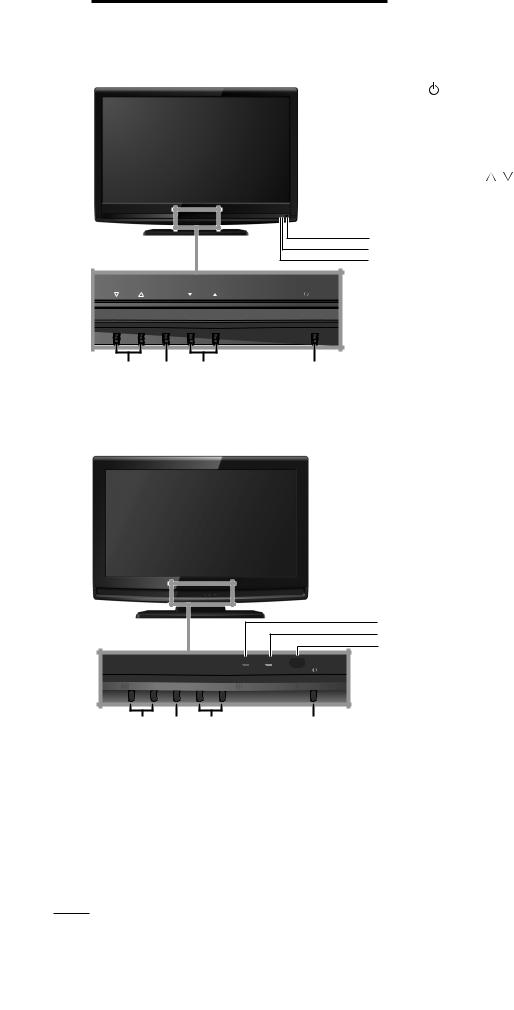
Control Panel
LC320EM
1 |
|
|
POWER |
p.15 |
|
|
|||
|
|
|||
2 |
CHANNEL ▲/▼ |
p.17 |
||
Press to select channels or move up (▲) / down ( ▼) through the main menu items.
3 |
MENU |
p.19 |
4 |
VOLUME / |
p.16 |
Press to adjust the volume or move right ( ) / left (
) / left ( ) through the main menu items.
) through the main menu items.
|
|
|
5 |
Infrared sensor window |
|
|
|
5 |
Receives infrared rays transmitted from the remote |
|
|
|
6 |
control. |
|
|
|
7 |
POWER ON indicator |
|
|
|
6 |
|
VOLUME |
MENU |
CHANNEL |
POWER |
Lights up green when power is on. |
|
||||
|
|
|
7 |
STAND BY indicator |
|
|
|
|
Lights up red when power is off. |
4 |
3 |
2 |
1 |
|
LC260EM
7
6
5
|
|
STANDBY |
POWERON |
▼ VOLUME ▲ |
MENU |
▼ CHANNEL ▲ |
POWER |
4 3 2 1
6
EN

English
Terminals |
|
|
|
|
|
|
|
|
|
|
|
|
|
|
|
|
|
|
|
|
|
|
|
|
|
|
|
|
|
|
|
|
|
|
|
||||||||||
LC320EM1 |
|
|
|
|
|
|
|
|
|
|
|
|
|
|
|
|
|
|
|
|
|
|
|
|
|
|
|
|
|
|
|
|
Side Panel |
|
|||||||||||
|
|
|
|
|
|
|
|
|
|
|
|
|
|
|
|
|
|
|
|
|
|
|
|
|
|
|
|
|
|
|
|
|
|
|
|
|
|
|
|
|
|
|
|
||
|
|
|
|
|
|
|
|
|
|
|
|
|
|
|
|
|
|
|
|
|
|
|
|
|
|
|
|
|
|
|
|
|
|
|
|
|
|
|
|
|
|
|
8 |
S-Video / Composite Video / Audio (L/R) |
|
|
|
|
|
|
|
|
|
|
|
|
|
|
|
|
|
|
|
|
|
|
|
|
|
|
|
|
|
|
|
|
|
|
|
|
|
|
|
|
|
|
|
|
|||
8 |
|
|
|
|
|
|
|
|
|
|
|
|
|
|
|
|
|
|
|
|
|
|
|
|
|
|
|
|
|
|
|
|
|
|
|
|
|
|
|
|
|
|
|
Input jacks for VIDEO |
p.12 |
|
|
|
|
|
|
|
|
|
|
|
|
|
|
|
|
|
|
|
|
|
|
|
|
|
|
|
|
|
|
|
|
|
|
|
|
|
|
|
|
|
|
9 |
HDMI 2 Input jack |
p.9, 10 |
|
9 |
|
|
|
|
|
|
|
|
|
|
|
|
|
|
|
|
|
|
|
|
|
|
|
|
|
|
|
|
|
|
|
|
|
|
|
|
|
|
|
|
|
|
|||
|
|
|
|
|
|
|
|
|
|
|
|
|
|
|
|
|
|
|
|
|
|
|
|
|
|
|
|
|
|
|
|
|
|
|
|
|
|
|
|
|
|
||||
|
|
|
|
|
|
|
|
|
|
|
|
|
|
|
|
|
|
|
|
|
|
|
|
|
|
|
|
|
|
|
|
|
|
|
|
|
|
|
|
|
|
Rear Panel |
|
||
|
|
|
|
|
|
|
|
|
|
|
|
|
|
|
|
|
|
|
|
|
|
|
|
|
|
|
|
|
|
|
|
|
|
|
|
|
|
|
|
|
|
|
|||
|
|
|
|
|
|
|
|
|
|
|
|
|
|
|
|
|
|
|
|
|
|
|
|
|
|
|
|
|
|
|
|
|
|
|
|
|
|
|
|
|
|
|
|||
|
|
|
|
|
|
|
|
|
|
|
|
|
|
|
|
|
|
|
|
|
|
|
|
|
|
|
|
|
|
|
|
|
|
|
|
|
|
|
|
|
|
|
|||
|
|
|
|
|
|
|
|
|
|
|
|
|
|
|
|
|
|
|
|
|
|
|
|
|
|
|
|
|
|
|
|
|
|
|
|
|
|
|
|||||||
|
|
|
|
|
|
|
|
|
|
|
|
|
|
|
|
|
|
|
|
|
|
|
|
|
|
|
|
|
|
|
|
|
|
|
|
|
|
|
|
|
|
||||
* |
|
|
|
|
|
|
|
|
|
|
|
|
|
|
|
|
|
|
|
|
|
|
|
|
|
|
|
|
|
|
|
|
|
|
|
|
|
|
|
|
|
|
|
||
|
|
|
|
|
|
|
|
|
|
|
|
|
|
|
|
|
|
|
|
|
|
|
|
|
|
|
|
|
|
|
|
|
|
|
|
|
|
|
|
|
|
|
|||
|
|
|
|
|
|
|
|
|
|
|
|
|
|
|
|
|
|
|
|
|
|
|
|
|
|
|
|
|
|
|
|
|
|
|
|
|
|
|
|
|
|
|
|||
|
|
|
|
|
|
|
|
|
|
|
|
|
|
|
|
|
|
|
|
|
|
|
|
|
|
|
|
|
|
|
|
|
|
|
|
|
|
|
|
|
|
|
|||
|
|
|
|
|
|
|
|
|
|
|
|
|
|
|
|
|
|
|
|
|
|
|
|
|
|
|
|
|
|
|
|
|
|
|
|
|
|
|
|
|
|
|
|||
|
|
|
|
|
|
|
|
|
|
|
|
|
|
|
|
|
|
|
|
|
|
|
|
|
|
|
|
|
|
|
|
|
|
|
|
|
|
|
|
|
|
|
|||
|
|
|
|
|
|
|
|
|
|
|
|
|
|
|
|
|
|
|
|
|
|
|
|
|
|
|
|
|
|
|
|
|
|
|
|
|
|
|
|
|
|
|
|
|
|
|
|
|
|
|
|
|
|
|
|
|
|
|
|
|
|
|
|
|
|
|
|
|
|
|
|
|
|
|
|
|
|
|
|
|
|
|
|
|
|
|
|
|
|
|
|
|
|
|
|
|
|
|
|
|
|
|
|
10 |
10 |
AC power cord |
p.14 |
||||||||||||||||||||||||||||||
|
|
|
|
|
|
|
|
|
|
|
|
11 |
11 |
Cable management |
p.14 |
||||||||||||||||||||||||||||||
1212 Component Video and Audio (L/R) Input jacks
p.9, 11
17 |
13 |
Audio (L/R) Output jacks |
p.13 |
|
14 |
Audio (L/R) Input jacks for HDMI 1 |
|||
18 |
||||
|
13 |
|
p.11, 13 |
|
|
14 |
Audio cable connection from a DVI device. |
||
|
When you connect your PC that has a DVI terminal, use |
|||
|
15 |
a stereo mini plug conversion cable as well. |
||
|
16 |
(For HDMI 1 Input jack only) |
|
|
|
|
p.13 |
||
|
15 |
Digital Audio Output jack |
||
LC260EM1 |
16 |
Antenna Input jack |
p.9 |
|
17 |
HDMI 1 Input jack |
p.9, 10, 11, 13 |
||
|
||||
|
* |
HDMI connection for HDMI or DVI device. When you |
||
|
|
connect your PC that has a DVI terminal, you can enjoy |
||
|
9 |
this unit as a PC monitor. |
|
|
|
HDMI 3 Input jack |
p.9, 10 |
||
|
18 |
|||


 8
8
11
10
INFORMATION TROUBLESHOOTING SETTING OPTIONAL TV WATCHING PREPARATION INTRODUCTION
16
18
17
12
15
13
14
Note for service terminal
* service terminal (service use only)
•Use this terminal only when a software update is necessary.
•User should not connect any devices to the service terminal such as digital camera, keyboard, mouse, etc. (because these will not work).
•The software update is, in most cases, handled by an authorized service person or in some circumstances the user may be asked to do the software update themselves.
7
EN
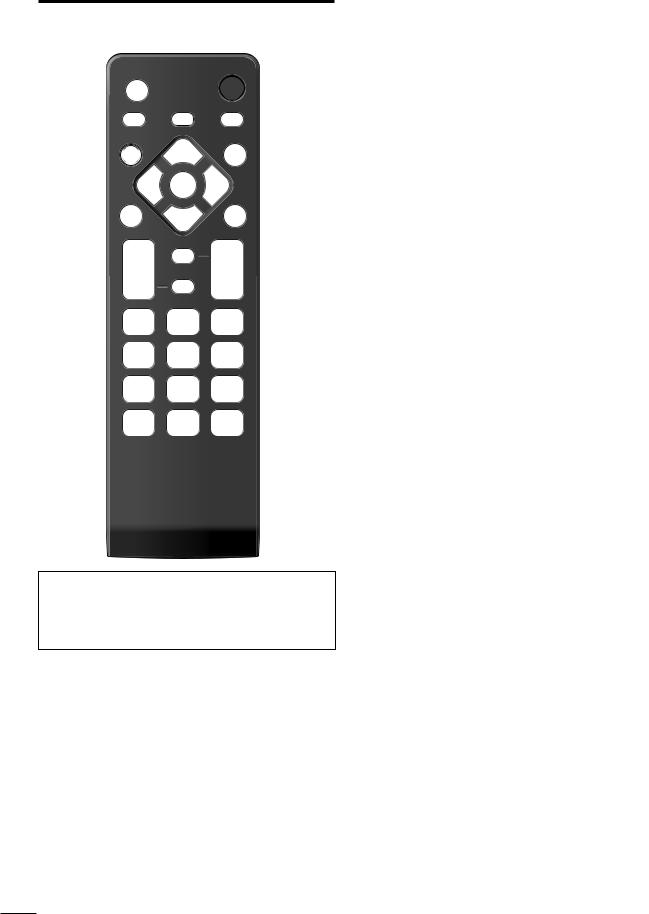
Remote Control Function
1 |
|
SOURCE |
|
11 |
2 |
SLEEP |
FREEZE |
FORMAT |
12 |
|
|
|
||
|
BACK |
|
ECO |
13 |
3 |
|
|
|
14 |
4 |
MENU |
OK |
INFO |
|
|
|
|
||
5 |
|
|
|
15 |
6 |
|
SAP |
|
16 |
7 |
VOL |
MUTE |
CH |
17 |
|
|
|||
8 |
|
|
|
|
|
1 |
2 |
3 |
|
9 |
4 |
5 |
6 |
|
|
7 |
8 |
9 |
|
10 |
PREV CH |
0 |
. |
|
When using a universal remote control to operate this unit.
Make sure the component code on your universal remote control is set to our brand. Refer to the manual accompanying your remote control for more details.
We do not guarantee 100% interoperability with all universal remote controls.
Battery Precautions:
Be sure to follow the correct polarity as indicated in the battery
compartment. Reversed batteries may cause damage to the device. Do not mix different types of batteries together (e.g. Alkaline and
Carbon-Zinc, or rechargeable batteries like ni-cad, ni-mh, etc) or old
batteries with fresh ones.
If the device is not to be used for a long period of time, remove the
batteries to prevent damage or injury from possible battery leakage. Do not try to recharge batteries; they can overheat and rupture.
1 |
|
SOURCE |
p.16 |
2 |
|
SLEEP |
p.16 |
3 |
|
BACK |
p.18 |
|
|
Press to return to the previous menu operation. |
|
4 |
|
▲/▼/ ◄/►(cursor) |
p.15 |
5 |
|
MENU |
p.19 |
6 |
|
OK |
p.15 |
7 |
|
VOL / |
p.16 |
8 |
|
MUTE |
p.16 |
9 |
|
Number buttons |
p.17 |
|
|
(dot) |
|
|
|
Press to shift the subchannel from the main |
|
|
|
channel. |
|
10 |
|
PREV CH |
p.17 |
|
|
Press to return to previously viewed channel. |
|
11 |
|
(power) |
p.15 |
|
|||
|
|||
12 |
FORMAT |
p.17 |
|
|
|
Press to select aspect ratio available for the TV |
|
|
|
screen |
|
13 |
|
FREEZE |
p.17 |
|
|
Press to freeze screen image. |
|
14 |
ECO |
p.18 |
|
|
|
Press to reduce the brightness. |
|
15 |
INFO |
p.18 |
|
16 |
SAP |
p.16 |
|
17 |
|
CH ▲/▼ |
p.17 |
Installing the Batteries
Install the batteries (AAA, 1.5V x 2) matching the polarity ndicated inside battery compartment of the remote control.
8
EN
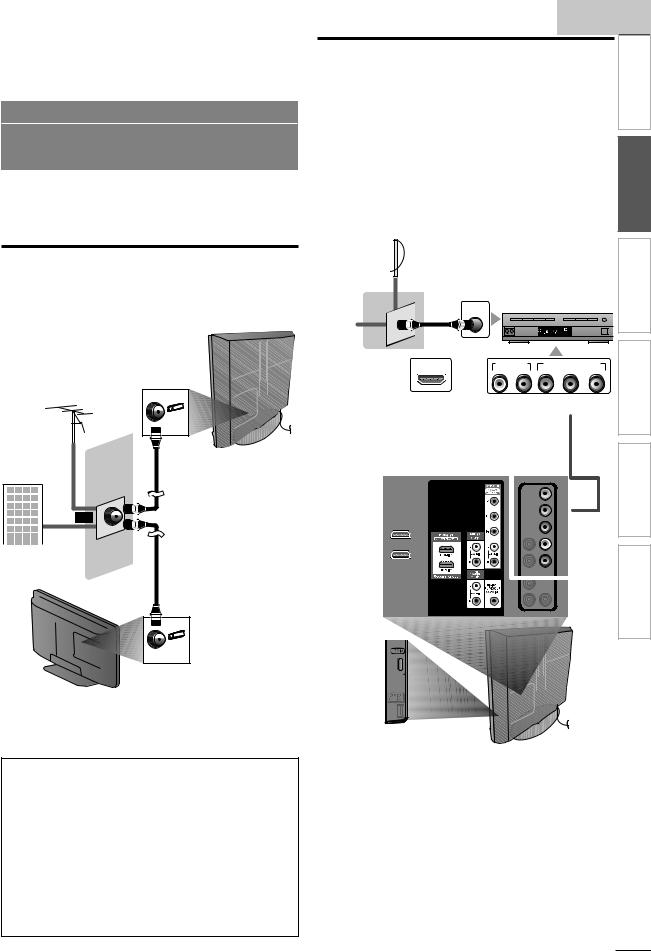
PREPARATION
No supplied cables are used with these connections:
Please purchase the necessary cables at your local store. High Speed HDMI cable (also known as HDMI category 2 cable) is recommended for the better compatibility.
Before you connect:
Be sure your antenna or other device is connected properly before plugging in the AC power cord.
Antenna Connection
Connect the RF coaxial cable on your home outlet to the antenna input jack of this unit.
e.g.)
LC320EM1
VHF / UHF |
|
analog |
rear of this unit |
or |
|
DTV antenna |
RF coaxial cable |
or
cable TV signal
RF coaxial cable
LC260EM1
rear of this unit
Once connections are completed, turn on the unit and begin initial setup. Channel scanning is necessary for the unit to memorize all available channels in your area. [Initial Setup] p.15
Note
If you have any question about the DTV’s antenna, visit www.antennaweb.org for further information.
Depending on your antenna system, you may need different types of combiners (mixers) or separators (splitters). Contact your local electronics store for these items.
For your safety and to avoid damage to this unit, please unplug the RF coaxial cable from the antenna input jack before moving the unit.
If you use an antenna to receive analog TV, it should also work for DTV reception. Outdoor or attic antennas will be more effective than a set top or inside antenna.
To switch your reception source easily between antenna and cable, install an antenna selector.
If you are not receiving a signal from your cable service, contact the Cable provider.
|
|
|
|
|
|
English |
|
||
Connection to Cable Receiver or |
|
INTRODUCTION |
|||||||
Satellite Box |
|
|
|
|
|
|
|
||
|
|
|
|
|
|
|
|
||
Use an HDMI or component video cables to connect the |
|
|
|||||||
HDMI or the Component Video Input jacks of the unit to |
|
|
|||||||
the HDMI or the component video output jacks of the cable |
|
||||||||
receiver / satellite box. |
|
|
|
|
|
|
|
||
If you connect to the unit’s Component Video Input jacks, |
|
PREPARATION |
|||||||
connect audio cables to the Audio L/R Input jacks right beside |
|||||||||
|
|||||||||
the Component Video connector. |
|
|
|
|
|
|
|||
e.g.) |
|
|
|
|
|
|
|
|
|
LC320EM1 |
|
|
|
|
|
|
|
|
|
satellite dish |
|
|
|
|
|
|
|
WATCHING |
|
|
RF coaxial cable |
|
cable receiver / |
|
|||||
|
|
|
|
||||||
or |
|
ANT IN |
|
|
satellite box |
|
TV |
||
|
|
|
|
|
|
|
|||
|
|
|
|
|
|
STEREO |
|
|
|
|
|
|
|
|
|
PCM |
|
OPTIONAL |
|
cable TV signal |
|
|
AUDIO OUT |
COMPONENT VIDEO OUT |
|||||
including PPV |
HDMI OUT |
|
|
||||||
or |
L |
R |
Y |
Pb/Cb |
Pr/Cr |
|
|||
|
|
|
|
|
|
|
SETTING |
||
|
|
|
|
|
(green) |
(blue) |
(red) |
||
|
|
|
|
|
|
||||
|
|
|
component video cables |
|
|||||
|
|
|
|
(red/blue/green) |
|
TROUBLESHOOTING |
|||
HDMI cable |
|
|
|
and audio cables |
|
||||
|
|
|
|
|
|||||
|
|
|
|
|
|
|
|
||
or |
|
|
|
|
|
|
|
|
|
|
|
|
|
|
|
|
|
INFORMATION |
|
or |
|
|
|
|
|
|
|
|
|
side or rear of this unit
9
EN

LC260EM1 
or
cable TV signal including PPV
satellite dish
RF coaxial cable
ANT IN |
cable receiver / |
satellite box |
|
|
STEREO |
PCM |
HDMI OUT |
|
COMPONENT VIDEO OUT |
AUDIO OUT |
|||
or |
Y |
Pb/Cb Pr/Cr |
L |
R |
||
|
||||||
|
|
|
|
|
||
 HDMI cable
HDMI cable
side or rear of this unit
(green) |
(blue) |
(red) |
component video cables (red/ |
||
blue/green) and audio cables |
||
or |
|
|
|
|
or |
You can also connect this unit to the cable receiver or satellite box other than the HDMI or the component video output jacks because they might have different output jacks.
Required cables and connecting methods of the cable receiver / satellite box, or the availability channel for the clear QAM may differ depending on the cable / satellite provider. For more information, please contact your cable / satellite provider.
No supplied cables are used with these connections:
Please purchase the necessary cables at your local store. High Speed HDMI cable (also known as HDMI category 2 cable) is recommended for the better compatibility.
External Device Connection
HDMI Connection
HDMI connection offers the highest picture quality.
HDMI (High-Definition Multimedia Interface) transports high definition video and multi-channel digital audio through a single cable.
e.g.)
LC320EM1 |
side or rear of this unit |
or
or |
HDMI cable |
HDMI OUT
TITLE 5
CHAPTER 15
REPEAT A-B
BD/DVD recorder with the HDMI output jack
LC260EM1
or 


 HDMI cable
HDMI cable


 or
or
side or rear of this unit
10
EN
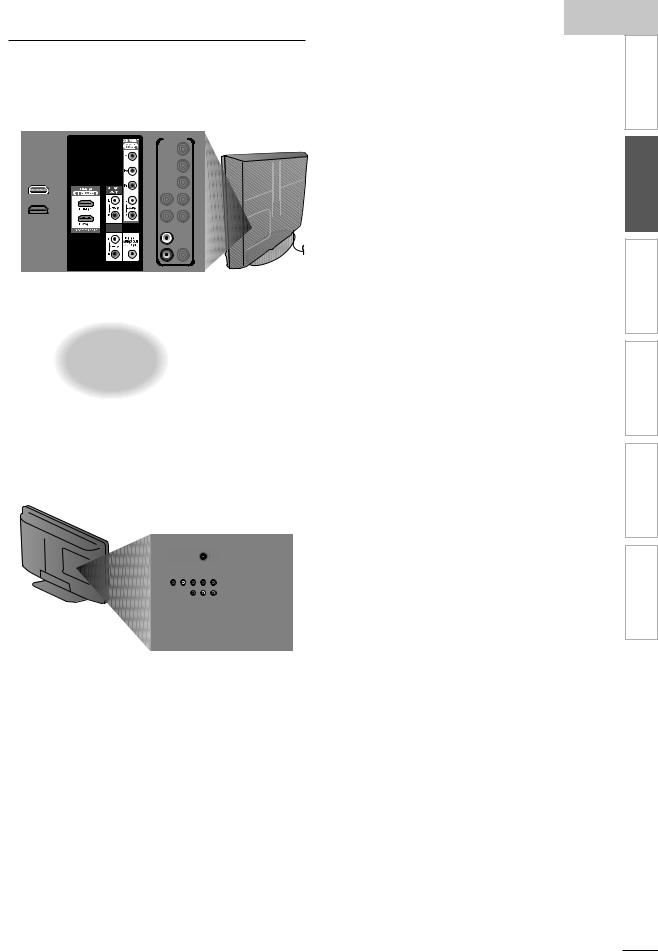
English
HDMI-DVI Connection |
Component Video Connection |
|||||||||||||||||
Use an HDMI-DVI conversion cable to connect the unit to |
Component Video connection offers better picture quality for |
|||||||||||||||||
external video devices equipped with DVI output jack. |
video devices connected to the unit. |
|||||||||||||||||
e.g.) |
If you connect to the unit’s Component Video Input jacks, |
|||||||||||||||||
LC320EM1 |
connect audio cables to the Audio L/R Input jacks right beside |
|||||||||||||||||
|
|
|
|
|
|
|
|
|
|
|
|
|
|
|
|
the Component Video connector. |
||
|
|
|
|
|
|
|
|
|
|
|
|
|
|
e.g.) |
||||
|
|
|
|
|
|
|
|
|
|
|
|
|
|
|||||
|
|
|
|
|
|
To |
HDMI1 |
|||||||||||
|
|
|
|
|
|
|
|
|
|
|
|
|
|
|
|
|||
|
|
|
|
|
|
|
Input |
j |
ack only |
|
LC320EM1 |
|||||||
|
|
|
|
|
|
|||||||||||||
|
|
|
|
|
|
|
|
|
|
|
|
|
|
|
|
|||
|
|
|
|
|
|
|
|
|
|
|
|
|
|
|
|
|||
|
|
|
|
|
|
|
|
|
|
|
|
|
|
|
|
|
|
rear of this unit |
|
|
|
|
|
|
|
|
|
|
|
|
|
|
|
|
|
|
|
DVI |
ANALOG |
AUDIO |
|
|
rear of this unit |
|
AUDIO |
|
|
|
|
|
|
|
DVI |
|
|
|
|
|
|
|
ANALOG |
|
|
|
HDMI-DVI |
|
|
|
|
|
|
|
conversion cable |
audio cables |
|
|
|
|
|
|
|
|
|
audio cables |
|
component video cables |
|
|
|
AUDIO OUT |
|
|
|
|||
|
|
|
(red/blue/green) |
|
|||
|
L |
R |
|
|
|
||
STEREO |
|
|
|
|
|
|
|
PCM |
|
|
|
|
|
|
|
cable receiver or satellite box |
|
|
|
|
|
|
|
with the DVI output jack |
|
|
|
|
|
|
|
|
|
AUDIO OUT |
|
COMPONENT VIDEO OUT |
|||
|
|
L |
R |
|
Y |
Pb/Cb |
Pr/Cr |
|
|
|
|
TITLE |
5 |
|
|
DVI OUT |
|
|
|
CHAPTER 15 |
|
|
|
|
|
|
REPEAT A-B |
|
|
||
|
|
|
|
|
|
|
|
|
BD/DVD recorder with |
|
|
audio cables |
the component video output jack |
|
|
|
|
||
HDMI-DVI |
audio cables |
component video |
|
conversion cable |
cables |
||
|
|||
|
|
(red/blue/green) |
To HDMI1 |
LC260EM1 |
Input jack only |
|
rear of this unit
Note
For HDMI connection
•The unit accepts 480i, 480p, 720p and 1080i of video signals, and 32kHz, 44.1kHz and 48kHz of audio signals.
•This unit accepts only 2 channel audio signal (LPCM).
•You need to select "PCM" for the digital audio of the device you connected or check the HDMI audio setting.There may be no audio output if you select "Bitstream", etc.
•This unit accepts only signals in compliance with EIA861.
For HDMI-DVI connection
•The unit accepts 480i, 480p, 720p and 1080i video signals.
•HDMI-DVI connection requires separate audio connections as well and the audio signals are converted from digital to analog.
•DVI does not display 480i image which is not in compliance with EIA/ CEA-861/861B.
4 |
. |
2T |
2D |
; |
rear of this unit
Note
•The unit accepts 480i / 480p / 720p and 1080i of video signals for this connection.
INFORMATION TROUBLESHOOTING SETTING OPTIONAL TV WATCHING PREPARATION INTRODUCTION
1
EN
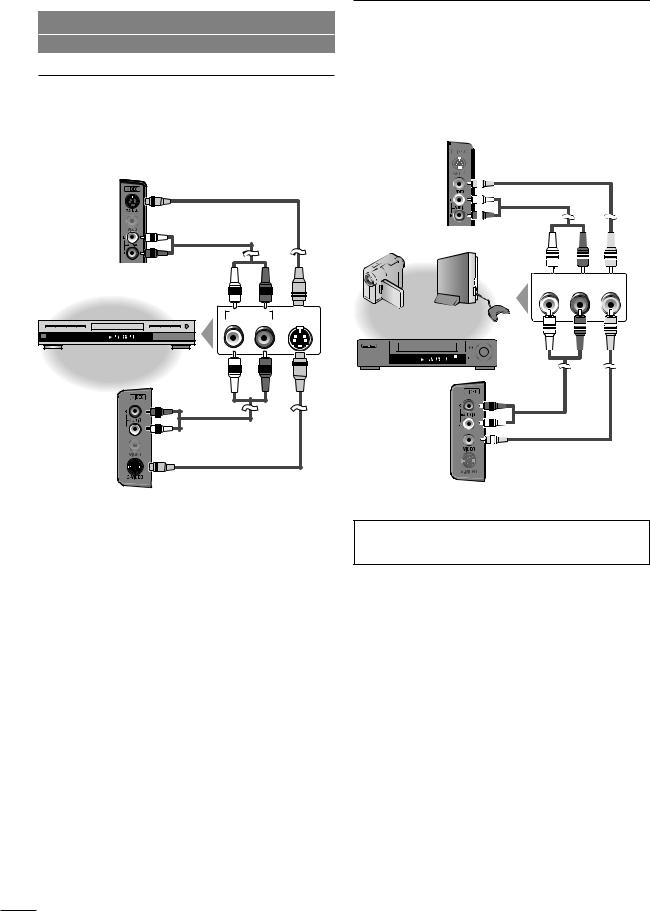
No supplied cables are used with these connections:
Please purchase the necessary cables at your local store.
S-Video Connection
S-Video connection offers good picture quality for video devices connected to the unit. If you connect to the unit’s S-Video Input jack, connect audio cables to the Audio L/R Input jacks right beside the Composite Video connector. e.g.)
LC320EM |
S-Video cable |
audio cables
side of this unit
AUDIO OUT |
S-VIDEO |
|
L |
R |
OUT |
TITLE 5 |
|
|
CHAPTER 15 |
|
|
REPEAT A-B |
|
|
BD/DVD recorder, camcorder |
and VCR with the S-Video output jack |
LC260EM
|
audio cables |
side of this unit |
S-Video cable |
|
12
Composite Video Connection
Composite Video connection offers standard picture quality for video devices connected to the unit. If you connect to the unit’s Composite Video Input jack, connect audio cables to the Audio L/R Input jacks right beside the Composite Video connector.When the audio jack of the video device is monaural, connect an audio cable to the Audio L Input jack.
e.g.)
LC320EM
composite video cable audio cables
side of this unit
AUDIO OUT |
VIDEO |
|
L |
R |
OUT |
mcorder |
video game |
STAND-BY
STEREO
VCR
LC260EM
audio cables
composite video cable
side of this unit
Note
If you connect to the S-Video Input jack and the Composite Video Input jack at the same time, the S-Video connection will have priority.
EN
