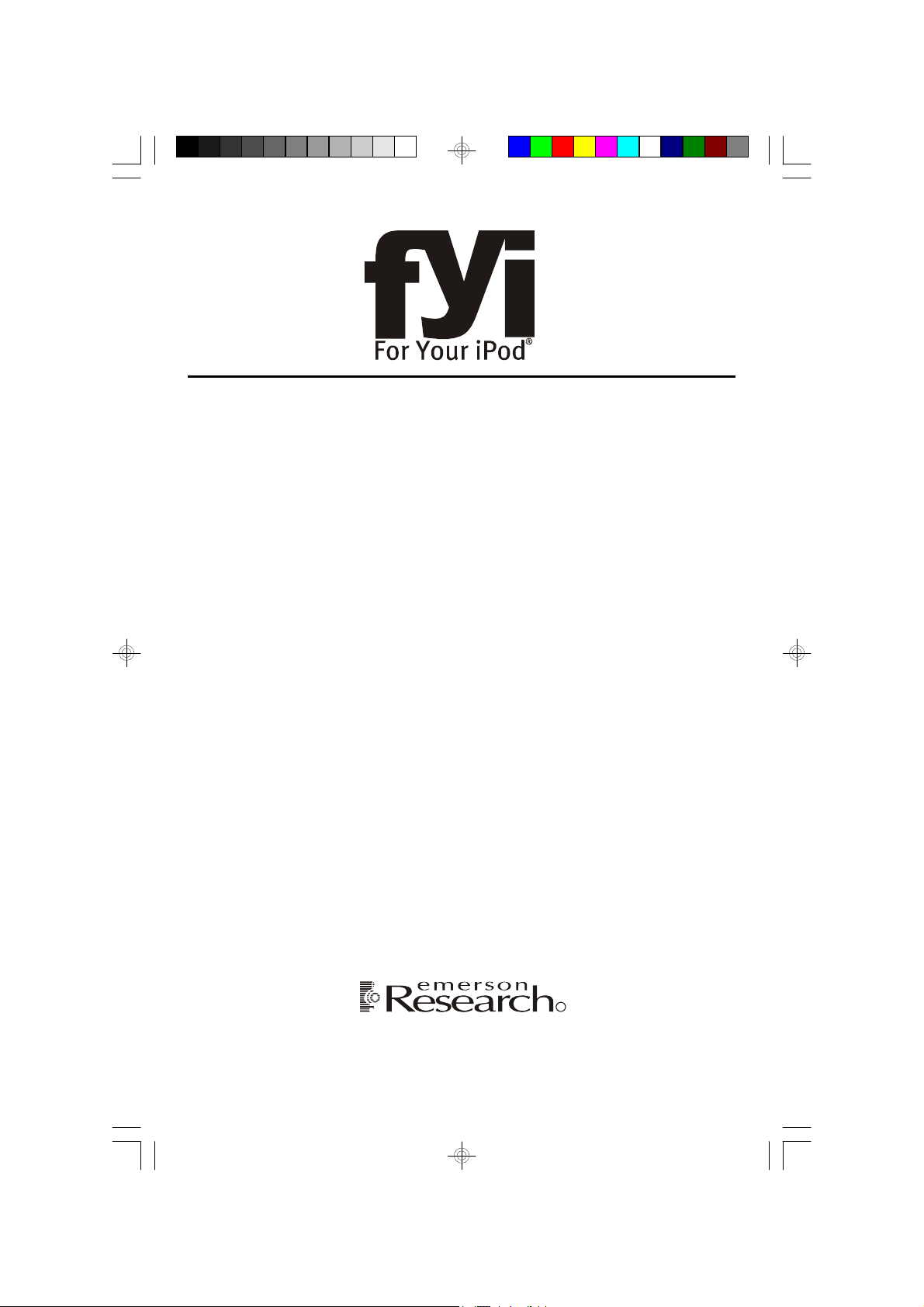
Digital Tuning Stereo Clock Radio
R
with iPod® Docking Station
SmartSet® Auto Time Setting System
and Remote Control
(U.S. Patent No. 6,567,344)
OWNER’S MANUAL
iC2 00 (Silver Color)
iC2 00BK (Black Color)
Made for all iPod® models including iPod® nano, iPod® shuffle and iPod® mini
Visit our web site at www.emersonradio.com
iC200_NCab050307.p65 3/5/2007, 11:2948

!
CAUTION
TO PREVENT FIRE OR SHOCK HAZARD, DO NOT USE THIS PLUG WITH AN
EXTENSION CORD, RECEPTACLE OR OTHER OUTLET UNLESS THE BLADES
CAN BE FULLY INSERTED TO PREVENT BLADE EXPOSURE. TO PREVENT FIRE
OR SHOCK HAZARD, DO NOT EXPOSE THIS APPLIANCE TO RAIN OR MOISTURE.
CAUTION
RISK OF ELECTRIC SHOCK
DO NOT OPEN
The lightning flash with arrowhead symbol, within an equilateral triangle is intended to
alert the user to the presence
of uninsulated ‘dangerous voltage’
within the product’s enclosure
that may be of sufficient
magnitude to constitute a risk
of electric shock to persons.
WARNING: TO REDUCE THE
RISK OF ELECTRIC SHOCK
DO NOT REMOVE COVER
(OR BACK), NO U SER
SERVICEABLE PARTS INSIDE
REFER SERVICING TO
Q U A LI F IE D S E R VI C E
PERSONNEL.
The exclamation point within
an equilateral triangle is intended to alert the user to
the presence of important
operating and maintenance
(servicing) instructions in
the literature accompanying the appliance.
The Caution Marking maybe located at the bottom enclosure of the apparatus.
IMPORTANT SAFETY INSTRUCTIONS
1.) Read these instructions. Keep these instructions. Follow all instructions. Heed all warnings.
2.) Do not use this apparatus near water.
3.) Clean only with dry cloth.
4.) Do not block any ventilation openings. Install in accordance with the manufacturer’s instructions.
5.) Do not install near any heat sources such as radiators, heat registers, stoves, or other apparatus
(including amplifiers) that produce heat.
6.) Do not defeat the safety purpose of the polarized or grounding-type plug. A polarized plug has two
blades with one wider than the other. A grounding type plug has two blades and a third grounding
prong. The wide blade or the third prong is provided for your safety. If the provided plug does not
fit into your outlet, consult an electrician for replacement of the obsolete outlet.
7.) Protect the power cord from being walked on or pinched particularly at plugs, convenience
receptacles, and the point where they exit from the apparatus.
8.) Only use attachments / accessories specified by the manufacturer.
9.) Unplug this apparatus during lightning storms or when unused for long periods of time.
10.) Refer all servicing to qualified service personnel. Servicing is required when the apparatus has
been damaged in any way, such as power-supply cord or plug is damaged, liquid has been spilled
or objects have fallen into the apparatus, the apparatus has been exposed to rain or moisture,
does not operate normally, or has been dropped.
11.) This appliance shall not be exposed to dripping or splashing water and no object filled with liquids
such as vases shall be placed on the apparatus.
12.) Use only with the cart, stand, tripod, bracket, or table specified by the
manufacturer, or sold with the apparatus. When a cart is used, use caution
when moving the cart/apparatus combination to avoid injury from tip-over.
13.) Do not overload wall outlet. Use only power source as indicated.
14.) Use replacement parts as specified by the manufacturer.
15.) The product may be mounted to a wall only if recommended by the manufacturer.
16.) Upon completion of any service or repairs to this product, ask the service technician to perform
safety checks.
1
iC200_NCab050307.p65 3/5/2007, 11:291

……….For Your iPod
®
Thank you for purchasing this Digital Tuning Stereo Clock Radio with iPod® Docking
Station and SmartSet® Auto Time Setting System from Emerson Research. This
compact system has been designed with a powerful amplifier and matching high
fidelity speakers to produce the kind of sound that you would only expect from a
much larger, more expensive audio system. There is a built-in iPod® docking station
that allows you to play any dockable iPod® model* through the speakers of this
system. In addition while your iPod® is installed in the docking station the internal
iPod® battery will be recharged automatically. You can even choose to wake up to
your iPod® in the morning.
The digital tuner automatically scans the AM and FM bands and locks in stations
perfectly with no repetitive fine tuning required. And you can save 20 of your favorite
stations (10 AM and 10 FM) in the preset tuner memory for immediate recall at the
touch of a button.
Emerson’s patented SmartSet® Automatic Time Setting System automatically sets
the clock to the correct Year, Month, Date, Day, and Time the first time you connect
the system to your AC outlet, and after every power interruption. It even adjusts for
Daylight Saving Time changes and Leap Years automatically. The unique dual
alarm system allows you program one or both of the alarms for weekdays only,
weekends only, or everyday operation. And you can wake to your iPod®, to the
radio, or an electronic buzzer that starts softly and gradually increases in volume
to wake you gently.
The clock also includes a programmable 99-minute sleep to music timer with auto
shutoff and a 99-minute Nap timer that will wake you up after a nap without having
to change your regular alarm settings. Of course we also included a Snooze alarm
so you can catch a few extra winks after the alarm turns on in the morning, but this
is not your normal Snooze control. You can activate the Snooze by pressing the
Snooze button on the top cabinet or the remote control, or you can just wave your
hand in front of the “TOUCHLESS” SNOOZE SENSOR on the front panel.
The compact 13-key remote control lets you operate all the major functions of
your system from across the room. And we have even included a stereo headphone
jack and an Auxiliary Input Jack on the back panel so that you can also connect
older, non-docking iPods®, MP3 players, and personal CD players.
2
iC200_NCab050307.p65 3/5/2007, 11:292

We have taken great care to make sure that every component in your system was
in perfect working order when the system left our factory. If you experience any
problems with the set up or operation of this system please do not return it to the
retail store.
Please call the Emerson Consumer Products Customer Service Hotline, toll-free,
at 1-800-898-9020. One of our service technicians will try and help you resolve
your problem. If the problem cannot be resolved by phone you will be advised of
the proper procedure to obtain service or a replacement unit.
Once again thank you for purchasing this Emerson Research iPod® compatible
audio system.
(* works with any dockable iPod® introduced prior to January 2006)
®
iPod
is a trademark of Apple Computer Inc., registered in the U.S. and other countries.
iC200_NCab050307.p65 3/5/2007, 11:293
3

IMPORTANT NOTES
• Avoid installing this unit in places
exposed to direct sunlight or close to
heat radiating appliances such as
electric heaters, on top of other stereo
equipment that radiates too much
heat, places lacking ventilation or
dusty areas, places subject to
constant vibration and/or humid or
moist areas.
• Operate controls and switches as
described in the manual.
• Before turning on the power, make
certain that the AC power cord is
properly installed.
• When moving the set, be sure to first
disconnect the AC power cord.
FCC Information
This equipment has been tested and found to comply with the limits for a Class B
digital device, pursuant to Part 15 of the FCC Rules. These limits are designed to
provide reasonable protection agains t harmful interference in a residential
installation. This equipment generates, uses, and can radiate radio frequency energy
and, if not installed and used in accordance with the instructions, may cause harmful
interference to radio communications. However, there is no guarantee that
interference will not occur in a particular installation. If this equipment does cause
harmful interference to radio or television reception, which can be determined by
turning the equipment off and on, the user is encouraged to try to correct the
interference by one or more of the following measures:
• Reorient or relocate the receiving antenna.
• Increase the separation between the equipment and receiver.
• Connect the equipment into an outlet on a circuit different from that to which
the receiver is connected.
• Consult the dealer or an experienced radio/TV technician for help.
This device complies with Part 15 of the FCC Rules. Operation is subject to the
following two conditions:
(1) This device may not cause harmful interference, and
(2) This device must accept any interference received, including interference
that may cause undesired operation.
Changes or modifications not expressly approved by the party responsible for
compliance could void the user’s authority to operate the equipment.
4
iC200_NCab050307.p65 3/5/2007, 11:294
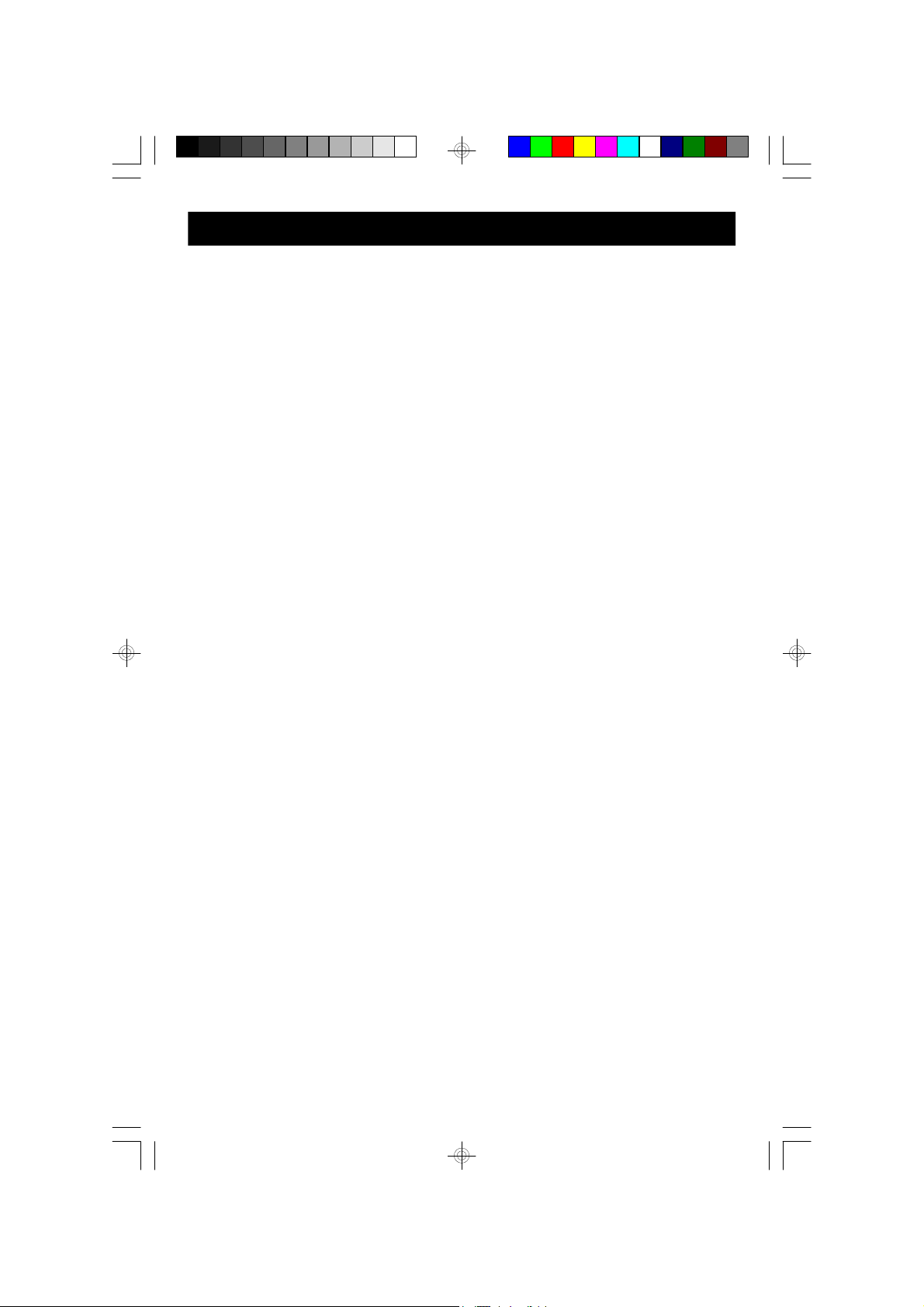
PREPARATION FOR USE
Unpacking and Set Up
• This carton contains the main unit, the remote control hand set, iPod® Support
Bracket and 5 different iPod® adapters so that you can securely connect any
dockable iPod® to the top mounted docking station. Remove all of the
components from the carton and remove all packing materials from the
components. We recommend that you save the carton and packing materials
if possible in the event that your system ever needs to be retuned for service.
Using the original carton and packing materials is the only way to protect you
unit from damage in transit.
• Remove any descriptive labels from the top or front panels of the main unit. Do
not remove any labels from the back or bottom panels.
• Place the main unit on a stable, level surface such as a table, desk, or shelf,
convenient to an AC outlet, out of direct sunlight, and away from sources of
water, moisture, heat, dust, dirt, vibration, or strong magnetic fields.
NOTE: The speakers in this system are not video shielded therefore it is
not recommended to place this unit on top of your TV set. The magnets in
the speakers could cause some color distortion in your TV picture.
• Unwind the AC power cord and extend it to its full length. This is important. The
FM antenna is built into the AC power cord and must be fully extended for best
FM reception.
Protect Your Furniture
This model is equipped with non-skid rubber ‘feet’ to prevent the product from
moving when you operate the controls. These ‘feet’ are made from non-migrating
rubber material specially formulated to avoid leaving any marks or stains on your
furniture. However certain types of oil based furniture polishes, wood preservatives,
or cleaning sprays may cause the rubber ‘feet’ to soften, and leave marks or a
rubber residue on the furniture. To prevent any damage to your furniture we strongly
recommend that you purchase small self-adhesive felt pads, available at hardware
stores and home improvement centers everywhere, and apply these pads to the
bottom of the rubber ‘feet’ before you place the product on fine wooden furniture.
5
iC200_NCab050307.p65 3/5/2007, 11:295

Battery Back-up System
AC Outlet
This unit includes a battery back up system powered by a built-in, long life CR2430
lithium battery. The battery maintains the time and alarm settings, the Sleep and
Nap timer settings, and the preset station tuner memories as well, whenever the
power is interrupted. If the power is lost the display will go off and the system will
not operate. However once the power is restored the clock will again reset itself
and all of your other settings will be correct.
The lithium battery that was installed in your system can supply back up memory
power for up to 5 years or even longer. The actual effective life of the lithium
battery will be affected by the length of time between the date the battery was
installed at our factory and the date that you connected your unit to your AC outlet,
and by the number and duration of the power outages that you experience in your
home. To maximize the life of the back up battery this system should be connected
to an AC outlet that is always ‘live’. Do not connect this system to an AC outlet
controlled by a wall switch.
When the lithium battery begins to weaken, the Low Battery indicator “ ” will
begin to flash in the display. When you see this flashing indicator you should replace
the lithium battery as soon as possible. Instructions for replacing the lithium battery
will be found at the end of this Owner’s Manual.
Power Source
This system is designed to operate on 120V AC 60Hz house current only.
Connecting this system to any other power source may cause damage to the
system and such damage is not covered by your warranty.
NOTE: The system has a polarized AC plug with one wide blade and one
narrow blade. The plug will only fit into matching polarized AC outlets.
This is a safety feature to reduce the possibility
of electric shock. If the plug will not fit in your
AC outlet, you probably have an outdated nonpolarized outlet. You should have your outdated
outlet changed by a qualified, licens ed
electrician. Do not file the wide blade on the
plug, or use an adapter to make the plug fit into
your outlet. This defeats the safety feature and
could expose you to electric shock.
6
iC200_NCab050307.p65 3/5/2007, 11:296
AC Plug

LOCATION OF CONTROLS AND INDICATORS
Front Panel
4
3
2
2
1
Top Panel
7
6
24
23
5
11
10
9
8
22
21
12
20
13
14
19
15
16
17
18
iC200_NCab050307.p65 3/5/2007, 11:297
7

Back Panel
25
Left Side Panel
29
28
27
26
30
iC200_NCab050307.p65 3/5/2007, 11:298
31
8

1.) TOUCHLESS SNOOZE SENSOR.
2.) Speakers.
3.) Multi-Function LED Display.
4.) iPod® Support Bracket.
5.) REMOTE SENSOR.
6.) Power “On/Off” Button.
7.) Preset / Buttons.
8.) Alarm 1 Button.
9.) Alarm 2 Button.
10.) Alarm Mode Button.
11.) iPod® Support Bracket Mounting Holes (Inside iPod® Sockets Compartment).
12.) iPod® Sockets Compartment Sliding Door.
13.) Play/pause Button.
14.) Function Button.
15.) Band Button.
16.) Volume +/– Buttons.
17.) Tuning/Skip (Clock/Time) / Buttons.
18.) Memory Button.
19.) Nap Button.
20.) Sleep Button.
21.) SNOOZE (Sleep/Nap Off) Button.
22.) Month/date Button.
23.) Time Button.
24.) Time Zone Button.
25.) 3-Volt Lithium Battery Compartment.
26.) AC Power Cord.
27.) Aux Input Jack.
28.) Phones Jack.
29.) Dimmer (High / Low) Selector Switch.
30.) Alarm 1 (Buzzer / Radio / iPod / Off) Selector Switch.
31.) Alarm 2 (Buzzer / Radio / iPod / Off) Selector Switch.
9
iC200_NCab050307.p65 3/5/2007, 11:299

LED Display
3
4
2
5
6
1
7
13 12 11 10 9 8
1.) MUTE Indicator.
2.) AM Indicator.
3.) Day Of Week Indicators.
4.) SLP (Sleep) Timer Indicator.
5.) NAP Timer Indicator.
6.) Time, Year, Month/date, Volume Level (00-63), Radio Frequencies Display.
7.) AL2 (Alarm 2) Indicator.
8.) Battery Low Indicator.
9.) FM ST. (FM Stereo) Indicator.
10.) TUNER Select Indicator.
11.) iPod Select Indicator.
12.) AUX Select Indicator.
13.) AL1 (Alarm 1) Indicator.
iC200_NCab050307.p65 3/5/2007, 11:2910
10

Remote Control
5
4
3
2
1
1.) Preset Button.
2.) Preset Button.
3.) Tuning/Skip Reverse Button.
4.) Power “On/Off” Button.
6
7
8
9
10
11
12
13
5.) Infrared Transmitter.
6.) Function Button.
7.) Volume + Button.
8.) Tuning/Skip Forward Button.
9.) Volume – Button.
10.) Band Button.
11.) Alarm Stop Button.
12.) Snooze Button.
13.) Battery Compartment (Back Cabinet).
iC200_NCab050307.p65 3/5/2007, 11:2911
11

Installing The Remote Control Batteries
The remote control requires two “AAA” batteries, not included. We recommend
that you use a well known brand of alkaline batteries for longest life and best
performance.
Open the remote control battery
compartment by sliding the battery
compartment cover in the direction of
the ‘arrow’.
Install two “AAA” batteries in the compartment according to the polarity markings
inside the compartment as shown in the illustration. If the batteries are installed
incorrectly the remote control will not work. After installing the batteries replace the
battery compartment cover.
NOTE: When the operation of the remote control becomes intermittent or stops
working completely replace the batteries as soon as possible. Never leave
weak or exhausted batteries in the remote for an extended period of time.
They may eventually leak and cause permanent damage to the remote control.
Battery Precautions
• Replacement of batteries must be done by an adult.
• Do not mix old and new batteries.
• Do not mix alkaline, s tandard (carbon-zinc) or rechargeable (nickel-cadmium)
batteries.
• The supply terminals are not to be short-circuited.
• Non-rechargeable batteries are not to be recharged.
• Exhausted batteries are to be removed.
• Only batteries of the equivalent type are to be used.
• Batteries are to be inserted with the correct polarity.
• Dispose of batteries properly. Do not dispose of batteries in fire. The batteries
may explode or leak.
12
iC200_NCab050307.p65 3/5/2007, 11:2912

OPERATING INSTRUCTIONS
• Make sure that you have extended the AC power cord to its full length.
The FM antenna is built into the power cord.
• Make sure that you have installed two fresh “AAA” alkaline batteries in
the remote control handset.
Setting The Time, The First Time
IMPORTANT: The firs t time you connect your new SmartSet® c lock radio to
the AC outlet the internal c omputer will automatically set the time correctly for
the Eastern Time Zone, which is the initial default setting. The display will
scan for a few seconds and then s how the correct Day and Time in the Eastern
zone. If you live in the Eastern Time zone, there’s nothing else to do. Your
clock is set correctly and running.
If you do not live in the Eastern Time zone you must change the default zone
display to your own zone. You only do this one time and the SmartSet® will remember
the new default zone setting and will always return to that setting after a power
interruption.
There are 7 time zones programmed into your SmartSet® clock radio as follows:
ZONE 1 — Atlantic Time
ZONE 2 — Eastern Time (Default Setting)
ZONE 3 — Central Time
ZONE 4 — Mountain Time
ZONE 5 — Pacific Time
ZONE 6 — Yukon Time
ZONE 7 — Hawaiian Time
To change the default time zone display, depress the Time Zone button.
The number “02” will appear on the display
indicating that the default zone is ZONE 2,
Eastern Time.
13
iC200_NCab050307.p65 3/5/2007, 11:2913

Hold the Time Zone button and then press either the Tuning/Skip (Clock/Time)
or buttons until your own time zone appears on the display, then release the
buttons.
The clock display will change to the correct time in the time zone you selected. The
clock will always return to the correct time in the zone you selected after every
power interruption. If you move to a different time zone, simply change the default
zone display to the new zone and the SmartSet® will remember that setting for you.
Date Display
To see the correct date at any time, depress the Month/date button. The display
changes from time to month and date (mm/dd).
For example, May 21st will appear as “5. 21”.
When you release the Month/date button the display returns to the correct time.
Year Display
To see the correct year, depress the Month/date and Time buttons together.
The display changes from time to year.
When you release the Month/date and Time buttons the display returns to the
correct time.
14
iC200_NCab050307.p65 3/5/2007, 11:2914

Daylight Saving and Leap Year Adjustments
All Daylight Saving and Leap Year adjustments are made automatically by
the SmartSet® internal computer as follows:
• Start of Daylight Saving Time:
At “2:00 AM” on the 2nd Sunday in March, the clock will automatically
advance to “3:00 AM”.
• End of Daylight Saving Time:
At “3:00 AM” on the 1st Sunday in November, the cloc k will automatically
reset to “2:00 AM”.
• Leap Year:
At “12:00 Midnight” on February 28th, the calendar display will change
to “2.29”.
iC200_NCab050307.p65 3/5/2007, 11:2915
15
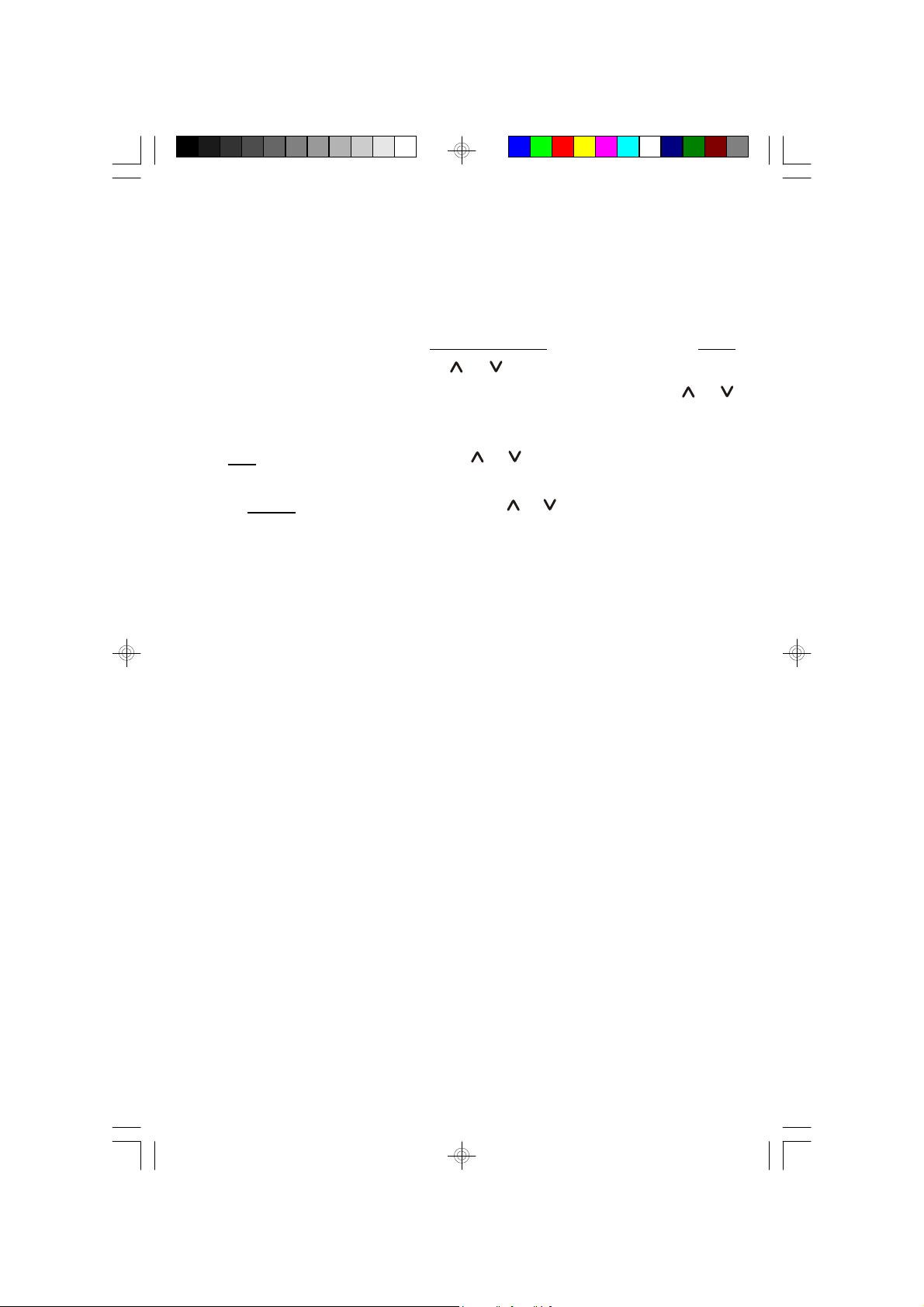
Manual Time Adjustments
Some people like to set their clocks 5 to 10 minutes fast to make sure that they will
always be on time. Even though the SmartSet® sets the time by itself, you still have
the option of adjusting the time manually if you wish.
To manually adjust the time display depress and hold the Time button, and press
either the Tuning/Skip (Clock/Time) or buttons to adjust the time display
ahead or back as desired. Each press of the Tuning/Skip (Clock/Time) or
buttons will change the display by one minute.
If you hold the Tuning/Skip (Clock/Time) or buttons the display will continue
to change. The display will change slowly at first, one minute at a time. But if you
continue holding the Tuning/Skip (Clock/Time) or buttons buttons the display
will change rapidly.
NOTE: If you manually adjust the time, your new setting is entered into the
SmartSet® memory. If the power is interrupted, the display will return to your
new setting, not the original setting, when the power is res tored.
iC200_NCab050307.p65 3/5/2007, 11:2916
16

Adjusting The Wake Up Times
Your SmartSet® clock radio has two separate alarms that c an be set and used
independently. You may use the alarms to wake two people at different times, or
you may use one alarm for weekdays and the other for weekend wake up times.
The procedure for adjusting the wake up time is the s ame for both Alarm 1 and
Alarm 2.
1.) Depress and hold either the Alarm 1 or
Alarm 2 setting button. The display will
change from the correc t time to the
Alarm 1 or Alarm 2 wake up time.
2.) While holding the Alarm 1 or Alarm 2 setting button, depress either the Tuning/
Skip (Clock/Time) or buttons to move the display ahead or back to your
desired wake up time.
3.) When the desired wake up time appears on the display, release the Tuning/
Skip (Clock/Time) or buttons.s.
NOTE: Be sure that you hav e set the wake up time correctly by observing
the AM indicator. If the AM indicator is ‘On’ the wake up time is “AM”. If the
AM indicator is ‘Off’, the wake up time is “PM”.
4.) When the desired wake up time (AM or PM) appears on the display, release
the Alarm 1 or Alarm 2 setting buttons.
17
iC200_NCab050307.p65 3/5/2007, 11:2917

Selecting The Alarm Mode
Your SmartSet® clock radio allows you to select from among three different alarm
operation modes for either alarm. The alarm modes are:
• Everyday – the alarm will turn on all 7 days.
• Weekdays only – the alarm will only turn on Monday through Friday;
• Weekends only – the alarm will only turn on Saturday and Sunday;
To check the Alarm Mode setting for Alarm 1, depress the Alarm 1 setting button.
The display will show the Alarm 1 wake up time and the day of the week indicators
will show you the alarm mode which is selected.
• If all 7 indicators are ‘On’, the Everyday
mode is selected.
• If only the Monday through Friday
indicators are ‘On’, the Weekdays only
mode is selected.
• If only the Saturday and Sunday indicators
are ‘On’, the Weekends only mode is
selected.
To change the Alarm Mode setting for Alarm 1, hold the Alarm 1 setting button and
press the Alarm Mode button until the day indicators show the des ired mode
setting, Weekdays only, Weekends only, or Everyday operation.
Release the Alarm Mode and Alarm 1 setting buttons and the display will return to
the correct time.
Follow the same procedure to select the desired Alarm Mode for Alarm 2 if
necessary.
Checking The Wake Up Times And Alarm Mode
Whenever you want to check the wake up time or the alarm mode settings, simply
press either the Alarm 1 or Alarm 2 setting buttons. The display will change from
correct time to wake up time and the day indicators will show you the alarm mode
which is currently selected.
Release the Alarm 1 or Alarm 2 setting buttons to return to correct time.
18
iC200_NCab050307.p65 3/5/2007, 11:2918

Using The Remote Control
The remote control unit supplied with this system allows you to perform the following
operations:
• Switch the system ‘On’ and ‘Off’.
• Select the desired function (iPod® / AUX / TUNER).
• Select the AM or FM bands.
• Start and pause iPod® playback or shut the iPod® ‘Off’.
(NOTE: iPod® Shuffle cannot be operated by the remote control.)
• Select from among your preset stations.
• Mute the system.
• Stop/reset the alarms and activate the Snooze function.
To operate the remote control point the handset at the REMOTE SENSOR on the
front panel of the main unit and press the desired button on the handset. The
effective operating range of the remote is approximately 15 feet. The effective
operating angle is approximately 15 degrees to the left or right of dead center.
iC200_NCab050307.p65 3/5/2007, 11:2919
19

Listening To The Radio
1.) Press the Power button on the top panel or remote control to turn the system
‘On. If necessary press the Function button on the top panel or remote control
to select the Tuner function.
The TUNER indicator appears and
the display changes from time to
radio frequency. The first time you
turn your unit ‘On’ the display will
show FM 87.5 MHz.
2.) To switch between the FM and AM
bands press the Band button on
the top panel or remote control.
The first time you select the AM
band the display will show AM 520
KHz.
3.) Tune to the desired station with the Tuning/Skip or buttons on the top
panel or the / buttons on the remote control as follows:
• Manual Tuning
Repeatedly press either the Tuning/Skip or buttons on the top panel or
the / buttons on the remote control until the display shows the frequency
of the desired station.
• Automatic Tuning
Depress and hold either the Tuning/Skip or buttons on the top panel or
the / buttons on the remote control until the display begins to move and
then release the buttons. The tuner searches up or down the band for the next
strong station and then stops. Repeat this process until the tuner stops on the
desired station.
20
iC200_NCab050307.p65 3/5/2007, 11:2920
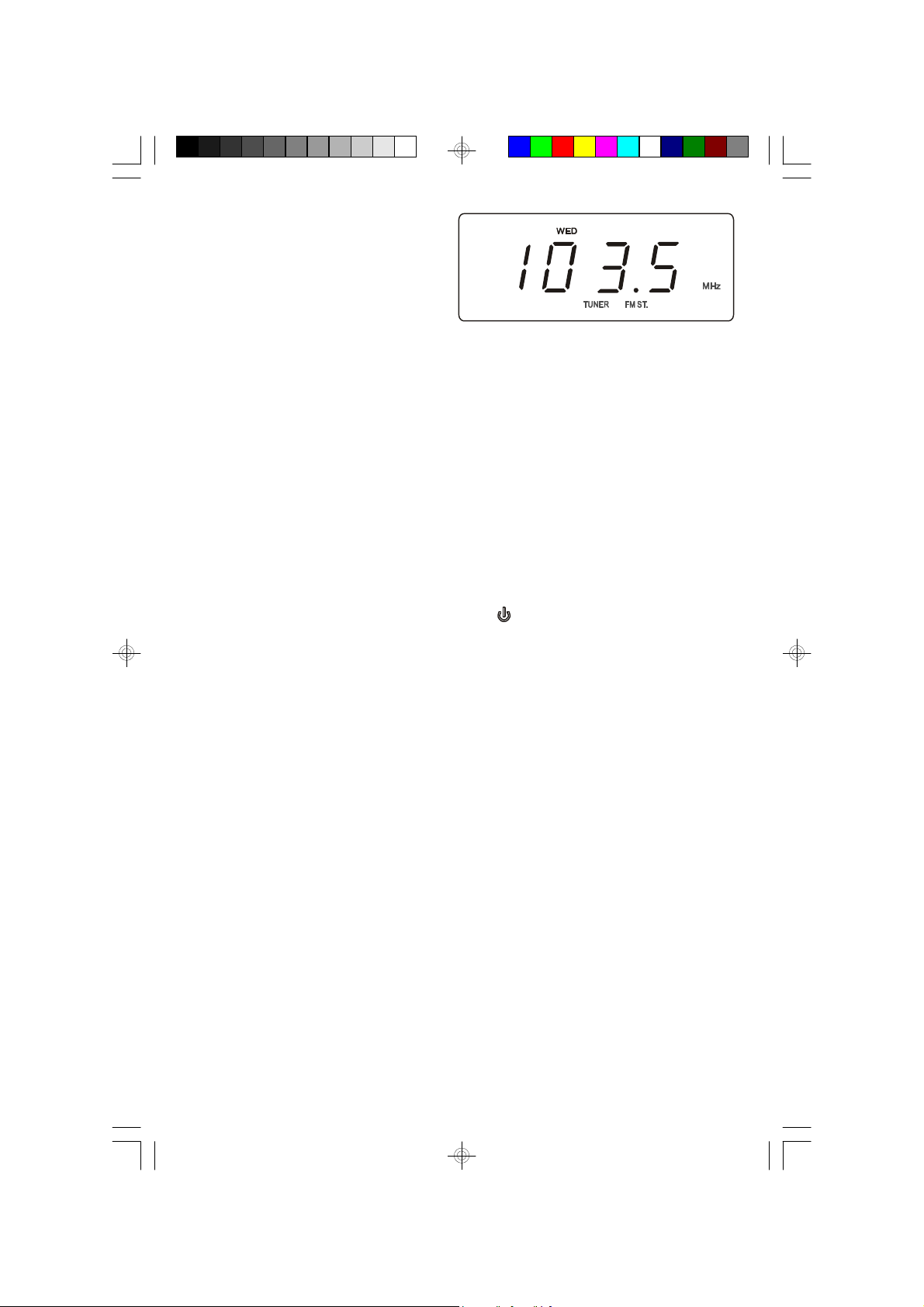
4.) If you tuned to an FM Stereo
station the FM ST. indicator
appears in the display.
5.) A few seconds after you release the tuning controls the display changes from
radio frequency back to the correct time. To see the station frequency again,
press the Time button on the top panel. The display will change from time to
radio frequency for a few seconds and then return to the correct time again.
6.) Adjust the volume to the desired level by pressing the Volume + or – buttons
on the top panel or the remote control. The volume level appears in the display
when the volume is adjusted.
The display level ranges “00” (minimum) to “63” (maximum).
7.) When you are finished listening press the Power button on the top panel or
the remote control to shut the system ‘Off’. The TUNER indicator goes off.
NOTE: The Tuner remembers the last station that you were listening to and
the selected volume level, and automatically returns to the same station and
volume level when the system is switched ‘On’ again.
21
iC200_NCab050307.p65 3/5/2007, 11:2921

Presetting Stations In The Tuner Memory
You can store a total of 20 stations, 10 FM and 10AM, in the tuner memory for
easy recall at any time.
1.) Using either the Automatic or
Manual Tuning method described
above, tune to the first station you
wish to store in the tuner memory.
Example: FM 92.5 MHz
2.) When the desired frequency appears on the display, press the Memory button
on the top panel once.
“F 1” will begin flashing on the
display indicating that you can now
store your station in FM Preset
Memory #1.
3.) Press the MEMORY button again.
The “F 1” stops flashing. This
indicates that FM 92.5 is now
stored in FM Preset Memory #1.
4.) Tune to the next station that you wish to store.
Press the Memory button once, then press the Preset button to select
Preset Memory #2.
“F 2” begins flashing in the display.
5.) Press the Memory button again to enter your desired station in Preset Memory
#2.
6.) Repeat steps 4 and 5, using the Preset or buttons to select a different
preset memory number each time until you have stored up to 10 FM stations in
the memory.
22
iC200_NCab050307.p65 3/5/2007, 11:2922

7.) Press the Band button to switch to the AM band and repeat the above procedure
to store up to 10 AM stations in the tuner memory.
NOTES:
• The FM memories are numbered “F 1” through “F 10”. The AM memories
are numbered “A 1 ” through “A 10”.
• After you press the Memory button the first time you must select a Preset
Memory number and press the Memory button again within 10 seconds,
while the memory number is flashing, or the station will not be memorized.
Recalling Preset Stations
Press the Band button to select the desired band.
Press the Preset or buttons to scroll through the preset stations one by one.
Changing Preset Stations
1.) Tune to the new station that you want to store.
2.) Press the Memory button and then press the Preset or buttons to select
the Memory Number that you wish to change.
3.) When the desired Preset Memory Number is flashing, press the Memory button
again. The new station is now stored and the previous station is deleted from
the memory.
23
iC200_NCab050307.p65 3/5/2007, 11:2923

Antenna Information
FM: The FM antenna is built in the AC power cord. You may have to extend and
vary the direction of the AC power cord until you find the position that provides
the best reception.
AM: The AM bar antenna is inside the cabinet of the main unit. You may need to
change the position of the main unit until you find the position that provides
the best reception for your favorite AM stations.
iC200_NCab050307.p65 3/5/2007, 11:2924
24

nano.
®
.
®
nano models at time of purchase.
®
model to the docking station. Refer to the chart
®
and 2G iPod
®
s with video capability and 2G (second generation) iPod
®
s at time of purchase. They will fit properly into the docking station of this system.
ADAPTER INFORMATION
®
®
model and insert that adapter into the docking station before connecting your iPod
®
iPod
Adapters
use the adapters that were included with these iPod
to select the proper adapter for your particular iPod
E: No adapters are provided for the 5G (fifth generation) 30GB and 60GB iPod
NOT
below
This system includes 5 different adapters designed to allow you to securely connect any “dockable” iPod
Please
25
iC200_072606.p65 10/4/2007, 15:29
* No adapters provided. Please use the adapters that were included with your 5G iPod

Listening To Your “Dockable” iPod® / Charging The Battery
IMPORTANT!
To prevent distortion during iPod® playback you should go to the Main
Menu of your iPod®, select the Settings Menu page, select the EQ Setting,
and make sure that the EQ function is set to “Off”.
(Main Menu > Settings Menu > EQ Setting > Select “Off”)
This system provides an iPod® docking station on the top panel. You can connect
any “dockable” iPod®, available as of January 2006, to the docking station and
play your iPod® through the speakers of this system. When your “dockable” iPod
is in the docking area, the power to your device is being supplied by this system,
not by the iPod®’s internal battery. In addition when your iPod® is switched ‘Off’
while resting in the dock the internal iPod® battery is automatically recharged.
NOTE: To prevent any possible interference between the iPod® and the Tuner
in this system, the iPod® battery circuit is automatically switched ‘Off’ while
you are listening to the radio. When the radio is ‘Off’ the battery charging
circuit switches ‘On’ again automatically, regardless of whether the Power
button of this system is ‘Off’ or ‘On’.
®
Follow these steps to connect and listen to your iPod®. We recommend that you
start with the power to this system switched ‘Off’:
1.) Open the docking area cover by gently pressing downward on the cover and
sliding it backward.
26
iC200_NCab050307.p65 3/5/2007, 11:2926

2.) Select the correct adapter for your particular iPod
®
model from among the 5 different adapters included.
Each adapter is engraved with the name and/or size
of an iPod® model. Place the selected adapter in the
docking area so that the iPod® 30-pin connector
passes through the opening in the adapter.
Gently press downward on the adapter until it “clicks”
and locks in place.
3.) Mount the iPod® Support Bracket on the docking station as shown.
This bracket provides support and prevents your iPod® from moving too far
backward when you operate the iPod® controls.
CAUTION: You must use this support bracket with all iPod® models to
prevent possible damage to the iPod® connector.
NOTE: If you are using either the 30GB or 60GB fifth generation iPod
models with video capability or the 2G (Second Generation) iPod® nano,
use the adapters that were supplied with the iPod® at time of purchase.
They will fit correctly in the docking cradle of this system.
IMPORTANT
• If you are using a “1G (First Generation) iPod® nano”
you will notice that the iPod® 30-pin connector on
this unit is not properly aligned with the opening in
the iPod® nano adapter.
• Before inserting the iPod® nano adapter into the
docking area you must slide the iPod® 30-pin
connector to the left position, and then place the
nano adapter into the docking area.
27
iC200_NCab050307.p65 3/5/2007, 11:2927
®

NOTE: After removing the nano adapter remember to slide the 30-pin
connector back to the right position before attempting to install any other
iPod® adapter.
4.) After installing the necessary adapter in the docking area and making sure that
it is locked in place, mount the support bracket, and then your iPod® into the
adapter so that the 30-pin connector in the docking area is fully inserted into
the 30-pin socket on the bottom of your iPod®.
If necessary set the “HOLD” switch on your iPod® to the “Off” position.
5.) Press the Power button on the top panel or remote control to turn this system
‘On’. Depending on the setting of the Back Light Timer in your iPod® the display
backlighting may turn ‘On’ and the “ Charging” or “ Charged” indicator will appear
in the display.
6.) Press the Function button on the
top panel or on the remote control
to select the iPod function.
Your iPod® will begin to play. It may begin playback with the first song in your
library in alphabetical order by song name, or if the iPod® was only shut off for
short time it may begin playback of the same song that was playing before it
was shut off.
28
iC200_NCab050307.p65 3/5/2007, 11:2928
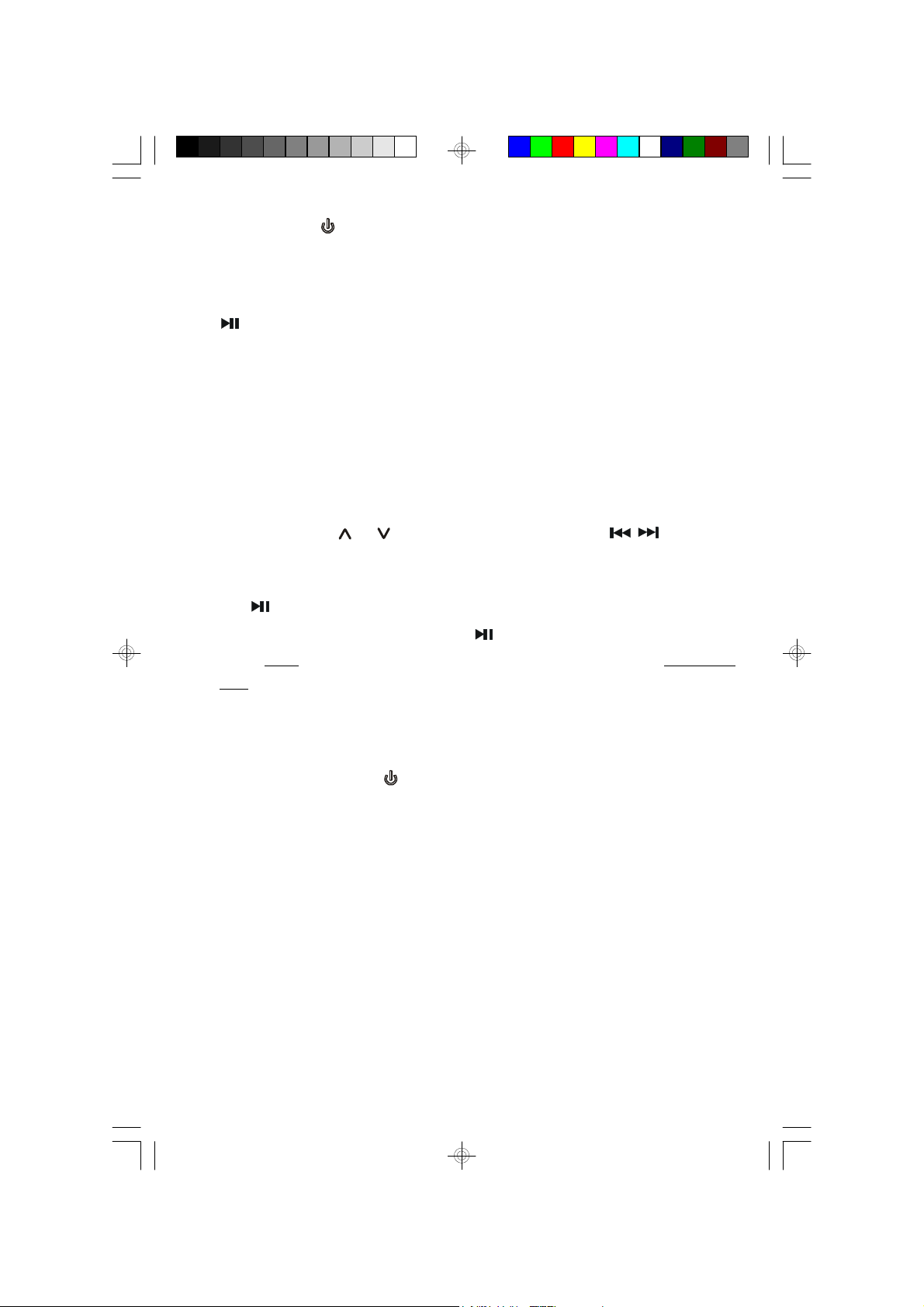
NOTE: If the Power of this system is ‘On’ and the iPod function is
already selected then your iPod® will begin to play as soon as it is
connected to the dock, as long as the iPod® HOLD switch is ‘Off’. If your
iPod® enters the Pause mode when you connect it to the dock, press the
Play/pause button to begin playback.
7.) Once the iPod® is playing you can use the navigation controls on the iPod® to
select among the menu items as usual. However you can only adjust the
volume level by using the Volume +/– controls on the top panel or remote
control of this unit. The click wheel volume control on the iPod® cannot be
used to control the speaker volume level of this system.
8.) To skip or search forward or back to the next or previous song you can use
the Tuning/Skip or buttons on the top panel or the / buttons on
the remote control.
9.) The Play/pause buttons on the top panel of this system and the remote
control have the same function as the Play/Pause button on your iPod®.
Press once to begin playback. Press again to pause playback. Press and
hold to shut the iPod® ‘Off’.
10.) When you have finished listening to your iPod® you may press the Function
button to switch to the TUNER function. Your iPod® will shut off automatically.
You may also press the Power button to shut this system ‘Off’. Your iPod
will shut off and the recharging circuit turns on automatically.
If you remove your iPod® from the docking connector we suggest that you
close the docking compartment cover again to keep dust and other foreign
objects out of the docking area.
NOTES:
• If you remove your iPod® from the docking connector during playback the
power to this system is shut ‘Off’ automatically.
• If you have a power failure while the iPod® is playing the iPod® power will
be shut off automatically to preserve the iPod® internal battery.
29
iC200_NCab050307.p65 3/5/2007, 11:2929
®

Connecting and Playing A 1G (First Generation) iPod® Shuffle/
Charging The Battery
The docking station of this system includes an Apple USB connector specifically
designed for the 1G (First Generation) iPod® Shuffle with direct USB connector.
NOTE: If you have a new 2G (Second Generation) iPod® Shuffle you may
connect it to the Auxiliary Input jack of this system.
Please refer to the connection instructions on page 39.
IMPORTANT!
The USB connector on this system is designed only for the iPod® Shuffle.
DO NOT CONNECT ANY OTHER MP3 PLAYERS TO THIS USB CONNECTOR.
Other MP3 players may be connected to this system only through the Auxiliary
Input (Aux) jack. This system is not compatible with portable USB storage
devices that contain compressed MP3 or WMA audio files. Do not connect
such devices to the USB connector of this system.
1.) Mount the support bracket in the docking area as shown.
Original iPod® Shuffle
(First Generation)
2.) Remove the protective cap from your iPod® Shuffle and slide the Shuffle power
switch to either the Normal or Shuffle playback position as usual.
3.) Connect your iPod® Shuffle to the USB connector in the docking area. The
Shuffle can only be connected one way, with the controls facing toward you.
30
iC200_NCab050307.p65 3/5/2007, 11:2930
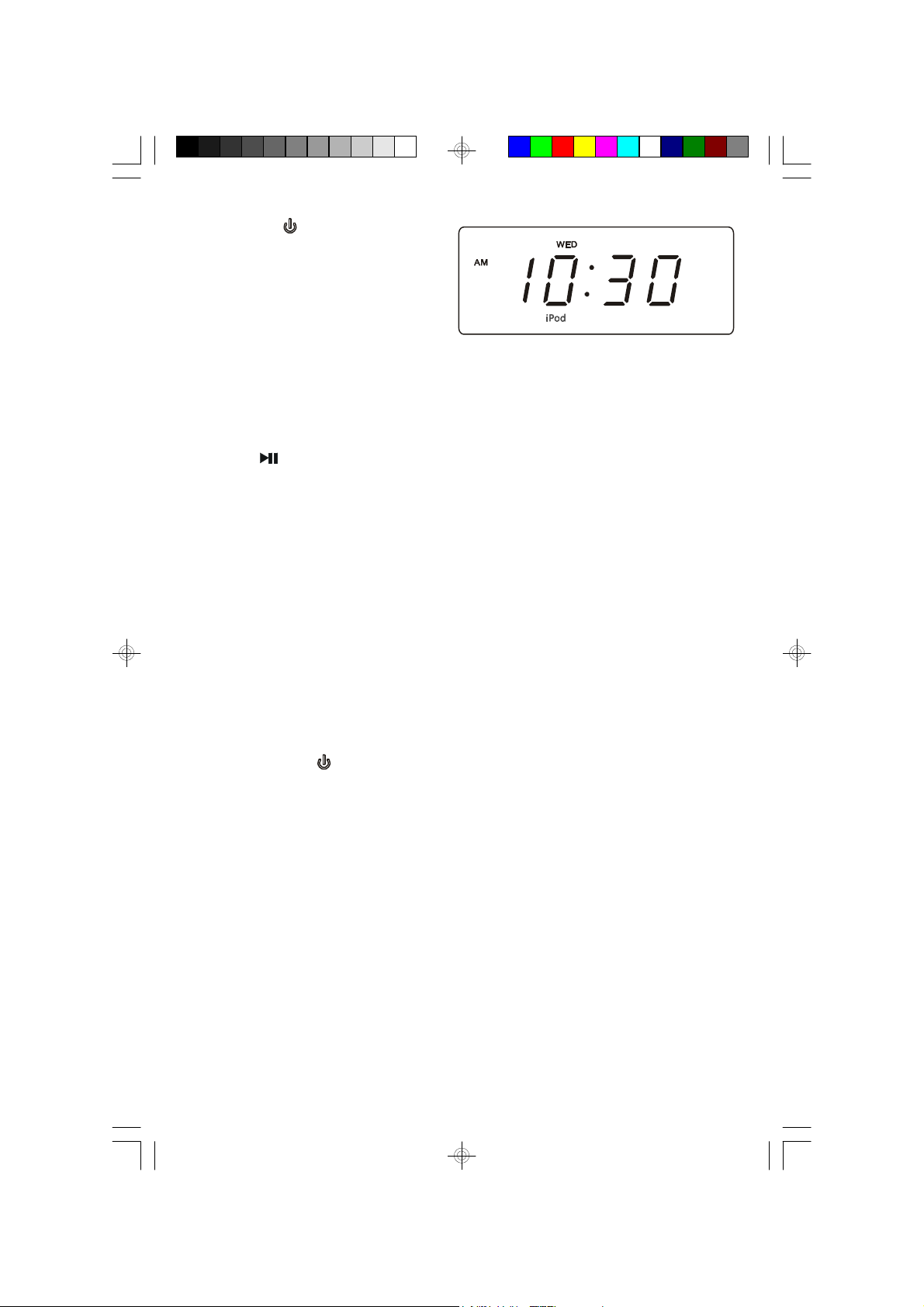
4.) Press the Power button to turn
this system ‘On’ if necessary and
press the Function button to
select the iPod function. The
“iPod” indicator appears in the
display.
5.) Set the volume control of this system to a medium – high level. Press the
VOLUME + button until the volume level display is reading “50”.
6.) Press Play/Pause button on your iPod® Shuffle to begin playback and
adjust the Volume control on the iPod® until you achieve the desired level. If
necessary you can go back and make final adjustments to the volume level on
this system.
7.) To Pause, Skip Songs, or Stop playback use the controls on the iPod® Shuffle
as usual. These functions cannot be operated by the controls on the main unit
or the remote control. When you stop playback and leave the iPod® Shuffle
connected to the USB connector the battery charging circuit begins recharging
the iPod® Shuffle battery immediately.
8.) When you are finished listening or charging your iPod® Shuffle remove it from
the USB connector, switch the iPod® Shuffle ‘Off’ and replace the protective
cap. Press the Power button on the main unit to shut the system ‘Off’.
31
iC200_NCab050307.p65 3/5/2007, 11:2931

Alarm Operation
The dual alarms in this s ystem give you the option of waking to the radio, an
electronic buzzer tone, or even to your iPod®.
NOTE: You c annot wake to the iPod® Shuffle.
You may also program one or both of the alarms for weekdays only, weekends
only, or everyday operation.
Before activating the alarms first check the settings for Alarm 1 and Alarm 2 and
adjust if necessary.
Refer to “Adjusting The Wake Up Times” and “Selecting The Alarm Mode” on
pages 17 and 18.
Wake To Radio
1.) Tune to the station that you want to wake you up, adjust the Volume control to
the desired level, and then shut the system ‘Off’.
2.) Slide the Alarm 1 and/or Alarm 2 selector switches, located on the left side
panel to the “Radio” position.
The AL 1 and/or AL 2 indicators will appear in the main display to confirm that
the alarms are ‘On’.
3.) At the selected wake-up time the
radio will turn on to the selected
station. It will play for one hour and
then shut off automatically and
reset itself for the following day.
To shut the radio off sooner you can press either the Power button or the
appropriate Alarm 1 or Alarm 2 button on the top panel.
32
iC200_NCab050307.p65 3/5/2007, 11:2932

Wake To Buzzer
Note: Alarm 1 and Alarm 2 have different buzzer sounds.
Alarm 1 is a “single beep” sound.
Alarm 2 is a “double beep” sound.
You will be able to tell which alarm is going off by the sound that it makes.
1.) Slide the Alarm 1 and/or Alarm 2 selector switches, located on the left side
panel to the “Buzzer” position.
The AL 1 and/or AL 2 indicators will appear in the main display to confirm that
the alarms are ‘On’.
2.) At the selected wake up time the electronic buzzer tone alarm will come on.
The buzzer sound will continue for one hour and then shut off automatically
and reset itself for the following day.
To shut the buzzer off sooner you can press either the Power button or the
appropriate Alarm 1 or Alarm 2 button on the top panel.
33
iC200_NCab050307.p65 3/5/2007, 11:2933

Wake To Your iPod
®
NOTE: You can only wake to the “Dockable” iPod®. You cannot wak e to the
iPod® Shuffle.
1.) Connect your iPod® to the docking station as usual, start playback, select the
song that you would like to play at the wake up time and the desired volume
level, then press the Power button to shut the system ‘Off’.
2.) Slide the Alarm 1 and/or
Alarm 2 selector switches,
located on the left side panel
to the iPod position.
The AL 1 and/or AL 2 indicators will appear in the main display to confirm that
the alarms are ‘On’.
3.) At the selected wake up time the system will turn on in the iPod® mode to the
song you selected.
NOTE: If you selected the song from the iPod® Songs menu, playback will
stop when that song ends. If you selected the song from within the iPod
Album menu, playback will continue for one hour or until the end of that
Album, whichever comes first.
4.) To stop the iPod® alarm sooner press the Power button or the appropriate
Alarm 1 or Alarm 2 buttons on the top panel.
NOTES:
• If you selected the “Wake To iPod
® ”
option but there is no iPod® connected
to the docking station at the wake up time, the alarm automatically defaults
to the “Wake To Buzzer” option.
• You cannot wake to an iPod® Shuffle because the Shuffle has no interface
to receive the alarm signal from this system. If you selected the “Wake To
® ”
iPod
option but you are using an iPod® Shuffle, the alarm will automatically
default to the “Wake To Buzzer” mode.
34
iC200_NCab050307.p65 3/5/2007, 11:2934
®

To Cancel The Alarms
To cancel the alarm completely so they do not come on at all, slide the appropriate
Alarm 1 and/or Alarm 2 selector switches to their “Off”positions.
iC200_NCab050307.p65 3/5/2007, 11:2935
35

SNOOZE Alarm / “TOUCHLESS” SNOOZE
When the alarms turn on in the morning you can activate the SNOOZE control to
catch a few minutes extra sleep. The Snooze function stops the alarm for 9 minutes
and then turns the alarm ‘On’ again.
There are three ways to activate the Snooze control:
By touching the SNOOZE button on the top panel or the remote control, or by
placing your hand in front of the TOUCHLESS SNOOZE SENSOR on the front
panel.
When the Snooze function has been
activated the appropriate AL 1 or AL 2
indicator flashes in the display.
NOTE: The Snooze Sensor detects the difference in temperature between
you hand and the ambient room temperature and it is quite accurate.
However in the unusual condition where there is almost no difference between
your hand temperature and the room temperature the touchless snooze function
may not operate. In this case please press the SNOOZE button on the top
panel or the remote control.
36
iC200_NCab050307.p65 3/5/2007, 11:2936

Sleep Timer
The Sleep Timer allows you to operate the radio or iPod® for up to 99 minutes
while you are falling asleep and then shuts the power off automatically.
1.) Turn the system ‘On’ and operate the radio or iPod® as usual.
Adjust the Volume control to the desired level for falling asleep, but remember
that the level you set for falling asleep is that same level that you will hear in the
morning if you are waking to radio or iPod®.
2.) Press the Sleep button on the top panel.
The display will briefly show “L:30”
and the SLP (Sleep) indicator will
appear.
The radio or iPod® will operate for
30 minutes and then shut off
automatically.
3.) To change the amount of Sleep time depress and hold the Sleep button and
press the Tuning/Skip or buttons on the top panel or the / buttons
on the remote control to decrease or increase the amount of sleep time from
“01” minutes to “99” minutes.
NOTE: When you change the Sleep timer from the original 30-minute default
setting your new setting becomes the new default setting.
For example if you change the Sleep timer setting from 30 minutes to 45
minutes, 45 minutes becomes the new default Sleep timer setting until you
change it again.
4.) When the Sleep timer counts down to “00” the power shuts off automatically.
NOTE: If you set the Sleep timer for 60 minutes in the iPod mode, make
sure you have selected an Album or a Playlist that is at least 60 minutes
long. Otherwise the iPod® will stop at the end of your selected Album or
Playlist, but the system Power will remain ‘On’ until the Sleep timer counts
down to “00”.
37
iC200_NCab050307.p65 3/5/2007, 11:2937

Nap Timer (Buzzer Alarm Only)
The Nap timer function will wake you to the buzzer alarm after a nap of up to 99
minutes without the need to change your regular Alarm 1 or Alarm 2 settings.
1.) If the system is playing, shut the power ‘Off’.
2.) Press the Nap button on the top panel.
The display will briefly show “n:30”
and the NAP indicator appears.
After 30 minutes the buzzer alarm
will turn on to wake you up.
3.) To change the amount of nap time depress and hold the Nap button and press
the Tuning/Skip or buttons on the top panel or the / buttons on
the remote control to decrease or increase the amount of naptime from 2
minutes to 99 minutes.
NOTE: When you change the Nap timer from the original 30-minute default
setting your new setting becomes the new default setting.
For example if you change the Nap timer setting from 30 minutes to 45
minutes, 45 minutes becomes the new default Nap timer setting until you
change it again.
To cancel Nap Timer, press the SNOOZE button.
Dimmer Control
The display dimmer control was set to the High position at our factory.
If you find the display to be too bright for sleeping, slide the Dimmer switch to the
Low position.
38
iC200_NCab050307.p65 3/5/2007, 11:2938

Listening To A 2G (Second Generation) iPod® Shuffle, MP3 Player,
Or Other External Source
This system includes an Auxiliary Input (Aux) Jack on the back panel so that you
can connect older non-dockable iPods®, other MP3 players, or personal CD players,
and listen to them through the speakers of this system.
Use the Auxiliary Input jack to connect the new 2G (Second Generation) iPod
shuffle, older non-dockable iPods, other MP3 players, personal CD players, etc.
New 2G (Second Generation)
iPod® Shuffle
®
Press the Function button on the top panel or
remote control of this system to select the AUX
function. The AUX indicator appears in the
display.
Set the Volume level control on this system to a medium level (approximately “30”
on the volume level display).
Operate your external device as usual. Make final adjustments to the volume controls
of this system and to your external device to ac hieve the desired level. Keep in
mind that if the volume level of this system is set too low and the volume level of
your external device is set too high the sound may be distorted. You need to
experiment with both volume controls to find the most desirable volume level
settings.
39
iC200_NCab050307.p65 3/5/2007, 11:2939

Mute Control (Remote Control Only)
If you need to shut off the speakers of this system temporarily press the Mute
button on the remote control.
The sound stops and the MUTE indicator
appears in the display.
To cancel the Mute function and restore the sound, press the Mute button again or
press the Volume + or – buttons. The MUTE indicator disappears.
Phones (Stereo Headphone) Jack
This system includes a stereo headphone jack for private listening without disturbing
others. The Phones jack is located on the back panel. The built in speakers
automatically shut off when headphones are connected to the Phones jack.
IMPORTANT: Before connecting your headphones, set the Volume control to
a low level. Then connect your headphones, put them on and gradually increase
the volume to a comfortable listening level.
Remember that music files can often contain very loud passages as well as
softer passages. It is a good idea to adjust the listening level during a louder
passage so that you are not surprised by a sudden, uncomfortable increase in
the headphone sound.
40
iC200_NCab050307.p65 3/5/2007, 11:2940

Changing The Lithium Battery
Like all batteries, eventually the built in lithium battery will need to be replaced. A
number of factors, such as, the length of time between the date the radio was
manufactured and the date you plugged it in for the first time determine the amount
of time before replacement.
During this initial storage period, the lithium battery is supplying power to the
SmartSet® computer memory. Once you plug the radio in, your household outlet
supplies the power, and the battery is not being used.
A fresh lithium battery can supply power to the SmartSet® computer for at least 3
years even if it is never connected to an AC power supply. If your radio was
connected to your AC supply within a few months after it was manufactured, and
you experience only the normal, nuisance type, short duration power interruptions,
your battery may last for up to 5 years or even longer.
When the battery power drops below a certain level, the “ ” indicator will
‘flash’. When you see this indicator, you should change the battery as soon as it is
convenient for you to do so. To change the battery proceed as follows:
1.) Purchase a replacement 3V lithium battery wherever batteries are sold. The
battery type is CR2430 or equivalent.
2.) Remove the battery from its package so it is ready to install.
IMPORTANT: Leave the radio power cord connected to your AC outlet.
This will provide power to the SmartSet® computer memory while the
original lithium battery is removed.
3.) Turn the radio face down and use a small s crewdriver to remove the screw
securing the battery holder to the cabinet.
BE CAREFUL NOT TO LOSE THIS SMALL SCREW!
41
iC200_NCab050307.p65 3/5/2007, 11:2941

4.) Remove the original battery from the holder and insert the new battery into the
holder the same way, observing the positive (+) direction.
Slide the holder with the new battery back into the slot in the cabinet.
5.) Replace the screw that secures the battery holder in the cabinet.
6.) Turn the radio right side up and confirm that the “ ” indicator goes
‘Off’.
7.) Save these instructions. You’ll have to do this again five to eight years from
now!
42
iC200_NCab050307.p65 3/5/2007, 11:2942

Resetting The Clock After A Total Memory Loss
If you do not change the built in lithium battery within a reasonable period of time
after you see the flashing “ ” warning indic ator, the lithium battery may
become ex hausted and will no longer be able to supply back up power to the
SmartSet® internal computer.
If the unit is disconnected from the AC outlet after the battery is exhausted, or if a
power interruption oc curs, the SmartSet® memory will be lost and the clock will
need to be reset when the power is restored. Be sure to install a fresh lithium
battery before you reset the clock, otherwise the clock will need to be reset each
time the power is interrupted.
If the lithium battery is exhausted and you experience an interruption in the AC
power supply, the clock will reset itself to its initial default setting when the power is
restored.
The initial default setting is “AM 12:00, Saturday, January 1st (1. 01), 2005”.
If you notice that the time on your SmartSet® clock radio is completely incorrect,
and the day indicator is also wrong, press the Month/date button to see the date.
If the date display is showing “1. 01”
(January 1st), you probably
experienced a total memory loss.
To reset the clock after a total memory loss, proceed as follows:
1.) Follow the instructions on pages 41-42 and install a new CR2430 lithium battery
in the battery compartment.
2.) Connect the radio to your AC outlet and let the clock set itself.
3.) Depress the Month/date and Time buttons together. The display will change
from ‘Time’ to ‘Year’.
While holding the Month/date and Time buttons, press the Tuning/Skip
button to set the display to the correct year if neces sary, then release the
buttons.
43
iC200_NCab050307.p65 3/5/2007, 11:2943

4.) Depress the Month/date button. The display will change from ‘time’ to ‘month/
date’ (mm/dd).
While holding the Month/date button, press the Tuning/Skip button to set
the dis play to the correct Month and Date. The Day indicator will change
automatically as you adjust the month/date settings. When the correct Month
and Date appear on the display, release the buttons.
5.) Depress the Time button and the Tuning/Skip button to set the display to
the correct Time. Be sure to confirm that you have set the time correctly to
‘AM’ or ‘PM’ by observing the AM indicator.
6.) After you set the time, reconfirm that the Day, and Month/Date displays are still
correct. Make final adjustments if necessary.
The SmartSet® clock memory is now reset and the new lithium battery will maintain
it for the next 5 to 8 years, depending on the number and duration of the power
outages you experience.
IMPORTANT NOTE:
After resetting the clock, don’t forget to reset your wake up times, and alarm
mode settings, and sleep timer s ettings as well.
44
iC200_NCab050307.p65 3/5/2007, 11:2944
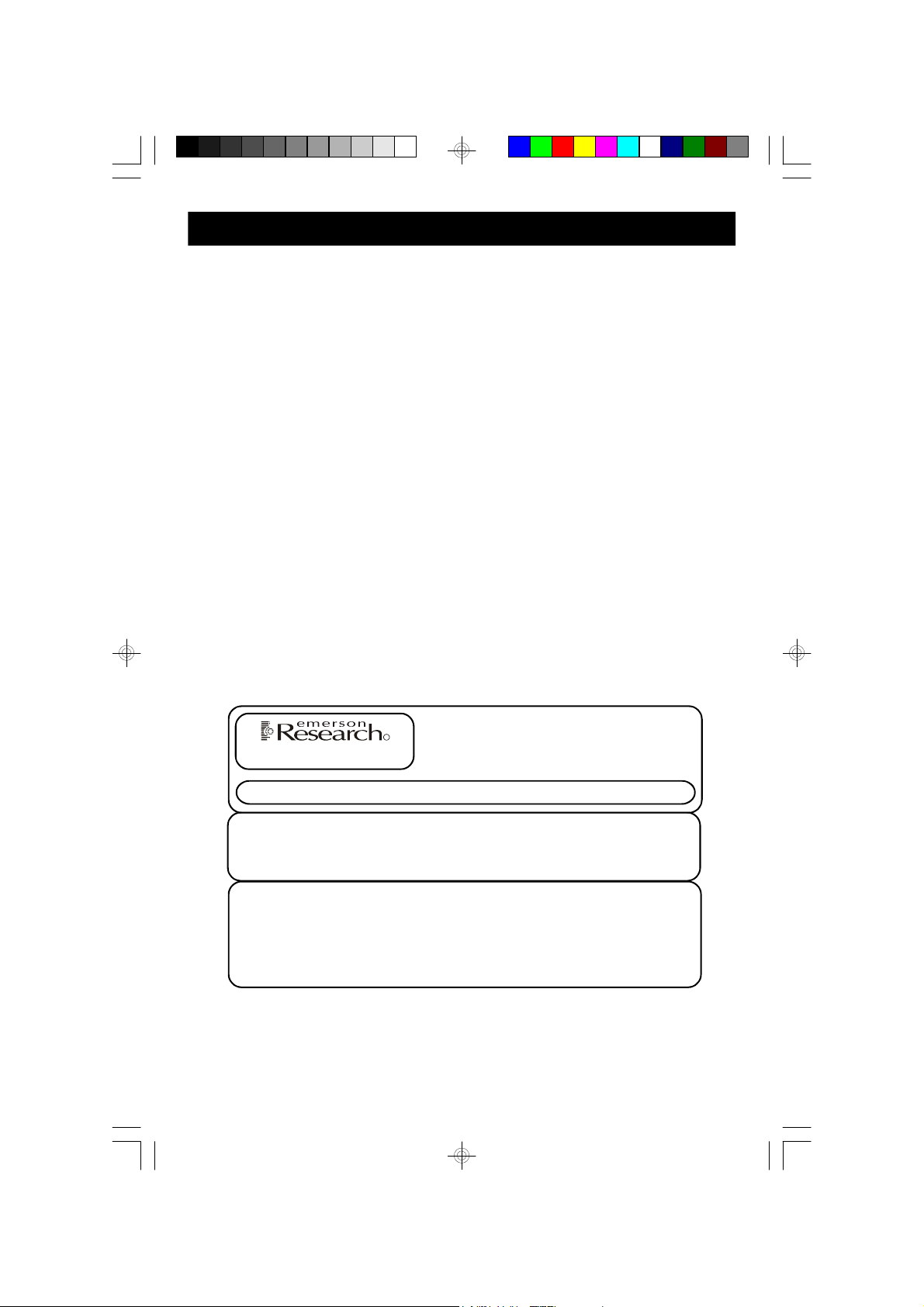
CARE AND MAINTENANCE
R
Care Of Cabinets
If the cabinet becomes dusty, wipe it with a soft cloth. If the cabinet becomes
smudged or dirty, clean it with a soft, slightly dampened cloth. Never allow
water or any liquid to get inside the cabinet.
Never use any abrasive cleaners or cleaning pads as these will damage
the finish of your unit.
Lithium Battery Precautions
• Dispose of the old battery properly. Do not leave it lying around where a young
child or pet could play with, or swallow it. If the battery is swallowed, contact a
physician immediately.
• Battery may explode if mistreated. Do not attempt to recharge it or disassemble
it. Do not dispose of the old battery in a fire.
SERVICE
CALL TOLL FREE: 1-800-695-0098
FOR ADDITIONAL SET-UP OR OPERATING ASSISTANCE
FOR CUSTOMER SERVICE,PLEASE WRITE TO:
iC200_NCab050307.p65 3/5/2007, 11:2945
TO FIND THE LOCATION AND PHONE
NUMBER OF YOUR NEAREST SERVICE
CENTER PERMITTED TO PERFORM
WARRANTY...
PLEASE CALL:
1-800-898-9020
Emerson Radio Corp.,
Consumer Affairs Dept.,
5101 Statesman Drive,
Irving, TX 75063.
45

LIMITED WARRANTY
Emerson Radio Corp. warrants manufacturing defects in original material, including
original parts and workmanship, under normal use and conditions, for a period of
ninety (90) days from the date of original purchase in the U.S. With your dated
proof of purchase, we will provide repair service at no charge for labor and parts at
an authorized Depot Repair Facility, or replace the product in our discretion. For
repair or replacement, pack your unit in a padded box, enclose your check or
money order payable to Emerson Radio Corp. in the amount of $9.00 (not required
by California residents) to cover shipping and handling costs, and enclose a copy
of your proof of purchase. Send your unit to:
Emerson Radio Corp.,
5101 Statesman Drive,
Irving, TX 75063.
This warranty does not cover damage from negligence, misuse, abuse, accident,
failure to follow operating instructions, commercial use, rental, repairs by an
unauthorized facility, or products purchased, used, serviced or damaged outside
of the United States.
THIS WARRANTY GIVES YOU SPECIFIC LEGAL RIGHTS, AND YOU MAY
ALSO HAVE OTHER RIGHTS WHICH VARY FROM STATE TO STATE.
AU898M
The Serial Number can be found on the back cabinet. We suggest that you record
the Serial Number of your unit in the space below for future reference.
Model Number: iC200 / iC200BK
Serial Number:
46
iC200_NCab050307.p65 3/5/2007, 11:2946

EMERSON
R
Part No. 16-3008F
705-01
iC200_NCab050307.p65 3/5/2007, 11:2947
Printed in China
