Emerson IC172 User Manual

CAUT I ON
TO PREVENT FIRE OR SHOCK HAZARD, DO NOT USE THIS PLUG WITH AN EXTENSION CORD, RECEPTACLE OR OTHER OUTLET UNLESS THE BLADES CAN BE FULLY INSERTED TO PREVENT BLADE EXPOSURE. TO PREVENT FIRE OR SHOCK HAZARD, DO NOT EXPOSE THIS APPLIANCE TO RAIN OR MOISTURE.
CAUT I O N
RISK OF ELECTRIC SHOCK
DO NOT OPEN
The lightning flash with arowhead symbol, within an equilateral triangle is intended to alert the use r to the prese nce of uninsulated‘dangerous voltage’ within the product’s enclosure that ma y be o f suf fi ci e nt magnitude to constitute a risk of electric shock to persons.
WARNING: TO REDUCE THE RISK OF ELECTRIC SHOCK DO NOT REMOVE COVER ( O R B A C K ) , N O U S E R SERVICEABLE PARTS INSIDE R E F E R S E R V I C I N G T O Q U A L I F I E D S E R V I C E PERSONNEL.
!
The exclamation point within an equilateral triangle is intended to alert the user to the presence of important operating and maintenance (servicing) instructions in the literature accompanying the appliance.
The Caution Marking maybe located at the bottom enclosure of the apparatus.
IMPORTANT SAFETY INSTRUCTIONS
1.) Read these instructions. Keep these instructions. Follow all instructions. Heed all warnings. 2.) Do not use this apparatus near water.
3.) Clean only with dry cloth.
4.) Do not block any ventilation openings. Install in accordance with the manufacturer’s instructions.
5.) Do not install near any heat sources such as radiators, heat registers, stoves, or other apparatus (including amplifiers) that produce heat.
6.) Do not defeat the safety purpose of the polarized or grounding-type plug. A polarized plug has two blades with one wider than the other. A grounding type plug has two blades and a third grounding prong. The wide blade or the third prong is provided for your safety. If the provided plug does not fit into your outlet, consult an electrician for replacement of the obsolete outlet.
7.) Protect the power cord from being walked on or pinched particularly at plugs, convenience receptacles, and the point where they exit from the apparatus.
8.) Only use attachments / accessories specified by the manufacturer.
9.) Unplug this apparatus during lightning storms or when unused for long periods of time.
10.) Refer all servicing to qualified service personnel. Servicing is required when the apparatus has been damaged in any way, such as power-supply cord or plug is damaged, liquid has been spilled or objects have fallen into the apparatus, the apparatus has been exposed to rain or moisture, does not operate normally, or has been dropped.
11.) This appliance shall not be exposed to dripping or splashing water and no object filled with liquids such as vases shall be placed on the apparatus.
12.) Use only with the cart, stand, tripod, bracket, or table specified by the manufacturer, or sold with the apparatus. When a cart is used, use caution when moving the cart/apparatus combination to avoid injury from tip-over.
13.) Do not overload wall outlet. Use only power source as indicated. 14.) Use replacement parts as specified by the manufacturer.
15.) The product may be mounted to a wall only if recommended by the manufacturer.
16.) Upon completion of any service or repairs to this product, ask the service technician to perform safety checks.
1
iC172 IB 301207new3.p65 |
1 |
|
26/3/2008, 11:11 |
|
|
|
|
|
|
|
|
|
|
|
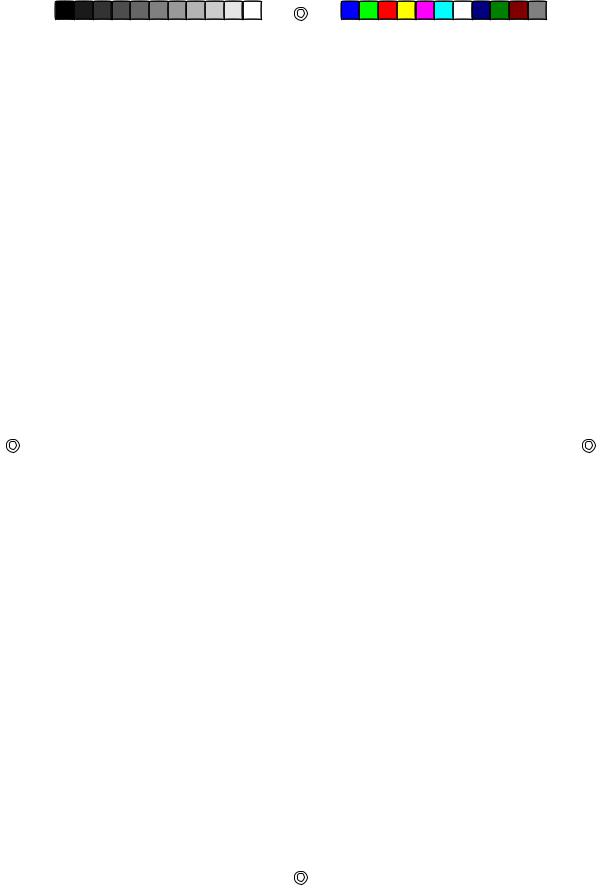
17.) The apparatus shall not be exposed to dripping or splashing and that no objects filled with liquids, such as vases, shall be placed on apparatus.
18.) Excessive sound pressure from earphones and headphones can cause hearing loss.
19.) Main plug is used as disconnect device and it should remain readily operable during intended use. In orde to disconnect the apparatus from the mains completely, the mains plug should be disconnected from the mains socket outlet completely.
Thank you for purchasing this Emerson SmartSet® Dual Alarm Clock Radio with Time Projection System, and iPod Docking Station.
This clock radio uses Emerson’s patented SmartSet® Automatic Time Setting System. The first time you connect this clock radio to your AC outlet, and after every power interruption, within seconds the clock will automatically set itself to the correct Year, Month, Date, Day, and Time. You will never see that annoying, flashing “12:00” display again. In addition all changes from Standard Time to Daylight Saving Time, and back to Standard Time, are made automatically.
There are dual alarms that can be set and used independently, which means that you can set one alarm to wake you to the buzzer and the other to wake you to music. And both of the alarms can be programmed for everyday operation, weekdays only, or weekends only.
There is a built-in iPod docking station that allows you to play any dockable iPod model through the speakers of this system. In addition while your iPod is installed in the docking station the internal iPod battery will be recharged automatically. You can even choose to wake up to your iPod in the morning.
This model also includes an integrated clock time projector that will project the time in large RED numerals on the wall or ceiling of a dark room. This allows you to see the time without actually looking at the clock itself.
There is a long life lithium battery installed in this clock radio when you buy it. This battery can maintain the time and alarm settings for 3 to 5 years, or even longer, so there is no need to pay for a new 9-volt battery every 6 months, as is recommended in other clock radios with normal battery back up.
We have taken every precaution to make sure this radio was in perfect working order when it left our factory. If you encounter any problems with the set up or operation of this item, please call the Emerson Consumer Products Corp., Customer Service Hotline, toll free, at 1-800-898-9020.
Once again, thank you for purchasing this Emerson SmartSet® Clock Radio. iPod® is a trademark ofApple Computer Inc., registered in the U.S. and other countries.
2
iC172 IB 301207new3.p65 |
2 |
|
|
26/3/2008, 11:11 |
|
|
|||||
|
|
|
|
|
|
|
|
|
|
|
|
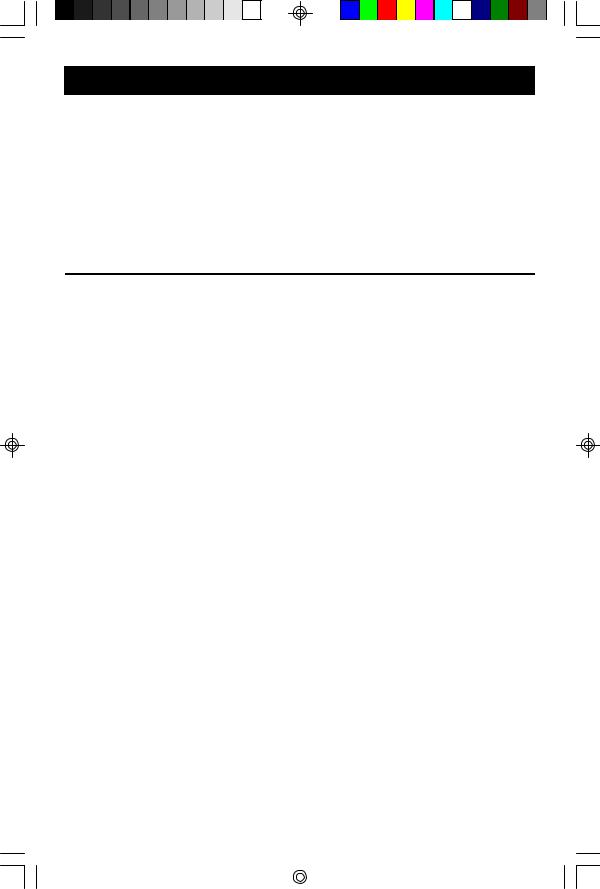
IM PORTANT NOTES
•Avoid installing this unit in places exposed to direct sunlight or close to heat radiating appliances such as electric heaters, on top of other stereo equipment that radiates too much heat, places lacking ventilation or dusty areas, places subject to constant vibration and/or humid or moist areas.
•Operate controls and switches as described in the manual.
•Before turning on the power, make certain that the AC power cord is properly installed.
•When moving the set, be sure to first disconnect the AC power cord.
FCC Information
This equipment has been tested and found to comply with the limits for a Class B digital device, pursuant to Part 15 of the FCC Rules. These limits are designed to provide reasonable protection against harmful interference in a residential installation. This equipment generates, uses, and can radiate radio frequency energy and, if not installed and used in accordance with the instructions, may cause harmful interference to radio communications. However, there is no guarantee that interference will not occur in a particular installation. If this equipment does cause harmful interference to radio or television reception, which can be determined by turning the equipment off and on, the user is encouraged to try to correct the interference by one or more of the following measures:
•Reorient or relocate the receiving antenna.
•Increase the separation between the equipment and receiver.
•Connect the equipment into an outlet on a circuit different from that to which the receiver is connected.
•Consult the dealer or an experienced radio/TV technician for help.
This device complies with Part 15 of the FCC Rules. Operation is subject to the following two conditions:
(1)This device may not cause harmful interference, and
(2)This device must accept any interference received, including interference that may cause undesired operation.
Changes or modifications not expressly approved by the party responsible for compliance could void the user’s authority to operate the equipment.
3
iC172 IB 301207new3.p65 |
3 |
|
26/3/2008, 11:11 |
|
|
|
|
|
|
|
|
|
|
|

PREPARATION FOR USE
Unpacking And Set Up
•This carton contains the main unit and 5 different iPod adapters so that you can securely connect any dockable iPod to the top mounted docking station. Remove the radio from the carton and remove all packing materials from the components. We suggest that you save the carton and packing materials if possible in the event that your unit ever needs to be returned for service. Using the original carton and packing materials is the only way to protect your unit from damage in shipment.
•Remove any descriptive labels or stickers on the front or top of the cabinet. Do not remove any labels or stickers from the back or bottom of the cabinet.
•Note the serial number on the bottom of your radio and write this number in the space provided on the Warranty page of this manual.
•Place your radio on a level surface such as a table, desk or shelf, convenient to an AC outlet, out of direct sunlight, and away from sources of excess heat, dirt, dust, moisture, humidity, or vibration.
•Unwind the AC power cord and extend it to its full length. The FM antenna is built in to this cord. It must be fully extended to provide the best FM reception.
Protect Your Furniture
This model is equipped with non-skid rubber ‘feet’to prevent the product from moving when you operate the controls. These ‘feet’are made from non-migrating rubber material specially formulated to avoid leaving any marks or stains on your furniture. However certain types of oil based furniture polishes, wood preservatives, or cleaning sprays may cause the rubber ‘feet’to soften, and leave marks or a rubber residue on the furniture. To prevent any damage to your furniture we strongly recommend that you purchase small self-adhesive felt pads, available at hardware stores and home improvement centers everywhere, and apply these pads to the bottom of the rubber 'feet' before you place the product on fine wooden furniture.
4
iC172 IB 301207new3.p65 |
4 |
|
26/3/2008, 11:11 |
|
|
|
|
|
|
|
|
|
|
|
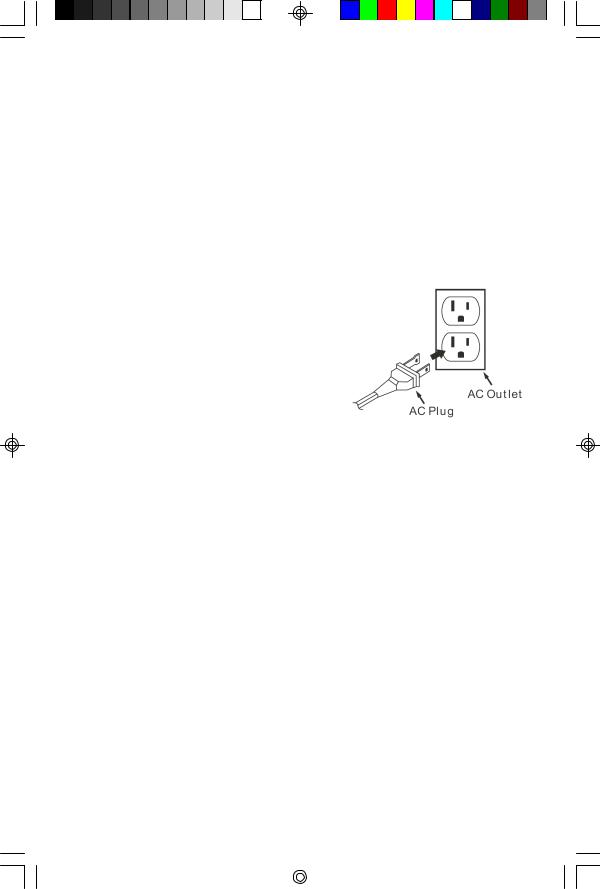
Power Source
This radio is designed to operate on normal 120V 60Hz AC power only. Do not attempt to operate the radio on any other power source. You could cause damage to the radio that is not covered by your warranty.
This radio should be connected to an AC outlet that is always ‘live’. Do not connect it to an outlet that is controlled by a wall switch. When the power to the radio is interrupted, the built in lithium battery takes over to maintain the time and alarm settings. To maximize the life of the lithium battery keep the radio connected to a ‘live’AC outlet at all times.
You will note that this system is equipped with a polarized AC power plug having one blade wider than the other. This is a safety feature. If this plug does not fit into your existing AC outlet, do not try to defeat this safety feature by filing the wide blade to make it fit into your outlet.
If this plug will not fit into your outlet, you probably have an out-dated non-polarized AC outlet. You should have your outlet changed by a qualified licensed electrician.
Sure Alarm battery Back-Up System
This SmartSet® Clock Radio includes a Sure Alarm battery back-up circuit that can wake you up even if the power is ‘Off’at the selected wake up time. If your power is ‘Off’at the selected wake up time the clock display will be off and the radio will not operate, but a separate mini-buzzer will turn ‘On’automatically to wake you up, even if you had selected the “Wake to Radio” option.
The Sure Alarm will sound for 30 seconds and then shut off automatically.
To stop the Sure Alarm buzzer immediately, press the  POWER button. Pressing the SNOOZE button has no effect during Sure Alarm operation.
POWER button. Pressing the SNOOZE button has no effect during Sure Alarm operation.
Note: In order to maximize the life of the built in lithium battery, please be sure to set the ALARM 1 and ALARM 2 switches to the “OFF” position if the radio will be disconnected from the AC outlet for more than a few hours. This will prevent the Sure Alarm from turning ‘On’unnecessarily.
5
iC172 IB 301207new3.p65 |
5 |
|
26/3/2008, 11:11 |
|
|
|
|
|
|
|
|
|
|
|

LO CATI O N O F CO NTRO LS AND INDI CATO RS
Top Panel
Back Panel
6
iC172 IB 301207new3.p65 |
6 |
|
26/3/2008, 11:11 |
|
|
|
|
|
|
|
|
|
|
|
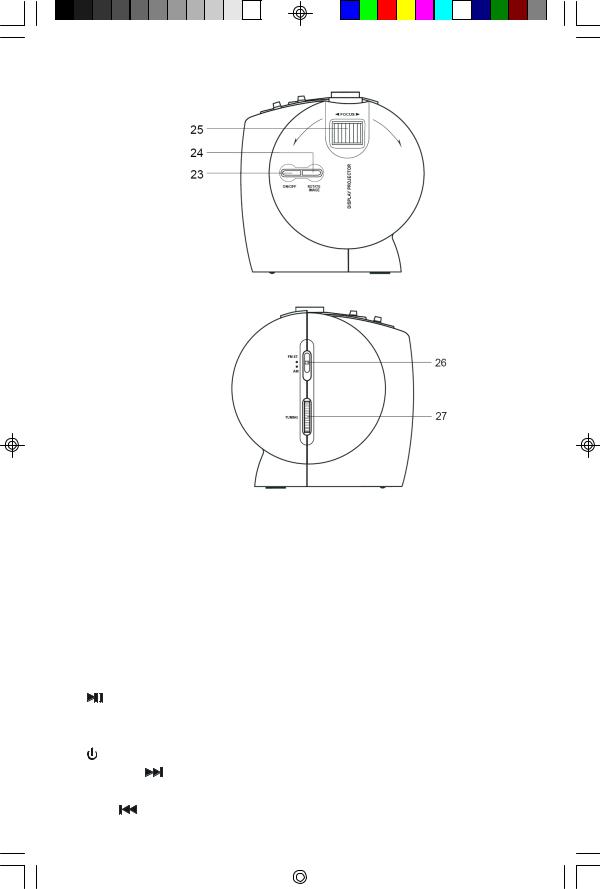
Left Side Panel
Right Side Panel
1. |
Display Projector. |
15. |
ALARM 2 Setting Button. |
|
2. |
FUNCTION Button (RADIO / iPOD or |
16. |
ALARM 1 Setting Button. |
|
|
AUX). |
|
17. |
SNOOZE (SLEEP OFF / BRIGHTNESS |
3. |
ALARM 2 (RADIO / BUZZER / iPOD / |
|
CONTROL) Button. |
|
|
OFF) Selector Switch. |
18. |
TIME ZONE Button. |
|
4. |
ALARM 1 (RADIO / BUZZER / iPOD / |
19. |
TIME Setting Button. |
|
|
OFF) Selector Switch. |
20. |
MONTH/DATE Setting Button. |
|
5. |
iPod Dock & Dock Adapter. |
21. |
SLEEP Button. |
|
6. |
iPod Connector. |
22. |
Left SPEAKER |
|
7. |
ALM MODE Button. |
23. |
ON/OFF (Projector) Button. |
|
8. |
PLAY Button. |
24. |
ROTATE IMAGE Button. |
|
9. |
VOLUME + Button. |
25. |
Projector Focus-Adjustment Ring. |
|
10. |
Right SPEAKER. |
26. |
FM ST/ AM Band Selector. |
|
11. |
POWER Button. |
27. |
TUNING Control. |
|
12. |
SKIP/SET |
H Button |
28. |
PHONES Jack. |
13. |
VOLUMN - Button. |
29 |
AUX IN Jack. |
|
14. |
SKIP |
M Button. |
30. |
Battery Holder (Memory Backup) . |
7
iC172 IB 301207new3.p65 |
7 |
|
26/3/2008, 11:11 |
|
|
|
|
|
|
|
|
|
|
|
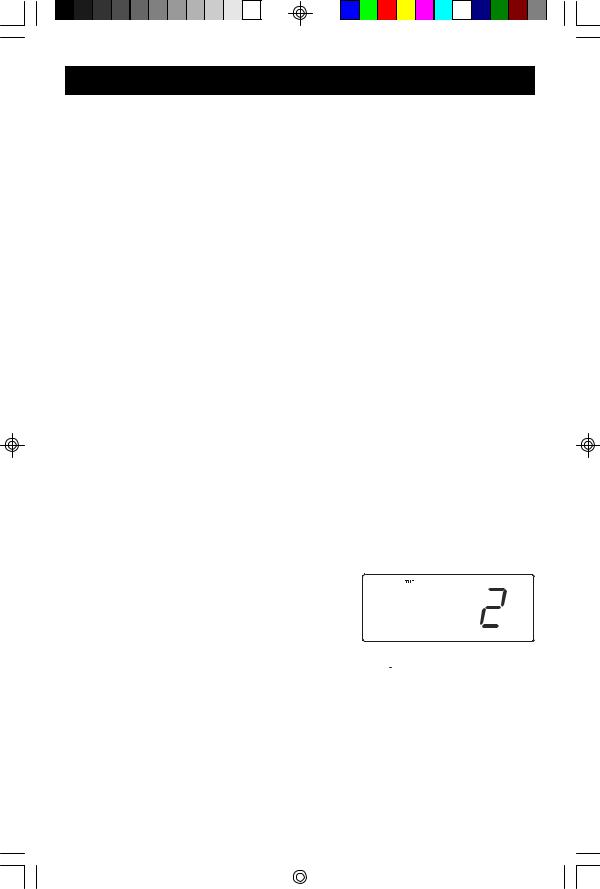
OPERATING I NSTRUCTIONS
Setting The Time, The First Time
IMPORTANT: The first time you connect your new SmartSet® clock radio to the AC outlet the internal computer will automatically set the time correctly for the Eastern Time Zone, which is the initial default setting.
The display will scan for a few seconds and then show the correct Day and Time in the Eastern zone. If you live in the Eastern Time zone, there’s nothing else to do. Your clock is set correctly and running.
If you do not live in the Eastern Time zone you must change the default zone display to your own zone. You only do this one time and the SmartSet® will remember the new default zone setting and will always return to that setting after a power interruption.
There are 7 time zones programmed into your SmartSet® clock radio as follows:
ZONE 1 — Atlantic Time
ZONE 2 — Eastern Time (Default Setting)
ZONE 3 — Central Time
ZONE 4 — Mountain Time
ZONE 5 — Pacific Time
ZONE 6 — Yukon Time
ZONE 7 — Hawaiian Time
To change the default time zone display, depress the TIME ZONE button. The number “2” will appear on the display indicating that the default zone is ZONE 2, Eastern Time.
Hold the TIME ZONE button and then press either the 
 or
or 
 buttons until your own time zone appears on the display, then release the buttons. The clock display will change to the correct time in the time zone you selected. The clock will always return to the correct time in the zone you selected after every power interruption.
buttons until your own time zone appears on the display, then release the buttons. The clock display will change to the correct time in the time zone you selected. The clock will always return to the correct time in the zone you selected after every power interruption.
If you move to a different time zone, simply change the default zone display to the new zone and the SmartSet® will remember that setting for you.
8
iC172 IB 301207new3.p65 |
8 |
|
26/3/2008, 11:11 |
|
|
|
|
|
|
|
|
|
|
|

Date Display
To see the correct Date at any time, depress the MONTH/DATE button. The display changes from Time to Month and Date (MM/DD).
For example, May 21 will appear as “5.21”.
When you release the MONTH/DATE button the display returns to the correct Time.
Year Display
To s e e t h e c o r r ec t Yea r, d ep r es s t h e
MONTH/DATE and TIME buttons together.
The display changes from Time to Year.
When you release the MONTH/DATE and TIME buttons the display returns to the correct Time.
Daylight Saving and Leap Year Adjustments
All Daylight Saving and Leap Year adjustments are made automatically by the SmartSet® internal computer as follows:
•Start of Daylight Saving Time:
At “2:00 AM” on the 2nd Sunday in March, the clock will automatically advance to “3:00 AM”.
•End of Daylight Saving Time:
A t “3 : 00 A M ” on th e 1 s t S u nd ay i n N ov em b er, t he c l oc k wil l automatically reset to “2:00 AM”.
•Leap Year:
At “12:00 Midnight” on February 28th, the calendar display will change to “2.29”.
9
iC172 IB 301207new3.p65 |
9 |
|
25/3/2008, 18:28 |
|
|
|
|
|
|
|
|
|
|
|
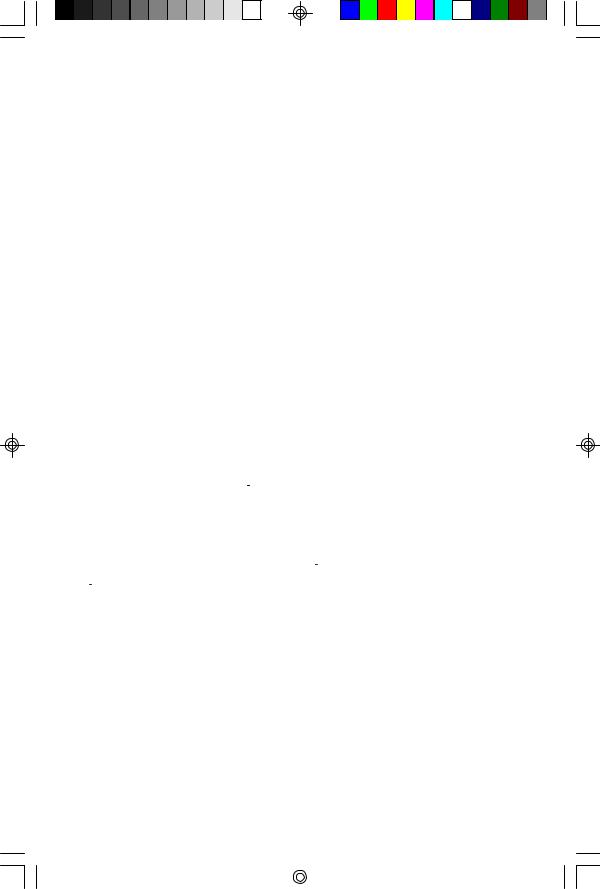
Manual Time Adjustments
Some people like to set their clocks 5 to 10 minutes fast to make sure that they will always be on time. Even though the SmartSet® sets the time by itself, you still have the option of adjusting the time manually if you wish.
To manually adjust the time display depress and hold the TIME button, and press the H button to adjust the hour setting and the M button to adjust the minute setting as desired.
Each press of the H or M button will advance the display by one hour or one minute. The display only moves in a forard direction. If you continue to hold the H or M buttons the display will move forward rapidly.
Note: If you manually adjust the time, your new setting is entered into the SmartSet® memory. If the power is interrupted, the display will return to your new setting, not the original setting, when the power is restored.
Manual Year and Month Adjustments
To manually adjust the MONTH/DAY display, depress and hold the MONTH/ DATE button, then press the 
 button to move the date forward or the
button to move the date forward or the 
 button to move the date backward.
button to move the date backward.
To manually adjust the YEAR display, depress and hold the MONTH/DATE and TIME button together, then press the 
 button to move the year forward or the
button to move the year forward or the 
 button to move the year backward.
button to move the year backward.
10
iC172 IB 301207new3.p65 |
10 |
|
26/3/2008, 11:11 |
|
|
|
|
|
|
|
|
|
|
|

Adjusting The Wake Up Times
Your SmartSet® clock radio has two separate alarms that can be set and used independently. You may use the alarms to wake two people at different times, or you may use one alarm for weekdays and the other for weekend wake up times.
The procedure for adjusting the wake-up time is the same for both Alarms.
1.) Depress and hold either the ALARM 1 or ALARM 2 setting button. The display will change from the correct time to the Alarm 1 or Alarm 2 wake up time.
2.) While holding the ALARM 1 or ALARM 2 setting button, press the H 
 button to advance the hour display. Each press of the H
button to advance the hour display. Each press of the H 
 button advances the display by one hour. If you continue to hold the button the hour display will advance rapidly. The hour display only moves in the forward direction
button advances the display by one hour. If you continue to hold the button the hour display will advance rapidly. The hour display only moves in the forward direction
While holding the ALARM 1 or ALARM 2 setting button, press the M 
 button to advance the minutes display. Each press of the M
button to advance the minutes display. Each press of the M 
 button advances the display by one minute. If you continue to hold the button the Minute display will advance rapidly. The Minute display only moves in the forward direction
button advances the display by one minute. If you continue to hold the button the Minute display will advance rapidly. The Minute display only moves in the forward direction
3.) When the desired wake up time appears on the display, release the H 
 or M
or M 
 buttons.
buttons.
Note: Be sure that you have set the wake up time correctly by observing the AM indicator. If the AM indicator is ‘On’the wake up time is “AM”. If the AM indicator is ‘Off’, the wake up time is “PM”.
4.) When the desired wake up time (AM or PM) appears on the display, release the ALARM 1 or ALARM 2 setting buttons.
Selecting The Alarm Mode
Your SmartSet® clock radio allows you to select from among three different alarm operation modes for either alarm. The alarm modes are:
•Everyday – the alarm will turn on all 7 days.
•Weekdays only – the alarm will only turn on Monday through Friday;
•Weekends only – the alarm will only turn on Saturday and Sunday;
11
iC172 IB 301207new3.p65 |
11 |
|
26/3/2008, 11:11 |
|
|
|
|
|
|
|
|
|
|
|
