Page 1
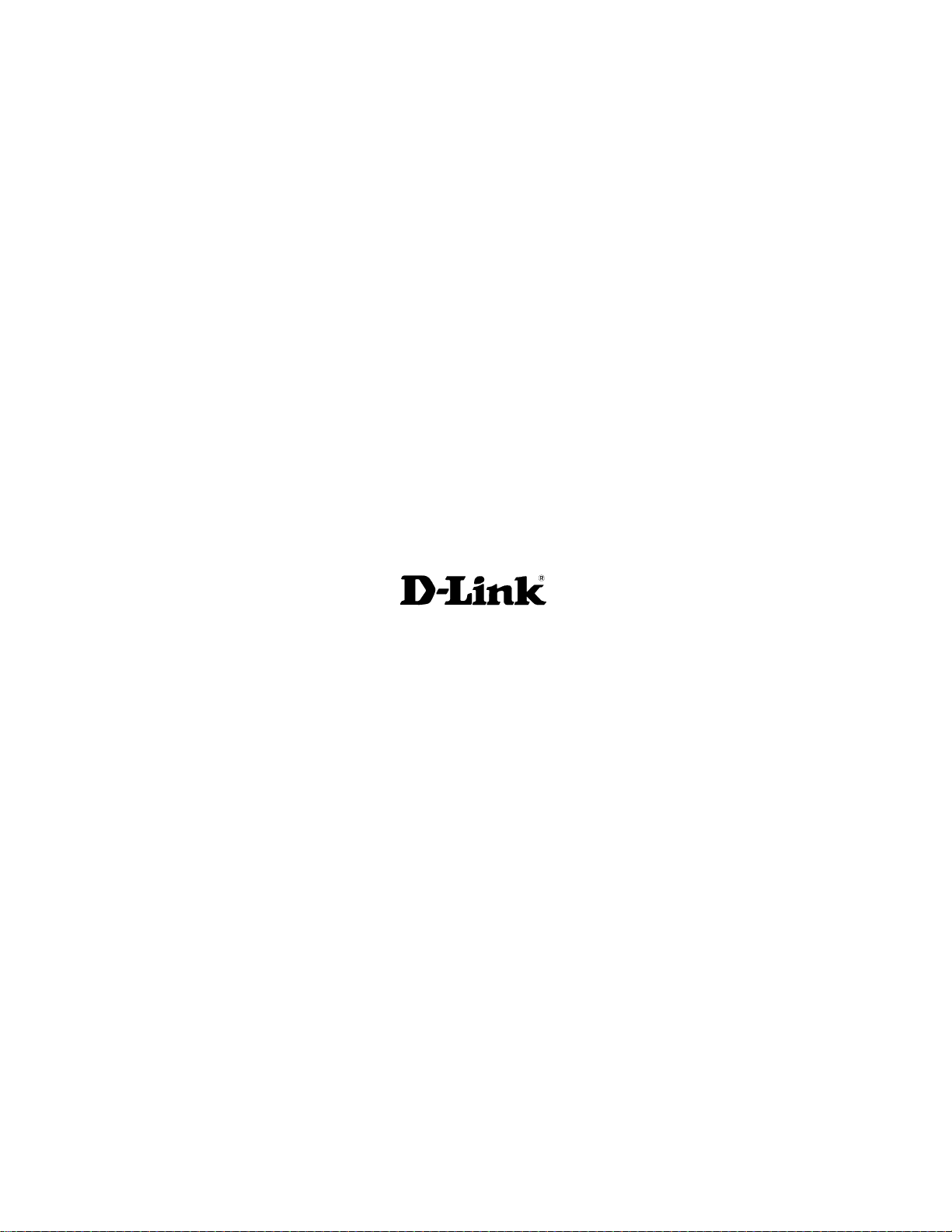
D-Link DGS-1216T
16-Port 10/100/1000Mbps + 2 Combo Mini
GBIC Gigabit Smart Switch
Manual
Building Networks for People
Page 2
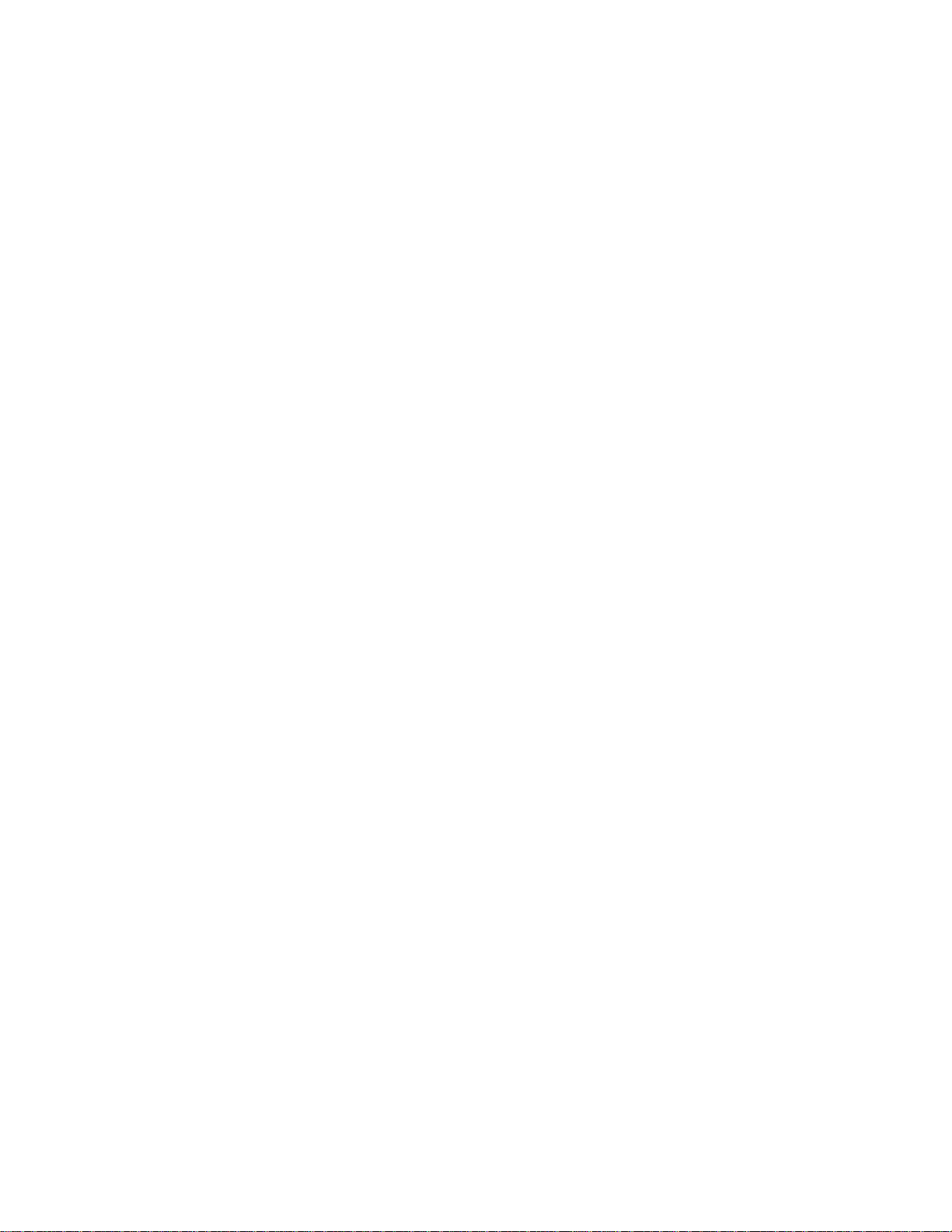
Contents
About This Guide................................................................................................1
Purpose............................................................................................................1
Terms/Usage....................................................................................................1
Introduction .........................................................................................................3
Gigabit Ethernet Technology...........................................................................3
Fast Ethernet Technology................................................................................4
Switching Technology.....................................................................................4
VLAN (Virtual Local Area Network) .............................................................5
Features............................................................................................................5
Unpacking and Installation..................................................................................9
Unpacking........................................................................................................9
Installation.......................................................................................................9
Rack Mounting..............................................................................................10
Connecting Network Cable............................................................................11
AC Power ......................................................................................................11
Identifying External Components......................................................................13
Front Panel.....................................................................................................13
Rear Panel......................................................................................................14
Understanding LED Indicators..........................................................................15
Power and System LEDs...............................................................................15
Ports 1~16 Status LEDs.................................................................................15
Option Ports mini-GBIC 15 & mini-GBIC 16 mini-GBIC Status LEDs.......16
Configuration.....................................................................................................17
Installing the Web Management Utility.........................................................17
Discovery List................................................................................................18
Monitor List...................................................................................................18
Device Setting................................................................................................20
Toolbar ..........................................................................................................22
Configuring the Switch..................................................................................23
2
Page 3
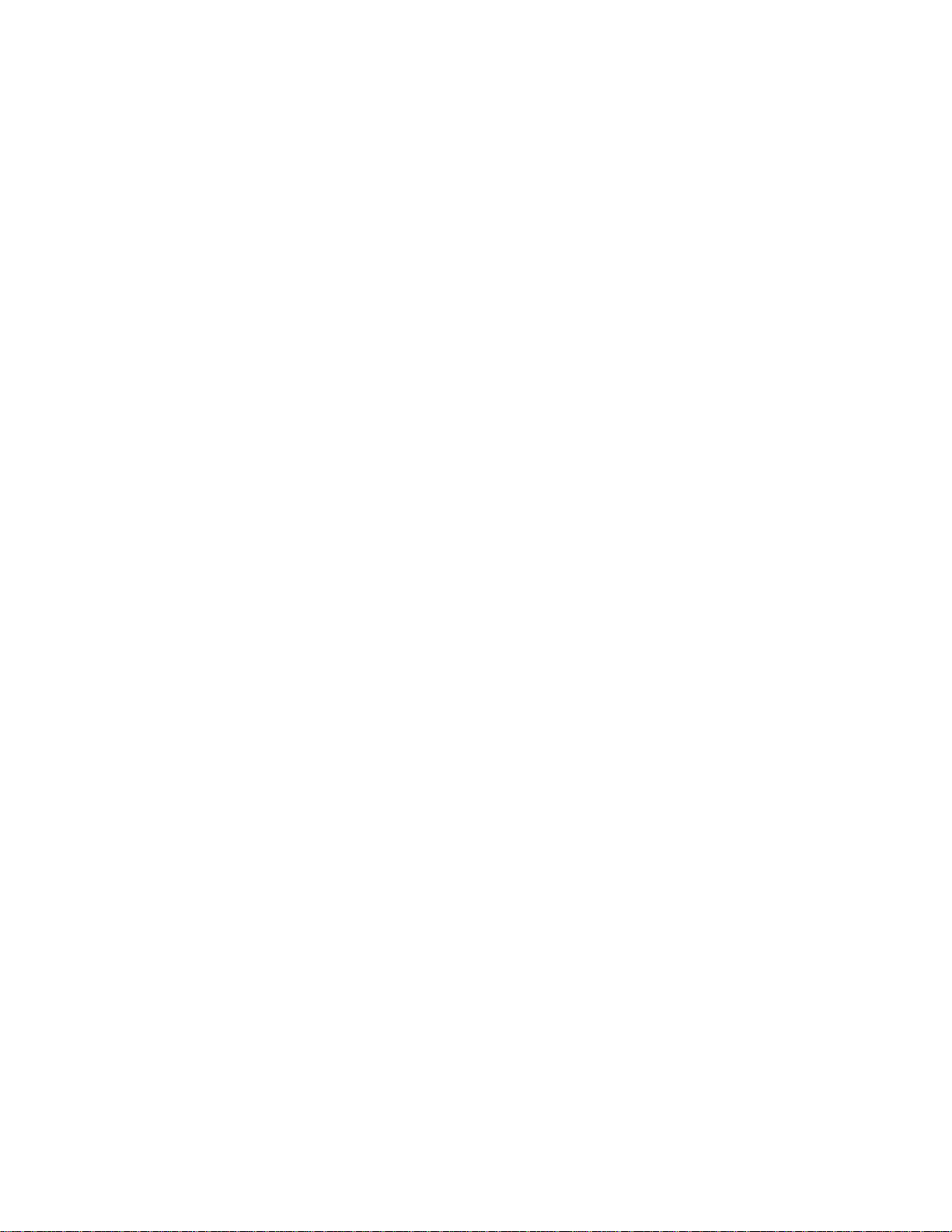
Login..............................................................................................................23
Setup Menu....................................................................................................25
Configuring Setup Setting .............................................................................25
Port Settings...............................................................................................25
VLAN Settings (Virtual Local Area Network)..........................................27
Trunk Setting.............................................................................................28
Mirror Setting............................................................................................29
Device Status.............................................................................................29
Statistic ......................................................................................................29
System Setting...........................................................................................30
Trap Setting ...............................................................................................31
Set Password..............................................................................................32
Backup Setting...........................................................................................32
Reset Setting..............................................................................................33
Logout............................................................................................................33
Technical Specifications ....................................................................................37
3
Page 4
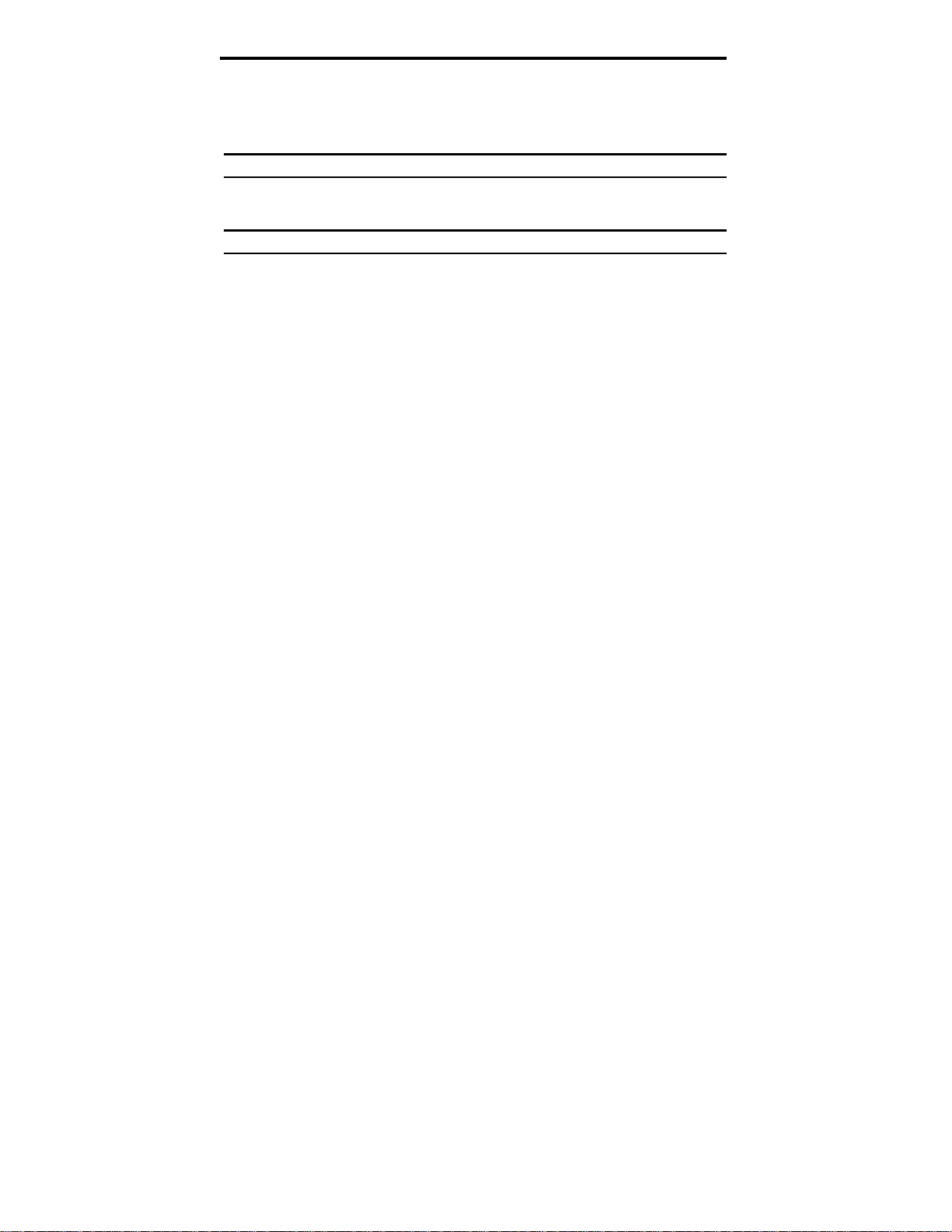
ABOUT THIS GUIDE
Congratulations on your purchase of the 16-Port 10/100/1000Mbps + 2 Combo
Mini GBIC Gigabit Smart Switch. This device integrates 1000Mbps Gigabit
Ethernet, 100Mbps Fast Ethernet, and 10Mbps Ethernet network capab ilities in
a highly flexible pa ckage.
Purpose
This manual discusses how to install and configure the DGS-1216T Web Smart
Switch.
Terms/Usage
In this manual, the term “Switch” (first letter upper case) refers to your DGS1216T Web Smart Switch, and “switch” (first letter lower case) refers to other
Ethernet switches.
Page 5
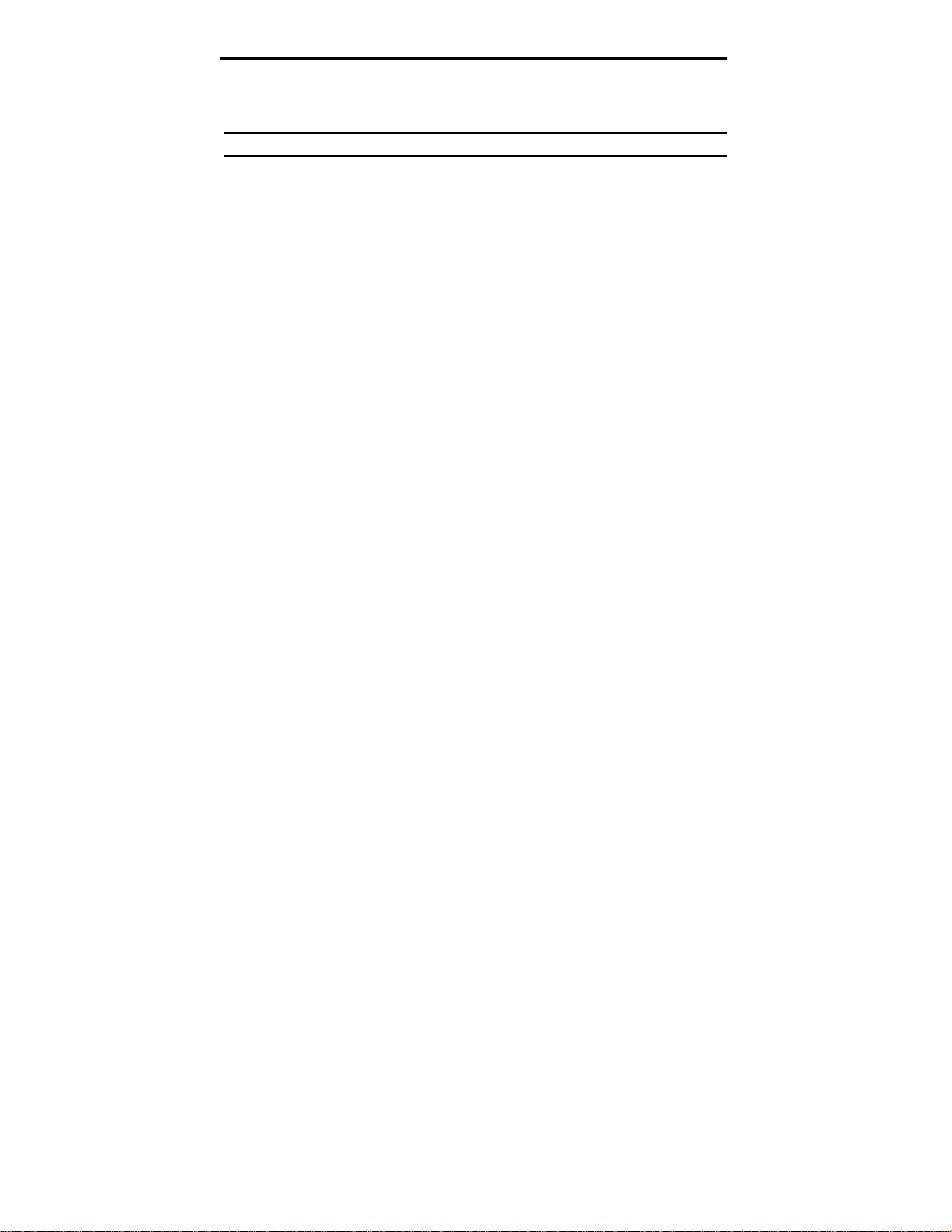
INTRODUCTION
This chapter describes the features of the DGS-1216T and some background
information about Ethernet/Fast Ethernet/Gigabit Ethernet switching
technology.
Gigabit Ethernet Technology
Gigabit Ethernet is an extension of IEEE 802.3 Ethernet utilizing the same
packet structure, format, and support for CSMA/CD protocol, full-duplex, flow
control, and management objects, but with a tenfold increase in theoretical
throughput over 100-Mbps Fast Ethernet and a hundredfold incr ease over 10Mbps Ethernet. Since it is compatible with all 10-Mbps and 100-Mbp s Ethernet
environments, Gigabit Ethernet provides a straightforward upgrade without
wasting a company’s existing investment in hardware, software, and trained
personnel.
The increased speed and extra bandwidth offered by Gigabit Ethernet are
essential to coping with the network bottlenecks that frequently develop as
computers and their busses get faster and more users use applications that
generate more traffic. Upgrading key components, such as your backbone and
servers to Gigabit Ethernet, can greatly improve network response times as well
as significantly speed up the traffic between your subnets.
Gigabit Ethernet enables fast optical fiber connections to support video
conferencing, complex imaging, and similar data-intensive applications.
Likewise, since data transfers occur 10 times faster than Fast Ethernet, servers
outfitted with Gigabit Ethernet NIC’s are able to perform 10 times the number
of operations in the same amount of time.
In addition, the phenomenal bandwidth delivered by Gigabit Ethernet is the
most cost-effective method to take advantage of today and tomorrow’s rapidly
improving switching and routing internetworking technologies. Also, with
expected advances in the coming years in silicon technology and digital signal
processing that will enable Gigabit Ethernet to eventually operate over
unshielded twisted-pair (UTP) cabling, outfitting your network with a powerful
1000-Mbps-capable backbone/server connection creates a flexible foundation
for the next generation of network technology products.
Page 6
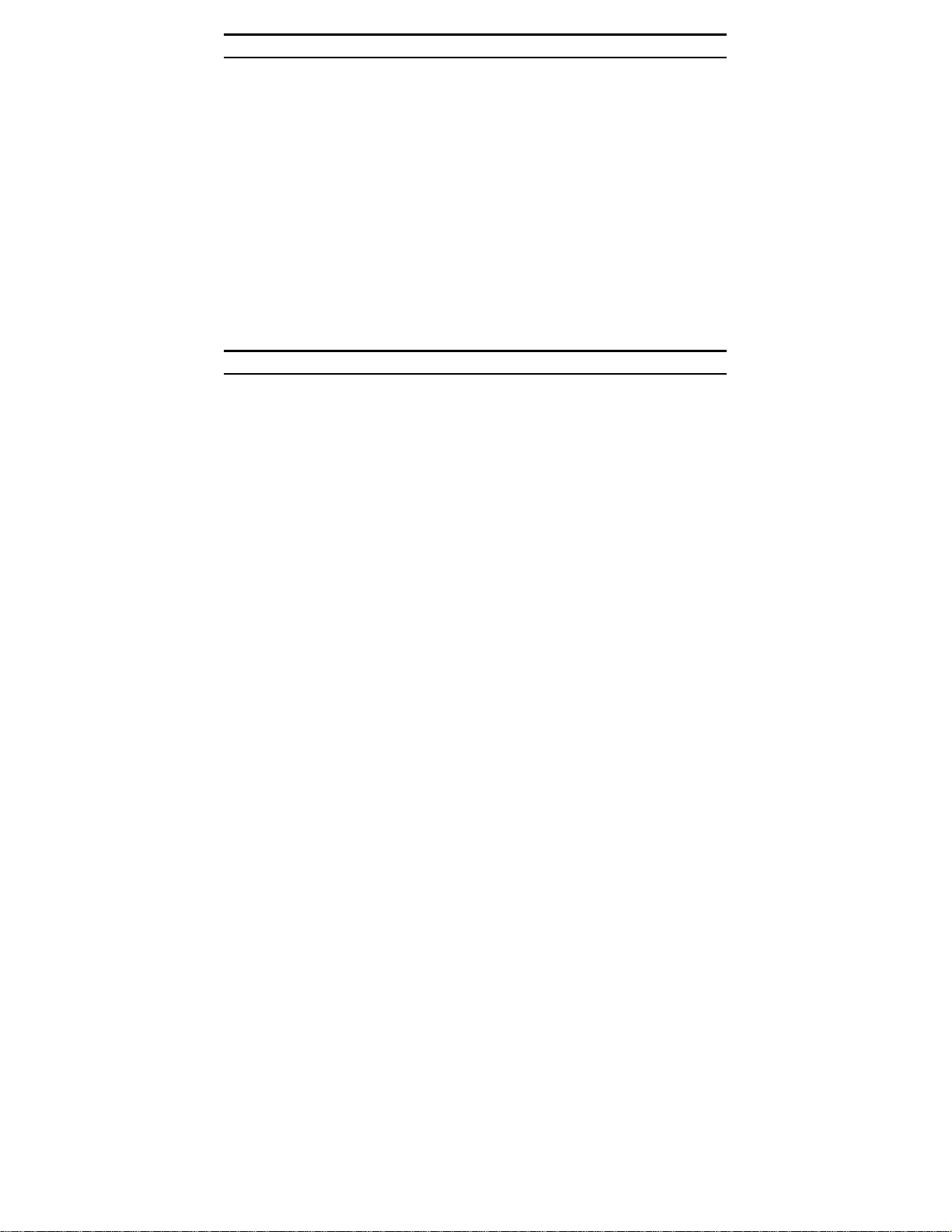
Fast Ethernet Technology
The growing importance of LANs and the increasing complexity of desktop
computing applications are fueling the need for high performance networks. A
number of high-speed LAN technologies have been proposed to provide greater
bandwidth and improve client/server response times. Among them, 100BASE-T
(Fast Ethernet) provides a non-disruptive, smooth evolution from the current
10BASE-T technology. The non-disruptive and smooth evolution nature, and
the dominating potential market base, virtually guarantees cost-effective and
high performance Fast Ethernet solutions.
100Mbps Fast Ethernet is a standard specified by the IEEE 802.3 LAN
committee. It is an extension of the 10Mbps Ethernet standard with the ability to
transmit and receive data at 100Mbps, while maintaining the CSMA/CD
Ethernet protocol. Since the 100Mbps Fast Ethernet is compatible with all other
10Mbps Ethernet environments, it provides a straightforward upgrade and takes
advantage of the existing investment in hardware, software, and personnel
training.
Switching Technology
Another approach to pushing beyond the limits of Ethernet technology is the
development of switching technology. A switch bridges Ethernet packets at the
MAC address level of the Ethernet protocol transmitting among connected
Ethernet or Fast Ethernet LAN segments.
Switching is a cost-effective way of increasing the total network capacity
available to users on a local area network. A switch increases capacity and
decreases network loading by dividing a local area network into different
segments, which do not compete with each other for network transmission
capacity.
The switch acts as a high-speed selective bridge between the individual
segments. The switch, without interfering with any other segments,
automatically forwards traffic that needs to go from one segment to another. By
doing this the total network capacity is multiplied, while still main taining the
same network cabling and adapter cards.
Switching LAN technology is a marked improvement over the previous
generation of network bridges, which were characterized by higher latencies.
Routers have also been used to segment local area networks, but the cost of a
router, the setup, and maintenance required make routers relatively impractical.
4
Page 7
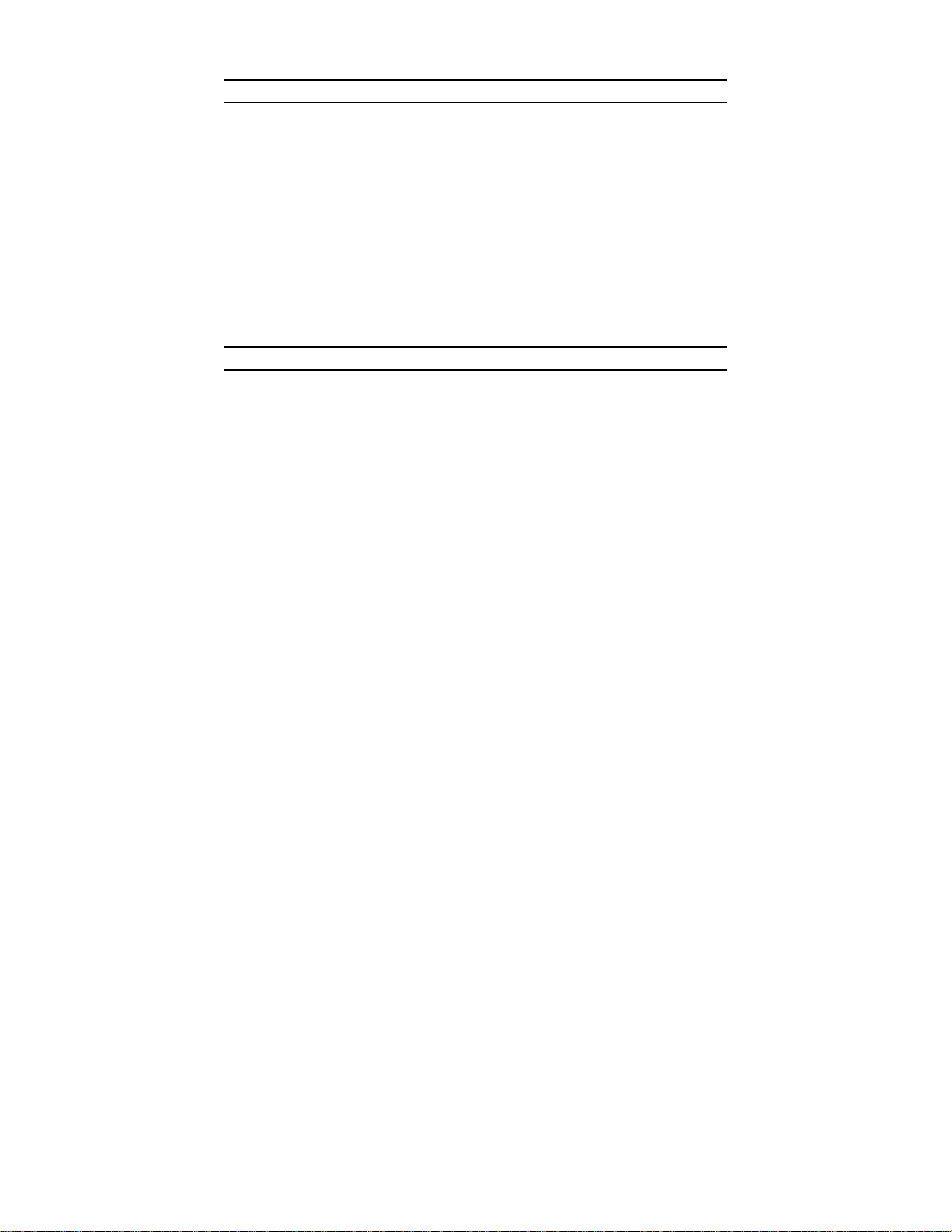
Today switches are an ideal solution to most kinds of local area network
congestion problems.
VLAN (Virtual Local Area Network)
A VLAN is a group of end-stations that are not constrained by their physical
location and can communicate as if on a common broadcast domain, a LAN.
The primary utility of using VLAN is to reduce latency and need for routers,
using faster switching instead. Other VLAN utility includes:
Security: Security is increased with the reduction of opportunity
in eavesdropping on a broadcast network because data will be
switched to only those confidential users within the VLAN.
Cost Reduction: VLANs can be used to create multiple broadcast
domains, thus eliminating the need of expensive routers.
Port-based (or port-group) VLAN is the common method of implementing a
VLAN, and is the one supplied in the Switch.
Features
16×10/100/1000Mbps Auto-negotiatio n Gi g a bi t Ethe rnet p ort s
All RJ45 ports support auto MDI/MDIX, so there is no need to use cross-
over cables or an up-link port
Half-duplex transfer mode for connection speed 10Mbps and 100Mbps
Full-duplex transfer mode for connection speed of 10Mbps, 100Mbps, and
1000Mbps
Wire speed reception and transmission
Store-and-Forward switching scheme capability to su pport rate adaptation
and ensure data integrity
Up to 4K unicast addresses entities per device, self-learning, and table
aging
272KBytes packet buffer
Supports IEEE 802.3x flow control for full-duplex mode ports
Supports port-base VLAN
5
Page 8
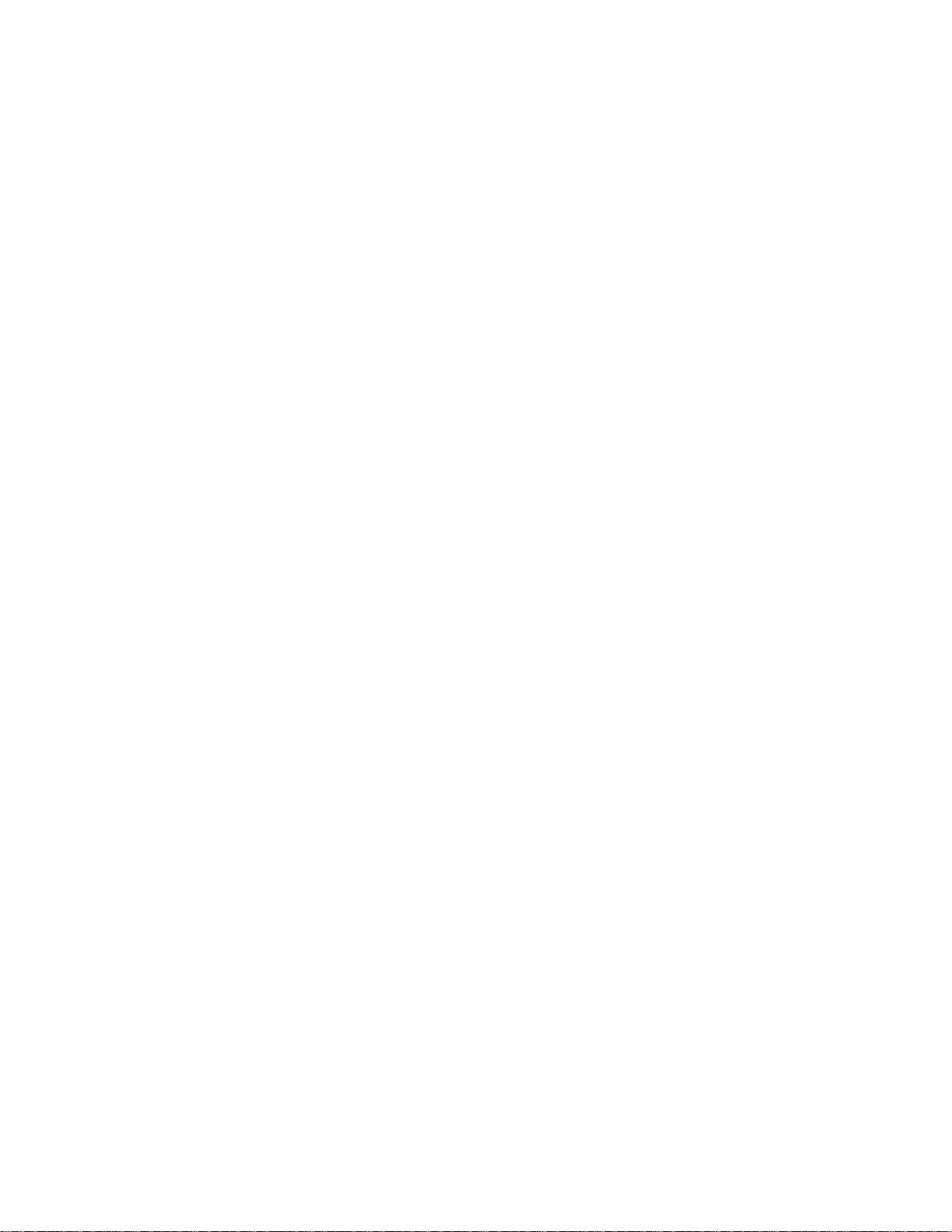
Supports port-base QoS
Supports Port-trunking
Supports Port-mirroring
Supports Port-setting for Speed/Disable, Flow control
Easy configuration via Web Browser
Easy setting via Web Management Utility
Standard 19” Rack-mount size
6
Page 9
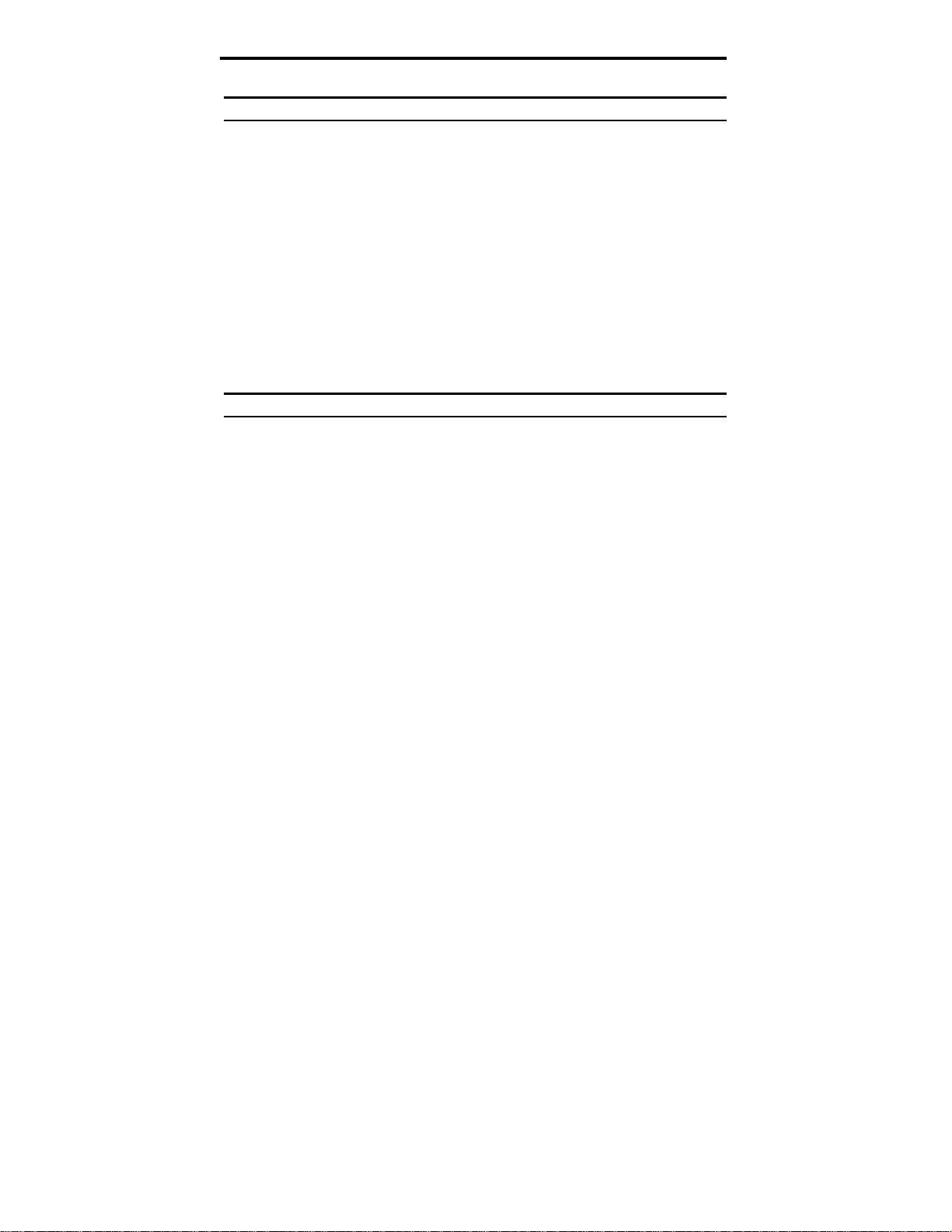
UNPACKING AND INSTALLATION
This chapter provides unpacking and installation information for the Switch.
Unpacking
Open the shipping carton of the Switch and carefully unpacks its contents. The
carton should contain the following items:
One DGS-1216T Web Smart Switch
One AC power cord, suitable for your area’s electrical power
connections
Four rubber feet to be used for shock cushioning
Screws and two mounting brackets
CD-ROM with Web Management Utility and Manual
Quick Installation Guide
If any item is found missing or damaged, please contact your local reseller for
replacement.
Installation
The site where you install the hub stack may greatly affect its performance.
When installing, consider the following pointers:
Install the Switch in a fairly cool and dry place. See Technical
Specifications for the acceptable temperature and humidity
operating ranges.
Install the Switch in a site free from strong electromagnetic field
generators (such as motors), vibration, dust, and direct exposure to
sunlight.
Leave at least 10cm (4in) of space at the front and rear of the hub
for ventilation.
Install the Switch on a sturdy, level surface that can support its
weight, or in an EIA standard-size equipment rack. For
information on rack installation, see the next section titled Rack
Mounting.
Page 10
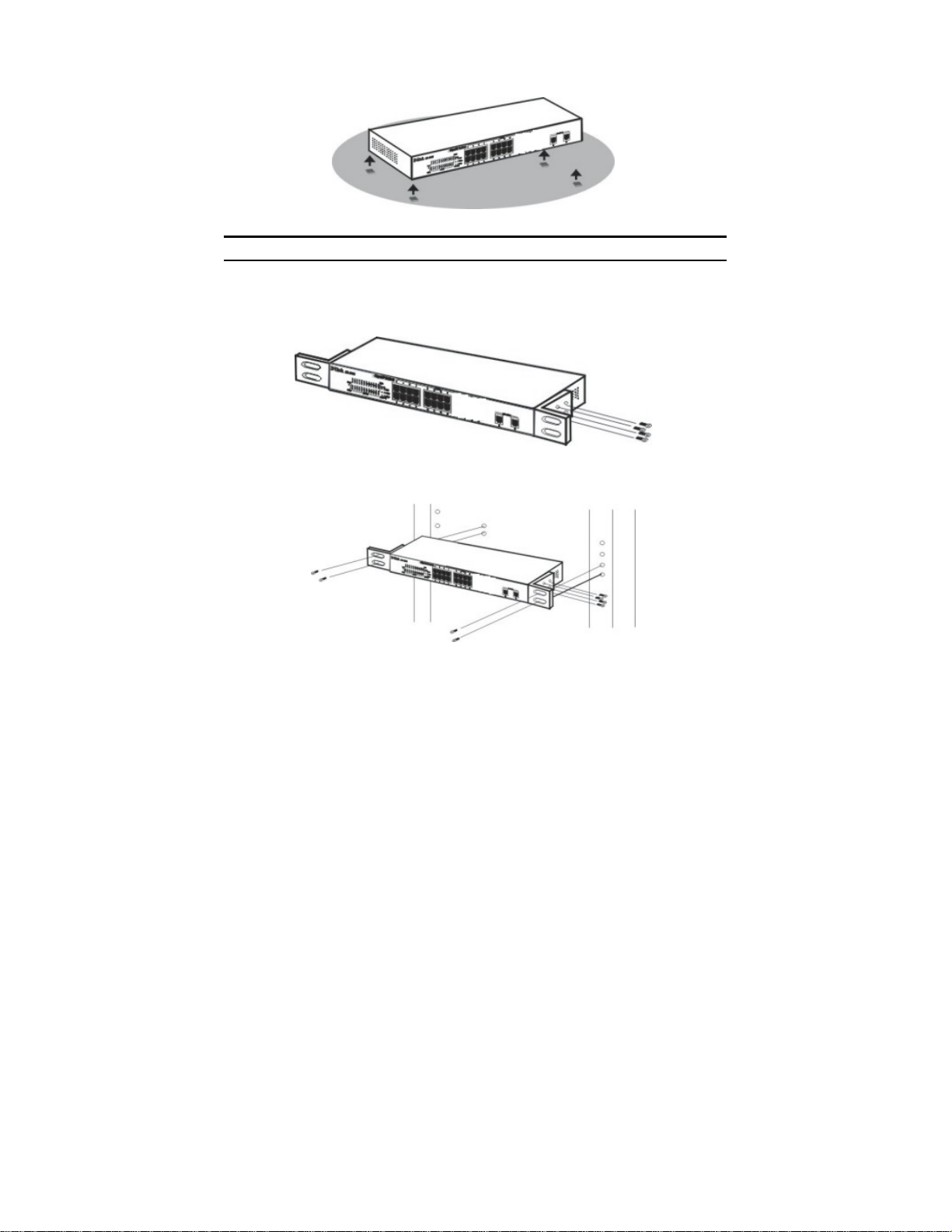
When installing the Switch on a level surface, attach the rubber
feet to the bottom of each device. The rubber feet cushion the hub
and protect the hub case from scratching.
Figure 1. Attach the adhesive rubber pads to the bottom.
Rack Mounting
The Switch can be mounted in an EIA standard-size, 19-inch rack, which can be
placed in a wiring closet with other equipment. Attach the mounting brackets at
the Switch’s front panel (one on each side), and secure them with the provided
screws.
Figure 2. Combine the Switch with the provided screws.
Then, use screws provided with the equipment rack to mount the Switch in the
rack.
Figure 3. Mount the Switch in the rack.
10
Page 11
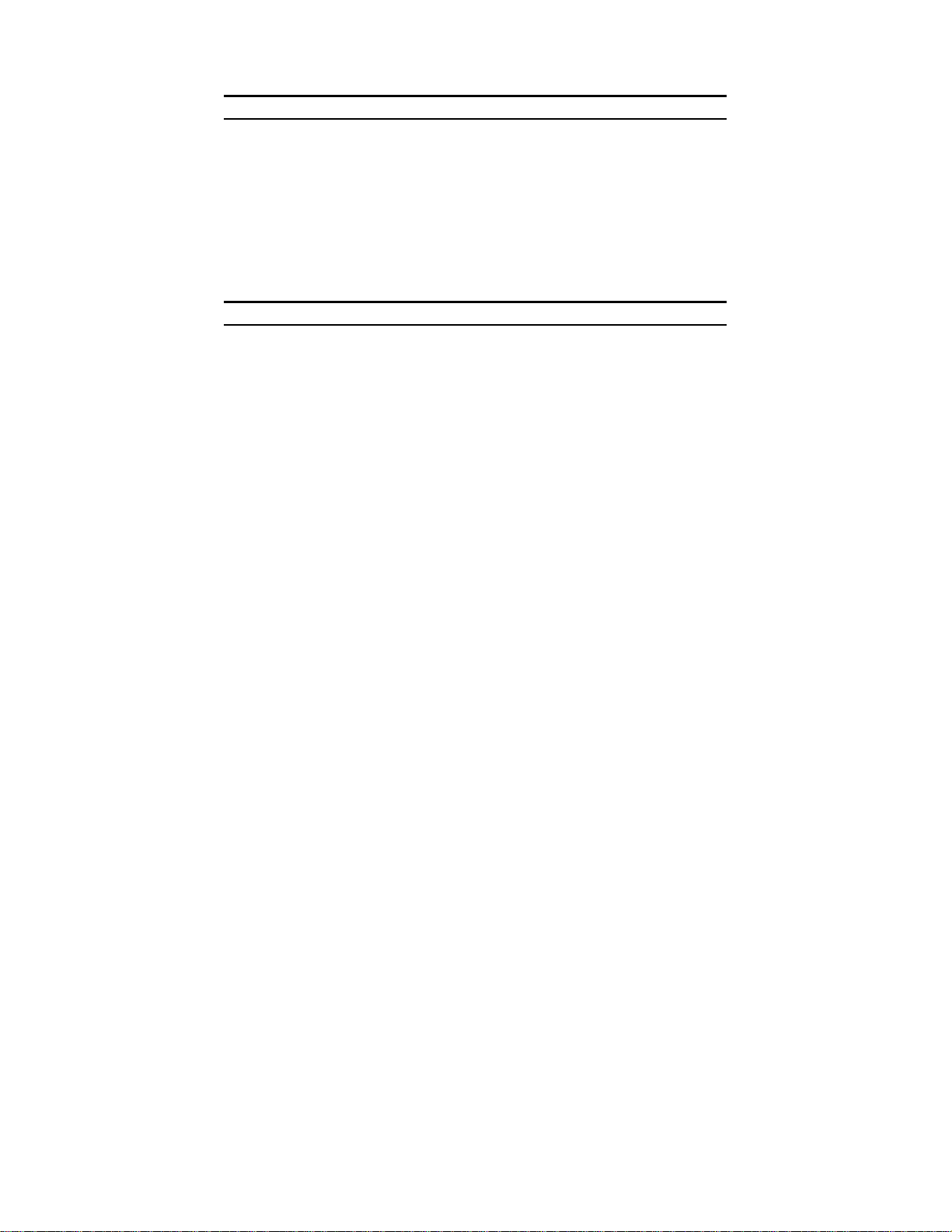
Connecting Network Cable
The Switch supports 1000Mbps Gigabit Ethernet that runs in Auto-negotiation
mode, 10Mbps Ethernet or 100Mbps Fast Ethernet that runs both in half- and
full-duplex mode, and 1000Mbps Gigabit Ethernet that runs in full-duplex mode
using four pairs of Category 5 Cable.
These RJ-45 ports are Auto-MDI type port. The Switch can auto
transform to MDI-II or MDI-X type, so you can just make an easy
connection that without worrying if you are using a standard or
crossover RJ45 cable.
AC Power
The Switch uses a 100-240V AC, 50-60 Hz AC power supply. The
power switch is located at the rear of the unit adjacent to the AC
power connector and the system fan. The Switch’s power supply
will adjust to the local power source automatically and may be
turned on without having any or all LAN segment cables
connected.
11
Page 12
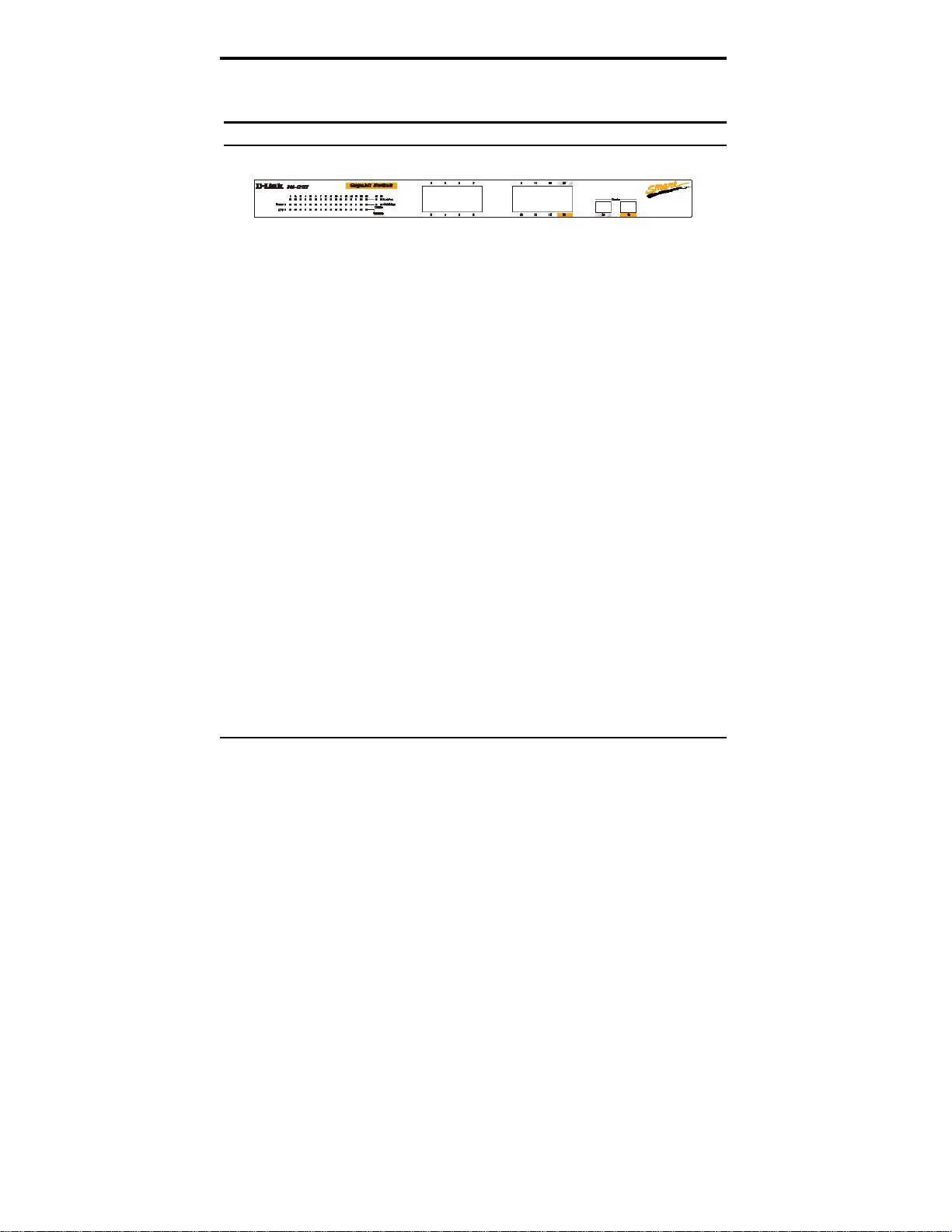
IDENTIFYING EXTERNAL COMPONENTS
This chapter describes the front panel, rear panel, and LED
indicators of the Switch.
Front Panel
The figure below shows the front panels of the Switch.
Figure 4. Front panel of 16-port Gigabit Ethernet Switch.
LED Indicator:
Comprehensive LED indicators display the status of the Switch
and the network (see the LED Indicators chapter below).
Gigabit Ethernet Ports (Port 1~16):
The Switch has sixteen Gigabit twisted pair ports, which support auto negotiable
10/100/1000Mbps and auto MDI/MDIX crossover detection function. This function
provides true “plug and play” capability; you just need to plug-in the network
cable to the hub directly regardless of if the end node is NIC (Network Interface
Card) or switch and hub.
and full-duplex mode for 10/100/1000Mbps.
Mini GBIC Ports
These ports can operate in half-duplex mode for 10/100Mbps
The Switch is equipped with two mini-GBIC ports, which support
optional 1000BASE-SX/LX mini-GBIC modules.
Note: When the port is set to “Forced Mode”, the Auto MDI/MDIX will be
disabled.
Page 13

Rear Panel
●
Rese
t
Figure 5. Rear panel of the Switch.
AC Power Connector:
This is a three-pronged connector that supports the power cord.
Plug in the female connector of the provided power cord into this
connector, and the male into a power outlet. Supported input
voltages range from 100-240V AC at 50-60Hz.
Reset:
The Reset button is used to reset all the settings back to the factory
defaults.
Note: Be sure that you recorded the settings of your device, or
else all the settings will be erased when clicking the “Reset”
button.
14
Page 14

UNDERSTANDING LED INDICATORS
The front panel LEDs provides instant status feedback, and helps monitor and
troubleshoot the Switch when needed.
Figure 6. LED indicators of the Switch.
Power and System LEDs
Power: Power Indicator
On : When the Power LED lights on, the Switch is receiving power.
Off : When the Power turns off or the power cord is not properly connected.
CPU: Management Indicator
Blinking : When the CPU is working, the System LED is blinking.
On/Off : The CPU is not working.
Ports 1~16 Status LEDs
Link/Act:
On : When the Link/ACT LED lights on, the respective port is
Blinking : When the Link/ACT LED is blinking, the port is transmitting or
Off :
successfully connected to an Ethernet network.
receiving data on the Ethernet network.
No link.
15
Page 15

1000Mbps
On : When the 1000Mbps LED lights on, the respective port is connected
to a 1000Mbps Gigabit Ethernet network.
Off : When the respective port is connected to a 10Mbps Ethernet or
100Mbps Fast Ethernet network.
100Mbps
On : When the 100Mbps LED lights on, the respective port is connected
Off : When the respective port is connected to a 10Mbps Ethernet or
to a 100Mbps Fast Ethernet network.
1000Mbps Gigabit Ethernet network.
Option Ports mini-GBIC 15 & mini-GBIC 16 mini-GBIC Status LEDs
Link/Act:
On : When the mini-GBIC module is installed and connected
Blinking : When the LED is blinking, the mini-GBIC module is
Off : No link.
1000Mbps
On : When the 1000Mbps LED lights on, the respective port is
Off : When the respective port is disconnected to the network.
to a network, the Link/ACT LED lights on.
receiving data on a network.
connected to a 1000Mbps Gigabit Ethernet network.
16
Page 16

CONFIGURATION
Through the Web browser you can configure settings on the
Switch such as VLAN, Trunking, QoS… etc.
With the included Web Management Utility, you can easily
discover all the Web Managed switches, assign IP Addresses,
change passwords and upgrade new firmware.
Installing the Web Management Utility
The following are instructions guiding you through the
installations of the Web Management Utility.
1. Insert the Utility CD in the CD-ROM Drive.
2. From the Start menu on the Windows desktop, select Run.
3. In the Run dialog box, type D:\Web Management
Utility\setup.exe (D:\ depends where your CD-ROM drive is
located) and click OK.
4. Follow the on-screen instructions to install the utility.
5. Upon completion, go to Program Files ->
web_management_utility and execute the Web Management
utility. (Figure 7.)
Figure 7. Web Management Utility
17
Page 17

The Web Management Utility is divided into four parts: Discovery
List, Monitor List, Device Setting, and Toolbar function. For
detailed explanation, follow the section below.
Discovery List
This is the list where you can discover all the Web management
devices in the entire network.
By clicking the “Discovery” button, you can list all the Web
Management devices in the discovery list.
Double click the “Add to monitor list” button to select a device
from the Discovery List to the Monitor List.
System word definitions in the Discovery List:
MAC Address: Shows the device MAC Address.
IP Address: Shows the current IP address of the device.
Protocol version: Shows the version of the Utility protocol.
Product Name: Shows the device product name.
System Name: Shows the appointed device system name.
Location: Shows where the device is located.
Trap IP: Shows the IP where the Trap will be sent.
Subnet Mask: Shows the Subnet Mask set of the device.
Gateway: Shows the Gateway set of the device.
Monitor List
All the Web Smart devices in the Monitor List can be monitored;
you can also receive the trap and show the status of the device.
System word definitions in the Monitor List:
S: Shows the system symbol of the Web-Smart device,
represents a device system that is not alive.
18
Page 18

IP Address: Shows the current IP address of the device.
MAC Address: Shows the device MAC Address.
Protocol version: Shows the version of the Utility protocol.
Product Name: Shows the device product name.
System Name: Shows the appointed device system name.
Location: Shows where the device is located.
Trap IP: Shows the IP where the Trap will be sent.
Subnet Mask: Shows the Subnet Mask set of the device.
Gateway: Shows the Gateway set of the device.
View Trap: The Trap function can receive the events that occur
from the Web Management Switch in the Monitor List.
There is a light indicator behind the “View Trap” button. When
the indicator lights green, it means that there is no trap transmitted.
When it lights red, it means that a new trap has been transmitted,
reminding the user to view the trap. (Figure 8)
Figure 8.
When the “View Trap” button is clicked, a Trap Information
window will appear, displaying the trap information including, the
Symbol, Time, Device IP, and the Event occured. (Figure 9)
The symbol “
” represents a new trap signal; this symbol will
disappear after you review and click on the event record.
19
Page 19

Figure 9.
Note: In order to receive Trap information, the Switch has to be configured with Trap IP
and Trap Events in Web browser, which are available in the Trap Setting Menu (see Page
45 for detail).
Add Item: To add a device to the Monitor List manually, enter the
IP Address of the device that you want to monitor.
Delete Item: To delete the device in the Monitor List.
Device Setting
You can set the device by using the function key in the Device
Setting Dialog box.
Configuration Setting: In this Configuration Setting, you can set
the IP Address, Subnet Mask, Gateway, Set Trap to (Trap IP
Address), System name, and Location.
Select the device in the Discovery list or Monitor List and click
this button. The Configuration Setting window will appear as in
Figure 10. After entering the data that you want to change, you
must enter the password and click the “Set” button to process the
change immediately.
20
Page 20

Figure 10. Configuration Setting
Password Change: To change the password, enter the original
password, the new password, and confirm the original password.
Click the “Set” button to proceed with the password change.
Figure 11. Password Change
Firmware Upgrade: When the device has a new function, there
will be a new firmware to update the device. Use this function to
upgrade the firmware.
Figure 12.
21
Page 21

Web Access: Double click the device in the Monitor List or select
a device in the Monitor List and click the “Web Access” button to
access the device in the Web browser.
Toolbar
The toolbar in the Web Management Utility has four main tabs:
File, View, Options, and Help.
The “File TAB” has the Monitor Save, Monitor Save As, Monitor
Load, and Exit functions.
Monitor Save: To record the setting of the Monitor List to the
default settings. The next time you open the Web Management
Utility, it will automatically load the default recorded setting.
Monitor Save As: To record the setting of the Monitor List to
an appointed filename and file path.
Monitor Load: To manually load the setting file of the Monitor
List.
Exit: To exit the Web Management Utility.
The “View TAB” has the view log and clear log function. This
function will display the trap setting.
View Log: To show the event of the Web Management Utility
and the device.
Clear Log: To clear the log.
The “Option TAB” has the Refresh Time function. This function
helps you to refresh the time frame that you are monitoring the
device. Choose 15 secs, 30 secs, 1 min, 2 min, and 5 min to select
the time for monitoring.
22
Page 22

The “Help TAB” has the About function. It will show the current
version of the Web Management Utility.
Configuring the Switch
The DGS-1216T Web Smart Switch has a Web GUI interface for
smart switch configuration. The Switch can be configured through
the Web Browser. A network administrator can manage, control,
and monitor the Switch from the local area network. This section
indicates how to configure the Switch to enable its smart functions
including:
Port Setting (Speed/Disable, Duplex mode, Flow Control, and
Port base QoS)
Virtual LAN Group setting (VLAN)
Port Trunking
Port Mirroring
System Setting
Device status and Statistic
Login
Before you configure this device, note that when the Web Smart
Switch is configured through an Ethernet connection, make sure
the manager PC must be set on same the IP network. For
example, when the default network address of the default IP
address of the Web Smart Switch is 192.168.0.1, then the manager
PC should be set at 192.168.0.x (where x is a number between 2
and 254), and the default subnet mask set at 255.255.255.0.
Open a Web browser such as Internet Explorer 5.0 or above.
Enter IP address http://192.168.0.1 (the factory-default IP address
setting) to the address location.
Figure 13.
23
Page 23

Through the Web Management Utility, you do not need to
remember the IP Address. Select the device shown in the Monitor
List of the Web Management Utility to settle the device on the
Web Browser.
When the following dialog page appears, enter the default
password "admin" and click the “Login” button to enter the main
configuration window.
Figure 14.
After entering the password, the main page appears; the screen
will display the device status.
Figure 15. Device Status
24
Page 24

Setup Menu
When the main page appears, find the Setup menu in the left side
of the screen (Figure 16). Click on the setup item that you want to
configure. There are eleven options: Port Settings, VLAN Settings,
Trunk Setting, Mirror Setting, Device Status, Statistic, System
Settings, Trap Setting, Password Setting, Backup Setting, and
Reset Setting, as shown in the Main Menu screen.
Figure 16. Setup menu
Configuring Setup Setting
There are four items, including Port Settings, VLAN Settings,
Trunk Settings, and Mirror Settings, in the Setup menu.
Port Settings
The Port Settings menu (Figure 17) will show each port’s status.
Click the ID parameter to set each port’s Speed, Flow Control,
QoS priority, and Link Status. When you need to renew the posted
information, click the “Refresh” button.
25
Page 25

The Link Status in the screen will show the connection speed and
duplex mode. If the port is disconnected, the dialog box will
display down.
Figure 17. Port Setting
Note:
Be sure that you reset the Gigabit port when transferring the media
type (Fiber to Copper or Copper to Fiber).
The priority of Gigabit Fiber port is higher than Copper.
To change the port setting, click on the ID parameter to configure
the Speed/Disable, Flow control, and QoS settings for the selected
port.
26
Page 26

Figure 18
Speed/Disable:
This setting has six modes (100M Full, 100M Half, 10M Full,
10M Half, Auto, and Disable) for speed or port disable selections.
Flow Control:
This setting determines whether or not the Switch will be handling
flow control. Set FlowCtrl to Enable to avoid data transfer
overflows. If set to Disable, there is either no flow control or other
hardware/software management.
When the port is set to forced mode, the flow control will
automatically be set to Disable.
QoS:
QoS settings should be set for ports that need to have a high
priority to manage the data transfer. Set the port’s QoS to high to
determine the port will always transfer their data first.
VLAN Settings (Virtual Local Area Network)
Group individual ports into a small “Virtual” network of their own
to be independent of the other ports. To add a VLAN group, click
27
Page 27

the “Add Group” button. The new VLAN configuration window
will appear. You can fill in the description in order to describe this
VLAN Group and check on the port to be a member of this VLAN
Group. Click the “Apply” button to execute the setting.
Figure 19. VLAN Group Settings
Once you want to modify the VLAN Group, check the ID
parameter; the ID VLAN configuration window will appear.
Figure 20. VLAN Settings
Trunk Setting
The Trunk function enables you to cascade two devices with twice the amount
of bandwidth (maximum up to 8Gbps in full-duplex mode).
There are three selections in each group of trunk settings as follows:
Group 1: Selection 1(disable), Selection 2(port 1, 2), Selection 3(port 1, 2, 3, 4).
Group 2: Selection 1(disable), Selection 2(port9, 10), Selection 3(port 9, 10, 11, 12).
Figure 21. Trunk Settings
Be sure that the selected trunk setting port connects to a device with the same
VLAN group.
28
Page 28

Mirror Setting
Port Mirroring is a method of monitoring network traffic that forwards a copy of
each incoming and/or outgoing packet from one port of a network switch to
another port where the packet can be studied. It enables the manager to keep
close track of switch performance and alter it if necessary.
Configuring the port mirroring by assigning a source port from which to copy
all packets, and a sniffer port where those packets will be sent.
The selection of the sniffer mode is as follows:
RX (receive) mode: This mode will duplicate the data that is sent to the source
and forwards it to the sniffer port.
Figure 22.
Device Status
Click on the “Status” button to display the device status on this
screen. The System Status, Port Status, VLAN Status, Trunk
Status, and Mirror Status will be displayed.
Click “Refresh” when you need to renew the posted information.
Statistic
The Statistic Menu screen will show the status of each port packet
count.
29
Page 29

Figure 23. Statistic
For detailed packet information, click on the ID parameter as
shown in Figure 24.
Figure 24.
System Setting
The System Setting includes the System name, Location name,
Login Timeout, IP Address, Subnet Mask, and Gateway. Through
the Web Management Utility, you can easily recognize the device
by using the System Name and the Location Name.
The Login Timeout is used to set the idle time-out for security
issues. When there is no action on the Web Smart Utility and the
utility times out, you must re-login to the Web Smart Utility
before you are able to change any system settings.
Enter the IP Address, Subnet Mask, and Gateway for the device.
30
Page 30

Figure 25.
Trap Setting
The Trap Setting enables the device to monitor the Trap through
the Web Management Utility. Set the Trap IP Address of the
manager where the trap will be sent.
Figure 26. Trap Setting
System Events: Monitoring the system’s trap.
Device Bootup: A trap when booting up the system.
Illegal Login: A trap when there is an incorrect password login.
This will also record the IP that attempted to login.
Twisted Pair Port Events: Monitoring the copper port
status.
31
Page 31

Abnormal* Receive Error: A trap when there is a receive data
error in the copper port.
Abnormal* Transmit Error: A trap when there is a transmit
data error in the copper port.
Abnormal*: 50 error packet count within 10 seconds.
Set Password
Password is the invaluable tool for the manager to secure the Web
Management Switch. This function is used to change the
password.
If you forget the password, press the “Reset” button in the rear
panel of the Switch. Current switch settings, such as VLAN, Port
Setting… etc. will be lost and the Switch will be restored to the
factory default settings.
Figure 27. Set Password
Backup Setting
The backup tools help you to backup the current switch settings.
To backup the settings, click the “Backup” button to save the
setting.
To restore a current setting file to the device, you must specify the
backup file and click the “Restore” button to implement the
settings of the recorded file.
32
Page 32

Figure 28. Backup Setting
Note: When restoring a recorded file, the current password will not be erased.
Reset Setting
The Factory Reset button helps you to reset the device back to the
factory default settings. Be aware that the entire configuration will
be reset. The IP address of the device will be set to the default
setting 192.168.0.1.
Figure 29. Reset Setting
Logout
When clicking this button, the Web configuration will go back to first Login
page.
Figure 30. Logout
33
Page 33

TECHNICAL SPECIFICATIONS
General
Standards IEEE 802.3 10BASE-T Ethernet
IEEE 802.3u 100BASE-TX Fast Ethernet
IEEE 802.3ab 1000BASE-T Gigabit Ethernet
IEEE 802.3x Full Duplex Flow Control
IEEE 802.3z 1000BASE-SX/LX Gigabit Ethernet
Protocol CSMA/CD
Data Transfer
Rate
Topology Star
Network Cables 10BASET: 2-pair UTP Cat. 3, 4, 5; up to 100m
Number of Ports
AC inputs 100-240V AC, 50/60 Hz internal universal power supply
Power
Consumption
Temperature
Humidity Operating: 10% ~ 90%, Storage: 5% ~ 90%
Dimensions 440 x 21 0 x 44 mm (17.32 x 8.27 x 1.73 in) (W x H x D)
EMI:
Safety: CUL
Ethernet: 10Mbps (half-duplex), 20Mbps (full-duplex)
Fast Ethernet: 100Mbps (half-duplex), 200Mbps (full-duplex)
Gigabit Ethernet: 2000Mbps (full-duplex)
100BASE-TX: 2-pair UTP Cat. 5; up to 100m
1000BASE-T: 4-pair UTP Cat. 5; up to 100m
Fiber module: mini-GBIC Fiber module
16 × 10/100/1000Mbps Auto-MDIX RJ-45 ports
2 × mini-GBIC fiber slot
Physical and Environmental
25 Watts (Max)
Operating: 0° ~ 50° C (32° ~ 122°F), Storage: -10° ~ 70° C
(14° ~ 158°F)
FCC Class A, CE Mark Class A
Performance
Page 34

Transmits Method: Store-and-forward
Filtering Address
Table:
Packet
Filtering/Forwarding
Rate:
MAC Address
Learning:
Transmits Method: Store-and-forward
RAM Buffer: 272K bytes per device
4K entries per device
10Mbps Ethernet: 14,880/pps
100Mbps Fast Ethernet: 148,800/pps
1000Mbps Gigabit Ethernet: 1,488,000/pps
Automatic update
38
Page 35

WARRANTY INFORMATION
Subject to the terms and conditions set forth herein, D-Link Systems, Inc. (“D-Link”)
provides this Limited warranty for its product only to the person or entity that originally
purchased the product from:
• D-Link or its authorized reseller or distributor and
• Products purchased and delivered within the fifty states of the United States, the
District of Columbia, U.S. Possessions or Protectorates, U.S. Military
Limited Warranty: D-Link warrants that the hardware portion of the D-Link products
described below will be free from material defects in workmanship and materials from the
date of original retail purchase of the product, for the period set forth below applicable to
the product type (“Warranty Period”), except as otherwise stated herein.
Limited Lifetime Warranty for the Product(s) is defined as follows:
D-Link’s sole obligation shall be to repair or replace the defective Hardware during the
Warranty Period at no charge to the original owner or to refund at D-Link’s sole discretion.
Such repair or replacement will be rendered by D-Link at an Authorized D-Link Service
Office. The replacement Hardware need not be new or have an identical make, model or
part. D-Link may in its sole discretion replace the defective Hardware (or any part thereof)
with any reconditioned product that D-Link reasonably determines is substantially
equivalent (or superior) in all material respects to the defective Hardware. Repaired or
replacement Hardware will be warranted for the remainder of the original Warranty Period
from the date of original retail purchase. If a material defect is incapable of correction, or if
D-Link determines in its sole discretion that it is not practical to repair or replace the
defective Hardware, the price paid by the original purchaser for the defective Hardware will
be refunded by D-Link upon return to D-Link of the defective Hardware. All Hardware (or
part thereof) that is replaced by D-Link, or for which the purchase price is refunded, shall
become the property of D-Link upon replacement or refund.
Limited Software Warranty: D-Link warrants that the software portion of the product
(“Software”) will substantially conform to D-Link’s then current functional specifications for
the Software, as set forth in the applicable documentation, from the date of original retail
purchase of the Software for a period of ninety (90) days (“Warranty Period”), provided that
the Software is properly installed on approved hardware and operated as contemplated in
its documentation. D-Link further warrants that, during the Warranty Period, the magnetic
media on which D-Link delivers the Software will be free of physical defects. D-Link’s sole
obligation shall be to replace the non-conforming Software (or defective media) with
software that substantially conforms to D-Link’s functional specifications for the Software or
to refund at D-Link’s sole discretion. Except as otherwise agreed by D-Link in writing, the
replacement Software is provided only to the original licensee, and is subject to the terms
and conditions of the license granted by D-Link for the Software. Software will be
Installations, addresses with an APO or FPO.
• Hardware for as long as the original customer/end user owns the product, or five
years after product discontinuance, whichever occurs first (excluding power
supplies and fans)
• Power Supplies and Fans Three (3) Year
• Spare parts and spare kits Ninety (90) days
39
Page 36

warranted for the remainder of the original Warranty Period from the date or original retail
purchase. If a material non-conformance is incapable of correction, or if D-Link determines
in its sole discretion that it is not practical to replace the non-conforming Software, the price
paid by the original licensee for the non-conforming Software will be refunded by D-Link;
provided that the non-conforming Software (and all copies thereof) is first returned to DLink. The license granted respecting any Software for which a refund is given
automatically terminates.
Non-Applicability of Warranty: The Limited Warranty provided hereunder for hardware
and software of D-Link's products will not be applied to and does not cover any refurbished
product and any product purchased through the inventory clearance or liquidation sale or
other sales in which D-Link, the sellers, or the liquidators expressly disclaim their warranty
obligation pertaining to the product and in that case, the product is being sold "As-Is"
without any warranty whatsoever including, without limitation, the Limited Warranty as
described herein, notwithstanding anything stated herein to the contrary.
Submitting A Claim: The customer shall return the product to the original purchase point
based on its return policy. In case the return policy period has expired and the product is
within warranty, the customer shall submit a claim to D-Link as outlined below:
• The customer must submit with the product as part of the claim a written
description of the Hardware defect or Software nonconformance in sufficient
detail to allow D-Link to confirm the same.
• The original product owner must obtain a Return Material Authorization (“RMA”)
number from the Authorized D-Link Service Office and, if requested, provide
written proof of purchase of the product (such as a copy of the dated purchase
invoice for the product) before the warranty service is provided.
• After an RMA number is issued, the defective product must be packaged
securely in the original or other suitable shipping package to ensure that it will
not be damaged in transit, and the RMA number must be prominently marked on
the outside of the package. Do not include any manuals or accessories in the
shipping package. D-Link will only replace the defective portion of the Product
and will not ship back any accessories.
The customer is responsible for all in-bound shipping charges to D-Link. No Cash on
Delivery (“COD”) is allowed. Products sent COD will either be rejected by D-Link or
become the property of D-Link. Products shall be fully insured by the customer and
shipped to D-Link Systems, 17595 Mt. Herrman Street, Fountain Valley, CA. 92708. DLink will not be held responsible for any packages that are lost in transit to D-Link. The
repaired or replaced packages will be shipped to the customer via UPS Ground or any
common carrier selected by D-Link, with shipping charges prepaid. Expedited shipping is
available if shipping charges are prepaid by the customer and upon request.
D-Link may reject or return any product that is not packaged and shipped in strict
compliance with the foregoing requirements, or for which an RMA number is not visible
from the outside of the package. The product owner agrees to pay D-Link’s reasonable
handling and return shipping charges for any product that is not packaged and shipped in
accordance with the foregoing requirements, or that is determined by D-Link not to be
defective or non-conforming.
What Is Not Covered: This limited warranty provided by D-Link does not cover: Products,
if in D-Link’s judgment, have been subjected to abuse, accident, alteration, modification,
40
Page 37

tampering, negligence, misuse, faulty installation, lack of reasonable care, repair or service
in any way that is not contemplated in the documentation for the product, or if the model or
serial number has been altered, tampered with, defaced or removed; Initial installation,
installation and removal of the product for repair, and shipping costs; Operational
adjustments covered in the operating manual for the product, and normal maintenance;
Damage that occurs in shipment, due to act of God, failures due to power surge, and
cosmetic damage; Any hardware, software, firmware or other products or services
provided by anyone other than D-Link; Products that have been purchased from inventory
clearance or liquidation sales or other sales in which D-Link, the sellers, or the liquidators
expressly disclaim their warranty obligation pertaining to the product. Repair by anyone
other than D-Link or an Authorized D-Link Service Office will void this Warranty.
Disclaimer of Other Warranties: EXCEPT FOR THE LIMITED WARRANTY SPECIFIED
HEREIN, THE PRODUCT IS PROVIDED “AS-IS” WITHOUT ANY WARRANTY OF ANY
KIND WHATSOEVER INCLUDING, WITHOUT LIMITATION, ANY WARRANTY OF
MERCHANTABILITY, FITNESS FOR A PARTICULAR PURPOSE AND NONINFRINGEMENT. IF ANY IMPLIED WARRANTY CANNOT BE DISCLAIMED IN ANY
TERRITORY WHERE A PRODUCT IS SOLD, THE DURATION OF SUCH IMPLIED
WARRANTY SHALL BE LIMITED TO NINETY (90) DAYS. EXCEPT AS EXPRESSLY
COVERED UNDER THE LIMITED WARRANTY PROVIDED HEREIN, THE ENTIRE RISK
AS TO THE QUALITY, SELECTION AND PERFORMANCE OF THE PRODUCT IS WITH
THE PURCHASER OF THE PRODUCT.
Limitation of Liability: TO THE MAXIMUM EXTENT PERMITTED BY LAW, D-LINK IS
NOT LIABLE UNDER ANY CONTRACT, NEGLIGENCE, STRICT LIABILITY OR OTHER
LEGAL OR EQUITABLE THEORY FOR ANY LOSS OF USE OF THE PRODUCT,
INCONVENIENCE OR DAMAGES OF ANY CHARACTER, WHETHER DIRECT,
SPECIAL, INCIDENTAL OR CONSEQUENTIAL (INCLUDING, BUT NOT LIMITED TO,
DAMAGES FOR LOSS OF GOODWILL, LOSS OF REVENUE OR PROFIT, WORK
STOPPAGE, COMPUTER FAILURE OR MALFUNCTION, FAILURE OF OTHER
EQUIPMENT OR COMPUTER PROGRAMS TO WHICH D-LINK’S PRODUCT IS
CONNECTED WITH, LOSS OF INFORMATION OR DATA CONTAINED IN, STORED ON,
OR INTEGRATED WITH ANY PRODUCT RETURNED TO D-LINK FOR WARRANTY
SERVICE) RESULTING FROM THE USE OF THE PRODUCT, RELATING TO
WARRANTY SERVICE, OR ARISING OUT OF ANY BREACH OF THIS LIMITED
WARRANTY, EVEN IF D-LINK HAS BEEN ADVISED OF THE POSSIBILITY OF SUCH
DAMAGES. THE SOLE REMEDY FOR A BREACH OF THE FOREGOING LIMITED
WARRANTY IS REPAIR, REPLACEMENT OR REFUND OF THE DEFECTIVE OR NONCONFORMING PRODUCT. THE MAXIMUM LIABILITY OF D-LINK UNDER THIS
WARRANTY IS LIMITED TO THE PURCHASE PRICE OF THE PRODUCT COVERED BY
THE WARRANTY. THE FOREGOING EXPRESS WRITTEN WARRANTIES AND
REMEDIES ARE EXCLUSIVE AND ARE IN LIEU OF ANY OTHER WARRANTIES OR
REMEDIES, EXPRESS, IMPLIED OR STATUTORY
Governing Law: This Limited Warranty shall be governed by the laws of the State of
California. Some states do not allow exclusion or limitation of incidental or consequential
damages, or limitations on how long an implied warranty lasts, so the foregoing limitations
and exclusions may not apply. This limited warranty provides specific legal rights and the
product owner may also have other rights which vary from state to state.
Trademarks: D-Link is a registered trademark of D-Link Systems, Inc. Other trademarks
or registered trademarks are the property of their respective manufacturers or owners.
41
Page 38

Copyright Statement: No part of this publication or
documentation accompanying this Product may be
reproduced in any form or by any means or used to make
any derivative such as translation, transformation, or
adaptation without permission from D-Link Corporation/DLink Systems, Inc., as stipulated by the United States
Copyright Act of 1976. Contents are subject to change
without prior notice. Copyright© 2005 by D-Link
Corporation/D-Link Systems, Inc. All rights reserved.
CE Mark Warning: This is a Class A product. In a domestic environment, this product
may cause radio interference, in which case the user may be required to take adequate
measures.
FCC Statement: This equipment has been tested and found to comply with the limits for a
Class A digital device, pursuant to part 15 of the FCC Rules. These limits are designed to
provide reasonable protection against harmful interference in a residential installation. This
equipment generates, uses, and can radiate radio frequency energy and, if not installed
and used in accordance with the instructions, may cause harmful interference to radio
communication. However, there is no guarantee that interference will not occur in a
particular installation. If this equipment does cause harmful interference to radio or
television reception, which can be determined by turning the equipment off and on, the
user is encouraged to try to correct the interference by one or more of the following
measures:
• Reorient or relocate the receiving antenna.
• Increase the separation between the equipment and receiver.
• Connect the equipment into an outlet on a circuit different from that to which the
receiver is connected.
• Consult the dealer or an experienced radio/TV technician for help.
For detailed warranty outside the United States, please contact
corresponding local D-Link office.
42
Page 39

Product registration is entirely voluntary and failure to complete or
return this form will not diminish your warranty rights.
43
