Page 1
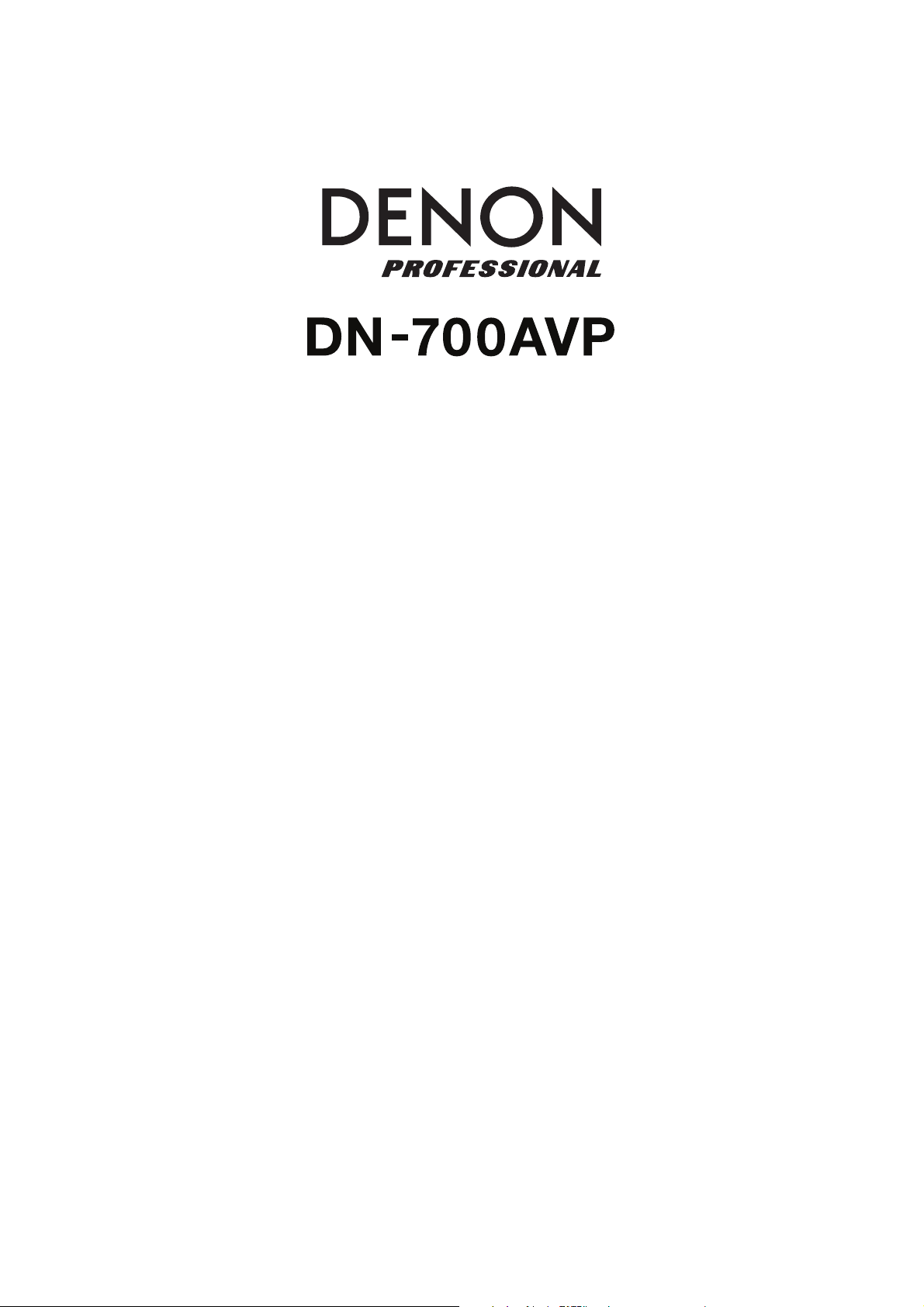
User Guide
Guía del usuario
Guide d’utilisation
Guida per l’uso
English ( 2 – 13 )
Español ( 14 – 25 )
Français ( 26 – 37 )
Italiano ( 38 – 49 )
Benutzerhandbuch
Appendix
Deutsch ( 50 – 61 )
English ( 62 )
Page 2
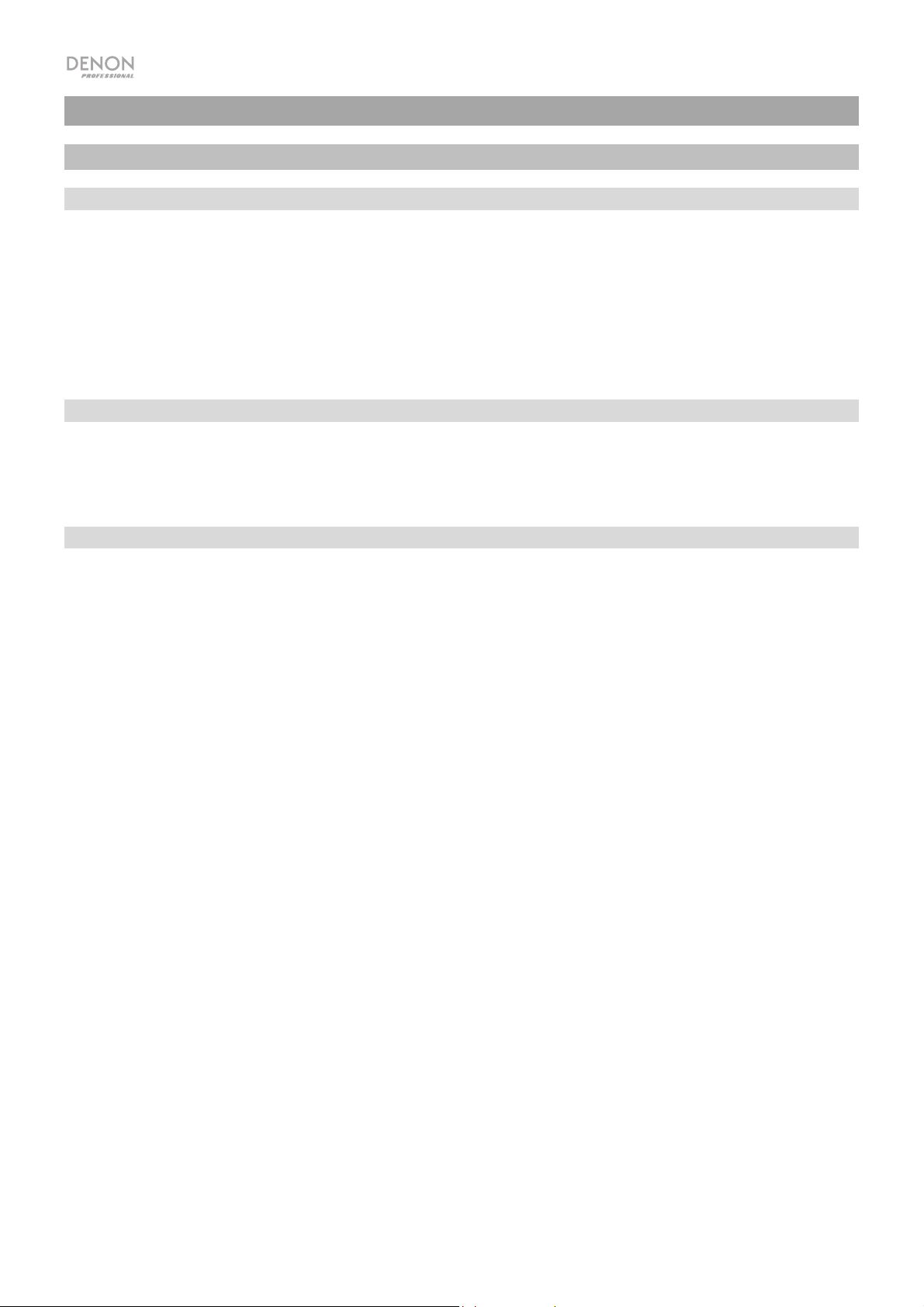
User Guide (English)
Introduction
Box Contents
DN-700AVP
Power Cable
FM Antenna
Remote Control
User Guide
Safety & Warranty Manual
Support
For the latest information about this product (documentation, technical specifications, system requirements, compatibility
information, etc.) and product registration, visit denonpro.com.
For additional product support, visit denonpro.com/support.
Safety and Precautions
• Keep the unit free from moisture, water, and dust.
• Do not block the ventilation holes.
• Do not let foreign objects fall into the ventilation holes.
Before turning the power on
• Check that all connections are correct and that there are no problems with the connection cables.
• Power is supplied to some of the circuitry even when the unit is set to the standby mode. When leaving home for long
periods of time, be sure to unplug the power cord from the power outlet.
Condensation
• If there is a major difference in temperature between the inside of the unit and the surroundings, condensation (dew)
may form on the operating parts inside the unit, causing the unit not to operate properly. If this happens, let the unit sit
for an hour or two with the power turned off and wait until there is little difference in temperature before using the unit.
Cautions on using mobile phones
• Using a mobile phone near this unit may result in interference with video and audio signals. If that occurs, move the
mobile phone away from this unit when it is in use.
Operable time for continuous use
• This unit can be used continually for up to 24 hours. Continuing to use this unit for longer than 24 hours may result in
operations failing to function correctly. To continue use for longer than 24 hours, restart the unit every 24 hours.
Care and cleaning
• Wipe the cabinet and control panel clean with a soft, nonabrasive cloth.
• Benzene, paint thinner, or other solvents may cause discoloration if brought into contact with the unit, and should not
be used.
2
Page 3
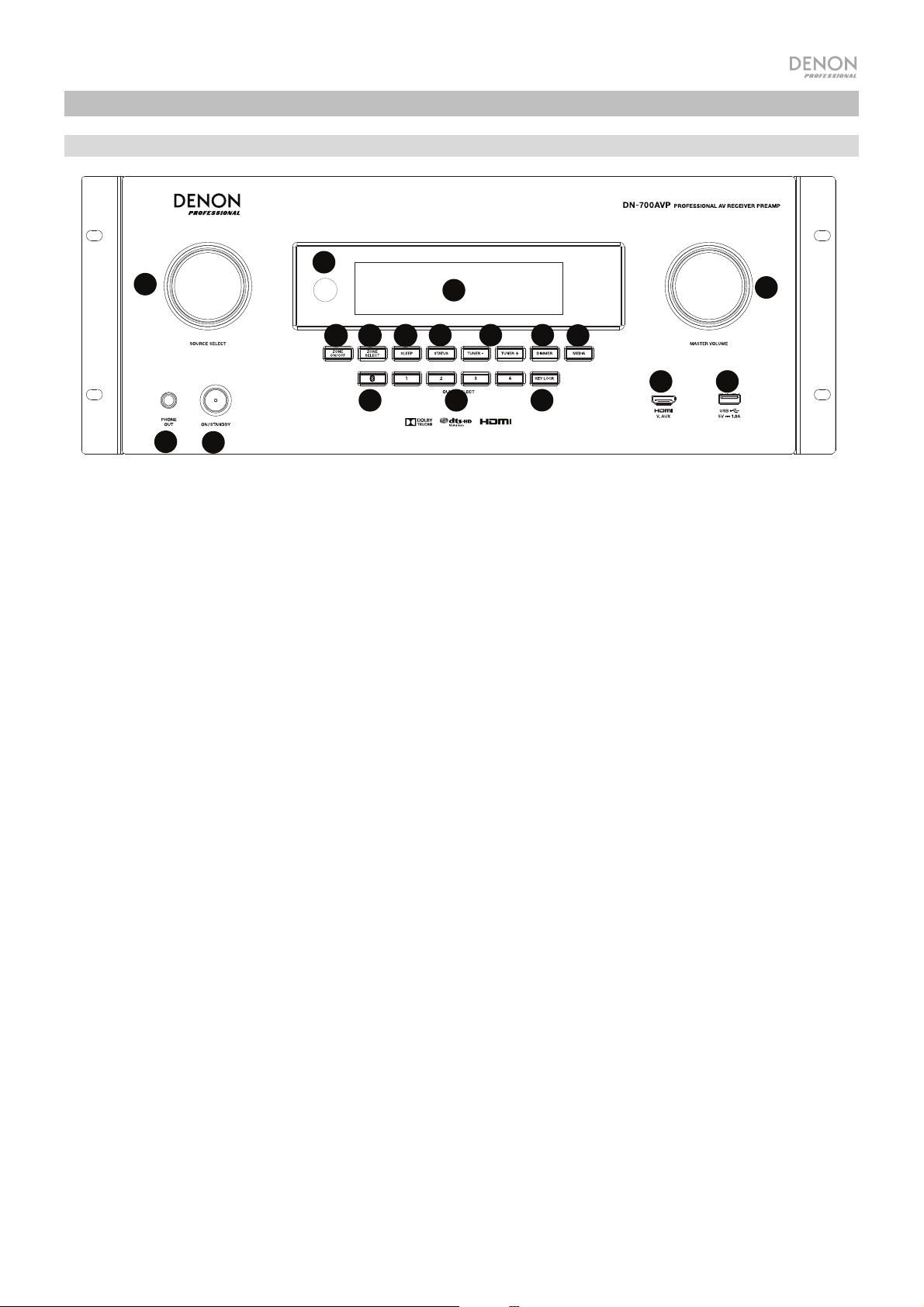
7
10
8 9
12
13
14
15
16
17
18
6
4
5
1
2
3
7
10
8
9
11
12
6
45
1
2
3
13
14
15
16
17
18
19
20
Features
Front Panel
10
14
1. Source Select Knob: Turn this knob to select the input source
Dock, BD, SAT/CBL, Game1, Game2, CD, and Multimedia (select from music streaming services, Internet
radio, saved favorite files on a network, media server, or a connected USB flash drive).
2. ON/Standby: Press this button to turn the unit on/off. When the unit is off, it will be in a standby mode.
3. Phone Output: Connect your headphones to this 1/4” (6.35 mm) headphone output.
4. VFD Display: The display is used to show information about the selected audio source, the FM radio station,
Internet radio, setup menus, and various functions.
5. IR Sensor: Aim the remote control here to adjust the unit’s settings.
6. Master Volume: Use this knob to control the master volume of the unit.
7. Zone On/Off: Use this switch to turn zone two on or off.
8. Zone Select: Use this button to select which source input is mapped to Zone 2.
9. Sleep: Use this switch to set the sleep timer in increments of 10 minutes up to 120 minutes.
10. Status: Use this switch to display information about the audio source, HDMI connection, and Unlock status.
11. Tuner -/+: Use these buttons to select the FM radio channel.
12. Dimmer: Use the switch to control the brightness of the VFD display.
13. Media: Use this to switch to a connected USB flash drive, Internet Radio, or media server.
14. Bluetooth: Press this button to pair the unit with a Bluetooth device. Press and hold this button for 3 seconds
to disconnect from a paired Bluetooth device.
15. Quick Selects: Use these switches to select preset audio, video, or HDMI input sources.
16. Key Lock: Press and hold this button for 3 seconds to lock all other switches on the front panel. A message
will be shown on the display indicating that all keys are locked.
17. HDMI IN: Connect a HDMI device to this front panel HDMI input.
18. USB Port: Connect a USB flash drive here with music and picture files. WMA (Windows Media Audio), MP3
(MPEG-1 Audio Layer-3), WAV, MPEG-4 AAC, and FLAC (Free Lossless Audio Codec) are supported.
15
111112
16
13
17
. Select from Bluetooth, TV, Tuner, DVD,
18
3
Page 4
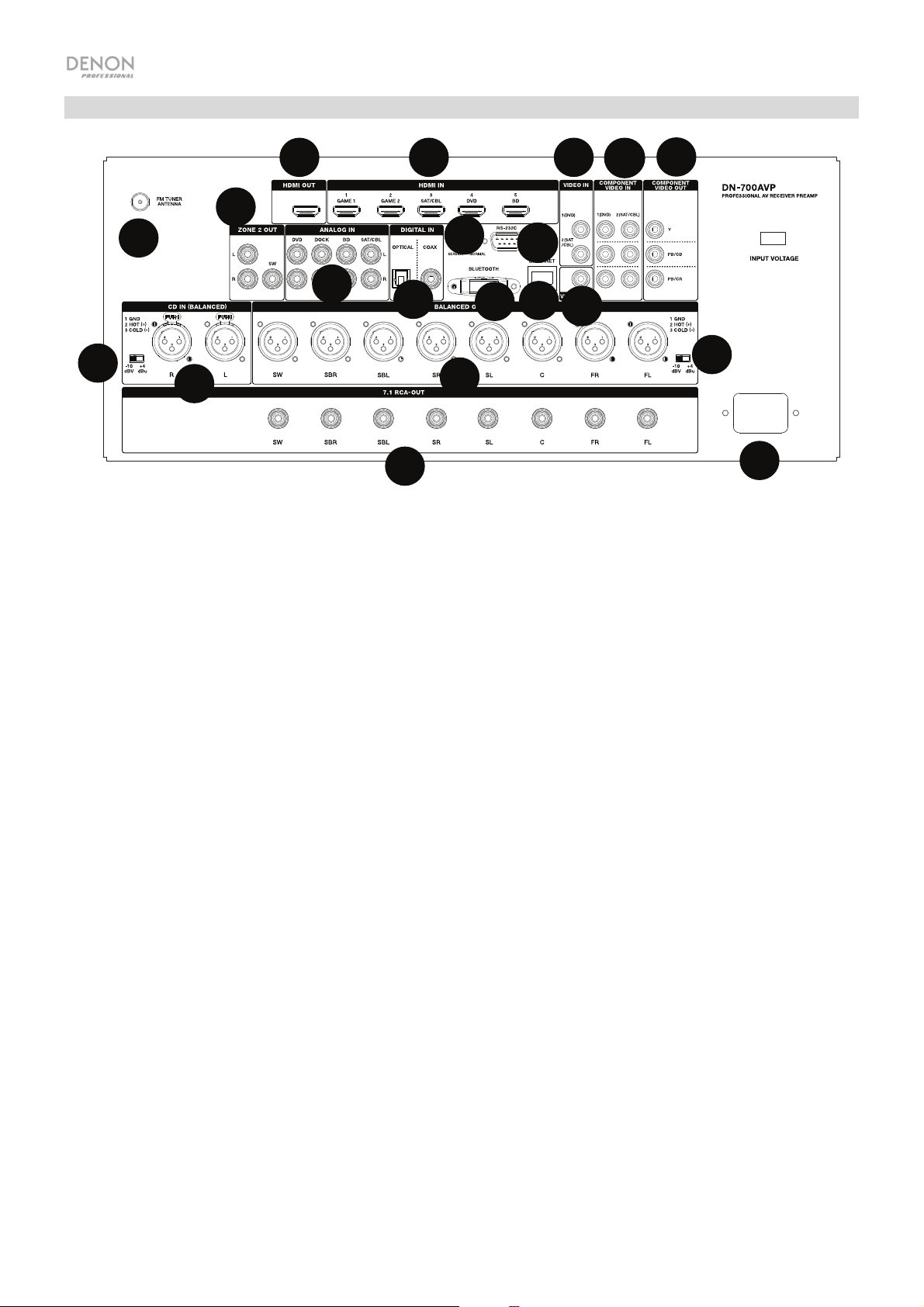
7
10
8
9
11
12
6
4
5
1
2
3
13
14
15
16
17
18
19
20
Rear Panel
10
17
11
20
19
13
12
14
18
1. Digital Inputs: Connect devices with coaxial and optical audio inputs here.
2. Network Connector: This connector is used to connect the unit to a LAN (local area network). The port is
used to stream audio from a media server or to connect to Internet radio.
3. Composite Video Inputs: Connect video outputs from a composite video device here.
4. HDMI Inputs: Use these 5 HDMI inputs to directly route the video and audio from a Blu-ray player or DVD
player to the HDMI output.
5. HDMI Out: Connect this HDMI output to a TV, projector, computer monitor, or DVR.
6. Analog Audio Inputs: Connect the audio output of your sound sources here.
7. Serial Port: This input lets you connect a host device (usually a computer) to DN-700AVP. You can use the
host device to control DN-700AVP via commands sent from it (using RS-232C serial communication).
8. Video Out (Composite): Connect this video output to the video input of another video source.
9. Video Inputs (Component): Connect the video inputs to the video output of another video source.
10. Video Outputs (Component): Connect the video outputs to the video input of another video source.
11. FM Tuner Antenna: Connect the included antenna here to get reception for FM radio sources.
12. CD In: Connect these balanced XLR inputs to the output of a preamp or mixer.
13. Input Level Setting Switch: Adjust this to switch the audio input level to -10 dBv or +4 dBu.
14. Balanced Outputs: Connect these individual surround channel XLR outputs to the input of a mixer or
preamp.
15. Balanced Output Level: Adjust this to switch the surround channel XLR output level to -10 dBv or +4 dBu.
16. Power Input: Connect the included power cable here.
17. Zone 2 Outputs: Sends the audio signal from the L/R and subwoofer output to another location.
18.
7.1 RCA Out: Use these coaxial outputs to send individual channels of the surround mix of the audio to a
speaker setup (75W per channel).
19. Bluetooth Antenna: The integrated antenna is used for Bluetooth reception.
20. Firmware Update: The “Service/Normal” switch is used to set the mode for the USB connection for the
firmware upgrade. For normal operation, this switch should be left in the Normal position.
4
15
16
Page 5
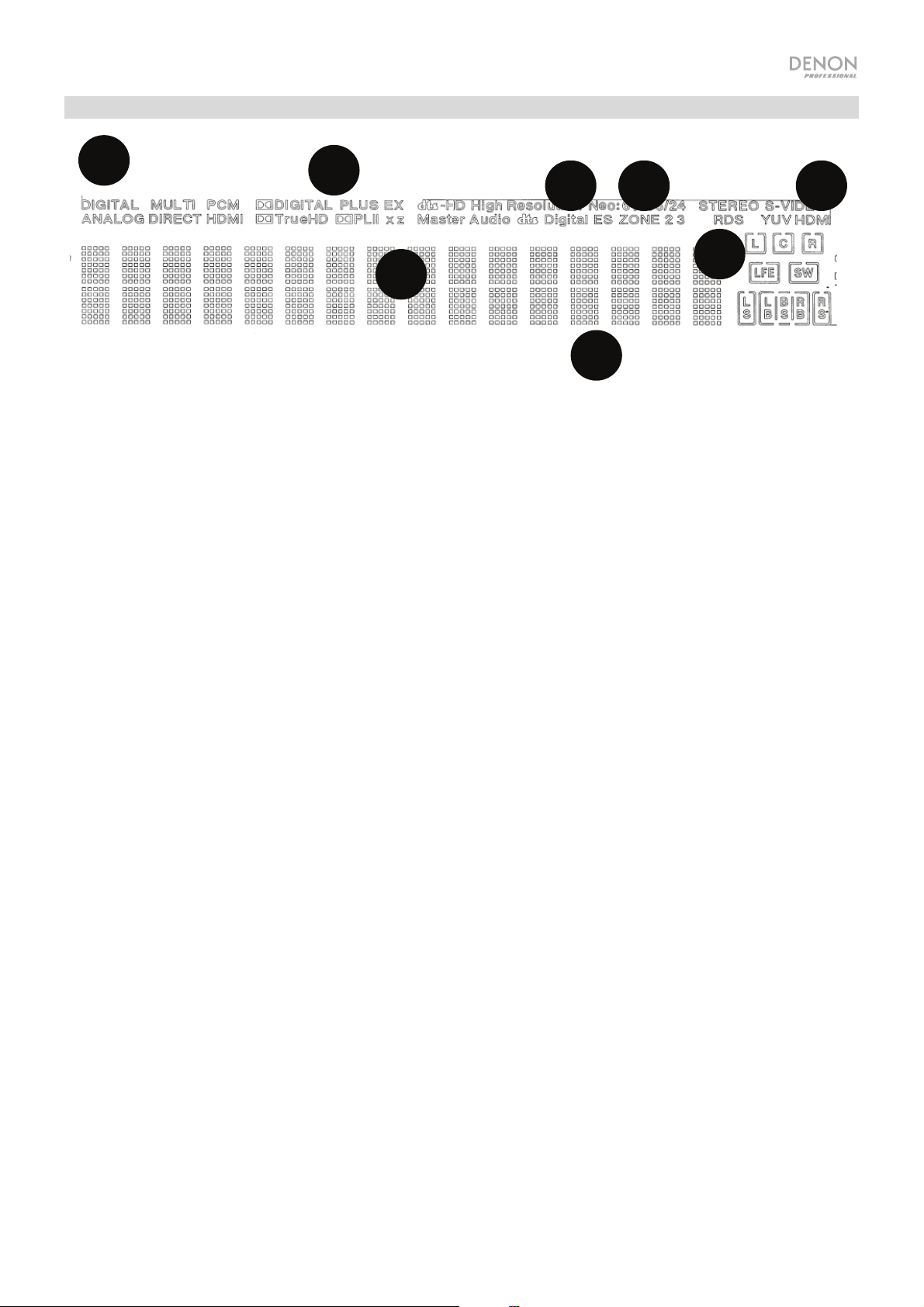
1
2
3
4
5
6
7
8
Display
1
1. Decoder Indicators: This illuminates when the respective decoders are operating.
2. Input Signal Indicators: This illuminates when an input signal is detected.
3. Information Display: The input source name, surround mode, setting values, and other information is shown
here.
4. Speaker Indicator: This illuminates when the surround channel speaker is in use.
5. Zone 2 Indicator: This illuminates when Zone 2 is powered on.
6. Master Volume Indicator: This illuminates when the master volume is adjusted.
7. Input Mode Indicators: Sets the audio input modes for the different input sources.
8. HDMI Indicator: This illuminates when playing a source using a HDMI connection.
5
Page 6
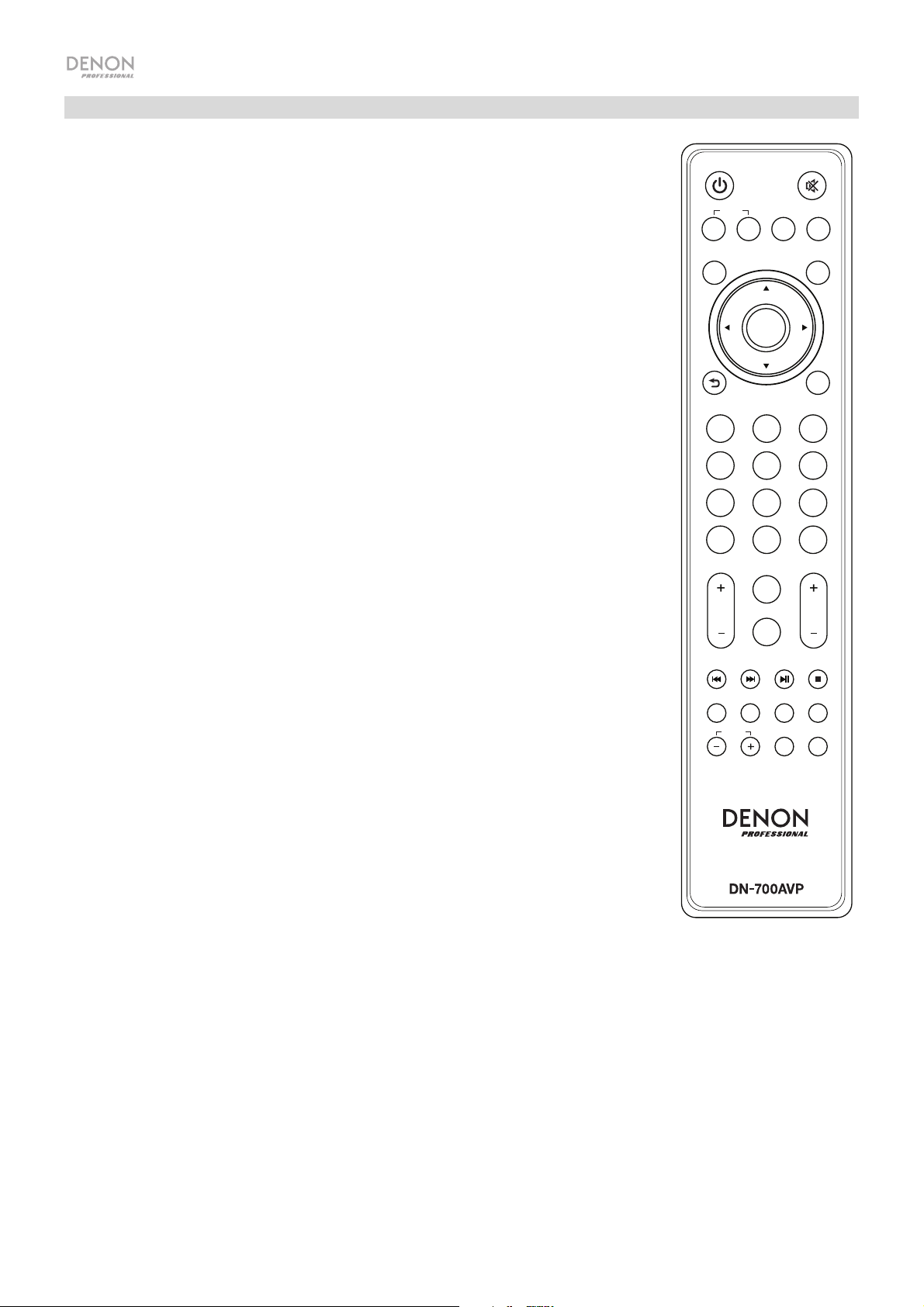
Remote Control
Power: Turns the power on and off for the unit.
Mute: Silences the sound output. Press again to resume the sound output.
Zone On/Off: Turns on/off the video/audio output for the selected zone.
Zone Select: Map Zone 2 to the desired source input.
Display: Press to view the input source settings on your TV or computer monitor.
Stereo Direct: In Stereo Direct mode, the audio is played back as close to how it was originally recorded.
Menu: Access the settings for adjusting video settings, audio settings, input sources, system settings, and
the Setup Wizard.
Speaker Setup: Adjust the parameters for surround sound speaker outputs. Select the type of speaker
(small or large) connected to the surround outputs using the or buttons.
Cursor Buttons: Selects an audio track or navigates through the menus.
Enter: Press to confirm a menu selection.
Back: Press to go to the previous menu or exit out of a menu.
OSD: Press to turn off the on-screen front panel display.
BD/DVD: Selects the BD/DVD input source.
GAME 1/2: Selects the GAME 1/2 input source.
SAT/CBL: Selects the SAT/CBL input source.
CD: Selects the CD input source.
Media: Selects the Multimedia input source.
BT: Selects the BT input source.
FM: Selects the FM input source.
HDMI: Press to cycle through one of the 6 HDMI input sources.
Surround: Select from the different surround sound modes.
DOCK: Selects the Dock input source.
Audio In: Select an audio input to map to the currently selected source. Select from HDMI, Analog, Coax
(coaxial), and Opt (optical).
Station +/-: Press these buttons to cycle through one of 20 radio station memory locations.
Tone: Adjusts the treble and bass qualities for the sound source.
Channel Select: Press this button to cycle through each of the surround sound channels. Press the or
buttons to adjust the channel level.
Volume +/-:
Adjust the master volume for the input source.
|<<: Skip to the previous USB track or Bluetooth track.
>>|: Skip to the next USB track or Bluetooth track.
Play/Pause: Play/pause the USB track or Bluetooth track.
Stop: Stops the currently playing USB track or Bluetooth track.
Stereo: Press to select to have a stereo signal outputted alone or to have a stereo signal with the
subwoofer output.
Stereo/Mono: Press this button to alternate between Stereo mode and Mono mode.
Sub On/Off: Turn the subwoofer audio output on/off.
LFE Trim: This Low Frequency Effect emphasizes low frequency sound, outputting 20 Hz – 120 Hz bass.
This adjusts the level of the low-frequency effects channel in a movie soundtrack or multi-channel music
recording. Note that this is not a subwoofer level control, so it will work only on 5.1 channel soundtracks
that contain a LFE.
Tuning -/+: Selects the FM radio station.
Memory: When playing back files from a network/media server or listening to the radio, press Mem to register the file/radio station as a
favorite preset.
PTY (Program Type) Search: In Tuner mode, press this button to search for and store a certain style of radio programming.
1. When in Tuner mode, press the PTY button. "PTY SEL" will show on the display.
2. Choose the PTY program using the Tuner + or Tuner - buttons.
3. Press PTY to confirm the selection. "PTY SRH" will show on the display.
If the PTY program is found, the new program will play. If no PTY program is found, "No found" will show on the display.
6
ON/OFF
MENU
TV
SAT/
CBL
SURR.
STATION
STEREO
ZONE
SEL
ST/MONO
ENTER
BD/
DVD
CD
FM HDMIBT
DOCK
TONE
CH SEL
DISPLAY
SUB
ON/OFF
MEMTUNING PTY
STEREO
DIRECT
SPK
SET
OSD
GAME
1/2
MEDIA
AUDIO
IN
VOL
LFE TRIM
Page 7
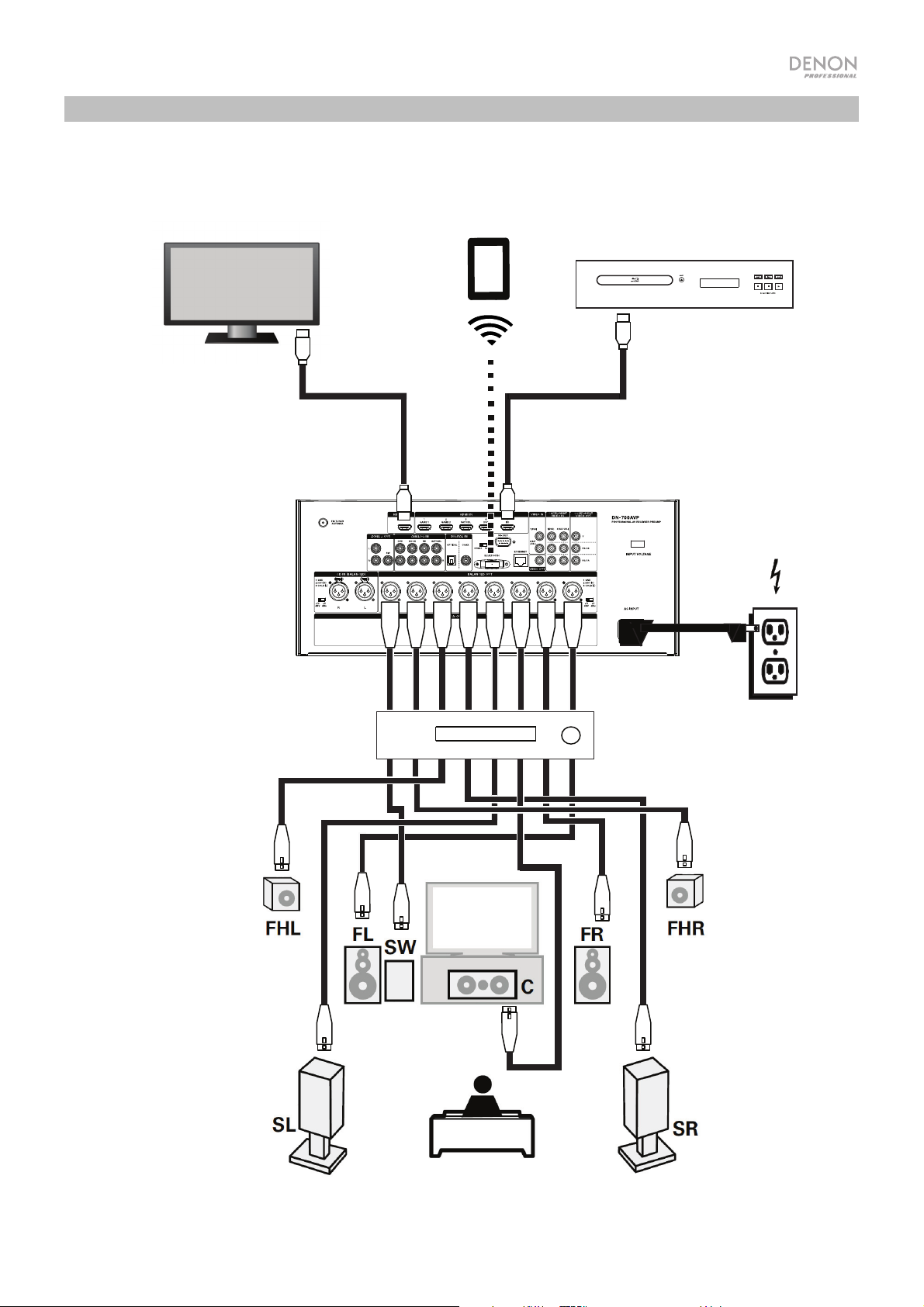
Setup
Items not listed under Introduction > Box Contents are sold separately.
Computer
Monitor
Tablet
Blu-ray Player
Power
Amplifier
7
Page 8
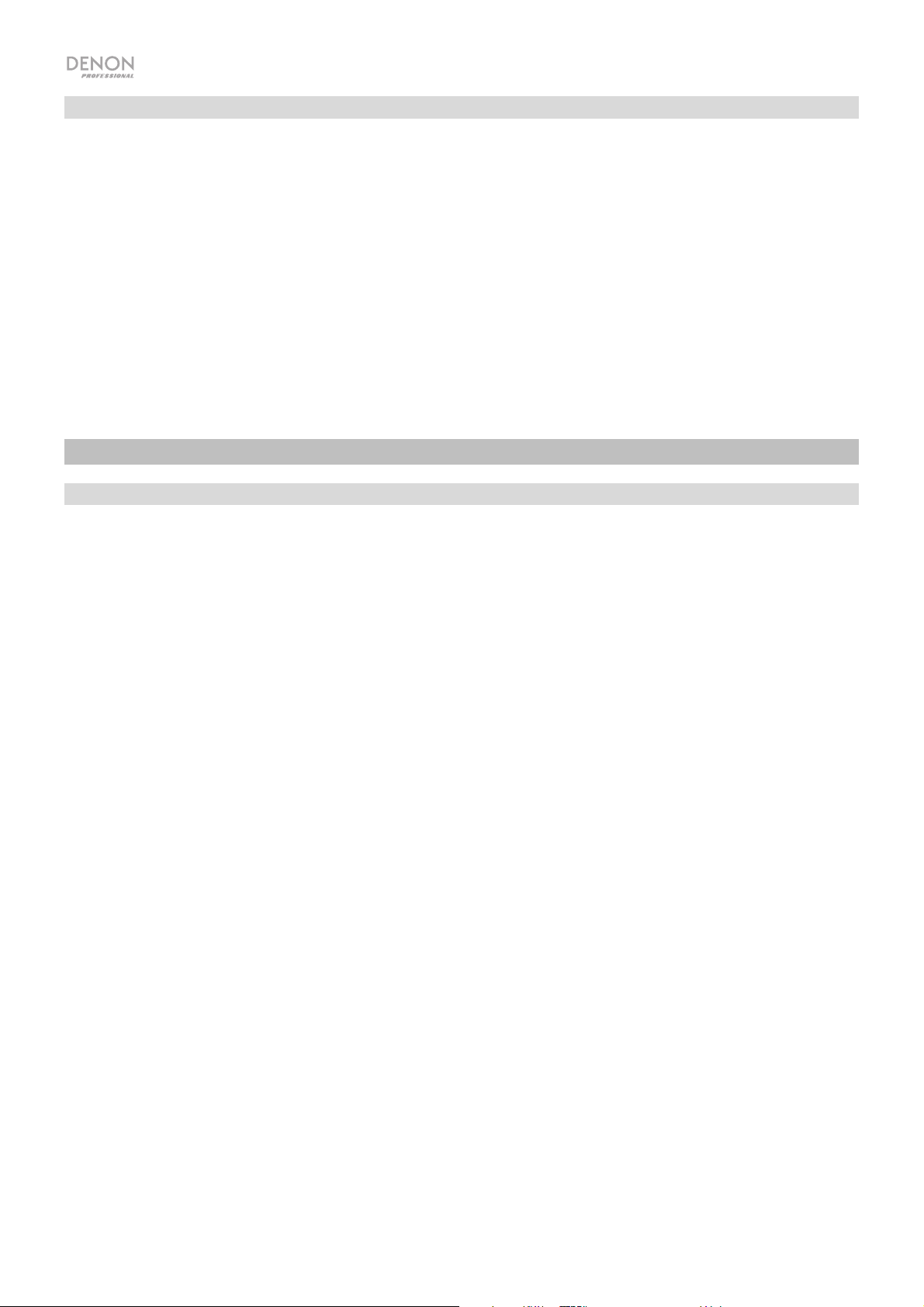
Getting Started
Use the Setup Wizard to adjust the following settings:
• Set the language for the instructions seen on your TV/computer monitor.
• Set the audio/video source and sound options for each speaker.
• Configure the settings so that connected devices can be operated using the included remote control.
• Configure network settings to play audio files from a media server or Internet radio.
1. Connect your surround sound speakers to DN-700AVP.
2. Switch your television/computer monitor to the input source connected to DN-700AVP’s HDMI output.
3. Power on DN-700AVP.
4. Press Zone Select to map the Zone 2 to the desired source input.
5. Press Enter to start the Setup Wizard.
6. Follow the Setup Wizard instructions to setup your video and audio sources.
Operation
Selecting an Input Source
To select from the input source options, turn the Source Select knob on the front panel or press one of the
Quick Select buttons. Alternatively, press one of the pre-mapped source buttons on the remote control.
Saving Sources to Quick Select Buttons
1. Use the Source Select knob to select an input source.
2. Press and hold one of the Quick Select buttons for 2 seconds. The selected source will be stored to the
Quick Select location.
Adjusting Individual Surround Channel Volume
Press the Channel Select button on the remote control to cycle through each of the surround sound channels.
Use the or buttons to adjust the individual channel volume.
Adjusting the Master Volume
Adjust the Master Volume using the front panel knob. Alternatively, use the remote control or buttons to
adjust the master volume. Press the Mute button on the remote control to turn off the sound temporarily. To
cancel muting, press the Mute button again, adjust the Master Volume knob, or adjust the remote control Vol
+/- buttons.
8
Page 9
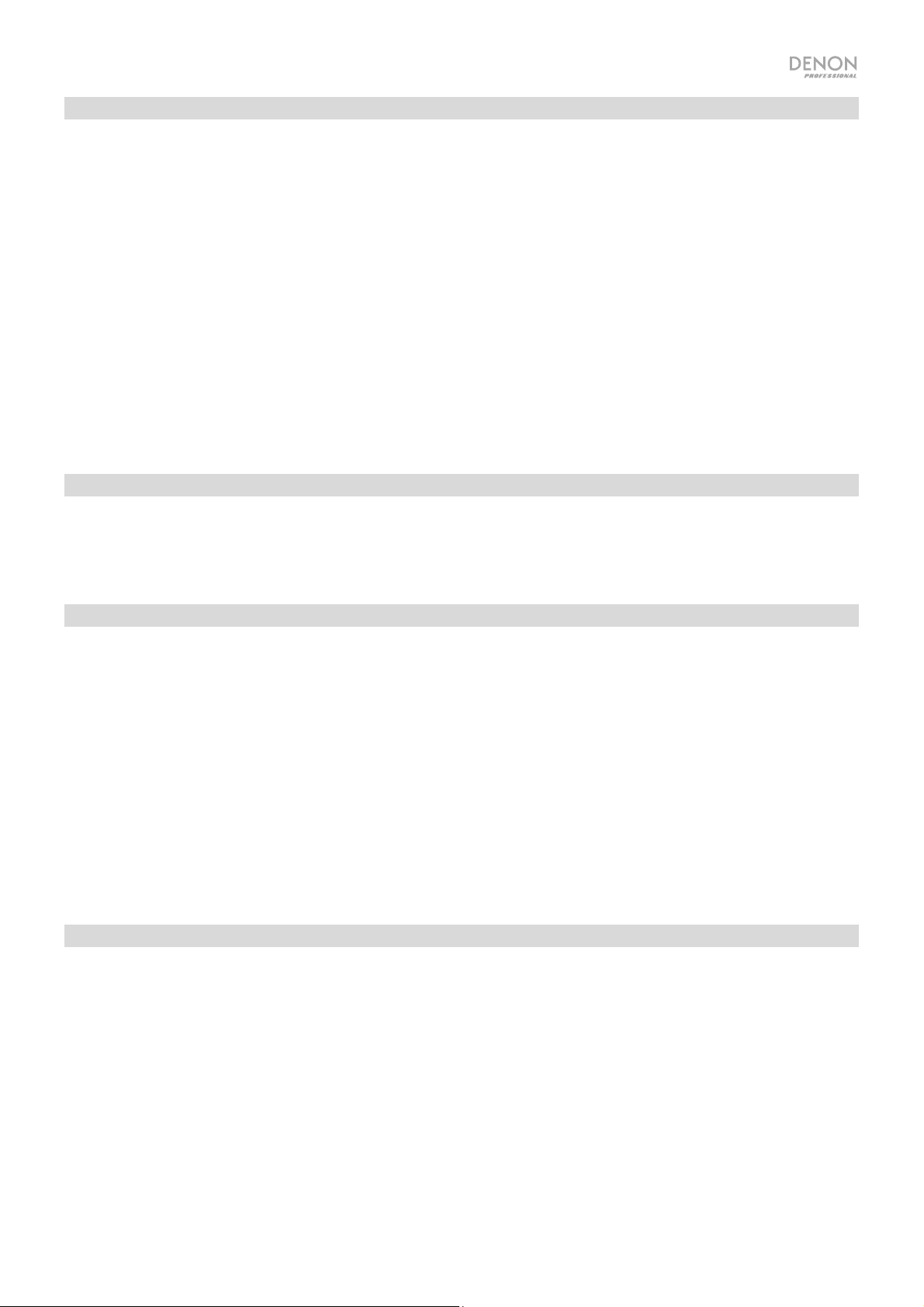
Assigning Sources to the Input Connectors
This screen appears when the Input Setup ► Each Input Source ► Input Assign menu is selected. Use the Input Assign
menu to route the HDMI inputs, digital inputs, and component inputs to the different sources.
1. If DN-700AVP is powered off, press the Power button to power it on.
2. Press the Menu button on the remote control. Use the , ,◄, ► buttons to navigate to the Input Setup ► Each Input
Source ► Input Assign menu.
3. Use the , ,◄, ► buttons to move to the source you want to set.
4. Press Enter, then use cursor ◄ and ► buttons to select the input to be assigned.
5. Press Enter to save the setting.
Notes:
• The default HDMI connector assignments/source numbers can be seen on the rear panel. These HDMI connectors can be
reassigned to different input sources. For example, the Blu-ray source which is assigned to (5) BD by default can be
reassigned to input (2) Game 2 from the Input Assign menu.
• An input source to which an HDMI input connector cannot be assigned will be seen as – – –.
• To play the video signal assigned at HDMI combined with the audio signal assigned at Input Assign ► Digital, select
Digital in the Input Mode.
• When HDMI Control is set to On, the HDMI input cannot be assigned to TV.
Using the Dock Audio Inputs for Media Playback
1. If DN-700AVP is powered off, press the Power button to power it on.
2. Connect your media device to the Dock inputs on DN-700AVP.
3. Press Dock on the remote control or use the Source Select knob to choose Dock as the audio input source.
4. Start playback from your media device and adjust the source volume.
Playing Files on a USB Flash Drive
A USB flash drive can be connected to the USB port of this unit to play music and picture files. Only USB flash drives
conforming to mass storage class and MTP (Media Transfer Protocol) standards can be played on
DN-700AVP, in the FAT16 or FAT32 format.
The supported file formats are: WMA (Windows Media Audio), MP3 (MPEG-1 Audio Layer-3), WAV, MPEG-4 AAC, and FLAC
(Free Lossless Audio Codec).
To play files on a USB flash drive:
1. If DN-700AVP is off, press the Power button to power it on.
2. Connect your USB flash drive (mass storage class) to the USB port.
3. Select Multimedia as your desired media type and use the Cursor ◄ and ► buttons on the remote control to select
USB.
4. Select a file from the list displayed on DN-700AVP or your TV/computer monitor.
To move through audio files or folders, press the Cursor ◄ and ► buttons on the remote control.
Press Enter to open a folder or to select an audio file to begin playing.
Playing Audio from a Bluetooth Device
1. If DN-700AVP is powered off, press the Power button to power it on.
2. Use the Source Select knob to choose Bluetooth.
3. Press the Bluetooth button.
4. Navigate to your Bluetooth device’s setup screen, find “DN-700AVP” and connect.
5. Begin to play music on your Bluetooth device.
To disconnect a paired Bluetooth device, press and hold the Bluetooth button for 3 seconds. Alternatively, use the
Source Select knob to choose another playback source and disconnect pairing.
Note: If your Bluetooth device prompts for a pairing code, enter 0000.
9
Page 10
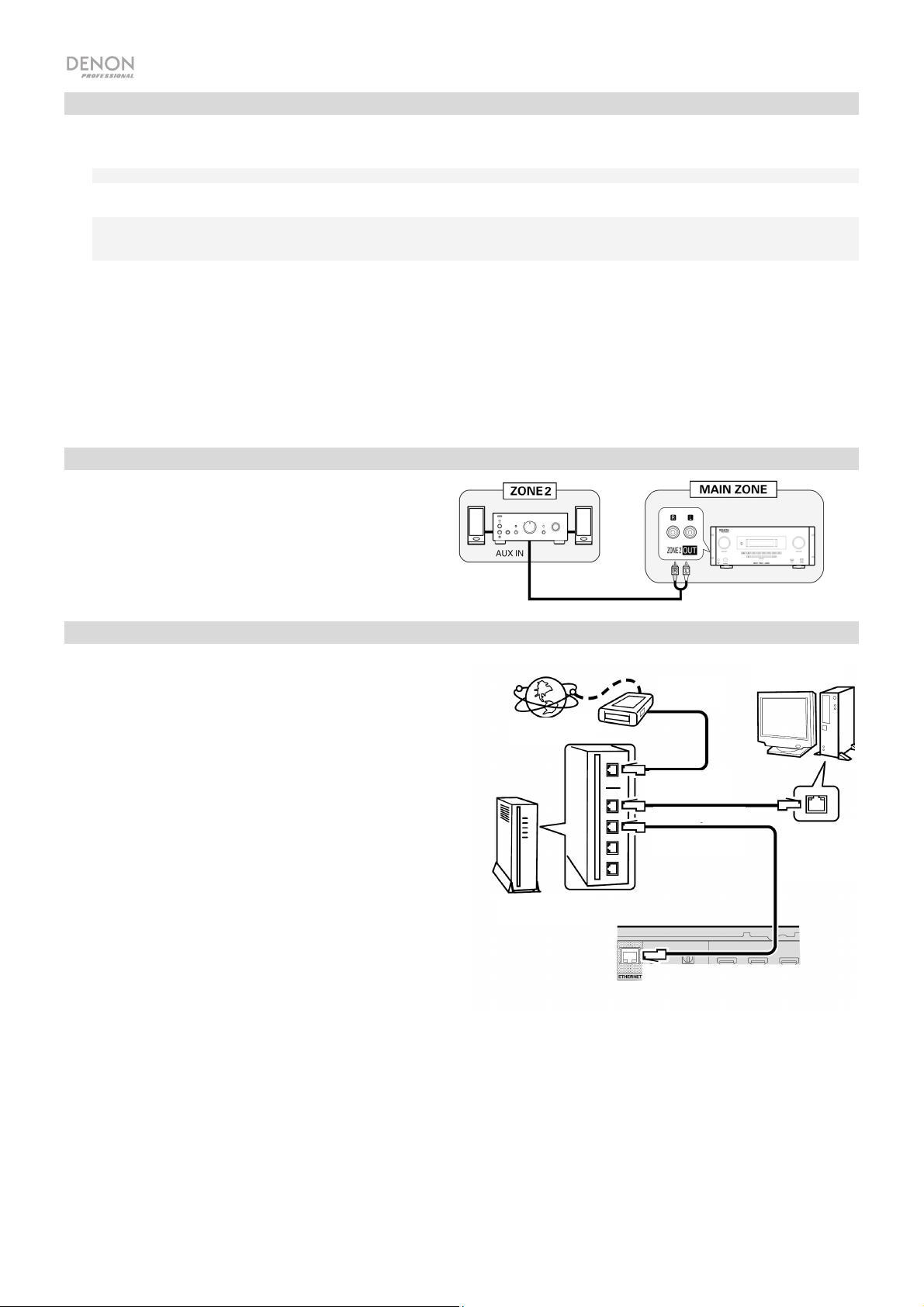
Listening to the Radio
1. If DN-700AVP is powered off, press the Power button to power it on.
2. Use the Source Select knob to choose Tuner. The audio from the broadcast will start automatically.
Important: Make sure you have properly connected the FM antenna.
3. To select a radio station, use the Tuner -/+ buttons on the unit or the Tuning -/+ buttons on the remote control. Hold either the Tuning +
or Tuning – button down for 2 seconds to scan and stop at the next radio station with a strong signal.
Note: RDS is a method for the transmission of additional information via VHF stations. For example, the name of the station
broadcasting, the name of the program, or the type of program will be shown on the multifunction display. It can only function if the local
broadcasting stations have the RDS transmission and the signal is strong enough.
To save/recall a radio station preset:
1. If DN-700AVP is powered off, press the Power button to power it on.
2. Use the Source Select knob to choose Tuner.
3. Select a radio station using the Tuner -/+ buttons on the unit or the Tuning -/+ buttons on the remote control.
4. Press the Mem button on the remote control, then press the Tuning -/+ buttons to select a preset memory location. Press the Mem
button again to save the radio station to the selected location.
5. To recall a saved radio station, press the Station +/- buttons to cycle through the saved radio station presets.
Playing Audio from the Zone 2 Outputs
You can simultaneously play back the same audio source in both
the Main Zone and Zone 2.
1. Press Zone On/Off to turn on the Zone 2 power.
2. Press Zone Select to map Zone 2 to the desired source input.
3. Play back your audio source.
Note: It is not possible to play digital input signals using the HDMI,
Coaxial, or Optical input for Zone 2.
Connecting to a Network
You can play music files stored on a computer or from Internet radio
stations via your network (LAN).
Required equipment:
• Broadband Internet connection
• Modem
• Router: We recommend using a router equipped with a built-in
DHCP server and a built-in 100BASE-TX switch. When
connecting multiple devices, we recommend a switching hub
with a speed of 100 Mbps or greater.
• Ethernet cable (CAT-5 or greater recommended): Use only a
shielded STP or ScTP LAN cable.
If you are using an Internet service on which network settings are
made manually or with no DHCP function, adjust the settings
directly from the Network Setup menu. When adjusting network
settings manually, confirm the settings with your network
administrator.
Do not connect the Ethernet cable from DN-700AVP directly to
the LAN port/Ethernet connector on your computer.
1. Connect your Ethernet cable from DN-700AVP to your network.
2. Turn on DN-700AVP. DN-700AVP will connect automatically on
networks with DHCP.
When connecting to a network that has no DHCP function,
manually adjust the settings in the Network Connect menu.
10
Modem
Internet
WAN
To LAN port
To LAN port
Router
Computer
LAN port/
Ethernet
port
Page 11
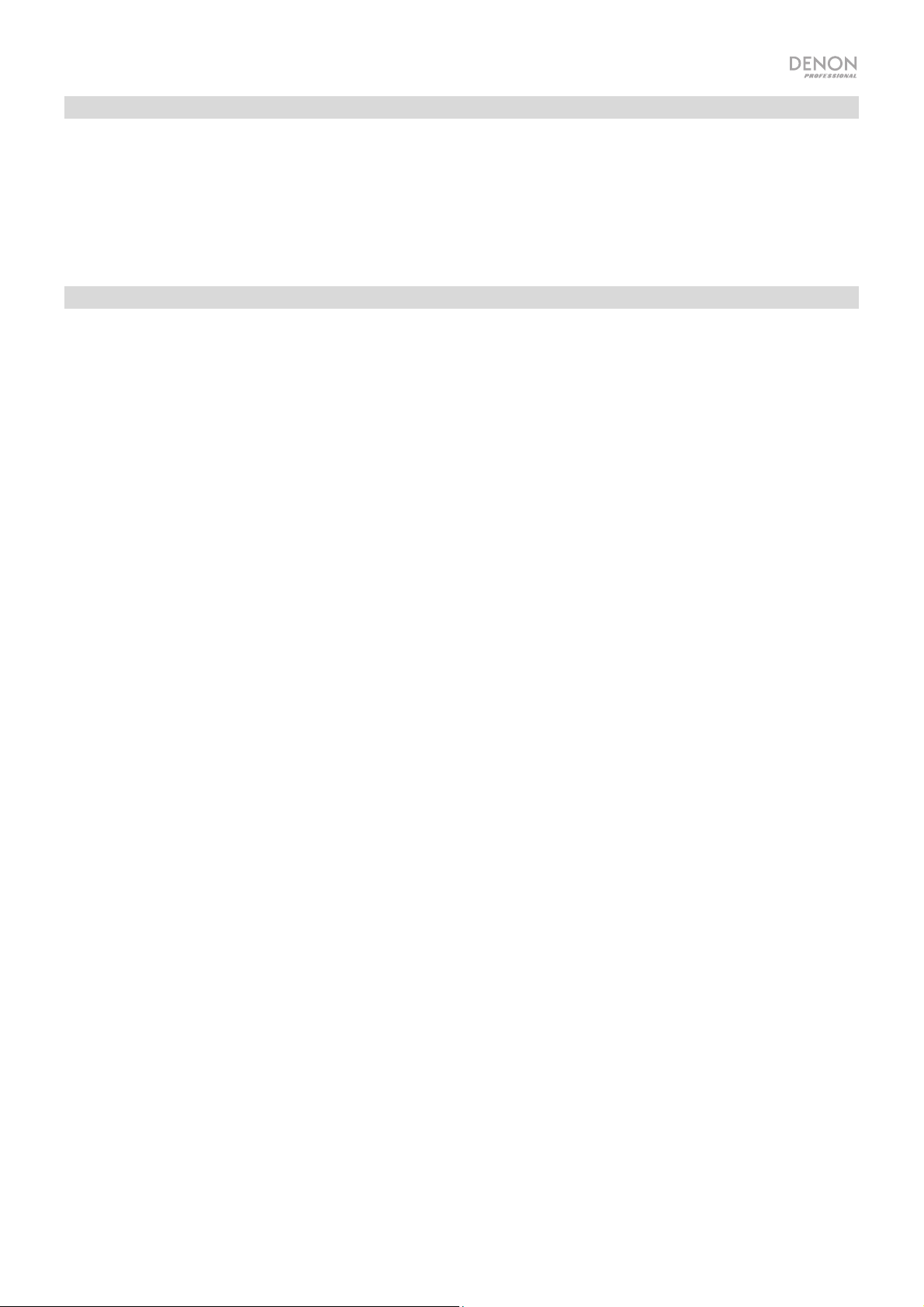
Playing Network/Media Server Files
1. If DN-700AVP is powered off, press the Power button to power it on.
2. Use the Source Select knob to choose Multimedia as the source, select Media Server using the or
buttons, then press Enter or ►.
3. Press the or buttons to select the server, then press Enter or ►.
4. Use the or buttons to select the file, then press Enter or ►.
Playback will begin once buffering reaches “100%”.
Listening to Streaming Music/Internet Radio
You can listen to streaming music services or radio broadcasts distributed over the Internet. The Internet radio
stations can be selected by genre and location.
1. If DN-700AVP is powered off, press the Power button to power it on.
2. Verify that the network settings on DN-700AVP are correct.
3. Use the Source Select knob to choose Multimedia.
4. Use the Cursor ◄ and ► buttons on the remote control to select a music streaming service or an Internet
radio station, then press Enter or ►.
5. Press or to select the station, then press Enter or ►.
Playback will begin once buffering reaches “100%”.
Saving Internet radio stations as Favorites
1. If DN-700AVP is powered off, press the Power button to power it on.
2. Use the Source Select knob to choose Multimedia.
3. Use the Cursor ◄ and ► buttons on the remote control to select an Internet radio station, then press Enter
or ►.
4. Select an Internet radio station, then press Enter or ► to start playback.
5. While the Internet radio station you want to store as a preset is playing, press Mem.
6. Press or to select Favorites, then press Enter.
7. Press ◄ to select Add.
Listening to Internet radio stations registered in your Favorites
1. If DN-700AVP is powered off, press the Power button to power it on.
2. Use the Source Select knob to choose Multimedia.
3. Use the Cursor ◄ and ► buttons on the remote control to select Favorites.
4. Press or to select the Internet radio station, then press Enter or ►.
Playback will begin once buffering reaches “100%”.
11
Page 12
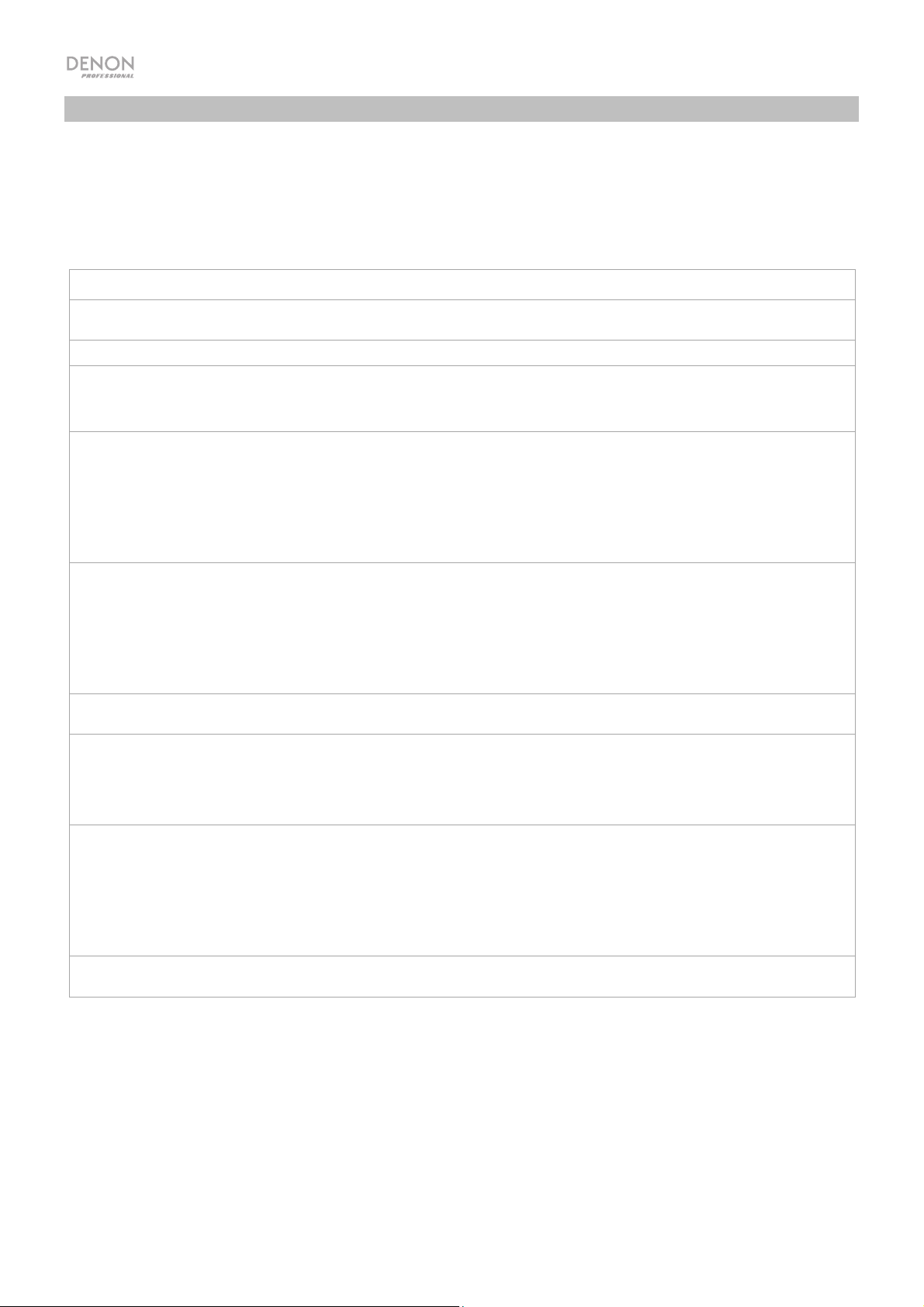
Troubleshooting
If you encounter a problem, try doing these things first:
• Make sure all cables and other connected devices are properly and securely connected.
• Make sure you are using DN-700AVP as described in this user guide.
• Make sure your other devices or media are working properly.
• If you believe DN-700AVP is not working properly, check the following table for your problem and solution.
Problem: Solution:
Power does not turn on. Make sure the power cable is properly connected to DN-700AVP and the power
The Display is off Set the Dimmer to a setting other than “Off”.
The power button indicator blinks red at 2 second
intervals
No audio is outputted
No video is outputted. Check the video cable connections.
Dolby TrueHD, DTSHD, Dolby Digital Plus audio is not
outputted.
When a USB flash drive is connected, “USB” is not
displayed in the menu.
Files on a USB flash drive cannot be played.
The file names are not displayed properly (“...”, etc.). Unsupported file name characters are used. Characters that cannot be displayed
outlet.
The temperature inside the unit has risen. Turn off the power and re-apply the
power after the temperature has sufficiently fallen.
Re-install the unit in a place with good ventilation.
Check the audio cable connections.
When outputting HDMI audio from the speakers, set “HDMI Audio Out” on the
menu to “AMP”.
Ensure the sound is not muted.
When outputting HDMI audio from a TV, set “HDMI Audio Out” on the menu to
“TV”.
Set the source on DN-700AVP to match the connected video input.
Set your TV to the correct input source.
If using HDMI cables, check whether the TV is compatible with copyright
protection (HDCP). If connected to a device not compatible with HDCP, video will
not be output correctly.
Ensure HDMI cables are used.
Check that the USB flash drive is properly connected.
Ensure a USB flash drive conforming to mass storage class or MTP standards is
connected.
Connect the USB flash drive directly to the USB port (not through a USB hub).
Ensure the USB flash drive has been formatted as FAT16 or FAT32.
If the USB flash drive is divided into multiple partitions, only files stored in the top
partition can be played.
The file type is not supported.
You are attempting to play a file that is copyright protected. Files that are
copyright protected cannot be played on this unit.
are replaced with a “.”.
12
Page 13
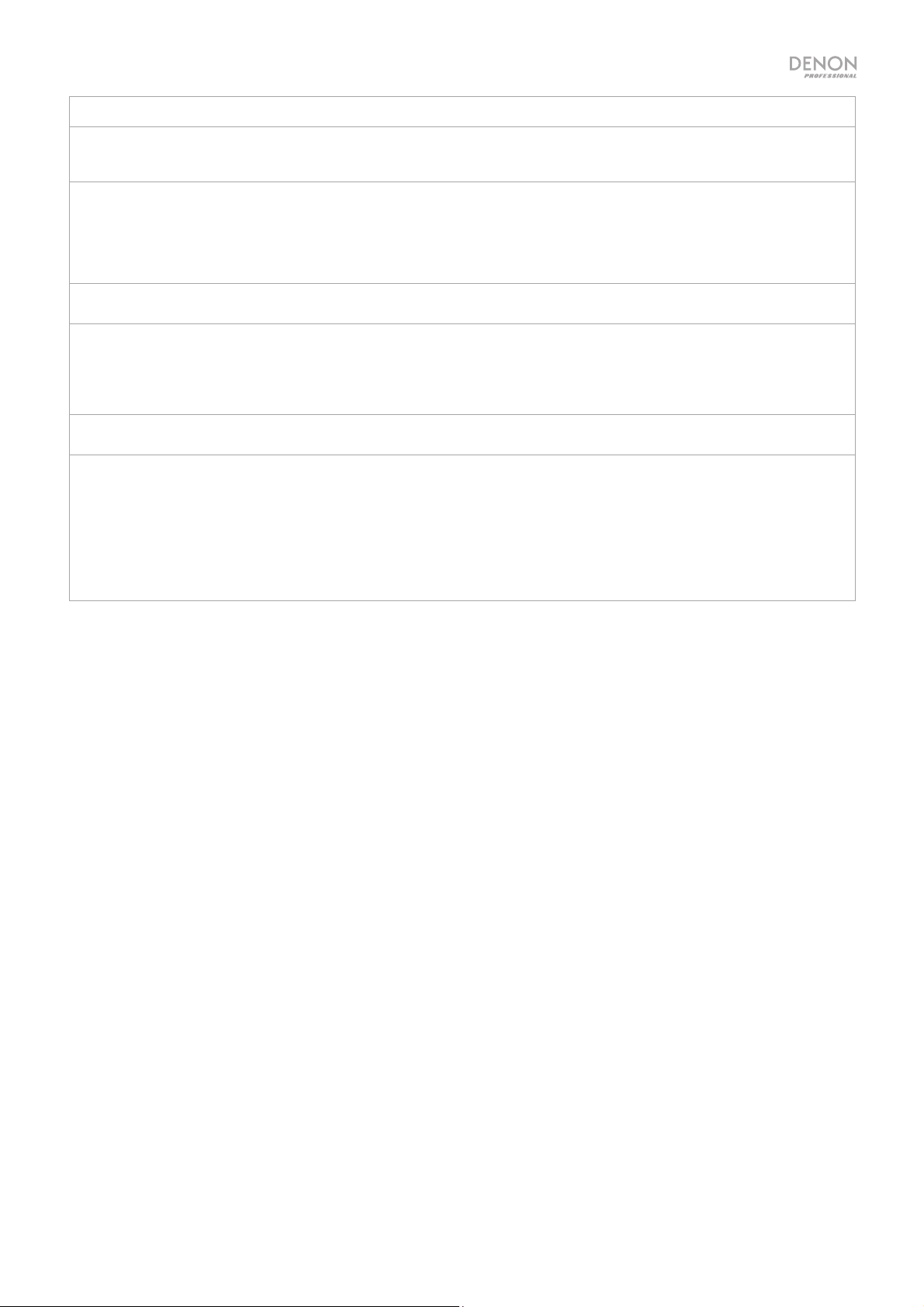
Problem: Solution:
Files stored on a computer/media server cannot be
played.
The computer/media server is not found or cannot
connect.
Sound is poor during playback over a network. The network’s signal transfer speed is slow or the Internet radio station is
Audio from my Bluetooth device does not play through
DN-700AVP.
Pairing my Bluetooth device to DN-700AVP requires a
PIN.
DN-700AVP cannot be operated with the remote
control.
Files are stored in a non-compatible format.
Files that are copyright protected cannot be played on this unit.
The computer or router’s firewall is activated.
Ensure the computer’s power is turned on.
Ensure the server is launched.
Ensure the correct IP address is being used.
congested.
Make sure you have properly paired your Bluetooth device.
Improve the Bluetooth signal reception by moving your Bluetooth device closer to
DN-700AVP. Bluetooth range is affected by walls, obstructions, and movement.
For optimal performance, place your device in your room at line of sight, so it is
unaffected by walls, furniture, etc.
Enter 0000 as the PIN. (Some older Bluetooth devices may require you to enter a
PIN.)
Replace with new batteries.
Operate the remote control unit within a distance of about 23 feet (7 m) from the
unit and at an angle of within 30° of the front panel IR sensor.
Remove any obstacle between this unit and the remote control.
The unit’s remote control sensor is exposed to strong light (direct sunlight,
fluorescent lights, etc.). Move the unit to a place in which the remote control
sensor will not be exposed to strong light.
13
Page 14
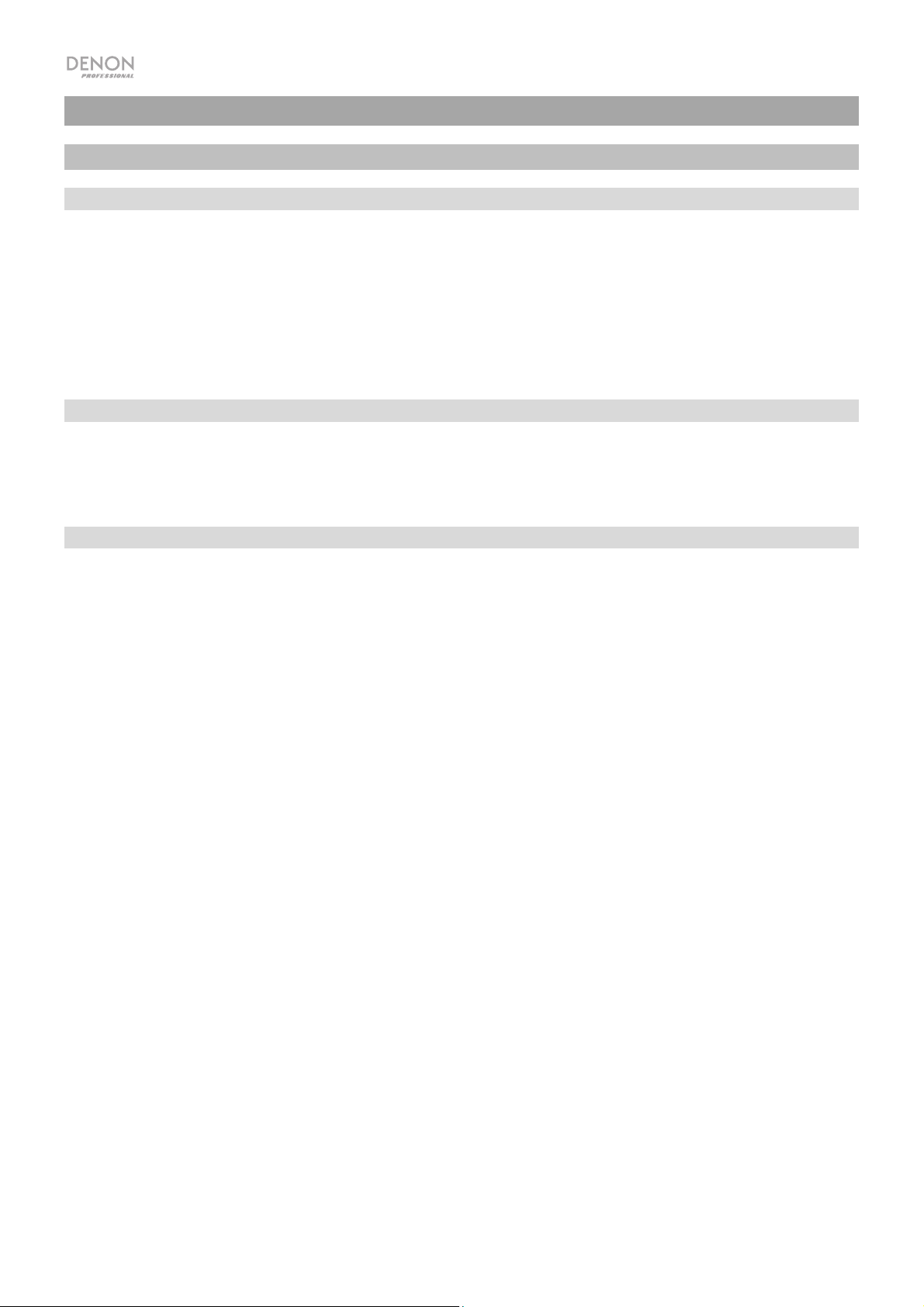
Guía del usuario (Español)
Introducción
Contenido de la caja
DN-700AVP
Cable de corriente
Antena de FM
Control remoto
Guía del usuario
Manual sobre la seguridad y garantía
Soporte
Para obtener la información más reciente acerca de este producto (documentación, especificaciones técnicas, requisitos de
sistema, información de compatibilidad, etc.) y registrarlo, visite denonpro.com.
Para obtener soporte adicional del producto, visite denonpro.com/support.
Seguridad y precauciones
• Mantenga a esta unidad alejada de la humedad, el agua y el polvo.
• No bloquee los orificios de ventilación.
• No permita que caigan objetos extraños en los orificios de ventilación.
Antes de encender la unidad
• Compruebe que todas las conexiones sean correctas y que no haya problemas con los cables de conexión.
• Se suministra corriente a algunos de los circuitos aun cuando la unidad está en modo de espera. Si planea no utilizar la
unidad durante un largo período, asegúrese desenchufar el cable de corriente de la toma de corriente.
Condensación
• Si existe una gran diferencia de temperatura entre el interior de la unidad y los alrededores, puede acumularse
condensación (rocío) en las piezas operativas en el interior de la unidad, haciendo que la unidad no funcione
correctamente. Si esto ocurriera, deje la unidad apagada durante una o dos horas y espere hasta que haya una menor
diferencia de temperatura antes de utilizar la unidad.
Precauciones sobre el uso de teléfonos móviles
• Usar un teléfono móvil cerca de esta unidad podría dar como resultado interferencia en las señales de vídeo y audio. Si
esto ocurriera, aleje el teléfono móvil de la unidad cuando lo esté utilizando.
Tiempo de funcionamiento para uso continuo
• Esta unidad se puede usar de manera continua durante un máximo de 24 horas. Usar esta unidad más de 24 horas
podría dar como resultado que las operaciones no funcionen correctamente. Para seguir utilizando la unidad durante
más de 24 horas, reiníciela cada 24 horas.
Mantenimiento y limpieza
• Limpie el gabinete y el panel de control con un paño no abrasivo suave.
• El benceno, diluyente de pintura y otros solventes podrían causar decoloración si entran en contacto con la unidad y
por lo tanto no deben usarse.
14
Page 15
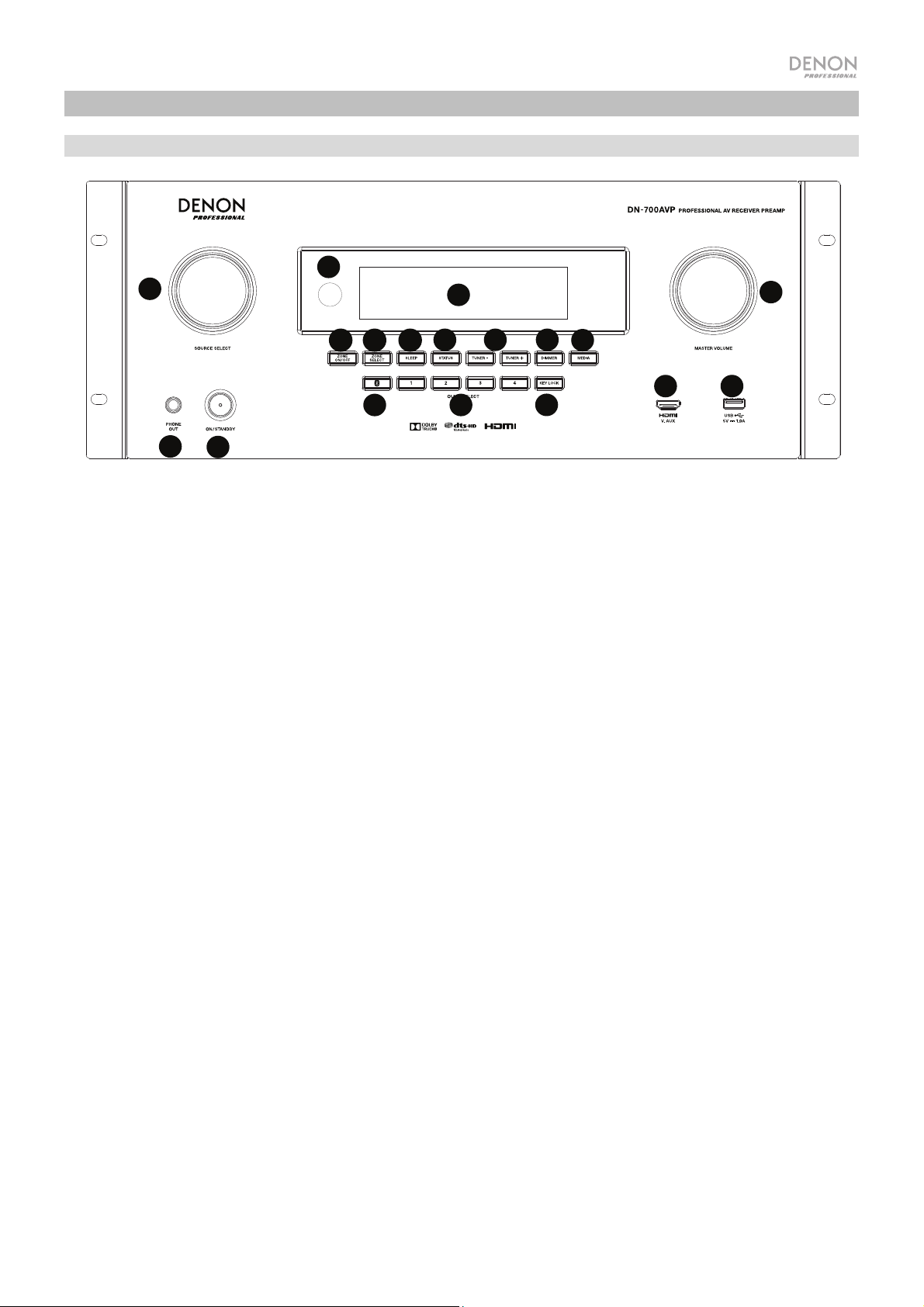
7
10
8 9
12
13
14
15
16
17
18
6
4
5
1
2
3
7
10
8
9
11
12
6
45
1
2
3
13
14
15
16
17
18
19
20
Características
Panel frontal
10
14
1. Perilla Source Select: Gire esta perilla para seleccionar la fuente de entrada
TV, Sintonizador, DVD, Estación de acoplamiento, BD, SAT/CBL, Juego 1, Juego 2, CD y Multimedios
(seleccione un servicio de streaming de música, radio por Internet, archivos favoritos guardados en una
red, un servidor de medios o una unidad de almacenamiento USB conectada).
2. ON/Standby: Pulse este botón para encender o apagar la unidad. Cuando la unidad este apagada, se
encontrará en modo de espera.
3. Salida para auriculares: Conecte auriculares a esta salida de 6,35 mm (1/4 pulg.).
4. Pantalla VFD: La pantalla se usa para mostrar información sobre la fuente de audio seleccionada, la estación
de radio FM, la radio de internet, los menús de configuración y diversas funciones.
5. Sensor infrarrojo: Apunte el control remoto hacia aquí para cambiar los ajustes de la unidad.
6. Master Volume: Utilice esta perilla para controlar el volumen maestro de la unidad.
7. Zone On/Off: Utilice este interruptor para encender y apagar la zona dos.
8. Zone Select: Utilice este botón para seleccionar la fuente de entrada que se asigna a la Zona 2.
9. Sleep: Utilice este interruptor para ajustar el temporizador de hibernación en incrementos de 10 minutos
hasta 120 minutos.
10. Status: Utilice este interruptor para mostrar información sobre la fuente de audio, conexión HDMI y estado
de desbloqueo.
11. Tuner -/+: Utilice estos botones para seleccionar el canal de radio FM.
12. Dimmer: Utilice este interruptor para controlar el brillo de la pantalla de VFD.
13. Media: Utilice este interruptor para alternar entre una unidad de almacenamiento USB conectada, una radio
de Internet o un servidor de medios.
14. Bluetooth: Pulse este botón para aparear la unidad con un dispositivo Bluetooth. Mantenga pulsado este
botón durante 3 segundos para desconectar la unidad de un dispositivo Bluetooth apareado.
15. Quick Selects: Utilice estos interruptores para seleccionar fuentes de audio, vídeo o HDMI predefinidas.
16. Key Lock: Mantenga pulsado este botón durante 3 segundos para bloquear todos los demás interruptores
del panel delantero. Aparecerá un mensaje en la pantalla indicando que todas las teclas están bloqueadas.
17. Entrada HDMI: Conecte un dispositivo HDMI a la entrada HDMI este panel delantero.
18. Puerto USB: Conecte aquí una unidad de memoria USB con archivos de música e imágenes. (La unidad
soporta WMA (Windows Media Audio), MP3 (MPEG-1 Audio Layer-3), WAV, MPEG-4 AAC, y FLAC (Free
Lossless Audio Codec).
15
111112
16
13
17
. Seleccione entre Bluetooth,
18
15
Page 16
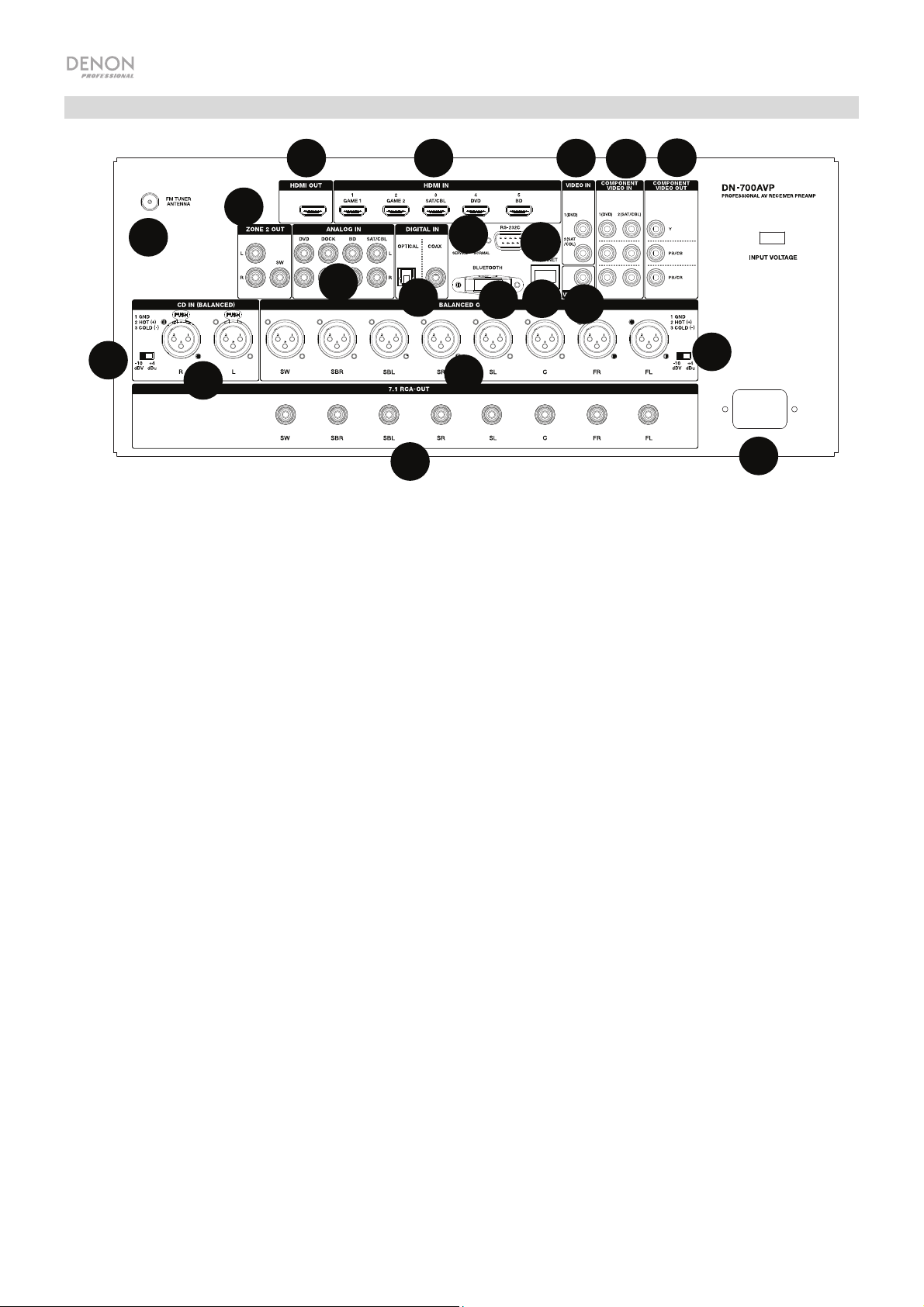
7
10
8
9
11
12
6
4
5
1
2
3
13
14
15
16
17
18
19
20
Panel trasero
10
17
11
20
19
13
12
14
18
1. Entradas digitales: Conecte aquí dispositivos con entradas de audio coaxial y óptico.
2. Conector de red: Este conector se utiliza para conectar la unidad a una LAN (red de área local). El puerto se
utiliza para transmitir audio desde un servidor de medios o para conectarse a una radio de internet.
3. Entradas de vídeo compuesto: Conecte aquí las salidas de vídeo de un dispositivo de vídeo compuesto.
4. Entradas HDMI: Utilice estas 5 entradasHDMI para encaminar el vídeo y audio proveniente de un
reproductor Blu-ray o de DVD directamente hacia la salida HDMI.
5. Salida HDMI: Conecte esta salida HDMI a un TV, proyector, monitor de ordenador o DVR.
6. Entradas de audio analógicas: Conecte la salida de audio de sus fuentes de sonido aquí.
7. Puerto en serie: Esta entrada le permite conectar un dispositivo anfitrión (usualmente un ordenador) al DN700AVP. Puede utilizar dispositivo anfitrión para controlar el DN-700AVP mediante el envío de comandos
(utilizando la comunicación en serie RS-232C).
8. Salida de vídeo (compuesto): Conecte esta salida de vídeo a la entrada de vídeo de otra fuente de vídeo.
9. Entradas de vídeo (componente): Conecte las entradas de vídeo a la salida de vídeo de otra fuente de
vídeo.
10. Salidas de vídeo (componente): Conecte las salidas de vídeo a la entrada de vídeo de otra fuente de vídeo.
11. FM Tuner Antenna: Conecte aquí la antena incluida para poder captar las fuentes de radio FM.
12. CD In: Conecte estas entradas XLR balanceadas a la salida de un preamplificador o mezclador.
13. Interruptor de ajuste de nivel de entrada: Ajuste este interruptor para cambiar el nivel de entrada de audio
a -10 dBv o +4 dBu.
14. Salidas balanceadas: Conecte estas salidas XLR de canal surround individual a la entrada de un mezclador
o preamplificador.
15. Nivel de salida balanceada: Ajuste este interruptor para cambiar el nivel de salida XLR del canal surround a
-10 dBv o +4 dBu.
16. Entrada de corriente: Conecte aquí el cable de alimentación incluido.
17. Salidas de la Zona 2:
18. 7.1 Salida RCA: Utilice estas salidas coaxiales para enviar los canales individuales de la mezcla de audio
surround a un conjunto de altavoces (75 W por canal).
19. Antena Bluetooth: La antena integrada se usa para la recepción de Bluetooth.
20. Actualización de firmware: El interruptor “Service/Normal” se utiliza para ajustar el modo de la conexión
USB para la actualización de firmware. Para que la unidad funcione de modo normal, este interruptor debe
dejarse en la posición Normal.
Envía la señal de audio desde la salida L/R y de subwoofer a otra ubicación.
15
16
16
Page 17
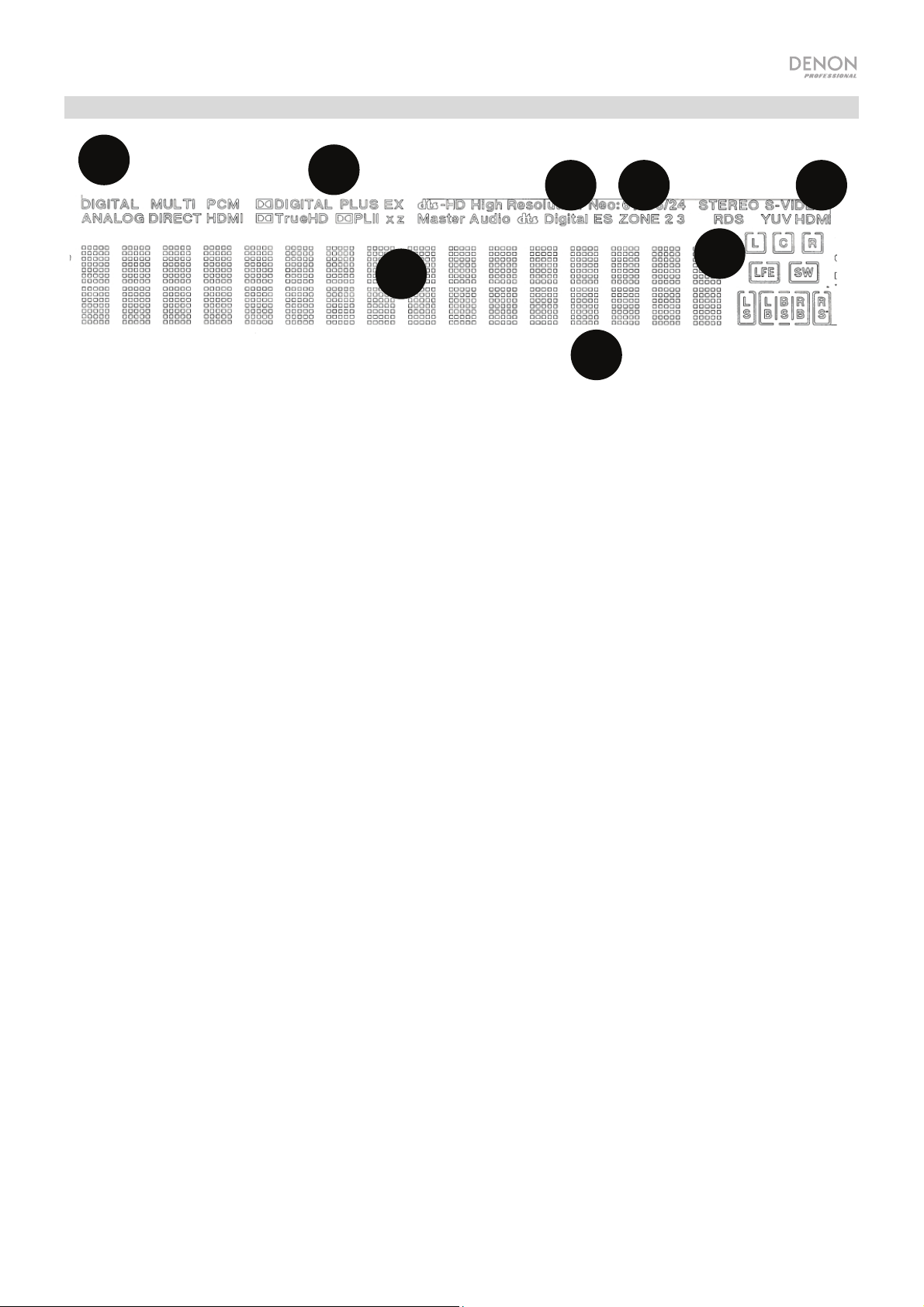
1
2
3
4
5
6
7
8
Pantalla
1
1. Indicadores del decodificador: Estos indicadores se iluminan cuando los respectivos decodificadores están
funcionando.
2. Indicadores de la señal de entrada: Estos indicadores se iluminan cuando se detecta una señal de entrada.
3. Pantalla de información: Aquí se muestra el nombre de la fuente de entrada, el modo de surround, los
ajustes de la configuración y demás información.
4. Indicador del altavoz: Este indicador se ilumina cuando el altavoz del canal de surround se encuentra en
uso.
5. Indicador de la Zona 2: Este indicador se ilumina cuando la Zona 2 está encendida.
6. Indicador de volumen maestro: Este indicador se ilumina cuando se ajusta el volumen maestro.
7. Indicador de modo de entrada: Ajusta los modos de entrada de audio para las diferentes fuentes de
entrada.
8. Indicador HDMI: Este indicador se ilumina cuando se está reproduciendo una fuente utilizando una conexión
HDMI.
17
Page 18
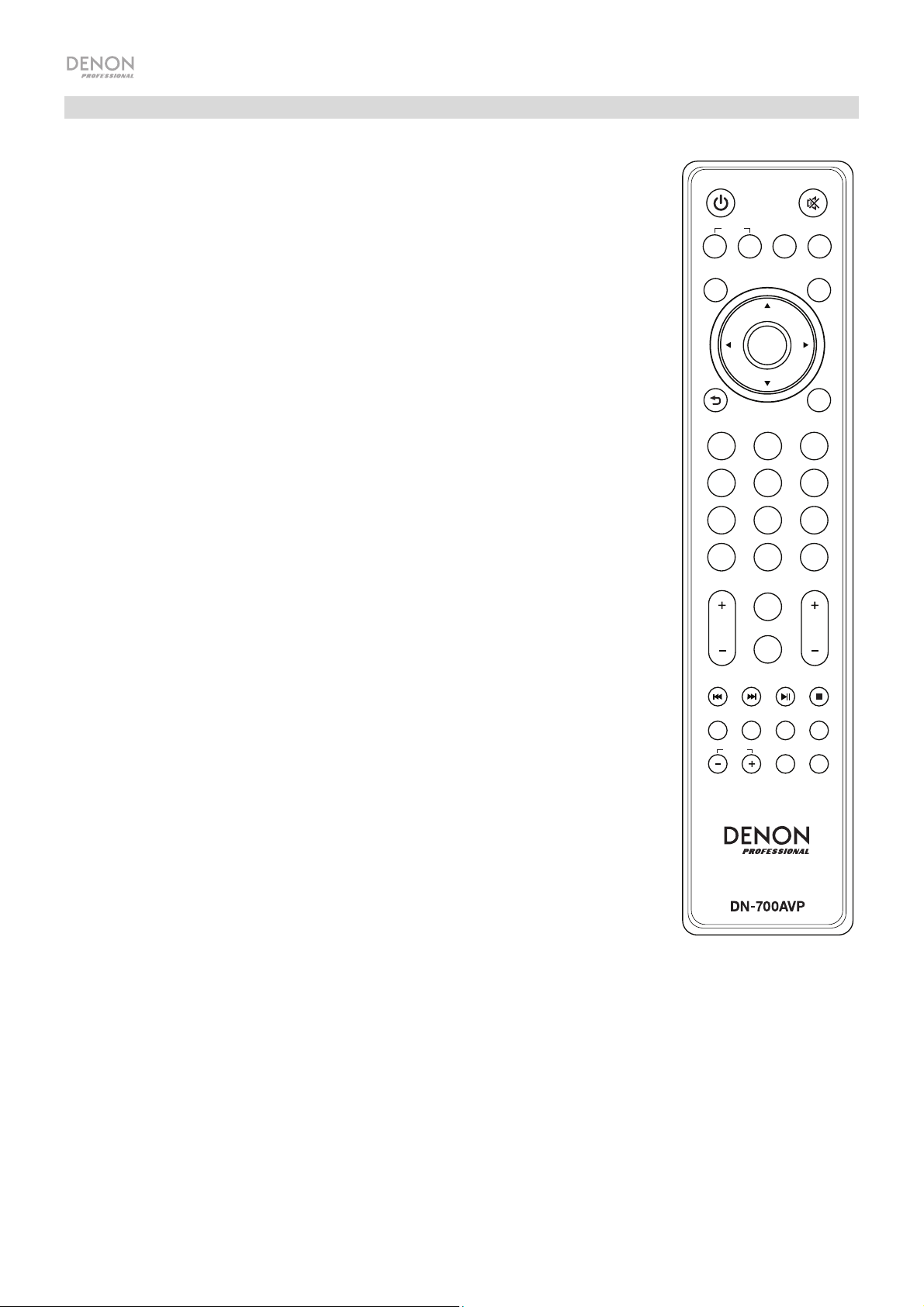
Control remoto
Encendido: Enciende y apaga la unidad.
Silencio: Silencia la salida de sonido. Púlselo nuevamente para reanudar la salida de sonido.
Encendido/apagado de zona: Enciende/apaga la salida de vídeo/audio para la zona seleccionada.
Selección de zona (Sel): Asigne la Zona 2 a la entrada de la fuente deseada.
Pantalla: Pulse este botón para visualizar los ajustes de la fuente de entrada del monitor de su TV u
ordenador.
Stereo Direct: En modo Stereo Direct, el audio se reproduce lo más parecido a cómo se grabó
originalmente.
Menu: Acceda a los ajustes para configurar los ajustes de vídeo, los ajustes de audio, las fuentes de
entrada, los ajustes del sistema y el Asistente de configuración.
Ajuste de altavoz (Spk Set): Ajuste los parámetros de las salidas de los altavoces del sonido surround.
Seleccione el tipo de altavoz (pequeño o grande) conectado a las salidas de surround utilizando los botones
o .
Botones del cursor: Selecciona una pista de audio o se desplaza a través de los menús.
Enter: Pulse para confirmar una selección del menú.
Volver: Pulse para volver al menú anterior o salir de un menú.
OSD: Pulse para apagar la pantalla del panel delantero.
BD/DVD: Selecciona la fuente de entrada BD/DVD.
GAME 1/2: Selecciona la fuente de entrada GAME 1/2.
SAT/CBL: Selecciona la fuente de entrada SAT/CBL.
CD: Selecciona la fuente de entrada CD.
Multimedia: Selecciona la fuente de entrada de multimedios.
BT: Selecciona la fuente de entrada BT.
FM: Selecciona la fuente de entrada FM
HDMI: Púlselo para recorrer las 6 fuentes de entrada HDMI.
Surround (Surr.): Seleccione uno de los diferentes modos de sonido surround.
DOCK: Selecciona la fuente de entrada de la estación de acoplamiento.
Audio In: Seleccione una entrada de audio para asignar a la fuente actualmente seleccionada. Seleccione
entre HDMI, Analog, Coax (coaxial) u Opt (óptica).
Station +/-: Pulse estos botones para recorrer las 20 ubicaciones de memoria para estaciones de radio.
Tone: Ajusta la calidad de los graves y agudos de la muestra de sonido.
Selección de canal (Sel): Pulse este botón para alternar los canales de sonido surround. Pulse los botones
o
para ajustar el nivel del canal.
Volumen +/- (Vol): Ajuste el volumen de la fuente de entrada.
|<<: Pase a la pista USB o pista Bluetooth anterior.
>>|: Pase a la pista USB o pista Bluetooth siguiente.
Play/Pause: Reproduzca/ponga en pausa la pista USB o pista Bluetooth.
Parar: Detenga la pista USB o pista Bluetooth actualmente en reproducción.
Stereo: Púlselo para que se emita una señal estéreo sola o junto con la salida del subwoofer.
Estéreo/Mono (St/Mono): Pulse este botón para alternar entre el modo estéreo y el modo monoaural.
Sub On/Off: Activa y desactiva la salida de audio del subwoofer.
LFE Trim: Este efecto de baja frecuencia enfatiza los sonidos de baja frecuencia, emitiendo graves entre 20
y 120 Hz. Ajusta el nivel del canal de efectos de baja frecuencia de la banda de sonido de una película o
grabación de música multi-canal. Tenga en cuenta que este no es un control de nivel de subwoofer, de
manera que sólo funcionará en bandas de sonido de canales 5.1 que contengan LFE.
Tuning -/+: Selecciona la estación de radio FM.
Memoria (Mem): Al reproducir archivos desde una red/servidor de medios o al escuchar la radio, pulse Mem para registrar el
archivo/estación de radio como un preset favorito.
Búsqueda de PTY (tipo de programa): En modo de sintonizador, pulse este botón para buscar y almacenar un estilo determinado de programa
de radio.
1. Cuando esté en modo Sintonizador, pulse el botón PTY. Aparecerá “PTY SEL” en la pantalla.
2. Seleccione el programa PTY utilizando los botones Tuner + o Tuner -.
3. Pulse PTY para confirmar la selección. Aparecerá “PTY SRH” en la pantalla.
Si se encuentra el programa PTY, se reproducirá el programa nuevo. Si no se encuentra el programa PTY, aparecerá "No found" en la
pantalla.
18
ON/OFF
MENU
TV
SAT/
CBL
SURR.
STATION
STEREO
ZONE
SEL
ST/MONO
ENTER
BD/
DVD
CD
FM HDMIBT
DOCK
TONE
CH SEL
DISPLAY
MEDIA
SUB
ON/OFF
MEMTUNING PTY
STEREO
DIRECT
OSD
GAME
1/2
AUDIO
IN
VOL
LFE TRIM
SPK
SET
Page 19
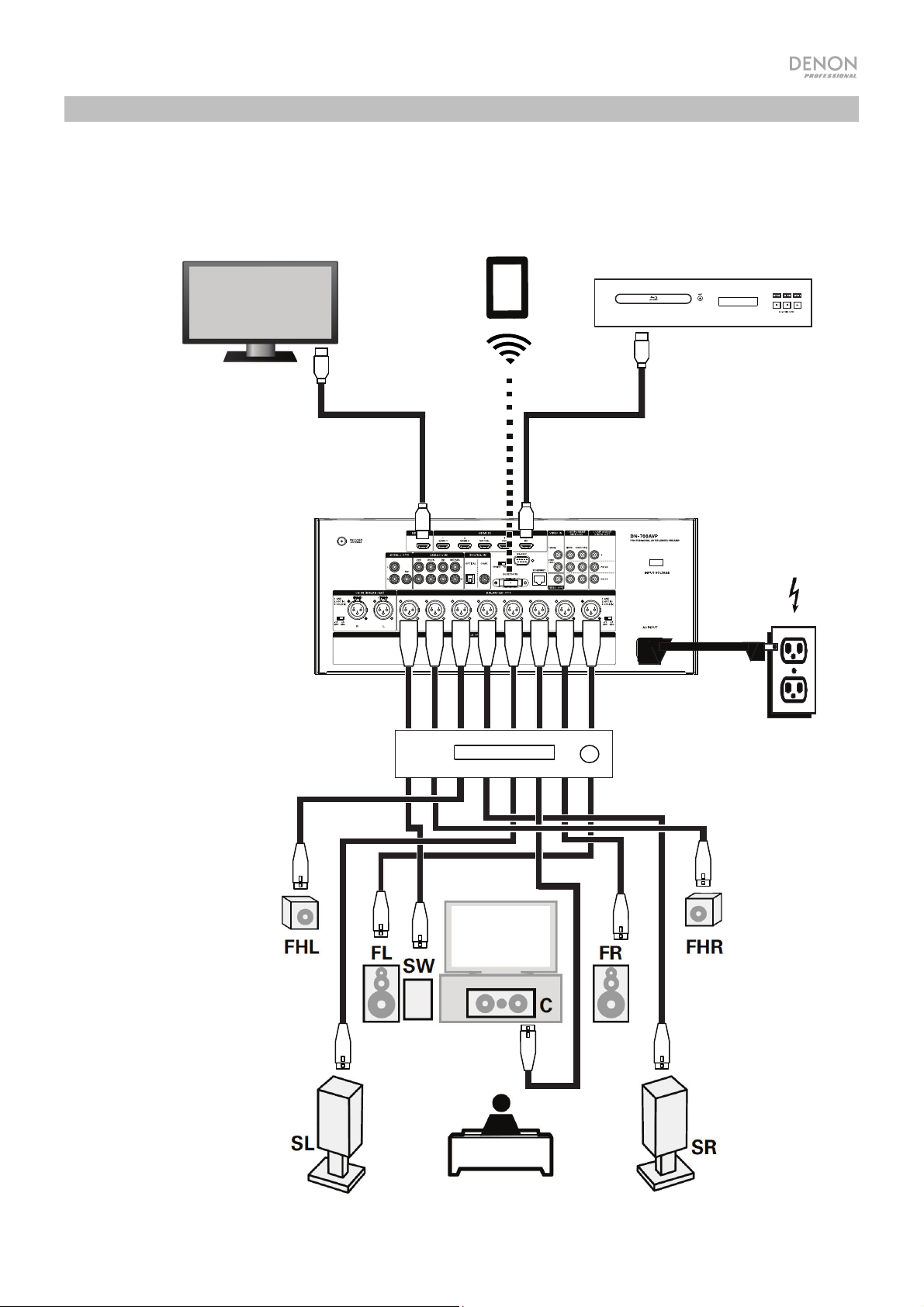
A
Instalación
Los elementos que no se enumeran en Introducción > Contenido de la caja se venden por separado.
Tableta
Monitor del
ordenador
Reproductor
mplificado
Blu-ray
Suministro
eléctrico
19
Page 20
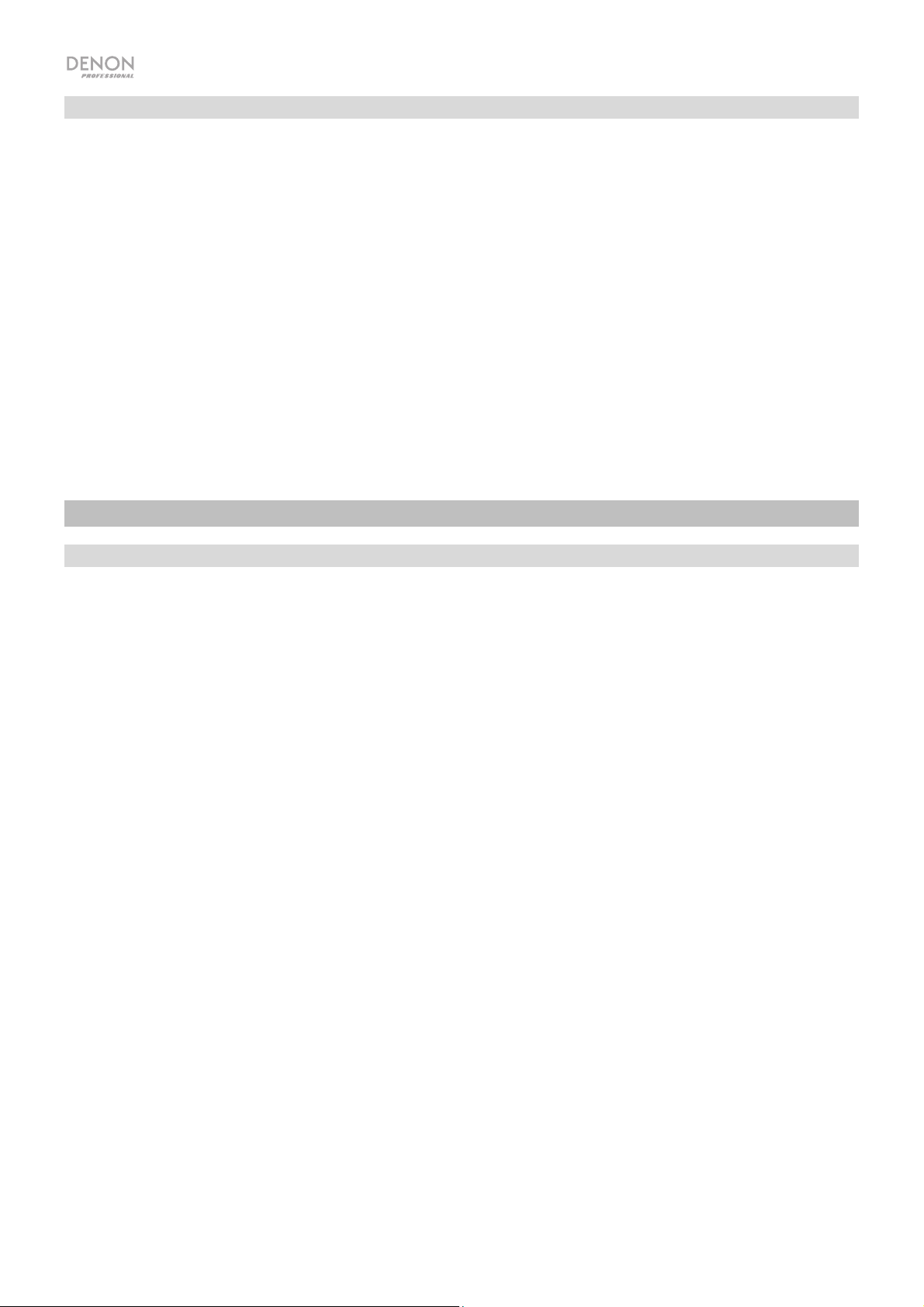
Para comenzar
Utilice el Asistente de configuración para configurar los siguientes ajustes:
• Ajuste el idioma de las instrucciones que aparecen en el monitor de su TV/ordenador.
• Ajuste la fuente de audio/vídeo y las opciones de sonido de cada altavoz.
• Configure los ajustes de manera que los dispositivos conectados puedan operarse usando el control remoto
incluido.
• Configure los ajustes de la red para reproducir archivos de audio desde un servidor de medios o desde una
radio de internet.
1. Conecte sus altavoces de sonido surround al DN-700AVP.
2. Ajuste el monitor de su televisor/ordenador para que muestre la fuente de entrada conectada a la salida
HDMI del DN-700AVP.
3. Encienda el DN-700AVP.
4. Pulse Zone Select para asignar la Zona 2 a la entrada de audio deseada.
5. Pulse Enter para abrir el Asistente de configuración.
6. Si las instrucciones del Asistente de configuración para configurar sus fuentes de audio y vídeo.
Operación
Selección de una fuente de entrada
Para seleccionar una de las opciones de fuentes de entrada, gire la perilla Source Select del panel delantero o
pulse uno de los botones Quick Select. Como alternativa, pulse uno de los botones de fuente preasignados del
control remoto.
Como guardar fuentes en los botones de selección rápida
1. Use la perilla Source Select para seleccionar una fuente de entrada.
2. Mantenga pulsado uno de los botones Quick Select durante 2 segundos. La fuente seleccionada se
almacenará en la ubicación Quick Select.
Como ajustar el volumen de un canal individual de surround
Pulse el botón Channel Select del control remoto para alternar entre cada uno de los canales de sonido
surround. Utilice los botones o para ajustar el volumen del canal individual.
Cómo ajustar el volumen maestro
Ajuste el Master Volume utilizando la perilla del panel frontal. Como alternativa, utilice los botones o del
control remoto para ajustar el volumen maestro. Pulse el botón Mute del control remoto para apagar el sonido
temporalmente. Para cancelar el silenciamiento, pulse nuevamente el botón Mute, ajuste la perilla Master
Volume o ajuste los botones Vol +/- del control remoto.
20
Page 21

Como asignar fuentes a los conectores de entrada
Esta pantalla aparece cuando se selecciona el menú Input Setup ► Each Input Source ► Input Assign (Configuración de
entradas
entradas de HDMI, las entradas digitales y las entradas de componente a diferentes fuentes.
► Cada fuente de entrada ► Asignación de entrada) Utilice el menú de Asignación de entrada para encaminar las
1. Si el DN-700AVP está apagado, pulse el botón Power para encenderlo.
2. Pulse el botón Menu del control remoto. Utilice los botones , ,◄, ► para navegar hasta el menú Input
Setup ► Each Input Source ► Input Assign.
3. Utilice los botones , ,◄, ► para navegar hasta la fuente que desea asignar.
4. Pulse Enter y luego use los botones del cursor ◄ y ► para seleccionar la entrada que será asignada.
5. Pulse Enter para guardar el ajuste.
Notas:
• Las asignaciones/números de fuente de conectores HDMI predeterminados se pueden ver en el panel trasero. Estos
conectores HDMI se pueden reasignar a fuentes de entrada diferentes. Por ejemplo, la fuente Blu-ray que está asignada
en forma predeterminada a (5) BD se puede reasignar a la entrada (2) Juego 2 desde el menú Input Assign.
• Una fuente de entrada a la cual no se le puede asignar un conector de entrada HDMI se aparecerá como – – –.
• Para reproducir la señal de vídeo asignada al HDMI combinada con la señal de audio asignada en Input Assign ►
Digital, seleccione Digital en Input Mode.
• Cuando HDMI Control se ajusta a On (encendido), la entrada HDMI no se puede asignar a TV.
Cómo usar las entradas de audio de la estación de acoplamiento para la reproducción de medios
1. Si el DN-700AVP está apagado, pulse el botón Power para encenderlo.
2. Conecte su dispositivo de medios a las entradas de la estación de acoplamiento del DN-700AVP.
3. Pulse Dock en el control remoto o utilice la perilla Source Select para seleccionar Dock como la fuente de audio de
entrada.
4. Comience la reproducción desde su dispositivo de medios y ajuste el volumen de la fuente.
Reproducción de archivos desde una unidad de memoria USB
Se puede conectar una unidad de memoria USB al puerto USB de esta unidad para reproducir archivos de música e
imágenes. Solamente las unidades de memoria USB que cumplen con las normas de clase de dispositivo de almacenamiento
masivo y MTP (Media Transfer Protocol) se pueden reproducir en el DN-700AVP, en el formato FAT16 o FAT32.
Los formatos de archivo compatibles son: WMA (Windows Media Audio), MP3 (MPEG-1 Audio Layer-3), WAV, MPEG-4 AAC
y FLAC (Free Lossless Audio Codec).
Cómo reproducir archivos en una unidad de memoria USB:
1. Si el DN-700AVP está apagado, pulse el botón Power para encenderlo.
2. Conecte su dispositivo de memoria USB (de clase de almacenamiento masivo) en el puerto USB.
3. Seleccione Multimedia como el tipo de medio deseado y utilice los botones del cursor ◄ y ► del control remoto para
seleccionar USB.
4. Seleccione un archivo de la lista que se muestra en el DN-700AVP o en el monitor de su TV/ordenador.
Para desplazarse por los archivos de audio o carpetas, pulse los botones del cursor ◄ y ► del control remoto.
Pulse Enter para entrar a una carpeta o para seleccionar un archivo de audio y comenzar a reproducirlo.
Reproducción de audio desde un dispositivo Bluetooth
1. Si el DN-700AVP está apagado, pulse el botón Power para encenderlo.
2. Utilice la perilla Source Select para seleccionar Bluetooth.
3. Pulse el botón Bluetooth.
4. Navegue a la pantalla de configuración de su dispositivo Bluetooth, busque “DN-700AVP” y establezca la conexión.
5. Reproduzca música en su dispositivo Bluetooth.
Para desconectar un dispositivo Bluetooth apareado, mantenga pulsado el botón Bluetooth durante 3 segundos. Como
alternativa, utilice la perilla Source Select para seleccionar otra fuente de reproducción y desconectar el apareamiento.
Nota: Si su dispositivo Bluetooth solicita un código de apareamiento, introduzca 0000.
21
Page 22

Cómo escuchar radio
1. Si el DN-700AVP está apagado, pulse el botón Power para encenderlo.
2. Utilice la perilla Source Select para seleccionar Tuner. El audio de la radio comenzará automáticamente.
Importante: Asegúrese de tener la antena de FM correctamente conectada.
3. Para seleccionar una estación de radio, utilice los botones Tuner -/+ de la unidad o los botones Tuning -/+ del control remoto.
Mantenga pulsado cualquiera de los botones Tuning + o Tuning – durante 2 segundos para explorar y detenerse en la siguiente
estación de radio con buena señal.
Nota: El RDS es un método de transmisión de información adicional a través de las estaciones de VHF. Por ejemplo, el nombre de la
estación que está transmitiendo, el nombre del programa o el tipo de programa aparecerá en la pantalla multifunción. Este sistema solo
puede funcionar si las estaciones locales que transmiten tienen cuentan con el RDS y si la señal es lo suficientemente fuerte.
Para guardar/recuperar un preset de una emisora de radio:
1. Si el DN-700AVP está apagado, pulse el botón Power para encenderlo.
2. Utilice la perilla Source Select para seleccionar Tuner.
3. Seleccione una estación de radio utilizando los botones Tuner -/+ de la unidad o los botones Tuning -/+ del control remoto.
4. Pulse el botón Mem del control remoto y luego pulse los botones Tuning -/+ para seleccionar una ubicación de memoria predefinida.
Pulse el botón Mem nuevamente para guardar la estación de radio en la ubicación seleccionada.
5. Para recuperar una estación de radio guardada, pulse los botones Station +/- para recorrer los presets de estaciones de radio
guardadas.
Cómo reproducir audio desde las salidas de la Zona 2
Puede reproducir simultáneamente la misma fuente de audio tanto en la
Zona principal como en la Zona 2.
1. Pulse Zone On/Off para encender la Zona 2.
2. Pulse Zone Select para asignar la Zona 2 a la entrada de audio
deseada.
3. Reproduzca su fuente de audio.
Nota: No es posible reproducir señales de entrada digitales utilizando
las entradas de HDMI, coaxial u óptica de la Zona 2.
Cómo conectarse a una red
Puede reproducir los archivos de música almacenados en un ordenador o desde estaciones de radio de Internet a través de su red (LAN).
Equipos requeridos:
• Conexión a internet de banda ancha
• Módem
• Enrutador: Recomendamos utilizar un enrutador equipado con
un servidor de DHCP y un conmutador 100BASE-TX integrados.
Al conectar múltiples dispositivos, recomendamos un
conmutador de una velocidad de 100 Mbps o superior.
• Cable Ethernet (se recomienda Cat 5 o superior): Utilice
únicamente un cable de LAN STP o ScTP blindado.
Si está utilizando un servicio de internet cuyos ajustes de red se
realizan manualmente o sin la función DHCP, configure los
ajustes directamente desde el menú Network Setup. Al
configurar los ajustes de la red manualmente, confírmelos con su
administrador de red.
No conecte el cable Ethernet desde el DN-700AVP directamente
al puerto de LAN/conector Ethernet de su ordenador.
1. Conecte su cable Ethernet desde el DN-700AVP a su red.
2. Encienda el DN-700AVP. El DN-700AVP se conectará
automáticamente con redes que tengan DHCP.
Al conectarse a una red que no tenga la función DHCP, configure
manualmente los ajustes en el menúNetwork Connect.
22
Enrutador
WAN
Al puerto LAN
Al puerto LAN:
Al puerto LAN
Puerto
LAN/
Puerto
Ethernet
Page 23

Cómo reproducir archivos de la red/servidor de medios
1. Si el DN-700AVP está apagado, pulse el botón Power para encenderlo.
2. Utilice la perilla Source Select para seleccionar Multimedia como al fuente, seleccione Media Server
utilizando los botones o y luego pulse Enter o ►.
3. Pulse los botones o para seleccionar el servidor y luego pulse Enter o ►.
4. Utilice los botones o para seleccionar el archivo y luego pulse Enter o ►.
La reproducción comenzará una vez que el búfer llegue al “100%”.
Como escuchar música por Streaming/radio de Internet
Puede escuchar servicios de Streaming de música o transmisiones de radio distribuidas por internet. Las
estaciones de radio de internet se pueden seleccionar según su género y ubicación.
1. Si el DN-700AVP está apagado, pulse el botón Power para encenderlo.
2. Verifique que los ajustes de la red del DN-700AVP sean correctos.
3. Utilice la perilla Source Select para seleccionar Multimedia.
4. Utilice los botones del cursor ◄ y ► del control remoto para seleccionar un servicio de streaming de música
o una estación de radio de internet y luego pulse Enter o ►.
5. Pulse o para seleccionar la estación y luego pulse Enter o ►.
La reproducción comenzará una vez que el búfer llegue al “100%”.
Cómo guardar estaciones de radio de Internet como favoritas
1. Si el DN-700AVP está apagado, pulse el botón Power para encenderlo.
2. Utilice la perilla Source Select para seleccionar Multimedia.
3. Utilice los botones del cursor ◄ y ► del control remoto para seleccionar una estación de radio de internet y
luego pulse Enter o ►.
4. Seleccione una estación de radio de internet y luego pulse Enter o ► para comenzar a escucharla.
5. Mientras está escuchando la estación de radio de internet que desea almacenar como un preset, pulse Mem.
6. Pulse o para seleccionar Favorites y luego pulse Enter.
7. Pulse ◄ para seleccionar Add.
Cómo escuchar las estaciones de radio de internet almacenadas en sus Favoritos
1. Si el DN-700AVP está apagado, pulse el botón Power para encenderlo.
2. Utilice la perilla Source Select para seleccionar Multimedia.
3. Utilice los botones del cursor ◄ y ► de control remoto para seleccionar Favoritos.
4. Pulse o para seleccionar la estación de radio de internet y luego pulse Enter o ►.
La reproducción comenzará una vez que el búfer llegue al “100%”.
23
Page 24

Solución de problemas
Si experimenta problemas, intente estas soluciones primero:
• Asegúrese de que todos los cables y demás dispositivos conectados estén conectados firme y correctamente.
• Asegúrese de estar utilizando el DN-700AVP como se describe en esta Guía del usuario.
• Asegúrese de que todos sus otros dispositivos o medios funcionen correctamente.
• Si cree que el DN-700AVP no está funcionando correctamente, busque su problema y solución en la siguiente tabla.
Problema: Solución:
La unidad no se enciende. Asegúrese de que el conector de alimentación esté conectado firmemente al DN-
La pantalla está apagada. Coloque el atenuador en un ajuste que no sea “Off”.
El indicador del botón de encendido parpadea en rojo
a intervalos de 2 segundos
No se emite ningún audio
No se emite ningún vídeo. Verifique las conexiones de los cables de vídeo.
No se emite audio de Dolby TrueHD, DTSHD, Dolby
Digital Plus.
Cuando hay un dispositivo de memoria USB
conectado, no aparece "USB" en el menú.
No se pueden reproducir los archivos de la unidad de
memoria USB.
Los nombres de los archivos no se muestran
correctamente (“...”, etc.).
700AVP y a la toma de corriente.
La temperatura en el interior de la unidad ha aumentado. Apague la unidad y
vuelva a encenderla una vez que la temperatura haya disminuido lo suficiente.
Traslade la unidad a un lugar con mejor ventilación.
Verifique las conexiones de los cables de audio.
Al emitir audio HDMI desde los altavoces, ajuste “HDMI Audio Out” en el menú a
“AMP”.
Asegúrese de que el sonido no esté silenciado.
Al emitir audio HDMI desde un TV, ajuste “HDMI Audio Out” en el menú a “TV”.
Ajuste la fuente del DN-700AVP para que coincida con la entrada de vídeo
conectada.
Ajuste su TV a la fuente de entrada correcta.
Si está utilizando cables HDMI, compruebe si el TV es compatible con la
protección de copyright (HDCP). Si está conectado a un dispositivo que no es
compatible con HDCP, el vídeo no se mostrará correctamente.
Asegúrese de estar utilizando cables HDMI.
Compruebe si la unidad de memoria USB está correctamente conectada.
Asegúrese de que el dispositivo conectado sea una unidad de memoria USB que
cumple con las normas de clase de dispositivo de almacenamiento masivo o
MTP.
Conecte la unidad de memoria USB directamente en el puerto USB (no a través
de un concentrador USB).
Asegúrese de que la unidad de memoria USB esté formateada en FAT16 o
FAT32.
Si la unidad de memoria USB está dividida en múltiples particiones, sólo podrán
reproducirse los archivos almacenados en la partición superior.
El tipo de archivo no es compatible.
Está intentando reproducir un archivo que está protegido con copyright. Los
archivos que están protegidos con copyright no se pueden reproducir en esta
unidad.
Se están utilizando caracteres no compatibles en el nombre del archivo. Los
caracteres que no se pueden mostrarse se reemplazan por un “.”.
24
Page 25

Problema: Solución:
No se pueden reproducir los archivos almacenados en
un ordenador/servidor de medios.
El ordenador/servidor de medios no se encuentra o no
se puede conectar.
La calidad del sonido es mala al reproducir a través de
la red.
El audio de mi dispositivo Bluetooth no se reproduce
en el DN-700AVP.
Se me solicita un PIN para aparear mi dispositivo
Bluetooth con el DN-700AVP.
No se puede operar el DN-700AVP con el control
remoto
Los archivos están almacenados en un formato incompatible.
Los archivos que están protegidos con copyright no se pueden reproducir en esta
unidad.
El cortafuegos del ordenador o del enrutador está activado.
Asegúrese de que el ordenador esté encendido.
Asegúrese de que el servidor se está ejecutando.
Asegúrese de estar utilizando la dirección IP correcta.
La velocidad de transferencia de señal de la red es lenta o la estación de radio de
internet se encuentra congestionada.
Asegúrese de haber apareado correctamente su dispositivo Bluetooth.
Mejore la recepción de la señal Bluetooth acercando su dispositivo Bluetooth al
DN-700AVP. El alcance del Bluetooth se ve afectado por paredes, obstrucciones
y movimiento. Para lograr un rendimiento óptimo, coloque su dispositivo en la
sala en donde pueda verlo de manera que no esté obstaculizado por paredes,
muebles, etc.
Introduzca 0000 como el PIN. (Algunos dispositivos Bluetooth antiguos pueden
requerir que introduzca un PIN).
Colóquele pilas nuevas.
Opere la unidad de control remoto a una distancia máxima de 7 m (23 pies) desde
la unidad a un ángulo máximo de 30° respecto del sensor infrarrojo del panel
delantero.
Retire cualquier obstáculo entre esta unidad y el control remoto.
El sensor del control remoto de la unidad está expuesto a una luz fuerte (luz solar
directa, luces fluorescentes, etcétera.). Traslade la unidad a un lugar en donde el
sensor del control remoto no se encuentre expuesto a luces fuertes.
25
Page 26

Guide d’utilisation (Français)
Présentation
Contenu de la boîte
DN-700AVP
Câble d'alimentation
Antenne FM
Télécommande
Guide d'utilisation
Consignes de sécurité et informations concernant la garantie
Assistance technique
Pour les toutes dernières informations concernant la documentation, les spécifications techniques, la configuration requise, la
compatibilité et l’enregistrement du produit, veuillez visiter denonpro.com.
Pour de l’assistance supplémentaire, veuillez visiter le site denonpro.com/support.
Consignes de sécurité
• Veillez à protéger l’appareil de l’humidité, de l’eau et de la poussière.
• Veillez à ne pas obstruer les orifices de ventilation.
• Veillez à ce qu’il n’ait pas d’objets étrangers qui puissent tomber dans les orifices de ventilation.
Avant de mettre l’appareil sous tension
• Veillez à vous assurer que tous les branchements sont bien faits et que les câbles de connexion ne présentent aucun
problème.
• Certains circuits restent sous tension même lorsque l’appareil est en mode veille. Si l'appareil ne doit pas être utilisé
pendant un certain temps, veillez à débrancher le câble d’alimentation de la prise secteur.
Condensation
• Si la différence de température entre l’intérieur de l’appareil et la pièce est importante, de la condensation risque de se
former sur les pièces internes, empêchant l’appareil de fonctionner correctement. Si tel est le cas, veillez à laisser
l’appareil hors tension au repos pendant une heure ou deux, jusqu’à ce que la différence de température diminue.
Précautions relatives à l'utilisation des téléphones mobiles
• L’utilisation d’un téléphone mobile à proximité de cet appareil peut entraîner des interférences vidéo et audio. Si tel est
le cas, veillez à éloigner le téléphone mobile de l’appareil lors de son utilisation.
Durée d’utilisation continue
• Cet appareil dispose d’une durée d’utilisation continue maximale de 24 heures. Utiliser cet appareil pendant plus de 24
heures peut entraîner un mauvais fonctionnement. Pour utiliser cet appareil durant plus de 24 heures, veillez à
redémarrer l’appareil toutes les 24 heures.
Entretien et nettoyage
• Veillez à essuyer l’enceinte et le panneau de commande avec un chiffon doux.
• Veillez à ne pas utiliser de benzène, de diluant à peinture, ou autres solvants, car ils peuvent entraîner une décoloration
de l’appareil.
26
Page 27

7
10
8 9
12
13
14
15
16
17
18
6
4
5
1
2
3
7
10
8
9
11
12
6
45
1
2
3
13
14
15
16
17
18
19
20
Caractéristiques
Panneau avant
10
14
1. Source Select : Ce bouton permet de sélectionner la source d’entrée.
sont Bluetooth, TV, Tuner, DVD, Dock, BD, SAT/CBL, Game1, Game2, CD et Multimedia (parmi celles-ci
sont les services de transmission de musique en continu, la radio Internet, fichiers préférés sauvegardés
sur un réseau, un serveur multimédia, ou une clé USB branchée).
2. ON/Standby : Cette touche permet d’allumer et d’éteindre l’appareil. Lorsque l’appareil est éteint, il est en
mode veille.
3. Phone Output : Cette sortie permet de brancher un casque d’écoute 6,35 mm.
4. Écran à fluorescent à vide : Cet écran affiche les informations sur la source audio sélectionnée, la station
radio FM, la radio Internet, les menus de configuration et diverses fonctions.
5. Capteur IR : Veillez à pointer la télécommande sur ce capteur afin d’ajuster les réglages de l’appareil.
6. Master Volume : Ce bouton permet de régler le volume principal de l’appareil.
7. Zone On/Off : Cette touche permet d’activer et de désactiver la Zone 2.
8. Zone Select : Cette touche permet de sélectionner la source d’entrée affectée à la Zone 2.
9. Sleep : Cette touche permet de sélectionner la durée du minuteur de mise en veille par incréments de 10
minutes jusqu’à 120 minutes.
10. Status : Cette touche permet d’afficher les différentes informations concernant la source audio, la connexion
HDMI et l’état de déverrouillage.
11. Tuner -/+ : Ces touches permettent de sélectionner la station radio FM.
12. Dimmer : Cette touche permet d’augmenter ou de diminuer la luminosité de l’écran.
13. Media : Cette touche permet de sélectionner la source audio entre une clé USB, la radio Internet ou un
serveur multimédia.
14. Bluetooth : Cette touche permet de jumeler un périphérique Bluetooth. Pour déjumeler un périphérique
Bluetooth, maintenir cette touche enfoncée pendant 3 secondes.
15. Quick Selects : Ces touches permettent de sélectionner un préréglage audio, vidéo ou des sources d’entrée
HDMI.
16. Key Lock : Maintenir cette touche enfoncée pendant 3 secondes de verrouiller toutes les autres touches du
panneau avant. Un message s’affiche à l’écran indiquant que toutes les touches sont verrouillées.
17. Entrée HDMI : Cette entrée HDMI permet de brancher un appareil HDMI.
18. Port USB : Cette entrée permet de brancher une clé USB afin de faire la lecture des fichiers audio et
d’images. Les fichiers WMA (Windows Media Audio), MP3 (MPEG-1 Audio Layer-3), WAV,
FLAC (Free Lossless Audio Codec) sont pris en charge.
15
111112
16
13
17
Les sources d’entrée disponibles
18
MPEG-4 AAC et
27
Page 28

7
10
8
9
11
12
6
4
5
1
2
3
13
14
15
16
17
18
19
20
Panneau arrière
11
10
17
20
19
13
12
14
18
1. Entrées numériques : Ces entrées permettent de brancher des périphériques équipés d’entrées audio coaxiales et
optiques.
2. Connecteur réseau : Ce connecteur permet de brancher l’appareil à un réseau local (LAN). Ce port est utilisé pour
recevoir l’audio d’un serveur multimédia ou pour se connecter à la radio Internet.
3. Entrées composites vidéo : Ces entrées permettent de brancher les sorties vidéo d’un périphérique composite
vidéo.
4. Entrées HDMI : Ces 5 entrées HDMI permettent d’acheminer directement le signal vidéo et audio d’un lecteur Bluray ou d’un lecteur DVD à la sortie HDMI.
5. Sortie HDMI : Cette sortie HDMI permet de brancher un téléviseur, un projecteur, un écran d’ordinateur ou un
enregistreur numérique personnel.
6. Entrées audio analogiques : Ces entrées permettent de brancher la sortie audio des sources audio.
7. Port série : Cette entrée vous permet de brancher un périphérique hôte (généralement un ordinateur) au DN700AVP. Vous pouvez utiliser le périphérique hôte pour transmettre des messages afin de commander le DN700AVP (en utilisant la communication série RS-232C).
8. Sortie vidéo (composite) : Cette sortie vidéo permet de brancher l’entrée vidéo d’une autre source vidéo.
9. Entrées vidéo (composantes) : Ces entrées vidéo permettent de brancher la sortie vidéo d’une autre source
vidéo.
10. Sorties vidéo (composantes) : Ces sorties vidéo permettent de brancher l'entrée vidéo d’une autre source vidéo.
11. FM Tuner Antenna : Cette borne permet de brancher l’antenne fournie afin d’obtenir la réception des sources
radio FM.
12. Entrées CD : Ces entrées XLR symétriques permettent de brancher la sortie d’un préamplificateur ou d’une
console de mixage.
13. Sélecteur du niveau d’entrée : Ce sélecteur permet de régler le niveau d’entrée audio à -10 dBv ou à +4 dBu.
14. Sorties symétriques : Ces sorties XLR du canal ambiophonique individuelles permettent de brancher l'entrée
d'une console de mixage ou d'un préamplificateur.
15. Niveau des sorties symétriques : Ce sélecteur permet de régler le niveau de sortie XLR de canal ambiophonique
audio à -10 dBv ou à +4 dBu.
16. Entrée d'alimentation : Cette entrée permet de brancher le câble d’alimentation fourni.
17. Sorties Zone 2 : Ces sorties transmettent le signal audio de la sortie gauche/droite et du caisson d'extrêmes
18. Sorties RCA 7.1 : Ces sorties coaxiales permettent de transmettre le mix ambiophonique par des canaux
19. Antenne Bluetooth : L'antenne intégrée permet la réception Bluetooth.
20. Mise à jour progiciel : Le sélecteur « Service/Normal » permet de modifier le mode de connexion USB pour la mise
graves vers un autre endroit.
individuels à des enceintes (75 W par canal).
à jour du progiciel. En mode de fonctionnement normal, le commutateur devrait être en position « Normal ».
15
16
28
Page 29

1
2
3
4
5
6
7
8
Écran d’affichage
1
1. Indicateurs des décodeurs : Ce voyant s’allume lorsque les décodeurs fonctionnent.
2. Indicateurs du signal d'entrée : Ce voyant s’allume lorsqu’un signal d’entrée est détecté.
3. Affichage des informations : Cette section indique le nom de la source d'entrée, le mode ambiophonique,
les valeurs de réglage et autres informations.
4. Indicateur des enceintes : Ce voyant s’allume lorsque les signaux sont transmis aux enceintes
ambiophoniques.
5. Indicateur Zone 2 : Ce voyant s’allume lorsque la Zone 2 est activée.
6. Indicateur du volume principal : Ce voyant s’allume lorsque le volume principal est modifié.
7. Indicateurs du mode d’entrée : Ce voyant indique les modes d'entrée audio pour les différentes sources
d'entrée.
8. Indicateur HDMI : Ce voyant s’allume lorsque la connexion HDMI est utilisée pour faire la lecture d’une
source audio.
29
Page 30

Télécommande
Alimentation électrique : Cette touche permet de mettre l’appareil sous et hors tension.
Mise en sourdine : Cette touche permet de couper le son. Appuyez à nouveau afin de désactiver la mise en
sourdine.
ON/OFF
MENU
SAT/
CBL
SURR.
STATION
STEREO
ZONE
SEL
ENTER
TV
DOCK
TONE
CH SEL
ST/MONO
DVD
DISPLAY
BD/
CD
FM HDMIBT
ON/OFF
GAME
1/2
MEDIA
AUDIO
VOL
SUB
LFE TRIM
MEMTUNING PTY
STEREO
DIRECT
SPK
SET
OSD
IN
Zone On/Off : Cette touche permet d’activer et de désactiver la sortie audio et vidéo de la zone sélectionnée.
SEL : Cette touche permet d'affecter une source d'entrée à la Zone 2.
Display : Cette touche permet d’afficher les réglages de la source d'entrée sur un téléviseur ou un écran
d'ordinateur.
Stereo Direct : En mode Stereo Direct, l'audio est lu de manière à reproduire le plus fidèlement
l’enregistrement.
Menu : Cette touche permet d’accéder aux paramètres vidéo, aux paramètres audio, aux sources d'entrée et
aux paramètres du système afin de les modifier, et à l'assistant d'installation.
Spk Set : Cette touche permet de modifier les paramètres des sorties des enceintes ambiophoniques. Les
touches et permettent de sélectionner le type d’enceinte (petite ou grande) branchée aux sorties
ambiophoniques.
Touches de déplacement : Ces touches permettent de sélectionner une piste audio et de parcourir les
menus.
Enter : Cette touche permet de confirmer une sélection de menu.
Retour : Cette touche permet de passer au menu précédent ou de quitter le menu.
OSD : Cette touche permet de désactiver l'affichage sur l'écran du panneau avant.
BD/DVD : Cette touche permet de sélectionner la source d'entrée BD/DVD.
GAME 1/2: Cette touche permet de sélectionner la source d'entrée GAME 1/2.
SAT/CBL : Cette touche permet de sélectionner la source d'entrée SAT/CBL.
CD : Cette touche permet de sélectionner la source d'entrée CD.
Multimedia : Cette touche permet de sélectionner la source d'entrée Multimedia.
BT : Cette touche permet de sélectionner la source d'entrée BT.
FM : Cette touche permet de sélectionner la source d'entrée FM.
HDMI : Cette touche permet de faire défiler l'une des 6 sources d'entrée HDMI.
Surr : Cette touche permet de sélectionner un des différents modes ambiophoniques.
DOCK : Cette touche permet de sélectionner la source d'entrée Dock.
Audio In : Cette touche permet de sélectionner une entrée audio à affecter à la source sélectionnée. Les
options disponibles sobres HDMI, Analog (analogique), Coax (coaxial) et Opt (optique).
Station +/- : Cette touche permet de parcourir les 20 stations radio mémorisées.
Tone : Cette touche permet d'ajuster les réglages des fréquences aiguës et graves de la source audio.
Ch Sel : Cette touche permet de parcourir les différents canaux ambiophoniques. Les touches et
permettent de régler le niveau sonore des canaux.
Vol +/- : Ces touches permettent de régler le niveau du volume principal de la source d’entrée.
|<< : Cette touche permet de passer à la piste USB ou Bluetooth précédente ou suivante.
>>| : Cette touche permet de passer à la piste USB ou Bluetooth suivante.
Lancer/interrompre la lecture : Cette touche permet de lancer ou d’interrompe la lecture de la piste USB ou
Bluetooth.
Arrêt de lecture : Cette touche permet d’arrêter la lecture de la piste USB ou Bluetooth.
Stereo : Cette touche permet de choisir si un signal stéréo est acheminé seul ou avec le signal du caisson d’extrêmes graves.
St/Mono : Cette touche permet de basculer entre les modes stéréo et mono.
Sub On/Off : Cette touche permet de mettre le caisson d’extrêmes graves sous et hors tension.
LFE Trim : Cette touche permet d’ajuster le niveau des effets à basses fréquences de 20 Hz à 120 Hz. Elle permet de régler le niveau du canal
des effets à basses fréquences d’une bande sonore d’un film ou d’un enregistrement audio multicanal. Veuillez noter qu’elle n'est pas une
commande de niveau du caisson d’extrêmes graves et qu’elle ne fonctionne que sur les bandes sonores 5.1 qui contiennent des effets à
basses fréquences (LFE).
Tuning -/+ : Cette touche permet de sélectionner la station radio FM.
Mem : Lors de l’écoute de la radio, de la lecture de fichiers d’un serveur réseau ou d’un serveur multimédia, cette touche permet de
programmer la station radio ou le fichier comme préréglage.
PTY (Recherche par type de programmation) : En mode Tuner, cette touche permet de rechercher un certain type d’émissions de radio et
de les sauvegarder comme préréglages.
1. En mode Tuner, appuyer sur la touche PTY. Le message « PTY SEL » devrait s’afficher.
2. Sélectionnez le programme PTY en utilisant les touches Tuner + et Tuner -.
3. Appuyez sur la touche PTY afin de confirmer la sélection. Le message « PTY SRH » devrait s’afficher.
Si le programme PTY est trouvé, le nouveau programme est lancé. Si le programme PTY n’est pas trouvé, le message « No found » s’affiche.
30
Page 31

A
Installation
Les articles qui ne figurent pas dans la section Présentation > Contenu de la boîte sont vendus séparément.
Tablette
Moniteur
d'ordinateur
mplificateur
Lecteur Blu-ray
Alimentation
31
Page 32

Mise en route
Veuillez utiliser l’assistant d'installation pour modifier les réglages suivants :
• Définir la langue d’affichage des instructions sur le téléviseur ou sur l’écran d’ordinateur.
• Définir la source audio/vidéo et les réglages audio de chaque enceinte.
• Configurer les réglages afin de pouvoir utiliser la télécommande fournie pour commander les périphériques
branchés à l’appareil.
• Configurer les réglages réseau afin de pouvoir faire la lecture de fichiers audio provenant d’un serveur
multimédia ou de la radio Internet.
1. Branchez les enceintes ambiophoniques au DN-700AVP.
2. Modifiez la source d'entrée du téléviseur ou de l’écran d’ordinateur sur la sortie HDMI du DN-700AVP.
3. Mettez le DN-700AVP sous tension.
4. Appuyez sur la touche Zone Select afin de sélectionner l’entrée source à affecter à la Zone 2.
5. Appuyez sur la touche Enter afin de lancer l’assistant d’installation.
6. Suivez ensuite les instructions de l’assistant d’installation afin de configurer les sources vidéo et audio.
Fonctionnement
Sélection d’une source d'entrée
Afin de parcourir les options de source d’entrée, utilisez le bouton Source Select sur le panneau avant ou
appuyez sur une des touches de sélection rapide Quick Select. Vous pouvez également appuyer sur les touches
des sources d’entrée de la télécommande.
Affectation des sources d’entrée aux touches de sélection rapide Quick Select
1. Utilisez le bouton Source Select afin de sélectionner une source d’entrée.
2. Maintenez une des touches Quick Select enfoncée pendant 2 secondes. La source d’entrée sélectionnée
sera maintenant affectée à cette touche Quick Select.
Réglage individuel du volume des canaux ambiophoniques
Appuyez sur la touche Channel Select de la télécommande afin de parcourir chacun des canaux
ambiophoniques. Utilisez les touches et pour régler le volume de chaque canal.
Réglage du niveau du volume principal
Tournez le bouton Master Volume sur le panneau avant pour régler le volume principal. Vous pouvez également
utiliser les touches et de la télécommande pour régler le volume principal. Appuyez sur la touche de mise en
sourdine de la télécommande pour couper le son temporairement. Pour désactiver la mise en sourdine, vous
pouvez appuyer de nouveau sur la touche de mise en sourdine, tourner le bouton Master Volume ou appuyer
sur les touches Vol +/- de la télécommande.
32
Page 33

Affectation des sources aux connecteurs d’entrée
Cette fenêtre s’affiche lorsque le menu Input Setup ► Each Input Source ► Input Assign est sélectionné. Utilisez le menu
Input Assign pour router les entrées HDMI, les entrées numériques et les entrées composantes aux différentes sources.
1. Si le DN-700AVP est hors tension, appuyez sur la touche d’alimentation pour le mettre sous tension.
2. Appuyez sur la touche Menu de la télécommande. Utilisez les touches , ,◄ et ► pour sélectionner le menu Input
Setup ► Each Input Source ► Input Assign.
3. Utilisez les touches , ,◄ et ► pour sélectionner la source que vous souhaitez régler.
4. Appuyez sur la touche Enter, puis utilisez les touches ◄ et ► afin de sélectionner l’entrée à affecter.
5. Appuyez sur la touche Enter afin de sauvegarder le réglage.
Remarques :
• L'affectation des connecteurs/numéros de source HDMI peut être vue sur le panneau arrière. Ces connecteurs HDMI
peuvent être réaffectés à différentes sources d’entrée. Par exemple, la source Blu-ray assignée à l’entrée (5) BD par
défaut, peut être réaffectée à l'entrée (2) Game 2 à partir du menu Input Assign.
• Le message « – – – » s’affiche lorsqu’une source d'entrée ne peut être affectée à un connecteur d'entrée HDMI.
• Pour faire la lecture du signal vidéo affecté à HDMI combiné au signal audio assigné à Input Assign ► Digital,
sélectionnez Digital dans Input Mode.
• Lorsque l’option HDMI Control est activée, l’entrée HDMI ne peut être affectée à TV.
Utilisation des entrées audio Dock pour la lecture multimédia
1. Si le DN-700AVP est hors tension, appuyez sur la touche d’alimentation pour le mettre sous tension.
2. Branchez le périphérique multimédia aux entrées Dock du DN-700AVP.
3. Appuyez sur la touche Dock de la télécommande ou utilisez le bouton Source Select afin de sélectionner Dock comme
source d’entrée audio.
4. Lancez la lecture à partir du périphérique multimédia et réglez le volume de la source.
Lecture de fichiers sur clé USB
Une clé USB peut être branchée au port USB de cet appareil pour lire des fichiers audio et vidéo. Seuls les clés USB
conformes aux normes de stockage de masse USB et MTP (Media Transfer Protocol) et formatées à l'aide d'un système de
fichiers FAT16 ou FAT32 peuvent être lues sur le DN-700AVP.
Les formats de fichiers pris en charge sont : WMA (Windows Media Audio), MP3 (MPEG-1 Audio Layer-3), WAV, MPEG-4
AAC, et FLAC (Free Lossless Audio Codec).
Pour faire la lecture de fichiers sur clé USB :
1. Si le DN-700AVP est hors tension, appuyez sur la touche d’alimentation pour le mettre sous tension.
2. Branchez la clé USB (périphérique de stockage de masse) au port USB.
3. Sélectionnez Multimedia comme type de média et utilisez les touches ◄ et ► de la télécommande pour sélectionner
USB.
4. Sélectionnez un fichier parmi la liste de fichiers affichée sur le DN-700AVP ou sur le téléviseur ou l’écran d’ordinateur.
Pour parcourir les fichiers audio ou les dossiers, appuyez sur les touches ◄ et ► de la télécommande.
Appuyez sur la touche Enter pour ouvrir un dossier ou pour lancer la lecture du fichier audio sélectionné.
Lecture de fichiers audio à partir d'un périphérique Bluetooth
1. Si le DN-700AVP est hors tension, appuyez sur la touche d’alimentation pour le mettre sous tension.
2. Utilisez le bouton Source Select afin de sélectionner Bluetooth.
3. Appuyez sur la touche Bluetooth.
4. Accédez à l’écran de configuration de votre périphérique Bluetooth, recherchez « DN-700AVP » et lancez le jumelage.
5. Lancez la lecture de la musique sur votre périphérique Bluetooth.
Pour déjumeler un appareil Bluetooth, maintenez la touche Bluetooth enfoncée pendant 3 secondes. Vous pouvez
également utiliser le bouton Source Select afin de sélectionner une autre source de lecture et déjumeler le périphérique.
Remarque : Si votre périphérique Bluetooth vous demande un code de jumelage, saisissez 0000.
33
Page 34

Écouter de la radio
1. Si le DN-700AVP est hors tension, appuyez sur la touche d’alimentation pour le mettre sous tension.
2. Utilisez le bouton Source Select afin de sélectionner Tuner. La transmission de l’audio démarrera automatiquement.
Important : Veuillez vous assurer d’avoir correctement branché l’antenne FM.
3. Pour sélectionner une station radio, utilisez les touches Tuner -/+ de l’appareil ou Tuning -/+ de la télécommande. Maintenez la touche
Tuning + ou Tuning – enfoncée pendant 2 secondes afin de balayer et trouver la prochaine station disponible ayant un signal fort.
Remarque : RDS est un service de transmission qui permet de recevoir des données supplémentaires transmises par les stations radio
VHF. Par exemple, le nom de la station de radiodiffusion, le nom de l’émission, ou le type d’émission seront affichés. Il fonctionne
seulement lorsque les stations radio locales disposent de la transmission RDS et que le signal est assez fort.
Pour programmer et rappeler un préréglage d’une station radio :
1. Si le DN-700AVP est hors tension, appuyez sur la touche d’alimentation pour le mettre sous tension.
2. Utilisez le bouton Source Select afin de sélectionner Tuner.
3. Sélectionner une station radio en utilisant les touches Tuner -/+ de l’appareil ou Tuning -/+ de la télécommande.
4. Appuyez sur la touche Mem de la télécommande, puis appuyez sur les touches Tuning -/+ afin de sélectionner un emplacement
d’enregistrement. Appuyez à nouveau sur la touche Mem afin d’enregistrer la station radio à l’emplacement sélectionné.
5. Pour rappeler une station radio enregistrée, appuyez sur les touches Station +/- pour faire défiler les préréglages.
Lecture audio des sorties Zone 2
Vous pouvez simultanément reproduire la même source audio
dans la Zone 1 et la Zone 2.
1. Appuyez sur la touche Zone On/Off pour mettre la Zone 2
sous tension.
2. Appuyez sur la touche Zone Select afin de sélectionner
l’entrée source à affecter à la Zone 2.
3. Lancez la lecture de la source audio.
Remarque : Il est impossible de faire la lecture des signaux
numériques en utilisant les entrées HDMI, Coaxial ou Optical pour
la Zone 2.
Connexion réseau
Vous pouvez faire la lecture de fichiers audio stockés sur un
ordinateur ou à partir des stations radio Internet par le biais de votre
réseau local (LAN).
Matériel requis :
• Connexion Internet à haut débit
• Modem :
• Routeur : Nous vous recommandons d’utiliser un routeur équipé
d’un serveur DHCP intégré et d’un commutateur 100BASE-TX
intégré. Lors de la connexion de plusieurs appareils, nous
recommandons d’utiliser un concentrateur de commutation avec
une vitesse de 100 Mb/s ou plus.
• Câble Ethernet (CAT-5 ou supérieur recommandé) : Utilisez
uniquement un câble réseau STP ou ScTP blindé.
Si vous utilisez un service Internet sur lequel les réglages réseau
sont effectués manuellement ou sans fonction DHCP, veuillez
effectuer les réglages directement depuis le menu de
configuration Network Setup. Veuillez confirmer les paramètres
Routeur
réseau avec votre administrateur réseau si vous devez les
configurer manuellement.
Ne branchez pas le câble Ethernet du DN-700AVP directement
au port LAN/Ethernet de votre ordinateur.
1. Branchez le câble Ethernet du DN-700AVP à votre réseau.
2. Mettez le DN-700AVP sous tension. Le DN-700AVP se connecte automatiquement sur le réseau lorsque la fonction DHCP est activée.
Lors de la connexion à un réseau qui n’a pas de fonction DHCP, réglez manuellement les paramètres dans le menu Network Connect.
34
WAN
Vers port LAN
Vers port LAN
Port LAN/
Port Ethernet
Page 35

Lecture de fichiers sur réseau ou sur serveur multimédia
1. Si le DN-700AVP est hors tension, appuyez sur la touche d’alimentation pour le mettre sous tension.
2. Utilisez le bouton Source Select pour sélectionner Multimedia comme source, puis sélectionnez Media
Server en utilisant les touches ou , puis appuyez sur la touche Enter ou ►.
3. Utilisez les touches ou pour sélectionner le serveur, puis appuyez sur la touche Enter ou ►.
4. Utilisez les touches ou pour sélectionner le fichier, puis appuyez sur la touche Enter ou ►.
La lecture commence dès que la mémoire tampon atteint « 100% ».
Écouter une diffusion de musique en continu ou la radio Internet
Vous pouvez écouter de la musique provenant de services de transmission de musique en continu ou
d’émissions de radio Internet. Les stations de radio Internet peuvent être sélectionnées par type et par lieu.
1. Si le DN-700AVP est hors tension, appuyez sur la touche d’alimentation pour le mettre sous tension.
2. Vérifiez que les paramètres réseau sur le DN-700AVP sont corrects.
3. Utilisez le bouton Source Select afin de sélectionner Multimedia.
4. Utilisez les touches ◄ et ► de la télécommande pour sélectionner le service de transmission de musique en
continu, puis appuyez sur la touche Enter ou ►.
5. Appuyez sur les touches ou pour sélectionner la station radio, puis appuyez sur la touche Enter ou ►.
La lecture commence dès que la mémoire tampon atteint « 100% ».
Enregistrer des stations radio Internet dans les préréglages Favorites
1. Si le DN-700AVP est hors tension, appuyez sur la touche d’alimentation pour le mettre sous tension.
2. Utilisez le bouton Source Select afin de sélectionner Multimedia.
3. Use the Cursor ◄ and ► buttons on the remote control to select an Internet radio station, then press Enter
or ►.
4. Sélectionnez une station radio Internet, puis appuyez sur la touche Enter ou ►.
5. Alors que la station radio Internet joue, appuyez sur Mem.
6. Appuyez sur les touches ou pour sélectionner Favorites, puis appuyez sur la touche Enter.
7. Appuyez sur la touche ◄ pour sélectionner Add.
Écouter des stations radio Internet enregistrées dans les préréglages Favorites
1. Si le DN-700AVP est hors tension, appuyez sur la touche d’alimentation pour le mettre sous tension.
2. Utilisez le bouton Source Select afin de sélectionner Multimedia.
3. Utilisez les touches ◄ et ► de la télécommande pour sélectionner Favorites.
4. Appuyez sur les touches ou pour sélectionner la station radio Internet, puis appuyez sur la touche Enter
ou ►.
La lecture commence dès que la mémoire tampon atteint « 100% ».
35
Page 36

Dépannage
En cas de problème, veuillez d’abord essayer ce qui suit :
• Veuillez vous assurer que tous les câbles et autres périphériques sont correctement branchés.
• Veuillez vous assurer que vous utilisez le DN-700AVP comme décrit dans ce guide d’utilisation.
• Veuillez vous assurer que tous les autres appareils ou médias fonctionnent correctement.
• Si vous croyez que le DN-700AVP ne fonctionne pas correctement, vérifiez le tableau suivant afin de trouver une solution à votre
problème.
Problème : Solution :
Il ne s’allume pas. Vérifiez que le câble d’alimentation est correctement branché au DN-700AVP et à
L'écran d’affichage est éteint. Vérifiez que le gradateur est sur un réglage autre que « Off ».
Le voyant d’alimentation est rouge et clignote toutes
les 2 secondes.
Il n’y a pas de son.
Il n’y a pas d’image vidéo. Vérifiez les connexions des câbles vidéo.
Le signal audio n’est pas en Dolby TrueHD, DTSHD, ou
en Dolby Digital Plus.
L'indicateur USB n’est pas allumé lorsqu’une clé USB
est branchée.
Les fichiers sur une clé USB ne sont pas lus.
Les noms des fichiers ne s’affichent pas correctement
(« ... », etc.).
la prise secteur.
La température à l’intérieur de l’appareil est trop élevée. Mettez l’appareil hors
tension et attendez que la température ait suffisamment baissé avant de remettre
sous tension.
Réinstallez l’appareil dans un endroit avec une bonne ventilation.
Vérifiez les connexions des câbles audio.
Lorsque l’audio HDMI est transmis aux enceintes, réglez l’option « HDMI Audio
Out » sur « AMP ».
Vérifiez que l’audio n’est pas mis en sourdine.
Lorsque l’audio HDMI est transmis à un téléviseur, réglez l’option « HDMI Audio
Out » sur « TV ».
Réglez la source du DN-700AVP afin qu’elle corresponde à l’entrée vidéo
branchée.
Réglez le téléviseur sur la bonne source d’entrée.
Si vous utilisez des câbles HDMI, vérifiez si le téléviseur est compatible avec la
technologie de protection des droits d'auteur des signaux (HDCP). Si le
périphérique est non compatible avec la technologie HDCP, la vidéo ne sera pas
diffusée correctement.
Veuillez vous assurer que des câbles HDMI soient utilisés.
Vérifiez que la clé USB est correctement branchée.
Veuillez vous assurer que la clé USB est conforme aux normes de stockage de
masse USB et MTP.
Branchez la clé USB directement au port USB (et non via un concentrateur USB).
Veuillez vous assurer que la clé USB a été formatée en FAT16 ou FAT32.
Si la clé USB est divisée en plusieurs partitions, uniquement les fichiers stockés
dans la partition supérieure peuvent être lus.
Le type de fichier n’est pas pris en charge.
Le fichier est protégé par droit d’auteur. Les fichiers qui sont protégés par droit
d’auteur ne peuvent pas être lus par cet appareil.
Des caractères non pris en charge sont utilisés dans les noms des fichiers. Les
caractères qui ne peuvent être affichés sont remplacés par un « . ».
36
Page 37

Problème : Solution :
Des fichiers stockés sur un ordinateur/serveur
multimédia ne peuvent être lus.
L'ordinateur/serveur multimédia est introuvable ou ne
peut se connecter.
Le son est mauvais lors de la lecture réseau. La vitesse de transfert du signal réseau est lente ou la bande de fréquence de la
Le DN-700AVP ne transmet pas le signal audio de
l’appareil Bluetooth.
Connecter mon appareil Bluetooth au DN-700AVP
nécessite un NIP.
Le DN-700AVP ne fonctionne pas avec la
télécommande.
Les fichiers sont stockés dans un format non compatible.
Les fichiers qui sont protégés par droit d’auteur ne peuvent pas être lus par cet
appareil.
Le pare-feu de l’ordinateur ou du routeur est activé.
Vérifiez que l’ordinateur est sous tension.
Vérifiez que le serveur est prêt.
Vérifiez que l’adresse IP utilisée est correcte.
station de radio Internet est encombrée.
Veuillez vous assurer que vous avez correctement jumelé le périphérique
Bluetooth.
Améliorez la réception du signal Bluetooth en rapprochant votre appareil
Bluetooth du DN-700AVP. La portée Bluetooth est affectée par les murs, les
obstacles et le mouvement. Pour une performance optimale, placez le
périphérique en visibilité directe afin qu'il n’y ait aucune obstruction créée par des
murs, des meubles, etc.
Entrez 0000. (Certains appareils Bluetooth plus anciens peuvent vous demander
d’entrer un NIP.)
Remplacez les piles.
Utilisez la télécommande à une distance d’environ 7 m de l’appareil et à un angle
de 30° du capteur IR du panneau avant.
Enlevez tout obstacle entre l’appareil et la télécommande.
Le capteur de la télécommande est exposé à la lumière puissante (lumière directe
du soleil, lumière artificielle puissante émise par une lampe fluorescente, etc.). Le
capteur de la télécommande est exposé à une forte lumière (lumière directe du
soleil, lumière artificielle puissante émise par une lampe fluorescente, etc.).
37
Page 38

Guida per l’uso (Italiano)
Introduzione
Contenuti della confezione
DN-700AVP
Cavo di alimentazione
Antenna FM
Telecomando
Guida per l’uso
Istruzioni di sicurezza e garanzia
Assistenza
Per le ultime informazioni in merito a questo prodotto (documentazione, specifiche tecniche, requisiti di sistema,
informazioni sulla compatibilità, ecc.) e per effettuarne la registrazione, recarsi alla pagina
Per ulteriore assistenza sul prodotto, recarsi alla pagina denonpro.com/support.
Indicazioni di sicurezza e precauzioni
• Mantenere l’apparecchio libero da umidità, acqua e polvere.
• Non bloccare i fori di ventilazione.
• Assicurarsi che oggetti estranei non cadano nelle aperture di ventilazione.
Prima di accendere l’alimentazione
• Assicurarsi che tutti i collegamenti siano corretti e che non vi siano problemi a livello dei cavi di alimentazione.
• Ad alcuni elementi della circuiteria viene fornita alimentazione anche quando l’apparecchio è in standby. Quando si
parte per lunghi periodi di tempo, scollegare il cavo di alimentazione dalla presa di corrente.
Condensa
• Se vi è una notevole differenza di temperatura tra l’interno dell’apparecchio e la zona circostante, all’interno
dell’apparecchio, sulle parti operative, si può formare condensa, che può causare un malfunzionamento
dell’apparecchio. Se ciò accade, lasciare che l’apparecchio rimanga spento per un’ora o due e attendere fino a quando
la differenza di temperatura non sarà minima, prima di utilizzare l’apparecchio.
Precauzioni circa l’uso di telefoni cellulari
• L’uso di un telefono cellulare nei pressi dell’apparecchio può causare interferenze ai segnali video e audio. Se ciò
accade, allontanare il telefono cellulare dall’apparecchio quando è in uso.
Tempo di funzionamento per un uso ininterrotto
• Questo apparecchio può essere utilizzato in maniera ininterrotta per un massimo di 24 ore. Un utilizzo che superi le 24
ore consecutive può causare malfunzionamenti. Per utilizzare l’apparecchio per più di 24 ore, riavviarlo ogni 24 ore.
Pulizia e cura
• Pulire l’alloggiamento e il pannello di controllo con un panno morbido, non abrasivo.
• Benzene, acquaragia o altri solventi possono causare decolorazione se entrano a contatto con l’apparecchio e non
devono essere utilizzati.
denonpro.com.
38
Page 39

7
10
8 9
12
13
14
15
16
17
18
6
4
5
1
2
3
7
10
8
9
11
12
6
45
1
2
3
13
14
15
16
17
18
19
20
Caratteristiche
Pannello anteriore
10
14
1. Manopola Source Select: girare questa manopola per selezionare la fonte di ingresso
Bluetooth, TV, Tuner, DVD, Dock, BD, SAT/CBL, Game1, Game2, CD e Multimedia (selezionare tra servizi
di streaming musicale, Internet radio, file salvati tra i preferiti su una rete, un server media o un drive flash
USB).
2. ON/Standby: premere questo tasto per accendere o spegnere l’apparecchio. Quando l’apparecchio è
spento, sarà in standby.
3. Uscita cuffie: collegare le cuffie a questa uscita da 1/4” (6,35 mm).
4. Display VFD: iI display serve a mostrare informazioni sulla fonte audio selezionata, la stazione radio FM,
l’Internet radio, i menu di configurazione e varie funzioni.
5. Sensore IR: puntare il telecomando a questa altezza per regolare le impostazioni dell’apparecchio.
6. Volume Master: servirsi di questa manopola per regolare il volume master dell’apparecchio.
7. Zone On/Off: servirsi di questo interruttore per accendere e spegnere la zona due.
8. Zone Select: servirsi di questo tasto per selezionare la fonte di ingresso da mappare sulla Zona 2.
9. Sleep: servirsi di questo tasto per impostare il timer sleep in incrementi di 10 minuti fino a un massimo di 120.
10. Status: servirsi di questo interruttore per visualizzare a display informazioni circa la fonte audio, il
collegamento HDMI e lo stato di sblocco (Unlock).
11. Tuner -/+: servirsi di questi tasti per selezionare la stazione radio FM.
12. Dimmer: servirsi di questo smorzatore per regolare la luminosità del display VFD.
13. Media: servirsi di questo interruttore per un drive flash USB, Internet Radio o un server media.
14. Bluetooth: premere questo tasto per collegarel’apparecchio a un dispositivo Bluetooth. Tenere premuto
questo tasto per 3 secondi per scollegare l’apparecchio da un dispositivo Bluetooth.
15. Quick Selects: servirsi di questi interruttori per selezionare audio, video o fonti di ingresso HDMI predefiniti.
16. Key Lock: Tenere premuto questo tasto per 3 secondi per scollegare l’apparecchio da un dispositivo
Bluetooth. A display comparirà un messaggio che avvisa che tutti i tasti sono bloccati.
17. HDMI IN: collegare un dispositivo HDMI a questo ingresso HDMI presente sul pannello anteriore.
18. Porta USB: collegare a questo livello un drive flash USB contenente musica e file immagine. WMA (Windows
Media Audio), MP3 (MPEG-1 Audio Layer-3), WAV
sono supportati.
15
111112
16
13
17
18
. Selezionare tra
, MPEG-4 AAC, and FLAC (Free Lossless Audio Codec)
39
Page 40

7
10
8
9
11
12
6
4
5
1
2
3
13
14
15
16
17
18
19
20
Pannello posteriore
17
10
11
20
19
13
12
14
18
1. Ingressi digitali: collegare a questo livello dispositivi dotati di ingressi audio coassiali e ottici.
2. Connettore di rete: questo connettore serve per collegare l’apparecchio a una LAN (local area network). La
porta è utilizzata effettuare lo streaming di audio da un server media o per collegarsi alla Internet radio.
3. Ingressi video compositi: collegare a questo livello uscite video provenienti da un dispositivo video
composito.
4. Ingressi
Blu-ray o da un lettore DVD all’uscita HDMI.
5. Uscita HDMI: collegare questa uscita HDMI a una TV, proiettore, monitor di computer o DVR.
6. Ingressi audio analogici: collegare a questo livello l’uscita audio delle proprie fonti audio.
7. Porta seriale: questo ingresso consente di collegare un dispositivo host (solitamente un computer) al DN700AVP. Si può utilizzare tale dispositivo per controllare il DN-700AVP inviandogli comandi (servendosi di una
porta seriale RS-232C).
8. Uscita video (composita): collegare questa uscita video all’ingresso video di un’altra fonte video.
9. Ingressi video (component): collegare gli ingressi video all’uscita video di un’altra fonte video.
10. Uscite video (component): collegare le uscite video all’ingresso video di un’altra fonte video.
11. Antenna FM Tuner: collegare a questo livello l’antenna in dotazione per ottenere la ricezione per fonti radio
FM.
12. CD In: collegare questi ingressi XLR bilanciati all’uscita di un preamp o di un mixer.
13. Interruttore di configurazione livello ingressi: regolare questo interruttore per far passare l’ingresso audio a
-10 dBv o +4 dBu.
14. Uscite bilanciate: collegare queste uscite XLR dei singoli canali surround all’ingresso di un mixer o di un
preamp.
15. Livello di uscita bilanciata: regolare questo interruttore per far passare il livello dell’uscita XLR del canale
surround a -10 dBv o +4 dBu.
16. Ingresso di alimentazione: collegare a questo livello il cavo di alimentazione in dotazione.
17. Uscite di zona 2: invia il segnale audio dall’uscita L/R e subwoofer a un altro punto.
18. 7.1 Uscita RCA: servirsi di queste uscite coassiali per inviare singoli canali al mix surround dell’audio a un
impianto di altoparlanti (75W per ciascun canale).
19. Antenna
20. Aggiornamento firmware: l’interruttore “Service/Normal” viene utilizzato per impostare la modalità dal
collegamento USB per l’aggiornamento del firmware. Per un utilizzo normale, questo interruttore va lasciato
su Normal.
HDMI: servirsi di questi 5 ingressi HDMI per convogliare direttamente il video e l’audio da un lettore
Bluetooth: l’antenna integrata è utilizzata per la ricezione Bluetooth.
15
16
40
Page 41

1
2
3
4
5
6
7
8
Display
1
1. Indicatori decoder: si illuminano quando i rispettivi decoder sono in funzione.
2. Indicatori segnale di ingresso: si illuminano quando viene individuato un segnale di ingresso.
3. Display informazioni: il nome della fonte di ingresso, della modalità surround, dei valori delle impostazioni e
altre informazioni sono visualizzati qui.
4. Indicatore altoparlante: si illumina quando l’altoparlante del canale surround è in uso.
5. Indicatore di zona 2: si illumina quando la zona 2 è accesa.
6. Indicatore volume Master: si illumina quando viene regolato il volume master.
7. Indicatori modalità di ingresso: configura le modalità di ingresso audio per le varie fonti di ingresso.
8. Indicatore HDMI: si illumina quando si riproduce una fonte utilizzando un collegamento HDMI.
41
Page 42

Telecomando
Alimentazione (Power): accende e spegne l’apparecchio.
Mute: silenzia l’uscita audio. Premere nuovamente questo tasto per riattivare l’uscita audio.
Zone On/Off: accende/spegne l’uscita video/audio per la zona selezionata.
Zone Select (Sel): mappa la zona 2 sulla fonte di ingresso desiderata.
Display: premere questo comando per visualizzare le impostazioni della fonte di ingresso sulla TV o sul
monitor del computer.
Stereo Direct: in modalità Stereo Direct, l’audio viene riprodotto il più vicino possibile al modo in cui era
stato originariamente registrato.
Menu: accesso ai comandi per la regolazione delle impostazioni video, audio, fonti di ingresso,
impostazioni di sistema e procedura guidata.
Setup altoparlante (Spk Set): regola i parametri per le uscite dell’altoparlante dell’audio surround.
Selezionare il tipo di altoparlante (piccolo o grande) collegato alle uscite surround servendosi dei tasti o
.
Tasti cursore: selezionano una traccia audio o consentono di navigare lungo i menu.
Enter: premere questo comando per confermare una scelta nel menu.
Back (indietro): premere questo comando per tornare al menu precedente o per uscire da un menu.
OSD: Premere questo comando per spegnere il display del pannello anteriore.
BD/DVD: seleziona la fonte di ingresso BD/DVD.
GAME 1/2: seleziona la fonte di ingresso GAME 1/2.
SAT/CBL: seleziona la fonte di ingresso
SAT/CBL.
CD: seleziona la fonte di ingresso CD.
Multimedia: seleziona la fonte di ingresso multimediale.
BT: seleziona la fonte di ingresso BT.
FM: seleziona la fonte di ingresso FM.
HDMI: premere questo comando per commutare tra le 6 fonti di ingresso HDMI.
Surround (Surr.): selezionare una delle diverse modalità di audio surround.
DOCK: seleziona la fonte di ingresso Dock.
Audio In: selezionare un ingresso audio da mappare sulla fonte selezionata attualmente. Scegliere tra
HDMI, Analog, Coax (coassiale), ed Opt (ottica).
Station +/-: premere questi tasti per scorrere fino a una delle 20 stazioni radio memorizzate.
Tone: regola le qualità degli acuti e dei bassi della fonte audio.
Channel Select (Sel): premere questo tasto per commutare tra i canali audio surround. Premere il tasto
o per regolare il volume del canalel.
Volume +/- (Vol): regola il volume master della fonte di ingresso.
|<<: passa alla traccia USB o Bluetooth precedente.
>>|: passa alla traccia USB o Bluetooth successiva.
Play / Pause: riproduce/interrompe momentaneamente la traccia USB o Bluetooth.
Stop: ferma la traccia USB o Bluetooth in corso di riproduzione.
Stereo: premere questo comando per scegliere se avere un segnale stereo emesso da solo o se avere un
segnale stereo con l’uscita del subwoofer.
Stereo/Mono (St/Mono): premere questo tasto per alternare tra la modalità Stereo e la modalità Mono.
Sub On/Off: accende e spegne l’uscita audio del subwoofer.
LFE Trim: questo effetto a bassa frequenza enfatizza i suoni a bassa frequenza, emettendo tonalità basse
da 20 Hz a 120 Hz. Questo regola il livello del canale effetti a bassa frequenza nella colonna sonora di un
film o nella registrazione di musica multicanale. Va notato che questo non è un controllo di livello del
subwoofer, quindi funzionerà unicamente su colonne sonore su canale 5.1 che contengano un LFE.
Tuning -/+: seleziona la stazione radio FM.
Memory (Mem): quando si riproducono file da un server di rete / media o si ascolta la radio, premere Mem per registrare il file / la stazione
radio come preset tra i preferiti.
PTY (Program Type) Search: in modalità Tuner, premere questo tasto per cercare e memorizzare un determinato stile di programmazione radio.
1. In modalità Tuner, premere il tasto PTY. "PTY SEL" compare a display.
2. Scegliere il programma PTY servendosi dei tasti Tuner + o Tuner -.
3. Premere PTY per confermare la selezione. "PTY SRH" compare a display.
Se viene trovato il programma PTY, verrà riprodotto il nuovo programma. Se non viene trovato alcun programma PTY, a display compare "No
found".
ON/OFF
MENU
TV
SAT/
CBL
SURR.
STATION
STEREO
ZONE
SEL
ST/MONO
ENTER
BD/
DVD
CD
FM HDMIBT
DOCK
TONE
CH SEL
DISPLAY
GAME
MEDIA
AUDIO
SUB
ON/OFF
MEMTUNING PTY
STEREO
DIRECT
SPK
SET
OSD
1/2
IN
VOL
LFE TRIM
42
Page 43

A
A
Configurazione
Gli elementi non elencati sotto Introduzione > Contenuti della confezione sono venduti separatamente.
Monitor del
computer
mplificator
Tablet
Lettore Blu-ray
limentazion
43
Page 44

Primi passi
Servirsi della procedura guidata per regolare le seguenti impostazioni:
• Impostare la lingua per le istruzioni da visualizzare sul monitor della TV / del computer.
• Impostare la fonte audio/video e le opzioni audio per ciascun altoparlante.
• Configurare le impostazioni in modo tale che i dispositivi collegati possano essere utilizzati servendosi del
telecomando in dotazione.
• Configurare le impostazioni di rete per riprodurre file audio da un server media o da una radio in Internet.
1. Collegare gli altoparlanti surround al DN-700AVP.
2. Impostare il monitor della televisione/del computer sulla fonte di ingresso collegata all’uscita HDMI del DN700AVP.
3. Accendere il DN-700AVP.
4. Premere Zone Select per mappare la zona 2 sulla fonte di ingresso desiderata.
5. Premere Enter per avviare la procedura guidata.
6. Seguire le istruzioni della procedura guidata per configurare le fonti video e audio.
Uso
Scelta di una fonte di ingresso
Per selezionare tra le possibili fonti di ingresso, girare la manopola Source Select sul pannello anteriore, oppure
premere uno dei tasti Quick Select. Alternativamente, premere uno dei tasti fonte pre-mappati sul telecomando.
Salvataggio di fonti su tasti di scelta rapida (Quick Select)
1. Servirsi della manopola Source Select per selezionare una fonte di ingresso.
2. Tenere premuto uno dei tasti Quick Select per 2 secondi. La fonte selezionata sarà memorizzata in Quick
Select.
Regolazione del volume del singolo canale surround
Premere il tasto Channel Select sul telecomando per commutare tra i canali audio surround. Servirsi dei tasti o
per regolare il volume del singolo canale.
Regolazione del volume master
Regolare il Master Volume servendosi della manopola sul pannello anteriore. Alternativamente, servirsi dei tasti
o sul telecomando per farlo. Premere il tasto Mute sul telecomando per spegnere momentaneamente
l’audio. Per annullare il silenziamento, premere nuovamente il tasto Mute, regolare la manopola Master Volume o
regolare i tasti Vol +/- del telecomando.
44
Page 45

Assegnazione di fonti ai connettori di ingresso
Questa schermata compare quando il menu Input Setup ► Each Input Source ► Input Assign viene selezionato. Servirsi
del menu Input Assign per convogliare gli ingressi HDMI, gli ingressi digitali e gli ingressi component alle diverse fonti.
1. Se il DN-700AVP è spento, premere il tasto Power per accenderlo.
2. Premere il tasto Menu sul telecomando. Servirsi dei tasti , ,◄, ► per navigare fino al menu Input Setup ► Each
Input Source ► Input Assign.
3. Servirsi dei tasti , ,◄, ► per passare alla fonte che si desidera impostare.
4. Premere Enter, quindi servirsi dei tasti cursore ◄ e ► per selezionare l’ingresso da assegnare.
5. Premere Enter per salvare la configurazione.
Note:
• I numeri predefiniti di assegnazione/fonte del connettore HDMI possono essere visualizzati sul pannello posteriore. I
connettori HDMI possono essere riassegnati a fonti di ingresso diverse. Ad esempio, la fonte Blu-ray assegnata a (5) BD
in via predefinita può essere riassegnata all’ingresso (2) Game 2 dal meù Input Assign.
• Una fonte di ingresso alla quale un connettore di ingresso HDMI non può essere assegnato sarà visualizzato come – – –.
• Per riprodurre il segnale video assegnato ad HDMI combinato con il segnale audio assegnato a Input Assign ► Digital,
selezionare Digital sotto Input Mode.
• Quando HDMI Control è On, l’ingresso
HDMI non può essere assegnato a TV.
Utilizzo degli ingressi dock audio per la riproduzione di media
1. Se il DN-700AVP è spento, premere il tasto Power per accenderlo.
2. Collegare il proprio dispositivo mediale agli ingressi Dock sul DN-700AVP.
3. Premere Dock sul telecomando o servirsi della manopola Source Select per scegliere Dock come fonte di ingresso
audio.
4. Avviare la riproduzione dal proprio dispositivo mediale e regolare il volume della fonte.
Riproduzione di file presenti su un drive USB flash
Un drive USB flash può essere collegato alla porta USB di questo apparecchio e riprodurre file musicali e file immagine. Solo
drive USB flash conformi alla classe di memoria di massa e agli standard MTP (Media Transfer Protocol) possono essere
riprodotti sul DN-700AVP, nel formato FAT16 o FAT32.
I formati di file supportati sono: WMA (Windows Media Audio), MP3 (MPEG-1 Audio Layer-3), WAV, MPEG-4 AAC e FLAC
(Free Lossless Audio Codec).
Riproduzione di file presenti su un drive USB flash
1. Se il DN-700AVP è spento, premere il tasto Power per accenderlo.
2. Collegare il drive USB flash (di memoria di massa) alla porta USB.
3. Selezionare Multimedia come tipo di media desiderato e servirsi dei tasti Cursor ◄ e ► sul telecomando per selezionare
USB.
4. Selezionare un file dall’elenco visualizzato sul DN-700AVP o sul monitor della TV / del computer.
Per muoversi tra i file audio o tra le cartelle, premere i tasti Cursor ◄ e ► sul telecomando.
Premere Enter per aprire una cartella o per selezionare un file audio per avviare la riproduzione.
Riproduzione di audio da un dispositivo Bluetooth
1. Se il DN-700AVP è spento, premere il tasto Power per accenderlo.
2. Servirsi della manopola Source Select per scegliere Bluetooth
3. Premere il tasto Bluetooth.
4. Navigare fino alla schermata di configurazione del dispositivo Bluetooth, trovare “DN-700AVP” e collegarlo.
5. Avviare la riproduzione di musica sul dispositivo Bluetooth.
Per interrompere il collegamento da un dispositivo Bluetooth, tenere premuto il tasto Bluetooth per 3 secondi.
Alternativamente, servirsi della manopola Source Select per scegliere un’altra fonte di riproduzione e scollegare il
dispositivo collegato.
Nota bene: se il dispositivo Bluetooth richiede un codice di collegamento, digitare 0000.
.
45
Page 46

Ascoltare la radio
1. Se il DN-700AVP è spento, premere il tasto Power per accenderlo.
2. Servirsi della manopola Source Select per scegliere Tuner
. l’audio della trasmissione inizierà a essere riprodotto immediatamente.
Importante: assicurarsi di aver collegato correttamente l’antenna FM.
3. Per selezionare una stazione radio, servirsi dei tasti Tuner -/+ sull’apparecchio o dei tasti Tuning -/+ sul telecomando. Tenere premuto il
tasto Tuning + o il tasto Tuning – per 2 secondi per effettuare una scansione e fermarsi alla stazione radio successiva avente un segnale
forte.
Nota bene: RDS è un metodo per la trasmissione di informazioni aggiuntive tramite stazioni VHF. Ad esempio il nome della trasmissione
della stazione, il nome del programma, il tipo di programma saranno illustrati sul display multifunzione. Può funzionare solo se le stazioni
di trasmissione locale sono dotate del sistema di trasmissione RDS e il segnale è sufficientemente forte.
Per salvare/richiamare una stazione radio salvata come preset:
1. Se il DN-700AVP è spento, premere il tasto Power per accenderlo.
2. Servirsi della manopola Source Select per scegliere Tuner
.
3. Selezionare una stazione radio servendosi dei tasti Tuner -/+ sull’apparecchio o dei tasti Tuning -/+ sul telecomando.
4. Premere il tasto Mem sul telecomando, quindi premere i tasti Tuning -/+ per selezionare uno slot di memoria predefinito. Premere
nuovamente il tasto Mem per salvare la stazione radio nel punto desiderato.
5. Per richiamare una stazione radio salvata, premere i tasti Station +/- per commutare tra i preset delle stazioni radio salvate.
Riproduzione di audio dalle uscite di Zona 2
È possibile riprodurre la stessa fonte audio sia nella zona principale che
nella zona 2.
1. Premere Zone On/Off per accendere l’alimentazione della Zona 2.
2. Premere Zone Select per mappare la zona 2 sulla fonte di
ingresso desiderata.
3. Riprodurre la fonte audio.
Nota bene: non è possibile riprodurre segnali di ingresso digitale
utilizzando l’ingresso HDMI, Coassiale o Ottico per la Zona 2.
Collegamento a una rete
Si possono riprodurre file musicali memorizzati su un computer o da stazioni radio in Internet tramite la propria rete (LAN).
Dispositivi richiesti:
• Connessione a Internet a banda larga
• Modem
• Router: consigliamo di utilizzare un router dotato di un server
DHCP incorporato e un interruttore 100BASE-TX incorporato.
Quando si collegano più dispositivi, si consiglia di utilizzare un
hub con una velocità pari o superiore a 100 Mbps.
• Cavo Ethernet (si consiglia l’uso di un cavo di Cat 5 o
superiore): servirsi unicamente di un cavo LAN STP o ScTP
schermato.
Se si utilizza un servizio Internet sul quale occorre effettuare le
impostazioni di rete manualmente o privo di funzione DHCP,
regolare le impostazioni direttamente dal menu Network Setup.
Quando si regolano le impostazioni di rete manualmente,
confermarle con il proprio amministratore di rete.
Non collegare il cavo Ethernet dal DN-700AVP direttamente alla
porta LAN / connettore Ethernet sul computer.
1. Collegare il cavo Ethernet dal DN-700AVP alla rete.
2. Accendere il DN-700AVP.
Il DN-700AVP si collegherà
automaticamente alle reti dotate di DHCP.
Quando ci si collega a una rete priva di
funzione DHCP, regolare
manualmente le impostazioni nel menu Network Connect.
46
WAN
A porta LAN
A porta LAN
Porta LAN/
porta Ethernet
Page 47

Riproduzione di file di rete/media server
1. Se il DN-700AVP è spento, premere il tasto Power per accenderlo.
2. Servirsi della manopola Source Select per scegliere Multimedia come fonte, selezionare Media Server
servendosi dei tasti o , quindi premere Enter o ►.
3. Premere i tasti o per selezionare il server, quindi premere Enter o ►.
4. Servirsi dei tasti o per selezionare il file, quindi premere Enter o ►.
La riproduzione inizierà una volta che il buffering raggiunge il “100%”.
Ascolto di musica in streaming / su Internet radio
Si possono ascoltare servizi di streaming musicale o trasmissioni radio distribuite tramite Internet. Le stazioni di
Internet radio possono essere selezionate per genere e luogo.
1. Se il DN-700AVP è spento, premere il tasto Power per accenderlo.
2. Assicurarsi che le impostazioni di rete del DN-700AVP siano corrette.
3. Servirsi della manopola Source Select per scegliere Multimedia.
4. Servirsi dei tasti Cursor ◄ e ► sul telecomando per selezionare un servizio di streaming musicale o una
stazione di Internet radio, quindi premere Enter o ►.
5. Premere o per selezionare la stazione, quindi premere Enter o ►.
La riproduzione inizierà una volta che il buffering raggiunge il “100%”.
Salvataggio di stazioni Internet radio tra i Preferiti
1. Se il DN-700AVP è spento, premere il tasto Power per accenderlo.
2. Servirsi della manopola Source Select per scegliere Multimedia.
3. Servirsi dei tasti Cursor ◄ e ► sul telecomando per selezionare una stazione di Internet radio, quindi
premere Enter o ►.
4. Selezionare una stazione di Internet radio, quindi premere Enter o ► per avviare la riproduzione.
5. Mentre la stazione di Internet radio che si desidera memorizzare come preset sta suonando, premere Mem.
6. Premere o per selezionare Favorites, quindi premere Enter.
7. Premere ◄ per selezionare Add.
Ascolto delle stazioni di Internet radio memorizzate tra i Preferiti
1. Se il DN-700AVP è spento, premere il tasto Power per accenderlo.
2. Servirsi della manopola Source Select per scegliere Multimedia.
3. Servirsi dei tasti Cursor ◄ e ► sul telecomando per selezionare Favorites.
4. Premere o per selezionare la stazione di Internet radio, quindi premere Enter o ►.
La riproduzione inizierà una volta che il buffering raggiunge il “100%”.
47
Page 48

Risoluzione di problemi
In caso di problemi, innanzitutto verificare quanto segue:
• Assicurarsi che tutti i cavi e tutti i dispositivi collegati siano bel collegati.
• Assicurarsi di utilizzare il
• Assicurarsi che gli altri dispositivi o media funzionino correttamente.
• Se si ritiene che il
relativa soluzione.
Problema: Soluzione:
DN-700AVP come descritto in questa Guida per l’uso.
DN-700AVP non funzioni correttamente, verificare se nella seguente tabella sono presenti il problema specifico e la
Non si accende. Assicurarsi che il cavo di alimentazione sia ben collegato al DN-700AVP e alla
Il display è spento. Impostare lo smorzatore su un valore diverso da “Off”.
L’indicatore del pulsante di alimentazione lampeggia di
rosso a intervalli di 2 secondi.
Non viene emesso alcun audio
Nessun video. Controllare il collegamento del cavo video.
L’audio Dolby TrueHD, DTSHD, Dolby Digital Plus non
funziona
Quando si collega un drive flash USB, “USB” non
compare nel menu.
Impossibile riprodurre file presenti su un drive flash
USB.
I nomi dei file non sono visualizzati correttamente a
display (“...”, ecc.).
presa di corrente.
La temperatura all’interno dell’apparecchio è aumentata. Spegnere
l’alimentazione e riaccenderlo dopo che la temperatura è calata a sufficienza.
Reinstallare l’apparecchio in un punto con buona ventilazione.
Controllare il collegamento del cavo audio.
Al momento di emettere audio HDMI dagli altoparlanti, impostare “HDMI Audio
Out” nel menu su “AMP”.
Assicurarsi che l’audio non sia silenziato (mute).
Al momento di emettere audio HDMI dalla TV, impostare “HDMI Audio Out” nel
menu su “TV”.
Impostare la fonte sul DN-700AVP in modo che corrisponda all’ingresso video
connesso.
Impostare la TV per correggere la fonte di ingresso.
Se si utilizzano cavi HDMI, verificare se la TV è compatibile con la protezione del
copyright (HDCP). Se ci si collega a un dispositivo non compatibile con HDCP, il
video non sarà trasmesso correttamente.
Assicurarsi di utilizzare cavi HDMI.
Assicurarsi che il drive flash USB sia collegato bene.
Assicurarsi di aver collegato un drive flash USB conforme alla classe di memoria
di massa o agli standard MTP.
Collegare il drive flash USB direttamente alla porta USB (non tramite un hub
USB).
Assicurarsi che il drive flash USB sia stato formattato come FAT16 o FAT32.
Se il drive flash USB è diviso in più partizioni, solo i file memorizzati su quella
superiore possono essere riprodotti.
Il tipo di file non è supportato.
Si sta tentando di riprodurre un file protetto da copyright. I file protetti da
copyright non possono essere riprodotti su questo apparecchio.
Sono utilizzati caratteri non supportati. I caratteri che non possono essere
mostrati a display sono sostituiti da un “.”.
48
Page 49

Problema: Soluzione:
Impossibile riprodurre file salvati su un computer/server
media.
Impossibile trovare il computer/server media o
impossibile collegarsi.
Suono di scarsa qualità durante la riproduzione su una
rete.
L’audio proveniente dal mio dispositivo Bluetooth non
viene riprodotto tramite il
Il collegamento del mio dispositivo Bluetooth al DN700AVP richiede un PIN.
Impossibile utilizzare il DN-700AVP con il telecomando. Inserire batterie nuove.
DN-700AVP.
I file sono memorizzati in un formato non compatibile.
I file protetti da copyright non possono essere riprodotti su questo apparecchio.
Il firewall del computer o del router è attivo.
Assicurarsi che il computer sia acceso.
Assicurarsi che il server sia stato lanciato.
Assicurarsi di utilizzare il giusto indirizzo IP.
La velocità di trasferimento del segnale di rete è lenta o la stazione Internet radio
è congestionata.
Assicurarsi di aver collegato adeguatamente il dispositivo
Migliorare la ricezione del segnale Bluetooth avvicinando il dispositivo Bluetooth
al DN-700AVP. La portata del Bluetooth è influenzata da pareti, ostacoli e
movimento. Per ottenere prestazioni ottimali, collocare il dispositivo nella stanza
con linea d’aria libera in modo che non sia ostacolato da pareti, mobili, ecc.
Inserire 0000 come PIN. (Alcuni dispositivi Bluetooth
richiedere l’inserimento di un PIN.)
Utilizzare il telecomando entro una distanza di 7 m dall’apparecchio e ad
un’angolazione di 30° dal sensore IR del pannello anteriore.
Rimuovere qualsiasi ostacolo presente tra l’apparecchio e il telecomando.
Il sensore del telecomando è esposto a una luce forte (luce diretta del sole,
lampadine fluorescenti, ecc.). Spostare l’apparecchio in un punto dove il sensore
del telecomando non sia esposto a una luce forte.
Bluetooth.
più obsoleti possono
49
Page 50

Benutzerhandbuch (Deutsch)
Einführung
Lieferumfang
DN-700AVP
Stromkabel
FM-Antenne
Fernbedienung
Benutzerhandbuch
Sicherheitshinweise und Garantieinformationen
Kundendienst
Für die neuesten Informationen zu diesem Produkt (Dokumentation, technische Daten, Systemanforderungen, Informationen
zur Kompatibilität etc.) und für die Produktregistrierung besuchen Sie denonpro.com.
Um weitere Unterstützung zu Ihrem Produkt zu erhalten, besuchen Sie denonpro.com/support.
Sicherheit und Vorsichtsmaßnahmen
• Halten Sie das Gerät frei von Feuchtigkeit, Wasser und Staub.
• Blockieren Sie die Lüftungsschlitze nicht.
• Lassen Sie keine Fremdkörper in die Lüftungsschlitze fallen.
Bevor Sie das Gerät einschalten
• Sorgen Sie dafür, dass alle Anschlüsse korrekt sind und dass keine Probleme mit den Verbindungskabeln bestehen.
• Die Stromzufuhr zu einigen Schaltkreisen erfolgt auch dann, wenn sich das Gerät im Standby-Modus befindet. Wenn
Sie längere Zeit nicht zu Hause sind, vergessen Sie bitte nicht das Netzkabel von der Steckdose abzuziehen.
Kondensation
• Wenn zwischen dem Geräteinneren und der Umgebung große Temperaturunterschiede bestehen, kann sich
Kondenswasser (Tauwasser) an den Funktionsteilen des Gerätes bilden, wodurch es zu Gerätestörungen kommen
kann. In solchen Fällen lassen Sie das Gerät ausgeschaltet ein bis zwei Stunden ruhen und warten bis sich die
Temperaturunterschiede angeglichen haben bevor Sie das Gerät wieder verwenden.
Vorsichtsmaßnahmen bei der Verwendung von Mobiltelefonen
• Die Verwendung eines Mobiltelefons in der Nähe dieses Geräts kann zu Interferenzen mit Video- und Audiosignalen
führen. Wenn dies geschieht, bewegen Sie das Mobiltelefon weiter weg vom Gerät, wenn Sie es verwenden.
Betriebszeit für Dauerbetrieb
• Dieses Gerät kann bis zu 24 Stunden ununterbrochen verwendet werden. Wenn Sie dieses Gerät länger als 24 Stunden
verwenden, kann es zu Betriebsstörungen kommen. Um die Verwendung länger als 24 Stunden fortzusetzen, starten
Sie das Gerät alle 24 Stunden neu.
Pflege und Reinigung
• Wischen Sie das Gehäuse und das Panel mit einem weichen Tuch ab.
• Benzol, Farbverdünner oder andere Lösungsmittel können Verfärbungen verursachen, wenn sie mit dem Gerät in
Berührung kommen und dürfen nicht verwendet werden.
50
Page 51

7
10
8 9
12
13
14
15
16
17
18
6
4
5
1
2
3
7
10
8
9
11
12
6
45
1
2
3
13
14
15
16
17
18
19
20
Funktionen
Vorderseite
10
14
1. Source Select-Regler: Drehen Sie diesen Regler, um die Eingangsquelle auszuwählen. Wählen Sie zwischen
Bluetooth, TV, Tuner, DVD, Dock, BD, SAT/CBL, Game1, Game2, CD und Multimedia (Musikstreaming,
Internetradio, in einem Netzwerk, auf einem Medienserver oder angeschlossenen USB-Stick gespeicherte
Favoriten).
2. ON/Standby: Drücken Sie diese Taste, um das Gerät ein-/auszuschalten. Wenn das Gerät ausgeschaltet ist,
befindet es sich in einem Bereitschaftsmodus.
3. Kopfhörerausgang: Schließen Sie Kopfhörer an diesen 1/4” (6,35 mm) Ausgang an.
4. VFD Display: Im Display werden Informationen über die ausgewählte Audioquelle, den FM-Radiosender, das
Internetradio, Einrichtungsmenüs und verschiedene Funktionen angezeigt.
5. IR-Sensor: Richten Sie die Fernbedienung hierhin, um Einstellungen am Geräte vorzunehmen.
6. Master-Lautstärke: Verwenden Sie diesen Regler, um die Master-Lautstärke des Gerätes zu steuern.
7. Zone On/Off: Verwenden Sie diesen Schalter, um Zone 2 ein- oder auszuschalten.
8. Zone Select: Mit dieser Taste können Sie auswählen, welcher Quelleneingang der Zone 2 zugeordnet ist.
9. Sleep: Verwenden Sie diesen Schalter, um den Sleep Timer in Schritten von 10 Minuten bis zu 120 Minuten
einzustellen.
10. Status: Verwenden Sie diesen Schalter, um Informationen über die Audioquelle, die HDMI-Verbindung und
den Freigabestatus anzuzeigen.
11. Tuner -/+: Mit diesen Tasten können Sie den FM-Radiokanal auswählen.
12. Dimmer: Verwenden Sie den Schalter, um die Helligkeit des VFD-Displays zu steuern.
13. Medium: Verwenden Sie diese Option, um auf einen angeschlossenen USB-Stick, Internetradio oder
Medienserver umzuschalten.
14. Bluetooth: Drücken Sie diese Taste, um das Gerät mit einem Bluetooth-Gerät zu koppeln. Um ein
gekoppeltes Bluetooth-Gerät zu trennen, halten Sie diese Taste 3 Sekunden lang gedrückt.
15. Quick Selects: Verwenden Sie diese Schalter, um voreingestellte Audio-, Video- oder HDMI-Eingangsquellen
auszuwählen.
16. Key Lock: Halten Sie diese Taste 3 Sekunden lang gedrückt um alle anderen Schalter auf der Vorderseite zu
sperren. Auf dem Display erscheint eine Meldung, dass alle Tasten gesperrt sind.
17. HDMI IN: Schließen Sie ein HDMI-Gerät an diesen HDMI-Eingang an.
18. USB-Anschluss: Schließen Sie hier einen USB-Stick mit Musik- und Bilddateien an. WMA (Windows Media
Audio), MP3 (MPEG-1 Audio Layer-3), WAV, MPEG-4
unterstützt.
15
111112
16
13
17
18
AAC, und FLAC (Free Lossless Audio Codec) werden
51
Page 52

7
10
8
9
11
12
6
4
5
1
2
3
13
14
15
16
17
18
19
20
Rückseite
11
10
17
20
19
13
12
14
18
1. Digitale Eingänge: Schließen Sie hier Geräte mit koaxialen und optischen Audioeingängen an.
2. Netzwerkanschluss: Über diesen Anschluss wird das Gerät mit einem LAN (Local Area Network) verbunden.
Der Port wird verwendet, um das Audio von einem Medienserver zu streamen oder eine Internetverbindung
herzustellen.
3. Composite-Video-Eingänge: Schließen Sie hier die Video-Ausgänge eines Composite-Videogeräts an.
4. HDMI-Eingänge: Verwenden Sie diese 5 HDMI-Eingänge, um Video und Audio direkt von einem Blu-rayPlayer oder DVD-Player zum HDMI-Ausgang zu leiten.
5. HDMI-Ausgang: Schließen Sie diesen HDMI-Ausgang an einen Fernseher, Projektor, Computermonitor oder
DVR an.
6. Analoge Audio-Eingänge: Schließen Sie hier den Audio-Ausgang Ihrer Tonquellen an.
7. Serieller Anschluss: Über diesen Eingang können Sie ein Host-Gerät (in der Regel einen Computer) mit dem
DN-700AP verbinden. Sie können das Host-Gerät verwenden, um Steuerbefehle an das DN-700AVP zu
senden (via RS-232C serielle Schnittstelle).
8. Videoausgang (Composite): Verbinden Sie diesen Videoausgang mit dem Videoeingang einer anderen
Videoquelle.
9. Videoeingänge (Component): Verbinden Sie die Videoeingänge mit dem Videoausgang einer anderen
Videoquelle.
10. Videoausgänge (Component): Verbinden Sie die Videoausgänge mit dem Videoeingang einer anderen
Videoquelle.
11. FM-Tunerantenne: Schließen Sie die mitgelieferte Antenne hier an, um FM-Radioquellen empfangen zu
können.
12. CD In: Verbinden Sie diese symmetrischen XLR-Eingänge mit dem Ausgang eines Vorverstärkers oder
Mischers.
13. Eingangspegelschalter: Hiermit schalten Sie den Audioeingangspegel auf -10 dBv oder +4 dBu.
14. Symmetrische Ausgänge: Schließen Sie diese XLR-Ausgänge an den Eingang eines Mischpults oder eines
Vorverstärkers an.
15. Symmetrischer Ausgangspegel: Hiermit schalten Sie den XLR-Ausgangspegel des Surround-Kanals auf -10
dBv oder +4 dBu.
16. Netzeingang: Schließen Sie das mitgelieferte Netzkabel hier an.
17. Zone 2 Ausgänge: Sendet das Audiosignal vom L/R- und Subwoofer-Ausgang an einen anderen Ort.
18. 7.1 Cinch-Ausgang: Verwenden Sie diese koaxialen Ausgänge, um einzelne Surround-Mix-Kanäle an ein
19. Bluetooth-Antenne: Die integrierte Antenne wird für den Bluetooth-Empfang verwendet.
20. Firmware Aktualisieren: Der Schalter „Service/Normal“ wird verwendet, um den USB-Anschlussmodus für
52
Lautsprecher-Setup (75W pro Kanal) zu senden.
die Aktualisierung der Firmware einzustellen. Bei normalem Betrieb sollte dieser Schalter in der Position
Normal belassen werden.
15
16
Page 53

1
2
3
4
5
6
7
8
Display
1
1. Decoder-Anzeigen: Diese leuchten, wenn die jeweiligen Decoder arbeiten.
2. Eingangssignal-Anzeigen: Diese leuchten, wenn ein Eingangssignal erkannt wird.
3. Informationsanzeige: Der Name der Eingangsquelle, der Surround-Modus, Einstellwerte und andere
Informationen werden hier angezeigt.
4. Lautsprecher-Anzeige: Diese Anzeige leuchtet, wenn der Surround-Kanal-Lautsprecher verwendet wird.
5. Zone 2-Anzeige: Diese Anzeige leuchtet, wenn Zone 2 eingeschaltet ist.
6. Master Volume-Anzeige: Leuchtet, wenn die Master-Lautstärke eingestellt ist.
7. Eingangsmodus-Anzeigen: Stellt die Audioeingabemodi für die verschiedenen Eingangsquellen ein.
8. HDMI-Anzeige: Diese Anzeige leuchtet bei der Wiedergabe einer Quelle über eine HDMI-Verbindung auf.
53
Page 54

Fernbedienung
Stromversorgung: Schaltet das Gerät ein und aus.
Stummschalten: Stummschaltung der Tonausgabe. Drücken Sie die Taste erneut, um die Tonausgabe
fortzusetzen.
Zone On/Off: Schaltet den Video-/Audioausgang für die ausgewählte Zone ein/aus.
Zone Auswählen (Sel): Weisen Sie Zone 2 dem gewünschten Quelleneingang zu.
Display: Drücken Sie diese Taste, um die Eingangsquelleneinstellungen auf Ihrem Fernsehgerät oder
Computermonitor anzuzeigen.
Stereo Direct: Im Stereo Direct-Modus wird das Audiosignal möglichst unverfälscht wiedergegeben.
Menu: Rufen Sie die Einstellungen für Video, Audio, Eingangsquellen, Systemeinstellungen und den Setup-
Assistenten auf.
Lautsprecher-Setup (Spk Set): Passen Sie die Parameter für die Surround-Lautsprecher an. Wählen Sie
mit den Tasten oder den mit den Surround-Ausgängen verbundenen Lautsprechertyp (klein oder groß)
aus.
Cursor-Tasten: Wählt eine Audiospur aus oder navigiert durch die Menüs.
Enter: Drücken Sie diese Taste, um eine Menüauswahl zu bestätigen.
Zurück: Drücken Sie diese Taste, um zum vorherigen Menü zu gelangen oder das Menü zu verlassen.
OSD: Drücken Sie diese Taste, um das On-Screen-Bedienfeld zu deaktivieren.
BD/DVD: Auswahl der BD/DVD-Eingangsquelle.
GAME 1/2: Auswahl der GAME1/2-Eingangsquelle.
SAT/CBL: Wählt die SAT/CBL-Eingangsquelle.
CD: Wählt die CD-Eingangsquelle.
Multimedia: Wählt die Multimedia-Eingangsquelle.
BT: Wählt die BT-Eingangsquelle.
FM: Wählt die FM-Eingangsquelle.
HDMI: Drücken Sie diese Taste, um durch eine der 6 HDMI-Eingangsquellen zu blättern.
Surround (Surr.): Wählen Sie aus den verschiedenen Surround-Sound-Modi.
DOCK: Wählt die Dock-Eingangsquelle.
Audio In: Wählen Sie einen Audioeingang, der der aktuell ausgewählten Quelle zugeordnet werden soll.
Wählen Sie aus HDMI, Analog, Coax, (koaxial) und Opt (optisch).
Station +/-: Drücken Sie diese Tasten, um durch 20 Senderspeicherplätze zu blättern.
Tone: Stellt die Höhen und Bässe für die Klangquelle ein.
Kanalauswahl (Ch Sel): Drücken Sie diese Taste, um durch jeden der Surround-Soundkanäle zu blättern.
Drücken Sie die Tasten
oder , um den Kanalpegel einzustellen.
Lautstärke +/- (Vol): Stellen Sie die Hauptlautstärke für die Eingangsquelle ein.
|<<: Springen Sie zum vorherigen USB-Track oder Bluetooth-Track.
>>|: Springen Sie zum nächsten USB-Track oder Bluetooth-Track.
Wiedergabe/Pause: Wiedergabe/Pause des USB-Tracks oder Bluetooth-Tracks.
Stopp: Stoppt den aktuell abgespielten USB-oder Bluetooth-Track.
Stereo: Drücken Sie diese Taste, um ein Stereosignal mit oder ohne Subwooferausgang, auszugeben.
Stereo/Mono (St/Mono): Drücken Sie diese Taste, um zwischen Stereo- und Mono-Modus zu wechseln.
Sub On/Off: Ein-/Ausschalten des Subwoofers.
LFE Trim: Dieser Low Frequency-Effekt unterstreicht die tiefen Frequenzen und gibt einen Bass von 20 Hz
bis 120 Hz aus. Dies passt den Pegel des tieffrequenten Effektkanals in einem Film-Soundtrack oder einer
Mehrkanal-Musikaufnahme an. Beachten Sie, dass es sich nicht um einen Subwoofer-Pegelregler handelt
und nur auf 5.1-Kanal-Soundtracks mit einem LFE funktioniert.
Tuning -/+: Wählt den FM-Radiosender.
Speicher (Mem): Wenn Sie Dateien von einem Netzwerk-/Medienserver abspielen oder Radio hören, drücken Sie Mem, um die Datei/den
Radiosender als Favoriten zu speichern.
PTY (Programmtyp)-Suche: Im Tuner-Modus drücken Sie diese Taste, um nach einer bestimmten Programmart zu suchen und diese zu
speichern.
1. Drücken Sie im Tuner-Modus die PTY-Taste. Am Display wird „PTY SEL“ angezeigt.
2. Wählen Sie das PTY-Programm über die Tasten Tuner + oder Tuner - aus.
3. Drücken Sie PTY, um die Auswahl zu bestätigen. Am Display wird „PTY SRH“ angezeigt.
Wenn das PTY-Programm gefunden wurde, beginnt die Wiedergabe des neuen Programms. Wenn kein PTY-Programm gefunden wird, wird
„No found“ am Display angezeigt.
54
ON/OFF
MENU
TV
SAT/
CBL
SURR.
STATION
STEREO
ZONE
SEL
ST/MONO
ENTER
BD/
DVD
CD
FM HDMIBT
DOCK
TONE
CH SEL
DISPLAY
MEDIA
SUB
ON/OFF
MEMTUNING PTY
STEREO
DIRECT
OSD
GAME
1/2
AUDIO
IN
VOL
LFE TRIM
SPK
SET
Page 55

Setup
Teile, die nicht unter Einführung > Lieferumfang angegeben sind, sind separat erhältlich.
Computer-Monitor
Tablet
Blu-ray Player
Stromversorgung
Verstärker
55
Page 56

Erste Schritte
Verwenden Sie den Setup-Assistenten, um die folgenden Einstellungen anzupassen:
• Stellen Sie die Sprache für die Anweisungen ein, die auf Ihrem Fernseh- / Computermonitor zu sehen sind.
• Stellen Sie die Audio-/Videoquelle und die Tonoptionen für jeden Lautsprecher ein.
• Konfigurieren Sie die Einstellungen, damit angeschlossene Geräte mit der mitgelieferten Fernbedienung
bedient werden können.
• Konfigurieren Sie die Netzwerkeinstellungen, um Audiodateien von einem Medienserver oder Internetradio
abzuspielen.
1. Schließen Sie Ihre Surround-Sound-Lautsprecher an das DN-700AVP an.
2. Stellen Sie Ihren Fernseher/Computermonitor auf die Eingangsquelle, die mit dem HDMI-Ausgang des DN700AVP verbunden ist.
3. Schalten Sie DN-700AVP ein.
4. Drücken Sie Zone Auswählen, um die Zone 2 dem gewünschten Quelleneingang zuzuweisen.
5. Drücken Sie Enter, um den Setup-Assistenten zu starten.
6. Folgen Sie den Anweisungen des Setup-Assistenten, um die Video- und Audioquellen einzurichten.
Betrieb
Auswahl einer Eingangsquelle
Um die Eingangsquellenoptionen auszuwählen, drehen Sie den Source Select-Regler auf dem Bedienfeld oder
drücken Sie eine der Quick Select-Tasten. Alternativ können Sie auch eine der vorkonfigurierten Quellentasten
auf der Fernbedienung drücken.
Speichern von Quellen auf Quick Select-Tasten
1. Verwenden Sie den Source Select-Regler, um eine Eingangsquelle auszuwählen.
2. Halten Sie eine der Quick Select-Tasten 2 Sekunden lang gedrückt. Die gewählte Quelle wird im Quick
Select-Speicherort gespeichert.
Einstellen einzelner Surround-Kanalpegel
Drücken Sie die Kanalauswahltaste auf der Fernbedienung, um durch die einzelnen Surround-Kanäle zu blättern.
Verwenden Sie die Tasten oder , um die Lautstärke einzustellen.
Einstellen der Gesamtlautstärke
Stellen Sie das Master Volume mit dem Regler an der Vorderseite ein. Alternativ können Sie mit den
Fernbedienungstasten oder die Masterlautstärke einstellen. Drücken Sie die Taste Mute auf der
Fernbedienung, um den Ton vorübergehend auszuschalten. Um die Stummschaltung aufzuheben, drücken Sie
erneut die Mute-Taste, stellen den Master Volume-Regler ein oder stellen die Vol +/-Tasten der Fernbedienung
ein.
56
Page 57

Zuweisen von Quellen an Eingangsanschlüsse
Dieser Bildschirm wird angezeigt, wenn das Menü Input Setup ► Each Input Source ► Input Assign ausgewählt ist.
Verwenden Sie das Eingangszuweisungsmenü, um die HDMI-Eingänge, die digitalen Eingänge und die Komponenteneingänge
an verschiedene Quellen zu senden.
1. Wenn das DN-700AVP ausgeschaltet ist, drücken Sie den Ein-/Ausschalter, um es einzuschalten.
2. Drücken Sie auf der Fernbedienung die Taste Menu. Verwenden Sie die Tasten , , ◄, ►, um zum Menü Input Setup
► Each Input Source ► Input Assign zu gelangen.
3. Verwenden Sie die Tasten , , ◄, ►, um zur Quelle zu gelangen, die Sie einstellen möchten.
4. Drücken Sie Enter und wählen Sie mit den Cursortasten ◄ und ► den zuzuordnenden Eingang aus.
5. Drücken Sie Enter, um die Einstellung zu speichern.
Hinweise:
• Die Standard-HDMI-Anschlussbelegungen/Quellnummern sind auf der Rückseite zu sehen. Diese HDMI-Anschlüsse
können auf unterschiedliche Eingangsquellen zugewiesen werden. Beispielsweise kann die Blu-ray-Quelle, die
standardmäßig (5) BD zugeordnet ist, dem Eingang 2 (2) Game 2 aus dem Input Assign-Menü zugewiesen werden.
• Eine Eingangsquelle, der kein HDMI-Eingangsanschluss zugeordnet werden kann, wird als – – – angezeigt.
• Um das an HDMI zugeordnete Videosignal zusammen mit dem Audiosignal abzuspielen, das via Input Assign ► Digital
zugewiesen wurde, wählen Sie Digital im Eingangsmodus.
• Wenn HDMI Control auf „Ein“ eingestellt ist, kann der HDMI-Eingang dem TV nicht zugewiesen werden.
Verwenden der Dock-Audioeingänge für die Medienwiedergabe
1. Wenn das DN-700AVP ausgeschaltet ist, drücken Sie den Ein-/Ausschalter, um es einzuschalten.
2. Schließen Sie Ihr Mediengerät an die Dock-Eingänge des DN-700AVP an.
3. Drücken Sie Dock auf der Fernbedienung oder verwenden Sie den Source Select-Regler, um Dock als
Audioeingangsquelle zu wählen.
4. Starten Sie die Wiedergabe von Ihrem Mediengerät und stellen Sie die Quellenlautstärke ein.
Wiedergabe von Audiodateien auf einem USB-Stick
Ein USB-Stick kann an den USB-Port dieses Geräts angeschlossen werden, um Musik- und Bilddateien wiederzugeben. Am
DN-700AVP können nur USB-Sticks nach Massenspeicherklasse und MTP-Standards (Media Transfer Protocol) im FAT16oder FAT32-Format abgespielt werden.
Die unterstützten Dateiformate umfassen: WMA (Windows Media Audio), MP3 (MPEG-1 Audio Layer-3), WAV, MPEG-4 AAC
und FLAC (Free Lossless Audio Codec).
Wiedergabe von Audiodateien auf einem USB-Stick:
1. Wenn das DN-700AVP ausgeschaltet ist, drücken Sie den Ein-/Ausschalter, um es einzuschalten.
2. Schließen Sie Ihr USB-Gerät (Massenspeicher-Klasse) an den USB-Anschluss an.
3. Wählen Sie Multimedia als gewünschten Medientyp und wählen Sie mit den Cursortasten ◄ und ► auf der
Fernbedienung USB aus.
4. Wählen Sie eine Datei aus der Liste, die auf dem DN-700AVP oder Ihrem TV-/Computermonitor angezeigt wird.
Um sich durch Audiodateien oder Ordner zu bewegen, drücken Sie die Cursor-Tasten ◄ und ► auf der Fernbedienung.
Drücken Sie Enter, um einen Ordner zu öffnen oder eine Audiodatei auszuwählen, um die Wiedergabe zu starten.
Audiowiedergabe von einem Bluetooth-Gerät
1. Wenn das DN-700AVP ausgeschaltet ist, drücken Sie den Ein-/Ausschalter, um es einzuschalten.
2. Verwenden Sie den Source Select-Regler, um Bluetooth auszuwählen.
3. Drücken Sie die Bluetooth-Taste.
4. Navigieren Sie zum Setup-Bildschirm Ihres Bluetooth-Geräts, suchen „DN-700AVP“ und verbinden die Geräte.
5. Spielen Sie auf Ihrem Bluetooth-Gerät Musik ab.
Um ein gekoppeltes Bluetooth-Gerät zu trennen, halten Sie die Bluetooth-Taste 3 Sekunden lang gedrückt. Alternativ
können Sie mit dem Source Select-Regler eine andere Wiedergabequelle auswählen und die Verbindung trennen.
Hinweis: Wenn Ihr Bluetooth-Gerät die Eingabe eines Koppel-Codes anfordert, geben Sie 0000 ein.
57
Page 58

Radio hören
1. Wenn das DN-700AVP ausgeschaltet ist, drücken Sie den Ein-/Ausschalter, um es einzuschalten.
2. Verwenden Sie den Source Select-Regler, um Tuner auszuwählen. Die Audiowiedergabe der Radiosendung wird automatisch gestartet.
Wichtig: Stellen Sie sicher, dass die FM-Antenne korrekt angeschlossen ist.
3. Um einen Radiosender auszuwählen, verwenden Sie die Tuner-Tasten -/+ am Gerät oder die Tuning-Tasten -/+ auf der Fernbedienung.
Halten Sie die Taste Tuning + oder Tuning – 2 Sekunden lang gedrückt, um beim nächsten Radiosender mit starkem Signal zu stoppen.
Hinweis: RDS ist ein Verfahren zur Übertragung von Zusatzinformationen über VHF-Stationen. Beispielsweise wird der Name des
Senders, der Name des Programms oder die Art des Programms am Multifunktionsdisplay angezeigt. Dies funktioniert nur, wenn die
lokalen Sender die RDS-Übertragung haben und das Signal stark genug ist.
So können Sie einen Radiosender als Preset speichern/aufrufen:
1. Wenn das DN-700AVP ausgeschaltet ist, drücken Sie den Ein-/Ausschalter, um es einzuschalten.
2. Verwenden Sie den Source Select-Regler, um Tuner auszuwählen.
3. Um einen Radiosender auszuwählen, verwenden Sie die Tuner-Tasten -/+ am Gerät oder die Tuning-Tasten -/+ auf der Fernbedienung.
4. Drücken Sie die Taste Mem auf der Fernbedienung und drücken dann die Tasten Tuning -/+, um eine voreingestellte Speicherstelle
auszuwählen. Drücken Sie die Mem-Taste erneut, um den Radiosender an der ausgewählten Stelle zu speichern.
5. Um einen gespeicherten Radiosender aufzurufen, drücken Sie die Stationstasten +/-, um die gespeicherten Radiosender-Presets zu
durchlaufen.
Audiowiedergabe aus den Zone 2-Ausgängen
Sie können gleichzeitig die gleiche Audioquelle sowohl in der Hauptzone
als auch in der Zone 2 wiedergeben.
1. Drücken Sie Zone On/Off, um die Zone 2 einzuschalten.
2. Drücken Sie Zone Select, um die Zone 2 dem gewünschten
Quelleneingang zuzuweisen.
3. Spielen Sie Ihre Audioquelle ab.
Hinweis: Es ist nicht möglich, digitale Eingangssignale über den HDMI-,
Koaxial- oder Optischen Eingang für Zone 2 abzuspielen.
Anschließen an ein Netzwerk
Sie können auf Ihrem Computer gespeicherte Musikdateien oder Internet-Radiosender über Ihr Netzwerk (LAN) wiedergeben.
Benötigte Ausrüstung:
• Breitbandinternetverbindung
• Modem
• Router: Wir empfehlen die Verwendung eines Routers, der mit
einem integrierten DHCP-Server und einem eingebauten
100BASE-TX-Switch ausgestattet ist. Beim Anschluss mehrerer
Geräte empfehlen wir einen Switching Hub mit einer
Geschwindigkeit von 100 Mbit/s oder mehr.
• Ethernet-Kabel (CAT-5 oder höher empfohlen): Verwenden
Sie nur ein abgeschirmtes STP- oder ScTP-LAN-Kabel.
Wenn Sie einen Internet-Dienst verwenden, auf dem
Netzwerkeinstellungen manuell oder ohne DHCP-Funktion
vorgenommen werden, nehmen Sie die Einstellungen direkt im
Menü NetworkSetup ein. Wenn Sie die Netzwerkeinstellungen
manuell ändern, bestätigen Sie die Einstellungen mit Ihrem
Netzwerkadministrator.
Schließen Sie das Ethernet-Kabel von DN-700AVP nicht direkt
an den LAN-Port/Ethernet-Anschluss Ihres Computers an.
3. Verbinden Sie Ihr Ethernet-Kabel vom DN-700AVP mit Ihrem
Netzwerk.
4. Schalten Sie das DN-700AVP ein. DN-700AVP wird automatisch
in Netzwerken mit DHCP verbunden.
Wenn Sie eine Verbindung zu einem Netzwerk herstellen, das
keine DHCP-Funktion hat, können Sie die Einstellungen manuell
im Network Connect-Menü anpassen.
58
WAN
An den LAN-Anschluss
An den LANAnschluss
LAN-
Anschluss/
Ethernet-
Anschluss
Page 59

Wiedergabe von Netzwerk-/Media Server-Dateien
1. Wenn das DN-700AVP ausgeschaltet ist, drücken Sie den Ein-/Ausschalter, um es einzuschalten.
2. Verwenden Sie den Source Select-Regler, um Multimedia als Quelle auszuwählen, wählen Sie Media
Server mit den Tasten oder , und drücken Sie dann Enter oder ►.
3. Drücken Sie die Tasten oder , um den Server auszuwählen und drücken Sie dann Enter oder ►.
4. Verwenden Sie die Tasten oder , um die Datei auszuwählen und drücken dann Enter oder ►.
Die Wiedergabe beginnt, sobald die Pufferung „100%“ erreicht.
Wiedergabe von Musik-Streams/Internet Radio
Sie können Streaming-Musikdienste oder Radiosendungen hören, die über das Internet verbreitet werden. Die
Internet-Radiosender können nach Genre und Standort ausgewählt werden.
1. Wenn das DN-700AVP ausgeschaltet ist, drücken Sie den Ein-/Ausschalter, um es einzuschalten.
2. Überprüfen Sie, ob die Netzwerkeinstellungen am DN-700AVP korrekt sind.
3. Verwenden Sie den Source Select-Regler, um Multimedia auszuwählen.
4. Verwenden Sie die Cursor-Tasten ◄ und ► auf der Fernbedienung, um einen Musikstreamingdienst oder
einen Internetradiosender zu wählen und drücken Sie dann Enter oder ►.
5. Drücken Sie oder , um den Sender auszuwählen und drücken Sie dann Enter oder ►.
Die Wiedergabe beginnt, sobald die Pufferung „100%“ erreicht.
Internetradiosender als Favoriten speichern
1. Wenn das DN-700AVP ausgeschaltet ist, drücken Sie den Ein-/Ausschalter, um es einzuschalten.
2. Verwenden Sie den Source Select-Regler, um Multimedia auszuwählen.
3. Verwenden Sie die Cursor-Tasten ◄ und ► auf der Fernbedienung, um einen Internetradiosender zu wählen
und drücken Sie dann Enter oder ►.
4. Wählen Sie einen Internetradiosender aus und drücken dann Enter oder ►, um die Wiedergabe zu starten.
5. Drücken Sie Mem während der Internet-Radiosender, den Sie als Preset speichern möchten, läuft.
6. Drücken Sie oder , um Favoriten auszuwählen, und drücken Sie dann Enter.
7. Drücken Sie ◄, um Add auszuwählen.
Wiedergabe von Internetradiosendern, die in Ihren Favoriten gespeichert sind
1. Wenn das DN-700AVP ausgeschaltet ist, drücken Sie den Ein-/Ausschalter, um es einzuschalten.
2. Verwenden Sie den Source Select-Regler, um Multimedia auszuwählen.
3. Wählen Sie mit den Cursortasten ◄ und ► auf der Fernbedienung die Option Favorites.
4. Drücken Sie oder , um den Internetradiosender auszuwählen und drücken dann Enter oder ►.
Die Wiedergabe beginnt, sobald die Pufferung „100%“ erreicht.
59
Page 60

Fehlerbehebung
Wenn ein Problem auftritt, versuchen Sie zuerst folgende Lösungen:
• Achten Sie darauf, dass alle Kabel und andere angeschlossene Geräte korrekt und sicher verbunden sind.
• Achten Sie darauf, dass Sie das DN-700AVP laut vorliegendem Benutzerhandbuch verwenden.
• Achten Sie darauf, dass Ihre anderen Geräte oder Medien ordnungsgemäß funktionieren.
• Wenn Sie glauben, dass das DN-700AVP nicht ordnungsgemäß funktioniert, überprüfen Sie die folgende Tabelle auf Lösungen für das
Problem.
Problem: Lösung:
Das Gerät lässt sich nicht einschalten. Stellen Sie sicher, dass das Netzkabel ordnungsgemäß mit dem DN-700AVP und
Das Display ist ausgeschaltet. Stellen Sie den Dimmer auf eine andere Einstellung als „Off“.
Die Betriebsanzeige blinkt in 2-Sekunden-Intervallen
rot.
Es wird kein Audiosignal ausgegeben
Es wird kein Videosignal ausgegeben. Überprüfen Sie die Videokabelverbindungen.
Dolby TrueHD, DTSHD, Dolby Digital Plus-Audiosignale
werden nicht ausgegeben.
Wenn ein USB-Stick angeschlossen ist, wird „USB“ im
Menü nicht angezeigt.
Dateien auf einem USB-Stick können nicht abgespielt
werden.
Die Dateinamen werden nicht richtig angezeigt („...“
usw.).
einer Steckdose verbunden ist.
Die Temperatur im Gerät ist gestiegen Schalten Sie das Gerät aus und wieder ein,
nachdem die Temperatur ausreichend gesunken ist.
Stellen Sie das Gerät an einem Ort mit guter Belüftung wieder auf.
Überprüfen Sie die Audiokabelverbindungen.
Wenn Sie HDMI-Audio von den Lautsprechern ausgeben, stellen Sie „HDMI Audio
Out“ im Menü auf „AMP“.
Stellen Sie sicher, dass der Ton nicht stummgeschaltet ist.
Wenn Sie HDMI-Audio von einem Fernsehgerät ausgeben, stellen Sie „HDMI
Audio Out“ im Menü auf „TV“.
Wählen Sie am DN-700AVP den verbundenen Videoeingang als Quelle ein.
Stellen Sie Ihr Fernsehgerät auf die richtige Eingangsquelle ein.
Überprüfen Sie bei Verwendung von HDMI-Kabeln, ob das Fernsehgerät mit dem
Urheberrechtsschutz (HDCP) kompatibel ist. Wenn Sie mit einem Gerät
verbunden sind, das nicht mit HDCP kompatibel ist, wird das Video nicht korrekt
ausgegeben.
Stellen Sie sicher, dass HDMI-Kabel verwendet werden.
Überprüfen Sie, ob das USB-Flash-Laufwerk ordnungsgemäß angeschlossen ist.
Stellen Sie sicher, dass ein USB-Flash-Laufwerk gemäß Massenspeicherklasse
oder MTP-Standards angeschlossen ist.
Schließen Sie das USB-Flash-Laufwerk direkt an den USB-Port an (also nicht
über einen USB-Hub).
Stellen Sie sicher, dass der USB-Stick als FAT16 oder FAT32 formatiert wurde.
Wenn der USB-Stick in mehrere Partitionen unterteilt ist, können nur Dateien, die
in der oberen Partition gespeichert sind, abgespielt werden.
Der Dateityp wird nicht unterstützt.
Sie versuchen, eine urheberrechtlich geschützte Datei abzuspielen. Dateien, die
urheberrechtlich geschützt sind, können auf diesem Gerät nicht wiedergegeben
werden.
Nicht unterstützte Dateinamen werden verwendet. Zeichen, die nicht angezeigt
werden können, werden durch ein „.“ ersetzt.
60
Page 61

Problem: Lösung:
Dateien, die auf einem Computer/Medienserver
gespeichert sind, können nicht wiedergegeben werden.
Der Computer/Medienserver wird nicht gefunden oder
kann keine Verbindung herstellen.
Der Ton ist während der Wiedergabe über ein Netzwerk
schlecht.
Die Audiosignale von meinem Bluetooth-Gerät werden
nicht über das DN-700AVP abgespielt.
Das Koppeln meines Bluetooth-Geräts mit dem DN700AVP erfordert einen PIN.
Das DN-700AVP kann nicht mit der Fernbedienung
bedient werden.
Dateien werden in einem nicht kompatiblen Format gespeichert.
Dateien, die urheberrechtlich geschützt sind, können auf diesem Gerät nicht
wiedergegeben werden.
Die Firewall des Computers oder Routers ist aktiv.
Stellen Sie sicher, dass der Computer eingeschaltet ist.
Stellen Sie sicher, dass der Server gestartet wird.
Stellen Sie sicher, dass die korrekte IP-Adresse verwendet wird.
Die Übertragungsgeschwindigkeit des Netzwerks ist langsam oder der
Internetradiosender ist überlastet.
Stellen Sie sicher, dass eine ordnungsgemäße Verbindung zu Ihrem BluetoothGerät hergestellt wurde.
Verbessern Sie den Bluetooth-Signalempfang, indem Sie Ihr Bluetooth-Gerät
näher an das DN-700AVP bringen. Die Bluetooth-Reichweite wird durch Wände,
Hindernisse und Bewegungen beeinflusst. Um die optimale Leistung zu erzielen,
platzieren Sie das Gerät in Sichtlinie im Raum, so dass Wände, Möbel etc. nicht
stören können.
Geben Sie 0000 als PIN ein. (Einige ältere Bluetooth-Geräte können Sie
auffordern, einen PIN einzugeben.)
Ersetzen Sie die Batterien.
Nutzen Sie die Fernbedienung innerhalb von ca. 7 m (23 Fuß) vom Gerät entfernt
und in einem Winkel von 30° zum IR-Sensor.
Entfernen Sie jegliche Hindernisse zwischen dem Gerät und der Fernbedienung.
Der Fernbedienungssensor des Gerätes ist starkem Licht ausgesetzt (direktes
Sonnenlicht, Leuchtstoffröhren usw.). Bewegen Sie das Gerät an eine Stelle, an
der der Fernbedienungssensor keinem starken Licht ausgesetzt ist.
61
Page 62

Appendix (English)
Technical Specifications
Bluetooth Specifications Version: 4.0
Profile: A2DP, AVRCP
Range: 49.2 ft.; 15m
Maximum Transmission Power: -6 dB – +4 dB, Class 2
Frequency: 2.4 GHz – 2.48 GHz
FM Tuner Frequency Range: 87.5 MHz – 108 MHz
USB File System: FAT 16/32
Audio Specifications Preamp Outputs: 7.1 surround sound
Supported Surround Formats
Supported File Types
Analog Input Unbalanced RCA: Nominal Level: -10 dBV (at full scale: -16 dB)
Digital Inputs Coaxial: RCA (IEC-60958 Type II)
Composite Video
Component Video
Impedance
Frequency Response
HDMI
Power Connection: IEC
Media Type: USB Flash Drive
Level: -10 dBv or +4 dBu
Frequency Response: 10 kHz – 100 kHz, +/-1.0 dB
Dynamic Range: 10 kHz – 100 kHz, A-weighted, >90 dB
Signal-to-Noise: 1 kHz, 0 dB, A-weighted, >90 dB
Distortion: <0.006%
T.H.D: 1 kHz, 0 dB, A-weighted, <0.01%
Dolby TrueHD, Dolby Digital Plus, Dolby Digital, DTS-HD Master Audio, DTS ES
WMA, MP3, WAV, MPEG-4 AAC, and FLAC files
Minimum Input Level: -19 dBv or higher
Input Impedance: 47 kΩ ± 10%, Unbalanced
Optical: Toslink (IEC-60958 Type II)
Input/Output Level: 1V/p-p
Impedance: 75 Ω
Frequency Response: 5 Hz – 10 MHz
Input Level:
Y signal, 1Vp-p
P
signal, 0.7Vp-p
B/CB
P
signal, 0.7Vp-p
R/CR
Y signal, 75 Ω
P
signal, 75 Ω
B/CB
P
signal, 75 Ω
R/CR
5 Hz – 60 MHz
Version 1.4b (3D and ARC supported)
Input Voltage: 100–120 V / 220-240 V
Consumption: 30 W
Operating Temperature: 41 °F – 113 °F
Operating Humidity: 25–85%, non-condensing
Dimensions
(width x depth x height)
Weight
19.00” x 13.66” x 6.93”
483 x 347 x 176 mm
19.1 lbs.
8.67 mm
Specifications are subject to change without notice.
Wireless reception and range are affected by walls, obstructions, and movement. For optimal performance, place the product in the center of the room so it is
unobstructed by walls, furniture, etc.
62
Page 63

Trademarks & Licenses
Denon is a trademark of D&M Holdings Inc., registered in the U.S. and other countries. Denon Professional products are
produced by inMusic Brands, Inc., Cumberland, RI 02864, USA.
The Bluetooth word mark and logos are registered trademarks owned by Bluetooth SIG, Inc. and any use of such marks by
Denon Professional is under license.
Dolby and the double-D symbol are registered trademarks of Dolby Laboratories.
DTS-HD Master Audio and the Symbol are trademarks or registered trademarks, and is a trademark of DTS, Inc.
The terms HDMI and the HDMI Logo are trademarks or registered trademarks of HDMI Licensing LLC in the United States and
other countries.
All other product names, company names, trademarks, or trade names are those of their respective owners.
63
Page 64

denonpro.com
Manual Version 1.4
