Cobra CDR 840 User Manual

User Manual
For Customer Service, Please Contact:
Cobra Electronics Corporation |
Record Your Drive |
6500 W. Cortland Street |
|
Chicago, IL 60707 |
|
www.cobra.com |
|
1080P FHD DASH CAM
CDR 840 Printed in China
Part No. 480-957-P
Version B
English |
Protect • Re-live • Share |
|
|
Important Information and
Customer Assistance
Introduction
Important Information
Safe Driving
Motorists, as well as operators of emergency or service vehicles, are expected to exercise all due caution while using this product, and to obey all applicable traffic laws.
Security of Your Vehicle
Before leaving your vehicle, always remember to conceal this device in order to reduce the possibility of break-in and theft.
Privacy
This device may not be used to violate the privacy rights of others. In no way will Cobra Electronics or its subsidiaries be responsible for inappropriate use of this product. It is the sole responsibility of the buyer to consult legal counsel for the interpretation of any laws applicable to the area of intended use of this product.
Customer Assistance
Cobra Electronics Corporation 6500 W. Cortland Street Chicago, IL 60707 www.cobra.com
©2014 Cobra Electronics Corporation
6500 West Cortland Street
Chicago, Illinois 60707 USA
www.cobra.com
A1

Controls, Indicators and Connections |
Product Features |
NOTES |
Introduction |
Introduction |
|
Controls, Indicators and Connections |
• |
|
GPS Receiver |
||
|
Speaker
Camera 
Lens
LED Status
Indicator
Microphone
Hole 
Menu
Button
LCD
Display
Up / Down Menu |
Mode Button |
Navigation Buttons |
Suction Cup
Locking Knob 
Mini USB Connector
For charging and connection to PC
Mini HDMI Connector
For connection to Television or Monitor. (Cable not included.)
Record /
OK Button
On / Off Button  (Hold to turn off)
(Hold to turn off)
12V DC
 Power
Power
Jack
 Reset
Reset
Button
Micro SD Card Slot
 Accepts Memory Card File Lock to Store Video and Button Photos, up to 32 GB
Accepts Memory Card File Lock to Store Video and Button Photos, up to 32 GB
Suction Cup
 Locking Lever
Locking Lever
 Angle Locking Knob
Angle Locking Knob
Congratulations! You’ve made a smart choice by purchasing a Drive HD Dash Cam from Cobra. This booklet describes the simple steps for mounting, setting up, and using your dash camera.
Camera Features |
• |
Records everything you see and hear in 1080P Full HD with high dynamic range that optimises |
|
video during day or night. |
|
Continuous Loop Recording overwrites old footage unless you want to save it. A time/date stamp is embedded on all recordings so you’ll never miss an event while driving.
Ready to use out-of-the-box. Includes a heavy-duty suction cup to mount the camera to your windshield and an 8GB Micro SD card to record your drive.
Wide angle view gives you a full view of the road without any edge distortion.
3-axis G-Sensor senses sudden accelerations and collisions and automatically protects footage surrounding the incident.
Additional Features |
• |
|
Emergency Record Button |
||
|
||
Motion Sensor |
|
|
Built-in Microphone & Speaker |
|
|
Auto-Record and Auto-Power Off |
|
|
Adjustable Movie Clip Time |
|
Mounting
Screw
A2 English |
A3 |
21 |
|
|
|

Contents
Introduction
Introduction
Important Information . . . . . . . . . . . . . . . . . . . . . . . . . . . . . . . . . . A1
Customer Assistance . . . . . . . . . . . . . . . . . . . . . . . . . . . . . . . . . . A1
Controls, Indicators and Connections . . . . . . . . . . . . . . . . . . . . . A2
Product Features . . . . . . . . . . . . . . . . . . . . . . . . . . . . . . . . . . . . A3
Your Device
What’s in the Box. . . . . . . . . . . . . . . . . . . . . . . . . . . . . . . . . . . . . . 2
Installation. . . . . . . . . . . . . . . . . . . . . . . . . . . . . . . . . . . . . . . . . . . 3
Device Operation . . . . . . . . . . . . . . . . . . . . . . . . . . . . . . . . . . . . 4-12
Powering the Device On and Off . . . . . . . . . . . . . . . . . . . . . . . . 4
Inserting and removing the Memory Card . . . . . . . . . . . . . . . . 4
Video Record, Still Photo & Playback Modes . . . . . . . . . . . . . 6-9
Video Playback Screen . . . . . . . . . . . . . . . . . . . . . . . . . . . . . . 10
Video Protection Screen . . . . . . . . . . . . . . . . . . . . . . . . . . . . . 12
Adjusting Camera Settings . . . . . . . . . . . . . . . . . . . . . . . . . . . 13-18
Language Selection . . . . . . . . . . . . . . . . . . . . . . . . . . . . . . . . 13
Video Settings. . . . . . . . . . . . . . . . . . . . . . . . . . . . . . . . . . . . . 14
Adjusting Video Settings . . . . . . . . . . . . . . . . . . . . . . . . . . . . . 15
To Adjust General Settings . . . . . . . . . . . . . . . . . . . . . . . . . . . . 16
General Settings . . . . . . . . . . . . . . . . . . . . . . . . . . . . . . . . . . . 17
Still Photo Mode Settings . . . . . . . . . . . . . . . . . . . . . . . . . . . . 18
Connecting to a Computer . . . . . . . . . . . . . . . . . . . . . . . . . . . . . . 19
Using Cobra’s Video Player . . . . . . . . . . . . . . . . . . . . . . . . . . . 20-21
Using Drive HD™ Dash Cam Software . . . . . . . . . . . . . . . . . . 20
Using Cobra’s Dash Cam Software . . . . . . . . . . . . . . . . . . . . . 21
Customer Information
Camera Specifications & Capacity. . . . . . . . . . . . . . . . . . . . . . . . 22
Troubleshooting . . . . . . . . . . . . . . . . . . . . . . . . . . . . . . . . . . . . . . . 23
Trademark Acknowledgement . . . . . . . . . . . . . . . . . . . . . . . . . . . 23
Licensing . . . . . . . . . . . . . . . . . . . . . . . . . . . . . . . . . . . . . . . . . . . . 23
1
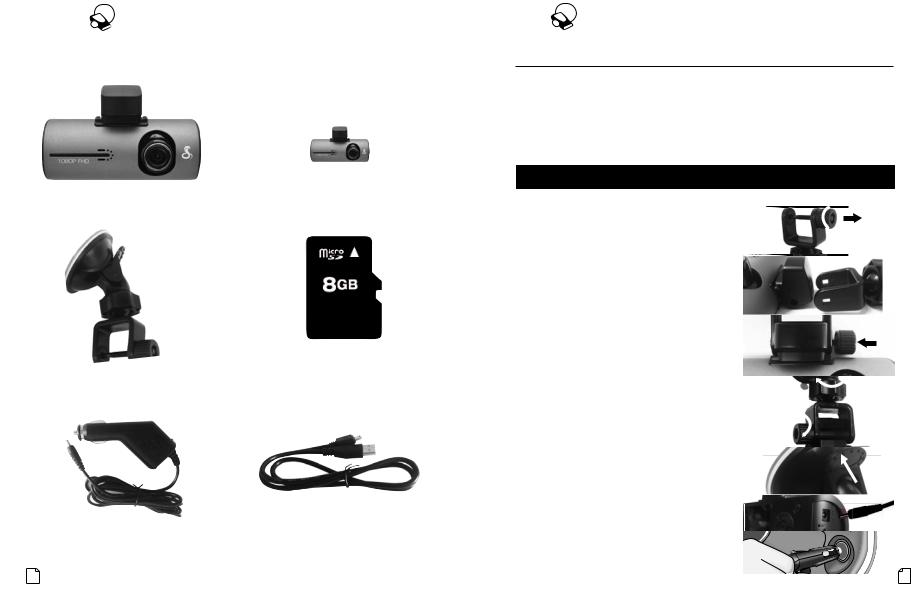
|
|
What’s in the Box |
|
|
|
|
|
Installation |
|
|
|
||
|
Your Dash Cam |
|
|
|
|
|
Your Dash Cam |
|
|
|
|
|
|
|
What’s in the Box |
|
|
|
• |
Installation |
• |
||||||
|
|
|
|
|
|
Where to Mount Your Unit |
|||||||
|
|
|
|
|
|
|
|
|
|
||||
|
|
|
|
|
|
|
|
|
|
||||
|
|
|
|
User Manual |
|
|
You will get optimum performance from your camera if you mount it on the front |
|
|
|
|||
|
|
|
|
|
|
|
windshield, behind the rearview mirror. This will minimise the impact on the driver’s |
||||||
|
|
|
|
Record Your Ride |
|
|
line of sight. You’ll also want to keep the camera centred and to angle the bracket to |
||||||
|
|
|
|
|
|
|
optimise the camera’s view of the road ahead. |
|
|
|
|||
|
|
|
|
|
|
|
|
|
|
|
|
||
|
|
|
|
|
|
|
Windshield Mounting |
|
|
|
|
||
|
|
|
|
1080P FHD DASH CAM |
|
|
|
|
|
|
|
|
|
|
|
|
|
CDR 840 |
|
|
|
|
|
|
|
|
|
|
|
|
|
Protect • Re-live • Share |
|
|
|
|
|
|
|
|
|
|
|
|
|
|
|
|
|
|
|
|
|
|
|
|
Dash Cam (Model # CDR 840) |
|
Product Manual |
Peel the plastic film off of the suction cup. |
|
|
|
||||||
|
|
|
|
|
|
|
Unscrew the angle locking knob and remove |
|
|
|
|||
|
|
|
|
|
|
|
the mounting screw. Be careful not to lose |
|
|
|
|||
|
|
|
|
|
|
|
the metal nut inside the angle locking knob. |
|
|
|
|||
|
|
|
|
|
|
|
|
|
|
|
|
|
|
|
|
|
|
|
|
|
Slide the mounting bracket onto the GPS receiver |
|
|
|
|
|
|
|
|
|
|
|
|
|
and line up the square holes of the bracket with |
|
|
|
|
|
|
|
|
|
|
|
|
|
the round holes on the rear of the receiver. |
|
|
|
|
|
|
|
|
|
|
|
|
|
|
|
|
|
|
|
|
|
|
|
|
|
|
|
Insert the mounting screw and secure it with the |
|
|
|
|||
|
|
|
|
|
|
|
angle locking knob. |
|
|
|
|||
|
Heavy Duty Suction Cup Mount |
8GB Micro SD Card (installed) |
|
|
|
|
|
|
|
||||
|
|
|
|
|
|
|
Rotate the suction cup locking knob to tighten |
|
|
|
|
|
|
|
|
|
|
|
|
|
or loosen the ball joint. |
|
|
|
|
|
|
|
|
|
|
|
|
|
To adjust the angle to the road, if necessary, loosen |
|
|
|
|
|
|
|
|
|
|
|
|
|
the angle locking knob. Turn the camera so that it has |
|
|
|
|
|
|
|
|
|
|
|
|
|
a clear view of the road ahead. Tighten the knob when |
|
|
|
|
|
|
|
|
|
|
|
|
|
finished. |
|
|
|
|
|
|
|
|
|
|
|
|
|
|
|
|
|
|
|
|
|
|
|
|
|
|
|
Press the suction cup firmly onto the windshield. |
|
|
|
|
|
|
|
|
|
|
|
|
|
Push down on the lever to lock the suction cup |
|
|
|
|
|
|
|
|
|
|
|
|
|
in place. |
|
|
|
|
|
|
|
|
|
|
|
|
|
|
|
|
|
|
|
|
|
|
|
|
|
|
|
Plug the 12V DC power cord into the camera. |
|
|
|
|
|
|
|
Cigarette Lighter Adapter |
Mini USB to USB Cable |
|
|
|
|
|
|
|
||||
|
|
|
|
|
|
|
|
|
|
|
|
|
|
|
|
|
|
|
|
|
Plug the cigarette lighter adapter on the power |
|
|
|
|
||
|
|
|
|
|
|
|
cord into your vehicle’s cigarette lighter. |
|
|
|
|
||
2 English |
|
|
|
|
|
|
|
|
|
3 |
|||
|
|
|
|
|
|
|
|
|
|||||
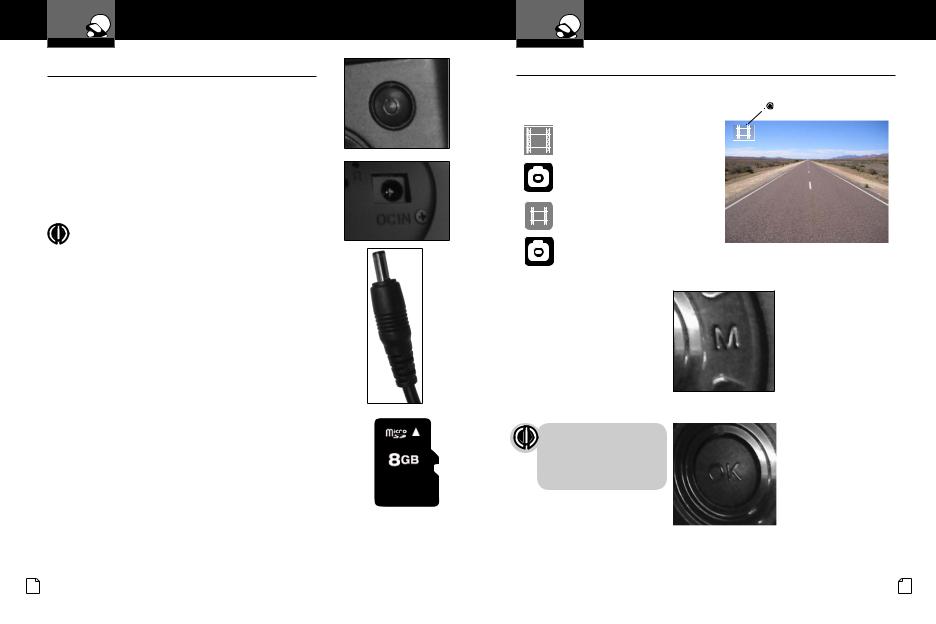
Device Operation
Your Dash Cam
Powering the Device On and Off
To turn the device on, press the POWER button.
To turn the device off, press and hold the POWER button for three seconds.
Charging the device
You can charge the device with the included car charger, or with a USB cable. The device will also run off of its own internal battery for a short time.
NOTE: When the car charger is connected, the device will automatically power on and start recording video.
Battery: The battery in this unit is intended to operate the unit after power loss due to an accident or crash. Note that while recording may continue, the device was not intended for long-term recording on battery power.
Inserting and removing the Memory Card
Your camera comes with an 8GB Memory Card preinstalled, but it can be upgraded with up to 32GB with a different memory card (not included.)
To remove the memory card, push the memory card forward gently until you hear a click, and the card should release.
To insert a different memory card, orient the card with the “bumpy edge” facing down and press it in until you hear a click, then release.
4 English
Device Operation
Your Dash Cam
Video Record, Still Photo, and Playback Modes |
• |
||
The camera has four separate modes: |
Mode |
||
|
|||
|
Indicator |
|
|
Video Mode
Still Photo Mode
Video Playback Mode
Still Photo Playback Mode
To toggle between the modes:
Press the MODE Button:
NOTE: You cannot switch modes or enter menus while the camera is recording video.
5
