Citizen SR-270N User Manual
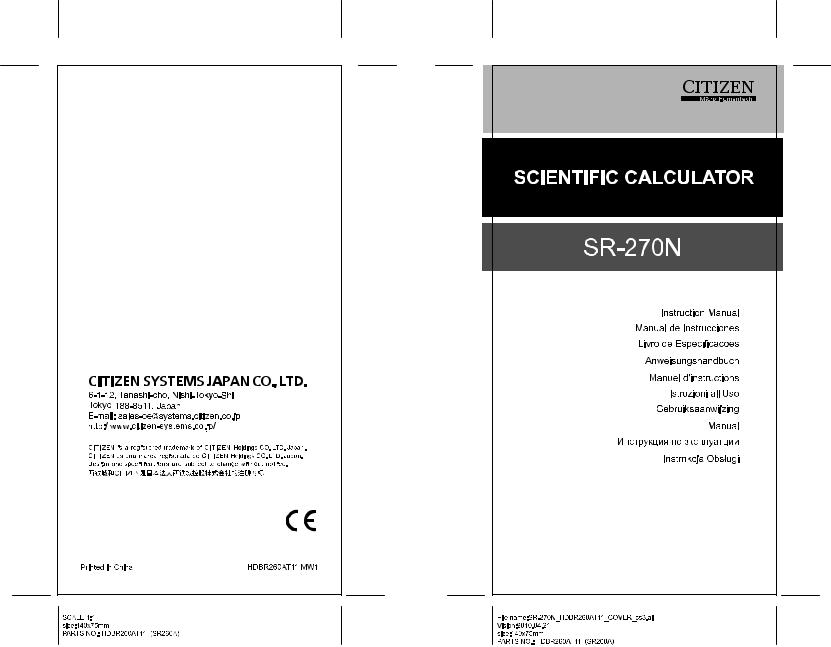
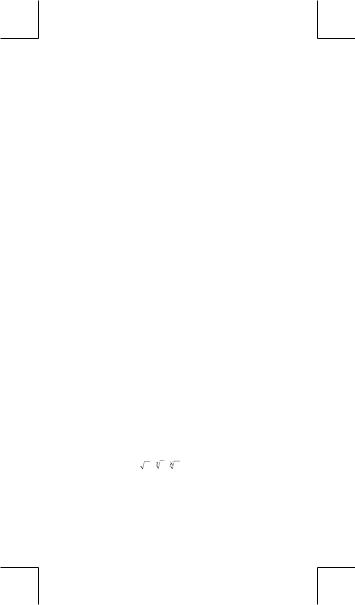
Table of Contents |
|
General Guide................................................................................. |
2 |
Turning on or off ........................................................................... |
2 |
Battery replacement ..................................................................... |
2 |
Auto power-off function ............................................................... |
2 |
Reset operation............................................................................ |
2 |
Contrast adjustment ..................................................................... |
3 |
Display readout ............................................................................ |
3 |
Before starting calculation ............................................................ |
4 |
Mode Selection ............................................................................ |
4 |
Using “ 2nd ” keys ........................................................................ |
4 |
Cursor........................................................................................... |
4 |
Making corrections during input ................................................... |
4 |
Replay function ............................................................................ |
5 |
Error position display function ...................................................... |
5 |
Memory calculation ...................................................................... |
5 |
Stack ............................................................................................ |
6 |
Order of operations ...................................................................... |
6 |
Accuracy and Capacity ................................................................ |
6 |
Error conditions ........................................................................... |
8 |
Basic Calculation............................................................................ |
8 |
Arithmetic calculation ................................................................... |
8 |
Parentheses calculations ............................................................. |
9 |
Percentage calculation................................................................. |
9 |
Display formats............................................................................. |
9 |
Continuous calculation function ................................................. |
10 |
Answer function.......................................................................... |
10 |
Scientific Calculation ................................................................... |
10 |
Logarithms and Antilogarithms................................................... |
10 |
Fraction calculation .................................................................... |
10 |
Angle units conversion ................................................................ |
11 |
Trigonometric / Inverse-Tri. functions.......................................... |
11 |
Hyperbolic / Inverse-Hyp. functions ............................................ |
11 |
Sexagesimal ↔ Decimal transformation.................................... |
12 |
Coordinates transformation........................................................ |
12 |
Probability................................................................................... |
12 |
Other functions ( x–1, , , , x2, x3, xy )................................ |
12 |
Standard Deviation Calculation ................................................. |
13 |
Regression Calculation ............................................................... |
13 |
-E1- |
|
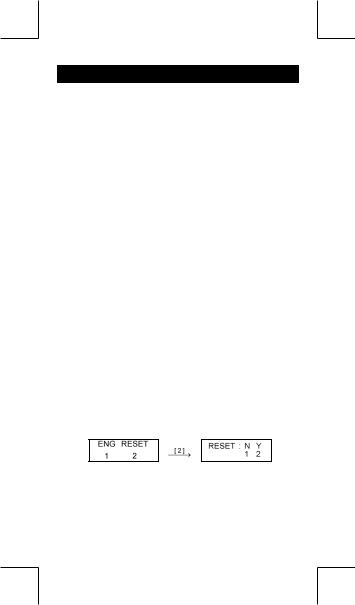
General Guide
Turning on or off
To turn the calculator on, press [ ON/AC ] ; To turn the calculator off, press [ OFF ].
Battery replacement
The calculator is powered by two alkaline batteries (G13 or LR44). When the display dims, replace the batteries. Be careful not to be injured when you replace the battery.
1.Unscrew the screws on the back of the calculator.
2.Insert a flat bladed screwdriver into the slot between the upper and lower case then carefully twist it to separate the case.
3.Remove both batteries and dispose of them properly. Never allow children to play with batteries.
4.Wipe off the new batteries with a dry cloth to maintain good contact.
5.Insert the two new batteries with their flat sides (plus terminals) up.
6.Align the upper and lower cases then snap them to close together.
7.Tighten the screws.
Auto power-off function
This calculator automatically turns it off when not operated for approximately 9~15 minutes. It can be reactivated by pressing [ ON/AC ] key and the display, memory, settings are retained.
Reset operation
If the calculator is on but you get unexpected results, press [ ON/AC ] and then [ MODE ] four times to display the below menu. A message appears on the display to confirm whether you want to reset the calculator and clear memory contents after pressing [ 2 ].
To clear all variables, pending operations, statistical data, answers, all previous entries, and memory, please press [ 2 ]. To abort the reset operation without clearing the calculator, please press [ 1 ].
If the calculator is lock and further key operations becomes impossible, please use a pointed object to press the reset hole to release the condition. It will return all settings to default settings.
-E2-
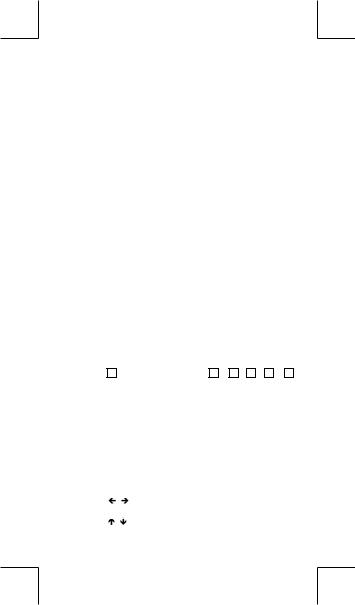
Contrast adjustment
Pressing the [ ] or [ ] following [ MODE ] key can make the contrast of the screen lighter or darker. Holding either key down will make the display become respectively lighter or darker.
Display readout
The display comprises the entry line, the result line, and indicators.
Indicator |
|
|
|
|
DEG |
|
|
Indicator |
|||||
|
|
|
|
|
|||||||||
Entry line |
|
|
|
|
74 – 8 / 7 |
|
|||||||
|
|
|
|
|
Result line |
||||||||
|
|
|
|
|
|
72.85714286 |
|
|
|
|
|||
|
|
|
|
|
|
|
|
|
|
||||
Entry line |
The calculator displays an entry of up to 79 digits. |
||||||||||||
|
Entries begin on the left ; those with more than 11 digits |
||||||||||||
|
scroll to the left. |
|
|
||||||||||
|
Press [ |
] or [ ] to move the cursor through an entry. |
|||||||||||
|
However, whenever you input the 73rd digit of any |
||||||||||||
|
calculation, the cursor changes from “ _ ” to “ ” to |
||||||||||||
|
let you know memory is running |
low. If you still need to |
|||||||||||
|
input more, you should divide your calculation into two |
||||||||||||
|
or more parts. |
|
|
||||||||||
Result line |
It displays a result of up to 10 digits, as well as a deci- |
||||||||||||
|
mal, a negative sign, a “ x10 ” indicator, and a 2-digits |
||||||||||||
|
positive or negative exponent. |
|
|
||||||||||
Indicators |
The following indicators appear on the display to indi- |
||||||||||||
|
cate you the current status of the calculator. |
||||||||||||
|
|
Indicator Meaning |
|
|
|||||||||
MIndependent memory
–Result is negative
2nd |
2nd set of function keys is active. |
A |
Alphabetic Keys ( A ~ F , M , X ~ Y ) |
|
are active. |
STORCL STO : Storing variable mode is active |
|
|
RCL : Recalling variable mode is active |
SD |
Statistics mode is active |
REG |
Regression mode is active |
DEGRAD Angle mode : DEGrees, GRADs, or RADs
ENG |
Engineering notation. |
SCI |
Scientific notation. |
FIX |
Number of decimal places displayed is fixed |
HYP |
Hyperbolic-trig function will be calculated |
BUSY |
While an operation is executing |
|
There are digits to the left or right of |
|
the display |
|
There are earlier or later results that can be |
|
displayed |
|
-E3- |
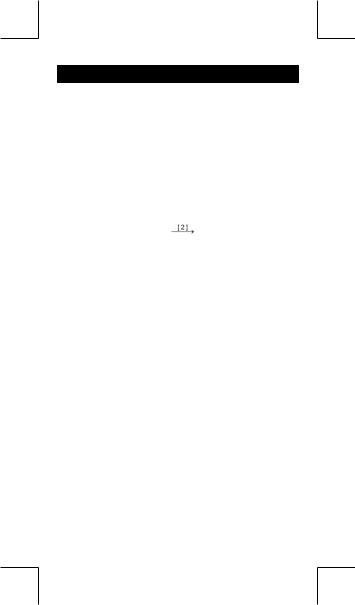
Before starting calculation
Mode Selection
Each time [ MODE ] is pressed, various functions menus and all argument values corresponding to the desired mode is shown on the screen. It includes three calculation modes (COMP, SD, REG), three angle units (DEG, RAD, GRAD), four display notations (FIX, SCI, NORM, ENG) and reset function (RESET).
Entering an argument value can set up this calculator to operate as you want it to. Give “ SD ” as an example :
1.Press [ MODE ] once to display the calculation mode menu.
2.Enter [ 2 ] to let this calculator being operated under standard deviation mode.
COMP SD REG |
|
_ |
SD DEG |
||
1 |
2 |
3 |
|
|
0. |
Using “ 2nd ” keys
When you press [ 2nd ], the “ 2nd ” indicator shown in the display is to tell you that you will be selecting the second function of the next key you press. If you press [ 2nd ] by mistake, simply press [ 2nd ] again to remove the “ 2nd ” indicator.
Cursor
Pressing [ ] or [ |
] key can move the cursor to the left or the right. |
Hold down any of those keys to move the cursor at high speed. |
|
Pressing [ 2nd ] [ |
] or [ 2nd ] [ ] can scroll the display up or down |
while there are previous entries hidden the display. You can reuse or edit a previous entry when it is on the entry line.
Making corrections during input
To delete a character at the cursor, make the character underlined by using [ ] or [ ] to move the cursor, and then press [ DEL ] to delete the character.
To replace a character, make the character underlined by using [ ] or [ ] to move the cursor, and then enter a new entry to replace the character.
To insert a character, move the cursor to the position of the character where you want to insert, it will be inserted in the front of the character after pressing [ 2nd ] [ INS ] and entering a new character.
-E4-
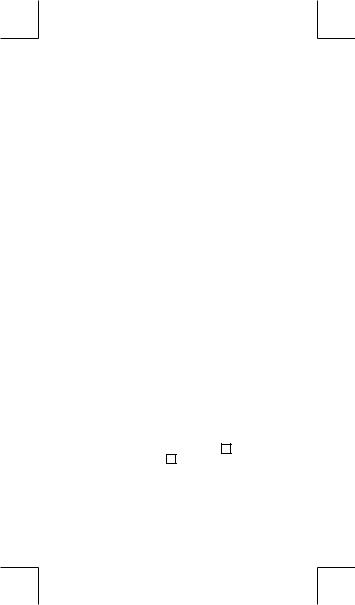
(Note) : The blinking cursor “ 
 ” means the calculator is in insert mode On the contrary, the blinking cursor is displayed as “_” and it means the calculator is in overwrite mode.
” means the calculator is in insert mode On the contrary, the blinking cursor is displayed as “_” and it means the calculator is in overwrite mode.
To clear all characters, clear all input character by [ ON/AC ] key.
Replay function
• This function stores the latest operation executed. After execution is completed, pressing [ 2nd ] [ ] or [ 2nd ] [ ] key will display the operation from the beginning or the end. You can continue moving the cursor by [ ] or [ ] to edit it. To delete a digit, press [ DEL ]. ( or, in overwrite mode, just type over the digit). See Example 1.
• The replay function can keep input digits up to 256 characters for The calculator. After execution is completed or during entering, you can press either [2nd ] [ ] or [2nd ] [ ] to display previous input steps and edit values or commands for subsequent execution. See Example 2.
(Note) : The replay function isn’t cleared even when [ ON/AC ] is pressed or power is turned off, so contents can be re called even after [ ON/AC ] is pressed.
Error position display function
• When a mathematically illegal calculation is performed, error position display function will tell you with the cursor where the error is. Press [ ] or [ ] to move the cursor and then give it a correct entry. You can also clear an error by pressing [ ON/AC ] and then re-entered the values and expression from the beginning. See Example 3.
Memory calculation
Independent memory
•Press [ M+ ] to add a result to running memory. Press [ 2nd ] [ M– ] to subtract the value from running memory. To recall the value in running memory, press [ 2nd ] [ RCL ] [ M ]. To clear running memory, press [ 0 ] [ STO ] [ M ]. See Example 4.
(Note) : Besides pressing [ STO ] key to store a value, you can also assign values to memory variable M by [ M+ ] or [ M– ].
Memory variable
•The calculator has nine memory variables for repeated use : A, B, C, D, E, F, M, X, Y. You can store a real number in any of the nine
-E5-
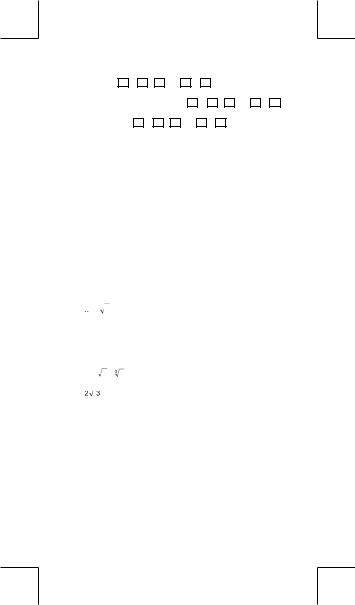
memory variables. See Example 5.
*[ STO ] + A ~ F , M , or X ~ Y lets you store values to variables.
*[ 2nd ] [ RCL ] or [ ALPHA ] + A ~ F , M , or X ~ Y recalls the value of variable.
* [ 0 ] [ STO ] + A ~ F , M , or X ~ Y clears the content to a specified memory variable.
*[ 2nd ] [ Mcl ] [ = ] clears all variables.
Stack
This calculator uses memory areas, called “ stacks “, to temporarily store values (numeric stack) and commands (command stack ) according to their precedence during calculations. The numeric stack has 10 levels and command stack has 24 levels. A stack error (Stk ERROR) occurs whenever you try to perform a calculation that is so complex that the capacity of a stack is exceeded.
Order of operations
Each calculation is performed in the following order of precedence :
1)Coordinates transformation.
2)Type A functions which are required entering values before pressing the function key, for example, x 2, 


 , x !, x –1.
, x !, x –1.
3) ,
, 
4)Fractions.
5)Abbreviated multiplication format in front of variables, π.
6)Type B functions which are required pressing the function key before entering, for example, sin, cos, tan, sin –1, cos –1, tan –1, sinh, cosh, tanh, sinh –1, cosh –1, tanh –1, log, ln, 10 X ,
e X, , |
, ( – ). |
7)Abbreviated multiplication format in front of Type B functions  , Alog2, etc.
, Alog2, etc.
8)nPr, nCr
9)x , ÷
10)+, –
•When functions with the same priority are used in series, execution is performed from right to left.
e X ln120→ e X { ln (120 ) } otherwise, execution is from left to right.
•Compound functions are executed from right to left.
•Anything contained within parentheses receives the highest priority.
Accuracy and Capacity
Output digits : Up to 10 digits. Calculating digits : Up to 15 digits
-E6-
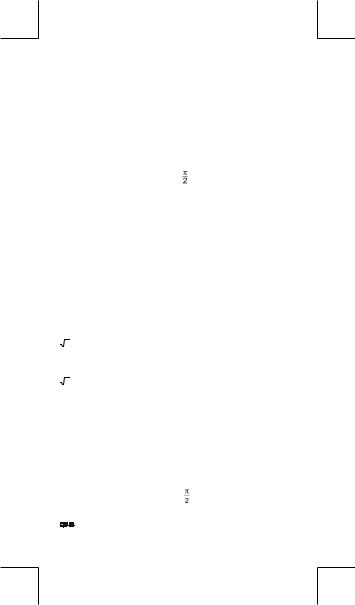
In general, every reasonable calculation is displayed up to 10 digits mantissa, or 10-digits mantissa plus 2-digits exponent up to 10 ± 99. Numbers used as input must be within the range of the given function as follow :
|
Functions |
|
|
|
|
|
|
|
|
|
|
|
|
Input range |
|
||
sin x, tan x |
Deg 0 | x | 4.499999999 x 10 10 |
||||||||||||||||
|
|
Rad 0 | x | 785398163.3 |
|
||||||||||||||
|
|
Grad 0 | x | 4.499999999 x 10 10 |
|||||||||||||||
|
|
however, for tan x |
|
|
|||||||||||||
|
|
Deg | x | ≠90 (2n–1) |
|
||||||||||||||
|
|
Rad | x | ≠ |
|
|
(2n–1) |
|
|||||||||||
|
|
Grad | x | ≠100 (2n–1) ( n is an integer) |
|||||||||||||||
cos x |
Deg |
|
0 |
|
| x | |
|
4.500000008 x 10 |
10 |
|||||||||
|
|
|
|
|
|
|
|
|
|||||||||
|
|
Rad |
|
0 |
|
| x | |
|
785398164.9 |
|
||||||||
|
|
|
|
|
|
|
|
|
|
|
|
||||||
|
|
Grad 0 | x | 5.000000009 x 10 10 |
|||||||||||||||
sin -1 x, cos -1 x |
0 | x | 1 |
|
|
|
|
|
|
|
|
|
|||||||
sinh x, cosh x |
0 | x | |
230.2585092 |
|
||||||||||||||
tan -1 x |
0 | x | 9.999999999 x 10 99 |
|
|||||||||||||||
tanh x, tanh -1 x |
0 | x | 9.999999999 x 10 – 1 |
|
|||||||||||||||
sinh -1 x, cosh -1 x |
0 | x | 4.499999999 x 10 99 |
|
|||||||||||||||
log x, ln x |
x 0 |
|
|
|
|
|
|
|
|
|
|
|
|
|
|||
10 x |
– 9.999999999 x 10 99 x 99.99999999 |
||||||||||||||||
e x |
– 9.999999999 x 10 99 x 230.2585092 |
||||||||||||||||
|
x |
0 x < 1 x 10 100 |
|
|
|
|
|||||||||||
|
|
|
|
|
|
|
|||||||||||
x 2 |
| x | < 1 x 10 50 |
|
|
|
|
|
|||||||||||
x |
–1 |
| x | |
< |
1 x 10 |
100 |
, x |
≠ |
0 |
|
||||||||
|
|
|
|
|
|
|
|
||||||||||
3 x |
| x | < 1 x 10 100 |
|
|
|
|
|
|||||||||||
x ! |
0 x 69 , x is an integer. |
|
|||||||||||||||
Pol ( x, y ) |
| x |, | y | 9.999999999 x 10 49 |
|
|||||||||||||||
|
|
x 2 + y 2 9.999999999 x 10 99 |
|
||||||||||||||
Rec (r,θ) |
0 r 9.999999999 x 10 99 |
|
|||||||||||||||
|
|
Deg 0 | x | 4.499999999 x 10 10 |
|||||||||||||||
|
|
Rad 0 | x | 785398163.3 |
|
||||||||||||||
|
|
Grad 0 | x | 4.499999999 x 10 10 |
|||||||||||||||
|
|
however, for tan x |
|
|
|||||||||||||
|
|
Deg |θ| ≠90 (2n–1) |
|
||||||||||||||
|
|
Rad |θ| ≠ |
|
|
|
|
(2n–1) |
|
|||||||||
|
|
Grad |
|
|
| | |
|
|
100 (2n–1) (n is an integer) |
|||||||||
|
|
|
|
θ |
|
≠ |
|
|
|
|
|
|
|
||||
|
|
| a | , b, c < 1 x 10 100, 0 b, c |
|
||||||||||||||
|
|
|
|
|
|
|
|
|
|
|
|
|
|
||||
|
|
|
|
|
|
|
|
-E7- |
|
|
|
|
|
||||
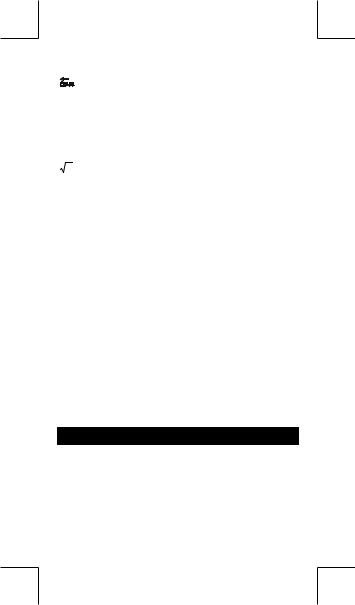
|
| x | < 1 x 10 100 |
|
|
|
|
|
|
|
|
|
|
|
|
|||||
|
Sexagesimal ↔ Decimal transformation |
|||||||||||||||||
|
0 |
0 0 | x | 999999 |
59 |
|
|
|||||||||||||
x y |
x 0 : – 1 x 10 100 < y log x < 100 |
|
||||||||||||||||
|
x = 0 :y > 0 |
|
|
|
|
|
|
|
|
|
|
|
|
|
||||
|
x < 0 : y = n, 1/(2n+1), n is an integer. |
|||||||||||||||||
|
but – 1 x 10 100 < |
y log | x | <100 |
|
|
||||||||||||||
|
|
|
|
|
|
|
|
|
|
|
|
|
|
|
|
|
|
|
|
y |
|
0 : x |
≠ |
0, –1 x 10 |
100 |
< |
1 |
|
log y |
< |
100 |
||||||
x y |
|
|
|
|
|
|
|
|
|
|
|
|
|
|
|
|||
y = 0 x 0 |
|
|
|
|
|
|
|
|
|
|
|
|
||||||
|
y < 0 x = 2n+1, I/n, n is an integer.(n≠0) |
|||||||||||||||||
|
but – 1 x 10 |
100 |
< |
1 |
log | y | |
< |
100 |
|
|
|||||||||
|
|
|
x |
|
|
|||||||||||||
|
|
|
|
|
|
|
|
|
|
|
|
|
|
|
|
|
|
|
|
|
|
|
|
|
|
||||||||||||
nPr, nCr |
0 n 99, r n, n,r are integers. |
|
|
|||||||||||||||
|
|
|
|
|
||||||||||||||
SD |
| x |<1x1050,| y |<1x1050, | n |<1x10100 |
|||||||||||||||||
|
|
|
|
_ _ |
|
|
|
|
|
|
|
|
|
|
|
|
||
(REG) |
xσn, yσn, x ,y , A, B, r : n ≠ 0 |
|
|
|
|
|||||||||||||
|
xσn–1, yσn–1 : n ≠ 0,1 |
|
|
|
|
|
|
|
|
|||||||||
|
|
|
|
|
|
|
|
|
|
|
|
|
|
|
|
|
|
|
Error conditions
Error message will appear on the display and further calculation becomes impossible when any of the following conditions occur.
Ma ERROR (1) When result of function calculations exceeds the range specified.
(2)You attempted to divide by 0.
(3)When your input values exceeds the allowable input range of function calculations
Stk ERROR Capacity of the numeric stack or operator stack is exceeded.
Syn ERROR You attempted to perform an illegal mathematical operation.
To release the above errors, please press [ ON/AC ] key.
Basic Calculation
Use the COMP mode for basic calculations. Arithmetic calculation
•For negative values, press [ (–) ] before entering the value; You can enter a number in mantissa and exponent form by [ EXP ] key. See Example 6.
•Arithmetic operations are performed by pressing the keys in the same sequence as in the expression. See Example 7.
-E8-
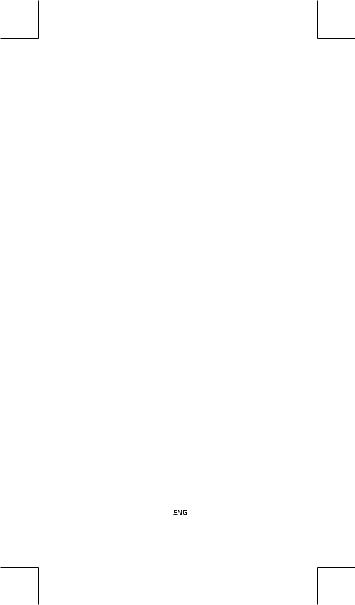
Parentheses calculations
•Operation inside parentheses are always executed first. The calculator can use up to 15 levels of consecutive parentheses in a single calculation. See Example 8.
Percentage calculation
• [ 2nd ] [ % ] divides the number in the display by 100. You can use this key sequence to calculate percentages, add-ons, discounts, and percentages ratios. See Example 9~10.
Display formats
This calculator has the following four display notation mode for the display value.
Norm Notation :
This calculator can display up to 10 digits. However, values that exceed this limit are automatically displayed in exponential format. There are two types of exponential display formats :
Norm 1 mode : 10 –2 > | x | , | x | 10 10 Norm 2 mode : 10 –9 > | x | , | x | 10 10
(Note) :All of the examples in this manual show calculation results using the Norm 1 mode.
Engineering Notation : ( ENG )
Calculation result is displayed using engineering notation, where the mantissa of the value is displayed with the number of decimal places specified and the exponent is set to a multiple of 3 for display. Fixed Notation : ( FIX )
Calculation result is displayed with the number of decimal places specified.
Scientific Notation : ( SCI )
Calculation result is displayed using scientific notation, where the mantissa of the value is displayed with the number of decimal places specified.
•For FIX, SCI notation, the number of decimal places can be set to any value between 0~9. After specifying the number of decimal places, the display value will be rounded to the corresponding number of digits and displayed. When no specification has been made for the number of decimal places or significant digits, Norm 1 and Norm 2 mode can be carried. See Example 11.
•Pressing [ ENG ] or [ 2nd ] [ 
 ] will cause the exponent display for the number being displayed to change in multiples of 3. See Example 12.
] will cause the exponent display for the number being displayed to change in multiples of 3. See Example 12.
-E9-
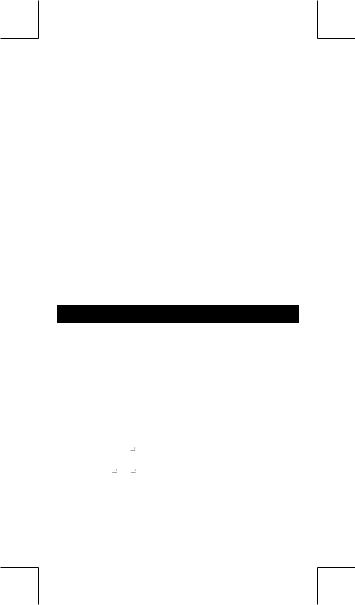
• Even if the number of decimal places is specified, internal calculation for a mantissa is performed up to 15 digits for The calculator, and the display value is stored in 10 digits. To round off those values to the specified number of decimal places, press [ 2nd ] [ RND ]. See Example 13.
Continuous calculation function
•The calculator enables you to repeat the last operation executed by pressing [ = ] key for further calculation. See Example 14.
•Even if calculations are concluded with the [ = ] key, the result obtained can be used for further calculation. See Example 15.
Answer function
• Answer function stores the most recently calculated result. It is retained even after the power is turned off. Once a numeric value or numeric expression is entered and [ = ] is pressed, the result is stored by this function. See Example 16.
(Note) : Even if execution of a calculation results in an error, however, Answer memory retains its current value.
Scientific Calculation
Use the COMP mode for scientific calculations.
Logarithms and Antilogarithms
•The calculator can calculate common and natural logarithms and anti-logarithms using [ log ], [ ln ], [ 2nd ] [ 10 x ], and [ 2nd ] [ e x ]. See Example 17~19.
Fraction calculation
Fraction value display is as follow :
5 12 |
Display of |
5 |
|
|
|
12 |
|
|
|||
|
|
|
5 |
||
56 5 12 |
Display of 56 |
||||
12 |
|||||
(Note) :Values are automatically displayed in decimal forma whenever the total number of digits of a fractional values (integer + numerator + denominator + separator marks) exceeds 10.
-E10-
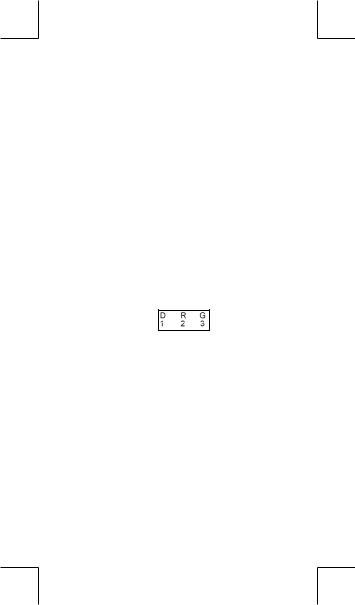
•To enter a mixed number, enter the integer part, press [ a b/c ], enter the numerator, press [ a b/c ], and enter the denominator ; To enter an improper fraction, enter the numerator, press [ a b/c ], and enter the denominator. See Example 20.
•By pressing [ 2nd ] [ d/c ], the displayed value will be converted to the improper fraction and vice versa. To convert between a decimal and fractional result, press [ a b/c ] .See Example 21.
•Calculations containing both fractions and decimals are calculated in decimal format. See Example 22.
Angle units conversion
The angle units (DEG, RAD, GRAD) is set by pressing [ MODE ] to display the angle menu. The relation among the three angle units is:
180 ° = π rad = 200 grad Angle conversions ( See Example 23.) :
1.Change the default angle settings to the units you want to convert to.
2.Enter the value of the unit to convert.
3.Press [ DRG → ] to display the menu.
The units you can select are D (degrees), R (radians), G (Gradians).
4.Choose the units you are converting from.
5.Press [ = ].
Trigonometric / Inverse-Tri. functions
•The calculator provides standard trigonometric functions and inverse trigonometric functions - sin, cos, tan, sin –1, cos –1 and tan –1. See Example 24~26.
(Note) :When using those keys, make sure the calculator is set for the angle unit you want.
Hyperbolic / Inverse-Hyp. functions
• The calculator uses [ 2nd ] [ HYP ] to calculate the hyperbolic functions and inversehyperbolic functions - sinh, cosh, tanh, sinh –1, cosh –1 and tanh –1. See Example 27~28.
(Note) :When using those keys, make sure the calculator is set for the angle unit you want.
-E11-
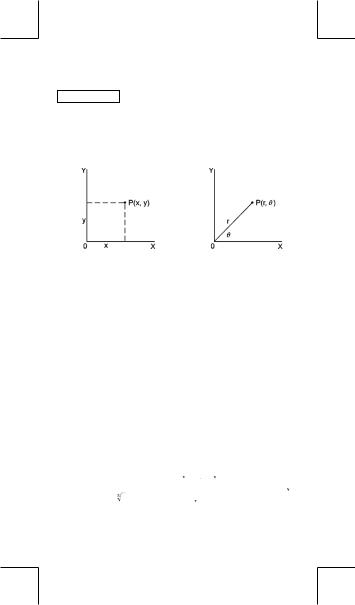
Sexagesimal ↔ Decimal transformation
Sexagesimal notation is as follow
12 59 45.6 Represent 12 Degree, 59 Minutes, 45.6 Seconds
•The calculator can preform the conversion between decimal and
sexagesimal numbers by [ 

 ] and [ 2nd ] [
] and [ 2nd ] [ 

 ]. See Example 29~30.
]. See Example 29~30.
Coordinates transformation
Rectangular Coordinates |
Polar Coordinates |
x + y i = r (cos θ + i sin θ )
•The calculator can perform the conversion between rectangular coordinates and polar coordinates by [ ALPHA ] [ Pol ( ] and [ ALPHA ] [ Rec ( ]. Calculation results are automatically stored in memory variables E and F. See Example 31~32.
(Note) :When using those key, make sure the calculator is set for the angle unit you want.
Probability
•This calculator provides the following probability functions : ( See Example 33~36.)
[ nPr ] |
Calculates the number of possible permutations |
|
of n item taken r at a time. |
[ nCr ] |
Calculates the number of possible combinations |
|
of n items taken r at a time. |
[ x! ] |
Calculates the factorial of a specified positive |
|
integer x , where x 69. |
[ RANDOM ] Generates a random number between 0.000 and 0.999
Other functions ( x–1, ,
, ,
, , x2, x3, xy )
, x2, x3, xy )
• The calculator also provides reciprocal ( [ x –1] ), square root ( [ ]
]
), cubic root ( [ ] ), universal root [  ], square ( [ x 2 ] ), cubic ( [ x 3 ] ) and exponentiation ( [ x y ] ) functions. See Example 37~40.
], square ( [ x 2 ] ), cubic ( [ x 3 ] ) and exponentiation ( [ x y ] ) functions. See Example 37~40.
-E12-
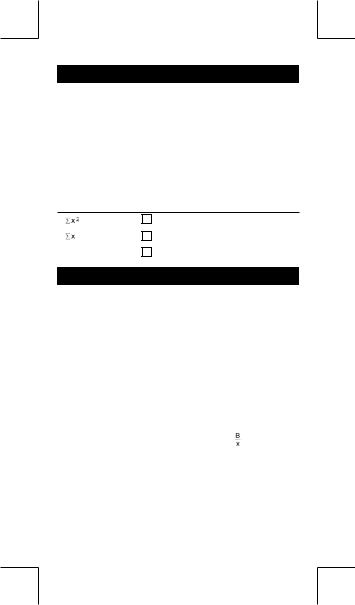
Standard Deviation Calculation
Use the SD mode for standard deviation calculations.
•Always make sure you clear statistical memory by [ 2nd ] [ Scl ] before preforming standard deviation calculation.
•Individual data can be input using [ DT ] ; To delete data you just input, please press [ 2nd ] [ CL ]. Multiple data of the same value
can be input using [ 2nd ] [ ]. For example, to input the data 15 seven times, press 15 [ 2nd ] [ ] 7 [ DT ].
•The values of the statistical variables depend on the data you input. You can recall them by the key operations shown in the below table. See Example 41.
|
[ RCL ] + [ |
A |
] |
_ |
_ |
|
x |
[ 2nd ] + [ x ] |
|||
|
|
|
|
|
|
|
[ RCL ] + [ |
B |
] |
Xσn |
[ 2nd ] + [ Xσn ] |
|
|
|
|
|
|
n |
[ RCL ] + [ |
C |
] |
Xσn-1 |
[ 2nd ] + [ Xσn-1 ] |
Regression Calculation
Use the REG mode for regression calculations.
Press [ MODE ] 3 to enter the REG menu and then choose one of the six regression types by pressing the corresponding argument value, as follow :
|
Lin Log Exp |
|
[→] |
Pwr |
Inv |
Quad |
|
|
|
→ |
|||||
|
1 |
2 3 |
|
[←] |
1 |
2 |
3 |
|
|
|
|
← |
|
|
|
Lin |
Linear Regression |
y = A + B x |
|
||||
Log |
Logarithmic Regression |
y = A + B lnx |
|
||||
Exp |
Exponential |
Regression |
y = A • e Bx |
|
|||
Pwr |
Power Regression |
y = A • x B |
|
||||
Inv |
Inverse Regression |
y = A + |
|
|
|||
Quad |
Quadratic Regression |
y = A + B x + C x 2 |
|||||
•Always make sure you clear statistical memory by [ 2nd ] [ Scl ] before preforming regression calculation.
•Individual data can be input using [ DT ] ; To delete data you just input, please press [ 2nd ] [ CL ]. Multiple data of the same value
can be input using [ 2nd ] [ ]. For example, to input the data 40 and 55 ten times, press 40 [ ] 55 [ 2nd ] [ ] 10 [ DT ].
-E13-
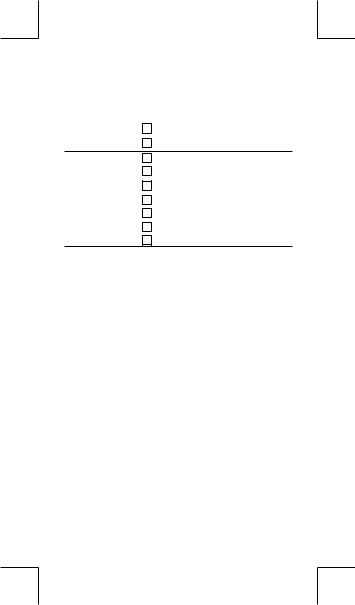
•The values of the statistical variables depend on the data you input. You can recall them by the key operations shown in the below table. To predict a value for x (or y) given a value for y (or x), enter
|
|
|
|
|
|
|
|
^ |
^ |
|
the given value, press [ 2nd ] [ y ] (or [ 2nd ] [ x ] ), and press [ = ] |
||||||||||
again. See Example 42~43. |
|
|
|
|||||||
|
|
|
|
|
|
|
|
|
|
|
Σ |
x |
2 |
[ RCL ] + [ |
A ] |
Xσn |
[ 2nd ] + [ xσn ] |
|
|||
|
|
|
|
|||||||
Σx |
|
[ RCL ] + [ |
B |
] |
xσn-1 |
[ 2nd ] + [ xσn-1 ] |
|
|||
|
|
|
|
|
|
|
|
_ |
_ |
|
n |
|
|
[ RCL ] + [ C ] |
y |
[ 2nd ] + [ y ] |
|
||||
Σ |
y |
2 |
[ RCL ] + [ |
D |
] |
yσn |
[ 2nd ] + [ yσn ] |
|
||
|
|
|
||||||||
Σ |
y |
|
[ RCL ] + [ |
E |
] |
yσn-1 |
[ 2nd ] + [ yσn-1 ] |
|
||
|
|
|
|
|
|
|
||||
Σxy |
[ RCL ] + [ |
F |
] |
A |
[ 2nd ] + [ A ] |
|
||||
Σx 3 |
[ RCL ] + [ M ] |
B |
[ 2nd ] + [ B ] |
|
||||||
Σ |
|
|
2 |
y |
[ RCL ] + [ |
X |
] |
C |
[ 2nd ] + [ C ] |
|
x |
|
|
|
|||||||
Σx 4 |
[ RCL ] + [ |
Y |
] |
r |
[ 2nd ] + [ r ] |
|
||||
_ |
|
|
|
|
^ |
|
^ |
^ |
|
|
x |
|
|
|
|
|
|||||
|
|
[ 2nd ] + [ x ] |
|
x |
[ 2nd ] + [ x ] |
|
||||
|
|
|
|
|
|
|
|
^ |
^ |
|
|
|
|
|
|
|
|
|
y |
|
|
|
|
|
|
|
|
|
|
[ 2nd ] + [ y ] |
|
|
(Note) : Variable Σx 4 , Σx 2y are only available in Quadratic regression.
-E14-
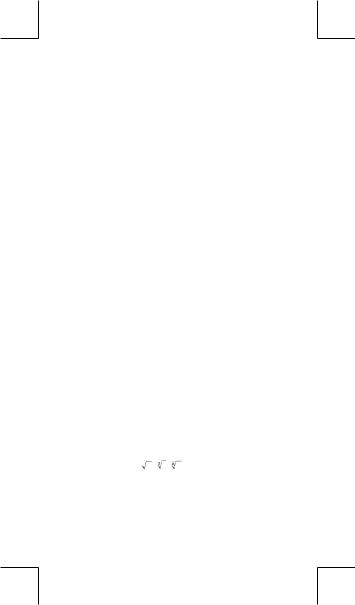
CONTENIDOS |
|
Guía General ................................................................................... |
2 |
Encendiendo o apagando ............................................................ |
2 |
Reemplazo de batería.................................................................. |
2 |
Función auto desactivadora ......................................................... |
2 |
Operación Restablecer ................................................................ |
2 |
Ajuste del contraste...................................................................... |
3 |
Lectura de la visualización ........................................................... |
3 |
Antes de empezar los cálculos ..................................................... |
4 |
Selección de Modo....................................................................... |
4 |
Usando teclas “ 2nd ” ................................................................... |
4 |
Cursor........................................................................................... |
4 |
Haciendo correcciones durante la entrada .................................. |
5 |
Función de respuesta................................................................... |
5 |
Función de visualización de la posición de error ......................... |
5 |
Función de memoria..................................................................... |
6 |
Pila ............................................................................................... |
6 |
Orden de operaciones.................................................................. |
6 |
Exactitud y Capacidad ................................................................. |
7 |
Condiciones de error.................................................................... |
8 |
Cálculo Básico................................................................................ |
9 |
Cálculo aritmético......................................................................... |
9 |
Cálculos de paréntesis................................................................. |
9 |
Cálculo de porcentaje .................................................................. |
9 |
Formatos de visualización............................................................ |
9 |
Función del cálculo continuo...................................................... |
10 |
Función de respuesta................................................................. |
10 |
Cálculo Científica .......................................................................... |
11 |
Logaritmos y Antilogaritmos ........................................................ |
11 |
Cálculo de fracción.................................................................... |
11 |
Conversión de unidades de ángulo............................................. |
11 |
Funciones trigonométricas / Tri. Inversas .................................. |
12 |
Funciones Hiperbólicas / Hip. Inversas...................................... |
12 |
Sexagesimal ↔ Transformación Decimal .................................. |
12 |
Transformación de las coordenadas .......................................... |
12 |
Probabilidad ............................................................................... |
13 |
Otras funciones ( x–1, , , , x2, x3, xy )............................... |
13 |
Cálculo de Derivación Standard ................................................. |
13 |
Cálculo de Regresión................................................................... |
13 |
-S1- |
|
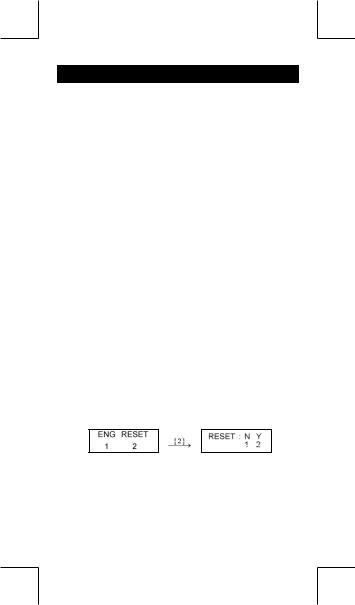
Guía General
Encendiendo o apagando
Para encender la calculadora, presionar [ ON/AC ] ; para apagar la calculadora, presionar [ OFF ].
Reemplazo de batería
La calculadora es alimentada por duas baterías alcalinas G13(LR44). Cuando la visualización se torna borrosa, sustituya las baterías. Tenga cuidado al reemplazar la batería para no ser herido.
1.Soltar los tornillos en la parte trasera de la calculadora.
2.Inserir un destornillador en la ranura entre la caja superior y inferior y torcerla cuidadosamente para separarlas.
3.Quitar ambas las baterías y descartarlas. No permíta nunca que los niños toquen las baterías.
4.Limpiar las baterías nuevas con un paño seco para mantener un bueno contacto.
5.Insertar las dos baterías nuevas con las faces llanas (terminales positivos) hasta arriba.
6.Alinear las cajas superiores y inferiores y aprietarlas para cerrarlas juntamente.
7.Atornillar los tornillos.
Función auto desactivadora
Esta calculadora se apaga automáticamente cuando no operada por aproximadamente 9~15 minutos.Puede reactivarse presionando la tecla [ ON/AC ] y la visualización, memoria y configuración son conservadas.
Operación Restablecer
Si la calculadora está encendida pero usted consigue resultados inesperados, apriete [ ON/AC ] y después [ MODE ] cuatro veces para desplegar el menú abajo. Un mensaje aparece en el despliegue para confirmar si usted quiere restablecer la calculadora y apagar los contenidos de memoria después de apretar [ 2 ].
Para apagar todas las variables, programas, operaciones pendientes, datos estadísticos, respuestas, todas las entradas anteriores, y memoria, por favor apriete [ 2 ]. Para abortar la operación restablecida sin apagar la calculadora, por favor apriete [ 1 ].
Si la calculadora está bloqueada y el accionamiento de cualquier tecla se vuelve imposible, por favor use un objeto con punta para presionar en el hueco el botón de restaurado y al mismo tiempo solucionar el problema. Esto retornará todas las configuraciones a aquellas por defecto.
-S2-
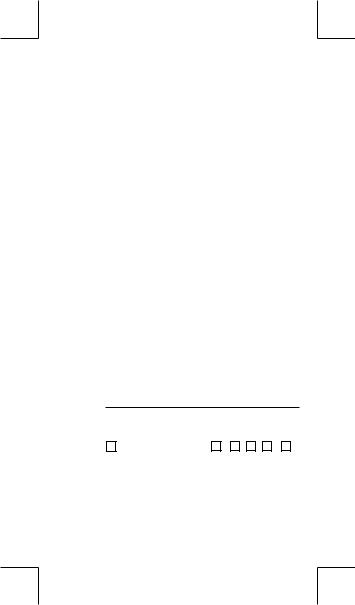
Ajuste del contraste
Presionando la tecla [ ] o [ ] seguida de [ MODE ] puede hacer el contraste de la pantalla más clara o más oscura. Dominando cualquier tecla abajo hará la visualización volverse respectivamente más clara o más oscura.
Lectura de la visualización
La visualización comprende la línea de entrada, la línea del resultado, e indicadores.
Indicador |
|
|
|
|
DEG |
|
|
|
Indicador |
||
|
|
|
|
|
|
|
|||||
Línea de la entrada |
|
|
|
|
74 – 8 / 7 |
|
|
|
|||
|
|
|
|
|
|
|
Línea del resultado |
||||
|
|
|
|
72.85714286 |
|
|
|
|
|||
|
|
|
|
|
|
|
|
||||
Línea de entrada |
La calculadora muestra una entrada de hasta |
||||||||||
|
|
|
79 dígitos. Las entradas empiezan en la izqui |
||||||||
|
|
|
erda; aquéllas con más de 11dígitos desplazan |
||||||||
|
|
|
para la izquierda. |
Presionar [ ] o [ ] |
|||||||
|
|
|
para mover el cursor a través de una entrada. |
||||||||
|
|
|
Sin embargo, siempre que usted entrar el |
||||||||
|
|
|
73° dígito de cualquier cálculo, el cur sor |
||||||||
|
|
|
cambia de “ _ ” a “ ” para permitirle saber |
||||||||
|
|
|
que la memoria está funcionando gastada |
||||||||
|
|
|
mente. Si usted todavía necesita entrar más, |
||||||||
|
|
|
usted debe dividir su cálculo en dos o más |
||||||||
|
|
|
partes. |
|
|
|
|
|
|||
Línea de resultado |
Muestra un resultado de hasta 10 dígitos, |
||||||||||
|
|
|
así como un decimal, una señal negativa, un |
||||||||
|
|
|
indicador “ x10 ” y un exponente positivo o |
||||||||
|
|
|
negativo de 2 dígitos. |
||||||||
Indicadores |
Los indicadores siguientes aparecen en la |
||||||||||
|
|
|
visualización para Indicarte el estado ac tual |
||||||||
|
|
|
de la calculadora. |
|
|
|
|
|
|||
Indicador Significado
MMemoria independiente
–Resultado es negativo
2nd 2° juego de teclas de función está activo
ALlaves Alfabéticas ( A ~ F , M , X ~ Y ) están activas.
STORCL STO : Modo de almacenamiento devariable está activo
RCL : Modo revocador de variable está activo
SD Modo de estadística está activo REG Modo de regresión está activo
DEGRAD Modo de ángulo : DEGrees,GRADs,oRADs
-S3-
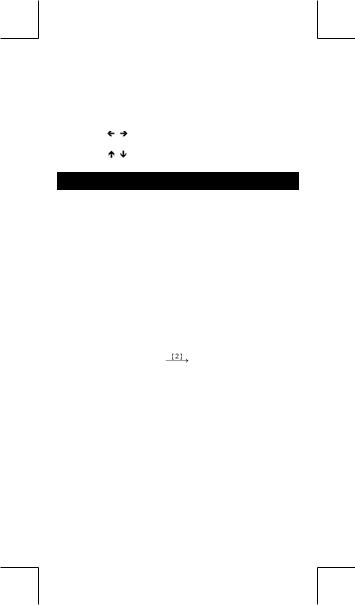
ENG Notación para Ingeniería (ENGineering) SCI Notación para Científica (SCIentific)
FIX Número de posiciones decimales mostrado está fijo
HYP Función hiperbólica-trig. será calculada BUSY Mientras una operación está ejecutando
Hay dígitos a la izquierda o derecha de la visualización
Hay resultados anteriores o posteriores que pueden ser mostrados
Antes de empezar los cálculos
Selección de Modo
Cada vez que se aprieta [ MODE ], varios menús de funciones y todos los valores de argumento correspondiendo al modo deseado se muestra en la pantalla. Incluye tres modos de cálculo (COMP, SD, REG), tres unidades de ángulo (DEG, RAD, GRAD), cuatro notaciones del despliegue (FIX, SCI, NORM, ENG) y función restablecer (RESET).
Entrando un valor de argumento puede ajustar esta calculadora para operar como usted lo quiere. Déle “ SD ” como un ejemplo : como un ejemplo :
1. Apretar [ MODE ] una vez para desplegar el menú del modo de cálculo.
2. Entre [ 2 ] para permitir esta calculadora de operar bajo el modo de derivación normal.
COMP SD REG |
|
_ |
SD DEG |
||
1 |
2 |
3 |
|
|
0. |
Usando teclas “ 2nd ”
Cuando usted presiona [ 2nd ], el indicador “ 2nd ” mostrado en la visualización es para decirle que usted estará seleccionando la segunda función de la próxima tecla que usted presiona. Si usted presionar [ 2nd ] por equivocación, simplemente presionar [ 2nd ] de nuevo para quitar el indicador “ 2nd ” .
Cursor
Presionando la tecla [ ] o [ ] puede mover el cursor a la izquierda o la derecha. Sujete cualquiera de esas teclas para abajo para mover el cursor a alta velocidad.
Presionando [ 2nd ] [ ] o [ 2nd ] [ ] puede desplazar la visualización arriba y abajo mientras hay entradas anteriores escondidas
-S4-
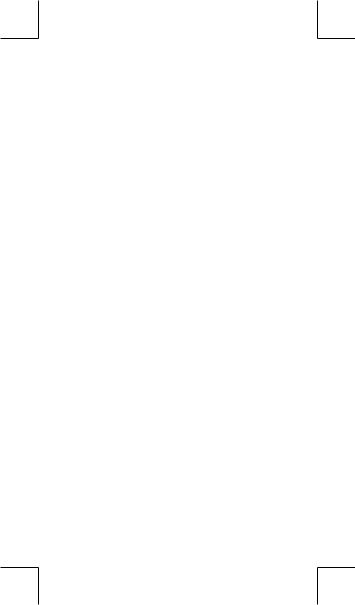
en la visualización. Usted puede reusar o editar una entrada anterior cuando está en la línea de entrada.
Haciendo correcciones durante la entrada
Para anular un carácter con el cursor, vaya al carácter subrayado usando [ ] o [ ] para mover el cursor, y luego presionar [ DEL ] para anular el carácter.
Para reemplazar un carácter, vaya al carácter subrayado usando [ ] o [ ] para mover el cursor, y luego entrar una nueva entrada para reemplazar el carácter.
Para insertar un carácter, mueva el cursor a la posición del carácter donde usted quiere insertar. Él se Insertará en frente del carácter después de presionar [ 2nd ] [ INS ] y entrando un nuevo carácter.
(Nota) : El cursor intermitente “ 
 ” significa que la calculadora está en el modo de inserción. Al contrario, el cursor in termitente es mostrado como “_” y él significa que la calculadora está en el modo sobrescribir.
” significa que la calculadora está en el modo de inserción. Al contrario, el cursor in termitente es mostrado como “_” y él significa que la calculadora está en el modo sobrescribir.
Para borrar todos los carácteres, borra todas las entradas de carácter con la tecla [ ON/AC ] .
Función de respuesta
• Esta función almacena la última operación ejecutada. Después que la ejecución está completa, presiona la tecla [ 2nd ] [ ] o [ 2nd ] [ ] mostrará la operación desde el principio al fin. Usted puede continuar moviendo el cursor a través del [ ] o [ ] para editarlo. Para anular un dígito, presionar [ DEL ]. ( o, en modo sobrescribir, simplemente teclee encima del dígito ).
Vea Ejemplo 1.
•La función de repetición puede mantener los dígitos de la entrada hasta 256 carácteres para La calculadora. Después que
la ejecución está completa o durante la entrada, usted puede presionar cualquiera [ ] [ ] para mostrar los pasos anteriores de entrada y editar valores o comandos para la ejecución subsecuente. Vea Ejemplo 2.
(Nota) : La función de repetición no está borrada incluso cuando [ ON/AC ] es presionado o corriente está apagada, por eso los contenidos pueden ser revocados después de presionar [ ON/AC ].
Función de visualización de la posición de error
• Cuando un cálculo matemáticamente ilegal es ejecutado, la función de visualización de la posición de error le indicará con el cursor donde el error está. Presionar [ ] o [ ] para mover el cursor y luego para darle una entrada correcta. Usted también
puede borrar un error presionando [ ON/AC ] y luego re-entrando -S5-
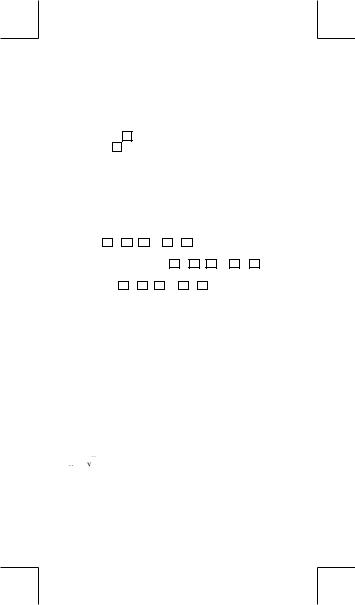
los valores y la expresión desde el principio. Vea Ejemplo 3.
Función de memoria
Memoria Independiente
•Presionar [ M+ ] para adicionar un resultado a la memoria corriente. Presiona [ 2nd ] [ M– ] para restar el valor de la memoria corriente. Para revocar el valor en la memoria corriente, presionar
[ 2nd ] [ RCL ] [ M ]. Para apagar la memoria corriente, presiona [ 0 ] [ STO ] [ M ]. Vea Ejemplo 4.
(Nota) : Además de presionar tecla [ STO ] para almacenar un valor, usted también puede asignar valores a la variable de memoria M con [ M+ ] o [ M– ].
Variable de memoria
•La calculadora tiene nueve variables de memoria para uso repetido : A, B, C, D, E, F, M, X, Y. Usted puede guardar un número real en cualquiera una de las nueve variables de memoria. Vea Ejemplo 5.
* |
[ STO ] + A ~ F |
, M , o X |
~ |
Y |
|
le permite almacenar valores |
|
a las variables. |
|
|
|
|
|
* |
[ 2nd ] [ RCL ] o [ ALPHA ] + |
A ~ |
F |
, M , o X ~ Y revoca el |
||
|
valor de variable. |
|
|
|
|
|
* |
[ 0 ] [ STO ] + A |
~ F , M , o |
X |
~ |
Y apaga el contenido a |
|
una variable de memoria especificada.
* [ 2nd ] [ Mcl ] [ = ] apaga todas las variables.
Pila
Esta calculadora usa áreas de memoria, llamadas “pilas” para almacenar valores temporalmente (pila numérica) y comandos (pila de comando) según su precedencia durante los cálculos. La pila numérica tiene 10 niveles y la pila de comando tiene 24 niveles. Un error de pila (Stk ERROR) ocurre siempre que usted intente realizar un cálculo que es tan complejo que excede la capacidad de una pila.
Orden de operaciones
Cada cálculo es ejecutado en el orden siguiente de prioridad :
1)Transformación de las coordenadas.
2)Funciones tipo A que son requeridas entrando valores antes de presionar la tecla de función, por ejemplo, x 2, 


 , x !, x –1.
, x !, x –1.
3) ,
, 
4)Fracciones.
5)Formato de multiplicación abreviada delante de las variables, π.
6)Funciones Tipo B que se requieren presionando la tecla de función antes de entrar, por ejemplo, sin, cos, tan, sin –1, cos–1, tan –1, sinh, cosh, tanh, sinh –1, cosh –1, tanh –1, log, ln,10 X ,
-S6-
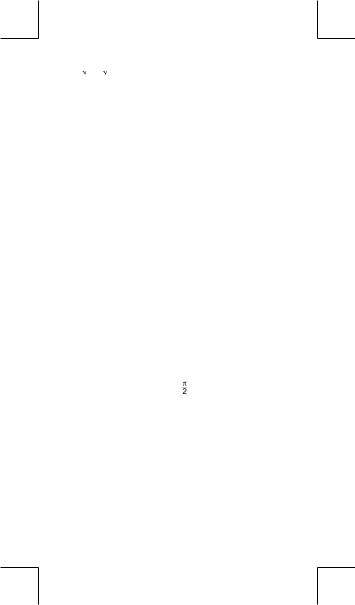
e X, ,
,  , ( – ).
, ( – ).
7)Formato de multiplicación abreviada delante de funciones Tipo B , Alog2, etc.
, Alog2, etc.
8)nPr, nCr
9)x , ÷
10)+, –
•Cuando funciones con la misma prioridad son usadas en series,la ejecución es realizada de la derecha a la izquierda.
e X ln120→ e X { ln (120 ) }
si no, la ejecución es de la izquierda para derecha.
•Se ejecutan funciones compuestas de la derecha para la izquierda.
•Cualquier cosa contenida dentro de los paréntesis recibe la prioridad más alta.
Exactitud y Capacidad
Exactitud del rendimiento : Hasta 10 dígitos. Calculando dígitos : Hasta 15 dígitos.
En general, cada cálculo razonable es mostrado con mantisa de
hasta 10 dígitos,o mantisa de 10-dígitos más exponente de 2-dígitos hasta 10 ± 99.
Números usados como entrada deben estar dentro del intervalo de la función dada como sigue :
Funciones |
|
|
|
|
Intervalo de entrada |
|
|||
sin x, tan x |
Deg 0 | x | 4.499999999 x 10 10 |
||||||||
|
Rad 0 | x | 785398163.3 |
|
|||||||
|
Grad 0 | x | 4.499999999 x 10 10 |
||||||||
|
No obstante, para tan x |
|
|
||||||
|
Deg | x | ≠90 (2n–1) |
|
|
||||||
|
Rad | x | ≠ |
(2n–1) |
|
|
|||||
|
Grad | x | ≠100 (2n–1) |
( n es un entero) |
|||||||
cos x |
Deg |
|
0 |
|
| x | |
|
4.500000008 x 10 |
10 |
|
|
|
|
|
|
|||||
|
Rad |
|
0 |
|
| x | |
|
785398164.9 |
|
|
|
Grad 0 | x | 5.000000009 x 10 10 |
||||||||
sin -1 x, cos -1 x |
0 | x | 1 |
|
|
|
|
||||
sinh x, cosh x |
0 | x | |
230.2585092 |
|
|
|||||
tan -1 x |
0 | x | 9.999999999 x 10 99 |
|
|||||||
tanh x, tanh -1 x |
0 | x | 9.999999999 x 10 – 1 |
|
|||||||
sinh -1 x, cosh -1 x |
0 | x | 4.499999999 x 10 99 |
|
|||||||
log x, ln x |
x 0 |
|
|
|
|
|
|
|
|
10 x |
– 9.999999999 x 10 99 x 99.99999999 |
||||||||
|
|
|
|
|
-S7- |
|
|
|
|
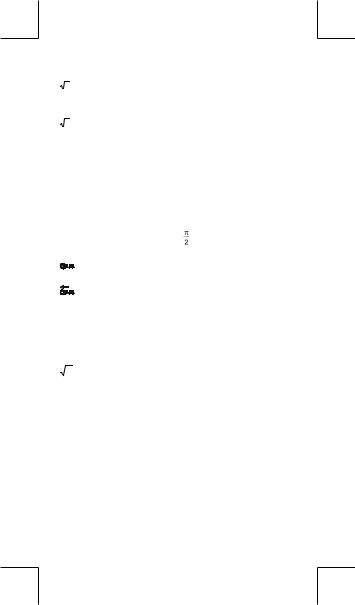
e x |
– 9.999999999 x 10 99 x 230.2585092 |
||||||||||||||
x |
0 x < 1 x 10 100 |
|
|
|
|
|
|
|
|
|
|
||||
x 2 |
| x | < 1 x 10 50 |
|
|
|
|
|
|
|
|
|
|
||||
x –1 |
| x | < 1 x 10 100, x≠0 |
|
|
|
|
|
|
||||||||
3 x |
| x | < 1 x 10 100 |
|
|
|
|
|
|
|
|
|
|
||||
x ! |
0 |
x |
|
69 , x es un entero. |
|
|
|
||||||||
|
|
|
|
|
|
|
|
|
|
|
|
|
|
|
|
Pol ( x, y ) |
| x |, | y | 9.999999999 x 10 49 |
|
|
||||||||||||
|
x 2 + y 2 9.999999999 x 10 99 |
|
|
||||||||||||
Rec (r,θ) |
0 r 9.999999999 x 10 99 |
|
|
|
|||||||||||
|
Deg 0 | x | 4.499999999 x 10 10 |
||||||||||||||
|
Rad 0 | x | 785398163.3 |
|
|
||||||||||||
|
Grad 0 | x | 4.499999999 x 10 10 |
||||||||||||||
|
No obstante, para tan x |
|
|
|
|
|
|
||||||||
|
Deg |θ| ≠90 (2n–1) |
|
|
|
|
|
|
||||||||
|
Rad |θ| ≠ |
(2n–1) |
|
|
|
|
|
|
|||||||
|
Grad |θ| ≠100 (2n–1) (n es un entero) |
||||||||||||||
|
| a | , b, c < 1 x 10 |
100 |
|
|
|
|
|
|
|||||||
|
|
|
, 0 b, c |
|
|
||||||||||
|
| x | < 1 x 10 100 |
|
|
|
|
|
|
|
|
|
|
||||
|
Sexagesimal ↔ Transformación Decimal |
||||||||||||||
|
0 |
0 0 | x | 999999 |
59 |
|
|
||||||||||
|
|
|
|
|
|
||||||||||
x y |
x 0 : – 1 x 10 100 < y log x < 100 |
|
|||||||||||||
|
x = 0 :y > 0 |
|
|
|
|
|
|
|
|
|
|
||||
|
x < 0 : y = n, 1/(2n+1), n es un entero. |
||||||||||||||
|
mais – 1 x 10 100 < y log | x | <100 |
|
|||||||||||||
|
|
|
|
|
≠ |
|
|
|
100 |
|
1 |
|
|
< |
|
x y |
y |
|
0 : x 0, –1 x 10 |
|
< |
x |
log y |
|
100 |
||||||
y = 0 x 0 |
|
|
|
|
|
|
|
|
|
|
|||||
|
y < 0 x = 2n+1, I/n, n es un entero.(n≠0) |
||||||||||||||
|
mais – 1 x 10 100 |
< |
1 |
log | y | <100 |
|
||||||||||
|
x |
|
|||||||||||||
nPr, nCr |
0 n 99, r n, n,r son enteros. |
|
|
||||||||||||
|
|
|
|
|
|||||||||||
SD |
| x |<1x1050,| y |<1x1050, | n |<1x10100 |
||||||||||||||
|
|
|
|
|
_ _ |
|
|
|
|
|
|
|
|
|
|
(REG) |
xσn, yσn, x ,y , A, B, r : n ≠ 0 |
|
|
|
|||||||||||
|
xσn–1, yσn–1 : n ≠ 0,1 |
|
|
|
|
|
|
|
|||||||
|
|
|
|
|
|
|
|
|
|
|
|
|
|
|
|
Condiciones de error
El mensaje de error aparecerá en la visualización y el cálculo adicional se vuelve imposible cuando cualquiera de las condiciones siguientes ocurre.
Ma ERROR (1) Cuando el resultado de cálculos función excede el intervalo especificado.
(2) Usted intentó dividir por 0. -S8-
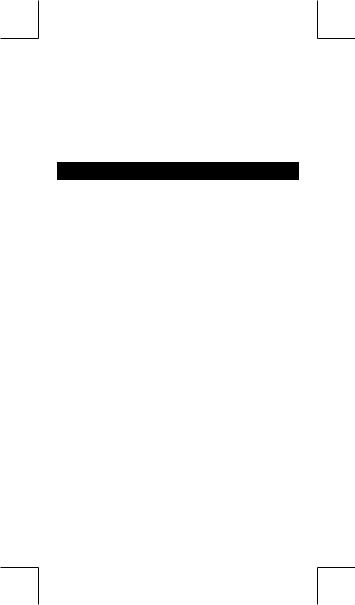
(3)cuando el campo de entrada aceptable de cįlculos de la función excede el campo especificado.
Stk ERROR Capacidad de la pila numérica o pila del operador se excede.
Syn ERROR Usted intentó realizar un funcionamiento matemático ilegal.
Para liberar los errores anteriores, por favor presiona la tecla [ ON/AC ].
Cálculo Básico
Use el modo COMP para cálculos básicos. Cálculo aritmético
•Para valores negativos, presionar [ (–) ] antes de entrar el valor; Usted puede entrar un número en el mantisa y forma exponencial a través de la tecla [ EXP ] . Vea Ejemplo 6.
•Operaciones aritméticas son realizadas presionando las teclas en la misma secuencia como en la expresión. Vea Ejemplo 7.
Cálculos de paréntesis
•Operación dentro de paréntesis siempre son ejecutadas primero. La calculadora puede usar hasta 15 niveles de paréntesis consecutivos en un solo cálculo. Vea Ejemplo 8.
Cálculo de porcentaje
•[ 2nd ] [ % ] divide el número en la visualización por 100. Usted puede usar esta secuencia llave para calcular porcentajes, adiciones, descuentos, y proporciones de porcentajes. Vea Ejemplo 9~10.
Formatos de visualización
Esta calculadora tiene los cuatro modos siguientes de notación de despliegue para el valor del despliegue.
Notación de Norma(Norm) :
Esta calculadora puede desplegar hasta 10 dígitos. Sin embargo, se despliegan automáticamente valores que exceden este límite en el formato exponencial. Hay dos tipos de formatos de despliegue exponenciales :
Modo “Norm 1” : 10 –2 > | x | , | x | 10 10
Modo “Norm 2” : 10 –9 > | x | , | x | 10 10
(Nota) : Todos los ejemplos en este manual muestran resultados de cálculo usando el modo de “Norm 1”.
Notación de Ingeniería : ( ENG )
-S9-
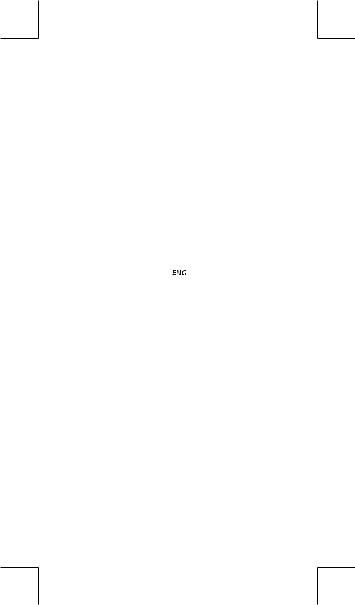
Resultado de cálculo es exhibido usando notación de ingeríadónde mantisa del valor se despliega con el número de lugares decimales especificados y el exponente es fijado a un múltiplo de 3 para despliegue.
Notación Fija : ( FIX )
El resultado del cálculo se despliega con el número de lugares decimales especificado.
Notación Científica : ( SCI )
Resultado del cálculo es exhibido usando notación científica dónde mantisa del valor se despliega con el número de lugares decimales especificado.
•Para notación FIX, SCI, el número de lugares decimales puede ponerse a cualquier valor entre 0~9. Después de especificar el número de posiciones decimales, el valor del despliegue se redondeará al número correspondiente de dígitos y se desplegará. Cuando ninguna especificación ha sido hecha para el número de lugares decimales o dígitos significantes, el modo “Norm 1” y “Norm 2” puede ser ejecutados. Vea Ejemplo 11.
•Apretando [ ENG ] o [ 2nd ] [ 
 ] causará el despliegue del exponente para el número desplegado de cambiar en múltiplos de 3. Vea Ejemplo 12.
] causará el despliegue del exponente para el número desplegado de cambiar en múltiplos de 3. Vea Ejemplo 12.
•Aun cuando el número de lugares decimales se especifica, el cálculo interior para un mantisa es ejecutado en 15 dígitos para La calculadora, y el valor de la visualización es almacenado en 10 dígitos. Para concluir esos valores para el número especificado de posiciones decimales, presionar [ 2nd ] [ RND ].
Vea Ejemplo 13.
Función del cálculo continuo
•La calculadora le permite de repetir la última operación ejecutada presionando tecla [ = ] para cálculo adicional. Vea Ejemplo 14.
•Incluso si los cálculos se concluyen con la tecla [ = ] , el resultado obtenido puede ser usado para cálculo adicional. Vea Ejemplo 15.
Función de respuesta
• Función de respuesta almacena el resultado calculado más reciente. Es retenido aun que la corriente sea apagada. Una vez que un valor numérico o una expresión numérica es entrada y [ = ] es presionado, el resultado es almacenado por esta función. Vea Ejemplo 16.
(Nota) : Incluso si la ejecución de un cálculo produce un error, no obstante, Memoria de respuesta retiene su valor actual.
-S10-
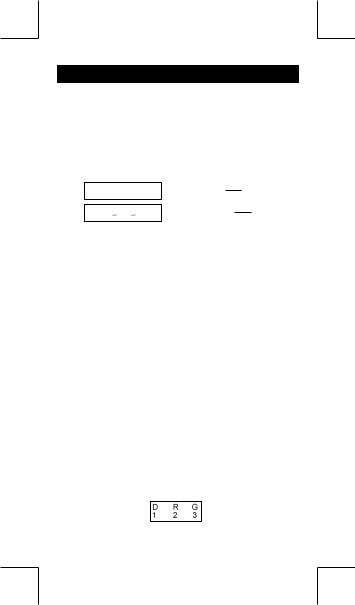
Cálculo Científica
Use el modo COMP para cálculos científicos.
Logaritmos y Antilogaritmos
•La calculadora puede calcular logaritmos y antilogaritmos comunes y naturales usando [ log ], [ ln ], [ 2nd ] [ 10 x ], and [ 2nd ] [ e x ]. Vea Ejemplo 17~19.
Cálculo de fracción
Visualización del valor de fracción es como sigue : 5  12 Visualización de 125
12 Visualización de 125
5
56  5
5  12 Visualización de56 12
12 Visualización de56 12
(Nota) : Valores son automáticamente exhibidos en formato deci mal siempre que el número total de dígitos de un valor fraccionario (entero + numerador + denominador + marcas separadoras) excede 10.
•Para entrar un número mixto, entre la parte entera, presionar [ a b/c ], entre el numerador, presionar [ a b/c ], y entra el denominador; Para entrar una fracción impropia, entre el numerador, presionar [ a b/c ], y entra el denominador. Vea Ejemplo 20.
•Presionando [ 2nd ] [ d/c ], el valor mostrado será convertido a la fracción impropia y viceversa. Para convertir resultado decimal y fraccionario, presionar [ a b/c ]. Vea Ejemplo 21.
•Cálculos conteniendo ambos fracciones y decimales son calculados en formato decimal. Vea Ejemplo 22.
Conversión de unidades de ángulo
Las unidades de ángulo (DEG, RAD, GRAD) son establecidas presionando [ MODE ] para mostrar el menú de ángulo. La relación entre las tres unidades de ángulo es :
180 ° = π rad = 200 grad
Conversiones de ángulo (Vea Ejemplo 23.) :
1.Cambia las configuraciones de ángulo predefinidas para las unidades que usted quiere convertir.
2.Entre el valor de la unidad para convertir.
3.Presionar [ DRG→ ] para mostrar el menú.
Las unidades que usted puede seleccionar son -S11-
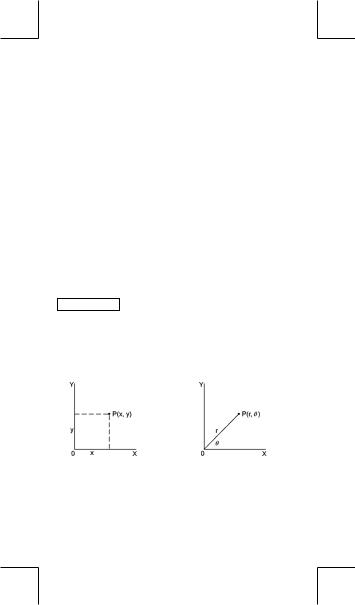
D(grados), R (radianos), G (gradianos).
4.Escoja las unidades de que usted está convirtiendo.
5.Presionar [ = ].
Funciones trigonométricas / Tri. Inversas
•La calculadora proporciona funciones trigonométricas normales y trigonométricas inversas - sin, cos, tan, sin –1, cos –1 e tan –1. Vea Ejemplo 24~26.
(Nota) : Al usar esas teclas, asegúrese que la calculadora está establecida para la unidad del ángulo que usted quiere.
Funciones Hiperbólicas / Hip. Inversas
•La calculadora usa [ 2nd ] [ HYP ] para calcular las funciones hiperbólicas y hiperbólicas inversas - sinh, cosh, tanh, sinh –1, cosh –1 and tanh–1. Vea Ejemplo 27~28.
(Nota) : Al usar esas teclas, asegúrese que la calculadora está establecida para la unidad de ángulo que usted quiere.
Sexagesimal ↔ Transformación Decimal
Notación sexagesimal es como sigue
12 59 45.6 Representa 12 Grados, 59 Minutos, 45.6 Segun-
dos,
•La calculadora puede ejecutar la conversión entre números deci-
males y sexagesimales a través de [ 

 ] y [ 2nd ] [
] y [ 2nd ] [ 


 ]. Vea Ejemplo 29~30.
]. Vea Ejemplo 29~30.
Transformación de las coordenadas
Coordenadas Rectangulares |
Coordenadas Polares |
x + y i = r (cos θ + i sin θ )
•La calculadora puede ejecutar la conversión entre las coordenadas rectangulares y coordenadas polares a través de [ ALPHA ]
[ Pol ( ] y [ ALPHA ] [ Rec ( ]. Resultados del cálculo son automáticamente almacenadas en las variables de memoria E y F.
Vea Ejemplo 31~32.
(Nota) : Cuando usando aquéllas teclas, asegúrese que la calcu -S12-
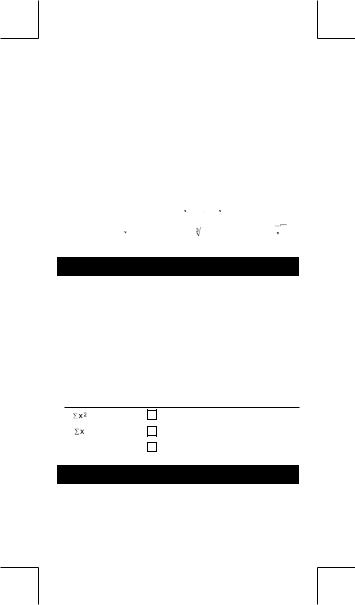
ladora está establecida para la unidad del ángulo que usted quiere.
Probabilidad
•Esta calculadora proporciona las siguientes funciones de proba bilidad : ( Vea Ejemplo 33~36.)
[ nPr ] |
Calcula el número de posibles permutaciones |
|
del elemento n tomando r a cada vez. |
[ nCr ] |
Calcula el número de posibles combinaciones de |
|
elementos n tomando r a cada vez. |
[ x! ] |
Calcula el factorial de un n entero positivo espe- |
|
cificado x , donde x 69 |
[ RANDOM ] Genera un número al azar entre 0.000 y 0.999
Otras funciones ( x–1, ,
, ,
, , x2, x3, xy )
, x2, x3, xy )
•La calculadora también proporciona funciones recíproca ( [ x –1] ),
raíz cuadrada ( [ ] ), raíz cúbica ( [
] ), raíz cúbica ( [ ] ), raíz universal [
] ), raíz universal [  ], cuadrado ( [ x 2 ] ), cúbico ( [ x 3 ] ) y exponenciación ( [ x y ] ) Vea Ejemplo 37~40
], cuadrado ( [ x 2 ] ), cúbico ( [ x 3 ] ) y exponenciación ( [ x y ] ) Vea Ejemplo 37~40
Cálculo de Derivación Standard
Use el modo SD para cálculos de derivación standard.
•Siempre asegúrese de apagar la memoria estadística a través de [ 2nd ] [ Scl ] antes de ejecutar el cálculo de derivación standard.
•Pueden entrarse los datos individuales usando [ DT ] ; para anular los datos que acabaron de ser entrados, por favor apriete [ 2nd ] [ CL ]. Pueden entrarse datos múltiplos del mismo valor usando [
2nd ] [ ]. Por ejemplo, para entrar el dato 15 siete veces, apriete 15 [ 2nd ] [ ] 7 [ DT ].
•Los valores de las variables estadísticas dependen de los datos que usted acabó de entrar. Usted puede revocarlos con las operaciones llaves mostrados en la tabla abajo. Vea Ejemplo 41.
|
[ RCL ] + [ |
A |
] |
_ |
_ |
|
x |
[ 2nd ] + [ x ] |
|||
|
|
|
|
|
|
|
[ RCL ] + [ |
B |
] |
Xσn |
[ 2nd ] + [ Xσn ] |
|
|
|
|
|
|
n |
[ RCL ] + [ |
C |
] |
Xσn-1 |
[ 2nd ] + [ Xσn-1 ] |
Cálculo de Regresión
Use el modo REG para cálculos de regresión.
Apriete [ MODE ] 3 para entrar el menú REG y entonces escoja uno de los seis tipos de regresión apretando el valor de argumento correspondiente, como sigue:
-S13-
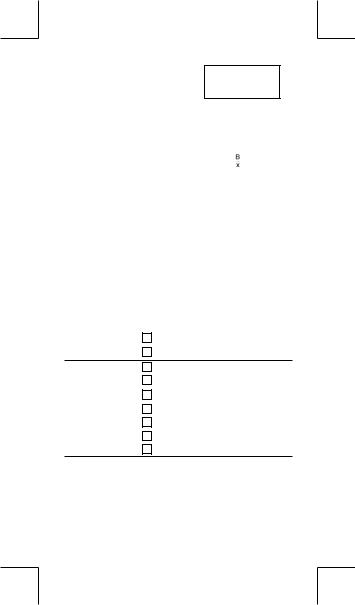
Lin Log Exp |
[→] |
→ |
|
1 2 3 |
[←] |
|
← |
Lin Regresión Lineal Log Regresión Logarítmica
Exp Regresión Exponencial Pwr Regresión de Potencia
Inv Regresión de Inverso Quad Regresión Quadrática
Pwr |
Inv |
Quad |
1 |
2 |
3 |
y = A + B x y = A + B lnx y = A • e Bx y = A • x B
y = A +
y = A + B x + C x 2
•Siempre asegúrese de apagar la memoria estadística a través de [ 2nd ] [ Scl ] antes de ejecutar el cálculo de regresión.
•Pueden entrarse los datos individuales usando [ DT ] ; para anular los datos que usted acabó de entrar, por favor apriete [ 2nd ] [ CL ]. Pueden entrarse datos múltiplos del mismo valor usando [
2nd ] [ ]. Por ejemplo, para entrar los datos 40 y 55 diez veces, apriete 40 [ ] 55 [ 2nd ] [ ] 10 [ DT ].
•Los valor de las variables estadísticas dependen de los datos que usted entró. Usted puede revocarlos a través de operaciones llaves mostrados en la tabla abajo. Para predecir un valor para x (o y) dado un valor para y (o x), entre el valor dado, apriete [ 2nd ]
^ |
|
|
|
^ |
|
|
|
|
|
[ y ] (o [ 2nd ] [ x ] ), y apriete [ = ] de nuevo. Vea Ejemplo 42~43. |
|||||||||
Σ |
x |
2 |
[ RCL ] + [ |
A ] |
Xσn |
[ 2nd ] + [ xσn ] |
|
||
|
|
|
|
||||||
Σx |
|
[ RCL ] + [ |
B |
] |
xσn-1 |
[ 2nd ] + [ xσn-1 ] |
|
||
|
|
|
|
|
|
|
_ |
_ |
|
n |
|
|
[ RCL ] + [ C ] |
y |
[ 2nd ] + [ y ] |
|
|||
Σ |
y |
2 |
[ RCL ] + [ |
D |
] |
yσn |
[ 2nd ] + [ yσn ] |
|
|
|
|
|
|||||||
Σ |
|
|
[ RCL ] + [ |
E |
] |
yσn-1 |
[ 2nd ] + [ yσn-1 ] |
|
|
|
y |
|
|
||||||
Σxy |
[ RCL ] + [ |
F |
] |
A |
[ 2nd ] + [ A ] |
|
|||
Σx 3 |
[ RCL ] + [ M ] |
B |
[ 2nd ] + [ B ] |
|
|||||
Σ |
|
2 |
y |
[ RCL ] + [ |
X |
] |
C |
[ 2nd ] + [ C ] |
|
x |
|
|
|||||||
Σx 4 |
[ RCL ] + [ |
Y |
] |
r |
[ 2nd ] + [ r ] |
|
|||
_ |
|
|
|
^ |
|
^ |
^ |
|
|
x |
|
|
|
|
|
||||
|
|
[ 2nd ] + [ x ] |
|
x |
[ 2nd ] + [ x ] |
|
|||
|
|
|
|
|
|
|
^ |
^ |
|
|
|
|
|
|
|
|
y |
|
|
|
|
|
|
|
|
|
[ 2nd ] + [ y ] |
|
|
(Nota) : Variable Σx 4 , Σx 2y son disponibles solamente en Regresion Cuadratica.
-S14-
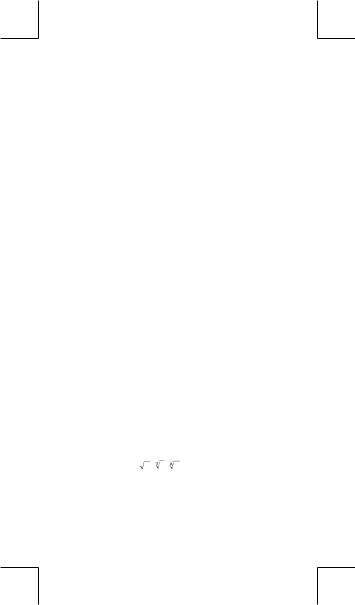
Índice |
|
Guia Geral ....................................................................................... |
2 |
Ligando ou desligando ................................................................. |
2 |
Substituição de pilha .................................................................... |
2 |
Função auto desligante................................................................ |
2 |
Operação de reajuste................................................................... |
2 |
Ajuste de Contraste...................................................................... |
3 |
Leitura do mostrador .................................................................... |
3 |
Antes de começar cálculos ........................................................... |
4 |
Seleção de modo ......................................................................... |
4 |
Usando teclas “ 2nd ” ................................................................... |
4 |
Cursor........................................................................................... |
4 |
Fazendo correções durante entrada de dados ............................ |
5 |
Função de Repetição ................................................................... |
5 |
Função de exibição da posição de erro ....................................... |
5 |
Função de memória ..................................................................... |
6 |
Pilha ............................................................................................. |
6 |
Ordem de operações ................................................................... |
6 |
Precisão e Capacidade ................................................................ |
7 |
Condições de Erro ....................................................................... |
8 |
Cálculo básico ................................................................................ |
9 |
Cálculo aritmético......................................................................... |
9 |
Cálculos de parênteses................................................................ |
9 |
Cálculos de porcentagem ............................................................ |
9 |
Formatos de exibição................................................................... |
9 |
Função de cálculo contínuo ...................................................... |
10 |
Função de resposta ................................................................... |
10 |
Calculadora científica .................................................................. |
10 |
Logaritmos e Antilogaritmos....................................................... |
10 |
Cálculo de fração ........................................................................ |
11 |
Conversão de unidades de ângulo ............................................. |
11 |
Funções Trigonométricas / Trig. Inversas .................................. |
12 |
Funções Hiperbólicas / Hip. Inversas......................................... |
12 |
Sexagesimal ↔ Transformação Decimal................................... |
12 |
Transformação de coordenadas ................................................ |
12 |
Probabilidade ............................................................................. |
13 |
Outras funções ( x–1, , , , x2, x3, xy )................................ |
13 |
Cálculo de Derivação Standard .................................................. |
13 |
Cálculo de regressão ................................................................... |
13 |
-P1- |
|
