
Scientific Calculator
A
SRP-280/SRP-285
Instruction Manual
Manual de Instrucciones
Livro de Especificacoes
nweisungshandbuch
Manuel d’instructions
Istruzioni all’Uso
Gebruiksaanwijzing
Manual
Инструкция по зксплуатции
Instrnkcja Obsługi
File name: HDBMSR19R73_Cover_ok.doc version : 2010/07/12
SIZE:135x75mm
PARTS NO. HDBMSR19R73
(SR19)
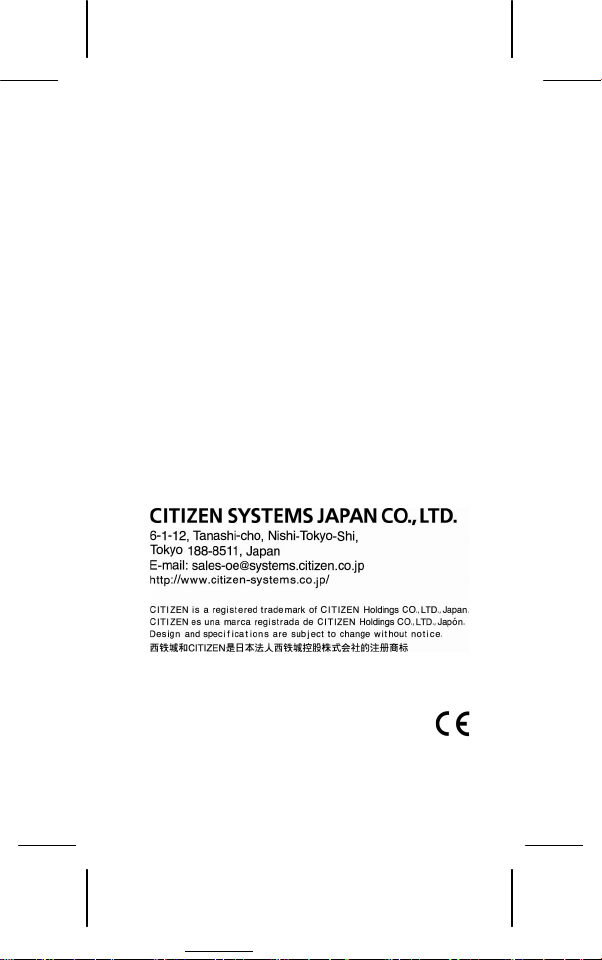
Printed in China HDBMSR19R73 XXX
File name: HDBMSR19R73_Cover_ok.doc version : 2010/07/12
SIZE:135x75mm
PARTS NO. HDBMSR19R73 (SR19)
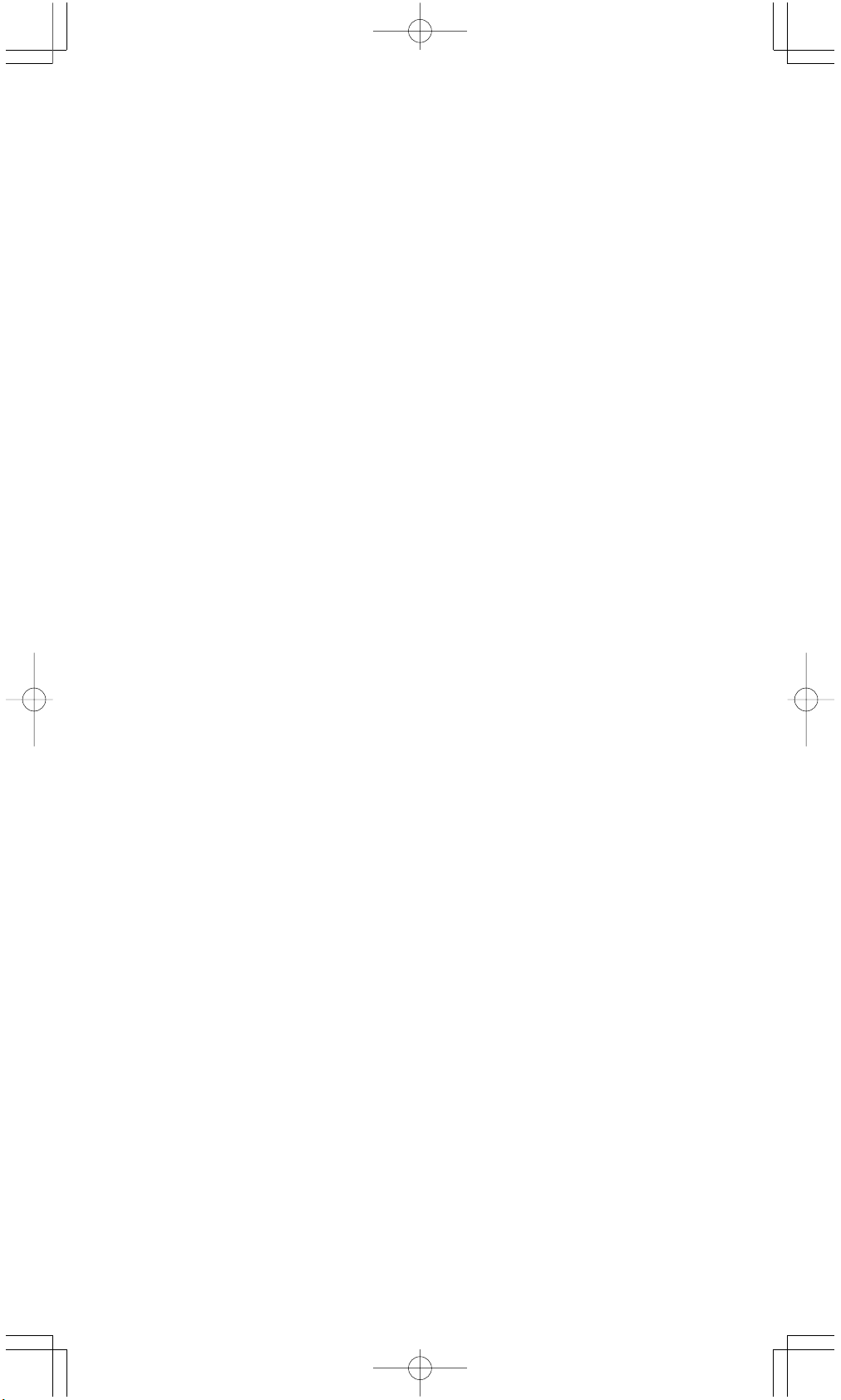
Table of Contents
1. General Guide ....................................................... E - 2
1 - 1 Power supply ............................................................. E - 2
1 - 2 Contrast adjustment ................................................ E - 2
1 - 3 Display readout ......................................................... E - 3
1 - 4 Key markings ............................................................. E - 3
1 - 5 Before starting calculations ..................................... E - 4
Selecting a mode ......................................................... E - 4
Selecting an item from display menus ........................... E - 4
Using “ 2nd ” keys ....................................................... E - 4
Cursor ........................................................................ E - 4
Making corrections during input .................................. E - 4
Replay function ............................................................ E - 5
Error position display function ...................................... E - 5
Memory function .......................................................... E - 5
Order of operations ..................................................... E - 6
Accuracy and Capacity ................................................ E - 6
Error conditions .......................................................... E - 8
2. Mode 0 - MAIN ....................................................... E - 9
2 - 1 Arithmetic calculation ............................................... E - 9
2 - 2 Display formats ......................................................... E - 9
2 - 3 Parentheses calculations ........................................ E - 10
2 - 4 Percentage calculation ............................................ E - 10
2 - 5 Continuous calculation function ........................... E - 10
2 - 6 Answer function ....................................................... E - 11
2 - 7 Logarithms and Antilogarithms ............................. E - 11
2 - 8 Fraction calculation ................................................. E - 11
2 - 9 Angle units conversion ........................................... E - 11
2 - 10 Trigonometric / Inverse-Tri. functions ................... E - 12
2 - 11 Hyperbolic / Inverse-Hyp. functions ....................... E - 12
2 - 12 Coordinates transformation ................................... E - 12
2 - 13 Probability ................................................................ E - 13
2 - 14 Other functions ....................................................... E - 13
2 - 15 Unit conversion ....................................................... E - 13
2 - 16 Physics constants .................................................... E - 13
3. Mode 1 - STAT ....................................................... E - 14
4. Mode 2 - Base-n .................................................. E - 15
4 - 1 Bases conversions .................................................. E - 15
4 - 2 Negative expressions .............................................. E - 16
4 - 3 Basic arithmetic operations for bases .................... E - 16
4 - 4 Logical operations ................................................... E - 16
5. Mode 3 - CPLX .................................................... E - 16
6. Mode 4 - VLE ....................................................... E - 16
7. Mode 5 - QE ......................................................... E - 16
E - 1
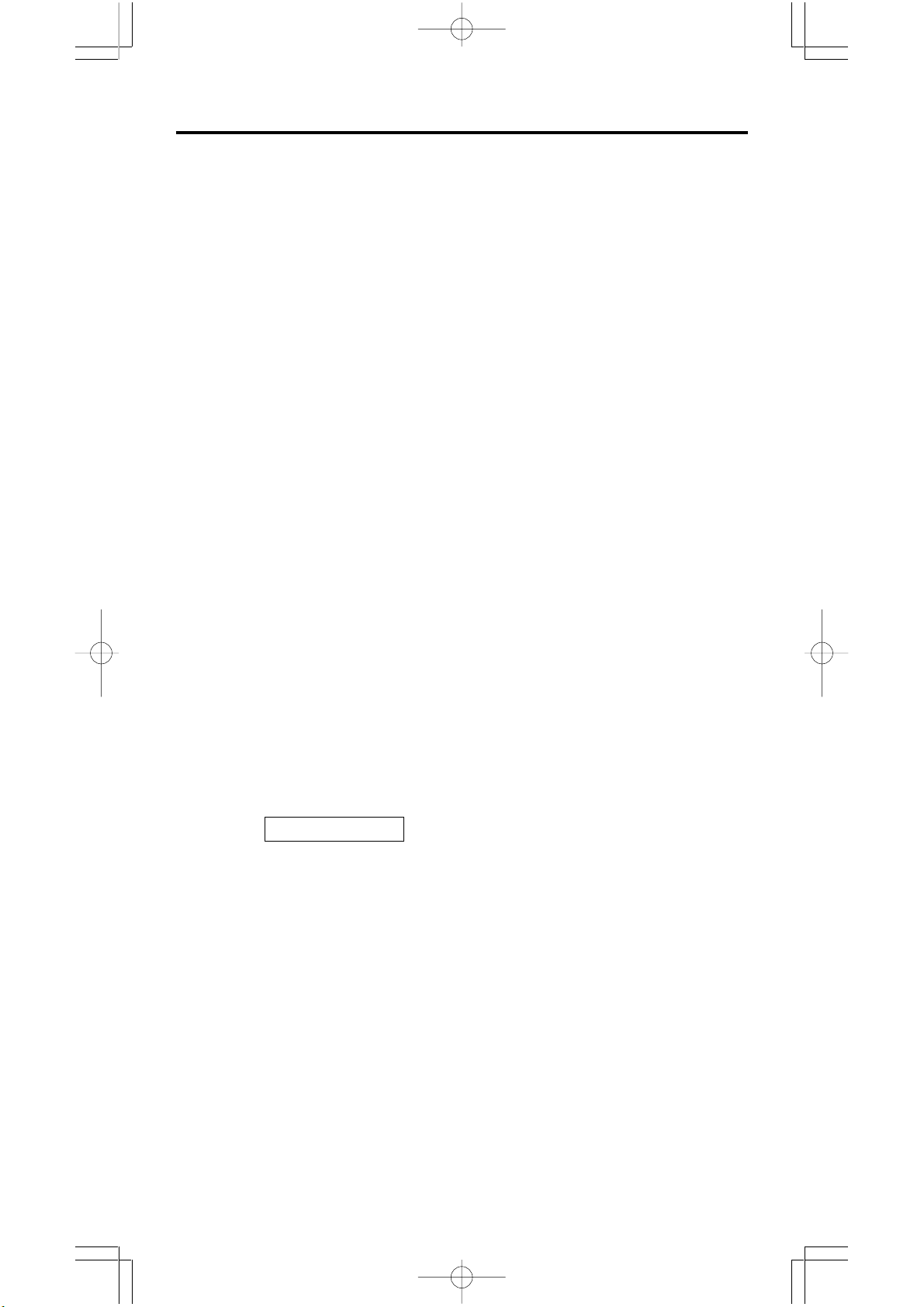
1 General Guide
1 - 1 Power supply
Turning on or off
To turn the calculator on, press [ ON ] ; To turn the calculator off, press
[ 2nd ] [ OFF ].
Battery replacement
SRP-280 is powered by two alkaline batteries (GP76A). SRP-285 is dual
power system which is powered by one alkaline battery (GP76A) and a solar
cell. If the display becomes dim and difficult to read (especially when lighting
is dim for SRP-285), the batteries should be replaced as soon as possible.
To replace batteries :
1) Remove the screws and the back cover.
2) Replace the old batteries and install new ones with polarity in
correct directions, then secure the screws in place and press
[ ON ] to turn the power on.
Auto power-off function
This calculator automatically turns it off when not operated for approximately
9~15 minutes. It can be reactivated by pressing [ ON ] key and the display,
memory, settings are retained.
Reset operation
If the calculator is on but you get unexpected results, press [ 2nd ]
[ RESET ] in sequence. A message appears on the display to confirm whether
you want to reset the calculator and clear memory contents.
RESET : N Y
Move the cursor to “ Y ” by [], then press [ ENTER ] to clear all variables,
programs, pending operations, statistical data, answers, all previous entries,
and memory; To abort the reset operation without clearing the calculator,
please choose “ N ” .
If the calculator is lock and further key operations becomes impossible, please
press [ 0 ] [ DMS ] at the same time to release the condition. It will return all
settings to default settings.
1 - 2 Contrast adjustment
Pressing the [
the screen lighter or darker. Holding either key down will make the display
become respectively lighter or darker.
] or [] following [ MODE ] key can make the contrast of
E - 2
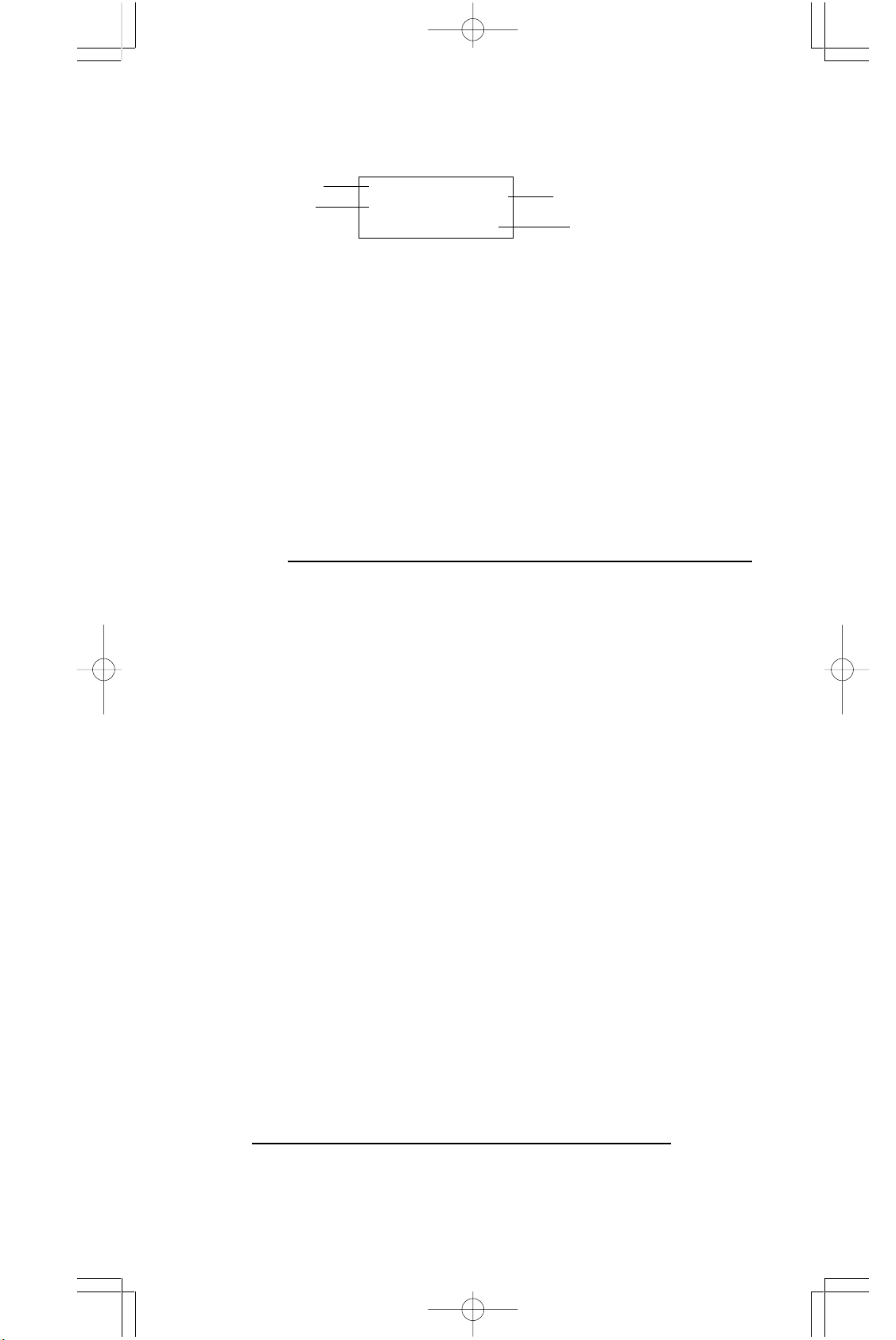
1 - 3 Display readout
The display comprises the entry line, the result line, and indicators.
Indicator
Entry line
MAIN
74 – 8 ÷ 7
66.
Indicator
Result line
Entry line SRP-280 displays an entry of up to 76 digits. SRP-285 displays
an entry of up to 80 digits. Entries begin on the left ; those with
more than 11 digits scroll to the left. Press [] or [] to move
the cursor through an entry. Press [ 2nd ] [] or [ 2nd ] [] to
move the cursor immediately to the beginning or end of the
entry.
Result line It displays a result of up to 10 digits, as well as a decimal, a
negative sign, a “ x10 ” indicator, and a 2-digits positive or
negative exponent. Results that exceed the digit limit are
displayed in scientific notation.
Indicators The following indicators appear on the display to indicate you
the current status of the calculator.
Indicator Meaning
M Independent memory
– Result is negative, or the entry line is full
2nd 2nd set of function keys is active.
MODE
MAIN
Mode selection is active
Main mode is active
STAT Statistics mode is active
Base-n Base-n mode is active
VLE Variable linear equation mode is active
QE Quadratic equation mode is active
CPLX
DEGRAD
ENGSCI
Complex number mode is active
Angle mode : DEGrees, GRADs, or RADs
ENGineering or SCIentific notation.
TAB Number of decimal places displayed is fixed
HYP Hyperbolic-trig function will be calculated
BUSY
There are digits to the left or right of the display
While an operation is executing
There are earlier or later results that can be
displayed
1 - 4 Key markings
Many of the calculator’s keys are used to perform more than one function. The
functions marked on the keyboard are printed differently to help you find the one
you need quickly and easily.
Keyboard marking Meaning
White Direct input
Yellow Press [ 2nd ] and then key
Green Press key in Base-n mode
E - 3
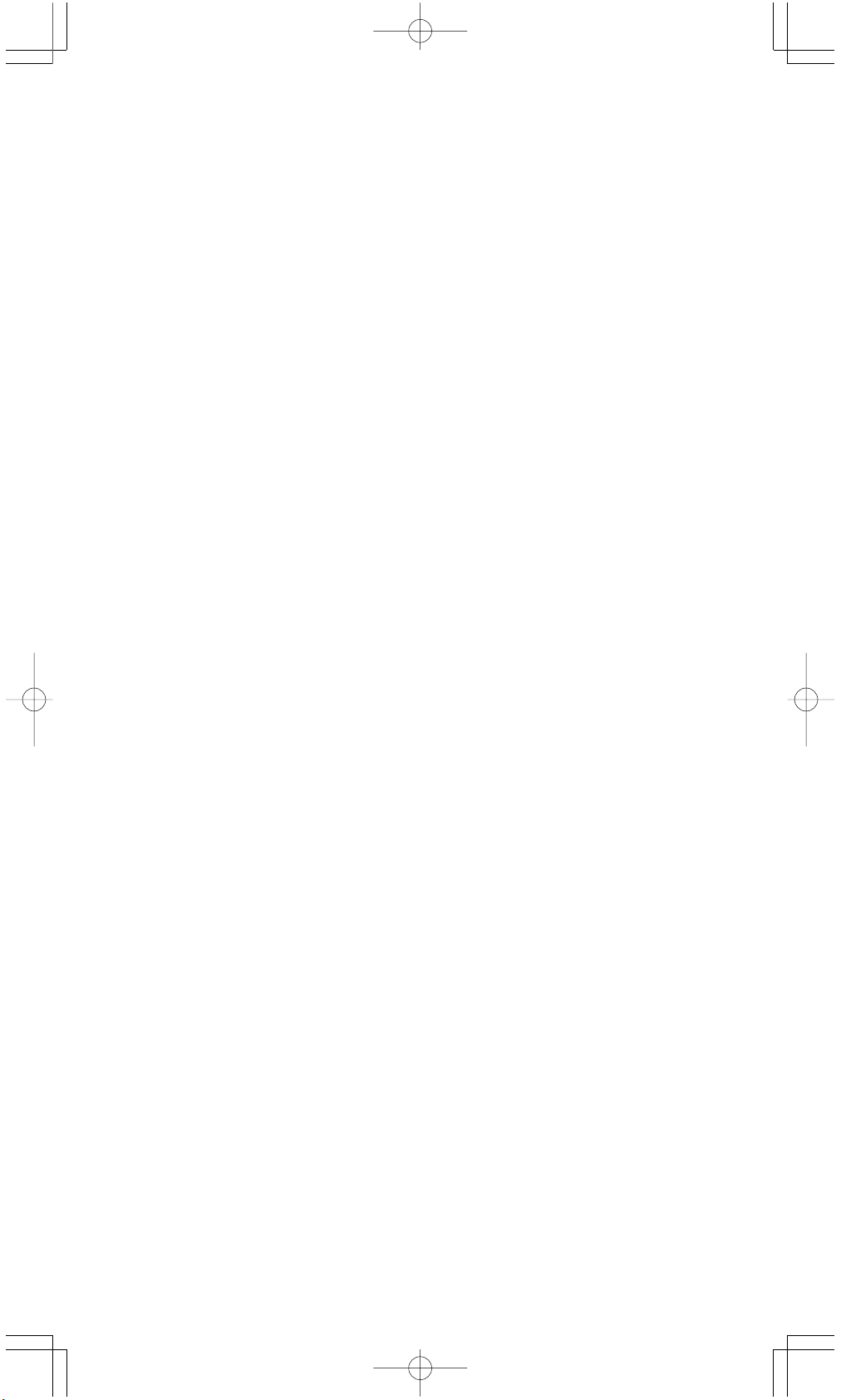
1 - 5 Before starting calculation
Changing a mode
Pressing [ MODE ] can enter mode menus. You can choose one of six operating modes, including “ 0)MAIN ”, “ 1)STAT ”, “ 2)Base-n ”, “ 3)CPLX ”,
“ 4)VLE ”, “ 5)QE ”.
Give “ 2)Base-n ” as an example :
Method 1 : Scroll through the menus using [] or [] until
“ 2)Base-n ” is shown, then enter the desired mode by
pressing [ ENTER ].
Method 2 : Key in directly the number of the mode, [ 2 ] , to enter the mode
immediately.
Selecting an item from display menus
Many functions and settings are available on menus. A menu is a list of
options displayed across the entry line.
Give “ Pressing [ DRG ] key displays the menu for choosing the angle setting
under MAIN mode ” as an example :
Method : Press [ DRG ] to display the menu, and then move the cursor
[] or [] to an item you want. Press [ ENTER ] while the item
is underlined.
For menu items followed by an argument value, enter the argument value
while the item is underlined. The item and the argument value are displayed
in the previous screen.
Using “ 2nd ” keys
When you press [ 2nd ], the “ 2nd ” indicator shown in the display is to tell you
that you will be selecting the second function of the next key you press. If
you press [ 2nd ] by mistake, simply press [ 2nd ] again to remove the
“ 2nd ” indicator.
Cursor
Pressing [] or [] key can move the cursor to the left or the right. Hold down
any of those keys to move the cursor at high speed.
Pressing [
previous entries hidden the display. You can reuse or edit a previous entry
when it is on the entry line.
] or [
] can scroll the display up or down while there are
Making corrections during input
To delete a character at the cursor, make the character underlined by using
[] or [] to move the cursor, and then press [ DEL ] to delete the character.
Besides, holding down [ DEL ] can deletes all characters to the right ; then,
E - 4

deletes 1 character to the left of the cursor each time you press [ DEL ].
To replace a character, make the character underlined by using [] or []
to move the cursor, and then enter a new entry to replace the character.
To insert a character, move the cursor to the position of the character where
you want to insert, it will be inserted in the front of the character after pressing
[ 2nd ] [ INS ] and entering a new character.
(Note) : The blinking cursor “
On the contrary, the blinking cursor is displayed as “_” and it
means the calculator is in overwrite mode.
To clear all characters, clear all input character by [ CL ] key.
Replay function
• This function stores the latest operation executed. After execution is complete,
pressing [] or [] key will display the operation from the beginning or the
end. You can continue moving the cursor by [] or [] to edit it. To delete
a digit, press [ DEL ]. ( or, in overwrite mode, just type over the digit). See
Example 1.
• The replay function can keep input digits up to 228 characters for SRP-280
or 320 characters for SRP-285. After execution is complete or during
entering, you can press either [] [] to display previous input steps and
edit values or commands for subsequent execution. See Example 2.
(Note) :The replay function isn’t cleared even when [ CL ] is pressed or
power is turned off, so contents can be recalled even after [ CL ] is
pressed. However, replay function is cleared when mode or operation is switched.
” means the calculator is in insert mode
Error position display function
• When a mathematically illegal calculation is performed, error position
display function will tell you with the cursor where the error is. Press []
or [] to move the cursor and then give it a correct entry. You can also clear
an error by pressing [ CL ] and then re-entered the values and expression
from the beginning. See Example 3.
Memory calculation
• Press [ M+ ] to add a result to running memory. Press [ M– ] to subtract
the value from running memory. To recall the value in running memory,
press [ MRC ]. To clear running memory, press [ MRC ] twice. See
Example 4.
• The calculator has eight memory variables for repeated use : A, B, C, X,
Y, X1, X2,
X2 and an expression in
* [ P/V RCL ] recalls all variables.
PROG
. You can store a real number in variables A, B, C, X, Y, X1,
PROG
. See Example 5.
E - 5
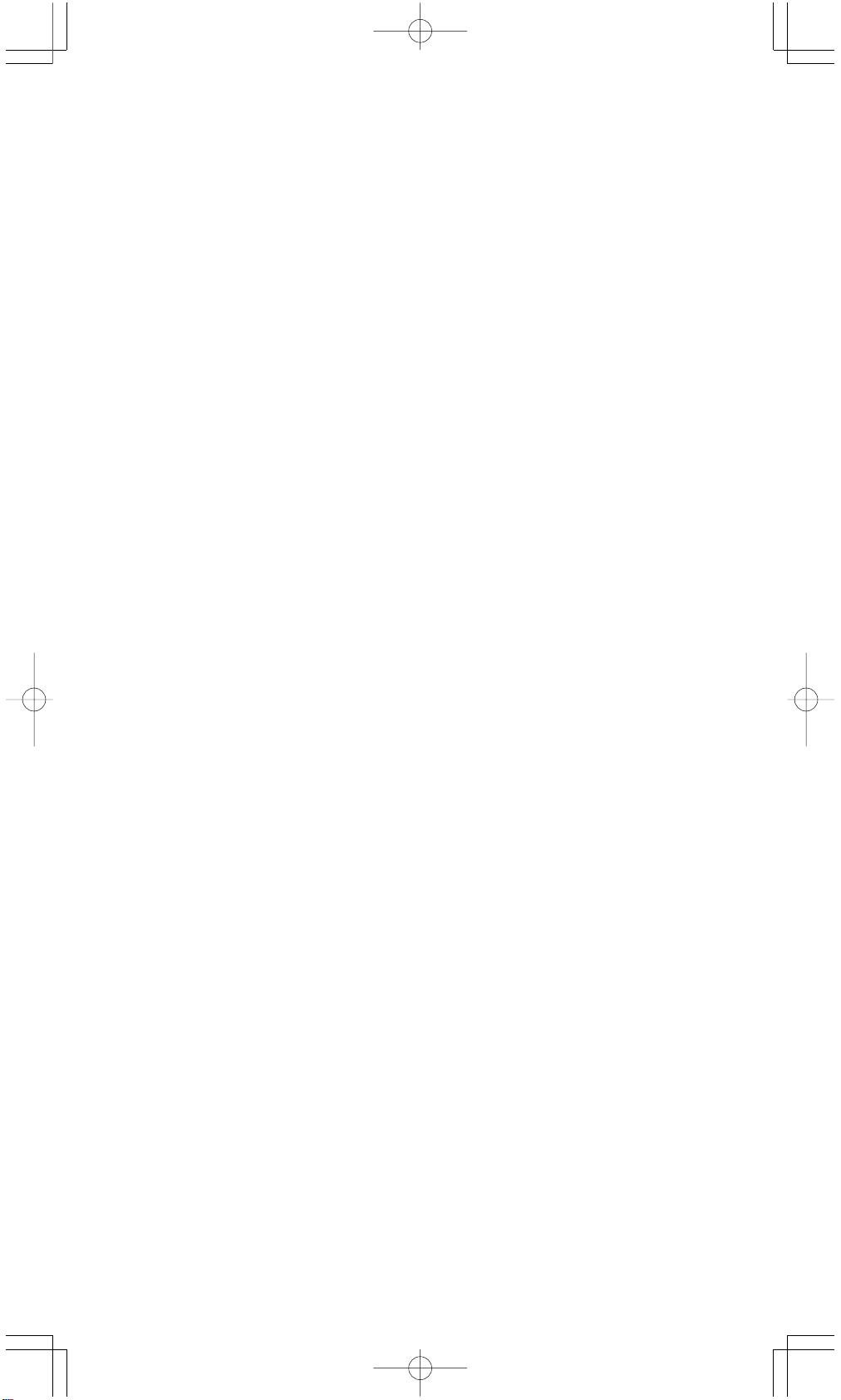
* [ SAVE ] lets you store values to variables.
* [ 2nd ] [ RECALL ] recalls the value of variable.
PROG
* [ 2nd ] [ CL-VAR ] clears all variables except
* [ 2nd ] [ CL-PROG ] clears the contents of
Order of operations
Each calculation is performed in the following order of precedence :
1) Expression inside parentheses.
2) Coordinates transformation, and Type B functions which are
required pressing the function key before entering, for example,
sin, cos, tan, sin –1, cos –1, tan –1, sinh, cosh, tanh, sinh –1,
cosh –1, tanh –1, log, ln, 10 X , e X, √, NEG, NOT, X ’( ), Y ’( ).
3) Type A functions which are required entering values before
pressing the function key, for example, X 2,
r, g.
4) Exponentiation ( ^ ), X√
5) Fractions
6) Abbreviated multiplication format in front of variables, π, RAND.
7) ( – )
8) Abbreviated multiplication format in front of Type B functions
2√3, Alog2, etc.
9) nPr, nCr
10) x , ÷
11) +, –
12) AND, NAND
13) OR, XOR, XNOR
14) Conversion (A b/c
• When functions with the same priority are used in series,
execution is performed from right to left.
otherwise, execution is from left to right.
• Compound functions are executed from right to left.
• Anything contained within parentheses receives the highest
priority.
d/e, F
e X ln120→ e X { ln (120 ) }
D, DMS)
PROG
.
.
°‘ “
, !, X –1, %,
Accuracy and Capacity
Output accuracy : ± 10th digit
Internal digits : SRP-280 → 24 digits
SRP-285 → 14 digits
In general, every reasonable calculation is displayed up to 10 digits mantissa,
or 10-digits mantissa plus 2-digits exponent up to 10
Numbers used as input must be within the range of the given function as follow
:
E - 6
± 99
.
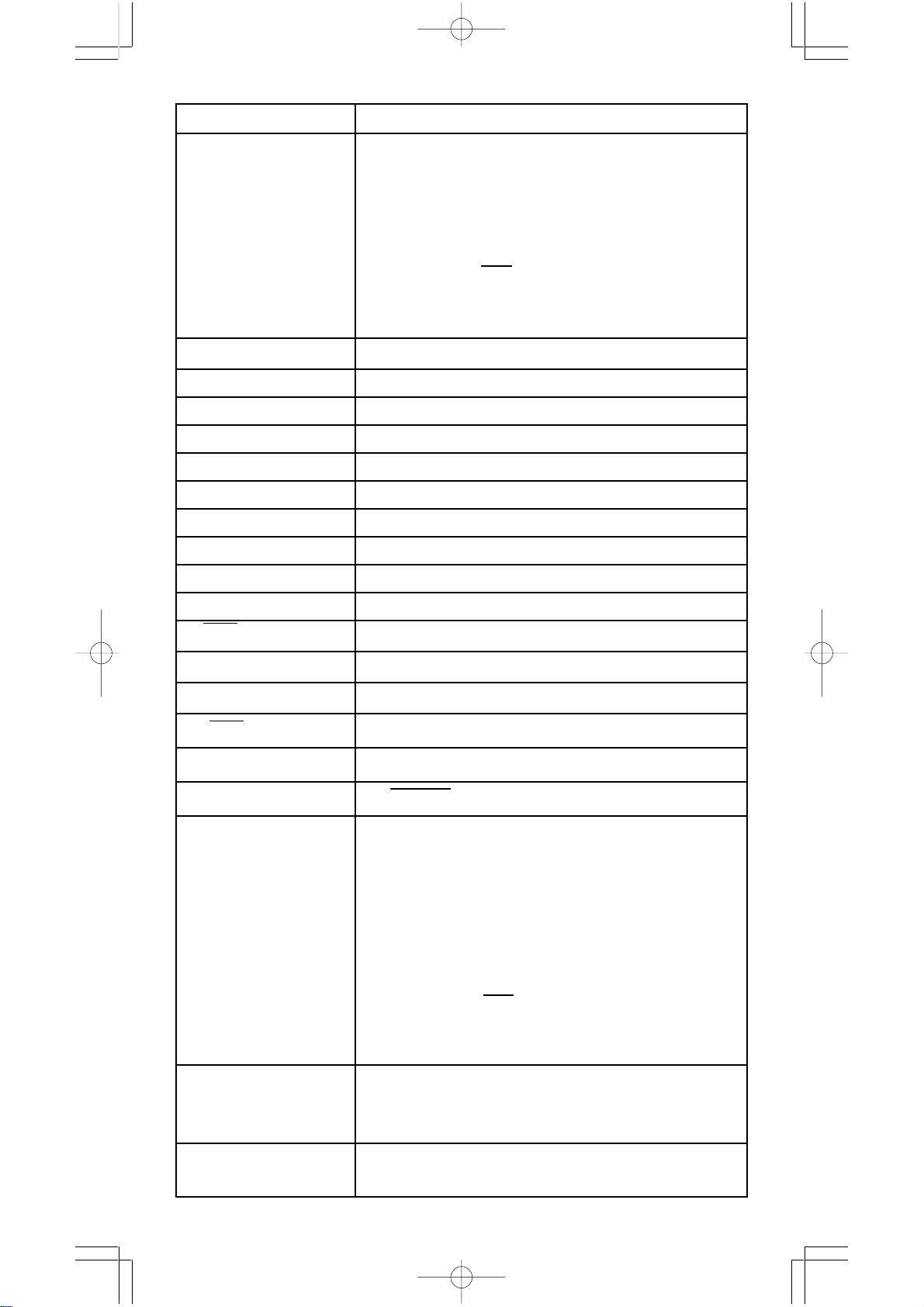
Functions Input range
10
sin x, cos x, tan x Deg:| X | < 4.5 x 10
deg
Rad:| X | < 2.5 x 10 8πrad
Grad:| X | < 5 x 10
10
grad
however, for tan x
Deg:| X | ≠ 90 (2n+1)
Rad:| X | ≠ (2n+1)
π
2
Grad:| X | ≠100 (2n+1)
( n is an integer)
sin -1 x, cos -1 x| X | ≦ 1
tan -1 x| X | < 1 x 10
100
sinh x, cosh x | X | ≦230.2585092
tanh x | X | <1 x 10
sinh -1 x| X | < 5 x 10
cosh -1 x1≦X < 5 x 10
100
99
99
tanh -1 x| x | < 1
log x, ln x 1 x 10
x
10
x
e
X 0≦X < 1 x 10
√
2
x
-1 x 10
-1 x 10
| X | < 1 x 10
- 99
≦X < 1 x 10
100
< X < 100
100
< X≦230.2585092
1 / x | X | < 1 x 10
50
100
100
, X≠0
100
3
x| X | < 1 x 10
√
100
X ! 0≦ X≦69 , X is an integer.
P ( x, y ) < 1 x 10
√
R (r,θ) 0≦r <1 x 10
X2 +Y
2
100
Deg:| θ | < 4.5 x 10
100
10
deg
Rad:| θ| < 2.5 x 10 8πrad
Grad:| θ| < 5 x 10
10
grad
however, for tan x
Deg:| θ | ≠ 90 (2n+1)
Rad:| θ | ≠ (2n+1)
π
2
Grad:| θ | ≠ 100 (2n+1)
(n is an integer)
DMS | DD | , MM, SS.SS < 1 x 10
0 ≦ MM, SS.SS
96
Y log X < 100
X
| x | < 2.777777777 x 10
y
X > 0 : – 1 x 10
100 <
100
,
X = 0 :Y > 0
E - 7
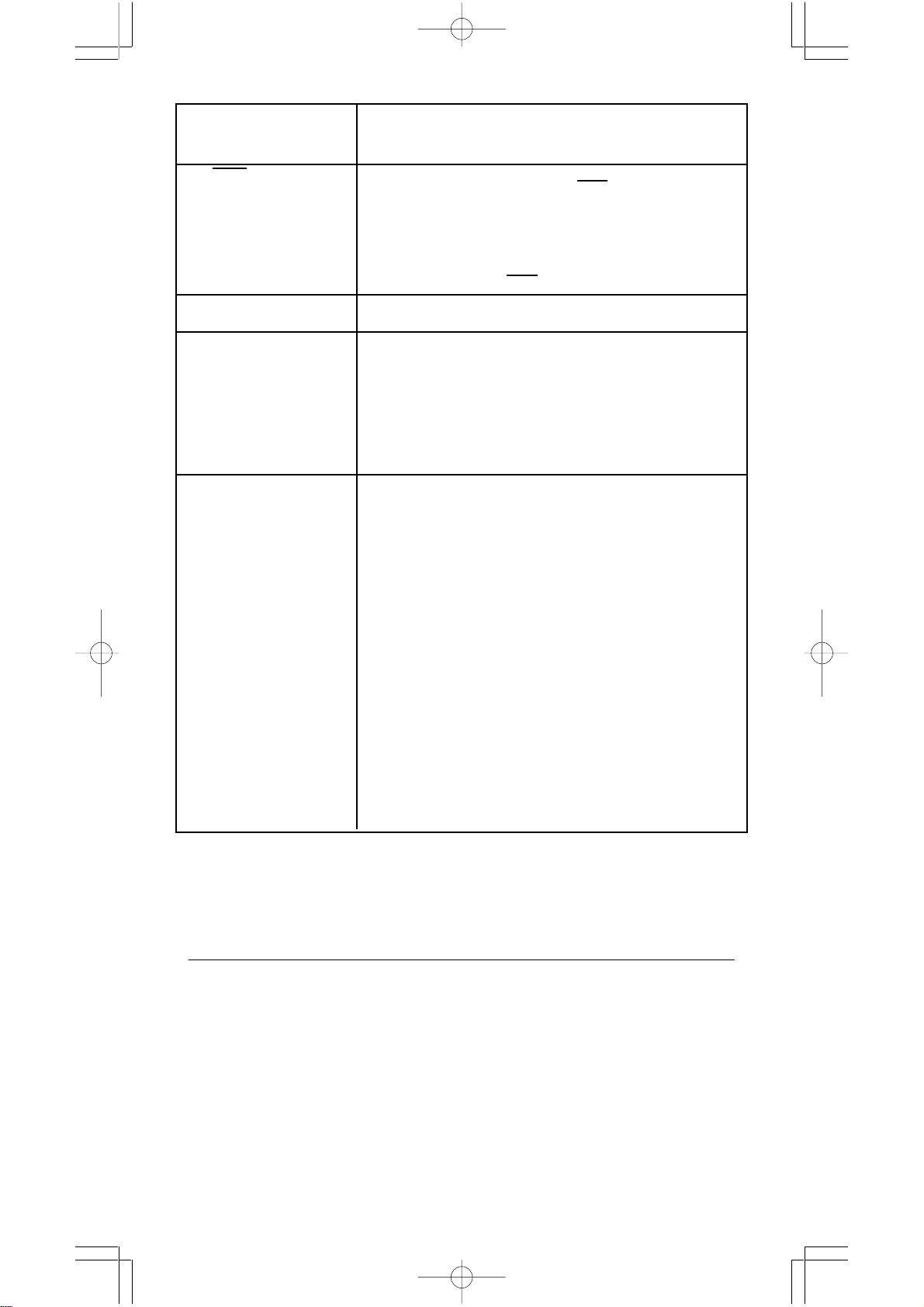
X < 0 : Y = n, 1/(2n+1), n is an integer.
but -1 x 10
X
Yy>0 : x≠0, –1 x 10
√
100
< Y log | X | <100
y = 0: x>0
y < 0:x = 2n+1, I/n, n is an integer.(n≠0)
but – 1 x 10
100
< log | y | <100
nPr, nCr 0≦r≦n, n < 10
1
100
< log Y <100
x
1
x
100
, n,r are integers.
STAT | x | < 1x10
SRP-280 : 1 -VAR : n≦40, 2 -VAR : n≦40
SRP-285 : 1 -VAR : n≦42, 2 -VAR : n≦42
FREQ. = n, 0≦ n < 10
σx, σy, x, y, a, b, r : n≠0
Sx, Sy :n≠0,1
Base-n DEC :
-2147483648≦X≦2147483647
BIN :
10000000000000000000000000000000≦X≦
11111111111111111 111111111111111
(for negative)
0 ≦ X ≦ 0 1111111111111111111111111111111
(for zero, positive)
OCT :
20000000000≦X≦3777777777 (for negative)
0≦X≦17777777777 (for zero or positive)
HEX :
80000000≦X ≦FFFFFFFF(for negative)
0 ≦X ≦ 7FFFFFFF (for zero or positive)
100
,| y | < 1x10
__
100
100
Error conditions
Error massage will appear on the display and further calculation becomes
impossible when any of the following conditions occur.
SRP-280 SRP-285
DOMAIN Er
When specifying an argument to a
DOM
function outside the valid range. Error
DOMAIN Er FREQ
value ( in 1-VAR stats) < 0
FREQ DOMAIN
or non-integer. Error
DIVIDE BY O
You attempted to divide by 0.
DIVIDE BY O
Error
OVERFLOW Er
When result of function calculations
OVERFLOW
exceeds the range specified. Error
E - 8
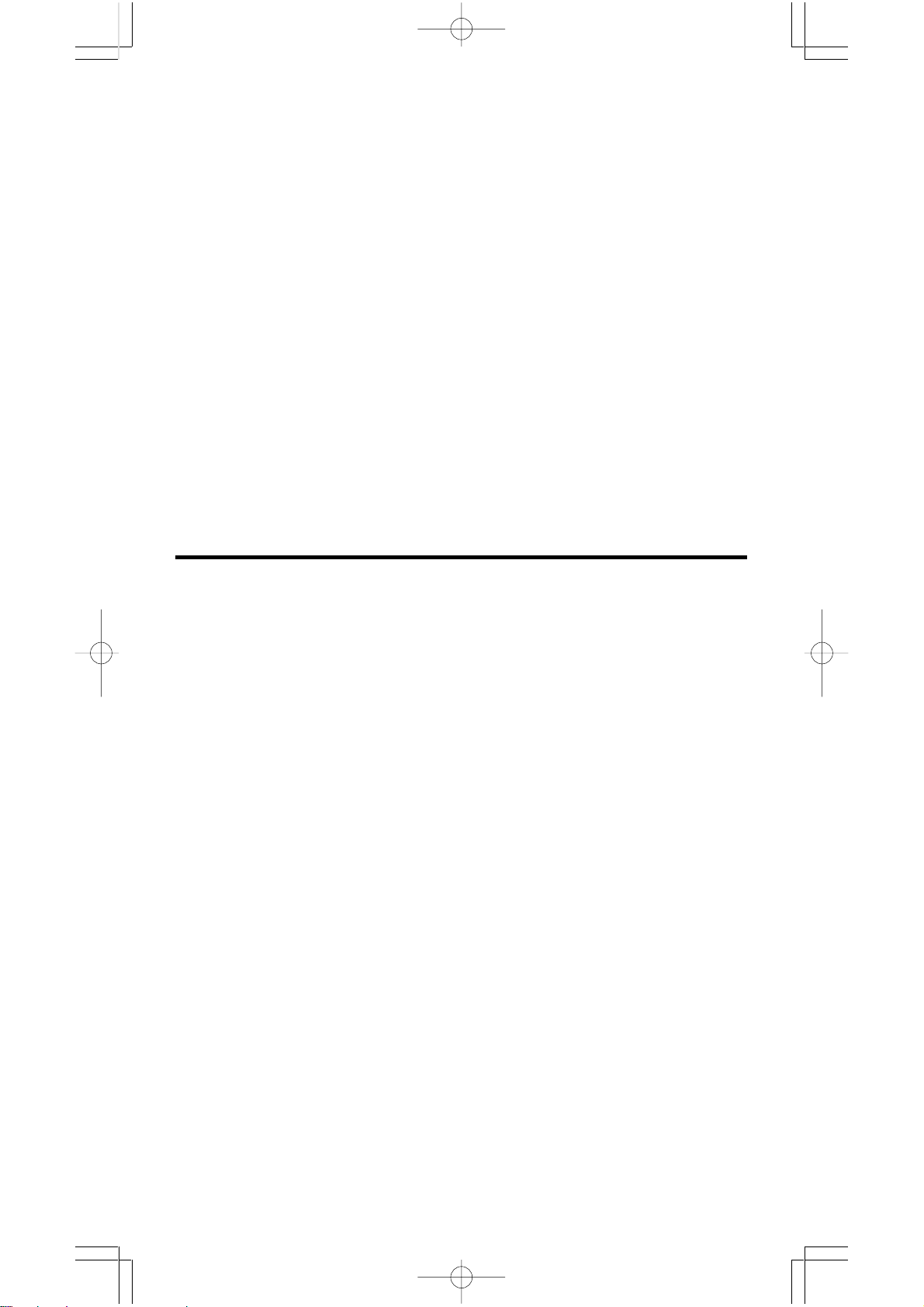
STAT Er
When not in STAT mode,
pressing [ DATA ] or [ STATVAR ].
SYNTAX Er
NO SOL
MULTI SOLS
NO REAL SOL
LENGTH Er
To release the above errors, please press [ CL ] key.
(1) Input errors are made.
(2) When improper arguments are used Error
in commands or functions that require
arguments.
There is no solution or infinite to
the simultaneous equation under
VLE mode.
There is no real solution to quadratic
equation under QE mode.
An entry for SRP-280 exceeds 84 digits
(The limit for SRP-285 is 88 digits) after Error
implied multiplication with auto-correction.
2 Mode 0 - MAIN
2 - 1 Arithmetic calculation
SYN
NO SOL
MULTI SOLS
NO REAL SOL
IMP LENGTH
• Arithmetic operations are performed by pressing the keys in the same
sequence as in the expression. See Example 6.
• For negative values, press [ (–) ] before entering the value. See Example
7.
• For mixed arithmetic operations, multiplication and division are given
priority over addition and subtraction. See Example 8.
• Results greater than 10
form. See Example 9.
10
or less than 10
– 9
are displayed in exponential
2 - 2 Display formats
• Decimal places formats are selected by pressing [ 2nd ] [ TAB ] to display
the menu. To set decimal places to n ( F0123456789 ), enter a n value
directly or press [ ENTER ] key while the item is underlined. (The default
setting is floating point notation F and the n value is • ). See Example 10.
• Even if the number of decimal places is specified, internal calculation for
a mantissa is performed in 14 digits for SRP-285 and 24 digits for SRP280, and the display value is stored in 10 digits. To round off those values
to the specified number of decimal places, press [ 2nd ] [ RND ]. See
Example 11.
E - 9
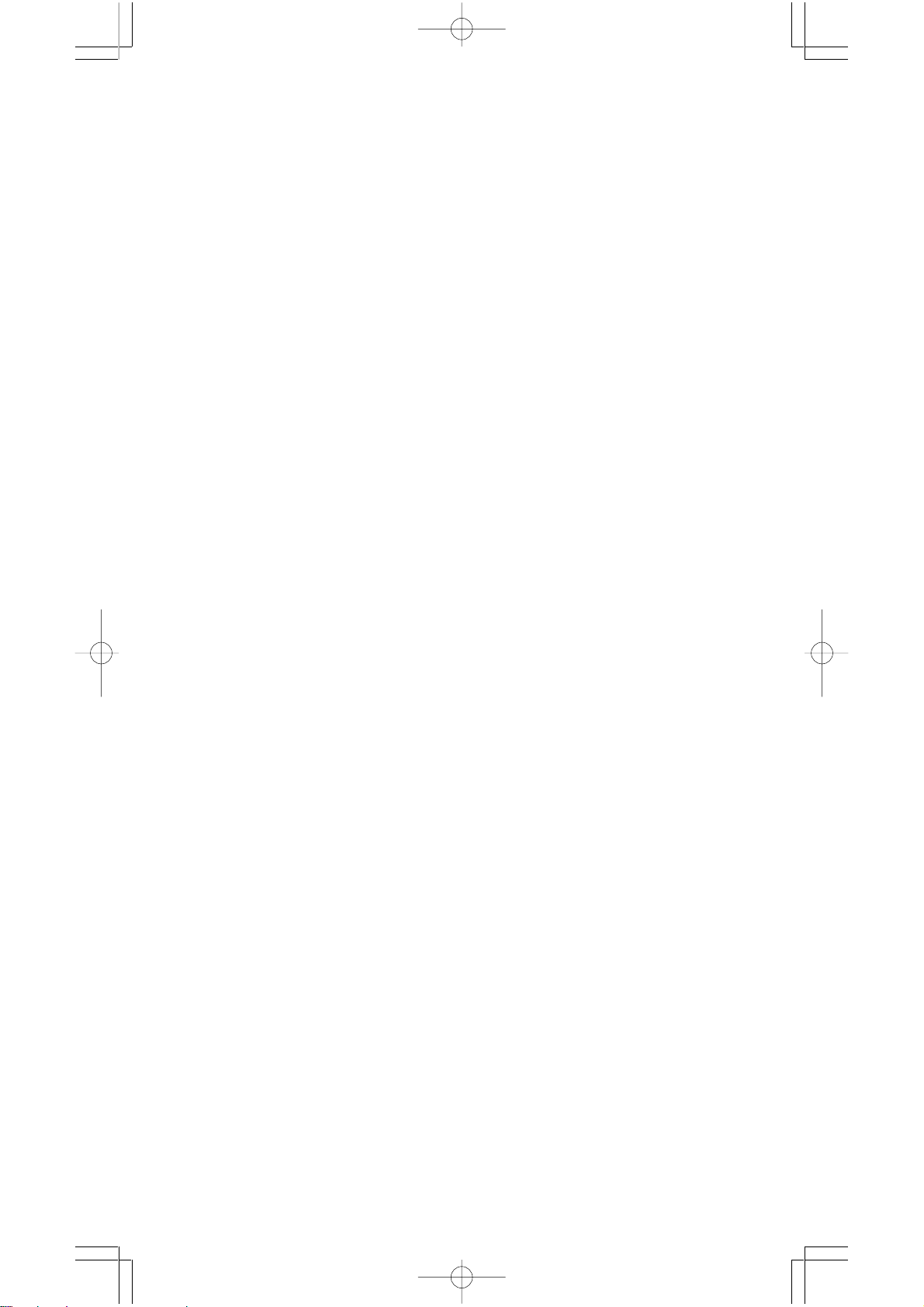
• Number display formats are selected by pressing [ 2nd ] [ SCI/ENG ] to
display the menu. The items on the menu are FLO (for floating point), SCI
( for scientific), and ENG (for engineering). Press [] or [] until the
desired formats is underlined, and then press [ ENTER ].
(Note) : The engineering format is similar to the scientific format, except
the mantissa can have up to three digits left of the decimal, instead
of only one, and the exponent is always a multiple of three. It is useful
for engineers to convert units based on multiples of 10
• You can enter a number in mantissa and exponent form by [ EXP ] key. See
Example 13.
See Example 12.
3
.
2 - 3 Parentheses calculations
• Operation inside parentheses are always executed first. SRP-280 can
use up to 14 levels of consecutive parentheses in a single calculation.
SRP-285 can use up to 22 consecutive levels of parentheses in a single
calculation. See Example 14.
• Closed parentheses occurring immediately before operation of the
[ ENTER ] key may be omitted, no matter how many are required. See
Example 15.
• A multiplication sign “ x ” occurring immediately before an open parenthesis can omitted. See Example 16.
(Note) : The calculator can auto-correct abbreviated multiplication in front
of all functions, except memory variables, left parenthesis, type B
functions.
• Henceforth, abbreviated type will not be used in this manual. See Example
17.
• The correct result cannot be derived by entering [ ( ] 2 [ + ] 3 [ ) ]
[ EXP ] 2. Be sure to enter [ x ] 1 between the [ ) ] and [ EXP ] in the below
example. See Example 18.
2 - 4 Percentage calculation
• [ 2nd ] [ % ] divides the number in the display by 100. You can use this key
sequence to calculate percentages, add-ons, discounts, and percentages
ratios. See Example 19.
2 - 5 Continuous calculation function
• The calculator enables you to repeat the last operation executed by
pressing [ = ] key for further calculation. See Example 20.
• Even if calculations are concluded with the [ = ] key, the result obtained can
E - 10

be used for further calculation. See Example 21.
2 - 6 Answer function
• Answer function stores the most recently calculated result. It is retained
even after the power is turned off. Once a numeric value or numeric expression is entered and [ ENTER ] is pressed, the result is stored by this
function. See Example 22.
(Note) : Even if execution of a calculation results in an error, however,
Answer memory retains its current value.
2 - 7 Logarithms and Antilogarithms
• The calculator can calculate common and natural logarithms and antilogarithms using [ LOG], [ LN ], [ 2nd ] [ 10 x ], and [ 2nd ] [ e x ]. See Example
23.
2 - 8 Fraction calculation
Fraction value display is as follow :
5 /12 Display of
56
• To enter a mixed number, enter the integer part, press [ A b/c ], enter the
numerator, press [ A b/c ], and enter the denominator ; To enter an improper
fraction, enter the numerator, press [ A b/c ], and enter the denominator. See
Example 24.
• During a fraction calculation, if the figure is reducible, a figure is reduced
to the lowest terms after pressing a function command key
( [ + ], [ – ], [ x ] or [ ÷ ] ) or the [ = ] key. By pressing [ 2nd ] [ A b/c
displayed value will be converted to the improper fraction and vice versa.
See Example 25.
• To convert between a decimal and fractional result, press [ 2nd ]
[ F
• Calculations containing both fractions and decimals are calculated in
decimal format. See Example 27.
5 / 12 Display of 56
∪∪
∪
∪∪
D ] and [ ENTER ]. See Example 26.
5
12
5
12
d/e ], the
2 - 9 Angle units conversion
• The angle units (DEG, RAD, GRAD) is set by pressing [ DRG ] to
display the angle menu. The relation among the three angle units is :
180 ° =πrad = 200 grad
Angle conversations ( See Example 28.) :
E - 11
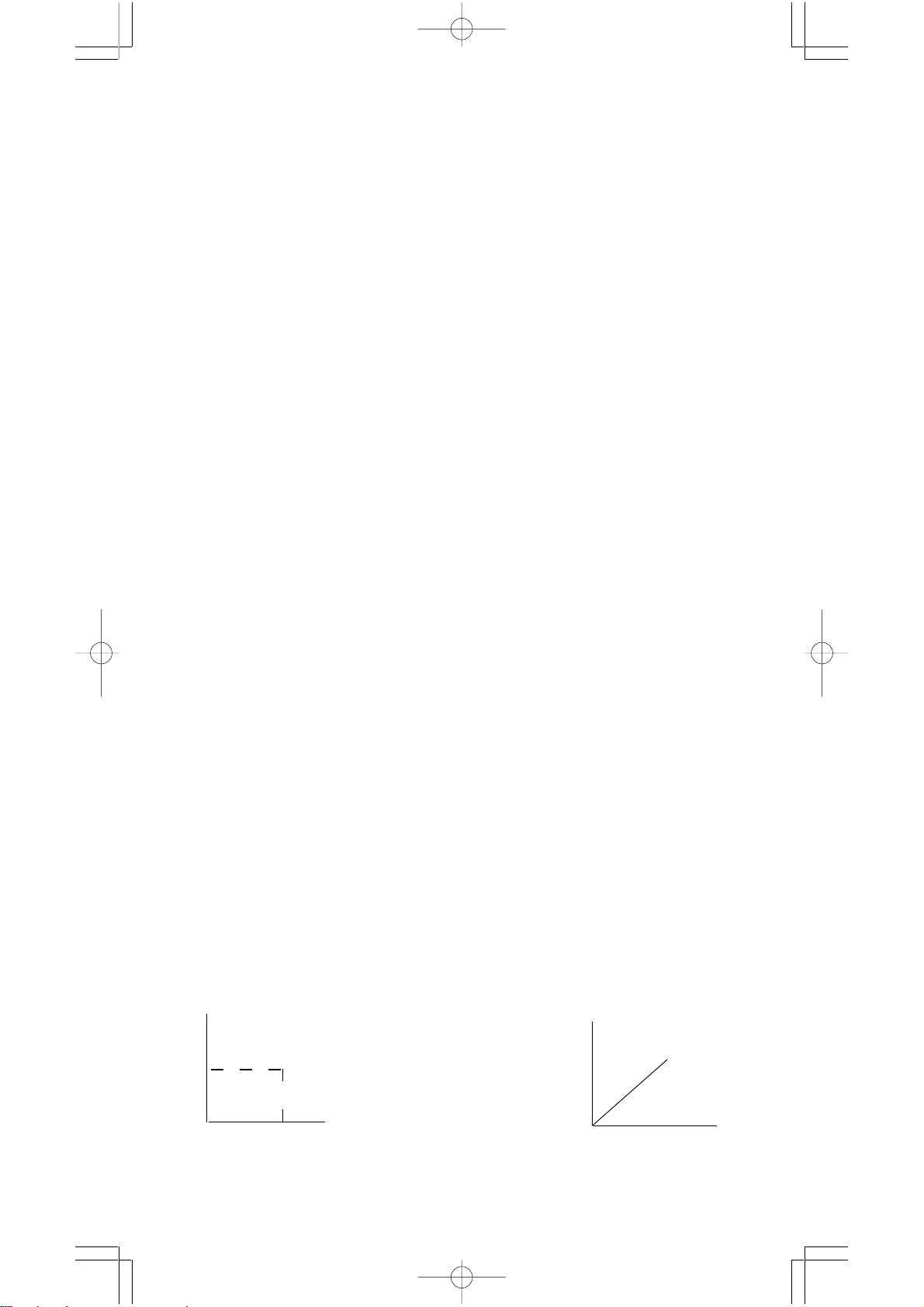
1. Change the default angle settings to the units you want to
convert to.
2. Enter the value of the unit to convert.
3. Press [ DMS ] to display the menu. The units you can
select are ° (degrees), ‘ (minutes), “ (seconds), r (radians)
, g (gradians) or
4. Choose the units you are converting from.
5. Press [ ENTER ] twice.
DMS (Degree-Minutes-Seconds).
• To convert an angle to DMS notation, select “
entry to DMS notations, i.e., where 1
minutes, 0 seconds.
• To convert a DMS notation to decimal, select ° (degrees), ‘ (minutes),
“ (seconds). See Example 30.
See Example 29.
O
DMS ”, which converts an
II
30 I 0
represents 1 degrees, 30
2 - 10 Trigonometric / Inverse-Tri. functions
• SRP-280 / SRP-285 provides standard trigonometric functions and
inverse trigonometric functions - sin, cos, tan, sin –1, cos –1 and tan –1.
See Example 31.
(Note) : When using those keys, make sure the calculator is set for the
angle unit you want.
2 - 11 Hyperbolic / Inverse-Hyp. functions
• SRP-280 / SRP-285 uses [ 2nd ] [ HYP ] to calculate the hyperbolic
functions and inverse- hyperbolic functions - sinh, cosh, tanh, sinh –1,
cosh –1 and tanh –1. See Example 32.
(Note) : When using those keys, make sure the calculator is set for the
angle unit you want.
2 - 12 Coordinates transformation
• Pressing [ 2nd ] [ R
nates to polar coordinates or vice versa. See Example 33.
Rectangular Coordinates Polar Coordinates
Y
• P( x, y )
y
0
(Note) : When using those key, make sure the calculator is set for the angle
x
unit you want.
P ] displays a menu to convert rectangular coordi-
Y
x + y i= r (cos θ + i sin θ)
X
E - 12
0
• P( r, θ)
r
θ
X
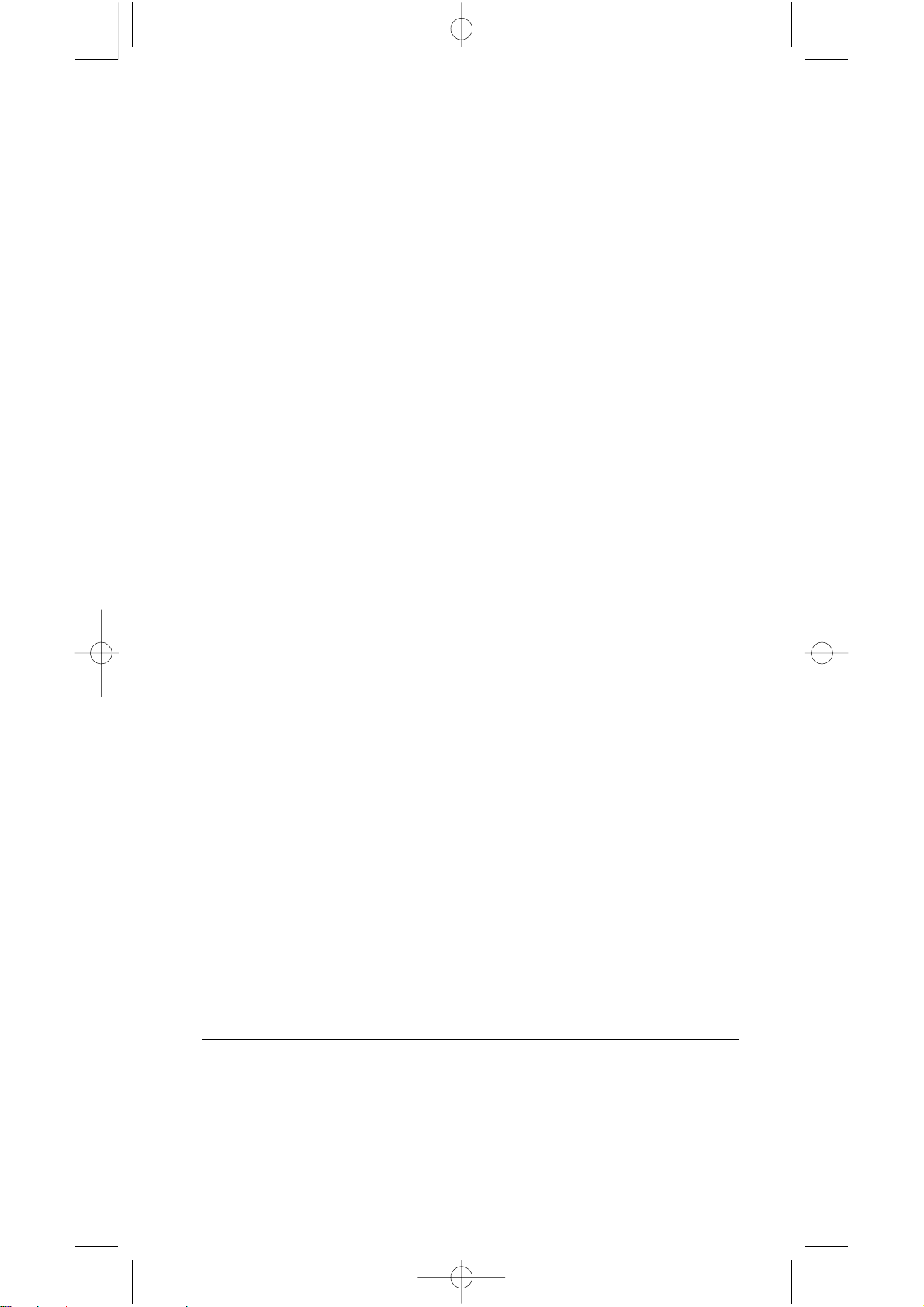
2 - 13 Probability
• Pressing [ PRB ] displays the probability menu. See Example 34. With
the following functions :
nPr
nCr
! Calculates the factorial of a specified positive integer n ,
RANDM
RAND
2 - 14 Other functions ( X–1,
• The calculator also provides reciprocal ( [ X –1] ), square root ([√ ] ),
universal root [ X√ ], square ( [ X 2 ] ) and exponentiation ( [ ^ ] ) functions.
See Example 35.
Calculates the number of possible permutations of n item taken
r at a time.
Calculates the number of possible combinations of n items
taken r at a time.
where n≦69.
< SRP-280 >
Generates a random number between 0 and 1.
< SRP-285 >
Generates a random number between 0 and 1.
X
√√
,,
√√
√
√√
,
,,
,,
√
,X 2, ^ )
√√
,,
2 - 15 Unit Conversion
• The calculators has a built-in unit conversion feature that enables you to
convert numbers from metric to English units and vice versa. See Example
36.
1. Enter the number you want to convert.
2. Press [ 2nd ] [ CONV ] to display the menu. There are 7 menus,
covering distance, area, temperature, capacity, weight, energy, and
pressure.
3. Use the [] [] to scroll through the list of units until a appropriate
units menu is shown, then [ ENTER ].
4. Pressing [] or [] can convert the number to another unit.
2 - 16 Physics constants
• You can use a number physics constants in your calculations. With the
following constants :
Symbol Meaning Value
c Speed of light 299792458 m / s
g Acceleration of gravity 9.80665 m.s
G Gravitational constant 6.6725985 x 10
Vm molar volume of ideal gas 0.0224141 m 3 mol
N
A
e Elementary charge 1.6021773349 x 10
Avagadro’s number 6.022136736 x 10
– 2
– 11
N.m 2 kg
– 1
23
mol
–19
– 1
C
– 2
E - 13
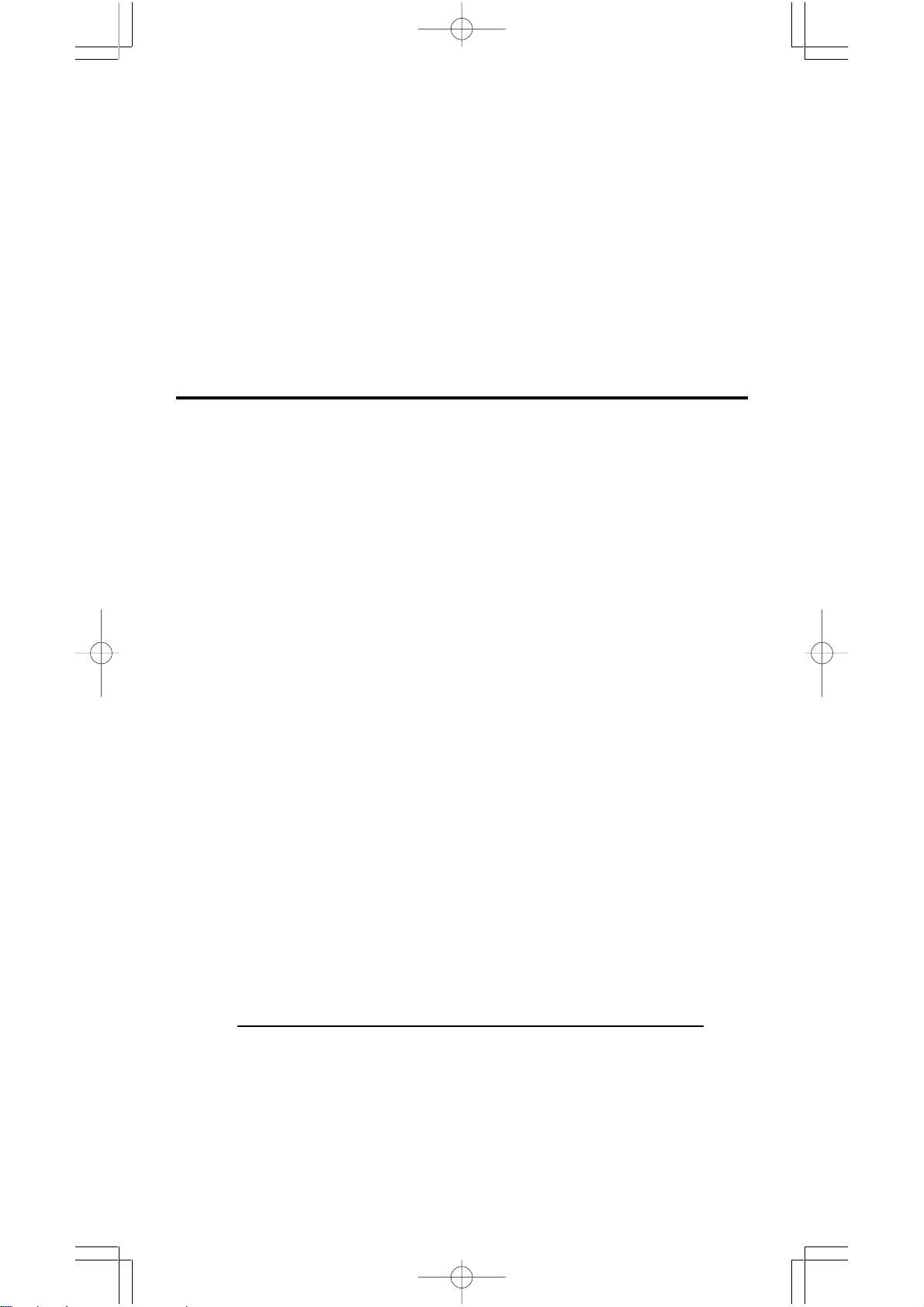
e Electron mass 9.109389754 x 10
m
p Proton mass 1.672623110 x 10
m
h Plank’s constant 6.626075540 x 10
k Boltzmann’s constant 1.38065812 x 10
To insert a constant at the cursor position ( See Example 37.) :
1. Press [ CONST ] to display the physics constants menu.
2. Press [] until the constant you want is underlined.
3. Press [ ENTER ].
3 Mode 1 - STAT
–23
–31
–27
–34
kg
kg
J.s
J.K
–1
There are three menu operation in statistics menu :
data in a single dataset),
datasets ) and
To enter data for statistical analysis :
CLR- DATA
1. From the statistics menu, choose
2 - VAR
( for analyzing paired data from two
( for clearing all datasets). See Example 38.
1 -VAR
or
1 -VAR
2 - VAR.
( for analyzing
2. Press [ DATA ].
3. Enter an X - values and press [].
4. Enter the frequency ( FREQ for SRP-280 / F for SRP-285) of the X
- value (in
1 -VAR
mode) or the corresponding Y - value ( in
mode ) and press [].
5. To enter more data, repeat from step 3.
To analyze data you have entered :
1. Press [ STATVAR ]. A range of statistical variables (see table
below ) is displayed on the statistical result menus. The first
variable ( n ) is underlined and its value is on the result line.
2. Press [] to scroll through the statistical results menu. The value
of each variable is displayed on the result line.
3. To use a value in a calculation, press [ ENTER ] when the values
is displayed. The values is copied to the entry line.
4. To predict a value for x ( or y ) given a value for y ( or x ), select the
x ’ ( or y ’ ) variable, press [ ENTER ], enter the given value, and
press [ ENTER ] again.
Variable Meaning
n Number of x values or x-y pairs entered.
__
x or y Mean of the x values or y values
Sx or Sy Sample standard deviation of x values or y values.
σσ
σ x
σσ
ΣΣ
Σ x or
ΣΣ
ΣΣ
Σ x
ΣΣ
σσ
or
σ y
σσ
ΣΣ
Σ y Sum of all X values or y values
ΣΣ
2 or
Population standard deviation of x values or y values
ΣΣ
Σ y
2Sum of all x 2 values or y 2 values
ΣΣ
2 - VAR
E - 14
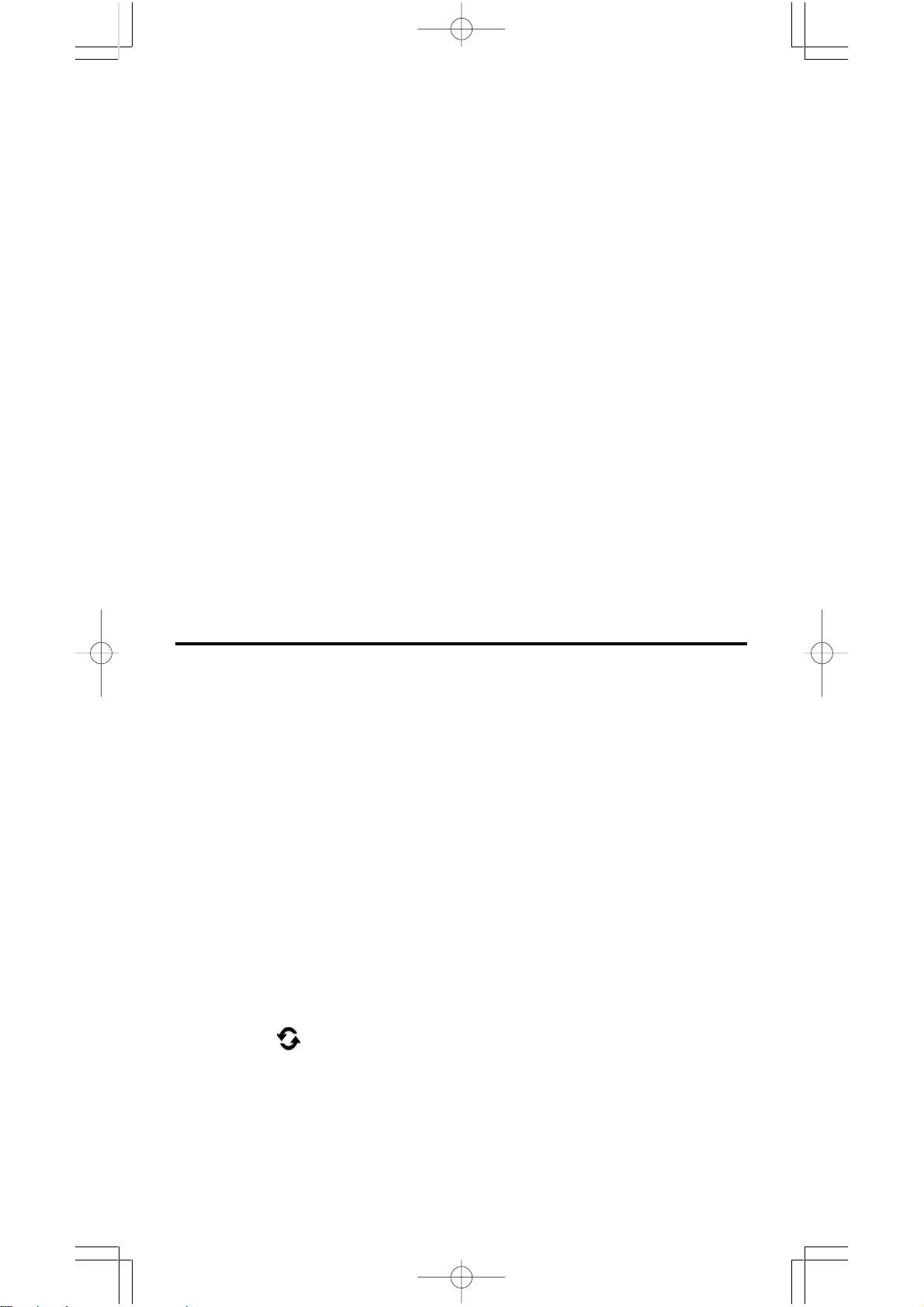
ΣΣ
Σ x y Sum of (x x y) for all x-y pairs
ΣΣ
a Linear regression y-intercept
b Linear regression slope
r Correlation coefficient
x ’ Predicted x values given a, b, and a y values
y ’ Predicted y value given a, b, and x value.
(Note) : If an error message appears in the display under STATVAR menu,
just pressing [] or [] can continue viewing next statistical vari-
able value.
To view or change data :
1. Press [ DATA ].
2. Press [] to scroll through the data you have entered.
3. To change an entry, display it and enter the new data. The new data
you enter overwrites the old entry. Press [] or [ ENTER ] to save the
change.
(Note) : Even you exit STAT mode, all data in
are still retained unless you clear all data by selecting
CLR - DATA
mode.
1 - VAR
and
2 - VAR
mode
4 Mode 2 - Base-n
4 - 1 Bases conversions
• The number system (10, 16, 2 , 8 ) is set by pressing [ 2nd ] [ dhbo ] to display
the menu, making one of the items underlined followed [ ENTER ]. A
corresponding symbol - “d ”, “h”, “b”, “o” appears on the display. (The
default setting is d : decimal base). See Example 39.
(Note) : The total range of numbers handled in this mode is 0, 1, 2, 3, 4, 5,
6, 7, 8, 9, A, B, C, D, E, F. If values not valid for the particular number
system are used, attach the corresponding designator (d, h, b, o),
or an error message will appear.
Binary base ( b ) : 0, 1
Octal base ( o ) : 0, 1, 2, 3, 4, 5, 6, 7
Decimal base ( d ) : 0, 1, 2, 3, 4, 5, 6, 7, 8, 9
Hexadecimal base ( h ) : 0, 1, 2, 3, 4, 5, 6, 7, 8, 9, A, B, C, D, E, F
• Pressing [ ] can use block function to display a result in octal or binary
base which exceeds 8 digits. The system is designed to display up to 4
blocks. See Example 40.
E - 15
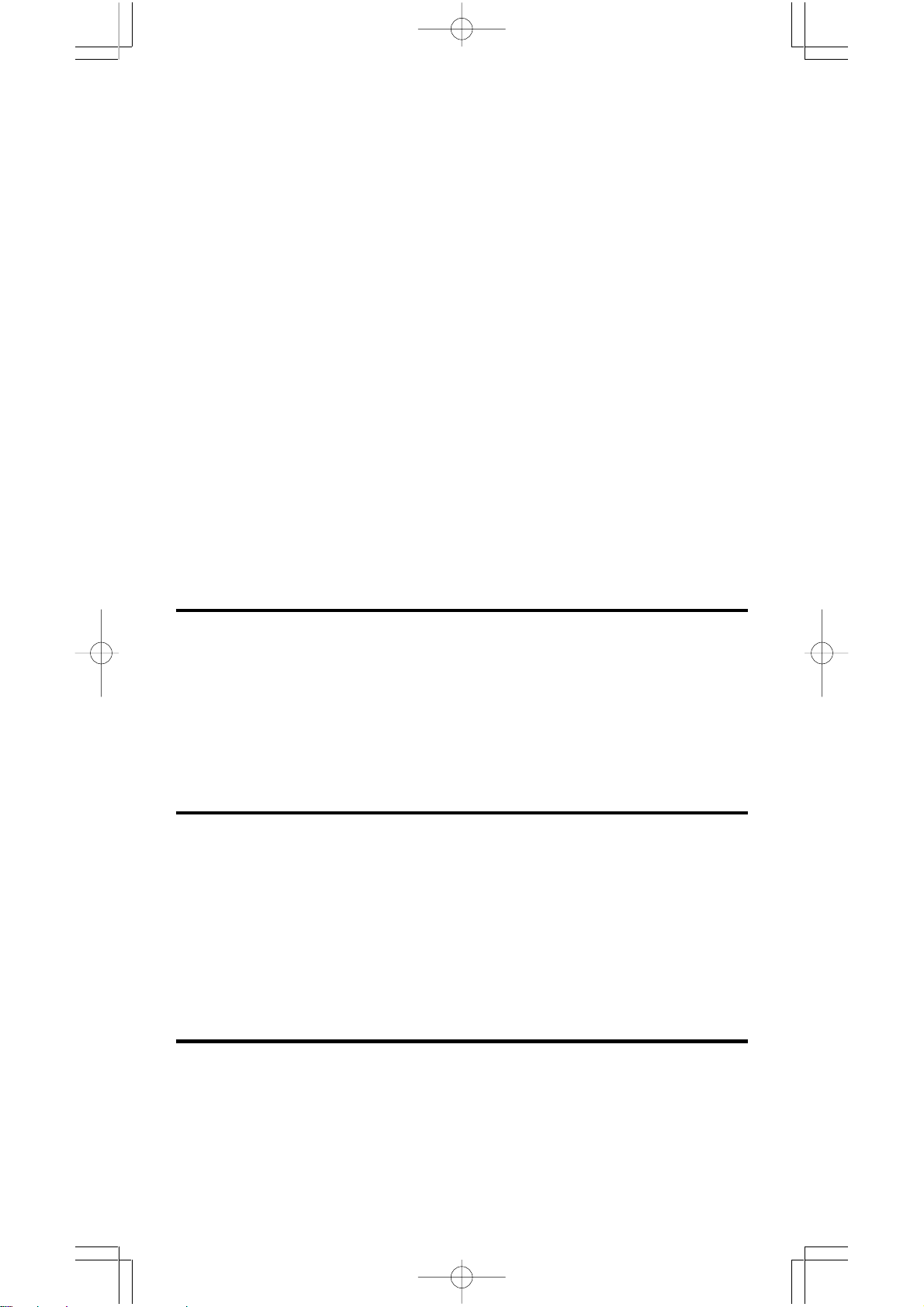
4 - 2 Negative expressions
• In binary, octal, and hexadecimal bases, the calculator represents negative
numbers using complement notation. The complement is the result of
subtracting that number from 10000000000 in that number’s base by pressing [ NEG ] key in non-decimal bases. See Example 41.
4 - 3 Basic arithmetic operations for bases
• The unit enables you to calculate in number base other than decimal. The
calculator can add, subtract, multiply, and divide binary, octal, and hexadecimal numbers. See Example 42.
4 - 4 Logical operation
• Logical operations are performed through logical products (AND), negative logical (NAND), logical sums (OR), exclusive logical sums (XOR),
negation (NOT), and negation of exclusive logical sums (XNOR). See
Example 43.
5 Mode 3 - CPLX
• Complex mode enables you to add, subtract, multiply, and divide complex
numbers. See Example 44. The results of a complex operation are displayed as follow :
Re Real value Im Imaginary value
ab Absolute value ar Argument value
6 Mode 4 - VLE
Variable linear equations (VLE) mode can solve a set of simultaneous
equations with two unknowns as follows :
a x + b y = c
d x + e y = f, where x and y are unknown.
• In VLE mode, you just enter each coefficient ( a, b, c, d, e, f ) in the correct
order, and the calculator automatically solves for x, y. See Example 45.
7 Mode 5 - QE
Quadratic equations (QE) mode can solve a equations as follows :
a x 2 + b x + c = 0, where x is unknown.
• In QE mode, you just enter each coefficient ( a, b, c ) in the correct order,
and the calculator automatically solves for all x values. See Example 46.
E - 16
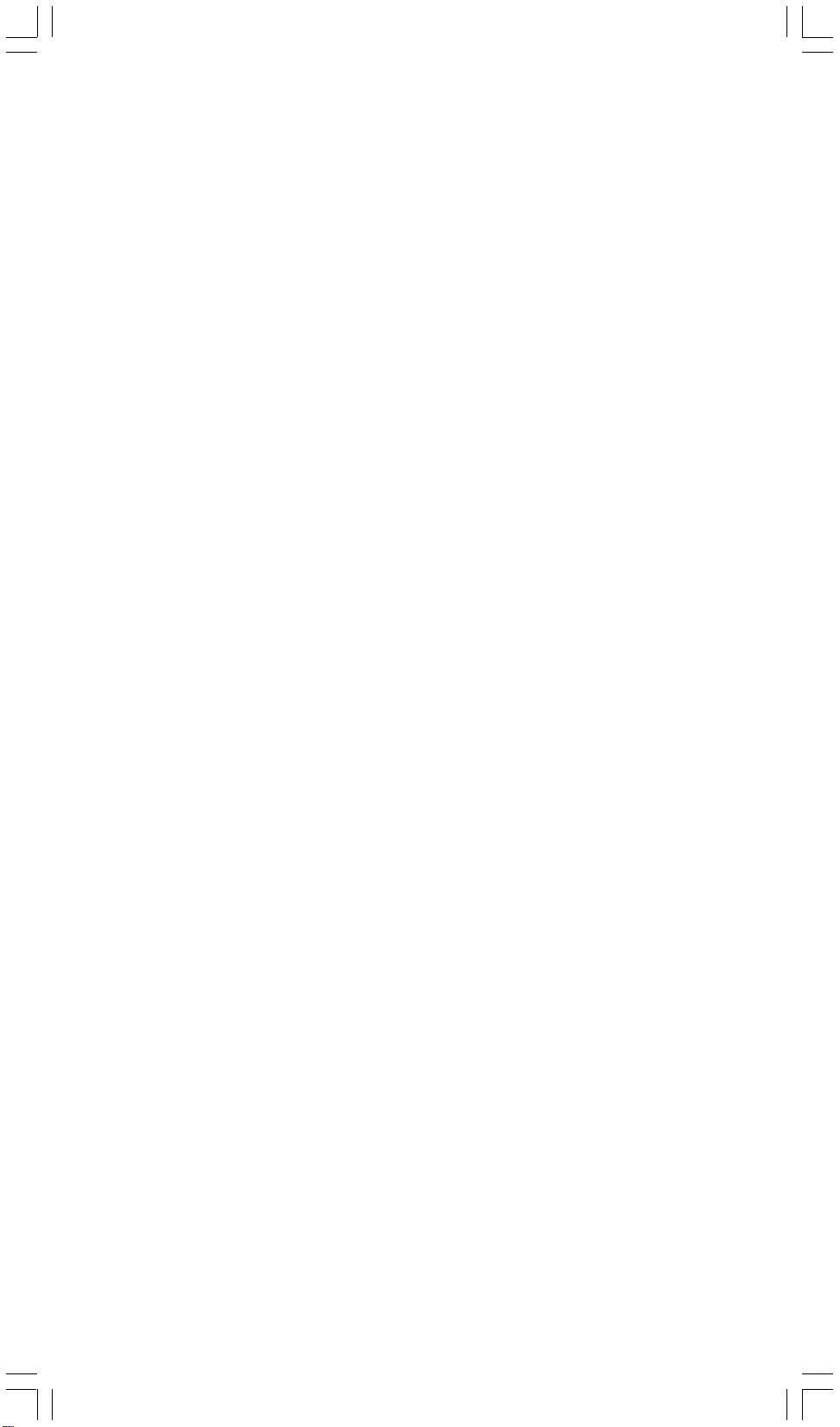
Índice de Matérias
1. Guía general ......................................................... S - 2
1 - 1 Alimentación Eléctrica .............................................. S - 2
1 - 2 Ajuste de Contraste ................................................. S - 2
1 - 3 Lectura de la Visualización ....................................... S - 3
1 - 4 Marcación de las teclas ............................................. S - 4
1 - 5 Antes de empezar los cálculos ................................. S - 4
Seleccionando un modo ............................................... S - 4
Seleccionando un elemento de los menús de la visualización
................................................................................... S - 4
Usando teclas “2nd” .................................................... S - 4
Cursor ........................................................................ S - 5
Haciendo correcciones durante la entrada ................... S - 5
Función de repetición (replay) ...................................... S - 5
Función de visualización de la posición de error ........... S - 6
Función de memoria .................................................... S - 6
Orden de operaciones ................................................. S - 6
Exactitud y Capacidad .................................................. S - 7
Condiciones de error ................................................... S - 9
2. Mode 0- MAIN ......................................................... S - 9
2 - 1 Cálculo aritmético .................................................... S - 10
2 - 2 Formatos de visualización ...................................... S - 10
2 - 3 Cálculos de paréntesis ............................................ S - 10
2 - 4 Cálculo de porcentaje ............................................. S - 11
2 - 5 Función del cálculo continuo ................................. S - 11
2 - 6 Función de respuesta .............................................. S - 11
2 - 7 Logaritmos y Antilogaritmos .................................. S - 11
2 - 8 Cálculo de fracción .................................................. S - 12
2 - 9 Conversión de unidades del ángolo ...................... S - 12
2 - 10 Funciones Trigonometricas/Tri. Inversas .............. S - 13
2 - 11 Funciones Hiperbólicas/Hip. Inversas ................... S - 13
2 - 12 Transformación de coordenadas ........................... S - 13
2 - 13 Probabilidad ............................................................. S - 13
2 - 14 Otras funciones ....................................................... S - 14
2 - 15 Conversión de la unidad ......................................... S - 14
2 - 16 Constantes de Física ............................................... S - 14
3. Mode 1 - STAT ....................................................... S - 14
4. Mode 2 - Base-n .................................................. S - 16
4 - 1 Conversiones de bases ........................................... S - 16
4 - 2 Expresiones negativas ............................................ S - 16
4 - 3 Operaciones aritméticas básicas para bases .......... S - 17
4 - 4 Operaciones lógicas ................................................ S - 17
5. Mode 3 - CPLX .................................................... S - 17
6. Mode 4 - VLE ....................................................... S - 17
7. Mode 5 - QE ......................................................... S - 17
S - 1
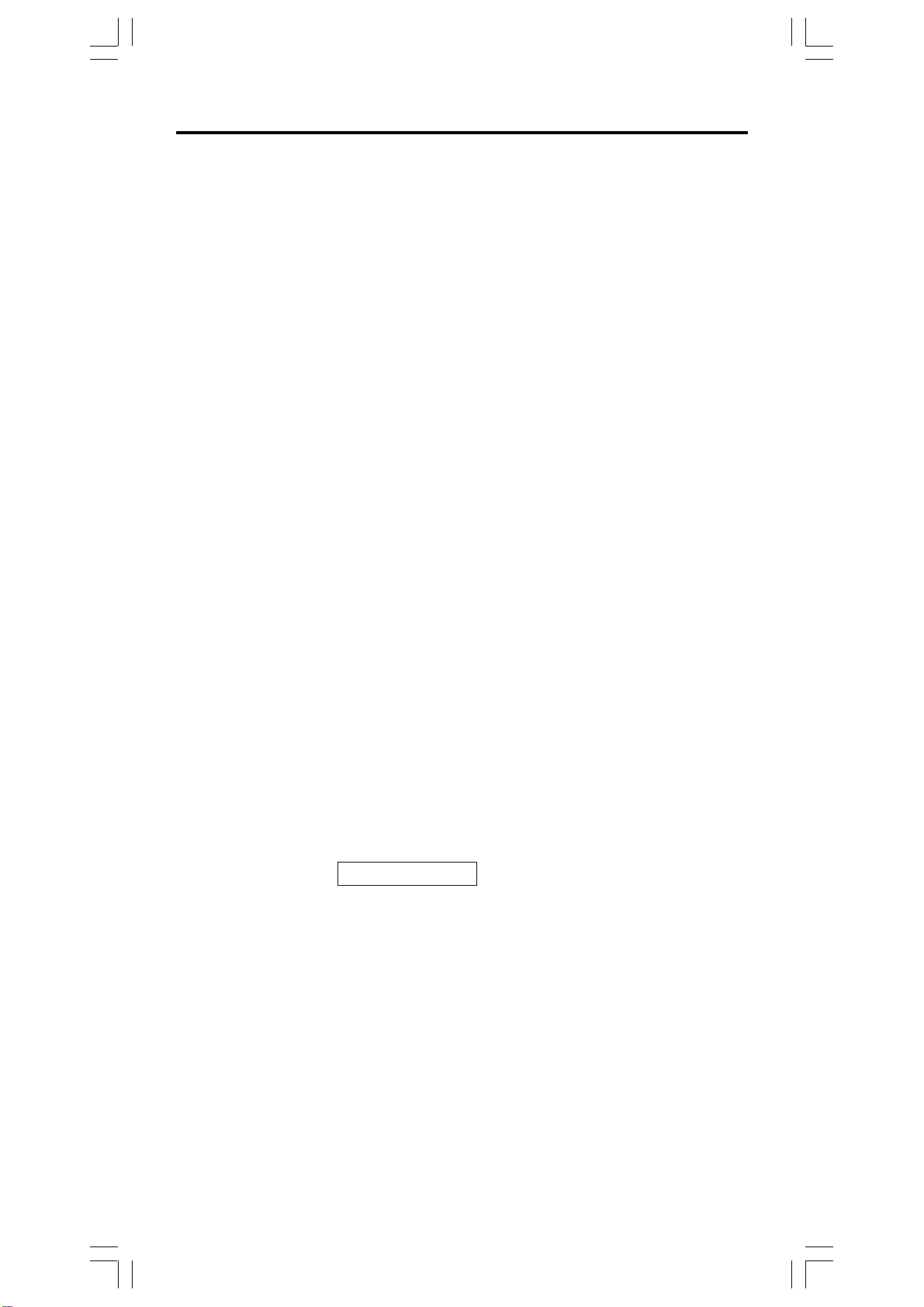
1 Guía GeneraI
1 - 1 Alimentación eléctrica
Encendiendo o apagando
Para encender la calculadora, presionar [ ON ]: para apagar la calculadora,
presionar [ 2nd ] [ OFF ].
Reemplazo de batería
SRP-280 se impulsa por dos baterías alcalinas (GP76A). SRP-285 es un
sistema de alimentación eléctrica dual que se impulsa por una batería alcalina
(GP76A) y una célula solar. Si la visualización se pone oscuro y difícil de leer
(sobre todo cuando la iluminación es oscuro para SRP-285), las baterías
deben ser reemplazadas lo más pronto posible.
Para reemplazar las baterías :
1) Quite los tornillos y la tapa de la parte trasera.
2) Reemplace las baterías viejas e instale las nuevas con la polaridad
en dirección correcta y luego fija los tornillos en el lugar y presiona
[ ON ] para encender la corriente.
Función auto desactivadora
Esta calculadora se apaga automáticamente cuando no operada por
aproximadamente 9 -15 minutos.Puede reactivarse presionando la tecla
[ON] y la visualización, memoria y configuración son conservadas.
Operación Restablecer
Si la calculadora está encendida pero usted consigue resultados inesperados,
presionar [ 2nd ] [ RESET ] en secuencia. Un mensaje aparece en la
visualización para confirmar si usted quiere restablecer la calculadora y
borrar los contenidos de la memoria.
RESET : N Y
Mueva el cursor a “ Y ” a través [], luego presionar [ ENTER ] para borrar
todas las variables, programas, operaciones pendientes, datos estadísticos,
respuestas, todas las entradas anteriores, y memoria; para abortar la
operación restablecer sin borrar la calculadora, por favor escoja “ N ” .
Si la calculadora está encasquillada y las operaciones con teclas se ponen
imposibles, por favor presionar [ 0 ] [ DMS ] al mismo tiempo para soltar la
condición. Eso devolverá todas las configuraciones para las configuraciones
predefinidas.
1 - 2 Ajuste del contraste
Presionando la tecla [] o [] seguida de [ MODE ] puede hacer el contraste
de la pantalla más clara o más oscura. Dominando cualquier tecla abajo hará
S - 2
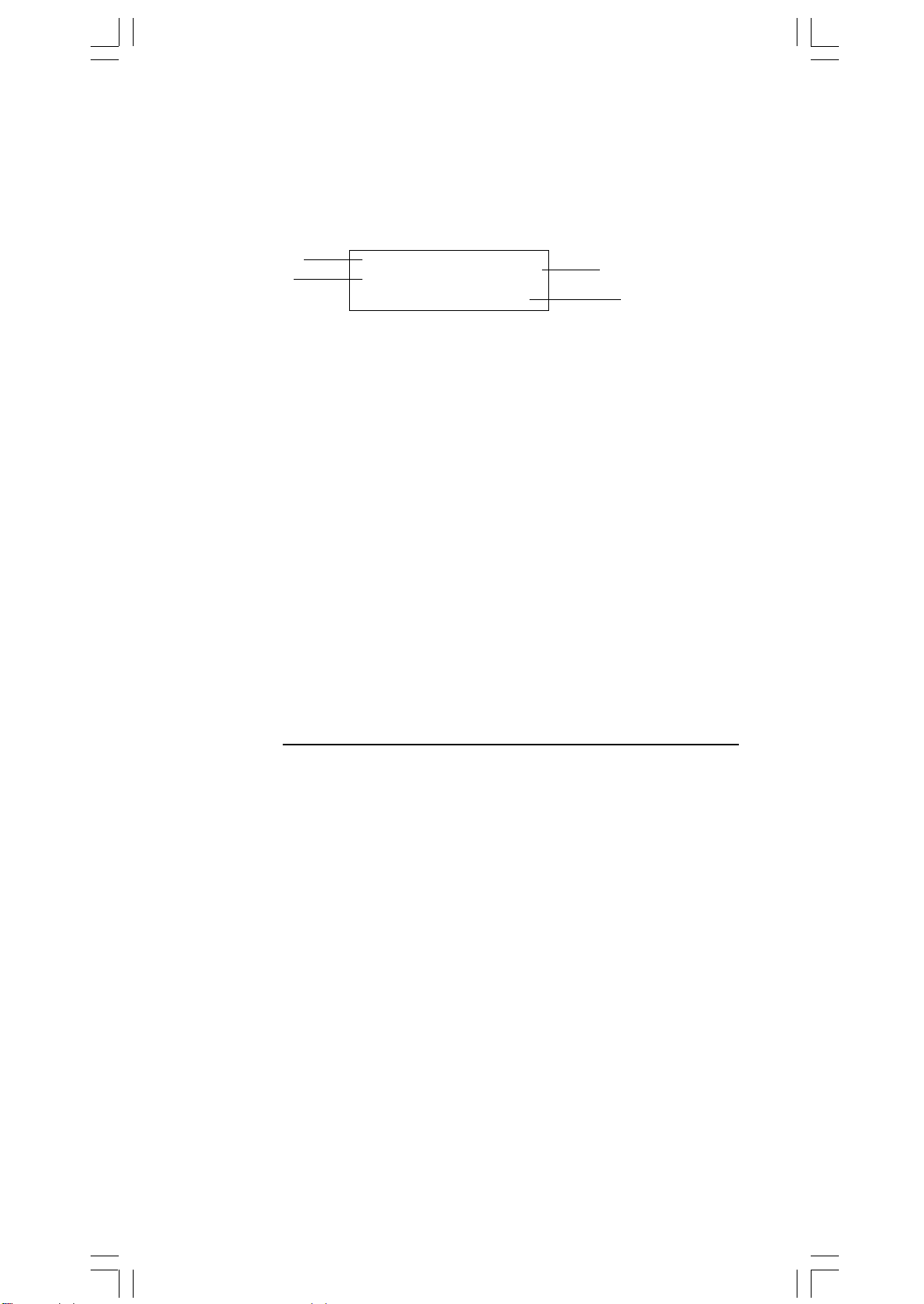
la visualización volverse respectivamente más clara o más oscura.
1 - 3 Lectura de la visualización
La visualización comprende la línea de entrada, la línea del resultado, e
indicadores.
Indicador
Línea de la
entrada
MAIN
74 – 8 ÷ 7
66.
Indicador
LLínea del
resultado
Línea de entrada SRP-280 muestra una entrada de hasta 76 dígitos.
SRP-285 muestra una entrada de hasta 80 dígitos.
Las entradas empiezan en la izquierda; aquéllas con
más de 11dígitos desplazan para la izquierda.
Presionar [] o [] para mover el cursor a través de
una entrada. Presionar [2nd] [] o [2nd] [] para
mover el cursor inmediatamente al principio o fin de
la entrada.
Línea de resultado Muestra un resultado de hasta 10 dígitos, así como
un decimal, una señal negativa, un indicador “ x10 ”,
y un exponente positivo o negativo de 2 dígitos.
Resultados que exceden el límite de dígitos son
mostrados en notación científica.
Indicadores Los indicadores siguientes aparecen en la
visualización para Indicarte el estado actual de la
calculadora.
Indicador Significado
M Memoria independiente
– Resultado es negativo, o la línea de la entrada
está llena
2nd 2° juego de teclas de función está activo
MODE
MAIN
Modo de selección está activo
Modo principal está activo
STAT Modo de estadística está activo
Base-n Modo Base-n está activo
VLE Modo de ecuación linear variable está activo
QE Modo de ecuación cuadrática está activo
CPLX
DEGRAD
ENGSCI
Modo de número complejo está actlvo
Modo de ángulo: DEGrees, GRADs, o RADs
Notación para Ingeniería (ENGineering) o
Científica (SCIentific)
TAB Número de posiciones decimales mostrado está
fijo
HYP Función hiperbólica-trig. será calculada
BUSY
Hay dígitos a la izquierda o derecha de la
Mientras una operación está ejecutando
visualización
S - 3

Hay resultados anteriores o posteriores que
pueden ser mostrados
1 - 4 Marcación de las teclas
Muchas de las teclas de la calculadora son usadas para realizar más de una
función. Las funciones marcadas en el teclado son diferentemente impresas
para ayudarle a encontrar lo que usted necesita rápidamente y fácilmente.
Marcación del Teclado Significado
Blanco Entrada directa
Amarillo Presionar [ 2nd ] y luego la tecla
Verde Presionar la tecla en modo de Base-n
1 - 5 Antes de empezar los cálculos
Seleccionando un modo
Presionando [ MODE ] puede entrar los menús del modo. Usted puede escoger
uno de los seis modos operativos, mientras incluyendo “ 0)MAIN ”, “ 1)STAT
”, “ 2)Base-n ”, “ 3)CPLX ”, “ 4)VLE ”, “ 5)QE ”.
Da “ 2)Base-n ” como un ejemplo :
Método 1 : Desplazar a través de los menús usando[] o [] hasta
que “ 2)Base-n ” sea mostrado, luego entre en el modo
deseado presionando [ ENTER ].
Método 2 : Teclee directamente el número del modo, [ 2 ], para entrar
en el modo inmediatamente.
Seleccionando un elemento de los menús de
visualización
Muchas funciones y configuraciones están disponibles en los menúes.Un
menú es una lista de opciones mostradas a través de la línea de entrada.
De “Presionando la tecla [ DRG ] muestra el menú para gue escoja de la
configuración del ángulo bajo el modo MAIN” como un ejemplo:
Método : Presionar [ DRG ] para mostrar el menú, y luego mover el
cursor [] o [] para un elemento que usted quiere.
Presionar [ ENTER ] mientras el elemento está subrayado.
Para elementos del menú seguidos por un valor de argumento, entrar el valor
del argumento mientras el elemento está subrayado. El elemento y el valor del
argumento son mostrados en la pantalla anterior.
Usando teclas “ 2nd ”
Cuando usted presiona [ 2nd ], el indicador “ 2nd ” mostrado en la
visualización es para decirle que usted estará seleccionando la segunda
función de la próxima tecla que usted presiona. Si usted presionar [ 2nd ] por
S - 4
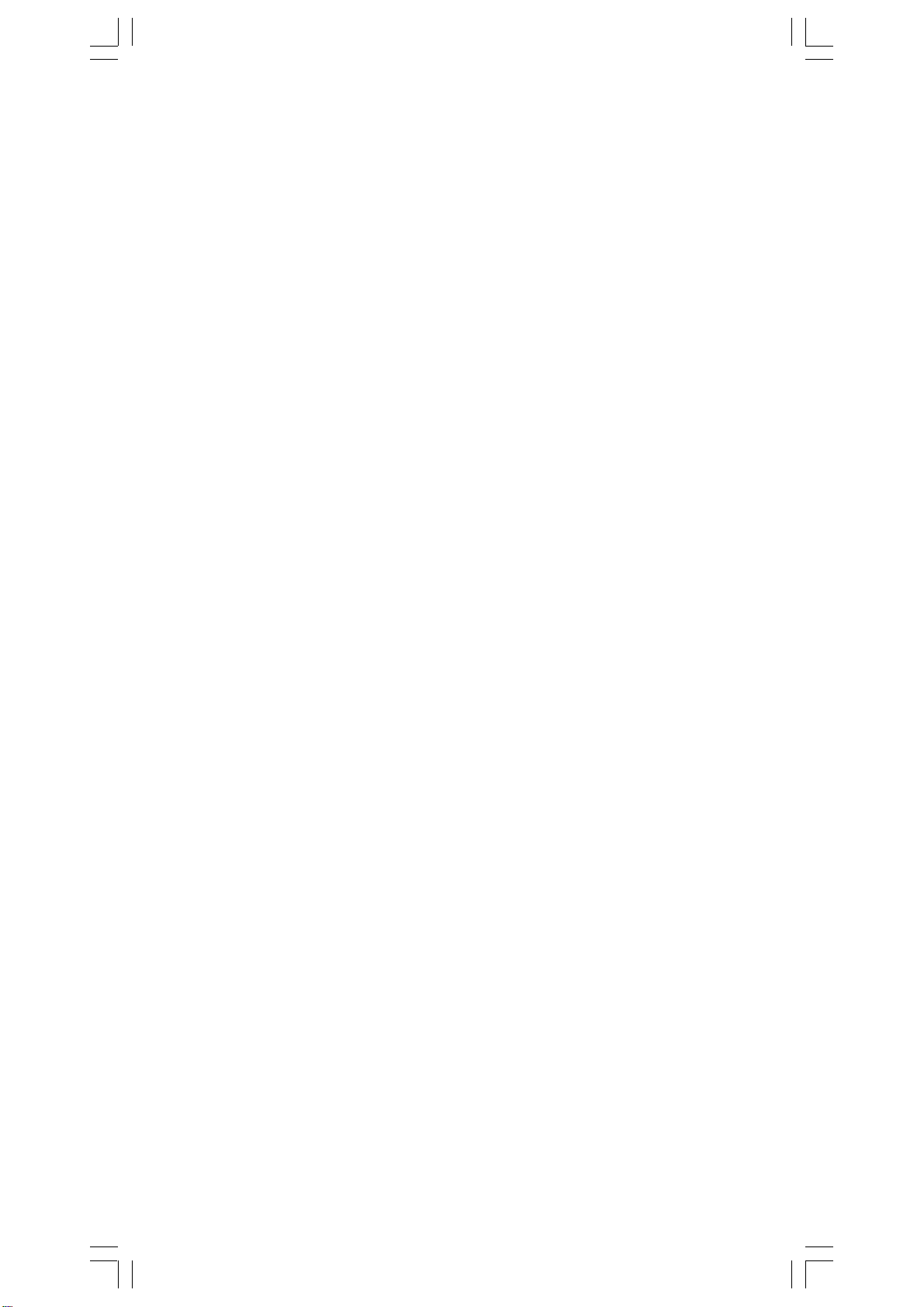
equivocación, simplemente presionar [ 2nd ] de nuevo para quitar el
indicador “ 2nd ”.
Cursor
Presionando la tecla [] o [] puede mover el cursor a la izquierda o la
derecha. Sujete cualquiera de esas teclas para abajo para mover el cursor
a alta velocidad. Presionando [
arriba y abajo mientras hay entradas anteriores escondidas en la visualización.
Usted puede reusar o editar una entrada anterior cuando está en la línea de
entrada.
Haciendo correcciones durante la entrada
Para anular un carácter con el cursor, vaya al carácter subrayado usando []
o [] para mover el cursor, y luego presionar [ DEL ] para anular el carácter.
Además, sujetando [ DEL ] para bajo anula todos los carácteres a derecha;
luego, anula 1 carácter a la izquierda del cursor cada vez que usted presionar
[ DEL ].
Para reemplazar un carácter, vaya al carácter subrayado usando [] o []
para mover el cursor, y luego entrar una nueva entrada para reemplazar el
carácter.
] o [
] puede desplazar la visualización
Para insertar un carácter, mueva el cursor a la posición del carácter donde
usted quiere insertar. Él se Insertará en frente del carácter después de
presionar [ 2nd ] [ INS ] y entrando un nuevo carácter.
(Nota) : El cursor intermitente “
modo de inserción. Al contrario, el cursor intermitente es mostrado
como “_” y él significa que la calculadora está en el modo
sobrescribir.
Para borrar todos los carácteres, borra todas las entradas de carácter con
la tecla [ CL ].
Función de repetición
• Esta función almacena la última operación ejecutada. Después que la
ejecución está completa, presiona la tecla [] o [] mostrará la operación
desde el principio al fin. Usted puede continuar moviendo el cursor a través
del [] o [] para editarlo. Para anular un dígito, presionar [ DEL ]. (o, en
modo sobrescribir, simplemente teclee encima del dígito. Vea Ejemplo 1.
• La función de repetición puede mantener los dígitos de la entrada hasta 228
carácteres para SRP-280 o 320 carácteres para SRP-285. Después que
la ejecución está completa o durante la entrada, usted puede presionar
cualquiera [] [] para mostrar los pasos anteriores de entrada y editar
valores o comandos para la ejecución subsecuente. Vea Ejemplo 2.
” significa que la calculadora está en el
(Nota) : La función de repetición no está borrada incluso cuando [CL] es
presionado o corriente está apagada, por eso los contenidos pueden
ser revocados después de presionar [CL]. No obstante, la función
S - 5
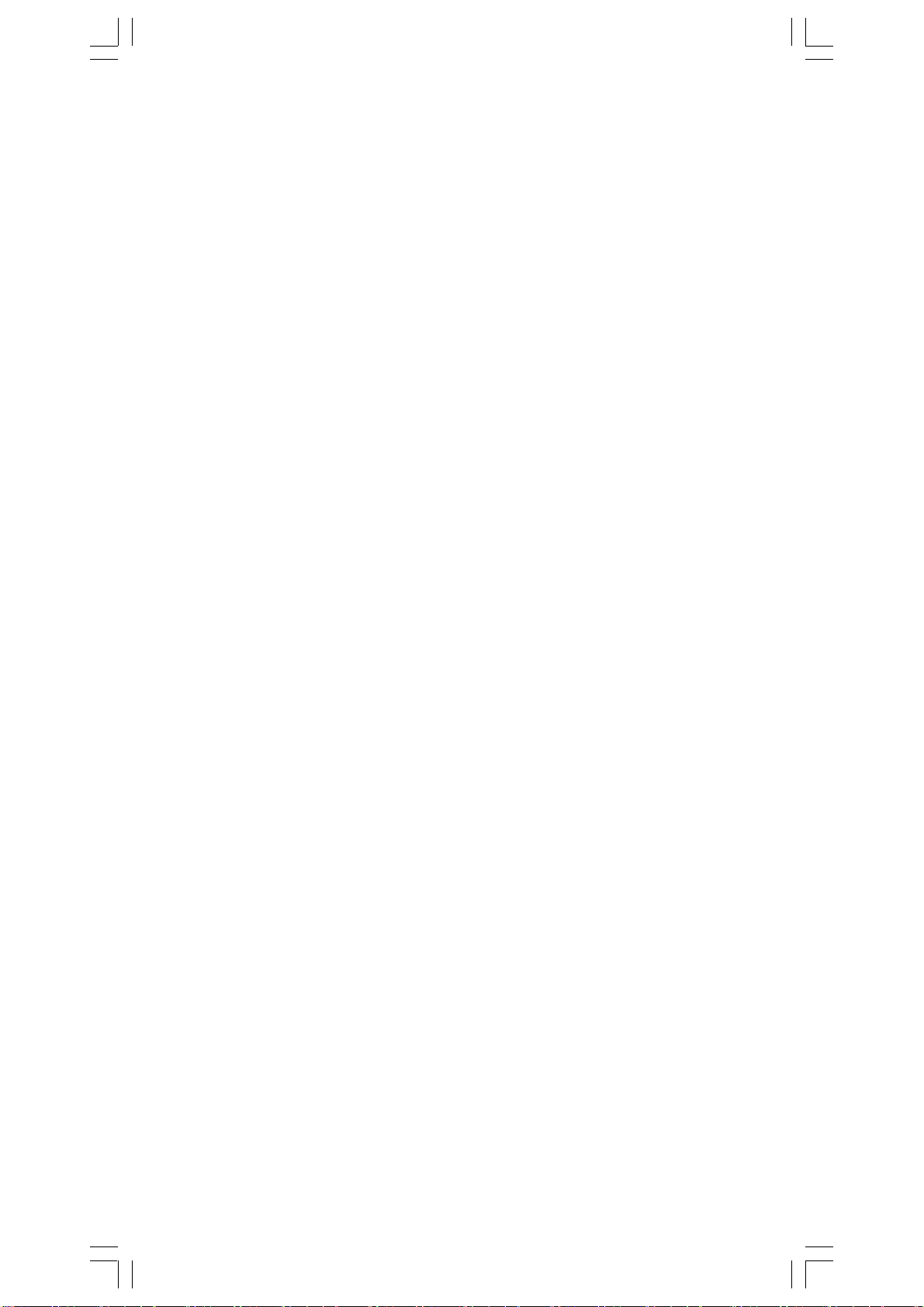
de repetición es borrada cuando el modo o operación son
cambiados.
Función de visualización de la posición de error
• Cuando un cálculo matemáticamente ilegal es ejecutado, la función de
visualización de la posición de error le indicará con el cursor donde el
error está. Presionar [] o [] para mover el cursor y luego para darle una
entrada correcta. Usted también puede borrar un error presionando [ CL]
y luego re-entrando los valores y la expresión desde el principio. Vea
Ejemplo 3.
Función de memoria
• Presionar [ M+ ] para adicionar un resultado a la memoria corriente.
Presiona [ M– ] para restar el valor de la memoria corriente. Para revocar
el valor en la memoria corriente, presionar [ MRC ]. Para borrar la memoria corriente, presiona [ MRC ] dos veces. Vea Ejemplo 4.
• La calculadora tiene ocho variables de memoria para uso repetido : A, B,
C, X, Y, X1, X2,
variables A, B, C, X, Y, X1, X2 y una expresión en
PROG
. Usted puede armazenar un número real en las
PROG
. Vea Ejemplo 5.
* [ P/V RCL ] rellama todas las variables.
* [ SAVE ] le permite almacenar valores a las variables.
* [ 2nd ] [ RECALL ] rellama el valor de la variable.
* [ 2nd ] [ CL-VAR ] borra todas las variables excepto
* [ 2nd ] [ CL-PROG ] borra los contenidos de
Orden de operaciones
Cada cálculo es ejecutado en el orden siguiente de prioridad :
1) Expresión dentro de los paréntesis.
2) Transformación de las coordenadas, y funciones Tipo B que se
requieren presionando la tecla de función antes de entrar, por ejemplo,
sin, cos, tan, sin –1, cos –1, tan –1, sinh, cosh, tanh, sinh –1,
cosh –1, tanh –1, log, ln, 10 X , e X, √, NEG, NOT, X ’( ), Y ’( ).
3) Funciones tipo A que son requeridas entrando valores antes de
presionar la tecla de función, por ejemplo, X 2,
r, g.
4) Exponenciación ( ^ ), X√
5) Fracciones
6) Formato de multiplicación abreviada delante de las variables, π,
RAND.
7) ( – )
8) Formato de multiplicación abreviada delante de funciones Tipo B
2√3, Alog2, etc.
9) nPr, nCr
PROG
PROG
.
°‘ “
, !, X –1, %,
.
S - 6
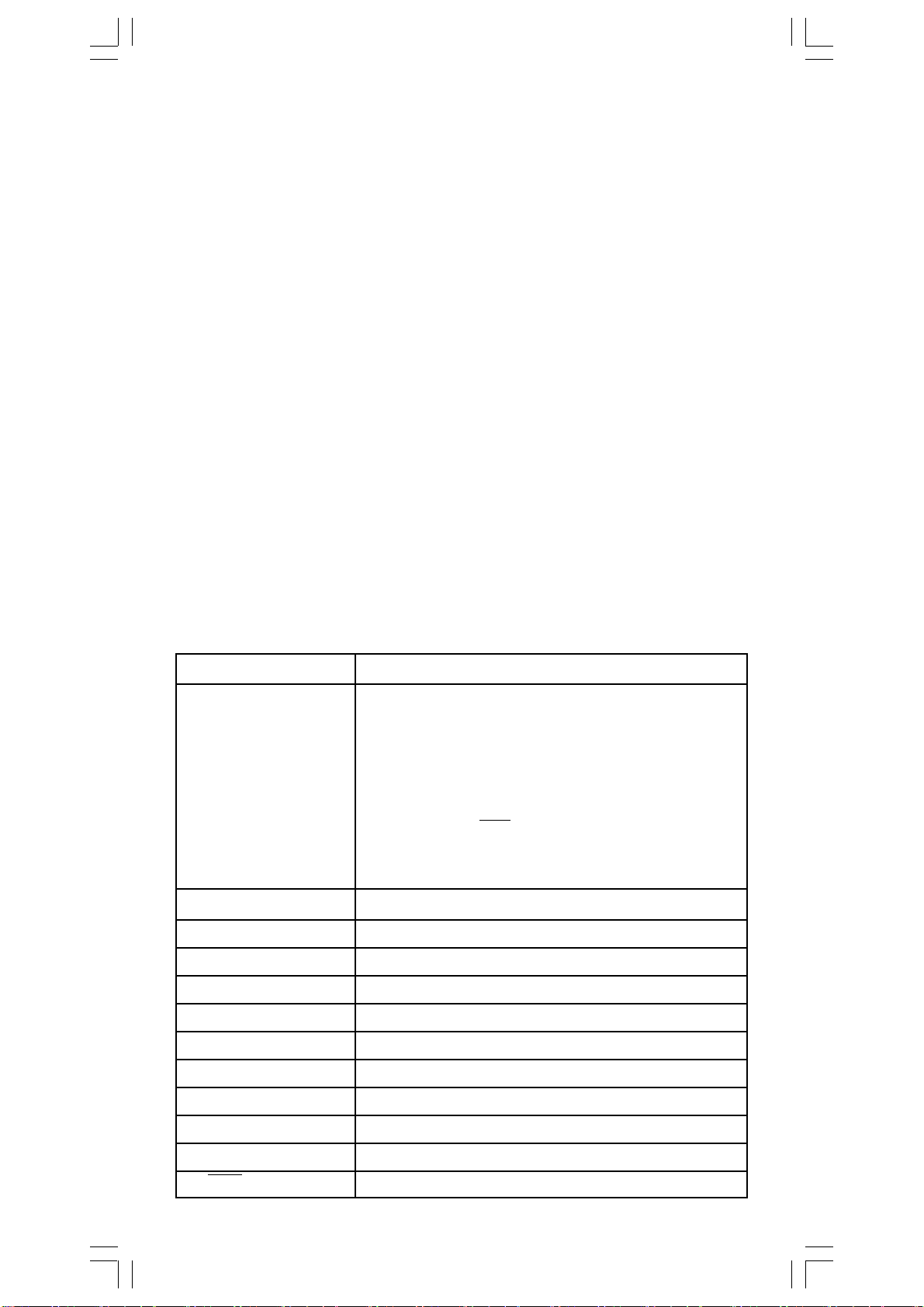
10) x ,
11) +,
÷
–
12) AND, NAND
13) OR, XOR, XNOR
14) Conversión (A b/c
d/e, F
D, DMS)
• Cuando funciones con la misma prioridad son usadas en
series,la ejecución es realizada de la derecha a la izquierda.
e X ln120→ e X { ln (120 ) }
si no, la ejecución es de la izquierda para derecha.
• Se ejecutan funciones compuestas de la derecha para la
izquierda.
• Cualquier cosa contenida dentro de los paréntesis recibe la
prioridad más alta.
Exactitud y Capacidad
Exactitud del rendimiento : ± 10° dígito
Dígitos internos : SRP-280 → 24 dígitos
SRP-285 → 14 dígitos
En general, cada cálculo razonable es mostrado con mantisa de hasta 10
dígitos,o mantisa de 10-dígitos más exponente de 2-dígitos hasta 1099.
Números usados como entrada deben estar dentro del intervalo de la función
dada como sigue:
Funciones Intervalo de entrada
sin x, cos x, tan x Deg:| X | < 4.5 x 10
10
deg
Rad:| X | < 2.5 x 10 8πrad
Grad:| X | < 5 x 10
10
grad
No obstante, para tan x
Deg:| X | ≠ 90 (2n+1)
Rad:| X | ≠ (2n+1)
π
2
Grad:| X | ≠100 (2n+1)
(n es un entero)
sin -1 x, cos -1 x| X | ≦ 1
tan -1 x| X | < 1 x 10
100
sinh x, cosh x | X | ≦230.2585092
tanh x | X | <1 x 10
sinh -1 x| X | < 5 x 10
cosh -1 x1≦X < 5 x 10
100
99
99
tanh -1 x| x | < 1
log x, ln x 1 x 10
x
10
x
e
√
X 0≦X < 1 x 10
-1 x 10
-1 x 10
- 99
≦X < 1 x 10
100
< X < 100
100
< X≦230.2585092
S - 7
100
100
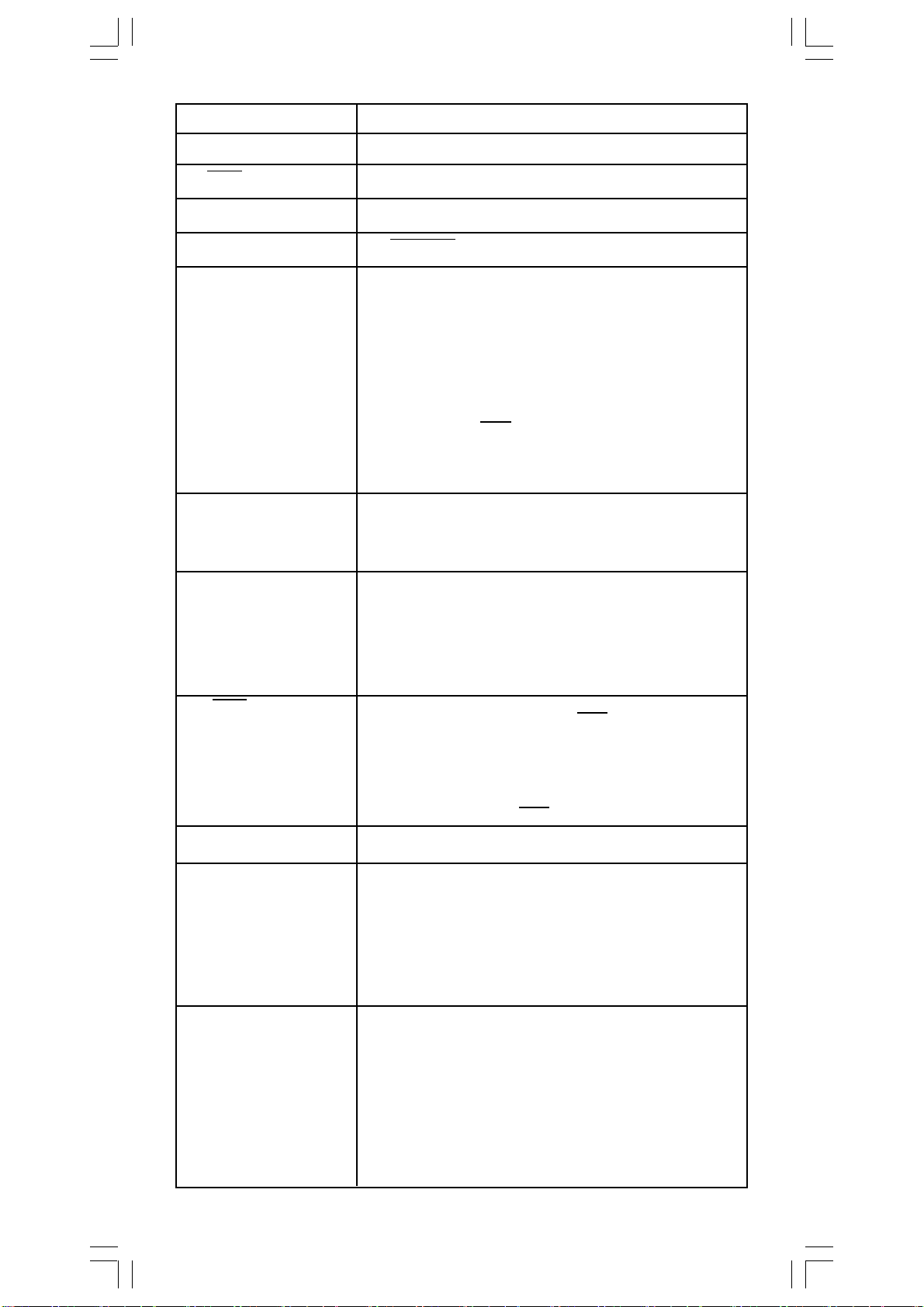
2
x
| X | < 1 x 10
1 / x | X | < 1 x 10
50
100
, X≠0
3
x| X | < 1 x 10
√
100
X ! 0≦X≦69 , X es un entero.
P ( x, y ) < 1 x 10
√
R (r,θ) 0≦r <1 x 10
X2 +Y
2
100
Deg:|θ | < 4.5 x 10
100
10
deg
Rad:| θ| < 2.5 x 10 8πrad
Grad:| θ| < 5 x 10
10
grad
No obstante, para tan x
Deg:| θ | ≠ 90 (2n+1)
Rad:| θ | ≠ (2n+1)
π
2
Grad:| θ | ≠ 100 (2n+1)
(n es un entero)
DMS | DD | , MM, SS.SS < 1 x 10
0 ≦ MM, SS.SS
96
Y log X < 100
X
| x | < 2.777777777 x 10
y
X > 0 : – 1 x 10
100 <
X = 0 :Y > 0
100
,
X < 0 : Y = n, 1/(2n+1),n es un entero.
pero -1 x 10
X
Yy>0 : x≠0, –1 x 10
√
100
< Y log | X | <100
y = 0: x>0
y < 0:x = 2n+1, I/n, n es un entero.(n≠0)
pero – 1 x 10
nPr, nCr 0≦r≦n, n < 10
STAT | x | < 1x10
100
< log | y | <100
100
100
,| y | < 1x10
SRP-280 : 1 -VAR : n≦40, 2 -VAR : n≦40
SRP-285 : 1 -VAR : n≦42, 2 -VAR : n≦42
FREQ. = n, 0≦ n < 10
__
σx, σy, x, y, a, b, r : n≠0
Sx, Sy :n≠0,1
Base-n DEC :
-2147483648≦X≦2147483647
BIN :
1
100
< log Y <100
x
1
x
, n,r son enteros
100
100
10000000000000000000000000000000≦X≦
11111111111111111 111111111111111
(para negativo)
S - 8
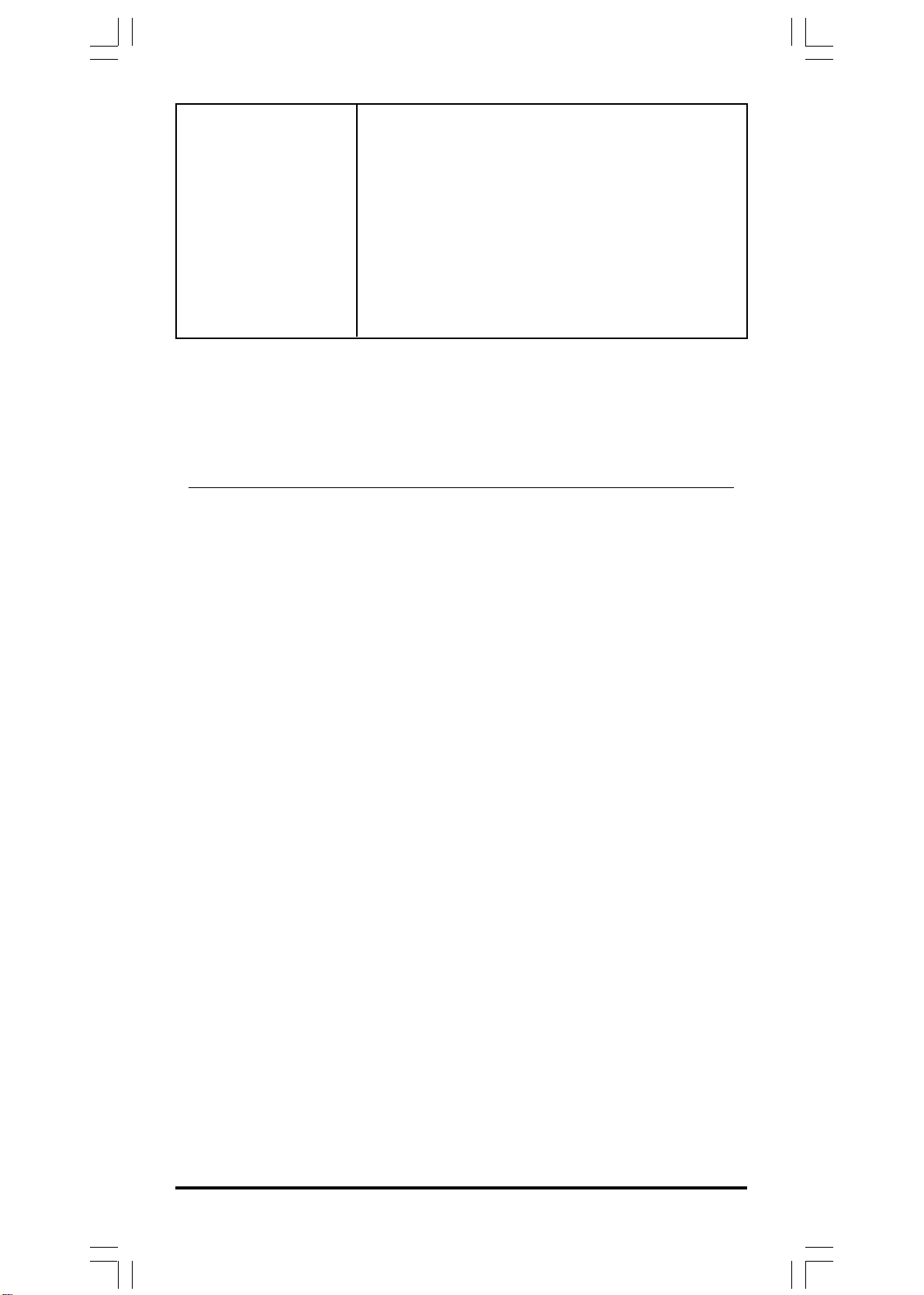
0 ≦ X ≦ 0 1111111111111111111111111111111
(para cero, positivo)
OCT :
20000000000≦X≦3777777777
0≦X≦17777777777 (para cero, positivo)
HEX :
80000000≦X≦FFFFFFFF(para negativo)
0≦ X ≦7FFFFFFF (para cero, positivo)
Condiciones de error
El mensaje de error aparecerá en la visualización y el cálculo adicional
se vuelve imposible cuando cualquiera de las condiciones siguientes
ocurre.
SRP-280 SRP-285
DOMAIN Er
DOMAIN Er
DIVIDE BY O
Al especificar un argumento a una
función fuera del intervalo válido. Error
Valor
FREQ
(en estad 1-VAR) <0
o non-entero Error
Usted intentó dividir por 0.
(para negativo)
DOM
FREQ DOMAIN
DIVIDE BY O
Error
OVERFLOW Er
STAT Er
SYNTAX Er
NO SOL
MULTI SOLS
NO REAL SOL
LENGTH Er
Para liberar los errores anteriores, por favor presiona la tecla [ CL ].
Cuando el resultado de cálculos
función excede el intervalo especificado. Error
Cuando no en el modo STAT, presionando
[ DATA ] o [ STATVAR ].
(1) Errores de entrada son hechos.
(2) Cuando argumentos impropios son Error
usados en comandos o funciones que
requieren argumentos.
No hay ninguna solución o infinito a la
ecuación simultánea bajo el modo VLE.
No hay ninguna solución real para la
ecuación cuadrática bajo el modo QE.
Una entrada para SRP-280 excede
84 dígitos (El límite para SRP-285 es Error
88 dígitos) después de la multiplicación
implícita con la auto-corrección.
OVERFLOW
SYN
NO SOL
MULTI SOLS
NO REAL SOL
IMP LENGTH
2 Mode 0 - MAIN
S - 9
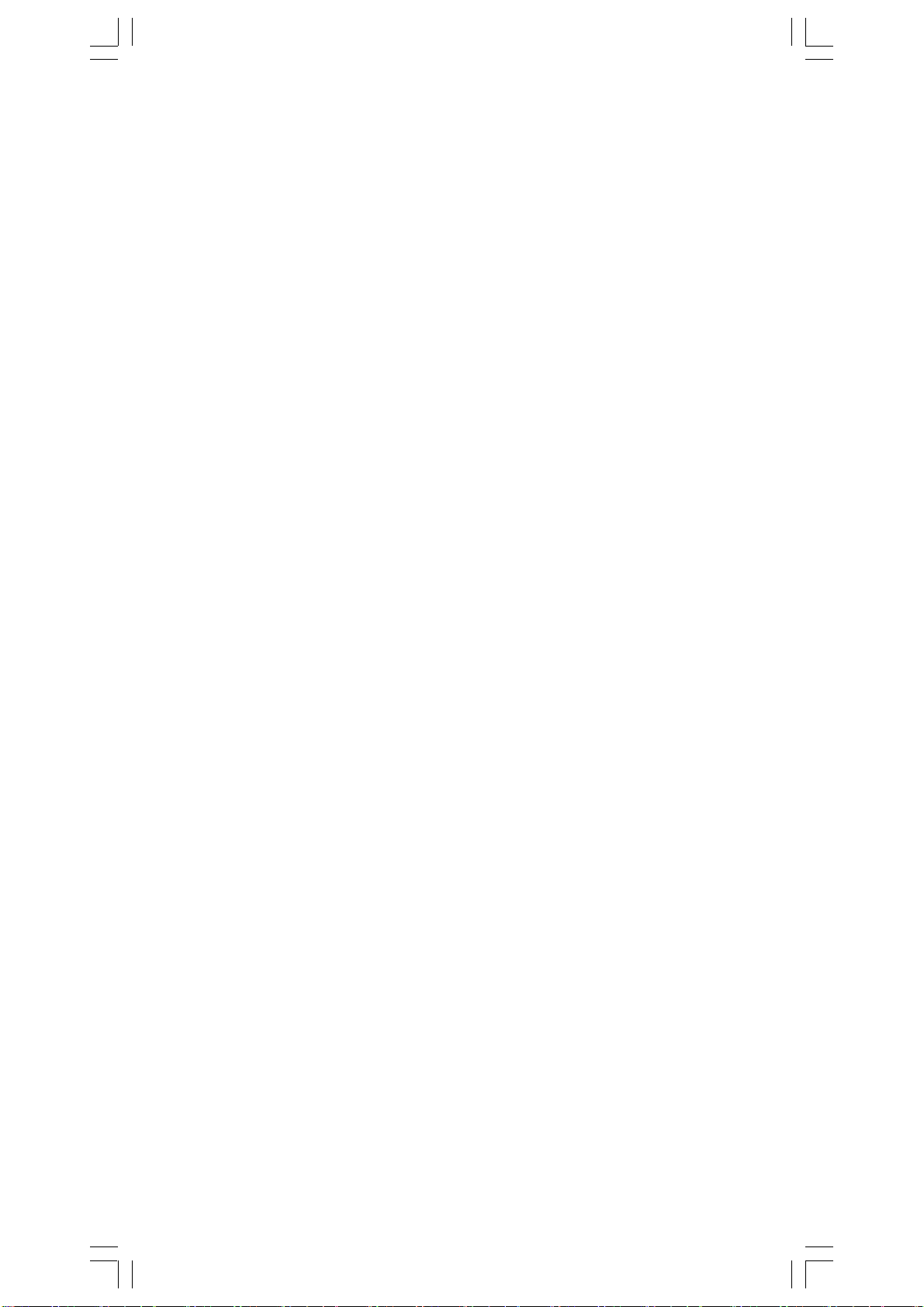
2 - 1 Cálculo aritmético
• Operaciones aritméticas son realizadas presionando las teclas en la
misma secuencia como en la expresión. Vea Ejemplo 6.
• Para valores negativos, presionar [ (–) ] antes de entrar el valor. Vea
Ejemplo 7.
• Para operaciones aritméticas mixtas, son dadas prioridades a la
multiplicación y división encima de la suma y sustracción. Vea Ejemplo 8.
• Resultados mayores que 1010 o menos de 10-9 son mostrados en forma
exponencial. Vea Ejemplo 9.
2 - 2 Formatos de visualización
• Formatos de posiciones decimales son seleccionados presionando [ 2nd ]
[ TAB ] para mostrar el menú. Para establecer las posiciones decimales
para n ( F0123456789 ), entrar un valor n directamente o presionar tecla
[ ENTER ] mientras el elemento está subrayado. (La configuración
predefinida es la notación del punto flotante F y el valor de n es •). Vea
Ejemplo 10.
• Incluso si el número de posiciones decimales es especificado, el cálculo
interno para una mantisa es ejecutado en 14 dígitos para SRP-285 y 24
dígitos para SRP-280, y el valor de la visualización es almacenado en 10
dígitos. Para concluir esos valores para el número especificado de
posiciones decimales, presionar [ 2nd ] [ RND ]. Vea Ejemplo 11.
• Formatos de visualización del número son seleccionados presionando
[ 2nd ] [ SCI/ENG ] para mostrar el menú. Los elementos del menú son FLO
(para el punto flotante), SCI (para científico), y ENG (para ingeniería).
Presionar [] o [] hasta que los formatos deseados sean subrayados,
y luego presionar [ ENTER ]. Vea Ejemplo 12.
(Nota) : El formato de ingeniería es similar al formato científico, excepto
el mantisa puede tener hasta tres dígitos a izquierda del decimal,
en lugar de solamente uno, y el exponente siempre es un múltiplo
de tres. Es útil para ingenieros convertir unidades basadas en
múltiplos de 10 3.
• Usted puede entrar un número en el mantisa y forma exponencial a través
de la tecla [ EXP ]. Vea Ejemplo 13.
2 - 3 Cálculos de paréntesis
• Operación dentro de paréntesis siempre son ejecutadas primero. SRP280 puede usar hasta 14 niveles de paréntesis consecutivos en un solo
cálculo; SRP-285 puede usar hasta 22 niveles consecutivos de paréntesis
en un solo cálculo. Vea Ejemplo 14.
S - 10
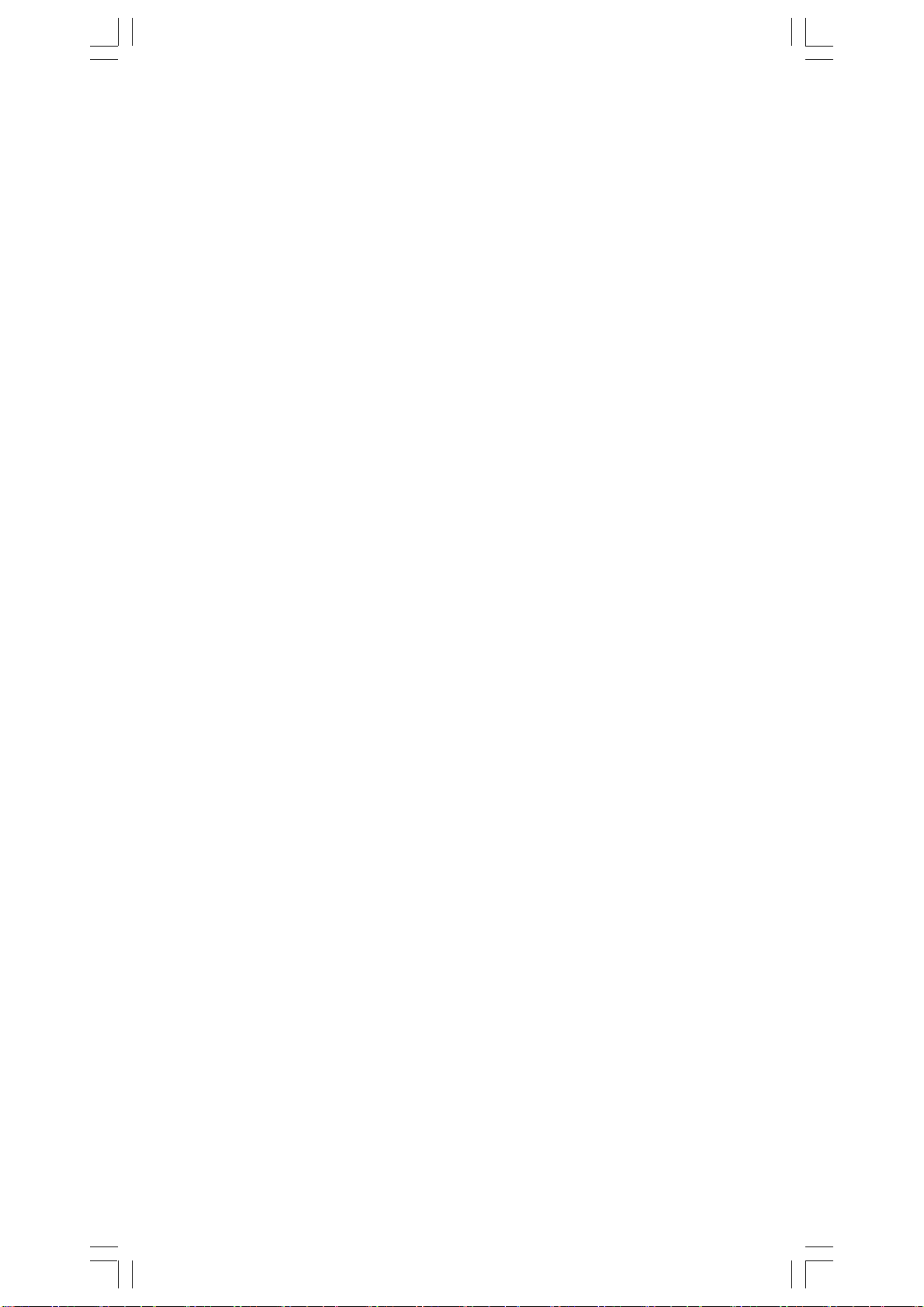
• Paréntesis cerrados ocurrido inmediatamente antes de la operación de la
tecla [ ENTER ] puede omitirse, no importa cuántos sean requeridos. Vea
Ejemplo 15.
• Una señal de multiplicación “ x ” ocurrido inmediatamente antes de una
operación, el paréntesis puede omitirse. Vea Ejemplo 16.
(Nota) : La calculadora puede auto-corregir multiplicación abreviada
delante de todas las funciones, excepto las variables de memoria,
paréntesis izquierdos, funciones tipo B.
• De ahora en adelante, el tipo abreviado no será usado en este manual. Vea
Ejemplo 17.
• El resultado correcto no puede derivarse entrando [ ( ] 2 [ + ] 3 [ ) ]
[ EXP ] 2. Esté seguro de entrar [ x ] 1 entre el [ ) ] y [ EXP ] en el ejemplo
abajo. Vea Ejemplo 18.
2 - 4 Cálculo de porcentaje
• [ 2nd ] [ % ] divide el número en la visualización por 100. Usted puede usar
esta secuencia llave para calcular porcentajes, adiciones, descuentos, y
proporciones de porcentajes. Vea Ejemplo 19.
2 - 5 Función del cálculo continuo
• La calculadora le permite de repetir la última operación ejecutada
presionando tecla [ = ] para cálculo adicional. Vea Ejemplo 20.
• Incluso si los cálculos se concluyen con la tecla [ = ], el resultado obtenido
puede ser usado para cálculo adicional. Vea Ejemplo 21.
2 - 6 Función de respuesta
• Función de respuesta almacena el resultado calculado más reciente. Es
retenido aun que la corriente sea apagada. Una vez que un valor numérico
o una expresión numérica es entrada y [ENTER] es presionado, el resultado
es almacenado por esta función. Vea Ejemplo 22.
(Nota) : Incluso si la ejecución de un cálculo produce un error, no obstante,
Memoria de respuesta retiene su valor actual.
2 - 7 Logaritmos y Antilogaritmos
• La calculadora puede calcular logaritmos y antilogaritmos comunes y
naturales usando [ LOG], [ LN ], [ 2nd ] [ 10 x ], y [ 2nd ] [ e x ]. Vea Ejemplo
23.
S - 11

2 - 8 Cálculo de fracción
Visualización del valor de fracción es como sigue:
5 /12 Visualización de
56
5 / 12 Visualización de 56
∪∪
∪
∪∪
5
12
5
12
• Para entrar un número mixto, entre la parte entera, presionar [ A b/c ], entre
el numerador, presionar [ A b/c ], y entra el denominador; Para entrar una
fracción impropia, entre el numerador, presionar [ A b/c ],y entra el
denominador. Vea Ejemplo 24.
• Durante un cálculo de fracción, si la cifra es reducible, una cifra se reduce
a las condiciones más bajas después de presionar una tecla de función de
comando ( [ + ], [ – ], [ x ] o [ ÷ ] ) o la tecla [ = ] . Presionando [ 2nd ]
[ A b/c
d/e ], el valor mostrado será convertido a la fracción impropia y
viceversa. Vea Ejemplo 25.
• Para convertir resultado decimal y fraccionario, presionar [ 2nd ]
[ F
D ] y [ ENTER ]. Vea Ejemplo 26.
• Cálculos conteniendo ambos fracciones y decimales son calculados en
formato decimal. Vea Ejemplo 27.
2 - 9 Conversión de unidades de ángulo
• Las unidades de ángulo (DEG, RAD, GRAD) son establecidas
presionando [ DRG ] para mostrar el menú de ángulo. La relación entre
las tres unidades de ángulo es:
180 ° =πrad = 200 grad
Conversiones de ángulo (Vea Ejemplo 28.):
1. Cambia las configuraciones de ángulo predefinidas para las
unidades que usted quiere convertir.
2. Entre el valor de la unidad para convertir.
3. Presionar [ DMS ] para mostrar el menú. Las unidades que
usted puede seleccionar son ° ( grados), ‘ (minutos),
“ (segundos), r (radianos), g (gradianos) o
minuto-segundo).
4. Escoja las unidades de que usted está convirtiendo.
5. Presionar [ ENTER ] dos veces.
• Para convertir un ángulo a la notación DMS, selecciona “
converte una entrada a las notaciones DMS, esto es, donde 1O 30 I 0
representa 1 grados, 30 minutos, 0 segundos. Vea Ejemplo 29.
DMS (Grado-
DMS ” que
II
• Para convertir una notación DMS al decimal, selecciona ° (grados),
‘ (minutos), “ (segundos). Vea Ejemplo 30.
S - 12

2 - 10 Funciones trigonométricas / Tri. Inversas
• SRP-280 / SRP-285 proporciona funciones trigonométricas normales y
trigonométricas inversas : - sin, cos, tan, sin –1, cos –1 e tan
31.
(Nota) : Al usar esas teclas, asegúrese que la calculadora está establecida
para la unidad del ángulo que usted quiere.
–1.
Vea Ejemplo
2 - 11 Funciones Hiperbólicas / Hip. Inversas
• SRP-280 / SRP-285 usa [ 2nd ] [ HYP ] para calcular las funciones
hiperbólicas y hiperbólicas inversas - sinh, cosh, tanh, sinh –1, cosh –1 e
tan –1. Vea Ejemplo 32.
(Nota) : Al usar esas teclas, asegúrese que la calculadora está establecida
para la unidad de ángulo que usted quiere.
2 - 12 Transformación de las coordenadas
• Presionando [ 2nd ] [ R
rectangulares a las coordenadas polares o viceversa. Vea Ejemplo 33.
Coordenadas Rectangulares Coordenadas Polares
Y
• P( x, y )
y
0
x
(Nota) : Cuando usando aquéllas teclas, asegúrese que la calculadora
está establecida para la unidad del ángulo que usted quiere.
P ] muestra un menú para convertir coordenadas
x + y i= r (cos θ + i sin θ)
X
Y
• P( r, θ)
r
θ
0
X
2 - 13 Probabilidad
• Presionando [ PRB ] muestra el menú de probabilidad. Vea Ejemplo 34.
Con las funciones siguientes :
nPr
nCr
! Calcula el factorial de un n entero positivo especificado n
RANDM
RAND
Calcula el número de posibles permutaciones del elemento
n tomando r a cada vez .
Calcula el número de posibles combinaciones de elementos
n tomando r a cada vez.
donde n ≦69.
< SRP-280 >
Genera un número al azar entre 0 y 1.
< SRP-285 >
Genera un número al azar entre 0 y 1.
S - 13

X
√√
,,
√√
2 - 14 Otras funciones ( X–1,
• La calculadora también proporciona funciones recíprocas ( [ X –1] ), la raíz
cuadrada ([√ ] ), la raíz universal [ X√ ], cuadrado ( [ X 2 ] ) y exponenciación
( [ ^ ] ). Vea Ejemplo 35.
√
√√
,
,,
,,
√
,X 2, ^ )
√√
,,
2 - 15 Conversión de la unidad
• Las calculadoras tienen una característica incorporada de conversión de
unidad que le permite que convierta los números de unidades métricas a
las unidades inglesas y viceversa. Vea Ejemplo 36,
1. Entre el número que usted quiere convertir.
2. Presionar [ 2nd ] [ CONV ]para mostrar el menú. Hay 7 menúes,
cubriendo distancia, área, temperatura, capacidad, peso, energía, y
presión.
3. Use el [] [] para desplazar a través de la lista de unidades hasta
que un menú de unidades apropiado sea mostrado, luego [ENTER].
4. Presionando [] o [] puede convertir el número a una otra unidad.
2 - 16 Constantes de Física
• Usted puede usar un número de constantes de física en sus cálculos.
Con las constantes siguientes :
Símbolo Significado Valor
c Velocidad de luz 299792458 m / s
g Aceleración de gravedad 9.80665 m.s
G Constante gravitacional 6.6725985 x 10
Vm Volumen molar de gas ideal 0.0224141 m 3 mol
N
A
e Carga elemental 1.6021773349 x 10
e
m
p
m
h Constante de Plank 6.626075540 x 10
k Constante de Boltzrnann 1.38065812 x 10
Para insertar una constante a la posición del cursor(Vea Ejemplo 37) :
1. Presionar [ CONST ] para mostrar el menú de constantes de física.
2. Presionar [] hasta la constante que usted quiere sea subrayado.
3. Presionar [ ENTER ].
Número de Avagadro 6.022136736 x 10
Masa del electrón 9.109389754 x 10
Masa del protón 1.672623110 x 10
– 2
– 11
N.m 2 kg
– 1
23
mol
–19
–31
kg
–27
kg
–34
J.s
–23
J.K
– 1
C
–1
– 2
3 Mode 1 – STAT
Hay tres operaciones del menú en el menú de la estadística :
analizar los datos en un solo conjunto de datos),
S - 14
2 - VAR
( para analizar los
1 -VAR
( para

datos pareados de dos conjuntos de datos) y
CLR- DATA
(para borrar todos
los conjuntos de datos). Vea Ejemplo 38.
Para entrar datos para análisis estadística :
1. Del menú de estadística, escoja
1 -VAR
o
2 - VAR.
2. Presionar [ DATA ].
3. Entre un valor X y presionar [].
4. Entre la frecuencia( FREQ para SRP-280 / F para SRP-285) del
valor X (en modo
2 - VAR
) y presionar [].
1 -VAR
) o el valor correspondiente Y - ( en modo
5. Para entrar más datos, repita desde el paso 3.
Para analizar los datos que usted ha entrado:
1. Presionar [ STATVAR ]. Un intervalo de variables estadísticas (vea
tabla abajo) es mostrado en los menús de resultados estadísticos. La
primera variable ( n ) es subrayado y su valor está en la línea del
resultado.
2. Presionar [] para desplazar a través del menú de resultados
estadísticos. El valor de cada variable es mostrado en la línea del
resultado.
of each variable is displayed on the result line.
3. Para usar un valor en un cálculo, presionar [ ENTER ] cuando los
valores son mostrados. Los valores son copiados para la línea de
entrada.
4. Para predecir un valor para x ( o y ) dado un valor para y (o x),
selecciona la variable x’ (o y’), presionar [ ENTER ], entre el valor
dado, y presiona [ ENTER ] de nuevo.
Variable Significado
n Número de valores X o pares de x-y entrados.
__
x o y Media del valores x o valores y
Sx o Sy Desviación normal de la muestra de valores x
o valores y
σσ
σ x
σσ
o
σσ
σ y
σσ
Desviación normal de la población de valores
x o valores y
ΣΣ
Σ x o
ΣΣ
ΣΣ
Σ x
ΣΣ
ΣΣ
Σ x y Suma de (x x y) para todos los pares x -y
ΣΣ
ΣΣ
Σ y Suma de todos los valores x o valores y
ΣΣ
2
ΣΣ
2 o
Σ y
ΣΣ
Suma de todos los valores x2 o valores y
2
a Interceptación del y en la regresión linear
b Pendiente de regresión linear
r Coeficiente de correlación
x ’ Valores x predichos dado a, b, y un valor de y
y ’ Valores y predichos dado a, b, y un valor de x
S - 15

(Nota) : Si un mensaje del error aparece en la visualización bajo el menú
STATVAR, simplemente presionar [] o [] puede continuar viendo
el próximo valor de variable estadística.
Para ver o cambiar datos :
1. Presionar [ DATA ].
2. Presionar [] para desfilar a través de los datos que usted ha entrado.
3. Para cambiar una entrada, mostralo y entra los nuevos datos. El
nuevo dato que usted entra sobrescribe la entrada vieja. Presionar
[] o [ ENTER ] para salvar el cambio.
(Nota) : Aun que usted salga del modo STAT, todos los datos en modo
- VAR
y
2 - VAR
todos los datos seleccionando modo
son aún conservados a menos que usted borre
CLR - DATA
.
4 Mode 2 - Base-n
4 - 1 Conversiones básicas
• El sistema de número ( 10, 16, 2, 8 ) es establecido presionando[ 2nd ]
[ dhbo ] para mostrar el menú, haciendo uno de los elementos subrayado
seguido de [ ENTER ].Un símbolo correspondiente - “d ”, “h”, “b”, “o”
aparece en la visualización. (La configuración predefinida es d : base
decimal). Vea Ejemplo 39.
(Nota) : El intervalo total de números manejado en este modo es 0, 1,2, 3,
4, 5, 6.7.8, 9, A, B. C, D, E, F. Si valores no válidos para el sistema
de número particular son usados, adjunta el designador
correspondiente (d, h, b, o), o un mensaje de error aparecerá.
Base binaria ( b ) : 0, 1
Base octal ( o ) : 0, 1, 2, 3, 4, 5, 6, 7
Base decimal ( d ) : 0, 1, 2, 3, 4, 5, 6, 7, 8, 9
Hexadecimal base ( h ) : 0, 1, 2, 3, 4, 5, 6, 7, 8, 9, A, B, C, D, E, F
1
• Presionando [ ] puede usar función del bloque para mostrar un resultado
en base octal o binaria que excede 8 dígitos. El sistema es diseñado para
mostrar hasta 4 bloques. Vea Ejemplo 40.
4 - 2 Expresiones negativas
• En bases de n binario, octal, y hexadecimal, la calculadora representa
números negativos usando la notación de complemento. El complemento
es el resultado de sustracción de ese número de 10000000000 en la base
de ese número presionando tecla [ NEG ] para bases non-decimales. Vea
Ejemplo 41.
S - 16

4 - 3 Operaciones aritméticas básicas para
bases
• La unidad le permite que usted calcule en la base del número de otra
manera que el decimal. La calculadora puede adicionar, restar, multiplicar,
y dividir números binarios, octales, y hexadecimales.
4 - 4 Operaciones lógicas
• Operaciones lógicas son ejecutadas a través de productos lógicos (AND),
negativo lógico (NAND), sumas lógicas (OR), sumas lógicas exclusivas
(XOR), negación (NOT), y negación de sumas lógicas exclusivas (XNOR).
Vea Ejemplo 43.
5 Mode 3 - CPLX
• Modo complejo le permite de adicionar, restar, multiplicar, y dividir los
números complejos. Vea el Ejemplo 44. Los resultados de una operación
compleja son mostradas como sigue:
Re Valor Real Im Valor Imaginario
ab Valor Absoluto ar Valor del argumento
6 Mode 4 - VLE
Modo de ecuaciones de variables lineales (VLE) puede resolver una
serie de ecuaciones simultáneas con dos números incógnitos como
sigue:
a x + b y = c
d x + e y = f, donde x y son incógnitos.
• En modo VLE, usted apenas entra cada coeficiente ( a, b, c, d, e, f ) en el
orden correcto, y la calculadora resuelve automáticamente para x, y. Vea
Ejemplo 45.
7 Mode 5 - QE
Modo de ecuaciones cuadráticas (QE) puede resolver ecuaciones como
sigue:
a x 2 + b x + c = 0, donde x son desconocidos.
• En modo QE, usted entra apenas cada coeficiente (a, b, c ) en el orden
correcto, y la calculadora resuelve automáticamente para todo los valores
x. Vea Ejemplo 46.
S - 17

Índice
1. Guia Geral ............................................................. P - 2
1 - 1 Suprimento de Energia ............................................ P - 2
1 - 2 Ajuste de Contraste ................................................. P - 2
1 - 3 Leitura do mostrador ............................................... P - 3
1 - 4 Marcações de tecla .................................................... P - 3
1 - 5 Antes de começar cálculos ...................................... P - 4
Selecionando um modo ............................................... P - 4
Selecionando um item dos menus exibidos .................. P - 4
Usando teclas “ 2nd “ .................................................. P - 4
Cursor ........................................................................ P - 4
Fazendo correções durante entrada de dados .............. P - 5
Função de Repetição ................................................... P - 5
Função de exibição da posição de erro ........................ P - 5
Função de memória ..................................................... P - 6
Ordem de operações ................................................... P - 6
Precisão e Capacidade ................................................ P - 7
Condições de Erro ...................................................... P - 9
2. Mode 0 - MAIN ....................................................... P - 9
2 - 1 Cálculo aritmético ..................................................... P - 9
2 - 2 Formatos de exibição .............................................. P - 10
2 - 3 Cálculos de parênteses ........................................... P - 10
2 - 4 Cálculos de porcentagem ....................................... P - 11
2 - 5 Função de cálculo contínuo ................................... P - 11
2 - 6 Função de resposta ................................................. P - 11
2 - 7 Logaritmos e Antilogaritmos ................................. P - 11
2 - 8 Cálculo de fração ..................................................... P - 11
2 - 9 Conversão de unidades de ângulo ......................... P - 12
2 - 10 Funções Trigonométricas / Trig. Inversas .............. P - 12
2 - 11 Funções Hiperbólicas / Hip. Inversas ..................... P - 13
2 - 12 Transformação de coordenadas ............................. P - 13
2 - 13 Probabilidade ........................................................... P - 13
2 - 14 Outras funções ........................................................ P - 14
2 - 15 Conversão de unidade ............................................ P - 14
2 - 16 Constantes de Física ............................................... P - 14
3. Mode 1- STAT ........................................................ P - 14
4. Mode 2 - Base-n .................................................. P - 16
4 - 1 Conversões bases ................................................... P - 16
4 - 2 Expressões negativas .............................................. P - 16
4 - 3 Operações aritméticas básicas para bases ............. P - 16
4 - 4 Operações lógicas .................................................... P - 17
5. Mode 3 - CPLX .................................................... P - 17
6. Mode 4 - VLE ....................................................... P - 17
7. Mode 5 - QE ......................................................... P - 17
P - 1

1 Guia Geral
1 - 1 Suprimento de Energia
Ligando ou desligando
Para ligar a calculadora, pressione [ ON ]: Para desligar a calculadora,
pressione [ 2nd ] [ OFF ].
Substituição de pilha
SRP-280 é energizado por duas pilhas alcalinas (GP76A). SRP-285 é um
sistema de energia dual que é energizado por uma pilha alcalina (GP76A)
e uma célula solar.
Se o mostrador ficar escuro e difícil de ler (especialmente quando iluminação
é escura para SRP-285), as pilhas deverão ser substituídas o mais breve
possível
Para substituir pilhas:
1) Remova os parafusos e a tampa traseira.
2) Substitua as pilhas velhas e instale as novas com polaridade em
direções corretas, depois fixe os parafusos no lugar e pressione
[ ON ] para ligar a energia.
Função auto desligante
Esta calculadora se desliga automaticamente quando não operada por
aproximadamente 9-15 minutos. Ela pode ser reativada pressionando tecla
[ ON ] e os ajustes de mostrador, memória serão retidas.
Operação de reajuste
Se a calculadora está ligada mas você adquire resultados inesperados,
pressione [ 2nd ] [ RESET ] em seqüência. Uma mensagem aparece no
mostrador para confirmar se você quer reajustar a calculadora e apagar
conteúdos de memória.
RESET : N Y
Mova o cursor para “ Y ” com [], depois pressione [ ENTER ] para apagar
todas as variáveis, programas, operações pendentes, dados estatísticos,
respostas, todas as entradas anteriores, e memória; Para abortar a operação
de reajuste sem apagar a calculadora, por favor escolha “ N ” .
Se a calculadora está emperrada e as operações fundamentais adicionais
se tornam impossíveis, por favor pressione [ 0 ] [ DMS ] ao mesmo tempo para
liberar a condição. Ela retornará todos os ajustes aos ajustes préprogramados.
1 - 2 Ajuste de Contraste juste de Contraste
Pressionando a tecla [ ] ou [ ] seguindo [ MODE ] fazerá o contraste da
tela ficar mais claro ou mais escuro. Segurando qualquer tecla para baixo
fará o mostrador ficar respectivamente mais claro ou mais escuro.
P - 2

1 - 3 Leitura do mostrador
O mostrador inclui a linha de entrada, a linha de resultado, e indicadores.
Indicador
Linha de Entrada
MAIN
74 – 8 ÷ 7
66.
Indicador
Linha de Resultado
Linha de entrada SRP-280 mostra uma entrada de até 76 dígitos.
SRP-285 mostra uma entrada de até 80 dígitos . Entradas
começam na esquerda; aquelas com mais de 11 dígitos
escorrem para a esquerda. Pressione [] ou [] para
mover o cursor por uma entrada. Pressione [ 2nd ][]ou
[ 2nd ][] para mover o cursor imediatamente ao início
ou fim da entrada.
Linha de resultado Mostra um resultado de até 10 dígitos, como também um
decimal, um sinal negativo, um indicador “ x10 ”, e um
exponente de 2-dígitos positivo ou negativo. Resultados
que excedem o limite de dígito são mostrados em notação
científica.
Indicadores Os indicadores seguintes aparecem no mostrador para
indicar o estado atual da calculadora.
Indicador Significado
M Memória independente
– Resultado é negativo, ou a linha de entrada está cheia
2nd 2nd conjunto de teclas está ativo
MODE
MAIN
Seleção de modo está ativa
Modo principal está ativo
STAT Modo de estatísticas está ativo
Base-n Modo de Base-n está ativo
VLE Modo de equação linear variável está ativo
QE Modo de equação quadrática está ativo
CPLX
DEGRAD
ENGSCI
Modo de número complexo está atlvo
Modo de ângulo : graus, grados ou radianos
Notação de Engenharia ou Científica
TAB Número de casas decimais mostrado está fixo
HYP Função hiperbólica-trig. será calculada
BUSY
Enquanto uma operação estiver executando
Há dígitos à esquerda ou direita do mostrador
Há resultados breves ou posteriores que podem ser
mostrados
1 - 4 Marcações de tecla
Muitas das teclas da calculadora são usadas para executar mais de uma
função. As funções marcadas no teclado são diferentemente impressas para
lhe ajudar a achar aquela que você precisa rapidamente e facilmente.
P - 3

Marcação de Teclado Significado
Branco Entrada de dados direta
Amarelo Pressione [ 2nd ] e depois tecla
Verde Pressione tecla em modo de Base-n
1 - 5 Antes de começar cálculos
Selecionando um modo
Pressionando [ MODE ] poderá entrar em menus de modo. Você pode escolher
um dos seis modos operacionais, incluindo “ 0) MAIN”, “1)STAT”,
“ 2)Base-n”, “3) CPLX”, “4)VLE”, “5)QE”.
Dê “2) Base-n” como um exemplo:
Método 1: Escorrer pelos menus usando [] ou [] até que
“2) Base-n “ seja mostrado, depois entre no modo
desejado pressionando [ ENTER ].
Método 2: Digite diretamente o número do modo, [ 2 ], para entrar
o modo imediatamente.
Selecionando um item dos menus exibidos
Muitas funções e ajustes estão disponíveis nos menus. Um menu é uma lista
de opções exibidas através da linha de entrada.
Dê “ Pressionando tecla [ DRG ] mostra o menu para escolha do ajuste de
ângulo sob o modo Principal (MAIN) ” como um exemplo:
Método: Pressione [ DRG ] para mostrar o menu, e depois mova
o cursor [] ou [] para um item que você queira.
Pressione [ ENTER ] enquanto o item estiver sublinhado.
Para items de menu seguidos por um valor de argumento, entre o valor de
argumento enquanto o item estiver sublinhado. O item e o valor de argumento
são exibidos na tela anterior.
Usando teclas “ 2nd ”
Quando você pressiona [ 2nd ], o indicador “2nd” exibido no mostrador é para
lhe indicar que você estará selecionando a segunda função da próxima tecla
que você pressionar. Se você pressiona [ 2nd ] por engano, simplesmente
pressione [ 2nd ] novamente para remover o indicador “2nd”.
Cursor
Pressionando a tecla [] ou [] pode mover o cursor à esquerda ou à direita.
Segure para baixo quaisquer dessas teclas para mover o cursor à alta
velocidade.
Pressionando [
] ou [
] pode escorrer o mostrador para cima e para baixo
P - 4

se houver entradas anteriores escondidas no mostrador. Você pode usar de
novo ou editar uma entrada anterior quando ela estiver na linha de entrada.
Fazendo correções durante entrada de dados
Para apagar um caracter no cursor, faça o caracter sublinhado usando []
ou [] para mover o cursor, e depois pressione [ DEL ] para apagar o
caracter. Além disso, segurando para baixo [ DEL ] pode apagar todos os
caracteres à direita; depois apague 1 caracter à esquerda do cursor cada
vez que você pressionar [ DEL ].
Para substituir um caracter, faça o caracter sublinhado usando [ ] ou []
para mover o cursor, e depois entre uma entrada nova para substituir o
caracter.
Para inserir um caracter, mova o cursor à posição do caracter onde você
quer inserir. Ele será inserido na frente do caracter depois de pressionar
[ 2nd ] [ INS ] e entrar um caracter novo.
(Nota) :O cursor piscante “
modo de entrada. Ao contrário, o cursor piscante é exibido
como “ _ “ e significa que a calculadora está em modo
reescrevedor.
Para apagar todos os caracteres, apague todos os caracteres de entrada
de dado com a tecla [ CL ].
Função de Repetição
• Esta função armazena a mais recente operação executada. Depois que
execução está completa, pressionando a tecla [] ou [] exibirá a operação
desde o início ou o fim. Você pode continuar movendo o cursor com [] ou
[] para editá-lo. Para apagar um dígito, pressione [ DEL ], (ou, em modo
reescrever, simplesmente digite sobre o dígito). Veja Exemplo 1.
• A função de repetição pode manter dígitos de entrada de dados até 228
caracteres para SRP-280 ou 320 caracteres para SRP-285. Depois que
execução está completa ou durante entrada, você pode apertar quaisquer
[] [] para exibir passos de entradas anteriores e editar valores ou
comandos para execução subseqüente. Veja Exemplo 2.
” significa que a calculadora está em
(Nota) :A função de repetição não é apagada nem mesmo quando [ CL ]
é pressionado ou energia é desligada, assim os conteúdos podem
ser rechamados até mesmo depois que [ CL ] é pressionado.
Porém, a função de repetição é apagada quando modo ou operação
é comutada.
Porém, a função de repetição é apagada quando modo ou operação é
comutada.
Função de exibição da posição de erro
• Quando um cálculo matematicamente ilegal é executado, a função de
P - 5

exibição da posição de erro lhe indicará com o cursor onde o erro está.
Pressione [] ou [] para mover o cursor e depois dê-lhe uma entrada
correta. Você também pode apagar um erro pressionando [CL] e depois
re-entrar os valores e expressão desde o início. Veja Exemplo 3.
Função de memória
• Pressione [ M+ ] para adicionar um resultado à memória corrente. Pressione
[ M– ] para subtrair o valor da memória corrente. Para rechamar o valor na
memória corrente, pressione [ MRC ]. Para apagar a memória corrente,
pressione [ MRC ] duas vezes. Veja Exemplo 4.
• A calculadora tem oito variáveis de memória para uso repetido: A, B, C,
X, Y, X1, X2, PROG. Você pode armazenar um número racional em variáveis
A, B, C, X, Y, X1, X2 e uma expressão no
* [ P/V RCL ] rechama todas as variáveis.
* [ SAVE ] deixa você armazenar valores às variáveis.
* [ 2nd ] [ RECALL ] rechama o valor da variável.
* [ 2nd ] [ CL-VAR ] apaga todas as variáveis exceto
* [ 2nd ] [ CL-PROG ] apaga os conteúdos de
PROG
. Veja Exemplo 5.
PROG
PROG
.
.
Ordem de operações
Cada cálculo é executado na seguinte ordem de precedência:
1) Expressão dentro dos parênteses.
2) Coordena transformação, e funções Tipo B que são requeridos
pressionando a tecla de função antes de entrar, por exemplo, sin,
cos, tan, sin –1, cos –1, tan –1, sinh, cosh, tanh, sinh -1, cosh -1,
tanh -1, log, ln, 10x, ex, √, NEG, NOT, X ’ ( ), Y ’ ( ).
3) Funções Tipo A que requerem entrada de valores antes de pressionar
a tecla de função, por exemplo, X 2,
r, g.
4) Exponenciação ( ^ ), X√
5) Frações
6) Formato de multiplicação abreviada em frente das variáveis, π,
RAND.
7) ( – )
8) Formato de multiplicação abreviada em frente das funções Tipo B
2√3, Alog2, etc.
9) nPr, nCr,
10) x , ÷
11) +, –
12) AND, NAND
13) OR, XOR, XNOR
14) Conversão (A b/c d/e, FD, DMS)
°‘ “
, !, X –1, %,
• Quando funções com a mesma prioridade são usadas em
P - 6

séries, execução é feita da direita a esquerda.
exIn120 ® ex {ln (120)}
de outra maneira, execução é da esquerda para direita.
• Funções compostas são executadas da direita à esquerda.
• Qualquer coisa contida dentro de parênteses recebe a prioridade
mais alta.
Precisão e Capacidade
Precisão de saída de dados : + 10º dígito
Dígitos internos: SRP-280 → 24 dígitos
SRP-285 → 14dígitos
Em geral, todo cálculo razoável é exibido em mantissa de até 10 dígitos ou
mantissa de 10-dígitos mais exponente com 2-dígitos de até 1099. Números
usados como entrada de dados devem estar dentro da variação da dada
função como se segue:
Funções Variação de Entrada de Dados
sin x, cos x, tan x Deg:| X | < 4.5 x 10
Rad:| X | < 2.5 x 10 8πrad
Grad:| X | < 5 x 10
Contudo, para tan x
Deg:| X | ≠ 90 (2n+1)
Rad:| X | ≠ (2n+1)
π
2
Grad:| X | ≠100 (2n+1)
(n é um inteiro)
sin -1 x, cos -1 x| X | ≦ 1
tan -1 x| X | < 1 x 10
100
sinh x, cosh x | X | ≦230.2585092
tanh x | X | <1 x 10
sinh -1 x| X | < 5 x 10
cosh -1 x1≦X < 5 x 10
100
99
99
tanh -1 x| x | < 1
log x, ln x 1 x 10
x
10
x
e
X 0≦X < 1 x 10
√
2
x
-1 x 10
-1 x 10
| X | < 1 x 10
1 / x | X | < 1 x 10
- 99
≦X < 1 x 10
100
< X < 100
100
< X≦230.2585092
100
50
100
, X≠0
10
10
grad
100
deg
3
x| X | < 1 x 10
√
100
X ! 0≦X≦69 , X é um inteiro
P - 7

P ( x, y ) < 1 x 10
√
R (r,θ) 0≦r <1 x 10
X2 +Y
2
100
Deg:|θ | < 4.5 x 10
100
10
deg
Rad:| θ| < 2.5 x 10 8πrad
Grad:| θ| < 5 x 10
10
grad
Contudo, para tan x
Deg:| θ | ≠ 90 (2n+1)
Rad:| θ | ≠ (2n+1)
π
2
Grad:| θ | ≠ 100 (2n+1)
(n é um inteiro)
DMS | DD | , MM, SS.SS < 1 x 10
0 ≦ MM, SS.SS
96
Y log X < 100
X
| x | < 2.777777777 x 10
y
X > 0 : – 1 x 10
100 <
X = 0 :Y > 0
X < 0 : Y = n, 1/(2n+1), n é um inteiro
but -1 x 10
X
Yy>0 : x≠0, –1 x 10
√
100
< Y log | X | <100
100
< log Y <100
y = 0: x>0
1
100
x
,
y < 0:x = 2n+1, I/n, n is an integer.(n≠0)
mas – 1 x 10
100
nPr, nCr 0≦r≦n, n < 10
STAT | x | < 1x10
100
,| y | < 1x10
SRP280: 1 -VAR : n≦40, 2 -VAR : n≦40
SRP285: 1 -VAR : n≦42, 2 -VAR : n≦42
FREQ. = n, 0≦ n < 10
__
σx, σy, x, y, a, b, r : n≠0
Sx, Sy :n≠0,1
Base-n DEC :
-2147483648≦X≦2147483647
BIN :
10000000000000000000000000000000≦X≦
11111111111111111 111111111111111
(para negativo)
0 ≦ X ≦ 01111111111111111111111111111111
(para zero, positivo)
OCT :
20000000000≦X≦3777777777 (para negativo)
0≦X≦17777777777 (para zero ou positivo)
HEX :
1
< log | y | <100
x
100
, n,r n, r são inteiros.
100
100
P - 8

80000000≦X≦FFFFFFFF(para negativo)
0≦X≦7FFFFFFF (para zero ou positivo)
Condições de Erro
Mensagem de erro aparecerá no mostrador e cálculo adicional se tornará
impossível quando quaisquer das condições seguintes acontecer.
SRP-280 SRP-285
DOMAIN Er
DOMAIN Er
DIVIDE BY O
OVERFLOW Er
STAT Er
SYNTAX Er
NO SOL
MULTI SOLS
NO REAL SOL
Ao especificar um argumento para uma
função fora da variação válida. Error
Valor FREQ (Em estatísticas 1-VAR)
< 0 ou não-inteiro. Error
Você tentou dividir por 0.
Quando resultado de cálculos de função
excede a variação especificada. Error
Quando não em modo STAT, pressione
[ DATA ] ou [ STATVAR ].
(1) Erros de entrada de dados são feitos.
(2) Quando argumentos impróprios Error
são usados em comandos ou funções
que requerem argumentos.
Não há nenhuma solução ou infinito para
a equação simultânea sob o modo VLE.
Não há nenhuma solução racional para
equação quadrática sob o modo QE.
DOM
FREQ DOMAIN
DIVIDE BY O
Error
OVERFLOW
SYN
NO SOL
MULTI SOLS
NO REAL SOL
LENGTH Er
Para liberar os erros acima, por favor pressione tecla [ CL ].
Uma entrada para SRP-280 excede 84
dígitos (O limite para SRP-285 é 88 Error
dígitos) depois da multiplicação implicada
com auto-correção.
IMP LENGTH
2 Mode 0 - MAIN
2 - 1 Cálculo aritmético
• Operações aritméticas são executadas pressionando as teclas na mesma
sequência como na expressão. Veja Exemplo 6.
P - 9

• Para valores negativos, pressione [ (–) ] antes de entrar o valor. Veja
Exemplo 7.
• Para operações aritméticas misturadas, multiplicação e divisão são dadas
prioridade sobre adição e subtração. Veja Exemplo 8.
• Resultados maiores que 1010 ou menores que 10-9 são exibidos em forma
exponencial. Veja Exemplo 9.
2 - 2 Formatos de exibição
• Formatos de casas decimais são selecionados pressionando [ 2nd ] [ TAB ]
para exibir o menu. Para ajustar as casas decimais a n (F0123456789) ,
entre um valor n diretamente ou pressione tecla [ ENTER ] enquanto o item
estiver sublinhado. (O ajuste pré-programado é notação de ponto flutuante
F e o valor n é •). Veja Exemplo 10.
• Mesmo se o número de casas decimais for especificado, cálculo interno
para uma mantissa é executado em 14 dígitos para SRP-285 e 24 dígitos
para SRP-280, e o valor de exibição é armazenado em 10 dígitos. Para
arredondar esses valores para o número especificado de casas decimais,
pressione [ 2nd ] [ RND ]. Veja Exemplo 11.
• Formatos de exibição de número são selecionados pressionando [ 2nd ]
[ SCI / ENG ] para exibir o menu. Os items no menu são FLO (para ponto
flutuante), SCI (para científico), e ENG (para engenharia). Pressione[]
ou [] até que os formatos desejados estejam sublinhados, e então
pressione [ ENTER ]. Veja Exemplo 12.
(Nota) :O formato de engenharia é semelhante ao formato científico,
exceto que a mantissa pode ter até três dígitos esquerdos dos
decimais, em vez de somente um, e o exponente é sempre um
múltiplo de três. É útil para engenheiros converterem unidades
baseadas em múltiplos de 103.
• Você pode entrar um número em forma de mantissa e exponente com a
tecla [ EXP ]. Veja Exemplo 13.
2 - 3 Cálculos de parênteses
• Operação dentro de parênteses são sempre executadas primeiro. SRP280 pode usar até 14 níveis de parênteses consecutivos em um único
cálculo; SRP-285 pode usar até 22 níveis consecutivos de parênteses em
um único cálculo. Veja Exemplo 14.
• Parênteses fechados ocorrendo imediatamente antes de uma operação
da tecla [ ENTER ] podem ser omitidos, não importando quantos são
requeridos. Veja Exemplo 15.
• Se um sinal de multiplicação “ x ” ocorre imediatamente antes de uma
P - 10

operação, os parênteses podem ser omitidos. Veja Exemplo 16.
(Nota): A calculadora pode auto-corrigir multiplicação abreviada na frente
de todas as funções, exceto variáveis de memória, parênteses
esquerdos, funções tipo B.
• Desta maneira, tipo abreviado não será usado neste manual. Veja Exemplo
17.
• O resultado correto não pode ser derivado entrando [ ( ] 2 [ + ] 3 [ ) ] [ EXP ]
2. Assegure-se de entrar [ x ] 1 entre o [ ) ] e [ EXP ] no exemplo abaixo.
Veja Exemplo 18.
2 - 4 Cálculos de porcentagem
• [ 2nd ] [ % ] divide o número no mostrador por 100. Você pode usar esta
sequência para calcular porcentagens, somas, descontos, e relações de
porcentagens. Veja Exemplo 19.
2 - 5 Função de cálculo contínuo
• A calculadora lhe permite repetir a última operação executada pressionando
tecla [ = ] para cálculo adicional. Veja Exemplo 20.
• Mesmo se os cálculos são concluídos com a tecla [ = ], o resultado obtido
pode ser usado para cálculo adicional. Veja Exemplo 21.
2 - 6 Função de resposta
• Função de resposta armazena o resultado calculado mais recentemente.
É retido até mesmo depois que a energia está desligada. Uma vez que um
valor numérico ou expressão numérica é entrada e [ ENTER ] é pressionado,
o resultado é armazenado através desta função . Veja Exemplo 22.
(Nota): Mesmo se execução de um cálculo resulta em um erro, porém,
memória de resposta retém seu valor atual.
2 - 7 Logaritmos e Antilogaritmos
• A calculadora pode calcular logaritmos comuns e naturais e antilogaritmos
usando [ LOG ], [ LN ], [ 2nd ] [ 10x ], e [ 2nd ] [ ex ]. Veja Exemplo 23.
2 - 8 Cálculo de fração
Exibição de valor de fração é como segue:
5
12
12
P - 11
56
/12 Exibição de
5
5 / 12 Exibição de 56
∪∪
∪
∪∪
5

• Para entrar um número misturado, entre a parte inteira, pressione [ A b/c],
entre o numerador, pressione [ A b/c ], e entre o denominador ; Para entrar
uma fração imprópria, entre o numerador, pressione [ A b/c ], e entre o
denominador.
• Durante um cálculo de fração, se o algarismo for redutível, um algarismo
é reduzido aos termos mais baixos depois de pressionar uma tecla de
comando de função ([ + ], [ – ], [ x ] ou [ + ] ) ou a tecla [ = ]. Pressionando
[ 2nd ] [ A
vice-versa. Veja Exemplo 25.
• Para converter entre um resultado decimal e fracionário, pressione
[ 2nd ][ F
• Cálculos contendo ambas frações e decimais são calculados em formato
decimal. Veja Exemplo 27.
Veja Exemplo 24.
b
/c
d/e ], o valor exibido será convertido à fração imprópria e
D ] e [ ENTER ]. Veja Exemplo 26.
2 - 9 Conversão de unidades de ângulo
• As unidades de ângulo (DEG, RAD, GRAD) são ajustadas
pressionando [ DRG ] para exibir o menu de ângulo. A relação entre as
três unidades de ângulo é:
180 ° =πrad = 200 grad
Conversões de ângulo (Veja Exemplo 28.):
1.Mude os ajustes pré-programados de ângulo para as
unidades que você quer converter.
2.Entre o valor da unidade a ser convertida.
3.Pressione [ DMS ] para exibir o menu. As unidades que você
pode selecionar são °(graus), ‘ (minutos), “ (segundos),
‘ (radianos); *(gradianos) ou
Segundos).
4.Escolha as unidades das quais você está convertendo.
5.Pressione [ ENTER ] duas vezes.
• Para converter um ângulo para a notação DMS, selecione “
converte uma entrada para as notações DMS, i.e., onde 1° 30 ‘ 10” representa
1 graus, 30 minutos, 0 segundos. Veja Exemplo 29.
• Para converter uma notação DMS para decimal, selecione °(graus),
‘(minutos), “(segundos). Veja Exemplo 30.
DMS (Grau-Minutos-
DMS ” que
2 - 10 Funções Trigonométricas / Trig. Inversas
• SRP-280/ SRP-285 provê funções trigonométricas padrões e
trigonométricas inversas: - sin, cos, tan, sin-1, cos–1 e tan
P - 12
–1.
Veja

Exemplo 31.
(Nota): Ao usar essas teclas, assegure-se de que a calculadora está
ajustada para a unidade de ângulo que você quer.
2 - 11 Funções Hiperbólicas / Hip. Inversas
• SRP-280 / SRP-285 usa [2nd] [HYP] para calcular as funções hiperbólicas
e as funções hiperbólicas lnversas - sinh, cosh, tanh, sinh
tan –1. Veja Exemplo 32.
(Nota): Ao usar essas teclas, assegure-se de que a calculadora está
ajustada para a unidade de ângulo que você quer.
-1
, cosh-1 e
2 - 12 Transformação de coordenadas
Pressionando [ 2nd ] [ R
retangulares para coordenadas polares ou vice-versa. Veja Exemplo 33.
Coordenadas retangulares Coordenadas polares
Y
• P( x, y )
y
0
(Nota): Quando usar essas teclas, assegure-se de que a calculadora
x
está ajustada para a unidade de ângulo que você quer.
P ] exibe um menu para converter coordenadas
x + y i= r (cos θ + i sin θ)
X
Y
• P( r, θ)
r
θ
0
X
2 - 13 Probabilidade
• Pressionando [ PRB ] exibe o menu de probabilidade. Veja Exemplo 34.
Com as funções seguintes:
nPr
nCr
! Calcula o fatorial de um n inteiro positivo especificado onde n
Calcula o número de permutações possíveis de n items
tomando r a cada vez.
Calcula o número de combinações possíveis de n items
tomando r a cada vez.
≦69.
RANDM
RAND
< SRP-280>
Gera um número randomico entre 0 e 1.
<SRP-285 >
Gera um número randomico entre 0 e 1.
P - 13

2 - 14 Outras funções ( X–1,
√√
√
√√
X
,,
√√
,
,,
,,
√
,X 2, ^ )
√√
,,
• A calculadora também provê funções de recíproco ([ X
–1
]), raíz quadrada
([√ ] ), raiz universal [ X√ ], quadrado ( [ X 2 ] ) e exponenciação ( [ ^ ] ).
Veja Exemplo 35.
2 - 15 Conversão de unidade
• As calculadoras têm uma característica de conversão de unidade embutida
que lhe permite de converter números de unidades métricas para unidades
inglesas e vice-versa. Veja Exemplo 36,
1. Entre o número que você quer converter.
2. Pressione [2nd] [CONV] para exibir o menu. Existem 7 menus,
cobrindo distância, área, temperatura, capacidade, peso, energia,
e pressão.
3. Use o [] [] para escorrer através da lista de unidades até que um
menu de unidades apropriadas seja mostrado, depois [ENTER].
4. Pressionando [] ou [] pode converter o número para uma outra
unidade.
2 - 16 Constantes de Física
• Você pode usar um número de constantes de Física em seus cálculos. Com
as constantes seguintes :
Símbolo Significado Valor
c Velocidade de luz 299792458 m / s
g Aceleração de gravidade 9.80665 m.s
G Constante gravitacional 6.6725985 x 10
Vm Volume molar do gás ideal 0.0224141 m 3 mol
N
A
Número de Avagadro 6,022136736 x 10
e Carga elementar 1.6021773349 x 10
me
p
m
Massa de elétron 9.109389754 x 10
Massa de próton 1.672623110 x 10
h Constante de Plank 6.626075540 x 10
k Constante de Boltzrnann 1.38065812 x 10
Para inserir uma constante à posição do cursor (Veja Exemplo 37) :
1. Pressione [ CONST ] para exibir o menu de constantes de Física.
2. Pressione [] até que a constante que você deseja seja sublinhada.
3. Pressione [ ENTER ].
– 2
– 11
N.m 2 kg
– 1
23
mol
–19
–31
kg
–27
kg
–34
J.s
–23
J.K
– 2
– 1
C
–1
3 Mode 1 - STAT
Há três operação de menu no menu de estatísticas:
dados em um único conjunto de dados),
P - 14
2 - VAR
(para analisar dados
1 -VAR
(para analisar

emparelhados de dois conjuntos de dados) e
todos os conjuntos de dados). Veja Exemplo 38.
Para entrar dados para análise estatística :
CLR- DATA
(para apagar
1. Do menu de estatísticas, escolha
2. Pressione [ DATA ].
3. Entre um valor-X e pressione [].
4. Entre a freqüência ( FREQ para SRP-280 / F para SRP-285 ) do
valor-X (em modo
2 - VAR
5. Para entrar mais dados, repita a partir do passo 3.
Para analisar dados que você entrou :
1. Pressione [ STATVAR ]. Uma faixa de variáveis estatísticas (veja
tabela abaixo) é exibida nos menus de resultados estatísticos. A
primeira variável ( n ) é sublinhada e seu valor está na linha de
resultado.
2. Pressione [] para escorrer pelo menu de resultados estatísticos.
O valor de cada variável é exibido na linha de resultado.
3. Para usar um valor em um cálculo, pressione [ ENTER ] quando os
valores forem exibidos. Os valores são copiados para a linha de
entrada.
4. Para predizer um valor para um dado valor x (ou y) e para y (ou x),
selecione a variável x’ (ou y’), pressione [ ENTER ], entre o dado
valor, e pressione [ ENTER ] novamente.
Variável Significado
n Número de valores X ou pares de x-y entrados.
__
x ou y Média dos valores X ou valores de y
Sx ou Sy Divergência padrão da amostra de valores x ou
σσ
σ x
σσ
ΣΣ
Σ x ou
ΣΣ
ΣΣ
Σ x
ΣΣ
ΣΣ
Σ x y Somatória de (x x y) para todos os pares x-y
ΣΣ
a Intercepta y na regressão linear
b Declive de regressão linear
r Coeficiente de correlação
x ’ Predição de valores de x dados a,b,e valores de a y
y ’ Predição de valor y dado o valor de a, b e x.
) e pressione [].
σσ
ou
σ y
σσ
ΣΣ
Σ y Somatória de todos os valores x ou valores y
ΣΣ
ΣΣ
2 ou
Σ y
2Somatória de todos os valores x2 ou valores y
ΣΣ
1 -VAR
valores y
Divergência padrão da população de valores x ou
valores y
) ou o valor Y correspondente (em modo
1 -VAR
ou
2 - VAR
.
2
(Nota) : Se uma mensagem de erro aparece no mostrador sob menu
STATVAR, simplesmente pressionando [] ou [] pode continuar
vendo próximo valor de variável estatística.
P - 15

Para ver ou mudar dados :
1. Pressione [ DATA ].
2. Pressione [] para escorrer através dos dados que você há entrado.
3. Para mudar uma entrada, exiba-a e entre o novo dado. O novo dado
que você entrar reescreve por cima da entrada antiga. Pressione
[] ou [ ENTER ] para salvar a mudança.
(Nota) : Mesmo você saia do modo STAT, todos os dados no modo
e
2 - VAR
dados selecionando modo
ainda são retidos a menos que você apague todos os
CLR - DATA
.
1 - VAR
4 Mode 2 - Base-n
4 - 1 Conversões bases
• O sistema de número (10, 16, 2, 8) é ajustado pressionando [ 2nd ] [ dhbo ]
para exibir o menu, fazendo um dositems sublinhados seguido de [ ENTER ].
Um símbolo correspondente - “d “, “h “, “b “, “o “ aparece no mostrador.
(O ajuste pré-programado é d: base decimal). Veja Exemplo 39.
(Nota) : A variação total de números manejados neste modo é 0, 1, 2, 3, 4,
5, 6, 7, 8, 9, A, B, C, D, E, F. Se valores não válidos para o sistema
de número particular são usados, anexe o designador
correspondente (d, h, b , o), ou uma mensagem de erro aparecerá.
Base binária ( b ) : 0, 1
Base Octal ( o ) : 0, 1, 2, 3, 4, 5, 6, 7
Base decimal ( d ) : 0, 1, 2, 3, 4, 5, 6, 7, 8, 9
Base Hexadecimal ( h ) : 0, 1, 2, 3, 4, 5, 6, 7, 8, 9, A, B, C, D, E, F
• Pressionando [ ] pode usar função de bloco para exibir um resultado
em base octal ou binária que excede 8 dígitos. O sistema é designado para
exibir até 4 blocos. Veja Exemplo 40.
4 - 2 Expressões negativas
• Bases n binário, octal, e hexadecimal, a calculadora representa números
negativos usando notação de complemento. O complemento é o resultado
da subtração daquele número de 10000000000 na base daquele número
pressionando tecla [ NEG ] em base não-decimal. Veja Exemplo 41.
4 - 3 Operações aritméticas básicas para
bases
• A unidade lhe permite calcular em base de número diferente da decimal.
A calculadora pode somar, subtrair, multiplicar, e dividir números binários,
octais, e hexadecimais. Veja Exemplo 42.
P - 16

4 - 4 Operações lógicas
• Operações lógicas são executadas através de produtos lógicos (AND),
lógica negativa (NAND), somas lógicas (OR), somas lógicas exclusivas
(XOR), negação (NOT), e negação de somas lógicas exclusivas (XNOR).
Veja Exemplo 43.
5 Mode 3 - CPLX
• Modo complexo lhe permite somar, subtrair, multiplicar, e dividir números
complexos. Veja Exemplo 44. Os resultados de uma operação complexa
são exibidos como segue :
Re Valor racional Im Valor irracional
ab Valor Absoluto ar Valor de argumento
6 Mode 4 - VLE
Modo de equações lineares variáveis (VLE) pode resolver um conjunto
de equações simultâneas com dois números desconhecidos como segue:
a x + b y = c
d x + e y = f, onde x são números desconhecidos.
• Em modo VLE, você simplesmente entra cada coeficiente ( a, b, c, d, e, f
) na ordem correta, e a calculadora resolve automaticamente para x, y. Veja
Exemplo 45.
7 Mode 5 - QE
Modo de equações quadráticas (QE) pode resolver equações como segue:
a x 2 + b x + c = 0, onde x e y são números desconhecidos.
• Em modo QE, você simplesmente entra cada coeficiente ( a, b, c ) na ordem
correta, e a calculadora resolve automaticamente todos os valores de x.
Veja Exemplo 46.
P - 17

Inhaltsverzeichnis
1. Allgemeine Hinweise ........................................... G - 2
1 - 1 Stromversorgung ......................................................... G - 2
1 - 2 Einstellung des Kontrasts ............................................ G - 3
1 - 3 Bildschirmanzeige ........................................................ G - 3
1 - 4 Tastaturmarkierungen .................................................. G - 4
1 - 5 Vor dem Rechnen .......................................................... G - 4
Auswahl eines Modes ...................................................... G - 4
Auswahl aus der Bildschirmanzeige ................................. G - 4
Die “2nd” Funktion ........................................................... G - 5
Die Positionsanzeiger ..................................................... G - 5
Fehlerkorrektur während der Eingabe ............................... G - 5
Die Wiedergabefunktion ................................................... G - 6
Die Funktionsanzeige Fehlerposition ............................... G - 6
Rechnen mit dem Speicher .............................................. G - 6
Reihenfolge der Rechenoperationen ................................ G - 7
Korrektheit und Kapazität .................................................. G - 7
Fehlerbedingungen ......................................................... G - 9
2. Mode 0 : MAIN ..................................................... G - 10
2 - 1 Arithmetische Berechnungen .................................... G - 10
2 - 2 Bildschirmanzeige ...................................................... G - 10
2 - 3 Rechnen mit Klammern .............................................. G - 11
2 - 4 Rechnen mit Prozentsätzen ....................................... G - 12
2 - 5 Kontinuierliche Rechenfunktionen ........................... G - 12
2 - 6 Antwortfunktionen ..................................................... G - 12
2 - 7 Logarithmen und Antilogarithmen ............................ G - 12
2 - 8 Berechnung von Brüchen ......................................... G - 12
2 - 9 Umrechnung von Winkeleinheiten ........................... G - 13
2 - 10 Trigonometrische und invers-trigonometrische
Funktionen ................................................................. G - 13
2 - 11 Hyperbolische und invers-hyperbolische FunktionenG - 14
2 - 12 Umwandlung in andere Koordinaten ........................ G - 14
2 - 13 Wahrscheinlichkeiten ................................................. G - 14
2 - 14 Andere Funktionen ..................................................... G - 15
2 - 15 Umwandlung in andere Einheiten .............................. G - 15
2 - 16 Physikalische Konstanten ........................................... G - 15
3. Mode 1 - STAT ....................................................... G - 16
4. Mode 2 - Base-n ..................................................G - 17
4 - 1 Grundlegende Umwandlungen .................................. G - 17
4 - 2 Negative Ausdrücke .................................................... G - 17
4 - 3 Grundlegende arithmetische Berechnungen für
Basen .......................................................................... G - 18
4 - 4 Logische Berechnungen ............................................ G - 18
5. Mode 3 - CPLX .................................................... G - 18
6. Mode 4 - VLE .......................................................G - 18
7. Mode 5 - QE .........................................................G - 18
G - 1

1 Allgemeine Hinweise
1 - 1 Stromversorgung
Ein- und Ausschalten
Drücken Sie die Taste [ON], um den Taschenrechner einzuschalten.
Drücken Sie die Tasten [2nd] und [OFF], um den Taschenrechner
auszuschalten.
Auswechseln der Batterien
Der Taschenrechner SRP-280 enthält zwei alkalische Batterien (GP76A).
Der Taschenrechner SRP-285 besitzt eine duale Stromversorgung,
bestehend aus einer alkalischen Batterie (GP76A) und einer Solarzelle.
Wird die Anzeige schwach oder nur schlecht lesbar (besonders wenn
wenn die Beleuchtung in SRP-285 schwach wird), so sollten die Batterien
so bald wie möglich ausgewechselt werden.
Wechseln Sie die Batterien wie folgt aus :
1) Entfernen Sie die Schrauben und das Rückenteils.
2) Entfernen Sie die alten Batterien und ersetzen Sie diese durch 2
entsprechende neue Batterien. Beachten Sie dabei die richtige
Polung beim Einlegen der neuen Batterien. Fügen Sie dann die
Schrauben wieder an der entsprechenden Stelle ein und drehen
Sie diese fest. Drücken Sie [ON ], um den Taschenrechner wieder
einzuschalten.
Automatisches Ausschalten
Der Taschenrechner schaltet sich automatisch aus, nachdem er ca. 9~15
Minuten lang nicht mehr bedient wurde. Drücken Sie die Taste [ON], um
den Taschenrechner wieder zu aktivieren. Vorherige Angaben,
Einstellungen des Bildschirms sowie der Speicher bleiben erhalten.
Neueinstellung
Ist der Taschenrechner eingeschaltet und ergeben sich unerwartete
Ergebnisse, so drücken Sie nacheinander die Tasten [ 2nd ] [ RESET ] .
Auf dem Bildschirm erscheint ein Hinweis, der Sie fragt, ob Sie wirklich
den Taschenrechner neu einstellen und den Speicher löschen wollen.
RESET : N Y
Bewegen Sie den Positionsanzeiger [] zu “ Y ” und drücken Sie dann
[ ENTER ], um alle Variablen, Programme, schwebenden Befehle, statistischen
Daten, Antworten, vorherigen Eintragungen und den Speicher zu löschen.
Wollen Sie die Neueinstellungen (Reset) abbrechen, ohne die vorherigen
Einstellungen zu löschen, so wählen Sie “ N ” .
Ist der Taschenrechner abgeschlossen oder wird die Bedienung weiterer
Tasten unmöglich, so drücken Sie gleichzeitig die Tasten [ 0 ] [ DMS ],
G - 2

um diese Situation wieder aufzulösen. Dabei werden alle Einstellungen
als Fehleinstellungen behandelt.
1 - 2 Einstellung des Kontrats
Drücken Sie [
] oder [] und dann [ MODE ], um den Kontrast des
Bildschirms heller oder dunkler einzustellen. Das anhaltende Drücken
eines der beiden Tasten läßt den Bildschirm schrittweise heller oder
dunkler werden.
1 - 3 Bildschirmanzeige
Auf dem Bildschirm sind die Eingabewerte, die Ergebnisse und die
Anzeigen ablesbar.
Anzeigefeld
Eingabefeld
Eingabefeld Beim SRP-280 können bis zu 76 Stellen eingegeben werden.
Beim SRP-285 können bis zu 80 Stellen eingegeben werden.
Die Eingaben beginnen auf der linken Seite. Eingaben mit
mehr als 11 Stellen rollen nach links. Drücken Sie [] oder
[], um den Positionsanzeiger zum Eingabefeld zu
verschieben. Drücken Sie [ 2nd ] [] oder [ 2nd ] [], um den
Positionsanzeiger sofort an den Anfang oder ans Ende des
Eingabefeldes zu verschieben.
MAIN
74 – 8 ÷ 7
66.
Anzeigefeld
Ergebnisfeld
Ergebnisfeld Es werden sowohl Ergebnisse bis zu 10 Stellen, als auch
Dezimalzahlen, das Negativzeichen, die Anzeige “ x10 ”
und zweiziffriger positiver oder negativer Exponenten
angezeigt. Sollte das Ergebnis die maxiale Anzahl der
möglichen Stellen überschreiten, so wird der Wert als
Bildschirmanzeige im wissenschaftlichen Stil angezeigt.
Anzeigefeld Die folgenden Anzeigen erscheinen auf dem Bildschirm,
um die gegenwärtige Einstellung des Taschenrechners
anzuzeigen.
Anzeige Bedeutung
M Unabhängiger Speicher
– Negatives Ergebnis, oder: die Eingabe ist voll
2nd Die zweite Funktion der Tasten ist eingeschaltet
MODE
MAIN
Die Mode-Auswahl ist eingeschaltet
Der Haupt-Mode ist eingeschaltet
STAT Der statistische Mode ist eingeschaltet
Base-n Der Mode Base-n ist eingeschaltet
VLE Der Mode variable lineare Gleichungen ist
eingeschaltet
QE Der Mode quadratische Gleichungen ist
eingeschaltet
CPLX
DEGRAD
Der Mode komplexe Zahlen ist eingeschaltet
Der Mode Winkeleinheiten ist eingeschaltet:
G - 3

DEG (Grad), GRAD (Grad), RAD (Radius)
ENGSCI
TAB Fixierung der Anzahl der angezeigten
HYP Berechnung von hyperbolischen Funktionen
BUSY
Anzeige von Ziffern nach rechts oder links
Bildschirmanzeige im wissenschaftlichen Stil
oder Ingenieurstil
Dezimalstellen
erscheint während der Ausführung einer
Rechenoperation
Anzeige von früheren oder späteren
Ergebnissen möglich
1 - 4 Tastaturmarkierungen
Die meisten Tasten des Taschenrechners üben mehr als nur eine Funktion
aus. Die entsprechenden Funktionen sind auf den jeweiligen Tasten in
unterschiedlicher Weise aufgedruckt, um Ihnen das Auffinden der gewünschten
Funktion zu erleichtern.
Tastaturmarkierung Bedeutung
Wei Direkte Eingabe
Gelb Drücken Sie [ 2nd ] und dann die
entsprechende Taste
Grün Drücken Sie die Taste im Mode Base-n
1 - 5 Vor dem Rechnen
Auswahl eines Modes
Drücken Sie [ MODE ], um den Mode zu ändern. Sie können dabei
zwischen sechs verschiedenen Anzeigen wählen: “ 0)MAIN ”, “ 1)STAT
”, “ 2)Base-n ”, “ 3)CPLX ”, “ 4)VLE ”, “ 5)QE ”.
Beispiel: Der Mode “ 2)Base-n ”
Methode 1 : Drücken Sie [] oder [] so lange, bis der Mode
“ 2)Base-n ” erscheint. Geben Sie dann diesen Mode
durch Drücken der Taste [ ENTER ] ein.
Methode 2 : Geben Sie den entsprechenden Mode direkt durch
Eingabe seiner Modenummer [ 2 ] ein. Der gewählte
Mode erscheint sofort.
Auswahl aus der Bildschirmanzeige
Sie können aus der Bildschirmanzeige unterschiedliche Funktionen und
Einstellungen auswählen. Es existieret eine Liste von Optionen, die als
Eingabewerte auf dem Bildschirm erscheinen.
Beispiel: Das Drücken der Taste [ DRG ] bewirkt die Auswahl einen Mode
für Winkeleinheiten im Hauptmode MAIN.
Methode : Drücken Sie [ DRG ], um den Mode aufzurufen. Bewegen
G - 4

Sie dann den Positionsanzeiger [] oder [] so lange,
bis der gewünschte Mode erscheint. Dann drücken Sie
[ ENTER ], wobei der gewünschte Mode unterstrichen
bleibt.
Folgt der Anzeige ein Wert, so geben Sie diesen ein, solange die Anzeige
noch unterstrichen ist. Anzeige und Wert erscheinen auf dem Bildschirm.
Die “ 2nd ” Funktion
Beim Drücken der Taste [ 2nd ] wird auf dem Bildschirm die Anzeige “ 2nd ”
erscheinen. Dies zeigt Ihnen an, dass Sie die zweite Funktion für die
nächste Taste ausgewählt haben. Sollten Sie die Taste [ 2nd ]
fälschlicherweise gedrückt haben, so drücken Sie einfach noch einmal die
gleiche Taste [ 2nd ]. Die Anzeige “ 2nd ” wird dann verschwinden.
Die Positionsanzeiger
Drücken Sie die Tasten [] oder [], um den Positionsanzeiger nach rechts
oder links zu verschieben. Das anhaltende Drücken einer dieser Tasten
bewirkt ein schnelles Verschieben des Positionsanzeigers.
Drücken Sie [
zu bewegen, um so ehemalige versteckte Einstellungen auf dem Bildschirm
erscheinen zu lassen. Dabei können Sie ehemalige Einstellungen wieder
benutzen, sobald diese auf dem Bildschirm erscheinen.
] oder [
], um den Positionsanzeiger nach oben oder unten
Fehlerkorrektur während der Eingabe
Um einen Wert, bei dem sich der Positionsanzeiger gerade befindet, zu
löschen, unterstreichen Sie diesen, indem Sie den Positionsanzeiger []
oder [] entsprechend verschieben und drücken Sie dann [ DEL ], um die
gewünschten Ziffern zu löschen. Daneben kann das anhaltende Drücken der
Taste [ DEL ] auch alle Werte nach rechts löschen. Löschen Sie dabei je eine
Ziffer rechts vom Positionsanzeiger drücken Sie dann [ DEL ].
Um einen Wert zu ersetzen, unterstreichen Sie diesen durch Heranziehen
des Positionsanzeiger [] oder []. Geben Sie dann den neuen Wert ein, um
den alten zu ersetzen.
Um einen Wert einzufügen, bewegen Sie den Positionsanzeiger an die
gewünschte Stelle. Die Einfügung erfolgt vor der gewählten Stelle, nachdem
Sie [ 2nd ] [ INS ] und den neuen Wert eingegeben haben.
(Hinweis) :Blinkt der Positionsanzeiger “
Taschenrechner im Eingabe-Mode. Blinkt der
Positionsanzeiger dagegen in Form von “_” auf, so befindet
sich der Taschenrechner im Überschreibe-Mode.
Wollen Sie alle eingegebenen Ziffern löschen, so drücken Sie die Taste
[ CL ].
” auf, so befindet sich der
G - 5

Die Wiedergabefunktion
• Diese Funktion speichert die zuletzt ausgeführte Rechenoperation.
Drücken Sie nach der Berechnung [] oder [], um die Berechnung
von Anfang an wieder aufzurufen. Sie können die Positionsanzeigen []
oder [] fortlaufend drücken. Um Stellen zu löschen, drücken Sie [DEL]
(oder schreiben Sie einfach über die Ziffern, wenn Sie sich im
Überschreibe-Mode befinden.) Vgl. Beispiel 1
• Die Wiedergabefunktion kann beim SRP-280 bis zu 228 Stellen und beim
SRP-285 bis zu 320 Stellen wiedergeben. Nach der Beendigung einer
Rechenoperation oder während einer Eingabe können Sie [] oder []
drücken, um frühere Eingabeschritte hervorzurufen und Variablen oder
Befehle für weitere Berechnungen heranzuziehen. Vgl. Beispiel 2
(Hinweis) :Die Wiedergabefunktion wird nicht gelöscht, selbst wenn die
Taste [ CL ] gedrückt oder die Stromversorgung abgeschaltet
wird. Somit können ehemalige Eingaben auch nach Drücken
von [ CL ] wiedergegeben werden. Die Wiedergabefunktion
wird jedoch gelöscht, wenn ein Mode oder eine Berechnung
durch andere ersetzt werden.
Die Funktionsanzeige Fehlerposition
• Soll eine mathematisch unmögliche Rechenoperation durchgeführt werden,
so zeigt Ihnen die Funktionsanzeige Fehlerposition durch den
Positionsanzeiger an, wo sich der Fehler befindet. Drücken Sie [] oder
[], um den Positionsanzeiger an die entsprechende Fehlerstelle zu
bewegen und verbessern Sie dann den Fehler. Sie können den Fehler auch
durch Drücken der Taste [ CL ] löschen und dann wieder erneut andere
Werte und Ausdrücke eingeben. Vgl. Beispiel 3
Rechnen mit dem Speicher
• Drücken Sie [ M+ ], um einen Wert zum bestehenden Speicher zu addieren.
Drücken Sie[ M– ], um einen Wert vom bestehenden Speicher zu
subtrahieren.Drücken Sie [ MRC ], um den Wert des bestehenden
Speichers aufzurufen.Drücken Sie zweimal [ MRC ], um den Wert des
bestehenden Speichers zu löschen. Vgl. Beispiel 4
• Dem Taschenrechner stehen die 8 Speichervariablen A, B, C, X, Y, X1,
X2,
PROG
wiederholt zur Verfügung. Sie können eine reale Zahl durch
die Variablen A, B, C, X, Y, X1, X2 und den Ausdruck
Vgl. Beispiel 5
PROG
speichern.
* [ P/V RCL ] ruft alle Variablen auf.
* [ SAVE ] läßt Sie Werte von Variablen speichern.
* [ 2nd ] [ RECALL ] ruft Werte von Variablen auf.
* [ 2nd ] [ CL-VAR ] löscht alle Variablen außer
* [ 2nd ] [ CL-PROG ] löscht den Inhalt von
G - 6
PROG
PROG
.
.

Reihenfolge der Rechenoperationen
Jede Rechenoperation wird in der folgenden Reihenfolge ausgeführt:
1) Berechnung der Klammerwerte.
2) Umwandlung von Koordinaten und Funktionen des Typs B, die das
Drücken der entsprechenden Funktionstaste vor der jeweiligen
Eingabe erfordern. Zum Beispiel: sin, cos, tan, sin –1, cos –1,
tan –1, sinh, cosh, tanh, sinh –1, cosh –1, tanh –1, log, ln, 10 X , e X,
√, NEG, NOT, X ’( ), Y ’( ).
3) Funktionen des Typs A, die das Drücken der entsprechenden
Funktionstaste vor der jeweiligen Eingabe erfordern. Zum
Beispiel: X 2,
4) Potenzen und Wurzeln: ( ^ ), X√
5) Brüche
6) Abgekürzte mathematische Formeln vor Variablen: π, RAND.
7) ( – )
8) Abgekürzte mathematische Formeln vor Funktionen des Typs B:
2√3, Alog2, etc.
9) nPr, nCr
10) x ,
11) +,
12) AND, NAND
13) OR, XOR, XNOR
14) Umwandlungen (A b/c
÷
–
• Werden Funktionen mit der gleichen Prioritätsstufe
hintereinander durchgeführt, so erfolgt die Berechnung von
rechts nach links:
Ansonsten erfolgt eine Berechnung von links nach rechts.
• Bei zusammengesetzte Funktionen erfolgt die Berechnung
von rechts nach links.
• Ausdrücke innerhalb einer Klammer erhalten die höchste
Priorität.
°‘ “
e X ln120→ e X { ln (120 ) }
, !, X –1, %, r, g.
d/e, F
D, DMS)
Korrektheit und Kapazität
Korrektheit der Ergebnisse : ± 1 von 10 Stellen
Interne Stellen: SRP-280 → 24 Stellen
SRP-285 → 14 Stellen
Normalerweise sind für Rechenoperationen bis zu 10 StellenIn general,
oder 10-ziffrige Grundwerte plus einen 2-ziffriger Exponenten bis zu 10
ausreichend.
Eingegebene Zahlen müssen wie folgt innerhalb der Grenzen der jeweiligen
Funktion liegen.
G - 7
± 99

Funktionen Grenzen bei der Eingabe
sin x, cos x, tan x
Deg:| X | < 4.5 x 10
Rad:| X | < 2.5 x 10
Grad:| X | < 5 x 10
10
8
10
deg
πrad
grad
für tan x
Deg:| X | ≠ 90 (2n+1)
Rad:| X | ≠ (2n+1)
π
2
Grad:| X | ≠100 (2n+1)
( n ist eine ganze Zahl.)
sin -1 x, cos -1 x| X | ≦ 1
tan -1 x| X | < 1 x 10
100
sinh x, cosh x | X | ≦230.2585092
tanh x | X | <1 x 10
sinh -1 x| X | < 5 x 10
cosh -1 x1≦X < 5 x 10
100
99
99
tanh -1 x| x | < 1
log x, ln x 1 x 10
x
10
x
e
X0≦X < 1 x 10
√
2
x
-1 x 10
-1 x 10
| X | < 1 x 10
- 99
≦X < 1 x 10
100
< X < 100
100
< X≦230.2585092
1 / x | X | < 1 x 10
50
100
100
, X≠0
100
3
x| X | < 1 x 10
√
100
X ! 0≦X≦69 , X ist eine ganze Zahl.
P ( x, y ) < 1 x 10
√
R (r,θ) 0≦r <1 x 10
X2 +Y
2
100
Deg:|θ| < 4.5 x 10
100
10
deg
Rad:| θ| < 2.5 x 10 8πrad
Grad:| θ| < 5 x 10
10
grad
für tan x
Deg:| θ | ≠ 90 (2n+1)
Rad:| θ | ≠ (2n+1)
π
2
Grad:| θ | ≠ 100 (2n+1)
( n ist eine ganze Zahl.)
DMS | DD | , MM, SS.SS < 1 x 10
100
,
0 ≦ MM, SS.SS
96
Y log X < 100
X
| x | < 2.777777777 x 10
y
X > 0 : – 1 x 10
100 <
X = 0 :Y > 0
G - 8

X < 0 : Y = n, 1/(2n+1), n ist eine ganze Zahl.
but -1 x 10
X
Yy>0 : x≠0, –1 x 10
√
100
< Y log | X | <100
y = 0: x>0
y < 0:x = 2n+1, I/n, n ist eine ganze Zahl.
(n ≠ 0)
but – 1 x 10
nPr, nCr 0≦r≦n, n < 10
STAT | x | < 1x10
100
< log | y | <100
100
100
,| y | < 1x10
SRP-280 : 1 -VAR : n≦40, 2 -VAR : n≦40
SRP-285 : 1 -VAR : n≦42, 2 -VAR : n≦42
FREQ. = n, 0≦ n < 10
__
σx,σy, x, y, a, b, r : n≠0
Sx, Sy :n≠0,1
Base-n DEC :
-2147483648≦X≦2147483647
BIN :
10000000000000000000000000000000≦X≦
1111111111111111 1111111111111111
(für negative Zahlen)
0 ≦ X ≦ 01111111111111111111111111111111
(für Null und positive Zahlen)
OCT :
20000000000≦X≦3777777777 (für negative Zahlen)
0≦X≦17777777777 (für Null und positive Zahlen)
HEX :
80000000≦X≦FFFFFFFF(für negative Zahlen)
0≦X≦7FFFFFFF (für Null und positive Zahlen)
100
1
x
1
< log Y <100
x
,n und r sind ganze Zahlen.
100
100
Fehlerbedingungen
Die Fehleranzeige erscheint auf dem Bildschirm und weitere Berechnungen
werden unmöglich, wenn eine der folgenden Bedingungen zutrifft.
SRP-280 SRP-285
DOMAIN Er
Bei Spezifizierung des Arguments einer
DOM
Funktion außerhalb der gültigen Grenzen. Error
DOMAIN Er
Der Wert
FREQ
(in einer 1-VAR Statistik)
FREQ DOMAIN
ist kleiner als Null oder keine ganze Zahl. Error
DIVIDE BY O
Bei einer beabsichtigten Division durch
DIVIDE BY O
Null. Error
G - 9

OVERFLOW Er
Das Ergebnis einer Rechenoperation mit
einer Funktion übersteigt die bestehenden Error
Grenzen.
OVERFLOW
STAT Er
SYNTAX Er
NO SOL
MULTI SOLS
NO REAL SOL
LENGTH Er
To release the above errors, please press [ CL ] key.
Befinden Sie sich fälschlicherweise nicht
im STAT Mode, so drücken Sie [ DATA ]
oder [ STATVAR ].
(1) Es wurden Eingabefehler gemacht.
(2) In Funktionen oder Befehlen wurden Error
mathematisch falsche oder
ungeeignete Werte verwendet.
Im VLE Mode ergibt sich kein Ergebnis
einer simultanen Gleichung.
Im QE Mode ergibt sich kein reales
Ergebnis einer Quadration.
Die Eingabe übersteigt 84 Stellen
beim SRP-280 (oder 88 Stellen beim Error
SRP-285)nach einer Multiplikation
durch automatische Korrektur.
SYN
NO SOL
MULTI SOLS
NO REAL SOL
IMP LENGTH
2 Mode 0 : MAIN
2 - 1 Arithmetische Berechnungen
• Arithmetische Berechnungen werden durch Drücken der Tasten in der
entsprechenden Reihenfolge berechnet. Vgl. Beispiel 6
• Zur Berechnung eines negativen Werts, drücken Sie [ (–) ], bevor Sie
den Wert eingeben. Vgl. Beispiel 7
• Bei der Berechnung gemischter arithmetischer Operationen werden
Multiplikationen und Divisionen der Vorrang vor Additionen und
Subtraktionen gegeben. Vgl. Beispiel 8
• Ergebnisse über 1010 oder unter 10
angegeben. Vgl. Beispiel 9
2 - 2 Bildschirmformate
• Wollen Sie ein Bildschirmformat auswählen, so drücken Sie [ 2nd ] [ TAB ],
um den Mode zu aktivieren. Um n Dezimalstellen festzusetzen
( F0123456789 ) geben Sie direkt einen n-stelligen Wert ein oder drücken
– 9
werden als Potenzen
G - 10

Sie [ ENTER ], während der Wert unterstrichen ist. (Bei fehlerhafter
Einstellung erscheint eine Schwimmende-Punkt-Notierung F und der Wert
n erscheint als Punkt .) Vgl. Beispiel 10
• Wurde die Anzahl der Dezimalstellen besonders festgelegt und überschreitet
eine interne Berechnung beim SRP-285 14 Stellen bzw. beim SRP-280 24
Stellen, so wird der Wert auf 10 Stellen gespeichert. Zur Rundung des
Wertes auf die festgelegte Anzahl an Dezimalstellen, drücken Sie [ 2nd ]
[ RND ]. Vgl. Beispiel 11
• Wollen Sie das Format der Bildschirmanzeige spezifizieren, so drücken
Sie [ 2nd ] [ SCI/ENG ], um die Bildschirmanzeigen aufzurufen. Sie können
zwischen der Anzeigen FLO (floating point/ fließende Punkte), SCI
(scientific/ wissenschaftlicher Stil) oder ENG (engineering/ Ingenieurstil)
wählen. Drücken Sie solange [] oder [], bis Sie die gewünschte Anzeige
erhalten. Drücken Sie dann [ ENTER ]. Vgl. Beispiel 12
(Hinweis) : Die Bildschirmanzeige im Ingenieurstil ähnelt der im
wissenschaftlichen Stil. Jedoch kann bei diesem Format die
Grundzahl bis zu 3 Dezimalstellen (nicht nur eine)
aufweisen. Der Exponent stellt immer ein Vielfaches von 3
dar. Denn es ist für Ingenieure sehr vorteilhaft, mit Einheiten
in Tausenderschritten zu rechnen.
• Sie können eine Zahl in Form einer Potenz mit Hochzahl durch Drücken
von [ EXP ] eingeben. Vgl. Beispiel 13
2 - 3 Rechnen mit Klammern
• Rechenoperationen in Klammern werden immer zuerst durchgeführt. Der
SRP-280 kann bis zu 14 Klammeroperationen innerhalb einer einfachen
Berechnung benutzen. Der SRP-285 kann bis zu 22 Klammeroperationen
innerhalb einer einfachen Berechnung benutzen. Vgl. Beispiel 14
• Geschlossene Klammern direkt vor dem Drücken der Taste [ ENTER ]
können weggelassen werden, unabhängig von der Anzahl der
Klammern. Vgl. Beispiel 15
• Erscheint das Multiplikationszeichen “ x ” direkt for einer Berechnung, so
kann die Klammer ebenfalls weggelassen werden. Vgl. Beispiel 16
(Hinweis) : Der Taschenrechner kann automatisch abgekürzte
Multiplikationen vor allen Funktionen korrigieren, mit
Ausnahme von Speicher-Variablen, linken Klammern und
Funktionen des Typs B.
• Im Folgenden werden in diesem Handbuch abgekürzte Typen nicht mehr
behandelt. Vgl. Beispiel 17
• Die Eingabe von [ ( ] 2 [ + ] 3 [ ) ] [ EXP ] 2 bringt kein richtiges Ergebnis
G - 11

hervor. Stellen Sie daher sicher, dass Sie zwischen [ ) ] und [ EXP ] das
Multiplikationszeichen [ x ]1 eingeben. Vgl. Beispiel 18
2 - 4 Rechnen mit Prozentsätzen
• Drücken Sie [ 2nd ] [ % ], um den gespeicherten Wert durch 100 zu teilen.
Sie können diese Taste zur Berechnung von Prozenten, Zuschlägen,
Abzügen usw. benutzen. Vgl. Beispiel 19
2 - 5 Kontinuierliche Rechenfunktionen
• Mit dem Taschenrechner können Sie die letzte Berechnung durch Drücken
der Taste [ = ] für weitere Berechnungen wiederholen. Vgl. Beispiel 20
• Selbst wenn Berechnungen durch das Gleichheitszeichen [ = ] bereits
abgeschlossen wurden, kann das Ergebnis für weitere Berechnungen
herangezogen werden. Vgl. Beispiel 21
2 - 6 Antwortfunktionen
• Eine Antwortfunktion speichert das zuletzt berechnete Ergebnis. Es bleibt
selbst dann noch erhalten, wenn die Stromzufuhr abgeschaltet wurde.
Jedesmal wenn ein Zahlenwert oder ein zahlenmäßiger Ausdruck
eingegeben werden und die Taste [ ENTER ] gedrückt wird, speichert der
Taschenrechner das Ergebnis in der Antwortfunktion. Vgl. Beispiel 22
(Hinweis) : Selbst wenn das Ergebnis einer Berechnung fehlerhaft ist,
behält die Antwortfunktion ihren gegenwärtigen Wert.
2 - 7 Logarithms and Antilogarithms
• Der Taschenrechner kann allgemeine und natürliche Logarithmen und
Antilogarithmen wie [ LOG], [ LN ], [ 2nd ] [ 10 x ], und [ 2nd ] [ e x ] berechnen.
Vgl. Beispiel 23
2 - 8 Berechnung von Brüchen
Brüche werden wie folgt dargestellt:
/12 Berechnung von
5
5
12
56
• Zur Eingabe einer gemischten Zahl, gehen Sie in den Integralteil, drücken
Sie [ A b/c ], geben Sie den Zähler ein, drücken Sie [ A b/c ] und geben Sie
dann den Nenner ein. Zur Eingabe eines unechten Bruchs, geben Sie den
Zähler ein, drücken Sie [ A b/c ] und geben Sie den Nenner ein. Vgl. Beispiel
24
5 / 12 Berechnung von 56
∪∪
∪
∪∪
G - 12
5
12

• Können in einer Bruchrechnung die Zahlen gekürzt werden, so werden
diese auf die kleinst mögliche Zahl reduziert, nachdem eine der
Funktionsbefehlstasten ( [ + ], [ – ], [ x ] oder [ ÷ ] ) oder die Taste [ = ] gedrückt
b
/c
wurde. Das Drücken der Tasten [ 2nd ] [ A
angezeigten Wert in einen unechten Bruch.
d/e ] verwandelt den
Vgl. Beispiel 25
• Zur Umwandlung einer Dezimalzahl in einen Bruch oder umgekehrt,
drücken Sie [ 2nd ] [ F
D ] sowie [ ENTER ]. Vgl. Beispiel 26
• Enthalten Rechenoperationen sowohl Brüche, als auch Dezimalstellen,
werden diese im Dezimalformat berechnet. Vgl. Beispiel 27
2 - 9 Umrechnung von Winkeleinheiten
• Sie können die Winkeleinheiten (DEG, RAD und GRAD) einstellen, indem
Sie [ DRG ] drücken, um den Mode für Winkeleinheiten aufzurufen.
Zwischen den drei Winkeleinheiten besteht folgende Beziehung:
180 ° =πrad = 200 grad
Umrechnung von Winkeleinheiten Vgl. Beispiel 28 :
1. Geben Sie die gewünschte Winkeleinheit ein.
2. Geben Sie den gewünschten Wert ein.
3. Drücken Sie [ DMS ], um den Mode aufzurufen. Sie können
zwischen den Einheiten °(Stunden), ‘ Minuten), “ (Sekunden),
r
(Radiant), g (Gradiant) oder
Sekunde) auswählen.
4. Geben Sie die Winkeleinheit ein, in die Sie den Wert umwandel
wollen.
5. Drücken Sie zweimal [ ENTER ].
DMS (Stunde-Minute-
• Wollen Sie eine Winkeleinheit in eine DMS Notierung umwandeln, so
wählen Sie “
DMS ”” aus. Dabei stellen 1O 30 I 0
II
eine Zeitangabe von
1 Stunde, 30 Minuten und 0 Sekunden dar. Vgl. Beispiel 29
• Wollen sie eine DMS Notierung in eine Dezimalzahl umwandeln, so
wählen Sie die jeweiligen ° (Stunden), ‘ (Minuten) und “ (Sekunden)
aus. Vgl. Beispiel 30
2 - 10 Trigonometrische und invers-
trigonometrische Funktionen
• Der SRP-280 / SRP-285 ermöglicht Ihnen eine Berechnung von
standardmäßigen trigonometrischen und invers-trigonometrischen
Funktionen wie - sin, cos, tan, sin –1, cos –1 und tan –1. Vgl. Beispiel 31
(Hinweis) : Stellen Sie bei der Benutzung dieser Funktionen sicher, dass
der Taschenrechner auf die gewünschte Winkeieinheit
eingestellt wurde.
G - 13

2 - 11 Hyperbolische und invers-
hyperbolische Funktionen
• Der SRP-280 / SRP-285 ermöglicht Ihnen eine Berechnung von
hyperbolischen und invers-hyperbolischen Funktionen wie - sinh, cosh,
tanh, sinh –1, cosh
Vgl. Beispiel 32
(Hinweis) : Stellen Sie bei der Benutzung dieser Funktionen sicher, dass
der Taschenrechner auf die gewünschte Winkeieinheit
eingestellt wurde.
–1
und tanh
–1
durch Drücken der Tasten [ 2nd ] [ HYP ].
2 - 12 Umwandlung in andere Koordinaten
• Drücken Sie [ 2nd ] [ R
Koordinaten oder umgekehrt umzuwandeln. Vgl. Beispiel 33
rechteckige Koordinaten polare Koordinaten
Y
• P( x, y )
y
0
x
(Hinweis) : Stellen Sie bei der Benutzung dieser Funktionen sicher, dass
X
der Taschenrechner auf die gewünschte Winkeleinheit
eingestellt wurde.
P ], um rechteckige Koordinaten in polare
Y
x + y i= r (cos θ + i sin θ)
r
θ
0
• P( r, θ)
2 - 13 Wahrscheinlichkeiten
• Durch Drücken der Taste [ PRB ] können Sie in den Mode für
Wahrscheinlichkeiten gelangen. Vgl. Beispiel 34
Dieser enthält folgende Funktionen:
X
nPr
nCr
! Berechnung des Faktors eines bestimmten positiven Integrals
RANDM
RAND
Berechnung der Anzahl möglicher Permutationen von n Dingen,
von denen jeweils r Stück entnommen werden.
Berechnung der Anzahl möglicher Kombinationen von n Dingen,
von denen jeweils r Stück entnommen werden.
n,mit nˇŘ69.
< SRP-280 >
Produktion einer Zufallszahl zwischen 0 und 1.
< SRP-285 >
Produktion einer Zufallszahl zwischen 0 und 1.
G - 14

2 - 14 Andere Funktionen ( X–1,
√√
√,
√√
√√
√,X 2, ^ )
√√
X
• Sie können mit dem Taschenrechner auch reziproke Zahlen ( [ X –1] ),
Quadratwurzeln ([√ ] ), sonstige Wurzeln [ X√ ], Quadrate ( [ X 2 ] ) und
Potenzen ( [ ^ ] ) berechnen. Vgl. Beispiel 35
2 - 15 Umwandlung in andere Einheiten
• Der Taschenrechner besitzt eine eingebaute Funktion zur Umrechnung
in andere Einheiten, mit der Sie metrische Zahlen in andere Einheiten
umwandeln können und umgekehrt. Vgl. Beispiel 36
1. Geben Sie die Zahl ein, die umgewandelt werden soll.
2. Drücken Sie [ 2nd ] [ CONV ], um in den entsprechenden Mode zu
gelangen. Dieses enthält sieben Angaben: Umrechnung von
Entfernungen, Flächen, Temperaturen, Volumen, Gewichten, Energie
und Druck.
3. Benutzen Sie [] [], um in der Liste nach der gewünschten Einheit
zu suchen. Dann drücken Sie [ ENTER ].
4. Drücken Sie [ ] oder [], um Zahlen in andere Einheiten
umzuwandeln.
2 - 16 Physikalische Konstanten
• Sie können bei Ihren Berechnungen folgende physikalische Konsanten
heranziehen:
Symbol Bedeutung Wert
c Lichtgeschwindigkeit 299792458 m / s
g Graviditätsbeschleunigung 9.80665 m.s
G Graviditätskonstante 6.6725985 x 10
Vm molares Volumen von
idealem Gas 0.0224141 m 3 mol
N
A
Avagadro Nummer 6.022136736 x 10
e Elementary change 1.6021773349 x 10
m
m
e
p
Elektronenmasse 9.109389754 x 10
Protonenmasse 1.672623110 x 10
h Planksche Konstante 6.626075540 x 10
k Boltzmann Konstante 1.38065812 x 10
Einfügen einer Konstante an der Stelle des Positionsanzeigers Vgl.
Beispiel 37 :
1. Drücken Sie [ CONST ], um den Mode für physikalische Konstanten
aufzurufen.
2. Drücken Sie solange [], bis die gewünschte Konstante
unterstrichen erscheint.
3. Drücken Sie [ ENTER ].
– 2
– 11
N.m 2 kg
– 1
23
mol
–19
–31
kg
–27
kg
–34
J.s
–23
J.K
– 1
C
–1
– 2
G - 15

3 Mode 1 - STAT
Im statistischen Mode stehen Ihnen drei Anzeigen zur Verfügung:
(zur Analyse von Daten in einem einfachen Datenset),
von gepaarten Daten bei 2 Datensets) und
Datensets). Vgl. Beispiel 38
Eingabe von Daten für statistische Analysen:
1. Wählen Sie
2. Drücken Sie [ DATA ].
3. Geben Sie einen Wert X ein und drücken Sie [].
4. Geben Sie die Häufigkeit (FREQ für SRP-280 / F für SRP-285)
des Werts X (im
(im
2 - VAR
5. Zur Eingabe weiterer Daten, machen Sie weiter mit Schritt Nr. 3.
Analyse von eingegebenen Daten:
1. Drücken Sie [ STATVAR ]. Auf dem Bildschirm erscheint im Mode für
Statistiken eine Reihe von statistischen Variablen (siehe nachfolgende
Tabelle). Die erste Variable ( n ) ist unterstrichen. Ihr Wert ist auf
dem Bildschirm im Ergebnisfeld ablesbar.
2. Drücken Sie [], um sich den Mode für Statistiken anzuschauen.Der
Wert einer jeden Variable erscheint im Ergebnisfeld des Bildschirms.
3. Wollen Sie den Wert in der Rechenoperation heranziehen, so drücken
Sie [ ENTER ], wenn der gewünschte Wert erscheint. Die Werte
werden in das Eingabefeld kopiert.
4. Um den Wert x (oder y) bei vorgegebenem y (oder x) vorherzusagen,
wählen Sie x ’ (oder y ’) und drücken Sie [ ENTER ], geben Sie den
gegebenen Wert ein und drücken Sie erneut [ ENTER ].
Variable Bedeutung
1 -VAR
oder
2 - VAR.
1 -VAR
Mode) oder den entsprechenden Wert Y
Mode) ein und drücken Sie [].
CLR- DATA
aus dem Mode für Statistiken aus.
2 - VAR
(zum Löschen aller
(zur Analyse
1 -VAR
n Anzahl der eingegebenen Werte X oder Paare x-y
__
x oder y Mittelwert der Werte X oder der Werte y
Sx oder Sy Standard Stichproben-Abweichung der Werte X
oder der Werte y
σσ
σx
oder
σσ
ΣΣ
Σx oder
ΣΣ
ΣΣ
Σx
2 oder
ΣΣ
ΣΣ
Σx y Summe aller Paare x-y
ΣΣ
a Lineare Regression: Abschnitt y
b Lineare Regression: Neigung
r Korrelationskoeffizient
x ’ Geschätzter Wert x bei gegebenen Werten a, b
y ’ Geschätzter Wert y bei gegebenem Wert a,b und x
σσ
σ y
Standard Bevölkerungs-Abweichung der Werte X
σσ
oder der Werte y
ΣΣ
Σy Summe aller Werte X oder aller Werte y
ΣΣ
ΣΣ
Σy
2Summe aller Werte x 2 oder Werte y
ΣΣ
und y
G - 16
2

(Hinweis) : Erscheint im Mode STATVAR auf dem Bildschirm eine
Fehlermeldung, so drücken Sie einfach [] oder [], um
sich die nächsten statistischen Variablen anzuschauen.
Ansicht oder Änderung von Daten:
1. Drücken Sie [ DATA ].
2. Drücken Sie [], um sich die eingegebenen Daten anzusehen.
3. Wollen Sie die Daten ändern, rufen Sie den gewünschten Wert auf
und geben Sie den neuen Wert ein. Dabei überschreibt der neue
Wert den alten Wert. Drücken Sie [] und [ ENTER ], um die
Änderung zu speichern.
(Hinweis) : Selbst beim Verlassen des Mode STAT bleiben alle Daten in
1 - VAR und 2 - VAR erhalten, außer wenn Sie diese durch den
Mode CLR - DATA löschen.
4 Mode 2 - Base-n
4 - 1 Grundlegende Umwandlungen
• Um das Zahlensystem (10, 16, 2, 8) auf dem Bildschirm einzustellen,
drücken Sie [ 2nd ] [ dhbo ] , so dass einer der Werte unterstrichen wird.
Drücken Sie dann [ ENTER ]. Die entsprechenden Symbole - “d ”, “h”, “b”
oder “o” erscheinen auf dem Bildschirm. (d stellt eine Fehleinstellung
dar: Zehnerbasis). Vgl. Beispiel 39
(Hinweis) : Die Gesamtzahl aller in diesem Mode verwendbaren Nummern
sind 0, 1, 2, 3, 4, 5, 6, 7, 8, 9, A, B, C, D, E und F. Werden Werte
benutzt, die im entsprechenden Zahlensystem nicht verwendet
werden können, so erscheint auf dem Bildschirm eine
entsprechende Anzeige (d, h, b, o) oder eine Fehlermeldung.
Binäre Basis ( b ) : 0, 1
Oktale Basis ( o ) : 0, 1, 2, 3, 4, 5, 6, 7
Dezimale Basis ( d ) : 0, 1, 2, 3, 4, 5, 6, 7, 8, 9
Hexadezimale Basis ( h ) : 0, 1, 2, 3, 4, 5, 6, 7, 8, 9, A, B, C, D, E, F
• Drücken Sie [ ], um ein Ergebnis von Block-Funktionen in oktaler oder
binärer Basis anzuzeigen, das 8 Stellen überschreitet. Das System kann
bis zu 4 Blöcke verarbeiten. Vgl. Beispiel 40
4 - 2 Negative Ausdrücke
• Bei der binären, oktalen und hexadezimalen Basis werden negative
Zahlen durch ergänzende Anzeigen angegeben. Die Ergänzung stellt
das Ergebnis der Subtraktion dieser Zahl von 10000000000 in der
entsprechenden Basis dar. Drücken Sie dazu die Taste [ NEG ] in der
nichtdezimalen Basis. Vgl. Beispiel 41
G - 17

4 - 3 Grundlegende arithmetische
Berechnungen für Basen
• Sie können mit dem Taschenrechner in anderen Basen als der des
Zehnersystems rechnen. Sie können binäre, oktale und hexadezimale Zahlen
addieren, subtrahieren, multiplizieren und dividieren. Vgl. Beispiel 42
4 - 4 Logische Berechnungen
• Logische Berechnungen können durch logische Produkte (AND), negative logische Berechnungen (NAND), logische Summen (OR), exklusive
logische Summen (XOR), Negationen (NOT), und die Negation exklusiv
logischer Summen erfolgen (XNOR). Vgl. Beispiel 43
5 Mode 3 - CPLX
• Der Mode für komplexe Zahlen (CPLX) erlaubt eine Addition, Subtraktion,
Muotiplikation und Division komplexer Zahlen. Vgl. Beispiel 44 Das
Ergebnis einer Rechenoperation mit komplexen Zahlen kann wie folgt
dargestellt werden:
Re Realwert Im Imaginärer Wert
ab Absoluter Wert ar Argument-Wert
6 Mode 4 - VLE
Der Mode für variable lineare Gleichungen (VLE) erlaubt die
Berechnung eines Sets von simultanen Größen mit zwei Unbekannten wie
folgt:
a x + b y = c
d x + e y = f, dabei sind x und y unbekannt.
• Im Mode VLE geben Sie einfach die Koeffizienten ( a, b, c, d, e, f ) in der
richtigen Reihenfolge ein. Der Taschenrechner berechnet dann automatisch
die Werte für x und y. Vgl. Beispiel 45
7 Mode 5 - QE
Der Mode für quadratische Gleichungen (QE) kann folgende
Rechenoperationen lösen:
a x 2 + b x + c = 0, wobei x unbekannt sind.
• Im Mode QE geben Sie einfach die Koeffizienten ( a, b, c ) in der
richtigen Reihenfolge ein. Der Taschenrechner berechnet automatisch
die Werte für x. Vgl. Beispiel 46
G - 18

Table des Matières
1. Guide Général ....................................................... F - 2
1 - 1 Alimentation Electrique ............................................ F - 2
1 - 2 Ajustement de Contraste ......................................... F - 3
1 - 3 Lecture d’Affichage .................................................. F - 3
1 - 4 Marquage des Touches ............................................ F - 4
1 - 5 Avant de Commencer les Calculs ............................ F - 4
Changer de Mode ....................................................... F - 4
Sélectionner un élément pour les menus d’affichage ..... F - 4
Utiliser les touches “ 2nd ” ........................................... F - 4
Curseur ...................................................................... F - 5
Effectuer des corrections lors d’une entrée .................. F - 5
Fonction de répétition .................................................. F - 5
Fonction d’affichage de position d’erreur ...................... F - 5
Calcul avec Mémoire ................................................... F - 6
Ordre des opérations ................................................... F - 6
Précision et capacité ................................................... F - 7
Conditions d’erreur ..................................................... F - 9
2. Mode 0 – MAIN ....................................................... F - 9
2 - 1 Calcul Arithmétique .................................................. F - 9
2 - 2 Formats d’Affichage ................................................ F - 10
2 - 3 Calculs avec Parenthèses ........................................ F - 10
2 - 4 Calculs avec Pourcentages ..................................... F - 11
2 - 5 Fonction de Calcul Continu ................................... F - 11
2 - 6 Fonction de Réponse .............................................. F - 11
2 - 7 Logarithmes et Antilogarithmes ............................. F - 11
2 - 8 Calculs avec Fractions ............................................ F - 11
2 - 9 Conversion des Unités Angulaires ......................... F - 12
2 - 10 Fonctions de Trigonométrie / Tri inversée ............ F - 13
2 - 11 Fonctions d’Hyperbole / Hyp inversée .................... F - 13
2 - 12 Transformation de Coordonnées ........................... F - 13
2 - 13 Probabilité ................................................................ F - 13
2 - 14 Autres Fonctions ..................................................... F - 14
2 - 15 Conversion d’Unité ................................................. F - 14
2 - 16 Constantes en Physique ..........................................F - 14
3. Mode 1 - STAT ....................................................... F - 15
4. Mode 2 - Base-n .................................................. F - 16
4 - 1 Conversions de base ............................................... F - 16
4 - 2 Expressions négatives ............................................ F - 16
4 - 3 Opérations arithmétiques de base pour les bases . F - 17
4 - 4 Opérations Logiques ............................................... F - 17
5. Mode 3 - CPLX .................................................... F - 17
6. Mode 4 - VLE ....................................................... F - 17
7. Mode 5 - QE ......................................................... F - 17
F - 1

1 Guide Général
1 - 1 Alimentation Electrique
Mettre en Marche ou Eteindre
Pour mettre la calculatrice en marche, pressez [ ON ] et presses [ 2nd ]
[ OFF ] pour l’éteindre.
Changement des Piles
SRP-280 est alimentée avec deux piles alcalines (GP76A). SRP-285 possède
un système d’alimentation fonctionnant avec une seule pile alcaline (GP76A)
et une photo-cellule. Si l’affichage commence à devenir flou et fonctionne
difficilement ( surtout pour le cas de SRP-285 ), les piles doivent être alors
changées dès que possible.
Voici comment changer les piles:
1) Enlevez les vis et le couvercle arrière.
2) Sortez les anciennes piles et installez-en des nouvelles avec la
polarité dans la bonne direction. Resserrez ensuite les vis sur le
couvercle et pressez [ ON ] pour mettre l’unité en marche.
Fonction Arrêt Automatique
Cette calculatrice s’éteint automatiquement lorsqu’elle n’est pas opérée
pendant environs 9~15 minutes. Elle peut être réactivée en pressant la touche
[ ON ] et l’affichage avec la mémoire reviennent à leur état d’avant l’arrêt.
Opération de Réinitialisation
Si la calculatrice est en marche, mais que vous obtenez des resultants
surprenants, pressez [ 2nd ] [ RESET ] en séquence. Un message apparaît
alors sur l’affichage pour confirmer que vous souhaitez bien réinitialiser la
calculatrice et clarifier le contenu de la mémoire.
RESET : N Y
Déplacez le curseur sur “ Y ” avec [], puis pressez [ ENTER ] pour clarifier
toutes les variables, les programmes, les opérations en attente, les informations statistiques, les réponses, toutes les entrées précédentes et la mémoire.
Pour terminer l’opération de réinitialisation sans clarifier la calculatrice,
veuillez choisir “ N ”.
Si la calculatrice se bloque et que toute autre opération de touche s’avère
impossible, veuillez presser [ 0 ] [ DMS ] en même temps pour résoudre ce
problème. La calculatrice remplacera alors toutes les définitions précédentes
par les valeurs par défaut.
F - 2

1 - 2 Ajustement de Contraste
Pressez [
] ou [] après avoir pressé la touche [ MODE ] pour rendre
le contraste de l’écran plus clair ou plus sombre. Maintenez ces touches
pressées pour rendre l’affichage encore plus clair ou plus sombre.
1 - 3 Lecture d’Affichage
L’affichage comprend la ligne d’entrée, la ligne de résultats et les indicateurs.
Indicateur
Ligne d’entrée
Ligne d’Entrée SRP-280 affiche une entrée jusqu’à 76 chiffres. SRP-
Ligne de Résultat La calculatrice affiche un résultat jusqu’à 10 chiffres,
MAIN
74 – 8 ÷ 7
66.
Indicateur
Ligne de résultat
285 peut afficher une entrée jusqu’à 80 chiffres. Ces
entrées commencent sur la gauche; celles avec plus
de 11 chiffres défilent vers la gauche. Pressez [] ou
[] pour bouger le curseur au travers d’une entrée.
Pressez [ 2nd ] [] ou [ 2nd ] [] pour déplacer le
curseur immédiatement sur le début ou la fin.
y compris une décimale, un signe négatif, un indicateur
“ x10 ” et deux exponentiels positifs ou négatifs. Les
résultats dépassant cette limite sont affichés avec une
anotation scientifique.
Indicateurs Les indicateurs ci-dessous apparaissent sur l’écran
pour indiquer l’état actuel de la calculatrice.
Indicateur Sens
M Mémoire indépendente
– Résultat négatif ou ligne d’entrée remplie
2nd 2è ensemble de fonctions activé
MODE
MAIN
Sélection de mode activée
Mode Menu Principal activé
STAT Mode statistique activé
Base-n Mode Base-n activé
VLE Mode d’équation linéaire variable activé
QE Mode d’équation quadratique activé
CPLX
DEGRAD
Mode de nombre complexe activé
Mode angulaire: DEGrés, GRADians ou
RADians
ENGSCI
Anotation INGénieur ou SCIentifique
TAB Nombre fixé de décimales affichées
HYP Fonction hyperbole-trig en cours de calcul
BUSY
Il y a des chiffres sur la gauche et la droite de
Lorsqu’une opération est en cours
l’écran
Des résultats précédents ou suivants peuvent
être affichés
F - 3

1 - 4 Marquages des Touches
De nombreuses touches sur cette calculatrice sont utilisée pour effectuer
plus d’une seule fonction. Les fonctions indiquées sur le clavier sont imprimées
différemment pour vous aider à trouver rapidement et facilement celle dont
vous avez besoin.
Marques du clavier Sens
Blanche Entrée directe
Jaune Pressez [ 2nd ] et la touche
Verte Pressez la touche dans le mode Base-n
1 - 5 Avant de Commencer le Calcul
Changer de Mode
Pressez [ MODE ] pour passer sur le menus des modes.Vous pouvez choisir
un des six menus d’opération entre “ 0)MAIN ”, “ 1)STAT ”, “ 2)Base-n ”,
“ 3)CPLX ”, “ 4)VLE ” et “ 5)QE ”.
Voici un exemple avec “ 2)Base-n ” :
Méthode 1 : Faîtes défiler les menus en utilisant [] ou [] jusqu’à
ce que “ 2)Base-n ” soit affiché. Passez ensuite dans
le mode désiré en pressnt [ ENTER ].
Méthode 2 : Entrez directement le numéro du mode, [ 2 ], pour passer
immédiatement sur ce mode.
Sélectionner un Elément depuis les Menus
d’Affichage
De nombreuses fonctions et autres définitions sont disponibles sur les menus.
Un menu est une liste d’options affichée au travers la ligne d’entrée.
Voici un exemple pour“ Pressez [ DRG ] pour afficher le menu du choix
d’angle sous le mode MAIN” :
Méthode : Pressez [ DRG ] pour afficher le menu, puis bougez le curseur
sur [] ou [] sur l’élément souhaité. Pressez [ ENTER ]
lorsque cet élément est sous-ligné.
Pour les éléments de menus suivis par une valeur argument, entrez cette
valeur lorsque l’élément est sous-ligné. Cet élément ainsi que la valeur
argument sont affichés dans l’écran précédent.
Utiliser les Touches “ 2nd ”
Lorsque vous pressez [ 2nd ], l’indicateur “ 2nd” sur l’écran vous rappelle
que vous allez sélectionner la seconde fonction de la touche suivante que
vous devez ensuite presser. Si vous pressez [ 2nd ] par erreur, pressez-la de
nouveau pour annuler l’indicateur.
F - 4

Curseur
Pressez la touche [] ou [] pour déplacer le curseur sur la gauche ou la
droite. Maintenez-la pressée pour bouger le curseur plus rapidement.
Pressez [
les entrées précédentes sont dissimulées par l’écran. Vous pouvez ré-utiliser
ou ré-éditer une entrée précédente lorsqu’elle se trouve sur la ligne d’entrée.
Effectuer des Corrections durant une Entrée
Pour effacer un caractère sur le curseur, sous-lignez ce caractère avec []
ou [] pour bouger le curseur, puis pressez [ DEL ] pour l’effacer. En outre,
vous pouvez maintenir [ DEL ] pressé pour effacer tous les caractères sur la
droite et ensuite effacer un caractère sur la gauche chaque fois que vous
pressez [ DEL ].
Pour changer de caractère, sous-lignez ce caractère en utilisant [] ou []
pour bouger le curseur, puis effectuez une nouvelle entrée pour terminer le
changement.
Pour insérer un caractère, bougez le curseur sur la position où le caractère
est à insérer; ce caractère sera inséré devant après avoir pressé [ 2nd ] [ INS ]
et avoir entré un nouveau caractère.
] ou [
] pour faire défiler l’écran vers le haut ou le bas lorsque
(Note) : Le curseur clignotant “
d’insertion. Si le curseur clignote avec “_”, cela signifie que la
calculatrice est en mode d’écriture.
Pour clarifier tous les caractères, il suffit de presser la touche [ CL ].
Fonction de Répétition
• Cette fonction stocke l’opération la plus récente. Après avoir effectué
l’exécution, pressez [] ou [] pour afficher l’opération depuis le début ou
la fin. Vous pouvez continuer à déplacer le curseur avec [] ou [] pour
l’éditer. Pour effacer un chiffre, pressez [ DEL ] ( ou en mode d’écriture,
réécrivez juste sur le chiffre ). Voir l’Exemple 1.
• La fonction de répétition peut conserver des chiffres jusqu’à 228 caractères
pour SRP-280 ou 320 caractères pour SRP-285. Une fois que l’opération
est terminée ou durant une entrée, vous pouvez presser [] ou [] pour
afficher les étapes d’entrée précédentes et éditer des valeurs ou commandes
pour pour une exécution subséquente. Voir l’Exemple 2.
(Note) : La fonction de répétition n’est pas clarifiée même lorsque [ CL ] est
pressé ou que l’alimentation est coupée. Son contenu peut donc
être rappelé même après avoir pressé [ CL ]. Cependant, cette
fonction est clarifiée lorsque le mode ou l’opération est changée.
” signifie que la calculatrice est en mode
Fonction d’Affichage de Position d’Erreur
• Lorsque vous effectuez un calcul mathématique illégal, la fonction
d’affichage de position d’erreur vous indiquera avec l’aide du curseur où
F - 5

se trouve l’erreur. Pressez [] ou [] pour déplacer le curseur et corriger
cette erreur. Vous pouvez aussi clarifier une erreur en pressant [ CL ] , puis
ré-entrer les valeurs et expressions depuis le début. Voir l’Exemple 3.
Calcul avec Mémoire
• Pressez [ M+ ] pour ajouter un résultat à la mémoire en cours. Pressez
[ M – ] pour soustraire la valeur depuis la mémoire en cours. Pour rappeler
la valeur dans la mémoire en cours, pressez [ MRC ]. Pour clarifier la
mémoire en cours, pressez deux fois [ MRC ]. Voir l’Exemple 4.
• La calculatrice possède huit variables de mémoire pour une utilisation
répétée: A, B, C, X, Y, X1, X2,
dans les variables A, B, C, X, Y, X1 et X2 ainsi qu’une expression dans
PROG
. Voir l’Exemple 5.
* [ P/V RCL ] rappelle toutes les variables.
* [ SAVE ] vous permet de sauvegarder les valeurs des variables.
* [ 2nd ] [ RECALL ] rappelle la valeur de variable.
* [ 2nd ] [ CL-VAR ] calrifie toutes les variables, sauf
* [ 2nd ] [ CL-PROG ] calrifie le contenu de
PROG
. Vous pouvez stocker un nombre réel
PROG
PROG
.
.
Ordre des Opérations
Caque calcul est effectué dans l’ordre séquentiel suivant :
1) Expression dans les parenthèses.
2) Transformation de coordonnées et fonctions de Type B, qui sont
requises en pressant une touche fonction avant d’entrer, par exemple,
sin, cos, tan, sin –1, cos –1, tan –1, sinh, cosh, tanh,
sinh –1, cosh –1, tanh –1, log, ln, 10 X , e X, √ , NEG, NOT, X ’( ), Y
’( ).
3) Fonctions de Type A, qui qui sont requises en pressant une touche
fonction avant d’entrer, par exemple, X 2,
4) Exponentielles ( ^ ), X√
5) Fractions.
6) Format de multiplication abbrégée devant les variables,π, RAND.
7) ( – )
8) Format de multiplication abbrégée devant les fonctions de Type B,
2√3, Alog2, etc.
9) nPr, nCr
10) x ,
11) +,
12) AND, NAND
13) OR, XOR, XNOR
14) Conversion (A b/c
÷
–
d/e, F
• Lorsque des fonctions avec la même priorité sont utilisées en
série, l’exécution s’effectue alors de droite à gauche.
e X ln120→ e X { ln (120 ) }
D, DMS)
F - 6
°‘ “
, !, X –1, %, r, g.

sinon, l’exécution se fait de gauche à droite.
• Les fonctions composées sont exécutées de droite à gauche.
• Le contenu des parenthèses est absolument prioritaire.
Précision et capacité
Précision de sortie: ± 10è de chiffre
Chiffres internes : SRP-280 → 24 chiffres
SRP-285 → 14 chiffres
En règle générale, chaque calcul raisonnable est affiché jusqu’à 10 chiffres
mantissa ou 10 chiffres mantissa plus 2 une exponentielle de 2 chiffres jusqu’à
± 99
10
.
Les nombres utilisés comme entrées doivent être dans la gamme de la fonction
donnée comme suit :
Fonctions Gamme d’Entrée
sin x, cos x, tan x Deg:| X | < 4.5 x 10
10
deg
Rad:| X | < 2.5 x 10 8πrad
Grad:| X | < 5 x 10
10
grad
Cependant, pour tan x :
Deg:| X | ≠ 90 (2n+1)
Rad:| X | ≠ (2n+1)
π
2
Grad:| X | ≠100 (2n+1)
( n est un entier )
sin -1 x, cos -1 x| X | ≦ 1
tan -1 x| X | < 1 x 10
100
sinh x, cosh x | X | ≦230.2585092
tanh x | X | <1 x 10
sinh -1 x| X | < 5 x 10
cosh -1 x1≦X < 5 x 10
100
99
99
tanh -1 x| x | < 1
log x, ln x 1 x 10
x
10
x
e
X 0≦X < 1 x 10
√
2
x
-1 x 10
-1 x 10
| X | < 1 x 10
- 99
≦X < 1 x 10
100
< X < 100
100
< X≦230.2585092
1 / x | X | < 1 x 10
3
x| X | < 1 x 10
√
50
100
100
100
, X≠0
100
X ! 0≦X≦69 , X est un entier
P ( x, y ) < 1 x 10
√
R (r,θ) 0≦r <1 x 10
X2 +Y
2
100
F - 7
100

Deg:|θ | < 4.5 x 10
10
deg
Rad:| θ| < 2.5 x 10 8πrad
Grad:| θ| < 5 x 10
10
grad
Cependant, pour tan x :
Deg:| θ | ≠ 90 (2n+1)
Rad:| θ | ≠ (2n+1)
π
2
Grad:| θ | ≠ 100 (2n+1)
( n est un entier )
DMS | DD | , MM, SS.SS < 1 x 10
0 ≦ MM, SS.SS
96
Y log X < 100
X
| x | < 2.777777777 x 10
y
X > 0 : – 1 x 10
100 <
X = 0 :Y > 0
X < 0 : Y = n, 1/(2n+1), n est un entier.
Mais -1 x 10
X
Yy>0 : x≠0, –1 x 10
√
100
< Y log | X | <100
100
< log Y <100
1
y = 0: x>0
y < 0:x = 2n+1, I/n, n est un entier.(n≠0)
Mais – 1 x 10
100
nPr, nCr 0≦r≦n, n < 10
1
< log | y | <100
x
100
, n et r sont des entiers.
x
100
,
STAT | x | < 1x10
SRP-280 : 1 -VAR : n≦40, 2 -VAR : n≦40
SRP-285 : 1 -VAR : n≦42, 2 -VAR : n≦42
FREQ. = n, 0≦ n < 10
σx, σy, x, y, a, b, r : n≠0
Sx, Sy :n≠0,1
Base-n DEC :
-2147483648≦X≦2147483647
BIN :
10000000000000000000000000000000≦X≦
11111111111111111 111111111111111
(pour les négatives)
0 ≦ X ≦ 01111111111111111111111111111111
(pour zéro, positif)
OCT :
20000000000≦X≦3777777777
100
,| y | < 1x10
__
100
100
(pour les négatives)
0≦X≦17777777777 (pour zéro, positif)
F - 8

HEX :
80000000 ≦ X ≦ FFFFFFFF
(pour les négatives)
0 ≦ X ≦ 7FFFFFFF (pour zéro, positif)
Condition d’Erreur
Un message d’erreur apparaîtra sur l’écran et tout calcul deviendra impossible lorsqu’une des conditions suivantes se produit :
SRP-280 SRP-285
DOMAIN Er
DOMAIN Er
DIVIDE BY O
OVERFLOW Er
STAT Er
SYNTAX Er
NO SOL
MULTI SOLS
En spécifiant un argument sur une
fonction hors de la gamme valide. Error
Valeur
< ou non-entier. Error
Vous essayez de diviser par 0.
Lorsque le résultat du calcul dépasse
la limite autorisée. Error
Losque vous pressez [ DATA ] ou
[ STATVAR] hors du mode STAT.
(1) Vous avez effectué une erreur d’entrée.
(2) Lorsque vous utilisez des arguments Error
incorrectes dans les commandes
ou les fonctions nécessitant des
arguments.
Il n’y a pas de solution or il y en a à l’inifin
avec une équation simultanée sous le
mode VLE.
FREQ
( dans l’état 1-VAR )
DOM
FREQ DOMAIN
DIVIDE BY O
Error
OVERFLOW
SYN
NO SOL
MULTI SOLS
NO REAL SOL
LENGTH Er
Pour résoudre les erreurs ci-dessus, veuillez presser la touche [ CL ].
Il n’y a pas de vraie solution pour
l’équation quadratique dans le mode
QE.
Une entrée pour SRP-280 dépasse 84
chiffres ( la limite pour SRP-285 étant de Error
88 chiffres ) après avoir impliqué une
multiplication avec auto-correction.
NO REAL SOL
IMP LENGTH
2 Mode 0 – MAIN
2 - 1 Calcul Arithmétique
• Les opérations arithmétiques sont effectuées en pressant les touches dans
la même séquence que dans l’expression. Voir l’Exemple 6.
F - 9

• Pour les valeurs négatives,pressez [ (–) ] avant d’entrer la valeur. Voir
l’Exemple 7.
• Pour les opération arithmétiques mixes, les multiplications et divisions ont
la priorité sur l’addition et la soustraction. Voir l’Exemple 8.
• Les résultats plus grands que 1010 ou ou plus petits que 10
sous forme exponentielle. Voir l’Exemple 9.
– 9
sont affichés
2 - 2 Formats d’Affichage
• Les formats de décimales sont sélectionnés en pressant [ 2nd ] [ TAB ] pour
afficher le menu. Pour définir la décimale sur n ( F0123456789 ), entrez
une valeur n idrectement ou ben pressez la touche [ ENTER ] lorsque
l’élément est sous-ligné. ( La définition par défaut est l’anotation de point
flottant F et la valeur n est • ) Voir l’Exemple 10.
• Même si le nombre de décimales est spécifié, le calcul interne pour une
mantissa est effectué en 14 chiffres pour SRP-285 et 24 chiffres pour SRP280, et la valeur d’affichage est stockée en 10 chiffres. Pour arrondir les
valeurs sur le nombre spécifié de décimales, pressez [ 2nd ] [ RND ]. Voir
l’Exemple 11.
• Les formats d’affichage de nombre sont sélectionnés en pressant [ 2nd ]
[ SCI/ENG ] pour afficher le menu. Les éléments sur le menu sont FLO (
pour un point flottant ), SCI ( pour scientifique ) et ENG ( pour ingénieur
). Pressez [] ou [] jusqu’à ce que le format désiré devienne sous-ligné,
puis pressez [ ENTER ]. Voir l’Exemple 12.
(Note) : Le format ingénieur est similaire à celui scientifique, sauf que le
mantissa peut avoir trois chiffres laissés après la décimale, au lieu
d’un suel et l’exponentielle est toujours un multiple de trois. Cela
est utile pour les ingénieurs afin de convertir les unités basées sur
des multiples de 10 3.
• Vous pouvez entrer un nombre dans une mantissa et une forme
d’exponentielle avec la touche [ EXP ]. Voir l’Exemple 13.
2 - 3 Claculs avec Parenthèses
• L’opération entre parenthèses est toujours calculée en premier. SRP-280
peut utiliser jusqu’à 14 niveaux de parenthèses consécutives dans un seul
calcul. SRP-285 can use up to 22 consecutive levels of parentheses in a
single calculation. Voir l’Exemple 14.
• Les parenthèses fermées apparaissant immédiatement avant l’opération
de la touche [ ENTER ] peuvent être omises, quel que soit leur nombre.
Voir l’Exemple 15.
• Un signe de multiplication “ x ” apparaissant immédiatement avant l’opération
F - 10

de la touche [ENTER] peut être omis, quel que soit sa quantité. Voir
l’Exemple 16.
(Note) : La calculatrice peut corriger automatiquement une multiplication
abbrégée devant toutes les fonctions, sauf les variables de mémoire,
les parenthès ouvertes et les fonctions de Type B.
• Désormais, le type abbrégé ne sera plus utilisé dans ce manuel. Voir
l’Exemple 17.
• Le résultat correcte ne peut pas être abbrégé en entrant [ ( ] 2 [ + ] 3 [ ) ]
[ EXP ] 2. Assurez-vous d’entrer [ x ] 1 entre [ ) ] et [ EXP ] dan sl’exemple
ci-dessous. Voir l’Exemple 18.
2 - 4 Calculs avec Pourcentages
• [ 2nd ] [ % ] divise le nombre sur l’écran par 100. Vous pouvez utiliser cette
séquence de touche pour calculer des pourcentages, des remises, des
ajouts et des taux de pourcentage. Voir l’Exemple 19.
2 - 5 Fonction de Calcul Continu
• La calculatrice vous permet de répéter la dernière opération exécutée
en pressant la touche [ = ]. Voir l’Exemple 20.
• Même si les calculs sont concluses avec la touche [ = ], le résultat obtenu
peut être utilisé pour un autre calcul. Voir l’Exemple 21.
2 - 6 Fonction de Réponse
• La fonction de réponse stocke le résultat calculé le plus récemment. Il est
retenu même après que l’allumage soit coupé. Une fois avoir entré une
valeur ou une expression numérique et avoir pressé [ ENTER ], le résultat
est stocké par cette fonction. Voir l’Exemple 22.
(Note) : Même si l’exécution d’un calcule résulte en une erreur, la mémoire
de réponse retient tout de même sa valeur actuelle.
2 - 7 Logarithmes et Antilogarithmes
• La calculatrice est en mesure de calculer des logarithmes et antilogarithmes
normales et naturelles en utilisant [ LOG], [ LN ], [ 2nd ] [ 10 x ] et [ 2nd ]
[ e x ]. Voir l’Exemple 23.
2 - 8 Calculs avec Fraction
La valeur de fraction est affichée comme suit:
F - 11

5 /12 Affichage de
5
12
56
5 / 12 Affichage de 56
∪∪
∪
∪∪
5
12
• Pour entrer un nombre mixte, entrez la partie entière, pressez [ A b/c ],
entrez le numérator, pressez [ A b/c ] et enfin entrez le dénominateur. Pour
entrer une fraction incorrecte, entrez le numérateur, pressez [ A b/c ] et
entrez ensuite le dérateur, pressez [ A b/c ] et entrez ensuite le dénominateur.
Voir l’Exemple 24.
• Durant un calcul de fraction, si le chiffre est réductible, il est alors réduit
sur les termes les plus bas après avoir pressé une touche de commande
pour fonction ( [ + ], [ – ], [ x ] ou [ ÷ ] ) ou la touche [ = ]. En pressant [ 2nd ]
[ A b/c
d/e ], la valeur affichée sera convertie sur la fraction incorrecte et
vice versa. Voir l’Exemple 25.
• Pour convertir une décimale en une fraction, pressez [ 2nd ] [ F
D ] et
[ ENTER ]. Voir l’Exemple 26.
• Les calculs contenant des fractions et des décimales sont effectués sous
le format décimal. Voir l’Exemple 27.
2 - 9 Conversion des Unités Angulaires
• Les unités angulaires (DEG, RAD, GRAD) sont définies en pressant
[ DRG ] poru afficher le menu d’angle. La relation entre les trois unités
angulaires est la suivante :
180 ° =πrad = 200 grad
Conversions angulaires ( Voir l’Exemple 28 ) :
1. Changez les définitions d’angle par défaut sur les unités désirées.
2. Entrez la valeur de l’unité à convertir.
3. Pressez [ DMS ] pour afficher le menu. Les unités pouvant
être sélectionnées sont °( degrés ), ‘( minutes ),“( secondes),
r
( radians ), g ( gradians ) ou
DMS ( Degrés-Minutes-
Secondes ).
4. Choisissez les unités à convertir.
5. Pressez deux fois [ ENTER ] .
• Pour convertir un angle en anotation DMS, sélectionnez “
convertit toute entrée en anotations DMS. Par exemple, 1O 30 I 0
DMS ”, ce qui
II
représente
1 degrés, 30 minutes et 0 secondes. Voir l’Exemple 29.
• Pour convertir une anotation DMS en une décimale, sélectionnez ° (degrés),
‘ (minutes), “ (secondes). Voir l’Exemple 30.
F - 12

2 - 10 Fonctions de Trigonométrie / Tri. Inversée
• SRP-280 et SRP-285 fournissent des fonctions trigonométriques standards et trigonométriques inversée. - sin, cos, tan, sin –1, cos –1 et tan –1.
Voir l’Exemple 31.
(Note) : En utilisant ces touches, assurez-vous que la calculatrice soit
bien définie sur l’unité angulaire désirée.
2 - 11 Fonctions d’Hyperbole / Hyperbole
Inversée
• SRP-280 et SRP-285 utilise [ 2nd ] [ HYP ] pour calculer les fonctions
d’hyperbole et d’hyperbole inversée - sinh, cosh, tanh, sinh –1, cosh
tanh –1. Voir l’Exemple 32.
(Note) :En utilisant ces touches, assurez-vous que la calculatrice soit bien
définie sur l’unité angulaire désirée.
–1
et
2 - 12 Transformation de Coordonnées
• Pressez [ 2nd ] [ R
rectangulaires en coordonnées polaires et vice versa. Voir l’Exemple 33.
Coordonnées rectangulaires Coordonnées polaires
Y
y
0
(Note) :En utilisant ces touches, assurez-vous que la calculatrice soit bien
x
définie sur l’unité angulaire désirée.
• P( x, y )
X
P ] pour afficher le menu de conversion de coordonnées
Y
x + y i= r (cos θ + i sin θ)
0
• P( r, θ)
r
θ
X
2 - 13 Probabilité
• Pressez [ PRB ] pour afficher le menu de probabilité. Voir l’Exemple 34.
Avec les fonctions suivantes:
nPr
nCr
! Calcule la factorielle d’un entier n positif et spécifié, où n≦69.
RANDM
Calcule le nombre de permutations possibles de l’élément n
pris r à un temps donné.
Calcule le nombre de combinaisons possibles de l’élément n
pris r à un temps donné.
< SRP-280 >
Génère un nombre au hasard entre 0 et 1.
F - 13

< SRP-285 >
RAND
2 - 14 Autres Fonctions ( X–1,
Génère un nombre au hasard entre 0 et 1.
√√
,,
√
,
√√
,,
X
√√
,,
√
,X 2, ^ )
√√
,,
• La calculatrice fournit aussi des réciproques ( [ X –1] ), des racines carrées
([√ ] ), des racines universelles ([ X√ ]), des carrés ( [ X 2 ] ) et des
exponentielles ( [ ^ ] ). Voir l’Exemple 35.
2 - 15 Conversion d’Unité
• La calculatrice possède une fonction de conversion d’unité incorporée qui
vous permet de convertir des nombres métriques en unités anglo-saxonnes
et vice versa.
1. Pressez le nombre à convertir.
2. Pressez [ 2nd ] [ CONV ] pour afficher le menu. Il y a 7 menus, y
compris la idstance, les aires, la température, le volume, le poids,
l’énergie et la pression.
3. Utilisez [] ou [] pour faire défiler la liste des unités jusqu’à ce
que le menu des unités désirées apparaisse, puis pressez [ ENTER].
4. Pressez [] ou [] pour convertir le nombre de l’autre unité.
Voir l’Exemple 36.
2 - 16 Constante de Physique
• Vous pouvez utiliser une constante de physique avec votre calculatrice.
Voici quelles sont les constantes :
Symbole Sens Valeur
c Vitesse de la lumière 299792458 m / s
g Accélération de la gravité 9.80665 m.s
G Constante gravitationnelle 6.6725985 x 10
Vm Volume moléculaire du
gaz idéal 0.0224141 m 3 mol
N
A
Nombre d’Avagadro 6.022136736 x 10
e Charge élémentaire 1.6021773349 x 10
m
m
e
p
Masse électronique 9.109389754 x 10
Masse protonique 1.672623110 x 10
h Constante de Plank 6.626075540 x 10
k Constante de Boltzmann 1.38065812 x 10
Pour insérer une constante sur la position du curseur ( Voir l’Exemple 37 ):
1. Pressez [ CONST ] pour afficher le menu des constantes de physique.
2. Pressez [] jusqu’à ce que la constante voulue soit sous-lignée.
3. Pressez [ ENTER ].
– 2
– 11
N.m 2 kg
– 1
23
mol
–19
–31
kg
–27
kg
–34
J.s
–23
J.K
– 2
– 1
C
–1
F - 14

3 Mode 1 - STAT
Il y a trois sous-menus d’opération dans le menu:
données dans un même dossier d’informations ),
données par paires depuis deux dossiers différents ) et
clarifier tous les dossiers d’informations ).
Entrer des données pour des analyses statistiques:
1. Depuis le menu des statistiques, choisissez
2. Pressez [ DATA ].
3. Entrez une valeur X- et pressez [].
4. Entrez la fréquence ( FREQ pour SRP-280 et F pour SRP-285) de
la valeur X- (dans le mode
dans le mode
5. Pour entrer plus d’informations, répétez la procédure depuis
l’étape 3.
Pour analyser les données que vous avez entrées:
1. Pressez [ STATVAR ]. Une gamme de variables statistiques ( voir
tableau ci-dessous ) sera alors affichée sur le menu de résultats
statistiques. La première variable ( n ) est sous-lignée et sa valeur
se trouve sur la ligne de résultat.
2. Pressez [] pour faire défiler le menu de résultats statistiques. La
valeur de chaque variable est affichée sur la ligne de résultat.
3. Pour utiliser une valeur dans un calcul, pressez [ ENTER ] lorsque
cette valeur est affichée. Elle est alors copiée sur la ligne d’entrée.
4. Pour prédire une valeur pour x ( ou y ) donné une valeur de y ( ou x ),
sélectionnez la variable x ’ ( ou y ’ ), pressez [ ENTER ], entrez
ensuite la valeur donnée et enfin pressez de nouveau [ ENTER ].
Variable Sens
n Nombre de valeurs x ou de paires x-y entrées.
__
x ou y Moyenne des valeurs x ou y.
Sx ou Sy Déviation standard d’exemple des valeurs x ou y.
σσ
σ x
σσ
ΣΣ
Σ x ou
ΣΣ
ΣΣ
Σ x
ΣΣ
ΣΣ
Σ x y Somme de (x x y ) pour toutes les paires x-y.
ΣΣ
a Interception y de régression linéaire.
b Courbe de régression linéaire.
r Coefficient de corrélation.
x ’ Valeurs x prévues données les valeurs a, b et a y.
y ’ Valeurs y prévues données les valeurs a, b et a x.
ou
2 ou
σσ
σ y
σσ
2 - VAR
Déviation standard de population des valeurs x ou y.
ΣΣ
Σ y Somme de toutes les valeurs x ou y.
ΣΣ
ΣΣ
Σ y
2Somme de toutes les valeurs x 2 ou y 2.
ΣΣ
1 -VAR
) et pressez [].
Voir l’Exemple 38.
) de la valeur Y- correspondante (
1 -VAR
2 - VAR
( pour analyser les
( pour analyser les
CLR- DATA
1 -VAR
ou
( pour
2 - VAR
.
(Note) : Si un message d’erreur apparaît sur l’écran sour le menu STATVAR,
il vous suffit de presser [] ou [] pour ocntinuer de visionner la
F - 15

valeur de variable statistique suivante.
Pour voir ou changer des données:
1. Pressez [ DATA ] .
2. Pressez [] pour faire défiler les données que vous avez entrées.
3. Pour changer une entrée, affichez-la et entrez-en une nouvelle.
Cette nouvelle donnée entrée surécrit l’ancienne. Pressez [] ou
[ ENTER ] pour sauvegarder le changement.
(Note) : Même lorsque vous quittez le mode STAT, toutes les données
dans les modes
vous les clarifiez en sélectionnant le mode
1 - VAR
et
2 - VAR
sont retenues jusqu’à ce que
CLR - DATA
.
4 Mode 2 - Base-n
4 - 1 Conversions de Base
• Le système de nombre (10, 16, 2 , 8 ) est défiin en pressant [ 2nd ] [ dhbo]
pour afficher le menu, puis pressez [ ENTER ] après avoir sous-ligné un
des éléments correspondants. Le symbole “d ”, “h”, “b”, “o” apparaît
alors sur l’écran ( la définition par défaut est d: base décimales ). Voir
l’Exemple 39.
(Note) : La gamme totale des nombres traités dans ce mode est 0, 1, 2, 3,
4, 5, 6, 7, 8, 9, A, B, C, D, E, F. Si les valeurs ne sont pas valides
pour un système particulier de nombres, reliez le désignateur
correspondant (d, h, b , o) sinon un message d’erreur apparaîtra.
Base binaire ( b ) : 0, 1
Base octale ( o ) : 0, 1, 2, 3, 4, 5, 6, 7
Base décimale ( d ) : 0, 1, 2, 3, 4, 5, 6, 7, 8, 9
Base hexadécimale ( h ) : 0, 1, 2, 3, 4, 5, 6, 7, 8, 9, A, B, C, D, E, F
• Pressez [ ] pour utiliser la fonction de bloc et afficher un résultat en base
octale ou binaire dépassant 8 chiffres. Le système est conçu pour afficher
jusqu’à 4 blocs. Voir l’Exemple 40.
4 - 2 Expressions Négatives
• Dans les bases binaires, octales et hexadécimales, la calculatrice
représente les nombres négatifs en utilisant une anotation complémentaire.
Ce complément est le résultat de la soustraction de ce nombre depuis
10000000000 dans cette base en pressant la touche [ NEG ] dans des
bases non-décimales. Voir l’Exemple 41.
F - 16

4 - 3 Opérations Arithmétiques de Base pour
Bases
• Cette unité vous permet de calculer dans une base de nombre autre que
la décimale. La calculatrice peut ajouter, soustraire, multiplier et diviser
des nombres binaires, octaux et hexadécimaux. Voir l’Exemple 42.
4 - 4 Opération Logique
• Les opérations logiques sont effectuées avec des produits logiques (AND),
des logiques négatifs (NAND), des sommes logiques (OR), des sommes
logiques exclusives (XOR), des négations (NOT) et des négations de
sommes logiques exclusives (XNOR). Voir l’Exemple 43.
5 Mode 3 - CPLX
• Le mode Complexe vous permet d’ajouter, de soustraire, de multiplier et
de diviser des nombres complexes. Voir l‘Exemple 44. Les résultats d’une
opération comnplexe sont affichés comme suit :
Re Valeur réelle Im Valeur imaginaire
ab Valeur absolue ar Valeur argument
6 Mode 4 - VLE
Le mode d’équations linéaires variables (VLE) peut résoudre un grand
nombre d’équations simultanées avec deux inconnues comme suit :
a x + b y = c
d x + e y = f, où x e y sont des inconnues.
• Dans le mode VLE, il vous suffit d’entrer chaque coefficient ( a, b, c, d, e,
f ) dans l’ordre correcte et la calculatrice résoud automatiquement x et y.
Voir l’Exemple 45.
7 Mode 5 - QE
Le mode d’équations quadratique (QE) peut résoudre un grand nombre
d’équations comme suit :
a x 2 + b x + c = 0, où x sont des inconnues.
• Dans le mode QE, il vous suffit d’entrer chaque coefficient ( a, b, c ) dans
l’ordre correcte et la calculatrice résoud automatiquement toutes les valeurs
x. Voir l’Exemple 46.
F - 17

Indice
1. Guida generale ..................................................... I - 2
1 - 1 Alimentazione di corrente ......................................... I - 2
1 - 2 Regolazione del contrasto ........................................ I - 3
1 - 3 Indicazioni del visualizzatore .................................... I - 3
1 - 4 Segnazioni della tastiera ............................................ I - 4
1 - 5 Prima di iniziare calcoli .............................................. I - 4
Cambiando un modo ...................................................... I - 4
Selezionando una voce dal menu di visualizzazione ....... I - 4
Usando tasti “ 2nd ” ...................................................... I - 4
Cursore ....................................................................... I - 4
Facendo correzioni durante entrata di dati ..................... I - 5
Funzione Ripetuta ........................................................ I - 5
Funzione di visualizzazione della posizione d’Errore ..... I - 5
Funzione della memoria ................................................ I - 6
Ordine di operazioni ..................................................... I - 6
Accuratezza e Capacità ................................................ I - 7
Condizioni d’errore ...................................................... I - 9
2. Mode 0 - MAIN ....................................................... I - 9
2 - 1 Calcolo di aritmetica .................................................. I - 9
2 - 2 Formati di visualizzazione ...................................... I - 10
2 - 3 Calcoli delle parentesi .............................................. I - 10
2 - 4 Calcolo di percentuale ............................................. I - 11
2 - 5 Funzione di calcolo continuo ................................. I - 11
2 - 6 Funzione di risposta ............................................... I - 11
2 - 7 Logaritmi ed Antilogaritmi ...................................... I - 11
2 - 8 Calcolo frazionario .................................................. I - 11
2 - 9 Conversione dell’unità angolari ............................. I - 12
2 - 10 Funzioni Trigonometriche / Tri. Inversi ................. I - 12
2 - 11 Funzioni Iperboliche / perb. Inversi ........................ I - 12
2 - 12 Trasformazione delle coordinate ............................ I - 13
2 - 13 Probabilità ................................................................ I - 13
2 - 14 Altre funzioni ........................................................... I - 13
2 - 15 Conversione dell’unità ............................................ I - 13
2 - 16 Costanti di Fisica ..................................................... I - 14
3. Mode 1 - STAT ....................................................... I - 14
4. Mode 2 - Base-n .................................................. I - 15
4 - 1 Conversioni delle basi ............................................. I - 15
4 - 2 Espressioni negative ............................................... I - 16
4 - 3 Operazioni aritmetiche elementari per basi ............ I - 16
4 - 4 Operazioni logiche ................................................... I - 16
5. Mode 3 - CPLX .................................................... I - 16
6. Mode 4 - VLE ....................................................... I - 16
7. Mode 5 - QE ......................................................... I - 17
I - 1

1 Guida GeneraIe
1 - 1 Alimentazione di corrente
Accendendo o spegnendo
Per accendere la calcolatrice, pigia [ ON ] ; Per spegnere la calcolatrice,
pigia [ 2nd ] [ OFF ].
Sostituzione della batteria
La calcolatrice usa due bottoni di batterie alcaline (GP76A). SRP-285 è
sistema di corrente duplice che è motorizzato da una batteria alcalina (GP76A)
ed una cella solare.
Se il visualizzatore diventa fioco e difficile per leggere, (specialmente quando
accensione è fioca per SRP-285), le batterie devono essere sostituite al più
presto possibile.
Per sostituire batterie :
1) Rimuova le viti e la coperta posteriore.
2) Sostituisca le vecchie batterie ed installi le batterie nuove con polarità
in direzioni corrette,poi fissa le viti nel luogo e pigia [ ON ] per
accendere la corrente.
Funzione per spegnimento automatico
Questa calcolatrice spegne automaticamente quando non operata per
approssimativamente 9~15 minuti. Può essere ripristinata pigiando il tasto
[ ON ] e le regolazioni del visualizzatore e della memoria sono ritenuti.
Reimpostazione dell’operazione
Se la calcolatrice è accesa ma tu ottieni risultati inaspettati, pigia [ 2nd ]
[ RESET ] in sequenza. Un messaggio appare sul visualizzatore per
confermare se tu vuoi reimpostare la calcolatrice e cancellare contenuti della
memoria.
RESET : N Y
Muovi il cursore a “ Y ” con [], poi pigia [ ENTER ] per cancellare tutte le
variabili, programmi, operazioni pendenti, dati statistici, risposte, tutte I valori
precedenti, e memoria; per abortire l’operazione reimpostata senza cancellare
la calcolatrice, per favore scegli “ N ”.
Se la calcolatrice è bloccata ed ulteriori operazioni del tasto divengono
impossibili, per favore pigia [ 0 ] [ DMS ] allo stesso tempo per disinnestare
tutte le reimpostazioni. La calcolatrice ritornerà tutte le reimpostazioni alle
reimpostazioni predefinite.
I - 2

1 - 2 Regolazione del contrasto
Pigiando il tasto [
] o [] seguendo [ MODE ] può fare il contrasto del
schermo più chiaro o più scuro. Tenendo ciascuno tasto in giù farà il schermo
diventare rispettivamente più chiaro o più scuro.
1 - 3 Indicazioni del visualizzatore
Il visualizzatore comprende la linea di entrata, la linea del risultato, ed indicatori.
Indicatore principale
Linea di entrata
Linea di entrata SRP-280 mostra un’entrata fino a 76 cifre. SRP-285
mostra un’entrata fino a 80 cifre. Entrate cominciano
sulla sinistra; quelli con più di 11 cifre scroll alla sinistra.
Pigia [] o [] per muovere il cursore attraverso
un’entrata. Pigia [ 2nd ] [] o [ 2nd ] [] immediatamente
per muovere il cursore all’inizio o fine dell’entrata.
Linea del risultato Mostra un risultato fino a 10 cifre, così come un decimale,
un segnale negativo,un indicatore “ x10 ” indicator, ed
un esponente positivo o negativo di 2-cifre. Risultati che
eccedono il limite della cifra sono esposti in notazione
scientifica.
MAIN
74 – 8 ÷ 7
66.
Indicatore
Linea del risultato
Indicatori Gli indicatori seguenti appaiono sul visualizzatore per
indicarte lo status corrente della calcolatrice.
Indicatore Significato
M Memoria indipendente
– Risultato è negativo, o la linea di entrata è
piena
2nd 2a serie di tasti di funzione è attiva.
MODE
MAIN
Selezione di modoè attiva
Modo principale è attivo
STAT Modo di statistica è attivo
Base-n Modo di Base-n è attivo
VLE Modo d’equazione lineare e variabile è
attivo
QE Modo d’equazione quadratica è attivo
CPLX
DEGRAD
ENGSCI
Modo del numero complesso è attivo
Modo di angolo : DEGrees, GRADs, o RADs
Notazione di Ingegneria ( ENGineering)
o Scientifica ( SCIentific) .
TAB Numero di parti decimali mostrati è fisso
HYP Funzione iperbolica-trig sarà calcolata
BUSY
Ci sono cifre alla sinistra o destra del
Mentre un’operazione sta eseguendo
visualizzatore
C’è risultati precedenti o posteriori che
possono essere mostrati
I - 3

1 - 4 Segnazioni della tastiera
Molti dei tasti della calcolatrice sono usati per compiere più di una funzione.
Le funzioni marcate sulla tastiera sono stampate differentemente per aiutarte
a trovare quello che tu bisogna rapidamente e facilmente.
Segnazione della Tastiera Significato
Bianco Entrata di dati diretta
Giallo Pigia [ 2nd ] e poi il tasto
Verde Pigia tasto nel modo di Base-n
1 - 5 Prima di iniziare calcoli
Cambiando un modo
Pigiando [ MODE ] può entrare menu del modo. Tu puoi scegliere uno dei sei
modi di operazione, incluso “ 0)MAIN ”, “ 1)STAT ”, “ 2)Base-n ”, “ 3)CPLX
”, “ 4)VLE ”, “ 5)QE ”.
Dà “ 2)Base-n ” come un esempio :
Metodo 1 : Scorri attraverso i menu usando [] o [] fino a “ 2)Base-n ”
sia mostrato, poi entra il modo desiderato pigiando [ ENTER ].
Metodo 2 : Digita direttamente il numero del modo, [ 2 ] , per entrare il modo
immediatamente.
Selezionando una voce dal menu di visualizzazione
Molte funzioni ed impostazioni sono disponibili sul menu. Un menu è un
elenco di scelte esposto attraverso la linea di entrata.
Dà “ Pigiando tasto [ DRG ] mostra il menu per scelta di impostazione
dell’angolo sotto modo MAIN ” come un esempio :
Metodo : Pigia [ DRG ] per esporre il menu, e poi muovi il cursore [] o[]
a una voce che tu vuoi. Pigia [ ENTER ] mentre la voce è sottolineata.
Per voci del menu seguite da un valore d’argomento, entra il valore
dell’argomento mentre la voce è sottolineata. La voce ed il valore del argomento
sono esposti nello schermo precedente.
Usando tasti “ 2nd ”
Quando tu pigia [ 2nd ], l’indicatore “ 2nd ” mostrato nel visualizzatore è
per indicarte che tu selezionerai la seconda funzione del prossimo tasto
che tu pigia. Se tu pigia [ 2nd ] per sbaglio, semplicemente la pigia [ 2nd ]
di nuovo per rimuovere il indicatore “ 2nd ”.
Cursore
Pigiando il tasto [] o [] può muovere il cursore alla sinistra od alla destra.
Tenga in giù qualunque di quelli tasti per muovere il cursore ad alta velocità.
I - 4

Pigiando [
valori validi precedenti nascosti il visualizzatore. Tu puoi usare di nuovo o
compilare un valore valido precedente quando è sulla linea di entrata.
Facendo correzioni durante entrata di dati
Per cancellare un carattere al cursore, faccia il carattere sottolineato usando
[] o [] per muovere il cursore, e poi pigia [ DEL ] per cancellare il carattere.
Inoltre, tenendo in giù [ DEL ] può cancellare tutti i caratteri alla destra; poi,
cancella 1 carattere alla sinistra del cursore ogni volta tu pigia [ DEL ].
Per sostituire un carattere, faccia il carattere sottolineato usando [] o []
per muovere il cursore, e poi entra un nuovo valore valido per sostituire il
carattere.
Per inserire un carattere, muovi il cursore alla posizione del carattere dove
tu vuoi inserire. Sarà inserito davanti del carattere dopo avere pigiato [ 2nd
] [ INS ] ed entrando un carattere nuovo.
] o [
] può scorrere il visualizzatore su o in giù mentre ci sono
(Nota) : Il cursore vacillante “
insertare. Al contrario, il cursore vacillante è esposto come “_”
e significa che la calcolatrice è in modo sovrascrivere.
Per cancellare tutti i caratteri, cancella tutto il carattere d’entrata di dati con
il tasto [ CL ].
Funzione Ripetuta
• Questa funzione immagazzina l’ultima operazione eseguita. Dopo che
l’esecuzione è completa, pigiando il tasto [] o [] esporrà l’operazione
dall’inizio o dal fine. Tu puoi continuare muovendo il cursore con [] o []
per compilarlo. Per cancellare una cifra, pigia [ DEL ]. ( o, in modo
sovrascrivere, semplicemente digita sopra la cifra). Vedi Esempio 1.
• La funzione di ripetuta (replay) può mantenere cifre d’entrata di dati fino a
228 caratteri per SRP-280o 320 caratteri per SRP-285. Dopo che
esecuzione è completa o durante entrada, tu puoi pigiare ciascun tasto []
[] per esporre passi d’entrata di dati precedenti e compilare I valori o
comandi per esecuzione susseguente. Vedi Esempio 2.
(Nota) : La funzione di ripetuta non è cancellata anche quando [ CL ] è
pigiato o quando la corrente è spenta, così contenuti possono
essere richiamati anche dopo [ CL ] è pigiato. Comunque, funzione
di ripetuta è cancellata quando modo od operazione è cambiata.
” significa che la calcolatrice è in modo
Funzione di visualizzazione della posizione d’errore
• Quando un calcolo matematicamente illegale è compiuto, la funzione di
visualizzazione della posizione d’errore ti indicherai col cursore dove è
l’errore . Pigia [] o [] per muovere il cursore e poi dargli un’entrata
corretta. Tu puoi cancellare anche un errore pigiando [ CL ] e poi rientrare
i valori ed espressione dall’inizio. Vedi Esempio 3.
I - 5

Funzione della memoria
• Pigia [ M+ ] per addizionare un risultato alla memoria in esecuzione. Pigia
[ M– ] per sottrarre il valore da memoria in esecuzione. Per richiamare il
valore nella memoria in esecuzione, pigia [ MRC ]. Per cancellare la
memoria in esecuzione, pigia [ MRC ] due volte. Vedi Esempio 4.
• La calcolatrice tiene otto variabili di memoria per uso ripetuto : A, B, C, X,
Y, X1, X2, PROG. Tu puoi immagazzinare un numero razionale in variabili
A, B, C, X, Y, X1, X2 ed un’espressione in PROG. Vedi Esempio 5.
* [ P/V RCL ] i richiama tutte le variabili.
* [ SAVE ] ti permette di immagazzinare valori alle variabili.
* [ 2nd ] [ RECALL ] richiama il valore della variabile.
* [ 2nd ] [ CL-VAR ] cancella tutte le variabili eccetto
* [ 2nd ] [ CL-PROG ] cancella i contenuti di
Ordine di operazioni
Ogni calcolo è compiuto nell’ordine seguente di precedenza :
1) Espressione dentro di parentesi.
2) Funzioni di trasformazione di coordinate, e Tipo B che sono richiesti
pigiando il tasto di funzione prima di entrare, per esempio, sin, cos,
tan, sin –1, cos –1, tan –1, sinh, cosh, tanh, sinh –1,
cosh –1, tanh –1, log, ln, 10 X , e X, √ , NEG, NOT, X ’( ), Y ’( ).
3) Funzioni Tipo A che richiedono entrata di valori prima di pigiare il
tasto di funzione, per esempio, X 2,
4) Esponente ( ^ ), X√
5) Frazioni
6) Formato della moltiplicazione abbreviata davanti delle variabili, π,
RAND.
7) ( – )
8) Formato della moltiplicazione abbreviata davanti delle funzioni Tipo
B 2√3, Alog2, etc.
9) nPr, nCr
10) x ,
11) +,
12) AND, NAND
13) OR, XOR, XNOR
14) Conversione (A b/c
÷
–
d/e, F
• Quando funzioni con la stessa priorità sono usate in serie
esecuzione è compiuta da destra a sinistra.
e X ln120→ e X { ln (120 ) }
altrimenti, esecuzione è da sinistra a destra.
• Funzioni composte sono eseguite da destra a sinistra.
• Qualsiasi cosa contenuta dentro di parentesi riceve la priorità
più alta.
D, DMS)
PROG
°‘ “
, !, X –1, %, r, g.
.
PROG
.
I - 6

Accuratezza e Capacità
Accuratezza di produzione : ± 10 cifra
Cifre interne : SRP-280 → 24 cifre
SRP-285→ 14 cifre
In generale, ogni calcolo ragionevole è esposto fino a mantissa con 10 cifre
o mantissa con 10-cifre più esponente con 2-cifre fino a
± 99
.
Numeri usati come entrata di dati devono essere dentro del intervallo della
data funzione come segue :
Funzioni Intervallo dell’entrata di dati
sin x, cos x, tan x
Deg:| X | < 4.5 x 10
10
deg
Rad:| X | < 2.5 x 10 8πrad
Grad:| X | < 5 x 10
10
grad
Comunque, per tan x
Deg:| X | ≠ 90 (2n+1)
Rad:| X | ≠ (2n+1)
π
2
Grad:| X | ≠100 (2n+1)
( n è un intero )
sin -1 x, cos -1 x| X | ≦ 1
tan -1 x| X | < 1 x 10
100
sinh x, cosh x | X | ≦230.2585092
tanh x | X | <1 x 10
sinh -1 x| X | < 5 x 10
cosh -1 x1≦X < 5 x 10
100
99
99
tanh -1 x| x | < 1
log x, ln x 1 x 10
x
10
x
e
X 0≦X < 1 x 10
√
2
x
-1 x 10
-1 x 10
| X | < 1 x 10
- 99
≦X < 1 x 10
100
< X < 100
100
< X≦230.2585092
1 / x | X | < 1 x 10
3
x| X | < 1 x 10
√
50
100
100
100
, X≠0
100
X ! 0≦X≦69 , X è un intero.
P ( x, y ) < 1 x 10
√
R (r,θ) 0≦r <1 x 10
X2 +Y
2
100
Deg:|θ | < 4.5 x 10
100
10
deg
Rad:| θ| < 2.5 x 10 8πrad
Grad:| θ| < 5 x 10
10
grad
Comunque, per tan x
I - 7

Deg:| θ| ≠90 (2n+1)
Rad:| θ | ≠ (2n+1)
π
2
Grad:| θ | ≠ 100 (2n+1)
( n è un intero )
DMS | DD | , MM, SS.SS < 1 x 10
0 ≦ MM, SS.SS
96
Y log X < 100
X
| x | < 2.777777777 x 10
y
X > 0 : – 1 x 10
100 <
X = 0 :Y > 0
X < 0 : Y = n, 1/(2n+1), n è un intero.
eccetto -1 x 10
X
Yy>0 : x≠0, –1 x 10
√
100
< Y log | X | <100
100
< log Y <100
y = 0: x>0
y < 0:x = 2n+1, I/n, n è un intero. (n≠0)
eccetto – 1 x 10
nPr, nCr 0≦r≦n, n < 10
100
1
< log | y | <100
x
100
, n, r sono interi.
1
100
x
,
STAT | x | < 1x10
SRP-280 : 1 -VAR : n≦40, 2 -VAR : n≦40
SRP-285 : 1 -VAR : n≦42, 2 -VAR : n≦42
FREQ. = n, 0≦ n < 10
σx, σy, x, y, a, b, r : n≠0
Sx, Sy :n≠0,1
Base-n DEC :
-2147483648≦X≦2147483647
BIN :
10000000000000000000000000000000≦X≦
11111111111111111 111111111111111
(per negativo)
0 ≦ X ≦ 01111111111111111111111111111111
(per zero, positivo)
OCT :
20000000000≦X≦3777777777 (per negativo)
0≦X≦17777777777 (per zero, positivo)
HEX :
80000000≦X≦FFFFFFFF(per negativo)
0≦X ≦ 7FFFFFFF (per zero, positivo)
100
,| y | < 1x10
__
100
100
Condizioni d’errore
Messaggio d’errore apparirà sul visualizzatore e calcolo ulteriore diventerà
impossibile quando accadere qualsiasi condizioni seguenti.
I - 8

SRP-280 SRP-285
DOMAIN Er
DOMAIN Er
DIVIDE BY O
OVERFLOW Er
STAT Er
SYNTAX Er
NO SOL
MULTI SOLS
NO REAL SOL
Quando specificare un argomento ad
una funzione fuori del intervallo valido. Error
Valore di
< 0 o numero non intero. Error
Tu tentasti dividere per 0.
Quando risultato dei calcoli della
funzione eccede l’ intervallo specificato. Error
Quando non in modo STAT, pigiando
[ DATA ] o [ STATVAR ].
(1) Errori d’entrata di dati sono fatti.
(2) Quando argomenti impropri sono Error
usati in comandi o funzioni che
richiedono argomenti.
Non c’è soluzione o infinito all’equazione
simultanea sotto il modo VLE.
Non c’è soluzione razionale per
l’equazione quadratica sotto il modo QE.
FREQ
( in statistica 1-VAR )
DOM
FREQ DOMAIN
DIVIDE BY O
Error
OVERFLOW
SYN
NO SOL
MULTI SOLS
NO REAL SOL
LENGTH Er
Per liberare gli errori di sopra, per favore pigia il tasto [ CL ].
Un’entrata per SRP-280 eccede 84 cifre
( Il limite per SRP-285 è 88 cifre ) dopo Error
della moltiplicazione implicita con auto-
correzione.
IMP LENGTH
2 Mode 0 - MAIN
2 - 1 Calcolo di aritmetica
• Operazioni di aritmetica sono compiute pigiando i tasti nella stessa
sequenza come nell’espressione. Vedi Esempio 6.
• Per valori negativi, pigia [ (–) ] prima di entrare il valore. Vedi Esempio 7.
• Per operazioni di aritmetica mescolate, moltiplicazione e divisione sono
date priorità su addizione e sottrazione. Vedi Esempio 8.
• Risultati più grande che 10
esponenziale. Vedi Esempio 9.
10
o meno che 10
– 9
sono esposti in forma
I - 9

2 - 2 Formati di visualizzazione
• Formati di parti decimali sono selezionati pigiando [ 2nd ] [ TAB ] per
esporre il menu. Per fissare parti decimali a n ( F0123456789 ), entra
direttamente un valore di n o pigia il tasto tasto [ ENTER ] mentre la voce
è sottolineata. (L’ impostazione predefinita è la notazione del punto
galleggiante F ed il valore di n è • ). Vedi Esempio 10.
• Anche se il numero di parti decimali è specificato, calcolo interno per una
mantissa è compiuto in 14 cifre per SRP-285 e 24 cifre per SRP-280, ed
il valore visualizzato è immagazzinato in 10 cifre. Per arrotondare quelli
valori al numero specificato di parti decimali, pigia [ 2nd ] [ RND ]. Vedi
Esempio 11.
• Formati di visualizzazione del numero sono selezionati pigiando [ 2nd ]
[ SCI/ENG ] per esporre il menu. Le voci sul menu sono FLO (per punto
galleggiante), SCI (per scientifico), ed ENG (per ingegneria). Pigia []
o [] fino a che i formati desiderati siano sottolineati, e poi pigia [ ENTER].
Vedi Esempio 12.
(Nota) :Il formato di ingegneria è simile al formato scientifico, eccetto che
la mantissa può avere fino a tre cifre sinistre del decimale, invece
di solamente uno e l’esponente è sempre un multiplo di tre. È utile
per ingegneri di convertire unità basate su multipli di 10 3.
• Tu puoi entrare un numero in formato di mantissa ed esponente con il
tasto [ EXP ]. Vedi Esempio 13.
2 - 3 Calcoli delle parentesi
• Operazione dentro di parentesi è eseguita sempre prima. SRP-280 può
usare fino a 14 livelli di parentesi consecutive in un solo calcolo; SRP-285
può usare fino a 22 livelli consecutivi di parentesi in un solo calcolo. Vedi
Esempio 14.
• Parentesi chiuse accadendo immediatamente prima dell’operazione del
tasto [ ENTER ] può essere omesse, no importando quanti siano richieste.
Vedi Esempio 15.
• Con un segnale di moltiplicazione “ x ” accadendo immediatamente prima
di un’operazione, parentesi può essere omesse. Vedi Esempio 16.
(Nota) :La calcolatrice può auto-correggere moltiplicazione abbreviata
davanti di tutte le funzioni, eccetto funzioni di variabili della memoria,
parentesi alla sinistra, tipo B.
• D’ora in poi , il tipo abbreviato non sarà usato in questo manuale. Vedi
Esempio 17.
• Il risultato corretto non può essere dedotto entrando [ ( ] 2 [ + ] 3 [ ) ]
[ EXP ] 2. Assicurate di entrare [ x ] 1 tra il [ ) ] e [ EXP ] nel sotto esempio.
I - 10

Vedi Esempio 18.
2 - 4 Calcolo della percentuale
• [ 2nd ] [ % ] divide il numero nel visualizzatore per 100. Tu puoi usare
questa sequenza del tasto per calcolare percentuali, addizioni, sconti, e
proporzioni delle percentuali.
Vedi Esempio 19.
2 - 5 Funzione di calcolo continuo
• La calcolatrice ti permette ripetere l’ultima operazione eseguita pigiando
tasto [ = ] per calcolo ulteriore. Vedi Esempio 20.
• Anche se i calcoli sono conclusi col tasto [=], il risultato ottenuto può
essere usato per calcolo ulteriore. Vedi Esempio 21.
2 - 6 Funzione di risposta
• Funzione di risposta immagazzina risultato recentemente calcolato. È
ritenuta anche dopo che la corrente è spenta. Una volta un valore numerico
od espressione numerica è entrata e [ ENTER ] è pigiato, il risultato è
immagazzinato con questa funzione. Vedi Esempio 22.
(Nota) :Anche se esecuzione di un calcolo resulta in un errore, comunque
memoria di risposta ritiene il suo valore corrente.
2 - 7 Logaritmi ed Antilogaritmi
• La calcolatrice può calcolare logaritmi ed antilogaritmi comuni e naturali
usando [ LOG], [ LN ], [ 2nd ] [ 10 x ], e [ 2nd ] [ e x ]. Vedi Esempio 23.
2 - 8 Calcolo della frazione
Visualizzazione del valore frazionario è come segue :
56
• Per entrare un numero mescolato, entra la parte del numero intero, pigia
[ A b/c ], entra il numeratore, pigia [ A b/c ], ed entra il denominatore; per
entrare una frazione impropria, entra il numeratore, pigia [ A b/c ], ed entra
il denominatore. Vedi Esempio 24.
/12 Visualizzazione di
5
5 / 12 Visualizzazione di 56
∪∪
∪
∪∪
5
12
5
12
• Durante un calcolo di frazione, se la cifra è riducibile, una cifra è ridotta ai
termini più bassi dopo avere pigiato un tasto di comando di funzione
( [ + ], [ – ], [ x ] o [ ÷ ] ) od il tasto [ = ]. Pigiando [ 2nd ] [ A b/c
esposto sarà convertito alla frazione impropria e viceversa. Vedi Esempio
25.
I - 11
d/e ], il valore

• Per convertire tra un risultato decimale e frazionario, pigia [ 2nd ]
[ F
D ] e [ ENTER ]. Vedi Esempio 26.
• Calcoli che contengono frazioni e decimali sono calcolati in formato
decimale. Vedi Esempio 27.
2 - 9 Conversione di unità di angolo
• Le unità di angolo (DEG, RAD, GRAD) sono stabilite pigiando [ DRG ] per
esporre il menu di angolo. La relazione fra le tre unità di angolo è :
180 ° =πrad = 200 grad
Conversione di angolo (Vedi Esempio 28.) :
1. Cambia la impostazione di angolo predefinita alle unità che tu
vuoi convertire.
2. Entra il valore dell’unità da essere convertite.
3. Pigia [ DMS ] per esporre il menu. Le unità che tu puoi
selezionare sono ° (gradi), ‘ (minuti), “ (secondi), r (radiani)
, g (gradiani) o
4. Scegli le unità dalle quali tu stai convertendo.
5. Pigia [ ENTER ] due volte.
DMS (Grado-Minuti-Secondi).
• Per convertire un angolo alla notazione DMS, seleziona “
converte un’entrata alle notazioni DMS i.e., dove 1O 30 I 0
1 gradi, 30 minuti, 0 secondi. Vedi Esempio 29.
• Per convertire una notazione DMS a decimale, seleziona ° (degrees), ‘
(minuti), “ (secondi). Vedi Esempio 30.
DMS ”, che
II
rappresenta
2 - 10 Funzioni Trigonometriche / Trig. Inverse
• SRP-280 / SRP-285 provvede funzioni trigonometriche e standard e trig.
inverse - sin, cos, tan, sin –1, cos –1 e tan –1. Vedi Esempio 31.
(Nota) :Quando usare quelli tasti, assicurate che la calcolatrice è impostata
per l’unità di angolo che tu vuoi.
2 - 11 Funzioni Iperboliche / Iperb. Inverse
• SRP-280 / SRP-285 usano [2nd] [HYP] per calcolare le funzioni iperboliche
e funzioni iperboliche inverse - sinh, cosh tanh, sinh-1, cosh-1 e tanh –1.
Vedi Esempio 32.
(Nota) :Quando usare quelli tasti, assicurate che la calcolatrice è impostata
per l’unità di angolo che tu vuoi.
I - 12

2 - 12 Trasformazione delle coordinate
• Pigiando [ 2nd ] [ R
rettangolari alle coordinate polari o viceversa. Vedi Esempio 33.
Coordinate rettangolari Coordinate polari
Y
• P( x, y )
y
0
x
(Nota) :Quando usare questi tasti, assicurate che la calcolatrice è
impostata per l’unità di angolo che tu vuoi.
P ] mostra un menu per convertire da coordinate
Y
x + y i= r (cos θ + i sin θ)
X
r
θ
0
• P( r, θ)
X
2 - 13 Probabilità
• Pigiando [ PRB ] mostra il menu di probabilità. Vedi Esempio 34. Con le
funzioni seguenti :
nPr Calcola il numero di possibili permutazioni della voce n
prendendo r alla volta.
nCr Calcola il numero di possibili combinazioni di voci n prendendo
r alla volta.
! Calcola il fattoriale di un n intero positivo specificato,
dove n≦69.
< SRP-280 >
RANDM Genera un numero casuale tra 0 e 1.
< SRP-285 >
RAND Genera un numero casuale tra 0 e 1.
X
√√
,,
√√
2 - 14 Altre funzioni ( X–1,
• La calcolatrice provvede anche funzione reciproca ( [ X –1] ), radice quadrata
([√ ] ), radice universale [ X√ ], quadrato ( [ X 2 ] ) ed esponenziale
( [ ^ ] ). Vedi Esempio 35.
√
√√
,
,,
,,
√
,X 2, ^ )
√√
,,
2 - 15 Conversione dell’unità
• Le calcolatrici hanno una caratteristica di conversione di unità incorporata
che ti permette di convertire numeri dalla unità metrico ad unità inglese e
viceversa. Vedi Esempio 36.
1. Entra il numero che tu vuoi convertire.
2. Pigia [ 2nd ] [ CONV ] per esporre il menu. Ci sono 7 menu coprendo
distanza, area, temperatura, capacità, peso, energia, e pressione.
3. Usa il [] [] per scorrere attraverso l’elenco di unità fino a che un
menu delle unità appropriate sia mostrato, poi [ ENTER ].
I - 13
