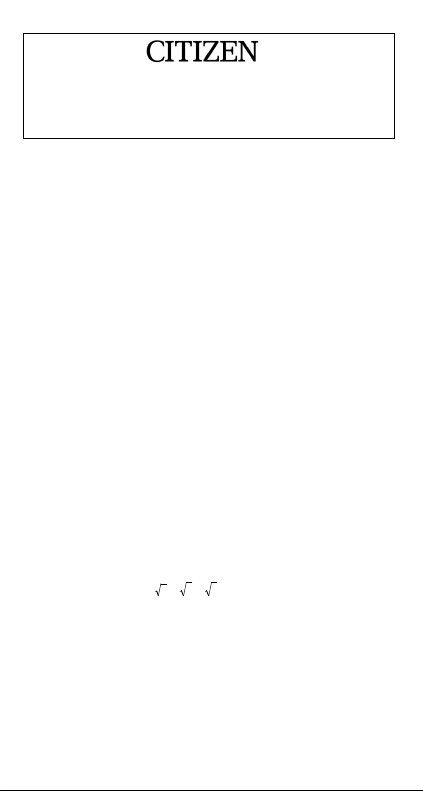
SR-281 / SR-282
Scientific Calculator
General Guide.................................................................................... 2
Turning on or off ..............................................................................2
Battery replacement.........................................................................2
Auto power-off function.................................................................... 2
Reset operation ...............................................................................2
Contrast adjustment.........................................................................3
Display readout................................................................................ 3
Before Starting Calculation.............................................................. 4
Using " MODE " keys....................................................................... 4
Using " 2nd " Keys........................................................................... 4
Corrections ......................................................................................4
Undo function ..................................................................................4
Replay function................................................................................ 5
Memory calculation.......................................................................... 5
Order of operations.......................................................................... 6
Accuracy and Capacity.................................................................... 7
Error conditions ...............................................................................9
Basic Calculations ............................................................................9
Arithmetic calculation..................................................................... 10
Parentheses calculations............................................................... 10
Percentage calculation ..................................................................11
Display notations ........................................................................... 11
Scientific Functional Calculations................................................. 13
Logarithms and Antilogarithms ...................................................... 13
Fraction calculation ....................................................................... 13
Angle unit conversions ..................................................................14
Sexagesimal ↔ Decimal transformation........................................15
Trigonometric / Inverse-Tri. functions ............................................ 15
Hyperbolic / Inverse-Hyp. functions............................................... 16
Coordinates transformation ...........................................................16
Probability...................................................................................... 17
Other functions ( 1/x, ,3,X, x 2, x 3, x y , INT, FRAC ) ........ 18
Unit Conversion ............................................................................. 19
Physics constants.......................................................................... 19
Base–n calculations........................................................................ 24
Bases conversions ........................................................................25
Block Function ............................................................................... 25
Basic arithmetic operations for bases............................................ 27
Negative expressions ....................................................................27
Logical operation ...........................................................................27
Statistical Calculations................................................................... 27
Entering data .................................................................................28
-E1-

Displaying results ..........................................................................28
Deleting data .................................................................................31
Editing data.................................................................................... 32
FULL message...............................................................................32
Complex Calculations..................................................................... 33
General Guide
Turning on or off
To turn the calculator on, press [ ON/C ] ; To turn the calculator off,
press [ 2nd ] [ OFF ].
Battery replacement
SR-281 is powered by two alkaline batteries (GP76A or LR44).
SR-282 is powered two AA-size ( UM-3 ) batteries. If the display
becomes dim and difficult to read, the batteries should be replaced as
soon as possible.
To replace batteries :
1) Slide the battery compartment cover in the direction indicated by
the arrow and remove it.
2) Remove the old batteries and install new ones with polarity in
correct directions, then replace the battery compartment cover
and press [ ON/C ].
Auto power-off function
This calculator automatically turns it off when not operated for
approximately 6~9 minutes. It can be reactivated by pressing [ ON/C ]
key and the display, memory, settings are retained.
Reset operation
If the calculator is on but you get unexpected results, press [ MODE ]
[ 4 ] ( RESET ) in sequence. A message appears on the display to
confirm whether you want to reset the calculator and clear memory
contents.
RESET : N Y
Move the cursor to " Y " by [ ], then press [ ] to clear all
variables, pending operations, statistical data, answers, all previous
entries, and memory; To cancel the reset operation without clearing
the calculator, please choose " N ".
If the calculator is lock and further key operations becomes impossible,
please press [ 0 ] [ CE ] at the same time to release the condition. It will
return all settings to default settings.
-E2-
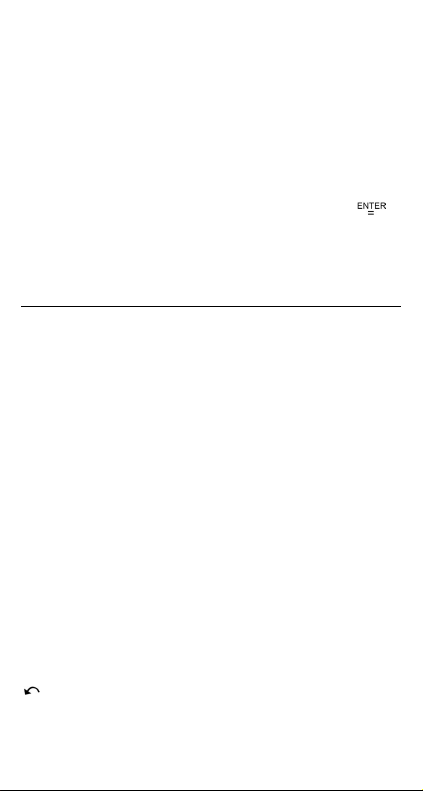
Contrast adjustment
Pressing the [ – ] or [ + ] following [ MODE ] key can make the contrast
of the screen lighter or darker. Holding either key down will make the
display become respectively lighter or darker.
Display readout
The display comprises two lines and indicators. The upper line i s a dot
display up to 128 characters. The lower line is capable of displaying a
result of up to 12 digits, as well as 2-digits positive or negative
exponent.
When formulas are input and executed the calculation by [ ],
they are displayed on the upper line, and then results are shown on
the lower line.
The following indictors appear on the display to indicate you the
current status of the calculator.
Indicator Meaning
M Running memory
– Result is negative
E Error
STO Storing variable mode is active
RCL Recall ing variable mode is active
2nd 2nd set of function keys are active
HYP Hyperbolic-trig function will be calculated
ENG Engineering symbol notation
CPLX Complex number mode is active
CONST Display physics constants
DEGRAD Angle mode : DEGrees, GRADs, or RADs
BIN Binary base
OCT Octal base
HEX Hexadecimal base
( ) Open parentheses
TAB Number of decimal places displayed is fixed
STAT Statistics mode is active
REG Regression mode is active
EDIT Statistics data is being edited
CPK CPK : Process capability
CP : Precision capability
USL Set upper specification limit
LSL Setting lower specification limit
i Imaginary part
Allow to use undo function
-E3-

Before Starting Calculation
Using " MODE " keys
Press [ MODE ] to display mode menus when specifying an operating
mode ( " 1 MAIN ", " 2 STAT ", " 3 CPLX ", " 4 RESET " ) or the
engineering symbol notation ( " 5 ENG " ).
1 MAIN : Use this mode for basic calculations, including scientific
calculations and Base–n calculations.
2 STAT : Use this mode to perform single–variable and
paired–variable statistical calculati ons and regression
calculations.
3 CPLX : Use this mode to perform complex number calculation.
4 RESET : Use this mode to perform reset operation.
5 ENG : Use this mode to allow engineering calculations utilizing
engineering symbol.
Give " 2 STAT " as an example :
Method 1 : Press [ MODE ] and then scroll through the menus using
[ ] or [ 2nd ] [ ] until " 2 STAT " is underlined,
then enter the desired mode by pressing [ ].
Method 2 : Press [ MODE ] and then key in directly the number of the
mode, [ 2 ] , to enter the desired mode immediately.
Using " 2nd " Keys
When you press [ 2nd ], the " 2nd " indicator shown in the display is to
tell you that you will be selecting the second function of the next key
you press. If you press [ 2nd ] by mistake, simply press [ 2nd ] agai n to
remove the " 2nd " indicator.
Corrections
If you have made a mistake when entering a number (but you have not
yet pressed an arithmetic operator key), just press [ CE ] to clear the
last entry then input it again, or delete individual digits by the
backspace key [ ], or cl ear all entry by [ ON/C ].
After making corrections, input of the formula is complete, the answer
can be obtained by pressing [ ]. You can also press [ ON/C ] to
clear the immediate results completely (except clearing memory). If
you press the wrong arithmetic operation key, just press the correct
key to replace it.
Undo function
The unit offers an undo function which allows you to undo some of the
errors you just have made.
-E4-

When a character which is just deleted by [ ], an entry which is just
cleared [ CE ], or which is just cleared by [ ON/C ], the " " indicator
shown in the display is to tell you that you can press [ 2nd ] [ ] to
cancel the operation.
Replay function
This function stores operations that just have been executed. After
execution is completed, pressing [ ] or [ 2nd ] [ ] key will
display the operation executed. Pressing [ ] will display the
operation from the beginning, with the cursor located under the first
character. Pressing [ 2nd ] [ ] will display the operation from the
end, with the cursor located at the space following the last character.
You can continue moving the cursor by [ ] or [ 2nd ] [ ] and
editing values or commands for subsequent execution.
Memory calculation
Memory variable
The calculator has nine memory variables for repeated use -- A, B, C,
D, E, F, M, X, Y. You can store a real number in any of the nine
memory variables.
• [ STO ] + [ A ] ~ [ F ], [ M ], [ X ] ~ [ Y ] lets you store values to
variables.
• [ RCL ] + [ A ] ~ [ F ], [ M ], [ X ] ~ [ Y ] recalls the value of the
variable.
• [ 0 ] [ STO ] + [ A ] ~ [ F ], [ M ], [ X ] ~ [ Y ] clears the content to a
specified memory variable.
(1) Put the value 30 into variable A
¾
30 [ STO ] [ A ]
(2) Multiple 5 to variable A, then put the result into variable B
¾
5 [ x ] [ RCL ] [ A ] [ ]
[ STO ] [ B ]
(3) Clear the value of variable B
¾
0 [ STO ] [ B ]
DEG
30Æ A
30.
DEG
5 ¼A=
150.
DEG
150Æ B
150.
DEG
0 ÆB
0 .
-E5-

[ RCL ] [ B ] [ ]
DEG
B=
0 .
Running memory
You should keep the following rules in mind when using running
memory.
• Press [ M+ ] to add a result to running memory and the " M " indicator
appears when a number is stored in the memory. Press [ MR ] to
recall the content of running memory.
• Recalling from running memory by pressing [ MR ] key does not
affect its contents .
• Running memory is not available when you are in statistics mode.
• The memory variable M and running memory utilize the same
memory area.
• In order to replace the content of the memory with the displayed
number, please press [ X M ] key.
• To clear the content of running memory, you can press [ 0 ] [ X M ],
[ CE ] [ X M ] or [ 0 ] [ STO ] [ M ] in sequence.
[ ( 3 x 5 ) + ( 56 7 ) + ( 74 – 8 x 7 ) ] = 41
¾
0 [ X M ]
3 [ x ] 5 [ M+ ] 56 [ ] 7 [ M+ ] 74
[ – ] 8 [ x ] 7 [ M+ ]
[ MR ]
0 [ X M ]
(Note) : Besides pressing [ STO ] or [ X M ] key to store a value, you
can also assign values to memory variable M by [ M+ ].
However, when [ STO ] [ M ] or [ X M ] is used, previous
memory contents stored in variable M are cleared and
replaced it with the newly assigned value. When [ M+ ] is used,
values is added to present sum in memory.
DEG
DEG
74–8¼ 7M+
M
DEG
M
M
DEG
0 .
18.
41.
0 .
Order of operations
Each calculation is performed in the following order of precedence:
-E6-

1) Fractions
2) Expression inside parentheses.
3) Coordinates transformation ( P R , R P )
4) Type A functions which are required entering values before
pressing the function key, for example, x2,1/x, Ӹ, x!, %, RND,
ENG, , , x ', y ' .
X
5) x y,
6) Type B functions which are required pressing the function key
before entering, for example, sin, cos, tan, sin –1, cos –1, tan –1,
sinh, cosh, tanh, sinh –1, cosh –1, tanh –1, log, ln, FRAC, INT, Ѕ,
3
, 10 X , e X, NOT, EXP, DATA in STAT mode.
7) + / –, NEG
8) nPr, nCr
9) x ,
10) +, –
11) AND, NAND –-- only Base–n mode
12) OR, XOR, XNOR --- only Base–n mode
Accuracy and Capacity
Output digits : Up to 12 digits.
Calculating digits : Up to 14 digits
In general, every reasonable calculation is displayed up to 12 digits
mantissa, or 12-digits mantissa plus 2-digits exponent up to 10
Numbers used as input must be within the range of the given function
as follow :
Functions
sin x
cos x
tan x
Deg :
Rad :
Grad :
x <
x <
x <
Input range
4.5 x 10 10deg
8
Ӹ
2.5 x 10
10
5 x 10
grad
rad
however, for tan x
Deg :
Rad :
Grad :
sin –1x, cos –1x x
tan –1x
sinh x, cosh x
x <
x
90 (2n+1)
x ≠
π
(2n+1)
x ≠
2
100 (2n+1), (n is an integer)
x ≠
1
싪
100
1 x 10
230.2585092
싪
± 99
.
-E7-
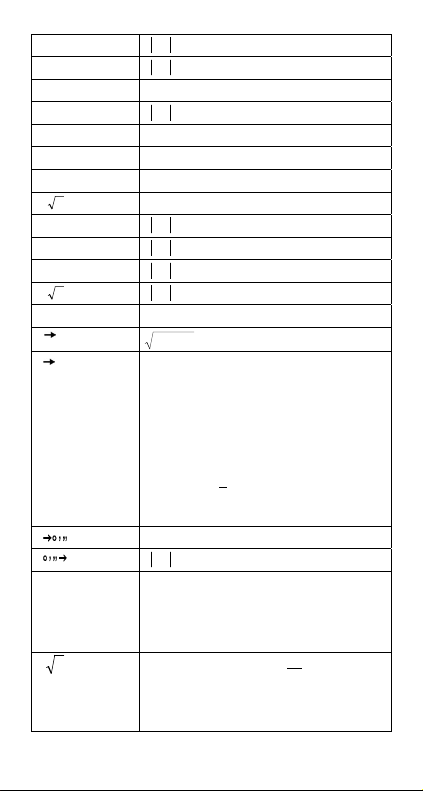
tanh x
sinh –1x
cosh–1x
tanh –1x
log x, l n x
x
10
x
e
x
2
x
3
x
1/x
3
x
X !
R P
P R
y
x
x
y
x <
x <
1
싪 x < 5 x 10
x <
1 x 10
–1 x 10
–1 x 10
싪
0
x <
x <
x <
x <
싪
0
싪
0
Deg
Rad
Grad
99
5 x 10
99
1
–99
싪
x < 1 x 10
100
< x < 100
100
< x 싪 230.2585092
x < 1 x 10
1 x 10
100
100
50
2.15443469003 x 10
100
1 x 10
, x ≠ 0
100
1 x 10
x 싪 69, x is an integer.
y+x
r< 1 x 10
Κ
ཎθཎ<
Κ
ཎθཎ<
Κ
22
1 x 10
<
100
4.5 x 10 10 deg
2.5 x 10
5 x 10 10 grad
ཎθཎ<
100
8
Ӹ
rad
33
100
1 x 10
however, for tan x
Κ
Deg
Rad
Grad
90 (2n+1)
ཎθཎ≠
π
Κཎθཎ≠
Κ
ཎDཎ, M, S < 1 x 10
x <
x > 0 : –1 x 10
x = 0 : y
x
< 0 : y = n, 1/(2n+1), n is an integer.
but –1 x 10
y> 0 : x ≠ 0, –1 x 10
y = 0 : x
< 0 : x=2n+1, l/n, n is an integer.(n≠0)
y
(2n+1)
2
100 (2n+1), (n is an integer)
ཎθཎ≠
1 x 10
100
, 0 싪 M, S
100
100
< y log x < 100
> 0
100
< y log ཎxཎ < 100
1
100
<
x
> 0
log y < 100
-E8-

1
100
ab/c
nPr, nCr
STAT
DEC
BIN
but –1 x 10
Input
ΚTotal of integer, numerator and
denominator must be within 12 digits
(includes division marks)
Result
ΚResult displayed as fraction for
integer when integer, numerator and
denominator are less than 1 x 10
싪
0
r 싪 n, n 싪10
x
1 x 10 50 ,
<
Ӻx,Ӻ
y,x,y,a, b, r : n ≠ 0 ;
Κ
n≠ 0, 1 ; x n = 50 ; y n = 50 ;
Sx, Sy
Number of repeats 255, n is an integer.
– 2147483648
싪
0싪 X
01111111111111111111111111111111
log ཎyཎ< 100
<
x
100
, n,r are integers.
y
1 x 10
<
싪
X 싪 2147483647
12
50
(for zero or positive)
10000000000000000000000000000000
싪
X싪11111111111111111111111111111111
(for negative)
OCT
싪
0
X 싪 17777777777 (for zero or positive)
20000000000
싪
X 싪 37777777777
(for negative)
HEX
싪
0
X 싪 7FFFFFFF ( for zero or positive)
싪
80000000
X싪 FFFFFFFF (for negative)
Error conditions
Error message “ E ” will appear on the display and further calculation
becomes impossible when any of the following condition occur.
1) You attempted to divide by 0
2) When allowable input range of function calculations exceeds the
range specified
3) When result of function calculati ons exceeds the range specified
4) When the [ ( ] key is used more than 13 levels in a single
expression
5) When USL
LSL value
<
To release the above errors, please press [ ON/C ].
Basic Calculations
Use MAIN ( [ MODE ] 1 ( MAIN ) ) mode for basic calculations.
-E9-
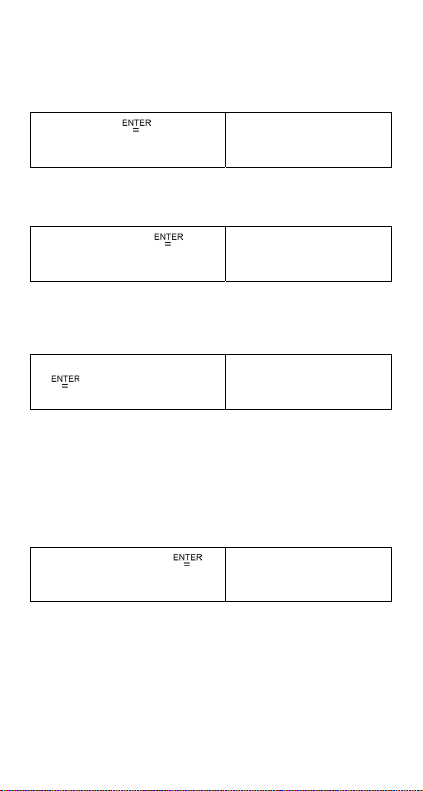
Arithmetic calculation
Arithmetic operations are performed by pressing the keys in the same
sequence as in the expression.
7 + 5 x 4 = 27
¾
7 [ + ] 5 [ x ] 4 [ ]
DEG
7+5¼4=
27.
For negative values, press [ +/– ] after entering the value; You can
enter a number in mantissa and exponent form by [ EXP ] key.
¾
Results greater than 10 12 or less than 10
– 5
2.75 x 10
2.75 [ EXP ] 5 [ +/– ] [ ]
= 0.0000275
DEG
2 . 75E–05=
0. 000 02 75
–11
are displayed in
exponential form.
12369 x 7532 x 74103 = 6903680612720
¾
= 6.90368061272 x 10
12369 [ x ] 7532 [ x ] 74103
[
]
12
DEG
12369¼ 7532¼ 7
6. 90368061272
12
Parentheses calculations
Operations inside parentheses are always executed first. SR-281 /
SR-282 can use up to 13 levels of consecutive parentheses in a single
calculation.
Closed parentheses occurring immediately before operation of the [ ) ]
key may be omitted, no matter how many are required.
2 x { 7 + 6 x ( 5 + 4 ) } = 122
¾
2 [ ( ] 7 [ + ] 6 [ ( ] 5 [ + ] 4 [ ]
(Note) : A multiplication sign " x " occurring immediately before an
open parenthesis can be omitted.
The correct result cannot be derived by entering [ ( ] 2 [ + ] 3 [ ) ] [ EXP ]
2. Be sure to enter [ x ] between the [ ) ] and [ EXP ] in the below
example.
DEG
2 ¼ (7+6¼ (5+4=
122.
-E10-

( 2 + 3 ) x 10 2 = 500
¾
[ ( ] 2 [ + ] 3 [ ) ] [ x ] [ EXP ] 2
[
]
DEG
(2+3)¼1E0 2=
50 0.
Percentage calculation
[ 2nd ] [ % ] divides the number in the display by 100. You can use this
key sequence to calculate percentages, add-ons, discounts, and
percentage ratios.
120 x 30 % = 36
¾
120 [ x ] 30 [ 2nd ] [ % ] [ ]
88 55 % = 160
¾
88 [ ] 55 [ 2nd ] [ % ] [ ]
DEG
120¼ 30%=
36.
DEG
88 55%=
160.
Display notations
The calculator has the following display notations for the display value.
Fixed-point / Floating Notations
To specify the number of decimal places, press [ 2nd ] [ TAB ] and then
a value indicating the number of places ( 0~9 ). Values are displ ayed
rounded off to the place specified. To return floating setting, press
[ 2nd ] [ TAB ] [ • ].
Scientific Notation
To change the display mode between floating and scientific notation,
press [ F
E ].
↔
Engineering Notation
Pressing [ ENG ] or [ 2nd ] [ ] will cause the exponent display for
the number being displayed to change in multiples of 3.
6 7 = 0.85714285714…
¾
6 [ ] 7 [ ]
[ 2nd ] [ TAB ] 4
DEG
6 7=
0. 857 142857 14
DEG TAB
6 7=
0 . 8 5 7 1
-E11-

[ 2nd ] [ TAB ] 2
Y
µ
[ 2nd ] [ TAB ] [ • ]
[ F↔E ]
[ ENG ]
[ 2nd ] [ ] [ 2nd ] [ ]
DEG TAB
6 7=
DEG
6 7=
0. 85 7142 85714
DEG
6 7=
8. 5 7142 857143
DEG
8 5 7 . 14285 7143
DEG
0. 00 0857 14285
0. 86
–03
03
Engineering Symbol Notation
Each time you specify the ENG mode, a displayed result is
automatically shown with the corresponding engineering symbol.
yotta
9
,
nano
zepto
mega
n
z
= 10 24,
M
= 10
= 10
= 10 6,
– 9
zetta
Z
kilo
pico
,
– 21
,
K
p
yocto
= 10 21,
= 10 3,
= 10
= 10
y
exa
E
milli
m
– 12
,
– 24
= 10 18,
= 10
femto
f
– 3
= 10
peta
P
micro
,
– 15
= 10 15,
= 10
atto
,
a
= 10
tera
T
– 6
,
– 18
= 10 12,
,
giga
= 10
G
Perform the following operation to specify engineering symbol
notation.
[ MODE ] 5 ( ENG )
To exit from this mode, press [ MODE ] 5 once again.
6 7 = 0.85714285714…
¾
[ MODE ] 5
6 [ ] 7 [ ]
[ ENG ]
ENG DEG
0 .
ENG DEG
6 7= m
857 . 14 2857143
ENG DEG
µ
8 5 7 1 4 2 . 857143
-E12-

[ 2nd ] [ ] [ 2nd ] [ ] [ 2nd ]
]
[
ENG DEG
K
0. 0008571 4285
Scientific Functional Calculations
Use MAIN ( [ MODE ] 1 ( MAIN ) ) mode for scientific function
calculations.
Logarithms and Antilogarithms
The calculator can calculate common and natural logarithms and
anti-logarithms using [ log ], [ ln ], [ 2nd ] [ 10
ln 7 + log 100 = 3.94591014906
¾
[ ln ] 7 [ + ] [ log ] 100 [ ]
102 + e –5 = 100.006737947
¾
[ 2nd ] [ 10 X ] 2 [ + ] [ 2nd ] [ e X ] 5
[ + / – ] [
]
x
], and [ 2nd ] [ e x ].
DEG
l n7 + l o g100
3. 945910 14906
DEG
10 ^ 2+e^ –5=
100 . 006737947
Fraction calculation
Fraction value display is as foll ow :
ω
5
12
Display of
(Note): Values are automatically displayed in decimal format whenever
the total number of digits of a fractional values ( integer +
numerator + denominator + separator marks ) exceeds 12.
5
56 Ж 5 ω12 Display of 56
12
To enter a mixed number, enter the integer part, press [ a b/c ], enter
the numerator, press [ a b/c ], and enter the denominator ; To enter an
improper fraction, enter the numerator, press [ a b/c ], and enter the
denominator.
¾
3
7 [ a b/c ] 2 [ a b/c ] 3 [ + ] 14 [ a b/c ]
5 [ a b/c ] 7 [
21
7
]
DEG
7 2 3 + 14 5 7
22
8
5
2
22
14
7 =+
During a fraction calculation, if the figure is reducibl e, a figure is
reduced to the lowest terms after pressing a function command key
( [ + ], [ – ], [ x ] or [
] ) or the [ ] key. By pressing [ 2nd ]
5
12
8 21.
-E13-

d
[
/e ], the displayed value will be converted to the improper fraction
and vice versa. To convert between a decimal and fractional result,
press [ a b/c ].
¾
4
4 [ a b/c ] 2 [ a b/c ] 4 [ ]
[ a b/c ]
[ 2nd ] [
[ 2nd ] [
2
2
d
/
e ]
d
/e]
DEG
4 2 4 =
4
DEG
4 2 4 =
4 . 5
DEG
4 2 4 =
9
DEG
4 2 4 =
4
1 2 .
2 .
1 2 .
9
1
2
5.4
4
4 ===
Calculations containing both fractions and decimals are calculated in
decimal format.
4
8 =+
¾
5
8 [ a b/c ] 4 [ a b/c ] 5 [ + ] 3.75
[
55.1275.3
DEG
]
8 4 5 + 3 . 75=
12 .55
Angle unit conversions
The calculator enables you to convert an angle unit among
degrees(DEG), radians(RAD), and grads(GRAD).
The relation among the three angle units is :
180 ° =
1) To change the default setting to another setting, first press [ 2nd ]
[ DRG ] key repeatedly until the angle unit you want is indicated in
the display.
2) After entering a value, press [ 2nd ] [ DRG
unit you want is displayed.
90 deg. = 1.57079632679 rad. = 100 grad.
¾
[ 2nd ] [ DRG ]
Ӹ
rad = 200 grad
-E14-
] repeatedly until the
DEG
0 .

90 [ 2nd ] [ DRG ]
[ 2nd ] [ DRG ]
RAD
90O=
1 .57079 632679
GRAD
1 . 5 707963267
100.
Sexagesimal ↔ Decimal transformation
The calculator enables you to convert the sexagesimal figure (degree,
minute and second) to decimal notation by pressing [
] or
convert the decimal notation to the sexagesimal notation by [ 2nd ]
[
].
Sexagesimal figure value display is as follow :
45ʜ30ʜʜ 55
125
(Note) : The total digits of D, M and S and separator marks must be
within 12 digits, or the sexagesimal couldn't be shown
completely.
12.755 = 12 45l 18
¾
12.755 [ 2nd ] [ ]
2 45 l 10.5
¾
[
2
l l
] 45 [] 10.5 []
Represent 125 degrees (D),
45 minutes(M), 30.55 seconds(S)
l l
= 2.75291666667
DEG
45l18
12
DEG
2. 75291666667
l l
Trigonometric / Inverse-Tri. functions
SR-281 / SR-282 provides standard trigonometric functions and
inverse trigonometric functions - sin, cos, tan, sin
(Note) : When using those keys, make sure the calculator is set for the
angle unit you want.
sin 30 deg.= 0.5
¾
[ sin ] 30 [ ]
–1
, cos –1 and tan –1.
DEG
sin30=
0. 5
-E15-

2
π
3 cos (
¾
¾
rad) = – 1.5
3
3 [ cos ] [ ( ] 2 [ x ] [ 2nd ] [ π ] [ ]
3 [
]
3 sin –1 0.5 = 90 deg
3 [ 2nd ] [ sin –1 ] 0.5 [ ]
RAD
3 ¼ cos (2¼π 3=
–1 . 5
DEG
3 ¼ sin–10 . 5=
9 0 .
Hyperbolic / Inverse-Hyp. functions
SR-281 / SR-282 uses [ 2nd ] [ HYP ] to calculate the hyperbolic
functions and inverse-hyperbolic functions - sinh, cosh, tanh, sinh
–1
cosh
and tanh –1.
(Note) : When using those keys, make sure the calculator is set for the
angle unit you want.
cosh 1.5 + 2 = 4.35240961524
¾
[ 2nd ] [ HYP ] [ cos ] 1.5 [ + ] 2
[
]
sinh –1 7 = 2.64412076106
¾
[ 2nd ] [ HYP ] [ 2nd ] [ sin –1 ] 7
[
]
DEG
cosh1. 5+ 2=
4. 35240961524
DEG
sinh1–17=
2. 64412076106
–1
Coordinates transformation
Rectangular Coordinates Polar Coordinates
,
x + y i = r (cosӰ+ i sinӰ)
(Note) : When using those key, make sure the calculator is set for the
angle unit you want.
The calculator can perform the conversion between rectangular
coordinates and polar coordinates by [ 2nd ] [ P
[ R
P ].
-E16-
R ] and [ 2nd ]

If x = 5, y = 30, what are r, ? Ans : r = 30.4138126515, =
.
7
¾
80.537677792
[ 2nd ]
[ ]
[ 2nd ] [ x ↔y ]
If r = 25, = 56 o what are x, y ? Ans : x = 13.9798225868, y =
¾
20.7259393139
[ 2nd ] [ P R ] 25 [ 2nd ] [ ] 56
[ ]
[ 2nd ] [ x ↔y ]
[ R P ] 5 [ 2
o
nd ] [ ] 30
DEG ( )
R P( 5 ,
30
DEG
r
3 0 . 4138126515
DEG
θ
8 0
537677792
DEG ( )
P R(25 ,
56
DEG
X
1 3 . 9798225868
DEG
Y
2 0 .
259393139
Probability
This calculator provides the following probability functions :
[ nPr ] Calculates the number of possible permutations of n item
taken r at a time.
[ nCr ] Calculates the number of possible combinations of n items
taken r at a time.
[ X! ] Calculates the factorial of a specified positive integer n,
[ RND ] Generates a random number between 0.000 and 0.999
¾
7 [ 2nd ] [ nPr ] 4 [ ]
¾
where n
!7
−
!7
−
Љ
69.
840
=
!])47([
DEG
7P4=
840.
53
=
!])47([!4
-E17-

7 [ 2nd ] [ nCr ] 4 [ ]
Ѕ
DEG
7C4=
35.
5 ! = 120
¾
5 [ 2nd ] [ X ! ] [ ]
DEG
5!
120.
Generates a random between 0.000 ~ 0.999
¾
[ 2nd ] [ RND ]
DEG
Rnd
0 .44 9
Other functions ( 1/x, ,3,X, x 2, x 3, x y , INT,
FRAC )
The calculator also provides reciprocal ( [ 2nd ] [ 1/x ] ), square root
Ѕʳ
] ), cubic root ( [ 2nd ] [ 3] ), universal root ( [ 2nd ] [ X ] ),
( [
square ( [ x
functions.
¾
¾
¾
INT Indicate the integer part of a given number
FRAC Indicate the fractional part of a given number
¾
2
] ), cubic ( [ 2nd ] [ x 3 ] ), and exponentiation ( [ x y ] )
1
8.0
=
.251
1.25 [ 2nd ] [ 1 / x ] [ ]
DEG
–1
1 . 25
0 .8
2
2 [ x 2 ] [ + ] [ Ѕ ] [ ( ] 4 [ + ] 21 [ ) ]
[ + ] [ 2nd ] [
[ x
3
] [ ]
5
4
3
16812=625+7
7 [ x y ] 5 [ + ] 4 [ X ] 625 [ ]
3
3
139=5+125+21+4+2
] 125 [ + ] 5 [ 2nd ]
DEG
22+ Ѕ (4+21)+
139.
DEG
7xy5+4
16812.
INT ( 10 8 ) = INT ( 1.25 ) = 1
[ 2nd ] [ INT ] 10 [ ] 8 [ ]
DEG
INT (10 8=
1.
X
625=
-E18-

FRAC ( 10 8 ) = FRAC ( 1.25 ) = 0.25
¾
[ 2nd ] [ FRAC ] 10 [ ] 8 [ ]
DEG
FRAC( 1 0 8=
0 .25
Unit Conversion
The calculator has a built-in unit conversion feature that enabl es you
to convert numbers among different units.
1. Enter the number you want to convert.
2. Press [ CONV ] to display the menu. There are 7 menus, covering
distance, area, temperature, capacity, weight, energy, and
pressure.
3. Use the [ CONV ] to scroll through the list of units until a
appropriate units menu is shown, then [
4. Pressing [
] or [ 2nd ] [ ] can convert the number to
another unit.
1 y d 2 = 9 f t 2 = 0.00000083612 km
¾
1 [ CONV ] [ CONV ] [ ] [ ]
].
2
DEG
ft2yd2m
2
1.
[ 2nd ] [ ]
DEG
ft2yd2m
2
9 .
[ ] [ ] [ ]
DEG
km2hec t a r es
0. 0 000 0083612
Physics constants
You can use 136 physics constants in your calculations. W ith the
following constants :
Data is referred to Peter J.Mohr and Barry N.Taylor, CODATA
Recommended Values of the Fundamental Physical Constants:1998,
Journal of Physical and Chemical Reference Data,Vol.28, No.6,1999
and Reviews of Modern Physics,Vol.72, No.2, 2000.
No. Quantity S ymbol Value, Unit
1. Speed of light in vacuum c 299792458 m s
2. Magnetic constant
3. Electric constant
Characteristic impedance
4.
of vacuum
1.2566370614 x10 –6N A
µ
0
8.854187817 x 10
ε
0
Z
0
376.730313461
–1
–2
–12
–1
F m
-E19-

ȉ
Newtonian constant of
5.
gravitation
6. Planck constant
7. Planck constant over 2 pi
8. Avogadro constant
9. Planck length
10. Planck time
11. Planck mass
12. Atomic mass constant
Atomic mass constant
13.
energy equivalent
14. Faraday constant IF 96485.3 41539 C mol
15. Elementary charge e 1.60217646263 x10
Electron volt–joule
16.
relationship
17. Elementary charge over h e/h 2.41798949195 x10 14AJ
18. Molar gas constant R 8.31447215 J mol –1 K
19. Boltzmann constant k 1. 380650324 x10
20. Molar planck constant NAh 3.99031268930x10
21. Sackur–Tetrode constant S0/R
Wien displacement law
22.
constant
Lattice parameter of
23.
silicon
Stefan–Boltzmann constant
24.
Standard acceleration of
25.
gravity
Atomic mass
26.
unit–kilogram relationship
27. First radiation constant
First radiation constant for
28.
spectral radiance
29. Second radiation constant
30. Molar volume of ideal gas
31. Rydberg constant
32. Rydberg constant in Hz
Rydberg constant in joules
33.
34. Hartree energy
35. Quantum of circulation
36. Fine structure constant
37. Loschmidt constant n 0 2.686777547 x10 25m
38. Bohr radius a 0 0.52917720832 x10
39. Magnetic flux quantum
40. Conductance quantum G 0 7.74809169628 x10 –5S
Inverse of conductance
41.
quantum
6.67310 x10
G
K
h
N
6.0221419947 x10 23mol
A
l
p
t
p
m
p
µ
m
2
m
µc
eV 1.60217646263 x10
b 2.897768651 x10 –3m K
a 543.10208816 x10
5.67040040 x10 –8W m –2 K
σ
g 9.80665 m s
µ
c
3.7417710729 x10
1
L
c
1.19104272293x10
1
c
2
V
22.41399639 x10 –3m3 mol
m
∞
R
∞ c
R
R∞hc
E
h
h/m
7.27389503253 x10 –4m2 s
e
α
2.06783363681 x10
Φʳ
0
–1
G
0
–11 m3
6.6260687652 x10
1.05457159682 x10
1.616012 x10
5.390640 x10
2.176716 x10 –8kg
1.6605387313 x10
1.4924177812 x10
ȉ1.164867844
1.6605387313 x10
1.438775225 x10
10973731.5685 m
3.28984196037 x10
2.1798719017 x10
4.3597438134 x10
7.29735253327 x10
12906.4037865
kg
–34
–34
–27
–23
J K
–10
Js mol
–27
–16
Wm
–16Wm2sr–1
–2
15
–15
1
–35
–19
–12
–10
s
–44
–10
–19
m K
–18
–18
Wb
ȉ
2
J s
J s
–1
m
s
kg
J
–1
C
J
–1
–1
–1
–1
m
–4
–2
kg
2
–1
–1
Hz
J
J
–1
–3
–3
m
-E20-

42. Josephson constant
43. Von Klitzing constant
44. Bohr magneton
45. Bohr magneton in Hz/T
46. Bohr magneton in K/T
47. Nuclear magneton
Nuclear magneton in MHz /T µ
48.
49. Nuclear magneton in K/T
50. Classical electron radius
51. Electron mass
Electron mass energy
52.
equivalent
Electron–muon m ass ratio m
53.
54. Electron–tau mass ratio
Electron–proton mass
55.
ratio
Electron–neutron mass
56.
ratio
Electron–deuteron mass
57.
ratio
Electron charge to mass
58.
quotient
59. Compton wavelength
Compton wavelength
60.
over 2 pi
61. Thomson cross sect ion
Electron magnetic
62.
moment
Electron magnetic
63.
moment to Bohr
magneton ratio
Electron magnetic
64.
moment to nuclear
magneton ratio
Electron–muon magnetic
65.
moment ratio
Electron–proton magnetic
66.
moment ratio
Electron–neutron
67.
magnetic moment ratio
Electron–deuteron
68.
magnetic moment ratio
Electron to shielded hel ion
69.
magnetic mom ent ratio
Electron magnetic
70.
moment anomaly
71. Electron g–factor
Electron gyromagnet ic ratio γ
72.
K
483597.89819 x10 9Hz V
J
R
µ
µ
B
µ
B
µ
N
µ
N
r
m
mec
e
me/m
me/m
me/m
me/m
K
B
N
e
/mµ
/h
/k
/h
/k
e
2
τ
p
n
d
25812.8075730
927.40089937 x10
13.9962462456 x10
0.671713112 K T
5.0507831720 x10
7.6225939631 MHz T
3.658263864 x10
2.81794028531 x10
9.1093818872 x10
8.1871041464 x10
4.8363321015 x10
2.8755547 x10
5.44617023212 x10
5.43867346212 x10
2.72443711706x10
ȉe/meȉ1.75882017471 x10
2.42631021518 x10
λc
c 386.159264228 x10
Ȝ
σ
0.66524585415 x10
e
ȉ928.47636237x10
µ
e
µ
e
µ
e
µ
e
µ
e
µ
e
µ
e
µ
e
a
g
-E21-
µ
/
B
µ
/
N
µµ
/
µ
/
p
µ
/
n
µ
/
d
µ'
/
h
e
e
e
1.76085979471 x10
ȉ1.00115965219
ȉ1838.28196604
206.766972063
ȉ658.210687566
960.9205023
ȉ2143.92349823
864.05825510
1.15965218694 x10
ȉ2.00231930437
11 s–1
–26
9
–27
–4
11
–26
J T
Hz T
J T
K T
–31
Ckg
–28m2
J T
–1
–1
–1
–1
–1
–1
–1
–15
m
kg
–14
J
–3
–4
–4
–4
–4
–1
–12
m
–15
m
–1
–3
–1
T

73. Muon mass
Muon mass energy
74.
equivalent
75. Muon–tau mass ratio
76. Muon–proton mass ratio
77. Muon–neutron mass ratio
Muon magnetic moment
78.
anomaly
79. Muon g–factor
Muon Compton
80.
wavelength
Muon Compton
81.
wavelength over 2 pi
82. Muon magnetic moment
Muon magnetic moment
83.
to Bohr magneton ratio
Muon magnetic moment to
84.
nuclear magneton ratio
Muon–proton magnetic
85.
moment ratio
86. Tau Compton wavelength
Tau Compton wavelength
87.
over 2 pi
88. Tau mass
Tau mass energy
89.
equivalent
90. Tau–proton mass ratio
Proton Compton
91.
wavelength
Proton Compton
92.
wavelength over 2 pi
93. Proton mass
Proton mass energy
94.
equivalent
Proton–neutron mass
95.
ratio
Proton charge to mass
96.
quotient
97. Proton magnetic moment
Shielded proton magnetic
98.
moment
Proton magnetic moment
99.
to nuclear magneton ratio
Proton–neutron magnetic
100.
moment ratio
Shielded proton magnetic
101.
moment to Bohr
magneton ratio
1.8835310916 x10
µ
m
2
m
m
µ/m
m
µ/m
m
µ/m
a
g
λ
Ȝ
µ
µ
µ /µ
µ
µ /µ
µ
µ /µ
λ
Ȝ
m
m
m
τ
λ
Ȝ
m
mpc
mp/m
e/m
µ
µ'
µ
p
µ
p
µ'
p
µc
c
c
c
c
τ
/m
c,p
c,p
/
/
1.6928333214 x10
τ
p
n
µ
µ
µ
,
µ 1.86759444455 x10
,
µ
B
N
p
τ
,
τ 0.11104218 x10
,
τ
2
c
p
5.9457297 x10
0.11260951733
0.11245450793
1.1659160264 x10
ȉ
2.00233183201
11.7344419735 x10
ȉ4.4904481322x10
ȉ4.8419708515 x10
ȉ8.8905977027
ȉ3.1833453910
0.6977011 x10
3.1678852 x10
2.8471546 x10
–26
1.8939631
1.32140984710 x10
0.21030890892 x10
1.6726215813 x10
p
2
1.5032773112 x10
n
p
1.41060663358 x10
p
1.41057039959 x10
p
µ
N
µ
n
/µ
B
0.99862347856
9.5788340838 x10 7C kg
–26
–26
2.79284733729
ȉ1.4598980534
1.52099313216 x10
–28
J T
–27
–27
J T
J T
kg
–11
J
–2
–3
–15
m
–15
m
–1
–3
–15
m
–15
m
kg
–10
J
–15
m
–15
m
kg
–10
J
–1
–1
–1
–3
-E22-

γ
γ'
σ'
g
λ
Ȝ
m
mnc
µ
µ
n
g
m
mdc
md/m
md/m
µ
µ
d
µ
d
µ
d
m
mhc
mh/m
mh/m
µ'
p
p
p
p
c,n
c,n
n
2
n
µ
/
B
n
γ
n
d
2
e
p
d
µ
/
B
µ
/
N
µ
/
p
h
2
e
p
h
2.6752221211 x10
2.6751534111 x10
1.31959089810 x10
0.21001941422 x10
1.6749271613 x10
1.5053494612 x10
ȉ0.9662364023x10
–1.0418756325 x10
1.8324718844 x10
3.3435830926 x10
3.0050626224 x10
0.43307345718 x10
0.46697545565 x10
5.0064117439 x10
4.4995384835 x10
ȉ
1.07455296745 x10
102. Proton gyromagnetic ratio
Shielded proton
103.
gyromagnetic ratio
Proton magnetic shielding
104.
correction
105. Proton g–factor
Neutron Compton
106.
wavelength
Neutron Compton
107.
wavelength over 2 pi
108. Neutron mass
Neutron mass energy
109.
equivalent
Neutron magnetic
110.
moment
Neutron magnetic
111.
moment to Bohr
magneton ratio
112. Neutron g–factor
Neutron gyromagnetic
113.
ratio
114. Deuteron mass
Deuteron mass energy
115.
equivalent
116. Deuteron molar mass M(d) 2.01355321271x10–3kg mol
Deuteron–electron mass
117.
ratio
Deuteron–proton mass
118.
ratio
Deuteron magnetic
119.
moment
Deuteron magnetic
120.
moment to Bohr
magneton ratio
Deuteron magnetic
121.
moment to nuclear
magneton ratio
Deuteron–proton
122.
magnetic moment ratio
123. Helion mass
Helion mass energy
124.
equivalent
125. Helion molar mass M(h) 3.01493223470x10 –3kg mol
Helion–electron mass
126.
ratio
127. Helion–proton mass ratio
Shielded helion magnetic
128.
moment
8s–1
8s–1
25.68715 x10
5.58569467557
–15
–15
–27
–26
J T
ȉ3.8260854590
8s–1
–27
3670.48295508
1.99900750083
–26
J T
0.85743822849
0.30701220835
–27
5495.88523812
2.99315265851
–26
–1
T
–1
T
–6
m
m
kg
–10
J
–1
–3
–1
T
kg
–10
J
–1
–1
–3
kg
–10
J
–1
–1
J T
-E23-

Shielded helion magnetic
129.
moment to Bohr
magneton ratio
Shielded helion magnetic
130.
moment to nuclear
magneton ratio
Shielded helion
131.
gyromagnetic ratio
132. Alpha particle mass
Alpha particle mass
133.
energy equivalent
134. Alpha particle molar mass
Alpha particle to electron
135.
mass ratio
Alpha particle to proton
136.
mass ratio
µ'
/µ
h
B
µ'
/µ
h
N
γ'
h
m
α
2
c
m
α
)
M(
α
/m
m
e
α
/m
m
p
α
ȉ1.15867147414 x10
ȉ2.12749771825
2.03789476485 x10
6.6446559852 x10
5.9719189747 x10
4.00150617471 x10
7294.29950816
3.97259968461
8s–1
–3
–27
kg mol
–3
–1
T
kg
–10
J
–1
To insert a constant at the cursor position :
1. Press [ CONST ] to display the physics constants menu.
2. Press [
] or [ 2nd ] [ ] until the constant you want is
underlined.
3. Press [
].
You also can use the [ CONST ] key in combination with a number, 1
through 136, to recall a physical constants. For example, press 15
[ CONST ].
DEG
e
1. 6021 7 6462 63
3 x NA = 1.80664259841 x 10
¾
3 [ x ] [ CONST ] [ CONST ] [ ]
[
]
[ ]
[ ] [ ]
24
–19
CONST DEG
hhNAlp tp
. 0221419947
6
CONST DEG
008 : mo l
6
. 0221419947
CONST DEG
3¼NA=
1
.80664259841
23
–1
23
24
Base–n calculations
Use MAIN ( [ MODE ] 1 ( MAIN ) ) mode for Base–n calculations.
-E24-

The unit enables you to calculate in number base other than decimal.
X
The calculator can add, subtract, multiply, and divide binary, octal, and
hexadecimal numbers.
The following shows the numerals that can be used in each number
base.
Binary base ( b ) : 0, 1
Octal base ( o ) : 0, 1, 2, 3, 4, 5, 6, 7
Decimal base : 0, 1, 2, 3, 4, 5, 6, 7, 8, 9
Hexadecimal base ( h ) : 0, 1, 2, 3, 4, 5, 6, 7, 8, 9, A, B, C, D, E, F
To distinguish the A, B, C, D, E and F used in the hexadecimal base
from standard letters, they appear as shown in the below.
Display
Key
Display
(Upper)
Display
(Lower)
Key
(Upper)
Display
(Lower)
A /A DID
B IB EIE
CIC FIF
Select the number base you want to use with [ BIN ], [ OCT ],
[
DEC ], [ HEX ]. The " BIN ", " b ", " OCT ", " o ", " HEX ", " h "
indicators show you which number base you are using. If none of the
indictors appears in the display, you are in deci mal base.
Bases conversions
37 (base 8) = 31 (base 10) = 1F (base 16)
¾
[ 2nd ] [ OCT ] 37
[ 2nd ] [ DEC ]
[ 2nd ] [ HEX ]
DEG OCT
00000000 037
DEG
31
DEG HE
0000001F
o
.
h
Block Function
For a result in binary base, it will be displayed using block function.
The maximum of 32 digits are displayed i n 4 blocks of 8 digits.
-E25-

Indic ates B lock 4 presen tly di splaye d
Indic ates B lock 3 p res ently dis playe d
Indicates Block 2 presently displayed
Indic ates Bloc k 1 pres ently dis playe d
DEG BIN
11010011
Indicates total blocks : 1 block
Indicates total blocks : 2 blocks
Indicates total blocks : 3 blocks
Indicates total blocks : 4 blocks
The block function comprises upper and lower block indicators. The
upper indicator means current block position, and the lower indicator
means total blocks for a result.
In the binary base, the block 1 is displ ayed immediately after
calculation. Other blocks ( block 2 ~ block 4 ) are displayed by
pressing [
].
For example, input 47577557
Press [ 2nd ] [ HEX ] 47577557
[ 2nd ] [
BIN ]
[ ]
[ ]
[ ]
––
––
––
–––
b
16
Indicates Block 1 presently displ ayed
DEG BIN
01010111
Indicates Bl ock 2 presently di splayed
DEG BIN
01110101
Indicates Block 3 presently di splayed
DEG BIN
01010111
Indi cates Blo ck 4 presen tl y disp layed
DEG BIN
01000111
b
b
b
b
4757755716 = Block 4 + Block 3 + Block 2 + Block 1
= 01000111010101110111010101010111
2
-E26-

Basic arithmetic operations for bases
X
1IEIF 16 + 1234 10 1001 2 = 1170
¾
[ 2nd ] [ HEX ] 1E F [ + ] [ 2nd ]
[
DEC ] 1234 [ ] [ 2nd ] [ BIN ]
1001 [
] [ 2nd ] [ OCT ]
8
DEG OCT
h 1 IE IF + 1 2 3 4 b1
00000001170
o
Negative expressions
In binary, octal, and hexadecimal bases, the calculator represents
negative numbers using complement notation. The complement is the
result of subtracting that number from 10000000000 in that number's
base by pressing [ NEG ] key in non-decimal bases.
3/A 16 = NEG IFIFIFIFIFIFIC6
¾
[ 2nd ] [ HEX ] 3 A [ NEG ]
16
DEG HE
NEG h 3 /A
FF FFFFC6
h
Logical operation
Logical operations are performed through logical products (AND),
negative logical (NAND), logical sums (OR), exclusive logical sums
(XOR), negation (NOT), and negation of exclusive logical sums
(XNOR).
10102 AND ( /A 16 OR 7 16) = 12
¾
[ 2nd ] [ BIN ] 1010 [ AND ] [ ( ] [ 2nd ]
[
HEX ] A [ OR ] 7 [ ) ] [ ] [ 2nd ]
[
OCT ]
8
DEG BIN
b101 0 AND ( h
00000 000012
o
Statistical Calculations
Use STAT ( [ MODE ] 2 ( STAT ) ) mode for statistical calculations.
The calculators can perform both single–variable statisti cal
calculations and paired–variable in thi s mode.
Press [ MODE ] 2 ( STAT ) to enter STAT mode. There are six items in
STAT mode, asking you to select one of them,
DEG
DEG
1–VAR LIN LOG
STAT
[ ][ ][ ]
EXP PW R D–CL
STAT
Single–variable statistics
1–VAR Single–variable statistics
Paired-variable / Regression statistics
-E27-

LIN Linear Regression y = a + b x
x
LOG Logarithmic Regression y = a + b lnx
EXP Exponential Regression y = a • e
POW Power Regression y = a • x
bx
b
D–CL Clear all statistical data
Entering data
Always make sure you clear statistical data by D–CL before performing
statistical calculations.
(A) To input single–variable data using the following syntaxes :
# Individual data : [ DATA ] < x value >
# Multiple data of the same value :
[ DATA ] < x value > [ x ] < Number of repeats >
(B) To input paired–variable / regression data using the following
syntaxes :
# Individual data-set : [ DATA ] < x value > [
] < y value >
# Multiple data of the same value :
[ DATA ] < x value > [
(Note) : Even you exit STAT mode, all data are still retained unless you
clear all data by selecting D-CL mode.
] < y value > [ x ] < Number of repeats >
Displaying results
The values of the statistical variables depend on the data you input.
You can recall them by the key operations shown in the below table.
Single–variable statistics calculations
Variables Meaning
n ( [ n ] ) Number of the x values entered
( [2nd]+[x ] ) Mean of the x values
Sx ( [2nd]+[ Sx ] ) Sample standard deviation of x values
x ( [2nd]+[
σ
x ( [2nd]+[
¦
2
x
¦
CP ( [2nd]+[ CP ] ) Potential capability precision of the x values
x ] ) Population standard deviation of x values
σ
x ] ) Sum of all x values
¦
( [2nd]+[¦x2]) Sum of all x 2 values
-E28-

Minimum (CPU, CPL) of the x values, where
x
CPU is upper spec. limit of capability
CPK ( [CPK] )
precision and CPL is lower spec. limit of
capability precision
CPK = Min ( CPU , CPL ) = CP ( 1 – Ca )
Paired-variable statistics / Regression calculations
Variables Meaning
n ( [ n ] ) Number of x-y pairs entered
( [2nd]+[x ] )
y
( [2nd]+[ y ] )
Sx ( [2nd]+[ Sx ] )
Sy ( [2nd]+[ Sy ] )
x ( [2nd]+[ σx ] )
σ
y ( [2nd]+[ σy ] )
σ
x ( [2nd]+[ ¦x ] )
¦
y ( [2nd]+[ ¦y ] )
¦
x2( [2nd]+[¦x2])
¦
y2( [2nd]+[¦y2])
¦
x y Sum of ( x • y ) for all x-y pairs
¦
Mean of the x values or y values
Sample standard deviation of x values or y
values
Population standard deviation of x values or
y values
Sum of all x values or y values
Sum of all x 2 values or y2 values
CP ( [2nd]+[ CP ] ) Potential capability precision of the x values
Minimum (CPU, CPL) of the x values, where
CPU is upper spec. limit of capability
CPK ( [ CPK ] )
precision and CPL is lower spec. limit of
capability precision
CPK = Min ( CPU , CPL ) = CP ( 1 – Ca )
a ( [2nd]+[ a ] ) Regression formula constant term a
b ( [2nd]+[ b ] ) Regression formula regression coefficient b
r ( [2nd]+[ r ] ) Correlati on coefficient r
x ’ ([ x ’ ] ) Estimated value of x
y ’ ([ y ’ ] ) Estimated value of y
-E29-

You also can add a new data anytime. The unit automatically
x
recalculates statistics each time you press [ DATA ] and enter a new
data value.
Enter data : USL= 95, LSL = 70, DATA 1 = 75, DATA 2 = 85, DATA
¾
3 = 90, DATA 4 = 82, DATA 5 = 77, then find out n = 5,
Sx = 6.05805249234, ıx = 5.41848687366, CP = 0.76897236513,
and CPK = 0.72590991268
[ MODE ] 2
DEG STAT
1–VAR LIN LOG
= 81.8,
[ ] [ DATA ] 75 [ DATA ] 85
[ DATA ] 90 [ DATA ] 82 [ DATA ] 77
[ n ]
[ 2nd ] [ x]
[ 2nd ] [ Sx ]
[ 2nd ] [ ıx ]
[ 2nd ] [ CP ] 95
[ ] 70
[ ]
[ CPK ]
[ ]
DEG STAT
DATA 5
DEG STAT
n
DEG STAT
DEG STAT
SX
6. 05805249234
DEG STAT
ı x
5. 41848687366
DEG STAT
USL=
DEG STAT
LSL=
DEG STAT
CP
. 76897236513
0
DEG STAT
USL=
DEG STAT
LSL=
-E30-
77
81 . 8
95
70
95
70
.
5
CP
USL
CP
LSL
CPK
USL
.
CPK
LSL
.

[ ]
Find a, b and r for the following data using linear regression and
¾
estimate x = ? for y =573 and y = ? for x = 19.
DEG STAT
CPK
. 72590991268
0
Data item 15 17 21 28
FREQ. 451 475 525 678
[ MODE ] 2 [ ]
[ ] [ DATA ] 15 [ ] 451 [ DATA ]
17 [
] 475 [ DATA ] 21 [ ] 525
[ DATA ] 28 [
] 678
[ 2nd ] [ a ]
DEG STAT
1–VAR L I N L OG
DEG STAT
DA T A 4 = 2 8 ,
678
DEG STAT
a
REG
REG
176 . 106329114
[ 2nd ] [ b ]
b
DEG STAT
REG
17 . 5873417722
[ 2nd ] [ r ]
r
DEG STAT
REG
0 . 9 898 4516413
573 [ x ’ ]
19 [ y ’ ]
DEG STAT
x ’ 57 3
.567 0073 413
22
DEG STAT
y ’ 19
. 265822785
510
REG
REG
Deleting data
The method to delete data depends on whether you have already
stored the data by next pressing [ DATA ] key or not.
To delete data you just input but have not yet stored it by next pressing
[ DATA ] , simple press [ CE ].
To delete data that you have already stored by next pressing [ DATA ] ,
(A) To delete single–variable data using the following syntaxes :
# < x value > [ 2nd ] [ DEL ]
-E31-

# < x value > [ x ] < Number of repeats > [ 2nd ] [ DEL ]
(B) To delete paired–variable / regression data using the following
syntaxes:
# Individual data-set : < x value > [
] < y value > [ 2nd ] [ DEL ]
# Multiple data-set with the same value :
< x value > [
] < y value > [ x ] < Number of repeats > [ 2nd ]
[ DEL ]
If you enter and delete a value that isn't incl uded in the stored data by
mistake, " dEL Error " appears, but the previous data are still retained.
Editing data
Press [ 2nd ] [ EDIT ] to enter EDIT mode. The EDIT mode is
convenient and friendly for you to view, correct, delete data.
(A) In 1–VAR mode, the method to view data depends on whether you
want to view data item or not.
# Each time you press [ DATA ], first data item appears 1 second
and then the corresponding value.
[ DATA ]
dAtA 1
STAT
EDIT
1 second
DEG
STAT
EDIT
15.
DEG
# Each time you press [ ], val ue appears directly on the
display without data item.
DEG
STAT
[
]
EDIT
15.
(B) In REG mode, each time you press [ DATA ], data item and x value
appear on the screen at the same time. You can press [
] to
switch between x and y value.
[ DATA ]
DATA 1 = 15 , 45
STAT
EDIT
[ ]
15
DEG
DATA 1 = 15 , 45
451
STAT
EDIT
DEG
If you want to correct data, find out and enter a new entry to replace it.
FULL message
A “ FULL” is indicated when any of the following conditions occur and
further data entry becomes impossible. Just pressing any key can
clear the indicator. The previous data entries are still retained unless
you exit STAT mode.
1) If the times of data entry by [ DATA ] is more than 50
2) The number of repeats is more than 255
-E32-

3) n!12750 (n = 12750 appears when the times of data entry by
[ DATA ] are up to 50 and the number of repeats for each value
are all 255, i.e. 12750 = 50 x 255 )
Complex Calculations
Use CPLX ( [ MODE ] 3 ( CPLX ) ) mode for complex calculations.
Complex mode enables you to add, subtract, multiply, and divide
complex numbers.
The results of a complex operation are displayed as follow :
Re Real value Im Imaginary value
ab Absolute value ar Argument value
( 7 – 9 i ) + ( 15 + 12 i ) = 22 + 3 i , ab = 22.2036033112, ar =
¾
7.76516601843
[ MODE ] 3
7 [ – ] 9 [ i ] [ + ] 15 [ + ] 12 [ i ] [ ]
[ ]
[ ]
[ ]
CPLX DEG
CPLX DEG
Re I m a b a r
CPLX DEG
Re I m a b a r
CPLX DEG
Re I m a b a r
. 2036033112
22
CPLX DEG
Re I m a b a r
. 76516601843
7
22
.
0
.
i
.
3
-E33-
