Citizen SRP-265N User Manual

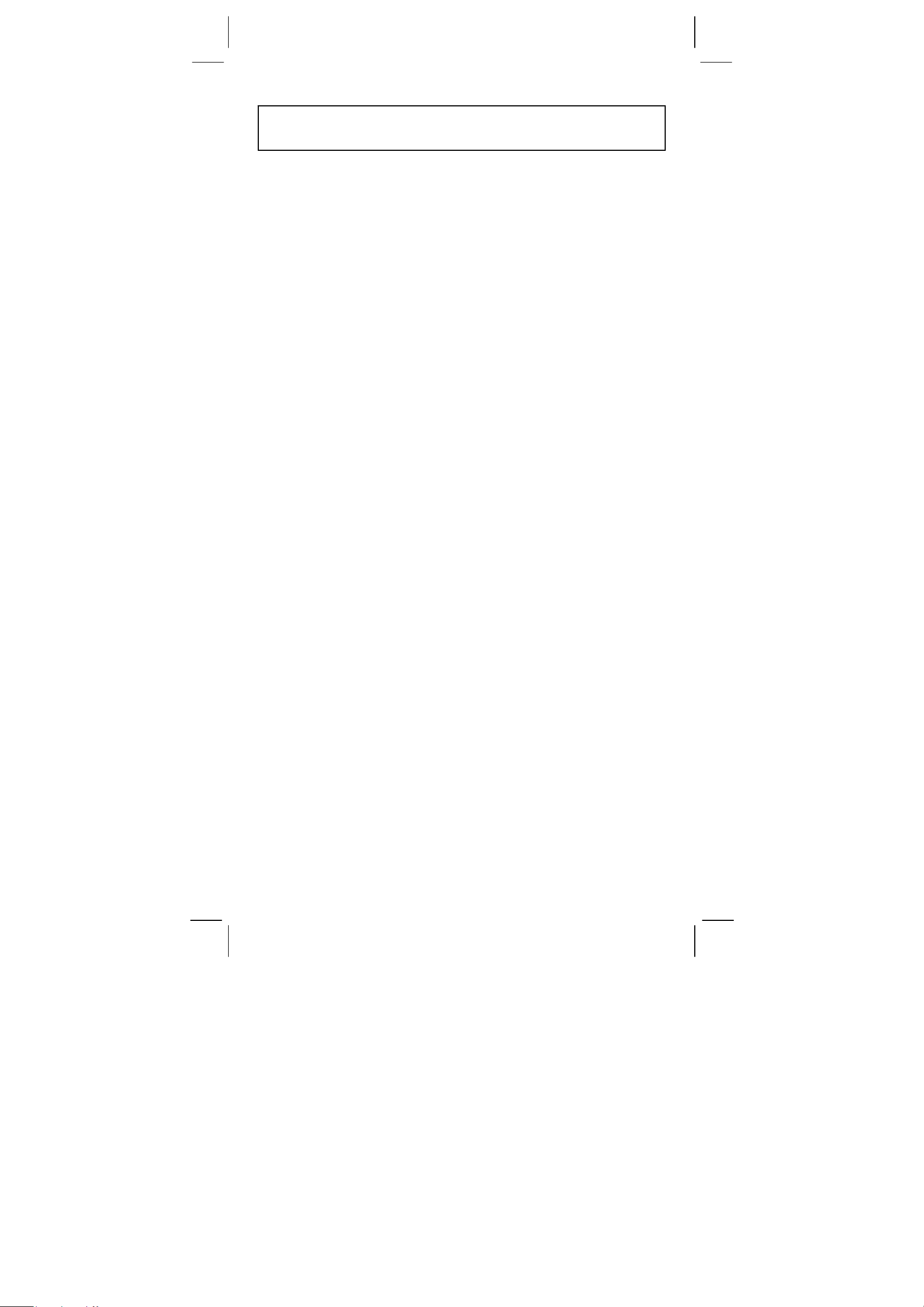
Contents
BASIC DEFINITIONS.......................................................... 2
The Keys .......................................................................................2
GENERAL KEYS ..............................................................................2
MEMORY KEYS ...............................................................................2
SPECIAL KEYS ................................................................................3
UNIT CONVERSION KEY ................................................................4
FUNCTION KEYS.............................................................................4
PROGRAMMING KEYS (USE IN THE PGM MODE ONLY) ............6
STATISTICAL KEYS (USE IN THE STAT MODE ONLY).................6
THE DISPLAY..................................................................... 7
ORDER OF OPERATIONS................................................. 8
ACCURACY AND CAPACITY............................................ 8
OVERFLOW / ERROR CONDITIONS ................................ 9
POWER SUPPLY.............................................................. 10
NORMAL CALCULATIONS ............................................. 10
Basic Calculation (Including Parenthesis Calculations)..............10
Constant Calculations..................................................................10
Memory Calculations...................................................................11
FUNCTION CALCULATIONS........................................... 11
Sexagesimal ↔ Decimal conversion ...........................................11
Fraction Calculation.....................................................................12
Trigonometric / Inverse – Tri. Functions ......................................12
Hyperbolic Functions and Inverse – Hyp. Functions ...................12
Common And Natural Logarithms / Exponentiations...................13
Power, Root, Reciprocals, Factorials...........................................13
Unit Conversion...........................................................................13
Physics Constants.......................................................................14
STANDARD DEVIATIONS ............................................... 14
PROGRAMMING .............................................................. 15
-E1-
SR260C_English_black_090402.doc SIZE: 140x75mm SCALE 2:1
2009/4/15

BASIC DEFINITIONS
The Keys
To keep your calculators as compact as possible, some keys have
more than one function. You can change the function of a key by
pressing another key first, or by setting the calculator in a certain
mode.
The following pages give you more detailed explanation of each key’s
use and function.
[ 2ndF ] Second Function Select Key
Some keys have a second function inscribed above them. To perform
this second function, press [ 2ndF ]. “ 2F ” appears in the display then
press the key.
GENERAL KEYS
[ 0 ] ~[ 9 ] [‧] Data Entry keys
Press these keys in their logical sequence to enter numbers.
[ + ] [ – ] [ x ] [ ÷ ] [ = ] Basic Calculation Keys
Press these keys in their logical sequence for addition, subtraction,
multiplication, division, and to display answers.
[ ON/C ] Power On / Clear Key
Press [ ON/C ] to turn on the calculator and to clear everything except
the contents of the memory, constant memory(Ka, Kb), and program
memory.
[ CE ] Clear Entry Key
Press [ CE ] to erase incorrect entries.
[ 00Æ0 ] Right Shift Key
Press to clear the last significant digit of the number displayed.
(Ex.) 123456 123456.
[ 00Æ0 ] 12345.
[ 00Æ0 ] 1234.
[ +/– ] Sign Change Key
Press [ +/– ] to change the displayed number from positive to negative
or from negative to positive.
MEMORY KEYS
[ MR ] Memory Recall Key
Press [ MR ] to display the contents of the memory.
[ XÆM ] Memory Store Key
Press [ XÆM ] to store the displayed value into memory. Any previous
value in memory is automatically erased.
-E2-
SR260C_English_black_090402.doc SIZE: 140x75mm SCALE 2:1
2009/4/15

[ M+ ] Memory Plus Key
Press [ M+ ] to total the current calculation and add the result to the
value already in memory.
[ 2ndF ] [ Ka
XÆK
], [ 2ndF ] [ Kb
XÆK
] Constant (Ka, Kb) Memory
Store Key
Press to enter the displayed value into constant memory Ka or Kb.
[ Ka
XÆK
], [ Kb
XÆK
] Memory Recall Key
Press to display the contents of a constant memory.
Note :
• Constant memories Ka and Kb can have a value of 0
• If you press [ Ka
XÆK
] or [ Kb
XÆK
] after entering a number or
marking a calculation, the displayed value is multiplied by the value
in Ka or Kb.
SPECIAL KEYS
[ ( ], [ ) ] Parenthesis Keys
Press to override the calculation’s default order of operation by using
parentheses. You can use up to 6 levels of parenthes in a single
calculation.
[ EXP ] Exponent Key
To enter a number in scientific notation, first enter the numbers for the
mantissa, press [ EXP ], and then enter the numbers for the exponent.
[ 2ndF ] [ π ] Key
Press [ 2ndF ] [π] to display the value of π, which is the ratio of
circle’s circumference to its diameter (approximately 3.141592654).
[ 2ndF ] [ X↔Y ] Register Exchange Key
Press [ 2ndF ] [ X↔Y ] to exchange the displayed value (X–register)
with the contents of the working register (Y–register).
(Ex.) 123 [ + ] 456 [ = ] 579.
[ 2ndF ] [ X↔Y ] 456.
[ 2ndF ] [ X↔Y ] 579.
[ 2ndF ] [ FIX ] Decimal Point Set Key
Use to set the number of digits displayed after the decimal point in
either final or intermediate results. The calculator continues to use its
full range for internal calculations and only rounds the number in the
display.
• [ 2ndF ] [ FIX ] [ 0 ]~[ 6 ] –– Sets the number of digits to be
displayed to the right of decimal point.
• [ 2ndF ] [ FIX ] [ 7 ], [ 8 ], [ 9 ], [‧] –– Selects floating point format.
(Ex.) 5 [ ÷ ] 9 [ = ] 0.555555556
[ 2ndF ] [ FIX ] [ 2 ] 0.56
[ 2ndF ] [ FIX ] [ 5 ] 0.55556
-E3-
SR260C_English_black_090402.doc SIZE: 140x75mm SCALE 2:1
2009/4/15

[ 2ndF ] [ FIX ] [ ‧ ] 0. 555555556
Note : [ 2ndF ] [ FIX ] is inactive immediately after and during
numerical input.
[ SCI ] Scientific Key
Converts the displayed number into a power of ten and back.
(Ex.) : 12.3456 [ x ] 10 [ = ] 123.456
[ SCI ] 1.23456 02
[ SCI ] 123.456
[ SCI ] 1.23456 02
[ DRG ] Angle unit conversion key
Press to change the angle unit as DEG (Degrees), RAD (Radian), or
GRAD (Gradient).
UNIT CONVERSION KEY
This calculator has 13 unit conversion keys as follows. Each key has
two conversion features. For example, pressing [ AÆB ] before
[ in↔cm] can convert a number in inches to centimeters ; Pressing
[ 2ndF ] [ AÅB ] before [ in↔cm] can convert a number in centimeters
to inches.
Key Meanings
[ in↔cm ] inch↔centimeter
[ feet↔m ] feet↔meter
[ feet 2 ↔ m 2 ] feet 2 ↔meter
2
[ B.gal↔l ] Britain. gallon↔liter
[ gal↔l ] gallon↔liter
[ Pint↔l ] Pint↔liter
[ Tr.oz↔g ] Troy ounce↔gram
[ oz↔g ] ounce↔gram
[ lb↔kg ] libra↔kilogram
[ atm↔kpa ] atmospheric pressure↔kilopascal
[ cal↔KJ ] calorie↔Kilo–Joule
[ ℉↔℃ ] Fahrenheit ↔ Celsius
[ mmHg↔kpa ] mmHg↔kilopascal
FUNCTION KEYS
[ 2ndF ] [ ], [ 2ndF ] [ ] Sexagesimal Notation / Decimal
Notation Conversion Keys
To change from sexagesimal (base 60) notation (degree, minute,
second) to decimal notation (degree) press [ 2ndF ] [ ]. To
change from decimal notation to sexagesimal notation, enter the
number in decimal form and then press [ 2ndF ] [ ].
[ sin ], [ cos ], [ tan ] Sine, Cosine, Tangent Keys
Calculate the trigonometric functions of the displayed value.
-E4-
SR260C_English_black_090402.doc SIZE: 140x75mm SCALE 2:1
2009/4/15

[ 2ndF ] [ sin –1 ], [ 2ndF ] [ cos
–1
], [ 2ndF ] [ tan
–1
] Inverse Sine,
Inverse Cosine, Inverse Tangent Keys
Calculate the inverse trigonometric functions of the displayed value.
[ 2ndF ] [ HYP ] [ sin ], [ 2ndF ] [ HYP ] [ cos ], [ 2ndF ] [ HYP ]
[ tan ] Hyperbolic Keys
Calculate the hyperbolic functions of the displayed value.
–1
[ 2ndF ] [ HYP ] [ 2ndF ] [ sin
–1
[ cos
], [ 2ndF ] [ HYP ] [ 2ndF ] [ tan
], [ 2ndF ] [ HYP ] [ 2ndF ]
–1
] Inverse Hyperbolic Keys
Calculate inverse hyperbolic functions of the displayed value.
[ log ], [ 2ndF ] [ 10 x ] Common Logarithm And Common
Antilogarithm Keys
Calculate the common logarithm of the displayed value. To calculate
the common antilogarithm of the displayed value, press [ 2ndF ] [ 10 x ].
[ ln ], [ 2ndF ] [ ex ] Natural Logarithm And Natural Antilogarithm
Keys
To calculate the neutral logarithm of the displayed value, press [ ln ].
To calculate the natural antilogarithm of the displayed value, press
[ 2ndF ] [ e x ].
[ √ ], [ x 2 ] Square Root And Square Keys
Press [ √ ] to find the square root of the displayed value. To square
the displayed value, press [ x 2 ].
[ 2ndF ] [ 3√ ] Cubic Root Key
Press [ 2ndF ] [ 3√ ] to find the cubic root of the displayed value.
[ 2ndF ] [ 1/x ] Reciprocal Key
Press [ 2ndF ] [ 1/x ] to calculate the reciprocal of the displayed value.
[ 2ndF ] [ x! ] Factorial Key
To find the factorial of the displayed value, press [ 2ndF ] [ x! ]
[ x y ] Power Key
Press any number [ x ],[ x y ], any number [ y ], and [ = ] raise x to the y
power.
[ 2ndF ] [ yx ] Root Key
Press any number [ x ] [ 2ndF ] [ yx ], any number [ y ], and [ = ] to
display the yth root of x.
[ a b/c ], [ 2ndF ] [ d/e ] Fraction key
Pressing by [ a b/c ] can enter a fraction or convert a fraction to a
decimal number. Pressing by [ 2ndF ] [ d/e ] can convert a mixed
number to an improper fraction and vice versa.
[ CONST ] Physics Constant Key
This calculator enables you to perform calculations with 15 built–in
-E5-
SR260C_English_black_090402.doc SIZE: 140x75mm SCALE 2:1
2009/4/15

physics constants. Just pressing [ CONST ] key continuously can
show the following symbols and values.
Symbol Meaning Value
c Speed of light 299792458 m / s
g Acceleration of gravity 9.80665 m s
G Gravitational constant 6.6725985 x 10
Vm Molar volume of ideal gas 0.0224141 m
Avagadro’s number 6.022136736 x 10 23 mol –1
N
A
–2
–11
3
mol –1
N m 2 kg –2
R Molar gas constant 8.3145107 J / K mol
–31
–27
–27
–27
–34
–23
–12
–19
C
kg
kg
kg
kg
J.S
J.K
-06
Hm –1
Fm –1
e Elementary charge 1.6021773349 x 10
m e Electron mass 9.109389754 x 10
m
Proton mass 1.67262311 x 10
p
Neutron mass 1.67492861 x 10
m
n
u Unified atomic mass 1.66054021 x 10
h Plank constant 6.62607554 x 10
k Boltzmann constant 1.38065812 x 10
μ0 Magnetic permittivity 1.2566370614 x 10
Dielectric permittivity 8.854187817 x 10
ε
0
–1
PROGRAMMING KEYS (USE IN THE PGM MODE ONLY)
[ 2ndF ] [ PGM ]─Program Mode Set and Clear Key
Set the calculator to the learn program mode. PGM appears on the
display and the previous contents of program memory are cleared.
When you finish entering the program, press [ 2ndF ] [ PGM ]. The
program you just entered is stored in the program memory. PGM
disappears and the calculator exits the program mode.
[ RUN ]─Compute Key
Runs the recorded program.
[ 2ndF ] [ [X] ]─Specify Variable Key
Lets you have the calculator wait for an entry during a program.
[ 2ndF ] [ HALT ]─Temporarily Halt Calculation Key
Temporarily halts a program so you can view the intermediate results
or interrupt calculation.
STATISTICAL KEYS (USE IN THE STAT MODE ONLY)
[ 2ndF ] [ STAT ] Statistical Mode Select Key
Sets the calculator to statistical calculation mode. STAT appears in the
display.
[ 2ndF ] [ CAD ] Statistical Register Clear Key
Clears the statistical calculation registers.
-E6-
SR260C_English_black_090402.doc SIZE: 140x75mm SCALE 2:1
2009/4/15

[ DATA ], [ DEL ] Data Entry and Delete Key
In the STAT mode, enter data by pressing the desired numbers, then
[ DATA ]. If you enter incorrect data and do not notice your mistake
until you press [ DATA ], enter the same incorrect data and then press
[ DEL ] to delete that incorrect data.
x ] Arithmetic Mean Key
[
Calculates the arithmetic mean (
x ) of the data.
[ 2ndF ] [σ] Population Standard Deviation Key
Calculates the population standard deviation of the data.
[ S ] Sample Standard Deviation Key
Calculates the sample standard deviation of the data.
2
Σx
[ 2ndF ] [
Calculates the sum of the square value (
[ 2ndF ] [
Calculates the sum of the value (
] Sum of Square Value Key
Σx ] Sum of Value Key
Σx ) of the data.
2
Σx
) of the data.
[ n ] Number of Data Key
Displays the number of data (n) entries.
The Display
Indicators showed on the display to indicate you the current status of
the calculator.
• Floating point displays up to 10 digits.
• The mantissa section displays up to 8 digits. the exponent section
displays up to
±99.
STAT : Indicates the statistical mode.
M : Indicates that a value is stored in memory.
– : Appears to the left of the mantissa or exponent to
indicate that the respective value is negative.
E : Indicates an error.
PGM : Indicates the program learn mode.
CONST : Indicates the constant mode.
GRAD : Indicates the gradient units have been selected.
RAD : Indicates that radian units have been selected.
DEG : indicates that degree units have been selected.
BUSY : While an operation is executing.
σ : Indicates the deviation value
2F : Appears when the second function has been
selected.
HYP : Appears when the hyperbolic function has been
selected.
( : Appears when you press [ ( ]. It shows the
present level of nesting.
-E7-
SR260C_English_black_090402.doc SIZE: 140x75mm SCALE 2:1
2009/4/15

π
( n ) : Appears when you press [SHIFT] [[X]] in the
program learn mode and when program
execution halts to let you enter a variable. The
number in brackets shows the number of the
place of the variable, and goes from 1 - 40.
ORDER OF OPERATIONS
Each calculation is performed in the following order of precedence:
1) Functions required inputting values before pressing the function
key, for example, cos, sin, tan, cos
√, π,
3
, x!, %, , and 13 units conversion.
2) Operation in parenthesis
3) Functions required pressing the function key before entering, for
example, [ EXP ] key .
4) Fractions
5) +/–
y
6)
7) x ,
x
, x y
÷
8) +, –
–1
, sin –1, tan –1, log, ln, x 2, 1/x,
ACCURACY AND CAPACITY
Functions Input range
(2n+1)
2
99
99
11
deg
100
11
grad
sin x, cos x, tan x
sin
tan
–1
x, cos
–1
x
–1
x
sinh x, cosh x
tanh x
–1
sinh
cosh
tanh
–1
–1
x
x
x
log x, ln x
Deg :
Rad :
Grad :
< 1 x 10
x
x < 1745329252 rad
x < 1.111111111 x 10
however, for tan x
Deg :
Rad :
Grad :
≠ 90 (2n+1)
x
x ≠
≠ 100 (2n+1)
x
(n is an integer)
x ≤ 1
x < 1 x 10
≤ 230.2585092
x
x < 1 x 10
100
100
x < 5 x 10
1
≤ x < 5 x 10
x < 1
1 x 10
–99
≤ x < 1 x 10
10 x
SR260C_English_black_090402.doc SIZE: 140x75mm SCALE 2:1
x
< 100
-E8-
2009/4/15

x
e x
x
x 2
1/x
3
x
x !
x y
y
x
,
x ≤ 230.2585092
0
≤ x < 1 x 10
x < 1 x 10
1 x 10
x
0
–99
< 1 x 10
≤ x ≤ 69, x is an integer.
x < 1 x 10
x
> 0 : –1 x 10
x = 0 : y
x
< 0 : y=n, 1/(2n+1), n is an integer.
but –1 x 10
x > 0 : y ≠ 0, –1 x 10
x = 0 : y
x
<0 : y=2n+1, l/n, n is an integer.(n≠0)
but –1 x 10
100
50
≤ x < 1 x 10
100
100
100
< y log x < 100
> 0
100
< y log x < 100
100
> 0
100
1
<
log ⏐x⏐ 100
y
<
100
, x ≠ 0
1
log x < 100
y
a b/c
:Total of integer, numerator and
Input
denominator must be within 10 digits (includes
division marks)
Result
:Result displayed as fraction for
integer when integer, numerator and
10
100
100
STAT
denominator are less than 1 x 10
⏐x ⏐ < 1 x 10
0 ≤ Σ x 2 < 1 x 10
50
, ⏐Σ x ⏐ < 1 x 10
100
, 0 ≤ n < 1 x 10
: n ≠ 0 ; s : n > 1 ; σ : n > 0
OVERFLOW / ERROR CONDITIONS
A symbol “ E ” is indicated on the display when any of the following
conditions occur and further calculation becomes impossible. Just
press [ ON/C ] to release those overflow or error indicator and the
subsequent calculation can then be performed.
] while
100
• An intermediate or final calculation result exceed 1 x 10
(including memory calculations).
• You try to divide by zero.
• The number of low priority storage levels exceeds 6 in a
parentheses calculation or nesting parentheses exceed 7 in one
level. (Even if the number of levels is within 6, an error might occur
if you are using memories Ka or Kb, or program memories.)
• You try to use [ 2ndF ] [ Ka
XÆK
] or [ 2ndF ] [ Kb
XÆK
memories Ka and Kb are being used for low–priority calculation
storage.
-E9-
SR260C_English_black_090402.doc SIZE: 140x75mm SCALE 2:1
2009/4/15

• You make a calculation that is out of the range for functional and
statistical calculations.
• You try to store over 40 steps in a program.
To clear calculation after an overflow condition, press [ ON/C ].
POWER SUPPLY
To turn the calculator on, press [ ON/C ] ; To turn the calculator off,
press [ OFF ]. This calculator automatically turns it off when not
operated for approximately 9 minutes. It can be reactivated by
pressing [ ON/C ] key and the display, memory, settings are retained.
The calculator is powered by two alkaline batteries (G13 or LR44).
When the display dims, replace the batteries. Be careful not to be
injured when you replace the battery.
1. Unscrew the screws on the back of the calculator.
2. Insert a flat bladed screwdriver into the slot between the upper and
lower case then carefully twist it to separate the case.
3. Remove both batteries and dispose of them properly. Never allow
children to play with batteries.
4. Wipe off the new batteries with a dry cloth to maintain good contact.
5. Insert the two new batteries with their flat sides (plus terminals) up.
6. Align the upper and lower cases then snap them to close together.
7. Tighten the screws.
NORMAL CALCULATIONS
Basic Calculation
(Including Parenthesis Calculations)
(Ex.) : – 3.5 + 8 ÷ 2 = 0.5
3.5 [ +/–] [ + ] 8 [ ÷ ] 2 [ = ]
(Ex.) : ( 5 – 2 x 1.5 ) x 3 + 0.8 x ( – 4 ) = ?
[ ( ] 5 [ – ] 2 [ x ] 1.5 [ ) ] [ x ] 3 [ + ] 0.8 [ x ]
4 [ +/ – ] [ = ]
DEG
DEG
0.5
2.8
(Ex.) : 2 x [ 7 + 6 x ( 5 + 4 ) ] = 122
2 [ x ] [ ( ] 7 [ + ] 6 [ x ] [ ( ] 5 [ + ] 4 [ = ]
DEG
122.
(Note) : It is unnecessary to press the [ ) ] key before the [ = ] key.
Constant Calculations
(Ex.) : 3 + 2.3 = 5.3
6 + 2.3
= 8.3
3 [ + ] 2.3 [ = ]
6 [ = ]
SR260C_English_black_090402.doc SIZE: 140x75mm SCALE 2:1
DEG
DEG
-E10-
2009/4/15
8.3
5.3
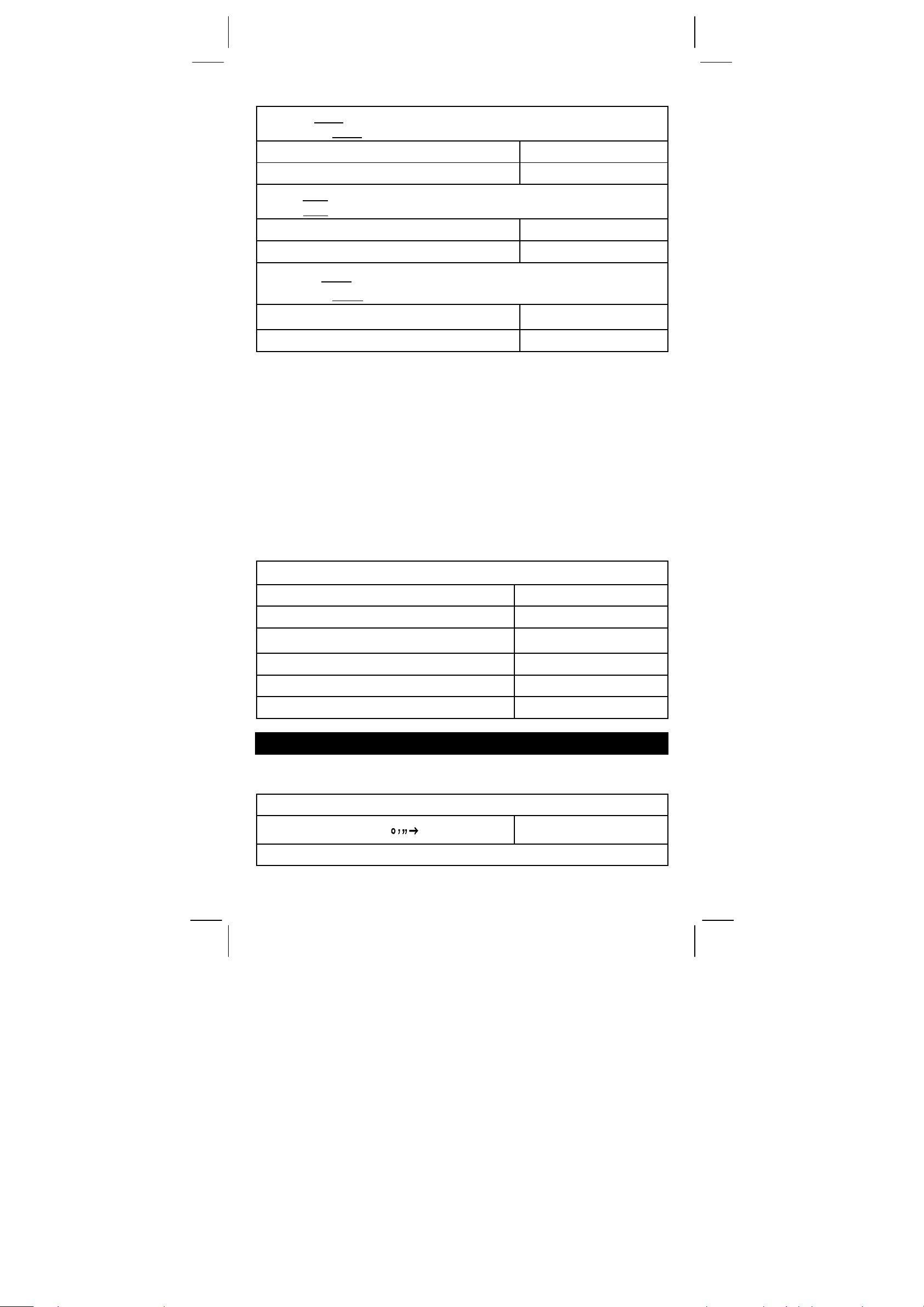
(Ex.) : 7 – 5.6 = 1.4
–4.5 – 5.6
7 [ – ] 5.6 [ = ]
4.5 [+/–] [ = ]
= –10.1
DEG
DEG
1.4
–10.1
(Ex.) : 12 x 2.3 = 27.6
12 x
(–9) = –108
12 [ x ] 2.3 [ = ]
9 [+/–] [ = ]
DEG
DEG
27.6
–108.
(Ex.) : 74 ÷ 2.5 = 29.6
85.2
÷ 2.5 = 34.08
74 [ ÷ ] 2.5 [ = ]
85.2 [ = ]
DEG
DEG
29.6
34.08
Memory Calculations
• Do not set the function mode to “ STAT ” when performing memory
calculation.
• A new number entered into memory by pressing [ XÆM ] repalces
any number previosly stored.
• To clear the memory’s contents, press [ 0 ] [ XÆM ] or [ ON/C ]
[ X
ÆM ] in sequence.
• M appears when a number which is not equal to “ 0 ” is stored in
memory.
• When you press [ XÆM ] after pressing [ MR ], the displayed
number is changed as the contents of the memory.
(Ex.) : (3 – 5) + (56
÷ 7) + (74 – 8 x 7) = 24
0 [ XÆM ]
3 [ – ] 5 [ M+ ]
56 [ ÷ ] 7 [ M+ ]
74 [ – ] 8 [ x ] 7 [ M+ ]
[ MR ]
0 [ XÆM ]
DEG
M DEG
M DEG
M DEG
M DEG
DEG
0.
–2.
8.
18.
24.
0.
FUNCTION CALCULATIONS
Sexagesimal ↔ Decimal conversion
(Ex.) : 12∘45’ 30” = 12.75833333
12 [‧] 4530 [ 2ndF ] [ ]
(Ex.) : 2.12345 = 2∘7’ 24.42”
DEG
12.75833333
-E11-
SR260C_English_black_090402.doc SIZE: 140x75mm SCALE 2:1
2009/4/15

π
2.12345 [ 2ndF ] [ ]
2.072442
DEG
Before performing the following calculation, check to see that your
calculator is fixed at 2 decimal disaply format.
Fraction Calculation
• By pressing [ 2ndF ] [
to the improper fraction.
(Ex.) :
2 [ a
[ 2ndF ] [
2
7
=+
5
3
b
/c ] 3 [ + ] 7 [ a
d
/e ]
15
124
3
• When a press of [ a
performed with a decimal, the answer is displayed as a decimal.
(Ex.) :
b
5 [ a
b
/c ] 4 [ = ]
[ a
b
[ a
/c ]
4
3
5 ==+
9
/c ] 4 [ a
3
4
b
7
9
16
/c ] 9 [ + ] 3 [ a
d
/e ], the displayed value will be converted
b
/c ] 3 [ a
b
/c ] 5 [ = ]
8 ∪ 4 ┘15
124 ┘15
b
/c ] key after the [ = ] key or a fraction
9.19
b
/c ] 3
DEG
9 ∪7 ┘36
9.19
DEG
DEG
DEG
Trigonometric / Inverse – Tri. Functions
(Ex.) : 3 sin 30 ∘= 1.50
3 [ x ] 30 [ sin ] [ = ]
(Ex.) : cos (
2
rad) = – 0.5
3
2 [ x ] [ 2ndF ] [ π] [ ÷ ] 3 [ = ] [ cos ]
(Ex.) : sin –1 0.5 = 30 (deg)
0.5 [ 2ndF ] [ sin –1 ]
1
(Ex.) : cos
–1
(
) = 0.79 (rad)
2
2 [ √ ] [ 2ndF ] [ 1/x ] [ 2ndF ] [ cos
DEG
–1
RAD
DEG
]
RAD
– 0.50
Hyperbolic Functions and Inverse – Hyp. Functions
(Ex.) : cosh 1.5 + sinh 1.5 = 4.48
1.5 [ 2ndF ] [ HYP ] [ cos ] [ + ]
1.5 [ 2ndF ] [ HYP ] [ sin ] [ = ]
(Ex.) : sinh
–1
7 = 2.64
DEG
4.48
1.50
30.00
0.79
.
-E12-
SR260C_English_black_090402.doc SIZE: 140x75mm SCALE 2:1
2009/4/15

7 [ 2ndF ] [ HYP ] [ 2ndF ] [ sin
–1
]
2.64
DEG
Common And Natural Logarithms / Exponentiations
(Ex.) : ln7 + log100 = 3.95
7 [ ln ] [ + ] 100 [ log ] [ = ]
(Ex.) : 10 2 = 100.00
2 [ 2ndF ] [ 10 x ] [ = ]
(Ex.) : e 5 – e –2 = ?
5 [ 2ndF ] [ e x ] [ – ] 2 [ +/– ] [ 2ndF ]
x
] [ = ]
[ e
DEG
3.95
DEG
100.00
DEG
148.28
Power, Root, Reciprocals, Factorials
(Ex.) : 5.29532 =×+
2 [ √ ] [ + ] 3 [ √ ] [ x ] 5 [ √ ] [ = ]
3
(Ex.) : 1.29–27–5
5 [ 2ndF ] [
[
3
3
√ ] [ = ]
=+
3
√ ] [ + ] 27 [ +/– ] [ 2ndF ]
DEG
5.29
DEG
–1.29
(Ex.) : 7 5 = 16807
7 [ x y ] 5 [ = ]
(Ex.) : 232
32 [ 2ndF ] [
(Ex.) : 12.00
5
=
y
x ] 5 [ = ]
1
=
1
1
–
4
3
3 [ 2ndF ] [ 1/x ] [ – ] 4 [ 2ndF ] [ 1/x ] [ = ]
[ 2ndF ] [ 1/x ]
(Ex.) : 123 + 30 2 = 1023.00
123 [ + ] 30 [ x 2 ] [ = ]
(Ex.) : 8 ! = 1 x 2 x 3 x ……x 7 x 8 = 40320.00
8 [ 2ndF ] [ x ! ]
Unit Conversion
DEG
16807.00
DEG
2.00
DEG
12.00
DEG
1023.00
DEG
40320.00
(Ex.) : 12 in = 30.48 cm
12 [ AÆB ] [ 2ndF ] [ in ↔cm ]
(Ex.) : 98 cm = 38.58 in
SR260C_English_black_090402.doc SIZE: 140x75mm SCALE 2:1
-E13-
2009/4/15
DEG
30.48
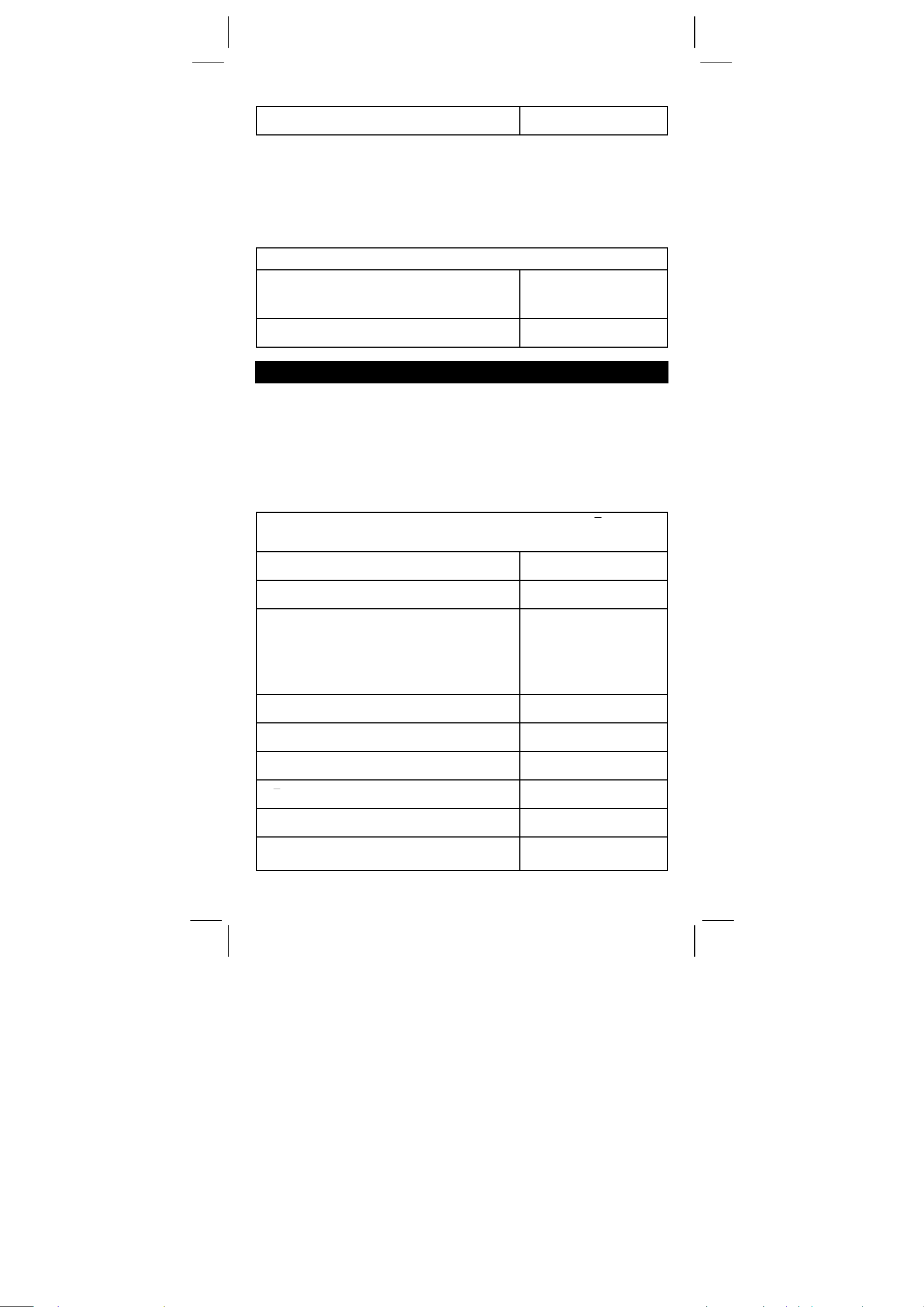
98 [ 2ndF ] [ AÅB ] [ 2ndF ] [ in↔cm ]
38.58
DEG
Note : All operating procedures for unit conversion key,
[ feet
[ Pint
[ atm
[ mmHg
↔ m ], [ feet 2↔ m
↔ l ], [ Tr.oz ↔ g ], [ oz ↔ g ], [ lb ↔ kg ],
↔ kpa ], [ cal ↔ KJ ], [ ℉ ↔ ℃ ] and
↔ kpa ] are the same as the above example.
2
], [ B.gal ↔ l ], [ gal ↔ l ]
Physics Constants
(Ex.) : 5 x G = 3.34 x 10
5 [ x ] [ CONST ] [ CONST ] [ CONST ]
[ = ]
–10
CONST DEG
6.67 –11
G
DEG
3.34 –10
STANDARD DEVIATIONS
• Press [ 2ndF ] [ STAT ] to set the calculator to the statistical
calculation mode.
• Press [ 2ndF ] [ CAD ] to clear statistical memory before you start a
new calculation.
• Instead of entering directly each data, when often several item of
data have the same value, you can enter the value and the number
of occurrences.
(Ex.) : Enter the following data to calculate n,
Σx, Σx
2
, x, S, σ,
where data 1 = 2, data 2~4 = 5, data 5~6 = 9
[ 2ndF ] [ STAT ]
[ 2ndF ] [ CAD ]
2 [ DATA ] 5 [ DATA ] 5 [ DATA ] 5 [ DATA ]
9 [ DATA ] 9 [ DATA ]
STAT DEG
0.
STAT DEG
0.
STAT DEG
6.
– or –
2 [ DATA ] 5 [ x ] 3 [ DATA ] 9 [ x ] 2
[ DATA ]
[ n ]
[ 2ndF ] [Σx 2 ]
[ 2ndF ] [Σx ]
[ x ]
[ S ]
[ 2ndF ] [ σ ]
STAT DEG
6.
STAT DEG
241.
STAT DEG
35.
STAT DEG
5.833333333
STAT DEG
2.714160398
STAT DEG
2.477678125
σ
Note:
-E14-
SR260C_English_black_090402.doc SIZE: 140x75mm SCALE 2:1
2009/4/15

2
()
x
∑
2
–x
The sample standard deviation S is defined as :
The population standard deviation
The arithmetical mean x is defined as :
σis defined as :
x
∑
∑
∑
n
1n
−
()
∑
2
–x
n
n
2
x
n
• To delete an incorrect entry, press [ DEL ].
PROGRAMMING
With your programmable scientific calculator, complex repeated
calculations are no longer time–consuming chores. All you have to do
is tell the calculator what you want to do in a way it can understand (in
other word, program it).
Your calculator can store one procedure with up to 40 steps. These
“steps” can be either steps (like mathematical functions) or characters
(like numbers). Each function counts as one steps. It remembers the
procedure even after you turn off the calculator. You can have more
than one variable in your calculation.
Your calculator learns mathermatical procedures or programs in the
program (PGM) mode. To set the calculator to the program mode,
press [ 2ndF ] [ PGM ]. PGM appears on the display.
Now enter your procedure as if you were just going to calcualte it once
─except─press [ 2ndF ] [ [X] ] before entering variable data. You get
your first answer while you are still in the PGM mode.
Note : If you press [ 2ndF ] [ [X] ] then [
‧] or a number, and
then [ EXP ], [ +/– ], [ ) ] or [ CE ], both the number and
the first function following the number are treated as one
variable
─they are not written into the program as steps.
Remember, you can enter a maximum of 40 steps. If you try to enter a
41st step, the calculator dispalys E. Press [ ON/C ] to clear the error.
To stop storing a program, press [ 2ndF ] [ PGM ] again. PGM
disappears and the calculator leaves the program mode. Press [ RUN ]
to begin repeating the same mathematical procedure with different
variables.
When you press [ RUN ], you can begin entering different variables.
Just enter each variable in the order in which it occurs in the formula
and press [ RUN ] after each variable. The answers appears on the
display.
Stored programs are automatically erased when you press [ 2ndF ]
[ PGM ]. So, unless you want to enter a new program, do not select
the program mode.
You can program your calculator to give you interim values in your
formula also. While programming the calculation (in PGM mode),
press [ = ] when you reach the point where you want the interim value
-E15-
SR260C_English_black_090402.doc SIZE: 140x75mm SCALE 2:1
2009/4/15

displayed. Then press [ 2ndF ] [ HALT ] and continue entering your
formula in the usual way.
When you run the program, press [ RUN ] after the calculator dispalys
an interim value to resume the program. You can use the same
method to program your calculator to run two or more formulas. One
after another.
(Ex.) Find the total amount of principal and interest on a $5,000 loan
(x) at 6% annual interest (y) compounded annually over a
period of 7 years (z) ?
z
Formula : total amount = x (1 +y )
(Ex.) : (1) x = $5,000 (2) x = $1,000
y = 6 % y = 10 %
z = 7 years z = 5 years
[ 2ndF ] [ PGM ]
[ 2ndF ] [ [X] ]
5000
[ x ] [ ( ] 1 [ + ] [ 2ndF ] [ [X] ]
6
[ ÷ ] 100 [ ) ] [ x
y
] [ 2ndF ] [ [X] ]
7
[ = ]
[ 2ndF ] [ PGM ]
[ RUN ]
1000
[ RUN ]
10
[ RUN ]
5
[ RUN ]
PGM DEG
0.
PGM DEG
[ 1 ]
PGM DEG
5000.
PGM DEG
[ 2 ]
PGM DEG
6.
PGM DEG
[ 3 ]
PGM DEG
7.
PGM DEG
7518.151295
0.
[ 1 ]
1000.
[ 2 ]
10.
[ 3 ]
5.
1610.51
DEG
DEG
DEG
DEG
DEG
DEG
DEG
DEG
-E16-
SR260C_English_black_090402.doc SIZE: 140x75mm SCALE 2:1
2009/4/15

•
Description :
a
R
2
R
1
c
b
R
3
a
R
5
R
4
R
6
c
(Ex) :(1) R 1 = 12 (Ω) (2) R
R
R
12 [ 2ndF ] [ Ka
47 [ 2ndF ] [ Kb
= 47 (Ω) R
2
= 82 (Ω) R
3
XÆK
]
XÆK
]
82 [ XÆM ]
[ 2ndF ] [ PGM ]
XÆK
[ Ka
[ ÷ ] [ ( ] [ Ka
XÆK
[ Kb
XÆK
] [ Kb
] [ + ] [ MR ] [ ) ] [ = ]
XÆK
]
] [ + ]
[ 2ndF ] [ HALT ]
XÆK
[ MR ] [ Kb
]
[ = ]
[ 2ndF ] [ HALT ]
XÆK
[ MR ] [ Ka
]
[ = ]
[ 2ndF ] [ PGM ]
XÆK
10 [ 2ndF ] [ Ka
XÆK
[ Kb
] 30 [ XÆM ]
] 20 [ 2ndF ]
[ ON/C ] [ RUN ]
[ RUN ]
△ → Y
b
R
=
4
R
=
5
=
R
6
= 10 (Ω)
1
= 20 (Ω)
2
= 30 (Ω)
3
DEG
12.
DEG
47.
DEG
M
82.
PGM DEG
M
0.
PGM DEG
M
564.
PGM DEG
M
4.
PGM DEG
M
4.
PGM DEG
M
3854.
PGM DEG
M
27.33333333
PGM DEG
M
27.33333333
PGM DEG
M
984.
PGM DEG
M
6.978723404
DEG
M
0.
DEG
M
30.
DEG
M
3.333333333
DEG
M
10.
RR
21
RRR
++
321
RR
•
32
RRR
++
321
•
RR
13
++
RRR
321
R1 x R
2
R4
R
x R
2
3
R5
R3 x R
1
R6
R4
R5
-E17-
SR260C_English_black_090402.doc SIZE: 140x75mm SCALE 2:1
2009/4/15

[ RUN ]
DEG
M
R6
5.
-E18-
SR260C_English_black_090402.doc SIZE: 140x75mm SCALE 2:1
2009/4/15
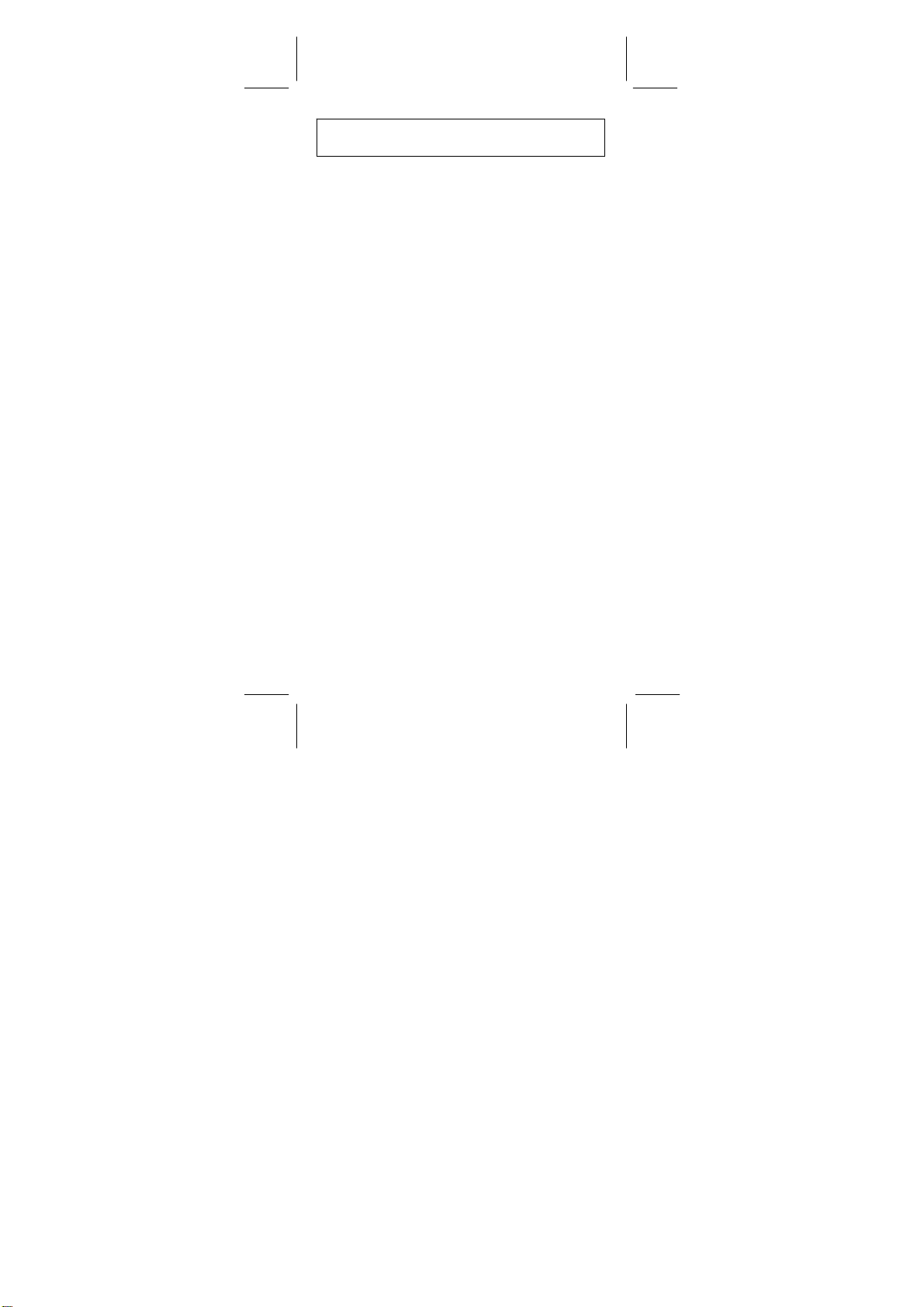
CONTENIDOS
DEFINICIONES BÁSICAS .......................................................2
El teclado .......................................................................................2
TECLAS GENERALES ..........................................................................2
TECLAS DE MEMORIA ...................................................................2
TECLAS ESPECIALES.................................................................... 3
TECLA DE CONVERSIÓN DE UNIDAD...........................................4
TECLAS CON FUNCIONES ESPECIFICAS.................................... 4
TECLAS DE PROGRAMACIÓN (USE SOLAMENTE EN MO DO DE
PROGRAMACIÓN
TECLAS PARA ESTADÍSTICAS (USE SOLAMENTE EN MODO STAT) .........6
LA PANTALLA .......................................................................7
ORDEN DE OPERACIONES ....................................................8
EXACTITUD & CAPACIDAD ....................................................8
CONDICIONES ERRÓNEAS ..................................................10
SUMINISTRO DE ENERGIA...................................................10
CÁLCULOS NORMALES ...................................................... 11
CALCULO BÁSICO (Incluyendo cálculos entre paréntesis)...... 11
Cálculos constantes ..................................................................... 11
Cálculos con Memoria.................................................................. 11
CALCULO DE FUNCIONES
Conversion decimal ↔sexagesimal.............................................12
CALCULO FRACCIONARIO........................................................ 12
TRIGONOMÉTRICO / FUNCIONES INVERSAS
TRIGONOMÉTRICAS..................................................................13
HIPERBÓLICO / FUNCIONES INVERSAS HIPERBÓLICAS ......13
Logarismos comunes y naturales / esponenciales.......................13
POTENCIA, RAÍZ, RECIPROCO, FACTORIAL...........................14
UNIDAD DE CONVERSIÓN ........................................................14
CONSTANTES DE FÍSICA...........................................................15
DESVIACIONES NORMALES ................................................15
PROGRAMACIÓN................................................................ 16
)............................................................................... 6
...................................................12
-S1-
SR260C_Spanish_090402.doc SIZ E: 140x75mm SCALE 1:1
2009/4/14
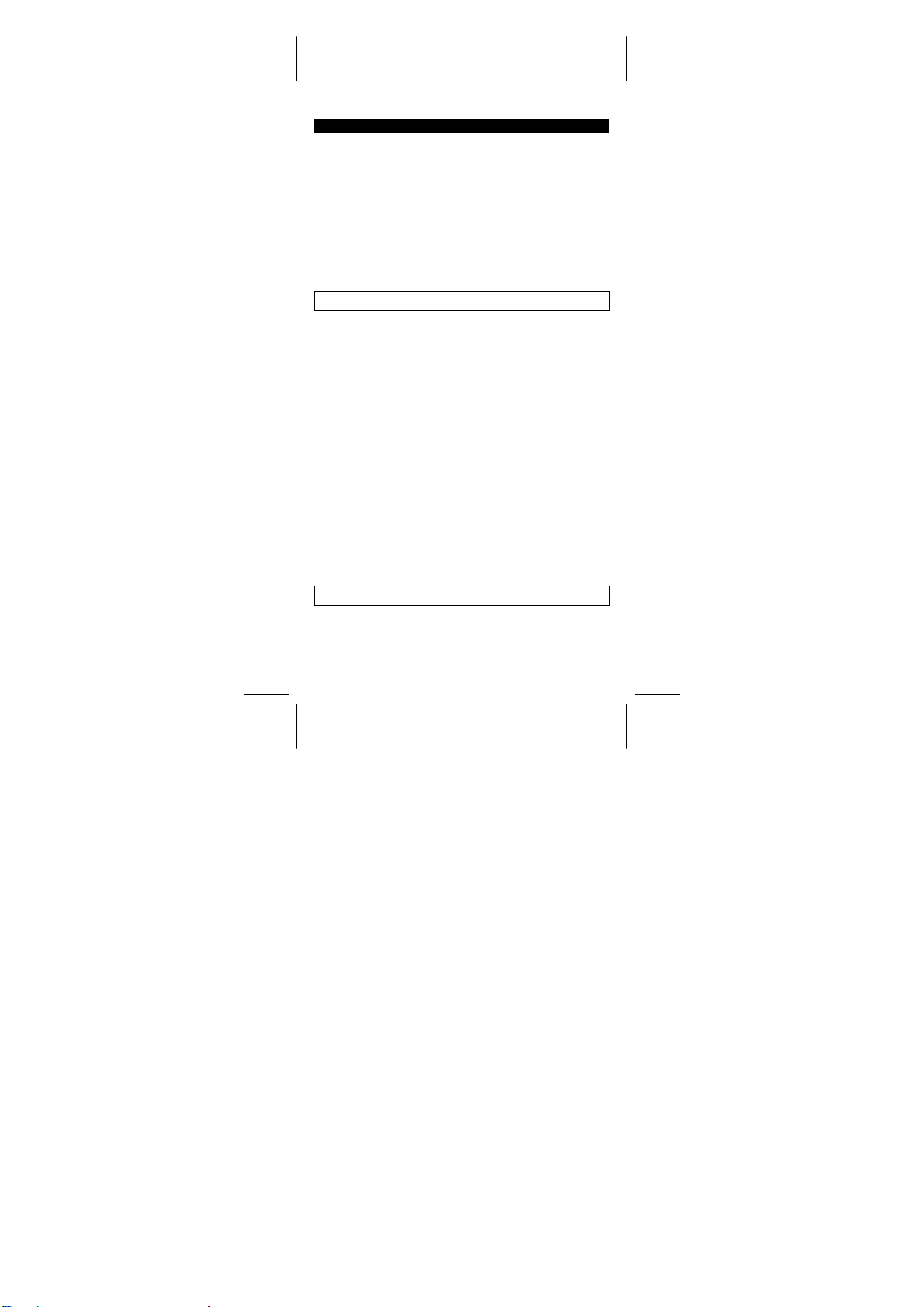
DEFINICIONES BÁSICAS
El teclado
Para crear una calculadora lo más compacta posible hemos asignado
a cada tecla más de una función. El cambio de funciones se realiza
apretando primero otra tecla, o seleccionando un modo especifico de
trabajo en la calculadora.
Las siguientes paginas ofrecen una explicación detallada del uso y
funciones de cada tecla.
[ 2ndF ] Tecla de selección de segunda función
Ciertas teclas tienen una segunda función inscrita sobre la primera
función. Para usar esta segunda función, presione [2ndF]. “2F”
aparecerá en la pantalla, entonces apriete la tecla.
Teclas generales
[ 0 ] ~[ 9 ] [ ] Teclas de entrada de dígitos.‧
Presione estas teclas en su secuencia lógica para la entrada de
números.
[ + ] [ – ] [ x ] [ ÷ ] [ = ] Teclas básicas de cálculo.
Presione estas teclas en su secuencia lógica para efectuar adiciones,
sustracciones, multiplicaciones, divisiones y para mostrar resultados.
[ ON/C ] Tecla de Encendido y Borrado
Presione [ON/C] para encender la calculadora y para borrar todos los
registros excepto los de la memoria, La memoria constante (Ka, Kb) y
la memoria de programación. También cancela la función de
encendido y apagado.
[ CE ] Tecla de borrado
Presione [CE] para borrar la entrada incorrecta de datos.
[ 00Æ0 ] Tecla de Desplazamiento a Direita
Apriete para aclarar el último dígito significante del número mostrado.
(ej.) 123456 123456.
[ 00Æ0 ] 12345.
[ 00Æ0 ] 1234.
[ +/– ] Tecla de cambio de signo.
Presione [ +/– ] para cambiar el número en la pantalla de negativo a
positivo.
TECLAS DE MEMORIA
[ MR ] Tecla de memoria activa
Presione [MR] para mostrar el contenido de la memoria.
[ XÆM ] Tecla de almacenado
Presione [ XÆM ] Copia el número mostrado en la pantalla a la
-S2-
SR260C_Spanish_090402.doc SIZ E: 140x75mm SCALE 1:1
2009/4/14

memoria, borrando cualquier número anterior almacenado en la
memoria.
[ M+ ] Tecla de suma
Presione [M+] para sumar el número mostrado en la pantalla al valor
ya en la memoria.
[ 2ndF ] [ Ka
almacenado de memoria
Presione para entrar el valor mostrado en la pantalla en la memoria
constante Ka ó Kb.
[ Ka
XÆK
XÆK
], [ 2ndF ] [ Kb
XÆK
], [ Kb
] Tecla de almacenado de memoria
XÆK
] Constante (Ka, Kb) Tecla de
Presione para mostrar el contenido de una memoria constante.
Nota :
Las constantes Ka y Kb pueden tener un valor de cero.
•
Si se presiona [ Ka
•
o de realizar un cálculo, el valor mostrado será multiplicado por el
valor de Ka o de Kb.
XÆK
] or [ Kb
XÆK
] después de entrar un número
TECLAS ESPECIALES
[ ( ], [ ) ] Teclas de paréntesis
Apriete para saltarse el orden de valor pre-determinado de operación
usando paréntesis. Usted puede usar hasta 6 niveles de paréntesis
en un solo cálculo.
[ EXP ] Tecla exponencial
Para entrar un número en notación científica, primero entre el número
de la mantisa, apriete [EXP] y entre el número de la exponencial.
[ 2ndF ] [ π ] Tecla
Presione [2ndF] [π] para mostrar el valor deπ, que es el radio de la
circunferencia de un círculo a su diámetro (aproximadamente
3.141592654).
[ 2ndF ] [ X↔Y ] Tecla de intercambio de registros
Presione [2ndF] [ X↔Y ] para cambiar el valor mostrado (registro X)
por el valor del registro activo (registro Y).
(ej.) 123 [ + ] 456 [ = ] 579.
[ 2ndF ] [ X↔Y ] 456.
[ 2ndF ] [ X↔Y ] 579.
[ 2ndF ] [ FIX ] Tecla de punto decimal
Use para colocar el número de dígitos mostrados después del punto
decimal ya sea en resultados intermedios o finales. La calculadora
continuara usando el rango completo durante sus procesos internos y
solo redondea en la pantalla.
[ 2ndF ] [ FIX ] [ 0 ]~[ 6 ] ––Establece el número de dígitos
•
mostrados a la derecha del punto decimal.
[ 2ndF ] [ FIX ] [ 7 ], [ 8 ], [ 9 ], [ ] ‧ –– Selecciona punto flotante.
•
-S3-
SR260C_Spanish_090402.doc SIZ E: 140x75mm SCALE 1:1
2009/4/14

(ej.) 5 [ ÷ ] 9 [ = ] 0.555555556
[ 2ndF ] [ FIX ] [ 2 ] 0.56
[ 2ndF ] [ FIX ] [ 5 ] 0.55556
[ 2ndF ] [ FIX ] [ ]‧ 0. 555555556
Nota : [ 2ndF ] [ FIX ] permanecerá inactiva durante e inmediatamente
después de una entrada numérica.
[ SCI ] Tecla para Ingeniería
Convierte el número de la pantalla a una potencia de 10 e invierte la
operación.
(ej.) : 12.3456 [ x ] 10 [ = ] 123.456
[ SCI ] 1.23456 02
[ SCI ] 123.456
[ SCI ] 1.23456 02
[ DRG ] Tecla de Conversión de la Unidad del Ángulo
Apriete para cambiar la unidad del ángulo como DEG (Grados), RAD
(Radián), o GRAD (Pendiente).
TECLA DE CONVERSIÓN DE UNIDAD
Esta calculadora tiene 13 teclas de conversión de unidad como sigue.
Cada tecla tiene dos rasgos de conversión. Por ejemplo, apretando
[AÆB] antes de [in↔cm] puede convertir un número en pulgadas a
centímetros; Apretando [2ndF] [AÅB] antes de [in↔cm] puede
convertir un número en centímetros a pulgadas.
Tecla Significados
[ in↔cm ] pulgadas↔centimetro
[ feet↔m ] pies↔metro
2
[ feet
m 2 ] pies 2 ↔metro
↔
[ B.gal↔l ] galón Británico↔litro
[ gal↔l ] galón↔litro
[ Pint↔l ] Pinta↔litro
[ Tr.oz↔g ] Onza Troy↔gramo
[ oz↔g ] onza↔gramo
[ lb↔kg ] libra↔kilogramo
[ atm↔kpa ] presión atmosférica↔kilopascal
[ cal↔KJ ] caloria↔Kilo–Joule
℉↔℃
[
] Fahrenheit ↔ Celsius
[ mmHg↔kpa ] mmHg↔kilopascal
2
TECLAS CON FUNCIONES ESPECIFICAS
[ 2ndF ] [ ], [ 2ndF ] [ ] teclas de conversón de notación
sexagesimal / notación decimal
Para cambiar de notación sexagesimal ( base 60) (grados, minutos,
segundos) a notación decimal (grados) apriete [2ndF] [ ] para
cambiar de notación decimal a notación sexagesimal, entre el número
-S4-
SR260C_Spanish_090402.doc SIZ E: 140x75mm SCALE 1:1
2009/4/14

en forma decimal y apriete [2ndF] [ ].
[ sin ], [ cos ], [ tan ] teclas para Seno, coseno y tangente
Calculan las funciones trigonométricas del valor mostrado.
[ 2ndF ] [ sin –1 ], [ 2ndF ] [ cos
Inverso, Coseno Inverso, Tangente Inverso
–1
], [ 2ndF ] [ tan
–1
] Teclas de Seno
Calcule las funciones trigonométricas inversas del valor mostrado.
[ 2ndF ] [ HYP ] [ sin ], [ 2ndF ] [ HYP ] [ cos ], [ 2ndF ] [ HYP ]
[ tan ] Teclas hiperbólicas
Calculan las funciones hiperbólicas del valor mostrado.
[ 2ndF ] [ HYP ] [ 2ndF ] [ sin
[ 2ndF ] [ HYP ] [ 2ndF ] [ tan
–1
], [ 2ndF ] [ HYP ] [ 2ndF ] [ cos
–1
] Teclas hiperbólicas inversas
–1
Calculan las funciones hiperbólicas inversas del valor mostrado.
[ log ], [ 2ndF ] [ 10 x ] Teclas de logaritmos comunes y
antilogaritmos comunes.
Calculan el logaritmo del valor mostrado. Para calcular el
antilogaritmo común de un valor, presione [2ndF] [ 10 x ].
[ ln ], [ 2ndF ] [ ex ] Teclas para logaritmos naturales y
antilogaritmos naturales
Para calcular el logaritmo natural del valor mostrado, presione [In].
Para calcular el antilogaritmo natural del valor mostrado, presione
[ 2ndF ] [ e x ].
[ √ ], [ x 2 ] Teclas para raíz cuadrada y cuadrados
Presione [ √ ] para calcular la raíz cuadrada del valor mostrado.
Para calcular el cuadrado apriete [ x 2 ].
3
√
[ 2ndF ] [
Presione [ 2ndF ] [
mostrado.
] Tecla de raíz cubica
3
√
] para calcular la raíz cubica del valor
[ 2ndF ] [ 1/x ] Tecla reciproca
Presione [ 2ndF ] [ 1/x ] para calcular la reciproca del valor mostrado.
[ 2ndF ] [ x! ] Tecla factorial
Presione [ 2ndF ] [ x! ] para calcular la factorial del valor mostrado.
[ x y ] Tecla de potencia
Presione cualquier número [ x ], [ x y ] , cualquier número [ y ], y [ = ]
para elevar y a la potencia x.
y
[ 2ndF ] [
Presione cualquier número [ x ] [ 2ndF ] [
] Tecla de raíz
x
y
], cualquier número [ y ],
x
y [ = ] para mostrar la raíz y de x.
b
[ a
/c ], [ 2ndF ] [ d/e ] Tecla factorial
b
Pulse [ a
/c ] para introducir una fracción o convertir una fracción a
un número decimal. Pulse [ 2ndF ] [ d/e ] para convertir un número
mixto a una fracción incorrecta y viceversa.
-S5-
],
SR260C_Spanish_090402.doc SIZ E: 140x75mm SCALE 1:1
2009/4/14

[ CONST ] Tecla constante de física
Esta calculadora le permite realizar cálculos con 15 constantes de
física. Sólo debe pulsar repetidamente la tecla [ CONST ] para
mostrar los siguientes símbolos y valores.
Símbolo Significado Valor
c
Velocidad de luz 299792458 m / s
g
Aceleración de gravedad 9.80665 m s
G
Constante gravitacional 6.6725985 x 10
Vm
Volumen molar de gas ideal 0.0224141 m 3 mol
N
Número de Avagadro 6.022136736 x 10
A
R
constante de gas molar 8.3145107 J / K mol
e
Carga elemental 1.6021773349 x 10
m e Masa del electrón 9.109389754 x 10
m p Masa del protón 1.67262311 x 10
m n masa de Neutrón 1.67492861 x 10
u masa atómica unificada 1.66054021 x 10
h Constante de Plank 6.62607554 x 10
k
Constante de Boltzrnann 1.38065812 x 10
μ
Medida de acumulación magnética
0
ε
Medida de acumulación dieléctrica
0
8.854187817x10
–11
1.2566370614 x 10
N m
23
–23
-06
–12
2
kg
mol
–31
–27
–27
–27
–34
J.K
Hm
Fm –1
–19
kg
kg
kg
kg
J.S
–2
–2
–1
–1
C
–1
–1
Teclas de programación (Use solamente en modo de
programación)
[ 2ndF ] [ PGM ]─Tecla de selección de modo de programación y
borrado.
Activa el modo de aprender. PGM aparece en la pantalla y se borra el
contenido previo de la memoria.
Cuando termine introduciendo el programa, presione [2ndF] [ PGM ].
El nuevo programa se guardara en la memoria de programación.
PGM desaparece de la pantalla y la calculadora abandona el modo de
programación.
[ RUN ]─Tecla de computo
Corre el programa grabado.
[ 2ndF ] [ [X] ]─Tecla de variable especifica
Le permite poner la calculadora a esperar la entrada de datos durante
un programa.
[ 2ndF ] [ HALT ]─Tecla de pausa de cálculo
Pausa temporalmente un programa permitiendo ver el resultado
inmediato o interrumpir un cálculo.
Teclas para estadísticas (Use solamente en modo STAT)
[ 2ndF ] [ STAT ] Tecla de selección del modo estadístico
-S6-
SR260C_Spanish_090402.doc SIZ E: 140x75mm SCALE 1:1
2009/4/14

Activa el modo de cálculo estadístico. STAT aparece en la pantalla.
[ 2ndF ] [ CAD ] Tecla de borrado de registros en modo de
cálculo estadístico
Borra los cálculos estadísticos registrados.
[ DATA ], [ DEL ] Teclas de entrada de datos y suprimir datos
En modo STAT, entre el número apretando los números deseados y
entonces [DATA]. si comete un error en los números y se da cuenta
después de apretar [DATA], entre el número incorrecto otra vez y
apriete [DEL] para borrar los datos incorrectos.
[ x ] Tecla de medio aritmético
Calcula el medio aritmético ( x ) según los datos.
[ 2ndF ] [σ] Tecla de desviación de normas de población
Calcula la desviación de normas de población (s) según los datos.
[ S ] tecla de muestra de desviación normal
Calcula la muestra de desviación normal (s) según los datos.
[ 2ndF ] [Σx 2 ] Tecla de suma del valor al cuadrado
Calcula la suma del valor al cuadrado (Σx 2) según los datos.
[ 2ndF ] [Σx ] Tecla de suma de los valores
Cal ula la suma del valor (Σx ) según los datos.
[ n ] Tecla de número de datos
Muestra el número de entradas de datos (n)
LA PANTALLA
Los indicadores aparecen en la pantalla para indicarle el estado
corriente de la calculadora.
La pantalla muestra el punto flotante hasta 10 dígitos.
•
La sección de la mantisa muestra hasta 8 dígitos. La sección de
•
exponente muestra hasta ±99.
STAT : Indica el modo de cálculo estadístico
M : Indica que un valor está almacenado en la memoria
– : Aparece a la izquierda de la mantisa o exponente para
E : Indica un error
PGM : Indica el modo de programación
CONST : Indica el modo constante.
GRAD : Indica que unidades gradientes han sido seleccionadas
RAD : Indica que unidades de radian han sido seleccionadas
DEG : Indica que grados han sido seleccionados
BUSY : Mientras una operación está ejecutando
σ : Indica el valor de desviación
indicar que el valor respectivo es negativo.
-S7-
SR260C_Spanish_090402.doc SIZ E: 140x75mm SCALE 1:1
2009/4/14
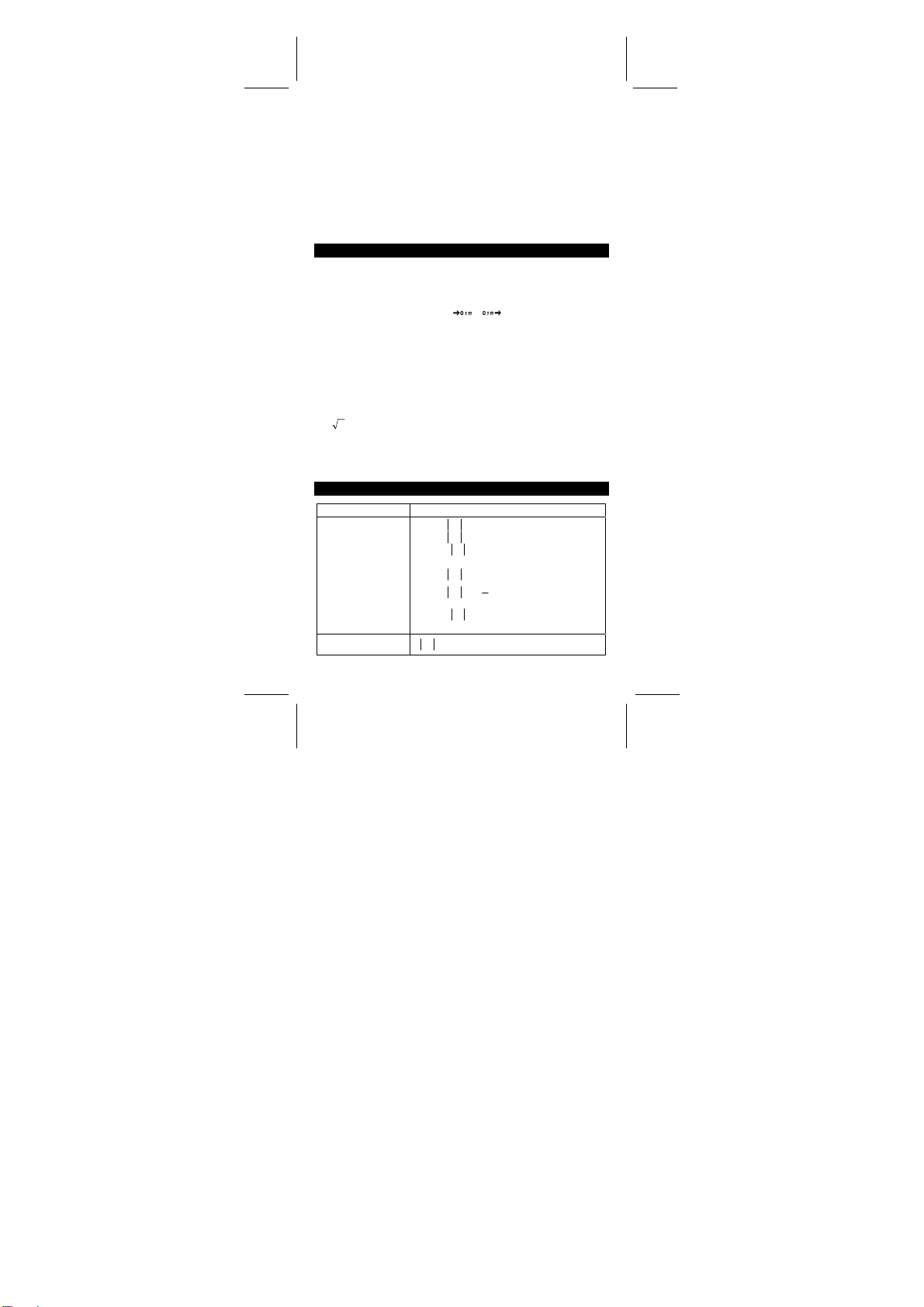
2F : Aparece cuando la segunda función ha sido
HYP : Aparece cuando la función hiperbólica ha sido
seleccionada.
seleccionada.
( : Aparece al apretar [ ( ], muestra la cantidad de niveles
( n ) : Aparece cuando al apretar [SHIFT] [[X]], en el modo de
programación y durante la ejecución del programa para
permitir la entrada de una variable. El número entre
paréntesis muestra la posición de la variable en la
secuencia, ( de 1 a 40).
ORDEN DE OPERACIONES
Cada cálculo está ejecutado en el siguiente orden de preferencia:
1) Funciones requeridas ingresando valores antes de presionar la
tecla de función, por ejemplo: cos, sin, tan, cos
2
ln, x
, 1/x, √, π,
conversión.
3
√
, x!, %, , y unidades de
–1
–1
–1
, sin
, tan
, log,
2) Operación entre paréntesis
3) Funciones requeridas presionando la tecla de función antes de
ingresar. Por ejemplo: [EXP] tecla.
4) fracciones
5) +/–
y
6)
, x y
x
7) x , ÷
8) +, –
EXACTITUD & CAPACIDAD
Funciones Rango de entrada
sin x, cos x, tan x
Deg : x < 1 x 10
x < 1745329252 rad
Rad :
x < 1. 111111111 x 10
Grad :
como quiera, para tan x
Deg :
x ≠ 90 (2n+1)
x ≠
Rad :
x ≠ 100 (2n+1)
Grad :
(n es un número entero)
–1
sin
x, cos
–1
x ≤ 1
x
π
(2n+1)
2
11
deg
11
grad
-S8-
SR260C_Spanish_090402.doc SIZ E: 140x75mm SCALE 1:1
2009/4/14

–99
≤ x < 1 x 10
100
100
100
–1
tan
x
sinh x, cosh x
tanh x
–1
sinh
x
–1
cosh
x 1 ≤ x < 5 x 10 99
–1
tanh
x
x < 1 x 10
x ≤ 230.2585092
x < 1 x 10
x < 5 x 10 99
x < 1
log x, ln x 1 x 10
10 x x < 100
x
e x
x 0 ≤ X < 1 x 10
≤ 230.2585092
100
x 2 x < 1 x 10 50
1/x 1 x 10
3
x
x < 1 x 10
–99
x
≤
100
< 1 x 10
100
, X ≠ 0
x ! 0 ≤ x ≤ 69, x es un número entero
< 1 x 10
> 0
100
100
> 0
100
100
< y log x < 100
1
<
<
⏐x⏐ 100
log
y
100
1
<
y
1
⏐x⏐ 100
log
y
log x
x y
a
y
,
x
b
c
x
> 0 : –1 x 10
x
x = 0 : y
< 0 : y = n, 1/(2n+1), n es un número
x
entero
mais –1 x 10
x > 0 : y ≠ 0, -1 x 10
x = 0 : y
x
< 0 : y=2n+1, l/n, n es un número entero
≠0)
(n
mais –1 x 10
Entrar: total de número entero, numerador
y denominador debe estar dentro de 10
dígitos.
(incluyendo la marca de división)
Resultado: resulta como fracción por 1
numerador y denominador es menos que 1
10
x 10
STAT ⏐x ⏐ < 1 x 10
50
, ⏐Σ x ⏐ < 1 x 10
-S9-
< 100
100
SR260C_Spanish_090402.doc SIZ E: 140x75mm SCALE 1:1
2009/4/14

0 ≤ Σ x 2 < 1 x 10
100
, 0 ≤ n < 1 x 10
100
x : n ≠ 0 ; s : n > 1 ; σ : n > 0
CONDICIONES ERRÓNEAS
Un símbolo “E” está indicado en la pantalla cuando cualquiera de las
siguientes condiciones ocurren y el siguiente cálculo se vuelve
imposible. Solo presionar [ON/C] para liberar de esos errores o del
indicador erróneo y subsiguientemente puede ejecutar el cálculo.
Un resultado intermedio o final excede 1 x 10
•
cálculos en la memoria).
Al dividir por 0.
•
El número de niveles de almacenado de baja prioridad excede 6
•
en un cálculo entre paréntesis y paréntesis subsecuentes exceden
7 en un nivel. (aún cuando el número de niveles este dentro de
los limites de 6, un error podrá ocurrir si se está usando la
memoria Ka o Kb, o la memoria programable del modo de
programación).
Cuando se trate de usar [ 2ndF ] [ Ka
•
mientras las memorias Ka y Kb estén en uso para almacenar
cálculos de baja prioridad.
Cuando se realice un cálculo que este fuera de rango de cálculos
•
estadísticos o funcionales.
Cuando se intenta almacenar más de 40 octeto en un programa.
•
Para borrar después de una condición de error de capacidad u error,
presione [ON/C].
XÆK
100
(incluyendo
] o [ 2ndF ] [ Kb
XÆK
SUMINISTRO DE ENERGIA
Para encender la máquina calculadora, presionar [ON/C]; para apagar
la máquina calculadora, presionar [2ndF] [OFF]. Esta máquina
calculadora se apaga automáticamente cuando no está operando
aproximadamente durante 9 minutos. La energía puede ser
restaurada presionando la tecla [ON/C] nuevamente. Contenidos
memorizados & el previo modo puesto serán guardados.
La calculadora es alimentada por duas baterías alcalinas G13(LR44).
Cuando la visualización se torna borrosa, sustituya las baterías.
Tenga cuidado al reemplazar la batería para no ser herido.
1. Soltar los tornillos en la parte trasera de la calculadora.
2. Inserir un destornillador en la ranura entre la caja superior y inferior
y torcerla cuidadosamente para separarlas.
3. Quitar ambas las baterías y descartarlas. No permíta nunca que los
niños toquen las baterías.
4. Limpiar las baterías nuevas con un paño seco para mantener un
bueno contacto.
5. Insertar las dos baterías nuevas con las faces llanas (terminales
positivos) hasta arriba.
-S10-
]
SR260C_Spanish_090402.doc SIZ E: 140x75mm SCALE 1:1
2009/4/14

6. Alinear las cajas superiores y inferiores y aprietarlas para cerrarlas
juntamente.
7. Atornillar los tornillos.
CÁLCULOS NORMALES
CALCULO BÁSICO
(Incluyendo cálculos entre paréntesis)
(ej.) : – 3.5 +8 ÷ 2= 0.5
3.5 [ +/–] [ + ] 8 [ ÷ ] 2 [ = ]
(ej.) : ( 5 – 2 x 1.5 ) x 3 + 0.8 x ( – 4 ) = ?
[ ( ] 5 [ – ] 2 [ x ] 1.5 [ ) ] [ x ] 3 [ + ]
0.8 [ x ] 4 [ +/ – ] [ = ]
(ej.) : 2 x [ 7 + 6 x ( 5 + 4 ) ] = 122
2 [ x ] [ ( ] 7 [ + ] 6 [ x ] [ ( ] 5 [ + ] 4
[ = ]
‧
No es necesario toca la tecla [ ) ] antes de toca la tecla [=].
Cálculos constantes
(ej.) : 3 + 2.3 = 5.3
6 + 2.3
3 [ + ] 2.3 [ = ]
6 [ = ]
(ej.) : 7 – 5.6 = 1.4
–4.5 – 5.6
7 [ – ] 5.6 [ = ]
4.5 [+/–] [ = ]
(ej.) : 12 x 2.3 = 27.6
(–9) = –108
12 x
12 [ x ] 2.3 [ = ]
9 [+/–] [ = ]
(ej.) : 74 ÷ 2.5 = 29.6
85.2 ÷ 2.5
74 [ ÷ ] 2.5 [ = ]
85.2 [ = ]
Cálculos con Memoria
No utilice el modo “ STAT ” cuando realice cálculos en la memoria
•
Al entrar un número en la memoria apretando [ XÆM ], este
•
remplazará cualquier número previamente almacenado en la
memoria.
= 8.3
= –10.1
= 34.08
DEG
DEG
DEG
DEG
DEG
DEG
DEG
DEG
DEG
DEG
DEG
-S11-
0.5
2.8
122.
5.3
8.3
1.4
–10.1
27.6
–108.
29.6
34.08
SR260C_Spanish_090402.doc SIZ E: 140x75mm SCALE 1:1
2009/4/14
