Citizen SR-260N User Manual

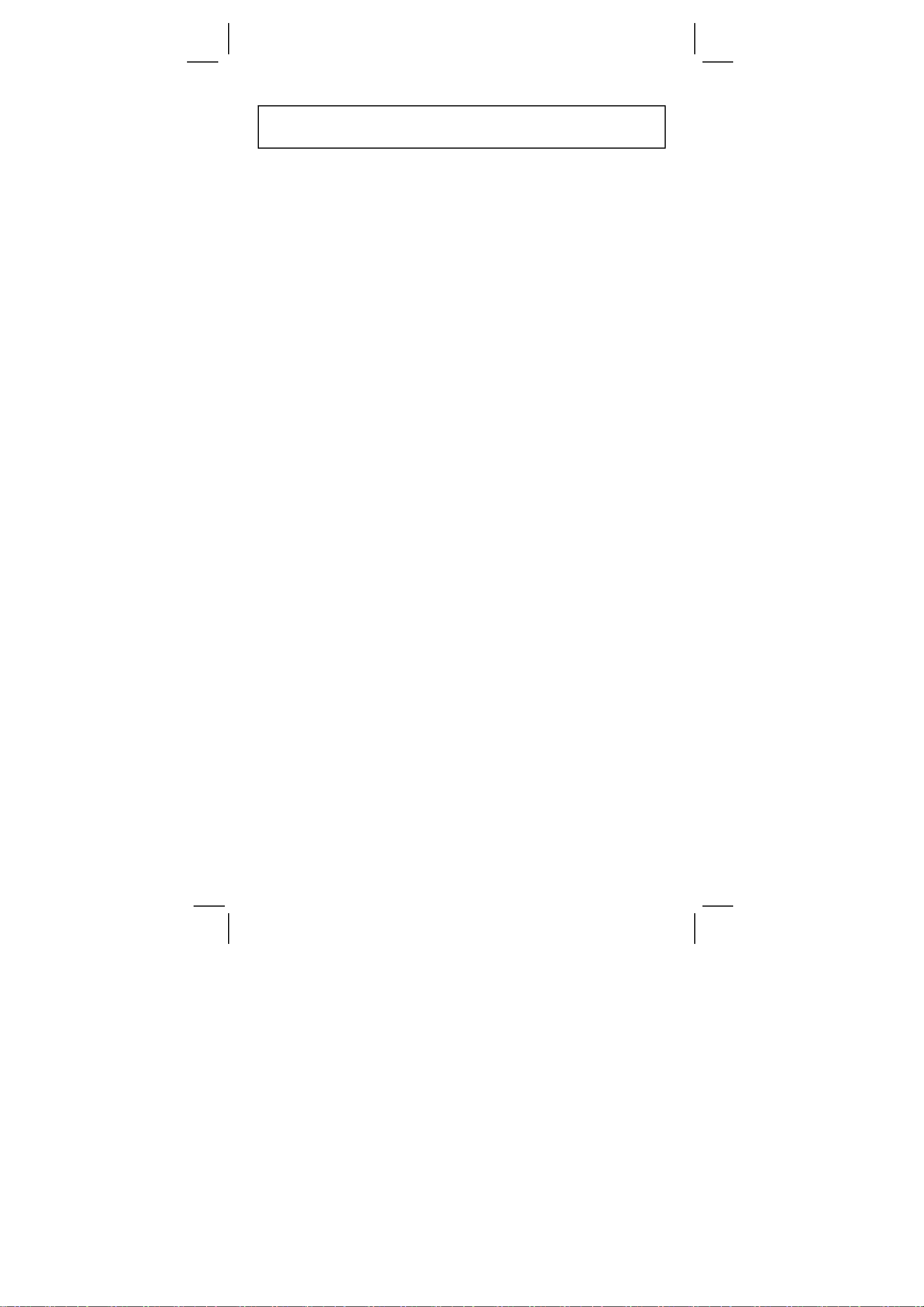
Contents
General guide .................................................................... 2
Power supply ................................................................................... 2
The keyboard................................................................................... 2
Display symbols............................................................................... 3
Display formats ................................................................................ 3
Order of operations.......................................................................... 4
Correction ........................................................................................ 5
Accuracy and Capacity .................................................................... 5
Overflow / Error conditions............................................................... 7
Basic calculation ............................................................... 8
Mixed arithmetic calculation............................................................. 8
Parentheses calculations................................................................. 8
Constant calculation......................................................................... 8
Percentage calculation..................................................................... 9
Memory calculation.......................................................................... 9
Scientific calculation....................................................... 10
Reciprocal, Factorial ...................................................................... 10
Square, Square / Cubic Root, Power, Root ................................... 10
Logarithms and Antilogarithms ...................................................... 10
Fraction calculation........................................................................ 10
Angular units conversion................................................................ 11
Trigonometric / Inverse trigonometric functions ............................. 11
Hyperbolic / Inverse hyperbolic functions....................................... 12
Rectangular / Polar coordinates..................................................... 12
Permutations, Combinations.......................................................... 13
Sexagesimal ↔ Decimal form conversion ..................................... 13
Base-n mode calculation................................................................ 14
Complex numbers calculation........................................................ 14
Random numbers and Exchange key............................................ 15
Unit conversion .............................................................................. 15
Statistics calculation....................................................... 15
Computing single variable statistics............................................... 15
Viewing statistics data.................................................................... 17
Adding a data entry........................................................................ 17
Editing statistics data ..................................................................... 18
Delete error.................................................................................... 18
Weighted data entry method.......................................................... 19
E1
SR-260N_English_090324.rtf SIZE: 135x75mm / SCALE 2:1 / 2009/3/24
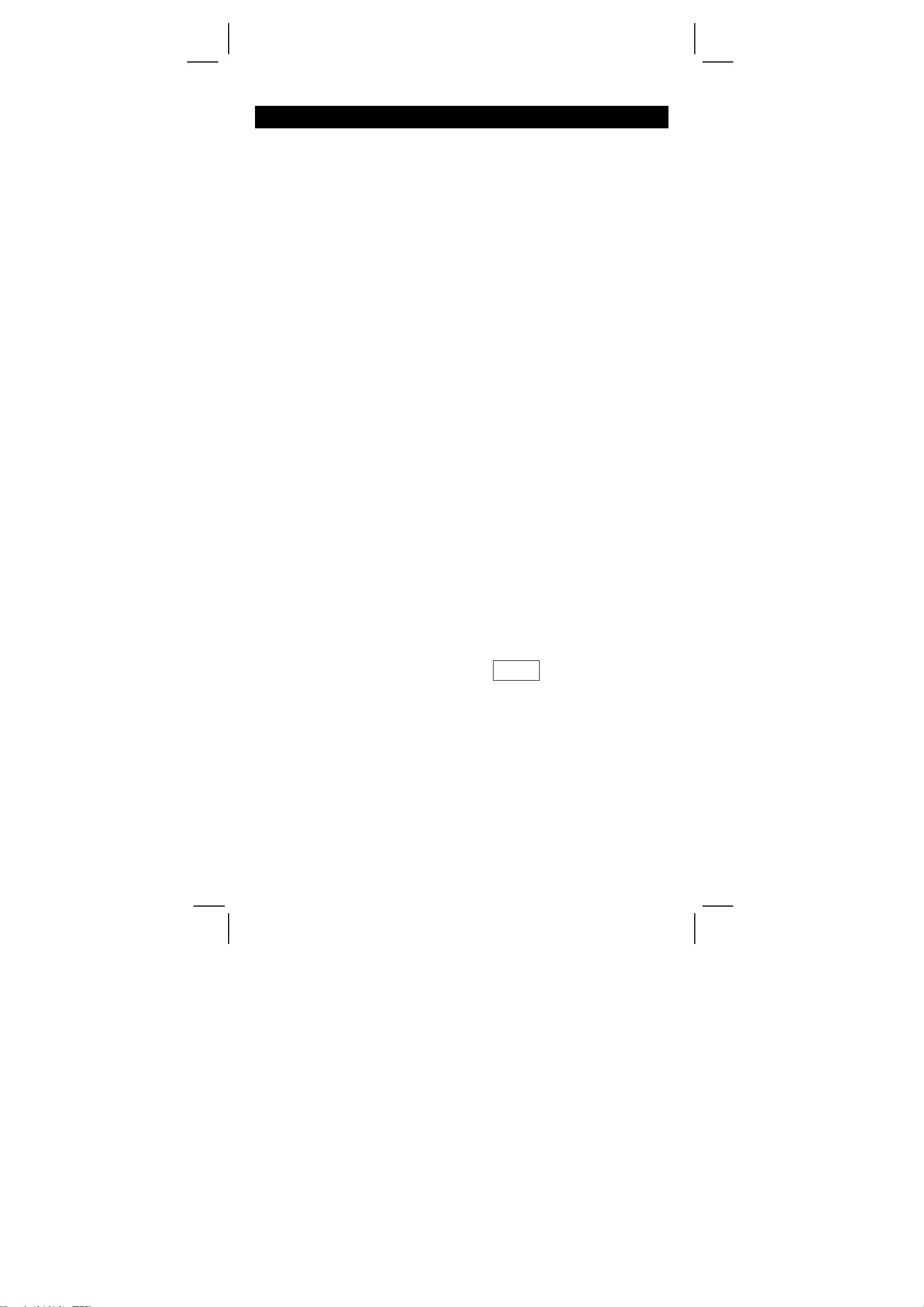
General guide
Power supply
On or Off :
To turn the calculator on, press [ON/C]; to turn the calculator off, press
[2ndF] [OFF].
Auto power-off function :
This calculator automatically turns off it when not operated for
approximately 9 minutes. Power can be restored by pressing the
[ON/C] key again. Memory contents and the previous mode setting
(STAT, DEG, CPLX, Base-n,…) are retained even when power is
turned off or auto power-off.
Battery replacement :
The calculator is powered by two alkaline batteries (G13 or LR44).
When the display dims, replace the batteries. Be careful not to be
injured when you replace the battery.
1. Unscrew the screws on the back of the calculator.
2. Insert a flat bladed screwdriver into the slot between the upper and
lower case then carefully twist it to separate the case.
3. Remove both batteries and dispose of them properly. Never allow
children to play with batteries.
4. Wipe off the new batteries with a dry cloth to maintain good contact.
5. Insert the two new batteries with their flat sides (plus terminals) up.
6. Align the upper and lower cases then snap them to close together.
7. Tighten the screws.
The keyboard
Many of the calculator’s keys are used to perform more than one
function. The functions marked on the keyboard are printed differently
to help you find the one you need quickly and easily.
–1
2nd function
1st function
─────
───
sin
sin
1st functions
Those are the functions that are normally executed when you press
the key.
2nd functions
The second function is printed above or to the right of the key. To
execute 2nd functions key, please press [ 2ndF ] then the
corresponding key. When you press [ 2ndF ], the “2ndF” indicator
shown in the display is to tell you that you will be selecting the second
function of the next key you press. If you press [ 2ndF ] by mistake,
simply press [ 2ndF ] again to remove the “2ndF” indicator.
E2
SR-260N_English_090324.rtf SIZE: 135x75mm / SCALE 2:1 / 2009/3/26
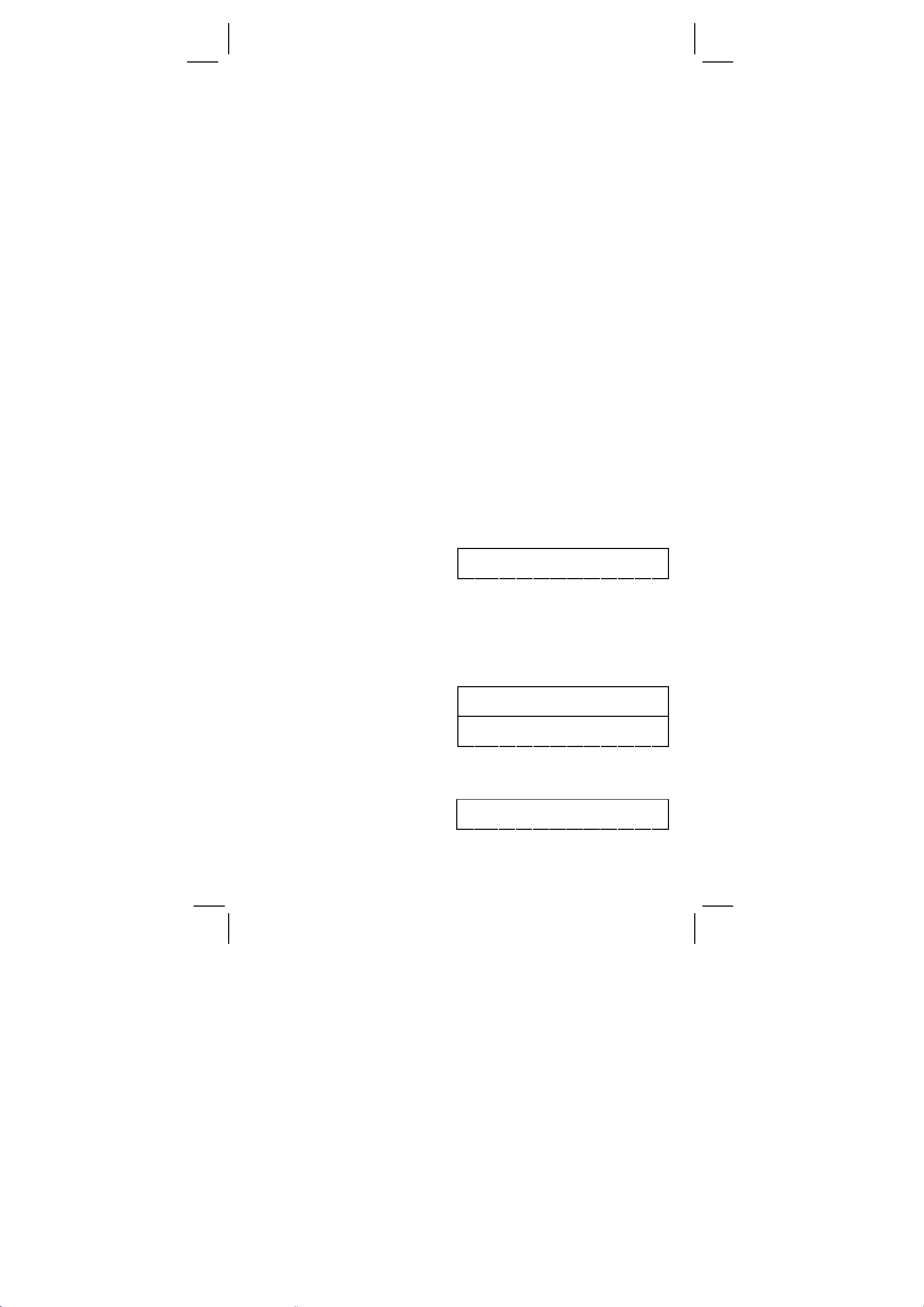
(Note) : [ A ], [ B ], [ C ], [ D ], [ E ], [ F ] are 1st functions in HEX mode.
Display symbols
Indicators shown on the display is to indicate you the current status of
the calculator.
DEG or RAD or GRAD : angular unit
M : Independent memory CPLX : Complex number mode
E : Overflow / Error STAT : Statistical mode
─ : minus 2ndF : [2ndF] key pressed
( ) : Parenthesis calculation CP : Precision capability
BIN : Binary mode CPK : Process capability
OCT : Octal mode σ : Deviation
HEX : Hexadecimal mode USL : Setting upper limit
ED : Edit mode LSL : Setting lower limit
HYP : Hyperbolic mode
Display formats
The calculator can display numbers in four formats : floating point,
fixed point, scientific, and engineering.
Floating point display format
The floating point format displays numbers in decimal form, using up
to 10 digits. Any trailing zeros are truncated.
If the result of a calculation is too large to be represented in 10 digits,
the display automatically switches to scientific format. If the result of
later calculations is small enough to be displayed in 10 digits, the
calculator returns to floating point format.
(Ex.) : Set the display in floating display format.
Step: Press [ 2ndF ] [ TAB ] [ ● ]
DEG
0.
Fixed point display format
The fixed point, scientific, and engineering formats use a fixed number
of decimal places to display numbers. If more than the selected
number of decimal places is keyed, it will be rounded to the correct
number of decimal places.
(Ex.) : Fix the display at 2 decimal places, then key in 3.256
Step 1: Press [ 2ndF ] [ TAB ] 2
Step 2: key in 3.256 [ = ]
DEG
0. 0 0
DEG
3. 2 6
On the contrary, if fewer than the selected number of decimal places
is keyed, it will be padded with trailing zero.
(Ex.) : Fix the display at 4 decimal places, then key in 4.23
Step 1: Press [ 2ndF ] [ TAB ] 4
DEG
0.0000
E3
SR-260N_English_090324.rtf SIZE: 135x75mm / SCALE 2:1 / 2009/3/24
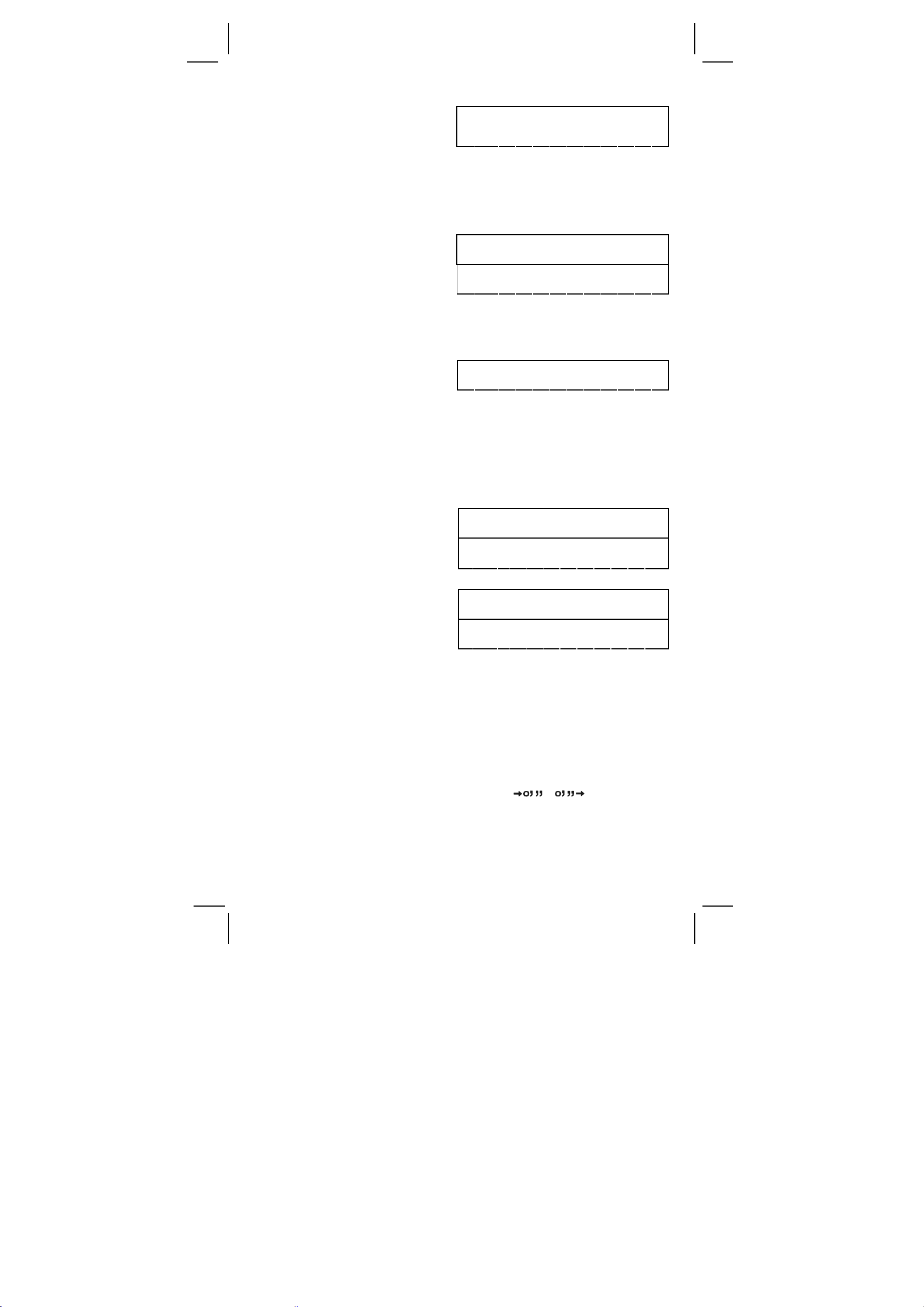
Step 2: key in 4.23 [ = ]
DEG
4.2300
Scientific display format
In Scientific display format, the number 891500 can be shown in
scientific format as 8.915 x 10
05
, where 8.915 is called the mantissa
and 5 is as the exponent of 10.
(Ex.) : 7132 x 125 is displayed in scientific display format.
Step 1: key in 7132 [ x ] 125 [ = ]
Step 2: press [ F↔E ]
(in floating point format)
DEG
891500.
DEG 05
8.915
Besides, entry can be made in scientific notation by using the
[EXP] key after entering the mantissa.
(Ex.) : Key the number 4.82296 x 10
Step :key in 4.82296 [ EXP ] 5
5
DEG 05
4.82296
(in floating point format)
Engineering display format
The format is similar to the scientific format, expect the mantissa can
have up to three digits left of the decimal, instead of only one, and the
exponent is always a multiple of three. It is useful for engineers to
convert units based on multiples of 10 3.
(Ex.) : Convert 15V into 15000mV (V : Volt)
Step 1: key in 15
Step 2: press [ ENG ] twice
DEG
15.
DEG
15000.
03
−
(Ex.) : Convert 15V into 0. 015KV (V : Volt)
Step 1: key in 15
Step 2: press [ 2ndF ] [ Å ] twice
DEG
15.
DEG 03
0.015
Order of operations
Each calculation is performed in the following order of precedence :
1) Operation in parenthesis.
2) Functions required pressing the function key before entering,
for example, [ DATA ] in STAT mode and [ EXP ] key.
3) Functions required inputing values before pressing the function
key, for example, cos, sin, tan, cos−1, sin−1, tan−1, log, ln, x2, 1/x,
√, π, 3√, x!, %, RND, ENG, , , and 6 units
conversion.
4) Fractions
5) +/–
E4
SR-260N_English_090324.rtf SIZE: 135x75mm / SCALE 2:1 / 2009/3/24
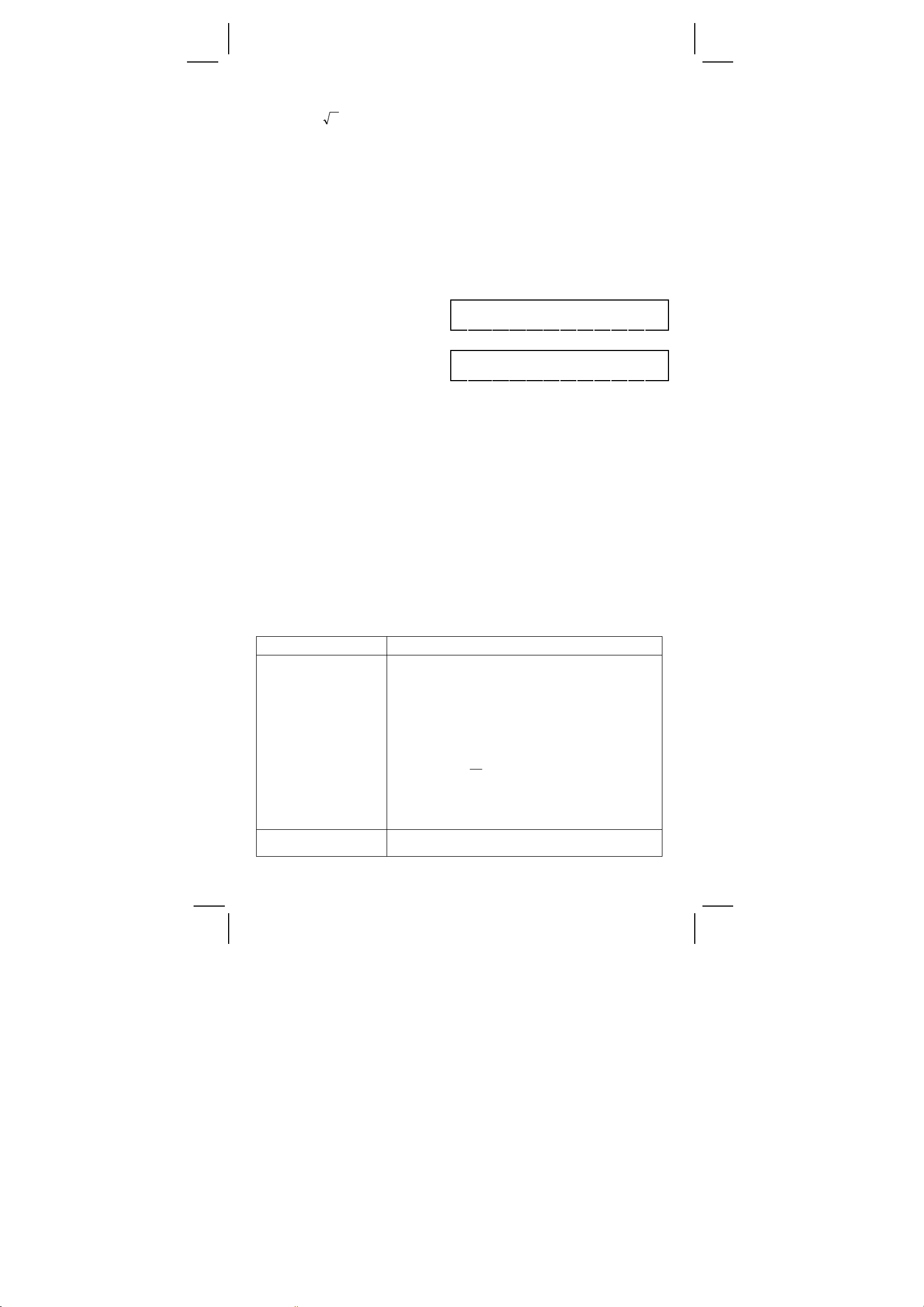
π
y
6) x
,
7) nPr, nCr
y
x
8) x ,
÷
9) +, –
Correction
If you have made a mistake when entering a number (but you have
not yet pressed an arithmetic operator key), just press [ CE ] to clear
the last entry then input it again, or delete individual digits by using the
backspace key [ 00Æ0 ].
(Ex.) : Correct 12385 as 789
Step: Press [ CE ] 789
(Ex.) : Correct 12385 as 123
Step: Press [ 00Æ0 ] twice
In a series of calculations, you can correct errors in immediate results
by pressing [ON/C] to clear the calculation completely (expect clearing
memory, see page 9).
If you press the wrong arithmetic operation key, just press [ CE ] key
before entering anything else.
DEG
789.
DEG
123.
Accuracy and Capacity
Accuracy : ±1 in 10th digit.
Capacity :
In general, every reasonable calculation is displayed up to 10 digit
mantissa, or 10-digit mantissa plus 2-digit exponent up to 10
integers between −9999999999 and 9999999999.
Numbers used as input must be within the range of the given function.
The range for each of the calculator’s functions is given in the
following pages.
Functions Input range
sin x, cos x, tan x
Deg : | x | < 4.5 x 10 10deg
Rad : | x | < 2.5 x 10 8 π rad
10
Grad : | x | < 5 x 10
grad
however, for tan x
Deg : | x | ≠ 90 (2n+1)
Rad : | x | ≠
(2n+1)
2
Grad : | x |
≠ 100 (2n+1)
±
99
or
(n is an integer)
sin –1 x, cos –1 x
| x |
≤ 1
E5
SR-260N_English_090324.rtf SIZE: 135x75mm / SCALE 2:1 / 2009/3/24
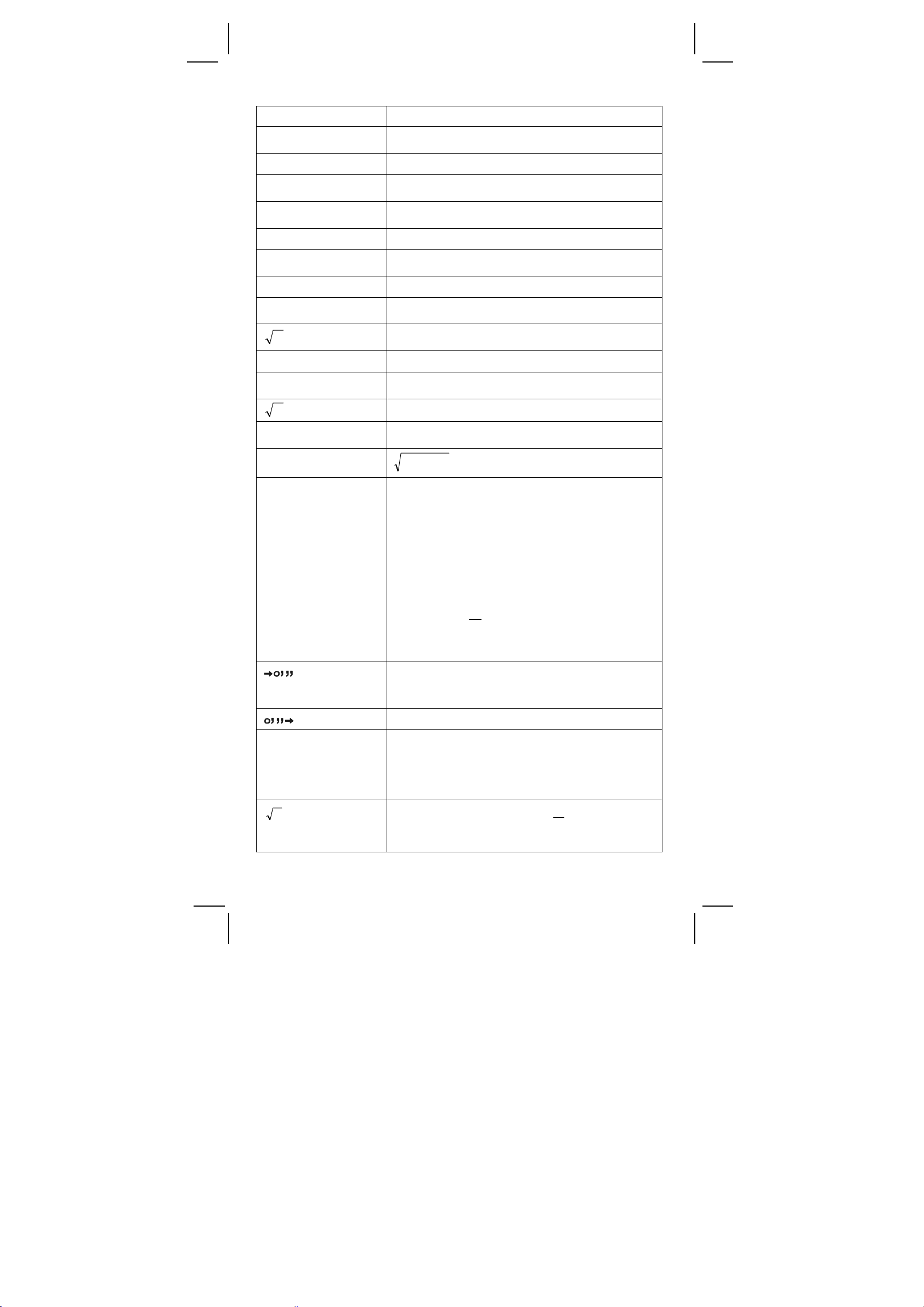
π
–1
x
tan
sinh x, cosh x
tanh x
sinh –1 x
cosh –1 x
tanh –1 x
log x, ln x
10X
eX
x
x 2
1 / x
3
x
| x | < 1 x 10
≤ 230.2585092
| x |
<
1 x 10
| x |
<
5 x 10 99
| x |
<
≤x
1
| x |
1 x 1
–1 x 10
–1 x 10
0
| x |
| x |
| x |
5 x 10
<
1
–99
0
<
≤ x
1 x 10
<
1 x 10 50
<
1 x 10
<
1 x 10
≤x < 1 x 10
100
<
100
<
100
100
99
100
<
x
100
x
≤ 230.2585092
100
100
, x ≠ 0
100
x !
RÆP
PÆR
y
x
y
x
≤ x ≤ 69, x is an integer.
0
≤ r
0
Deg : |
Rad : |
Grad : |
22
<
yx +
1 x 10
<
1 x 10
<
θ|
4.5 x 10 10deg
<
θ|
2.5 x 10
<
θ|
5 x 10
100
100
8
πrad
10
grad
however, for tan x
Deg : |
Rad : |
θ| ≠ 90 (2n–1)
θ| ≠
(2n–1)
2
Grad : |
| DD |, MM, SS.SS
θ| ≠ 100 (2n–1) (n is an integer)
<
1 x 10
100
,
0 ≤ MM, SS.SS
| x |
< 1 x 10
x > 0 : –1 x 10
100
100
<
y log x
<
100
x = 0 : y > 0
<
0 : y = n, 1/(2n+1), n is an integer.
x
but –1 x 10
x > 0 : y
100
<
y log | x | <100
≠ 0, –1 x 10
100
1
<
y
log x <100
x = 0 : y > 0
E6
SR-260N_English_090324.rtf SIZE: 135x75mm / SCALE 2:1 / 2009/3/24
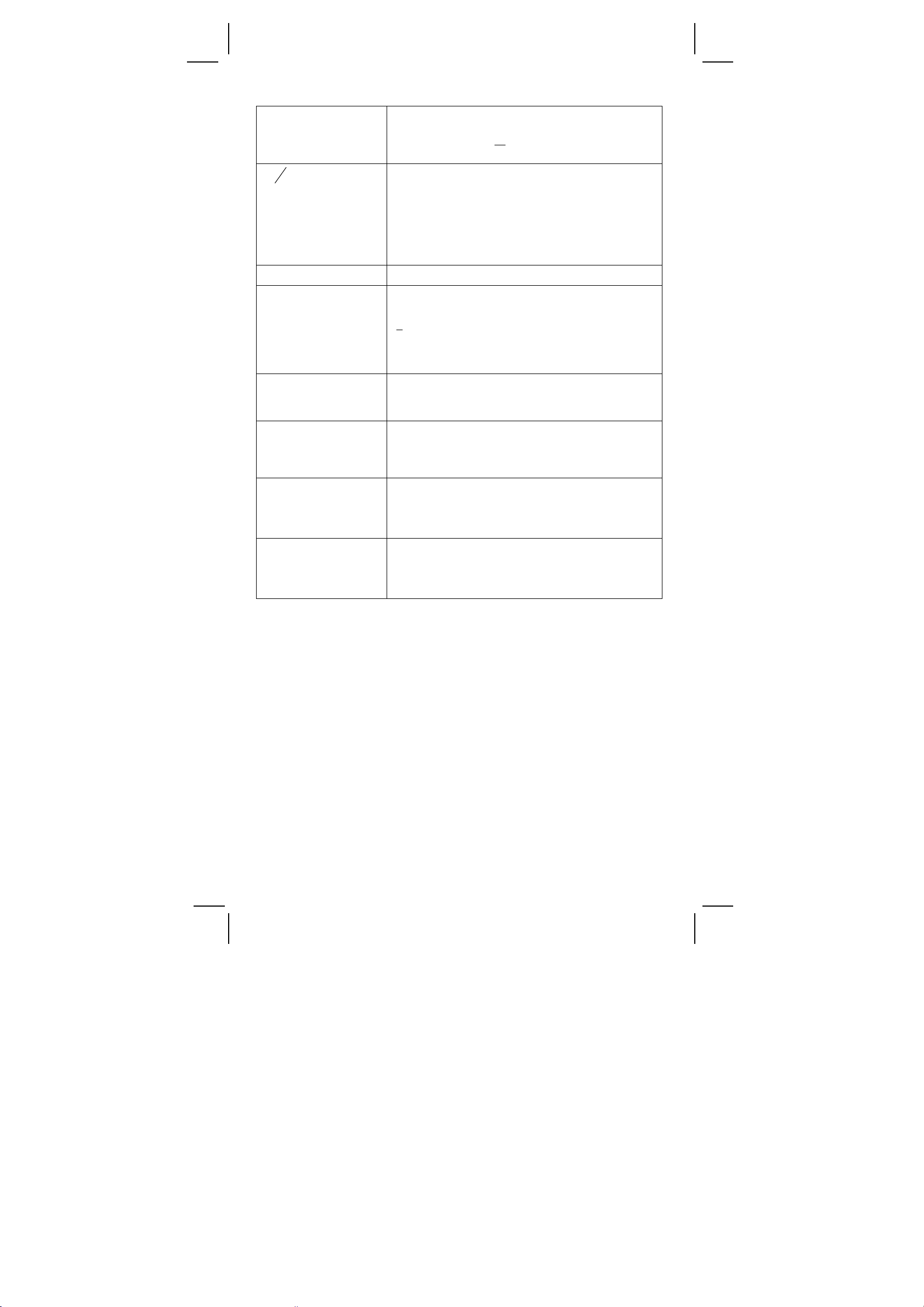
x
a
<
x
0 : y = 2n+1, I/n, n is an integer. (n ≠ 0)
but –1 x 10
b
c
Input
:Total of integer, numerator and
100
1
<
log | x | <100
y
denominator must be within 10 digits
(includes division marks)
Result:Result displayed as fraction for
integer when integer, numerator and
denominator are less than 1 x 10
10
nPr, nCr
STAT
ÆDEC
ÆBIN
ÆOCT
ÆHEX
0
≤r≤n, n≤9999999999, n, r are integers.
│x│<1x10 50,│Σx│<1 x 10
≤ │Σx2│<1 x 10
0
:n≠0,S:n>1,σ:n>0
Range = 1 ~ r, 1
100
, n, r are integers
≤ n ≤ r, 80 ≤ r ≤ 20400
100
0 ≤ x ≤ 9999999999 (for zero or positive)
– 9999999999 ≤ x ≤ – 1 (for negative)
0 ≤ x ≤ 0111111111 (for zero, positive)
1000000000
≤ x ≤ 1111111111
(for negative)
≤ x ≤ 3777777777 (for zero or positive)
0
4000000000 ≤ x ≤ 7777777777
(for negative)
≤ x ≤ 2540BE3FF( for zero or positive)
0
FDABF41C01
≤ x ≤ FFFFFFFFFF
(for negative)
Overflow / Error conditions
A symbol “ E “ are indicated on the display when any of the following
conditions occur and further calculation becomes impossible. Just
press [ ON/C ] to release those overflow or error indicator and the
subsequent calculation can then be performed.
1) When function calculations are performed with a number exceeding
the input range.
2) When a number is divided by 0.
3) When the [ ( ] key is used more than 15 times in a single
expression.
4) When a result (whether intermediate or final) or accumulated total
in memory exceeds the limit. (
±9.999999999 x 10
5) When more than six pending operations.
E7
SR-260N_English_090324.rtf SIZE: 135x75mm / SCALE 2:1 / 2009/3/24
99
)
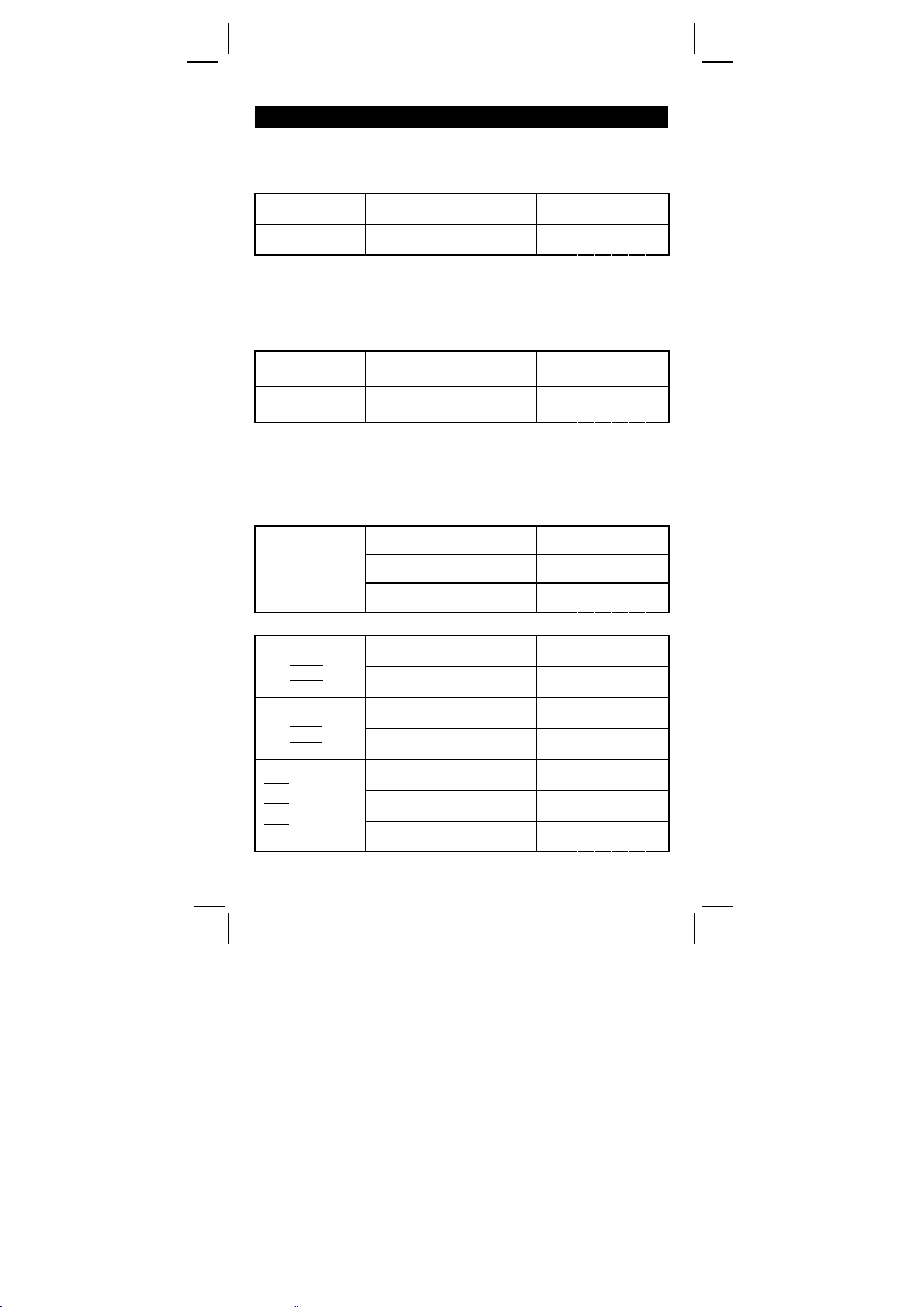
Basic calculation
Before performing the following calculation, check to see that your
calculator is in decimal base and floating point display.
Mixed arithmetic calculation
1 + 2 x 3 = ? 1 [ + ] 2 [ x ] 3 [ = ]
– 3.5 + 8 ÷ 2 = ? 3.5 [ +/– ] [ + ] 8 [ ÷ ] 2 [ = ]
Parentheses calculations
Operation inside parentheses are always executed first. You can use
up to 15 levels of parentheses in a single calculation. When the first
parenthesis is opened, the “ ( ) ” indicator appears and remains in the
display until the last parenthesis is closed.
( 5 – 2 x 1.5 ) x 3
+ 0.8 x (– 4 ) = ?
2 x { 7 + 6 x ( 5 +
4 ) } = ?
(Note) : It is unnecessary to press the [ ) ] key before the [ = ] key.
[ ( ] 5 [–] 2 [ x ] 1.5 [ ) ] [ x ]
3 [ + ] 0.8 [ x ] 4 [ +/– ] [ = ]
2 [ x ] [ ( ] 7 [ + ] 6 [ x ] [ ( ]
5 [ + ] 4 [ = ]
DEG
7.
DEG
0. 5
DEG
2. 8
DEG
122.
Constant calculation
The calculator enables you to repeat the last number entered or the
last operation executed by pressing [ = ] key.
Repeating the last number
3 [ x ] [ = ]
3 x 3 = ?
3 x 3 x 3 = ?
[ = ]
3 x 3 x 3 x 3 = ?
[ = ]
Repeating the arithmetic operation
321 + 357 = ?
654 + 357
= ?
579 – 159 = ?
456 – 159
= ?
18 x 45 = ?
23 = ?
18 x
(0.5 x 10 2)
18 x
= ?
321 [ + ] 357 [ = ]
654 [ = ]
579 [–] 159 [ = ]
456 [ = ]
3 [ x ] 6 [ x ] 45 [ = ]
23 [ = ]
0.5 [ EXP ] 2 [ = ]
DEG
9.
DEG
27.
DEG
81.
DEG
678.
DEG
1011.
DEG
420.
DEG
297.
DEG
810.
DEG
414.
DEG
900.
E8
SR-260N_English_090324.rtf SIZE: 135x75mm / SCALE 2:1 / 2009/3/24
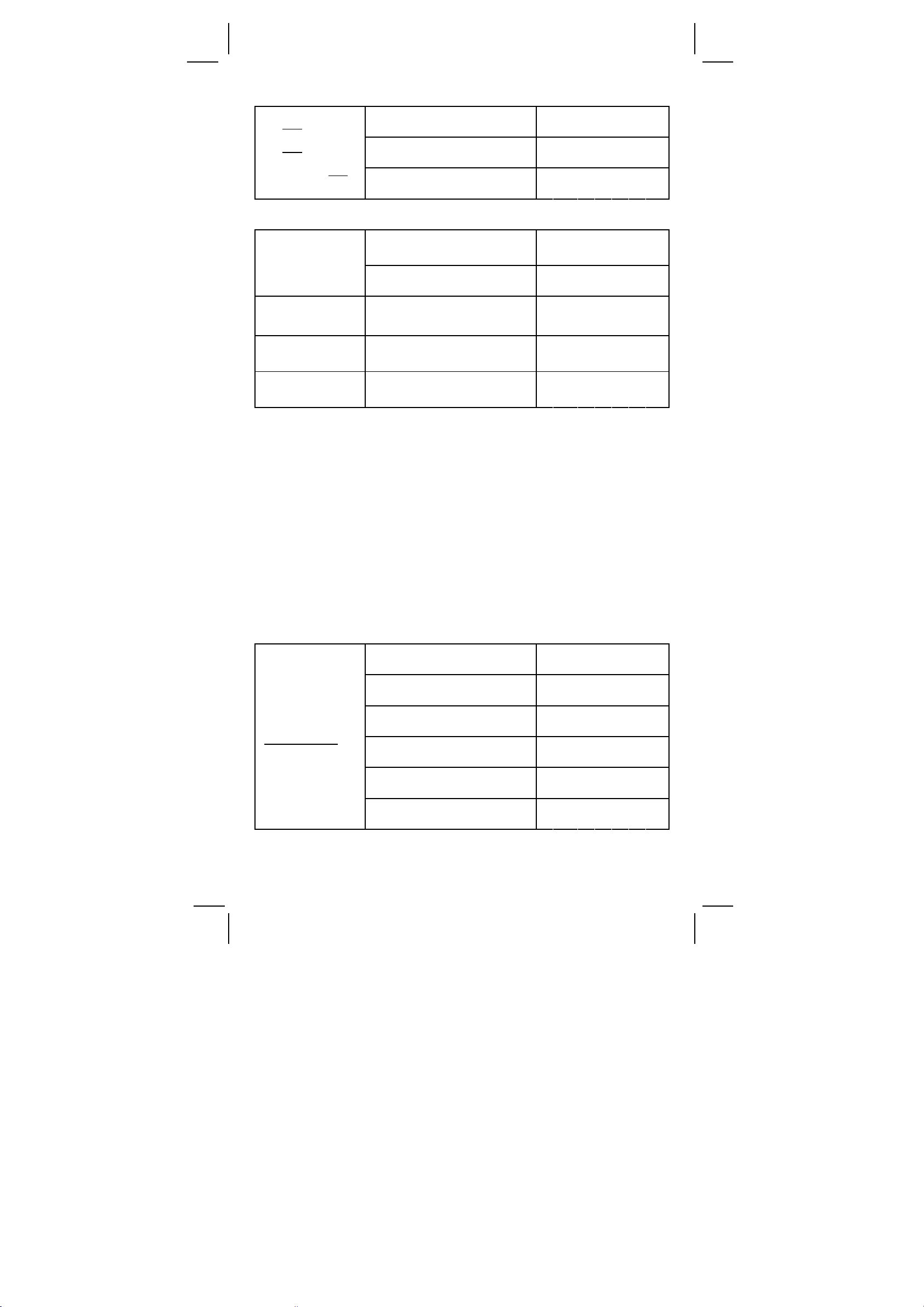
96 ÷ 8 = ?
8 = ?
75
÷
(1.2 x 10
2
= ?
) ÷ 8
96 [ ÷ ] 8 [ = ]
75 [ = ]
1.2 [ EXP ] 2 [ = ]
Percentage calculation
120 [ x ] 30 [ 2ndF ] [ % ]
30% of 120 = ?
[ = ]
70% of 120 = ?
88 is 55% of
what number =?
30% add-on of
120= ?
30% discount of
120 = ?
70 [ 2ndF ]
88 [
÷
[ = ]
120 [ + ] 30 [ 2ndF ] [ % ]
[ = ]
120 [–] 30 [ 2ndF ] [ % ]
[ = ]
[ % ] [ = ]
] 55 [ 2ndF ] [ % ]
Memory calculation
DEG
12.
DEG
9. 3 7 5
DEG
15.
DEG
36.
DEG
84.
DEG
160.
DEG
156.
DEG
84.
You should keep the following rules in mind when performing memory
calculations.
1) The “ M “ indicator appears when a number is stored in the
memory.
2) Recalling from a memory by pressing [ MR ] key does not affect
its contents.
3) All memories are unavailable under STAT mode.
4) In order to exchange the content of the memory for the
displayed number, please press [X
ÆM] key.
5) The contents of the memories can be cleared by pressing [ 0 ]
[X
ÆM] or [ ON/C ] [XÆM] in sequence.
DEG
0.
DEG
M
15.
DEG
M
8.
DEG
M
18.
DEG
M
41.
DEG
0.
3 x 5
+) 56
7
÷
+) 74 – 8 x 7
Total = ?
[ ON/C ] [XÆM]
3 [ x ] 5 [ M+ ]
56 [ ÷ ] 7 [ M+ ]
74 [–] 8 [ x ] 7 [ M+ ]
[ MR ]
Æ
M]
0 [X
E9
SR-260N_English_090324.rtf SIZE: 135x75mm / SCALE 2:1 / 2009/3/24
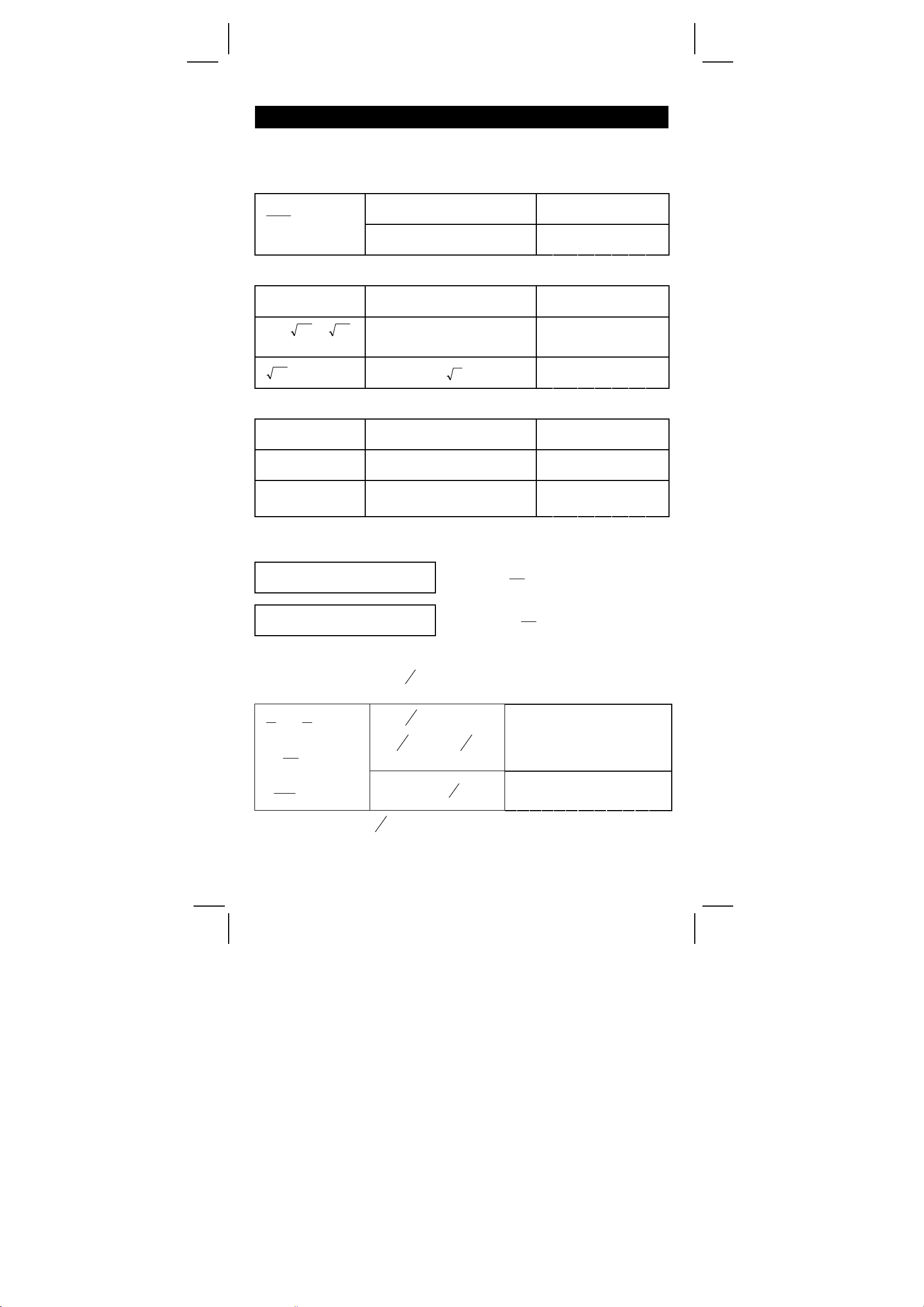
Scientific calculation
Before performing the following calculation, check to see that your
calculator is fixed at 2 decimal places display format.
Reciprocal, Factorial
1
25.1
5! = ?
= ?
1.25 [ 2ndF ] [1/x] [ = ]
5 [ 2ndF ] [ x! ] [ = ]
Square, Square / Cubic Root, Power, Root
2 2 + 3 4 = ? 2 [ x 2 ] [ + ] 3 [ x y ] 4 [ = ]
3
√
5 x
= ?
9
72
= ?
5 [ x ] 27 [ 2ndF ] [
34273+
√
[ + ] 34 [
72 [ 2ndF ] [
] [ = ]
y
] 9 [ = ]
x
]
DEG
0. 8 0
DEG
120.00
DEG
85.00
DEG
20.83
DEG
1. 6 1
Logarithms and Antilogarithms
ln7 + log100 = ? 7 [ ln ] [ + ] 100 [ log ] [ = ]
10 2 = ? 2 [ 2ndF ] [ 10 X ] [ = ]
X
e 5 – e
– 2
= ?
5 [ 2ndF ] [ e
[ 2ndF ] [ e
] [–] 2 [ +/– ]
X
] [ = ]
DEG
3. 9 5
DEG
100.00
DEG
148.28
Fraction calculation
Fraction value display is as follow :
5
」 12
56 ⊔ 5 」 12
Display of
Display of 56
(Note) : Total of integer, numerator and denominator must be within 10
digits, or the fractional value couldn’t be shown completely.
d
By pressing [ 2ndF ] [
→ ], the displayed value will be converted to
e
the improper fraction.
+
8
124
15
4
15
3
7
5
2
3
=
=
b
2 [
a ] 3 [ + ] 7
c
b
a ] 3 [
[
c
[ = ]
[ 2ndF ] [
→ ]
b
a ] 5
c
d
e
5
12
5
12
DEG
8
DEG
12 4
⊔4」
」
15
15
When a press of [
b
a ] key after the [ = ] key or a fraction performed
c
with a decimal, the answer is displayed as a decimal.
E10
SR-260N_English_090324.rtf SIZE: 135x75mm / SCALE 2:1 / 2009/3/24
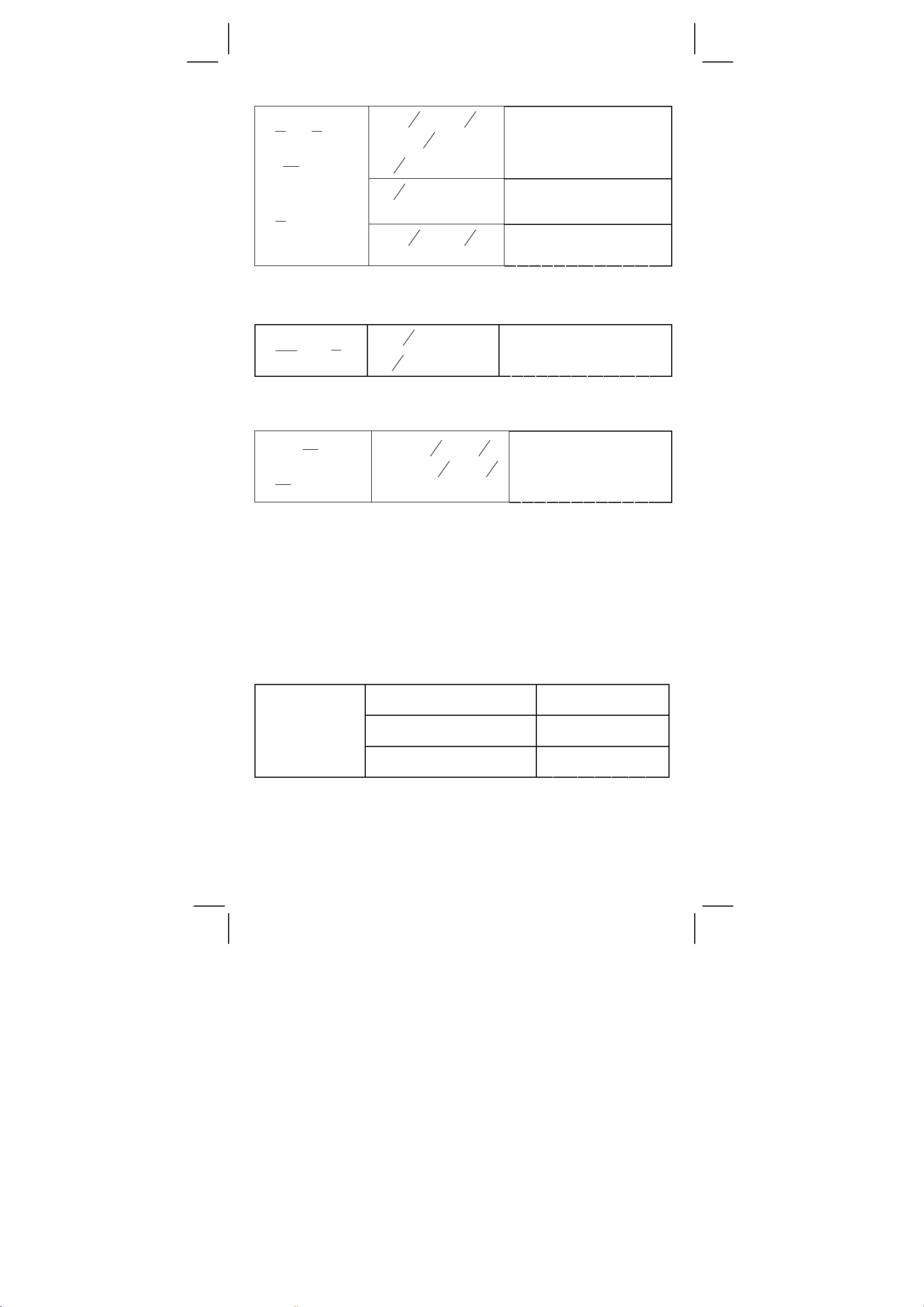
4
5 +
=
3
9
7
9
36
= 9.19
4
8 +
9
= 12.19
b
5 [
a ] 4 [
3
4
[+] 3 [
[
[
75.3
8 [
c
b
a ] 3
c
b
a ] 4 [ = ]
c
b
a ]
c
b
a ] 4 [
c
[ + ] 3.75 [ = ]
b
a ] 9
c
b
a ] 9
c
DEG
9
DEG
7」36
⊔
9.19
DEG
12.19
During a fraction calculation, if the figure is reducible, a figure is
reduced to the lowest terms after pressing a function command key
([ + ], [–], [ x ] or [
119
3
21
=
2
8
3
]) or the [ = ] key.
÷
b
a ] 119
3 [
c
b
a ] 21 [ = ]
[
c
DEG
8
2
⊔
」
3
If total of integer, numerator and denominator exceeds 10 digits
(including division marks), the result answer will be displayed as a
decimal.
12345
6
5
= 12350.77
13
5
16
+
12345 [
16 [+] 5 [
13 [=]
b
] 5 [
a
c
b
a ] 6 [
c
a
a ]
DEG
b
]
c
b
c
12350.77
Angular units conversion
The calculator enables you to convert a angular unit among
degrees(DEG), radians(RAD), and grad(GRAD).
The relation among the three angle units is :
180º =
πrad = 200 grad
1) To change the default setting to another setting, press [ DRG ]
key repeatedly until the angular unit you want is indicated in the
display.
2) After entering an angle, press [ 2ndF ] [ DRG
Æ] repeatedly
until the converted value is displayed.
DEG
90.
RAD
1. 5 7
GRAD
100.00
90 º(deg)
= ? (rad)
= ? (grad)
90
[ 2ndF ] [ DRGÆ]
[ 2ndF ] [ DRG
Æ
]
Trigonometric / Inverse trigonometric functions
When using those key, make sure the calculator is set for the angular
unit you want.
E11
SR-260N_English_090324.rtf SIZE: 135x75mm / SCALE 2:1 / 2009/3/24
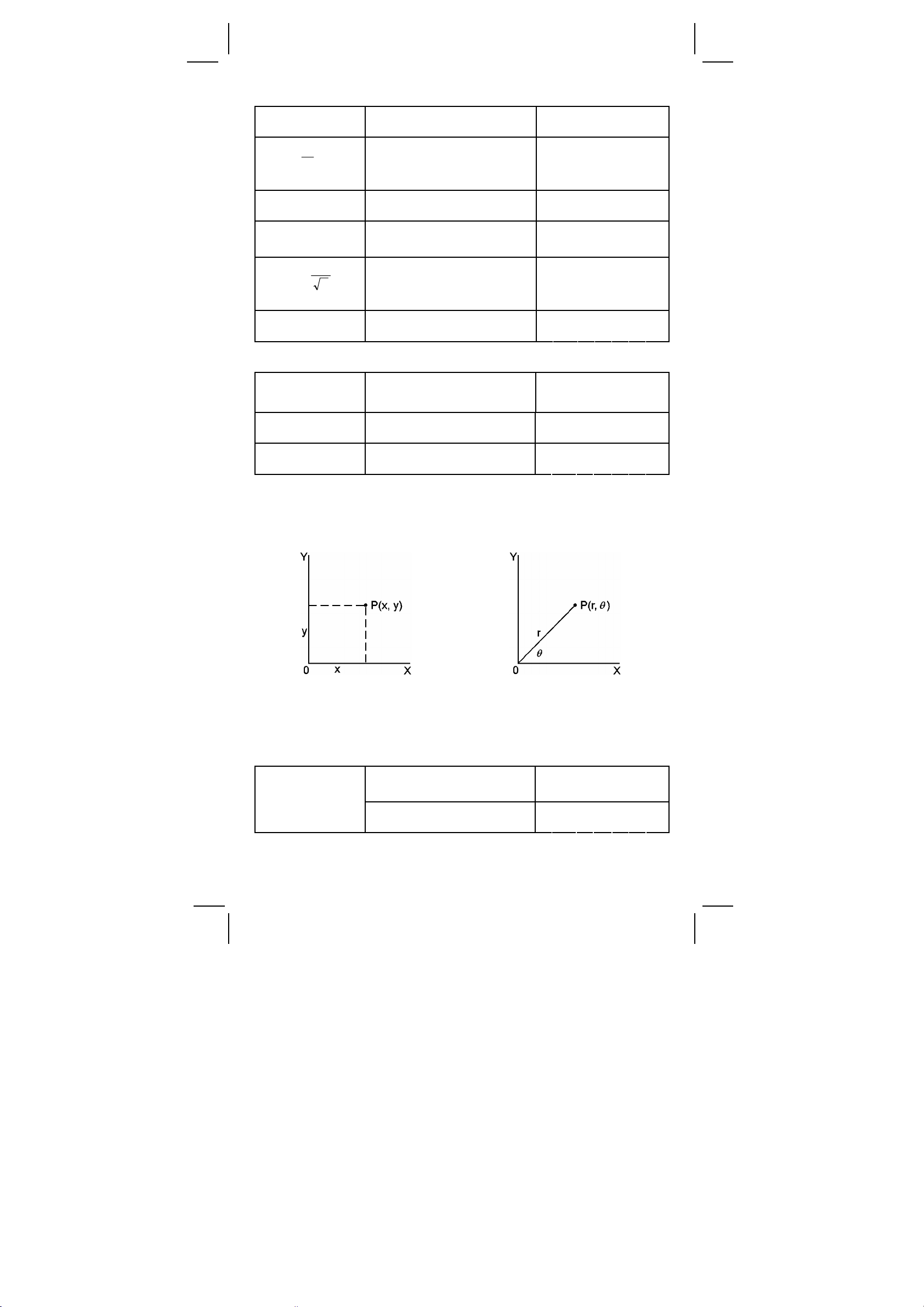
3 sin 85 º = ? 3 [ x ] 85 [ sin ] [ = ]
cos (
= ?
π
rad)
4
[DRG] [ 2ndF ] [
[ = ] [ cos ]
π
] [ ÷ ] 4
tan 150grad = ? [DRG] 150 [ tan ]
sin –1 0.5 = ?
deg
cos –1(
1
)
2
= ? rad
[DRG] 0.5 [ 2ndF ] [ sin
√
[DRG] 2 [
[ 1/x ] [ 2ndF ] [ cos
] [ 2ndF ]
– 1
]
tan –1 1 = ? grad [DRG] 1 [ 2ndF ] [ tan –1 ]
DEG
RAD
GRAD
DEG
–1
]
RAD
GRAD
Hyperbolic / Inverse hyperbolic functions
cosh1.5+sinh1.5
=
1.5 [ HYP ] [ cos ] [ + ]
1.5 [ HYP ] [ sin ] [ = ]
sinh –1 7 = 7 [ HYP ] [ 2ndF ] [ sin –1 ]
tanh 1 = 1 [ HYP ] [ tan ]
DEG
DEG
DEG
2. 9 9
0. 7 1
–1.0 0
30.00
0. 7 9
50.00
4. 4 8
2. 6 4
0. 7 6
Rectangular / Polar coordinates
Rectangular Coordinates Polar Coordinates
a + b i = r (cos
(Note) : When using those key, make sure the calculator is set for the
angular unit you want.
Converting from Rectangular to Polar
If a = 5 and b =
6, what are r
θ
and
?
5 [ a ] 6 [ b ] [ 2ndF ]
[R
P]
Æ
[ b ]
θ
+ i sin
θ
)
DEG
7. 8 1
DEG
50.19
E12
SR-260N_English_090324.rtf SIZE: 135x75mm / SCALE 2:1 / 2009/3/24
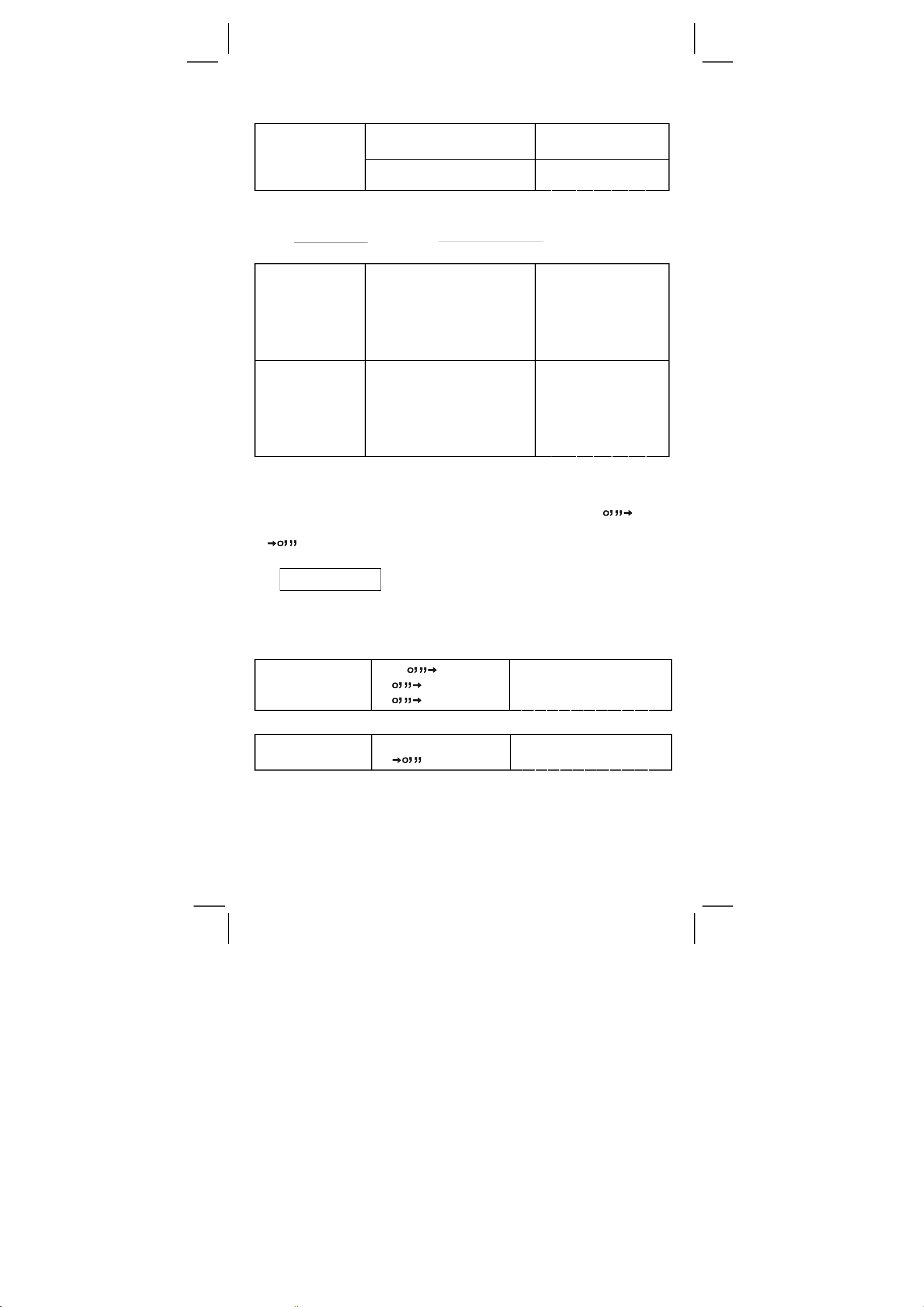
Converting from Polar to Rectangular
25 [ a ] 56 [ b ] [ 2ndF ]
If r = 25 and
= 56°, what are
a and b?
θ
[P
Æ
[ b ]
R]
Permutations, Combinations
n
nPr =
!
nCr =
!)(
rnn−
DEG
13.98
DEG
20.73
!
!)(!
rnr
−
How many
DEG
permutations of
4 items can you
select out of a
7 [ 2ndF ] [ nPr ] 4 [ = ]
840.00
set of numbers
of 7 items?
How many
DEG
combinations of
4 items can you
select out of a
7 [ 2ndF ] [ nCr ] 4 [ = ]
35.00
set of numbers
of 7 items?
Sexagesimal ↔ Decimal form conversion
The calculator enables you to converts the sexagesimal figure (degree,
minute and second) to decimal notation by pressing [
converts the decimal notation to the sexagesimal notation by [2ndF]
[
].
Sexagesimal figure value display is as follow :
I
I I
12□ 45
30
Represent 12 degrees, 45 minutes, 30.5 seconds
5
(Note) : The total digits of D, M and S and separator marks must be
within 10 digits, or the sexagesimal couldn’t be shown
completely.
] and
Converting from Sexagesimal to Decimal
12 deg., 45 min.,
30.5 sec.=?
12 [
[
[
] 45
] 30.5
]
DEG
12.76
Converting from Decimal to Sexagesimal
2.12345 = ?
2.12345 [ 2ndF ]
[
]
I
2□7
24
E13
SR-260N_English_090324.rtf SIZE: 135x75mm / SCALE 2:1 / 2009/3/24
I I
42
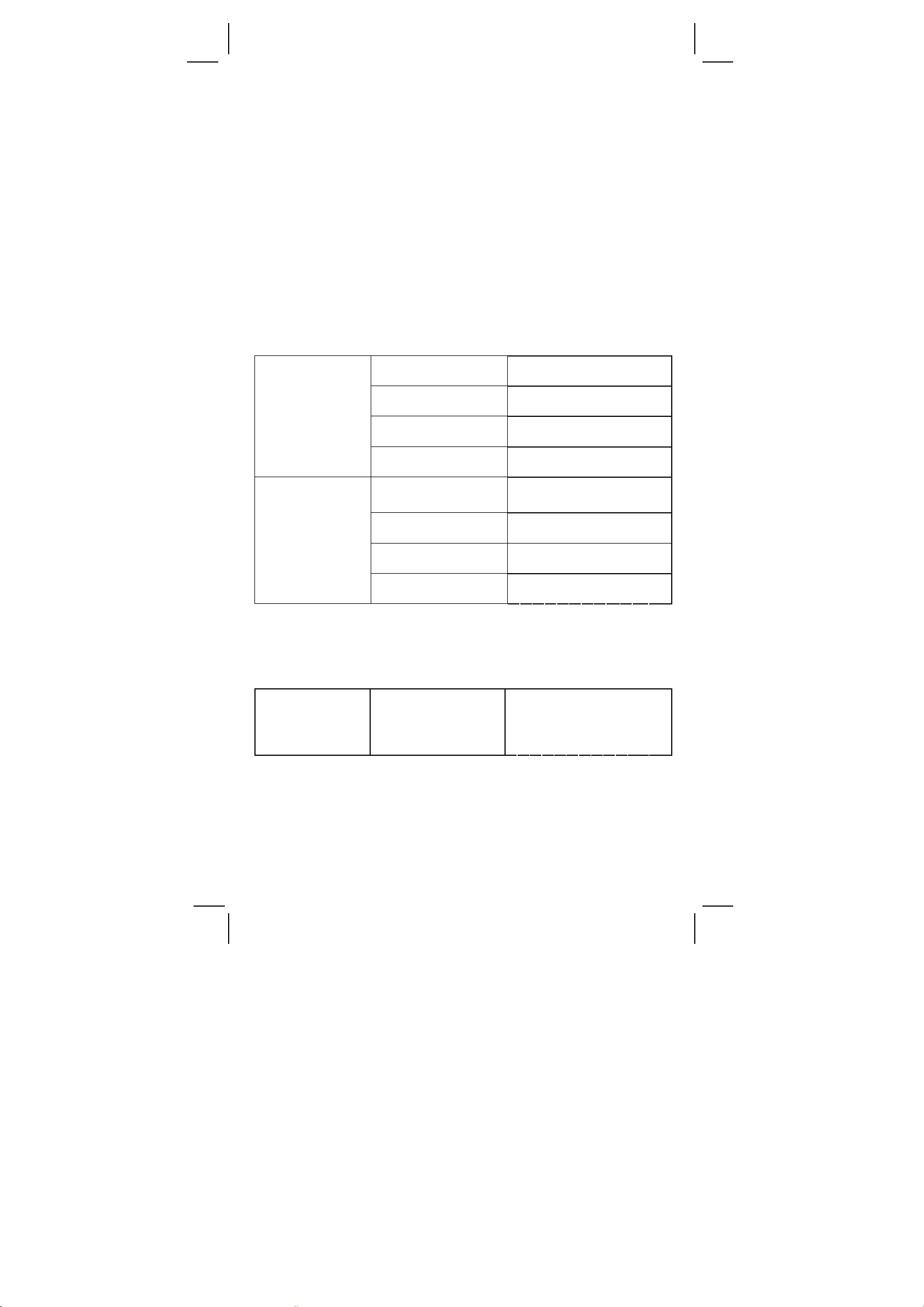
Base-n mode calculation
Converting between bases
The unit enables you to calculate in number base other than decimal.
The calculator can add, subtract, multiply, and divide binary, octal, and
hexadecimal numbers. Select the number base you want by the
[
BIN], [ÆOCT], [ÆHEX], [ÆDEC] keys. The BIN, OCT, and HEX
Æ
indicators show you which base you are using. (if none of the
indicators appears in the appear in the display, you are in decimal
base.)
The keys active in each base is described as follows :
Binary base : [ 0 ] [ 1 ]
Octal base : [ 0 ] ~ [ 7 ]
Decimal base : [ 0 ] ~ [ 9 ]
Hexadecimal base : [ 0 ] ~ [ 9 ], [ A ] ~ [ F ]
DEG
31.
DEG BIN
11111.
DEG OCT
37.
DEG HEX
1F.
DEG HEX
6C.
DEG BIN
11011 00.
DEG
108.00
DEG OCT
154.
31 (base 10)
= ? (base 2)
= ?(base 8)
= ? (base 16)
4 X 1B (base 16)
= ? (base 2)
= ? (base 10)
= ? (base 8)
[ 2ndF ] [ÆDEC ] 31
[ 2ndF ] [ÆBIN ]
[ 2ndF ] [ÆOCT ]
[ 2ndF ] [
HEX ]
Æ
[ 2ndF ] [ÆHEX ] 4
[ x ] 1B [ = ]
[ 2ndF ] [ÆBIN ]
[ 2ndF ] [ÆDEC ]
[ 2ndF ] [
OCT ]
Æ
Negative and Complements
In binary, octal, and hexadecimal bases, the calculator represents
negative numbers using complement notation. The complement’s is
the result of subtracting that number from 10000000000 in that
number’s base by pressing [ +/
Calculate the
complement of
binary number
[ 2ndF ] [
11011 [ +/– ]
– ] key in non-decimal bases.
DEG BIN
BIN ]
Æ
1 111100101.
11011
Complex numbers calculation
Select the complex numbers mode by pressing [ CPLX ] key and
make sure “ CPLX “ indicator appears on the display. The calculator
enables you to add, subtract, multiply, and divide complex numbers.
E14
SR-260N_English_090324.rtf SIZE: 135x75mm / SCALE 2:1 / 2009/3/24
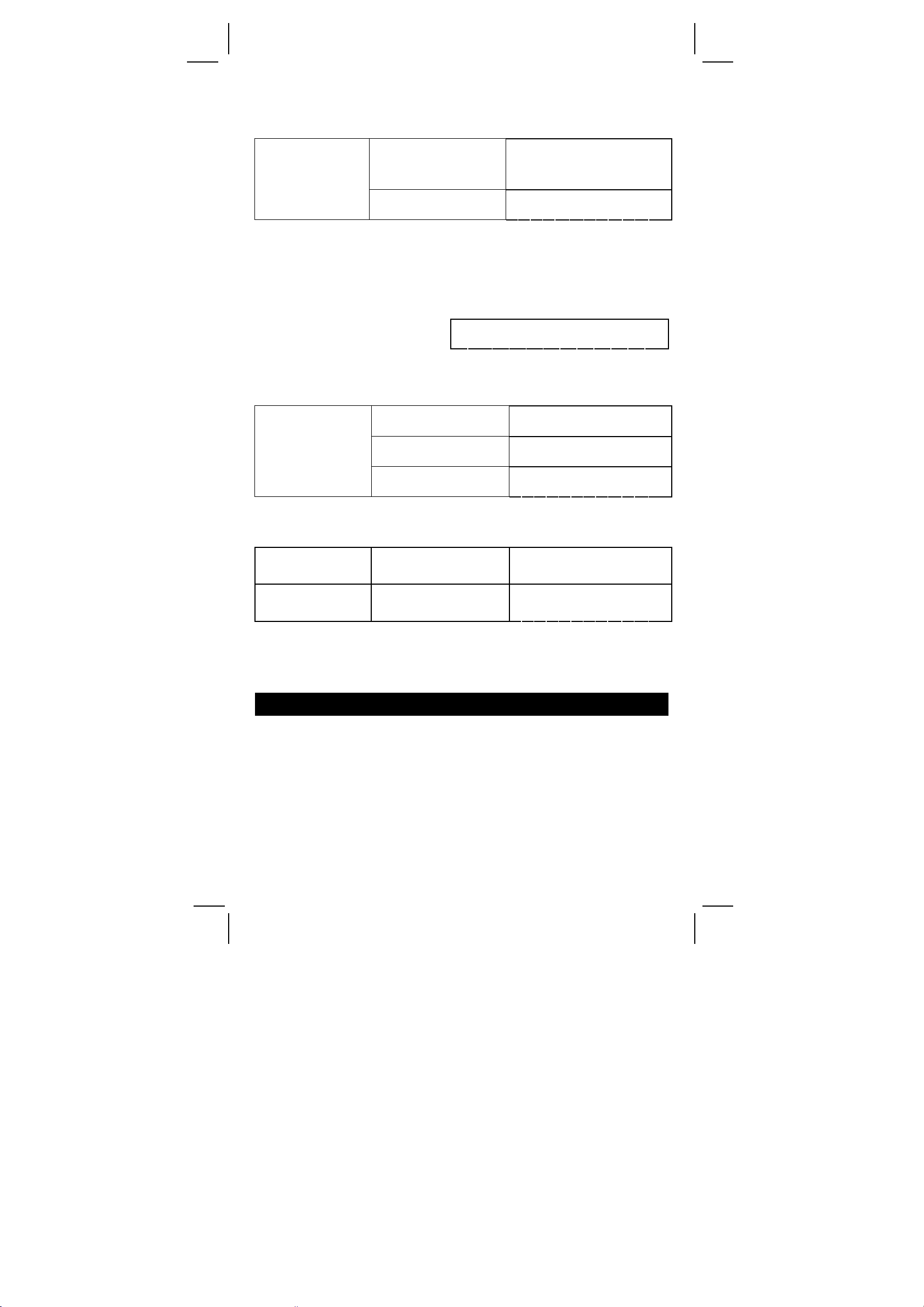
Complex numbers are generally represented as a + b i, where a is a
real and b is imaginary.
DEG CPLX
22.00
DEG CPLX
1.00
( 7– 9 i ) + (15 +
10 i) = ?
[ 2ndF ] [ CPLX ] 7
[ a ] 9 [ +/– ] [ b ] [ + ]
15 [ a ] 10 [ b ] [ = ]
[ b ]
(Note) : Memory calculation is available in complex number mode.
Random numbers and Exchange key
Random key
Pressing [ RND ] key enables the display to generate random
numbers between 0.000 and 0.999.
Press [ 2ndF ] [ RND ]
Exchange key
DEG
0.231
Pressing [ 2ndF ] [ X↔Y ] enables the displayed value to exchange as
the previous value.
DEG
579.00
DEG
456.00
DEG
579.00
123 + 456 = ?
123 [ + ] 456 [ = ]
[ 2ndF ] [ X↔Y ]
[ 2ndF ] [ X
↔
Y ]
Unit conversion
in↔cm
12 in = ? cm
98 cm = ? in
12 [ A
[ in
98 [ 2ndF ] [ A
[ 2ndF ] [ in
B ] [ 2ndF ]
Æ
↔
cm ]
↔
B ]
Å
cm ]
(Note) : The operating procedure for unit conversion key, [°F
[ mmHg
↔
kpa ], [ gal↔I ], [ lb↔kg ], [ oz↔g ], is similar to the
above example.
DEG
↔
°C ],
30.48
DEG
38.58
Statistics calculation
Computing single variable statistics
Select the mode by pressing [ STAT ] key and make sure
“STAT“ indictor appears on the display.
The STAT mode enables you to calculate the following single variable
statistics :
n number of all data
Σ
x sum of all data
E15
SR-260N_English_090324.rtf SIZE: 135x75mm / SCALE 2:1 / 2009/3/24
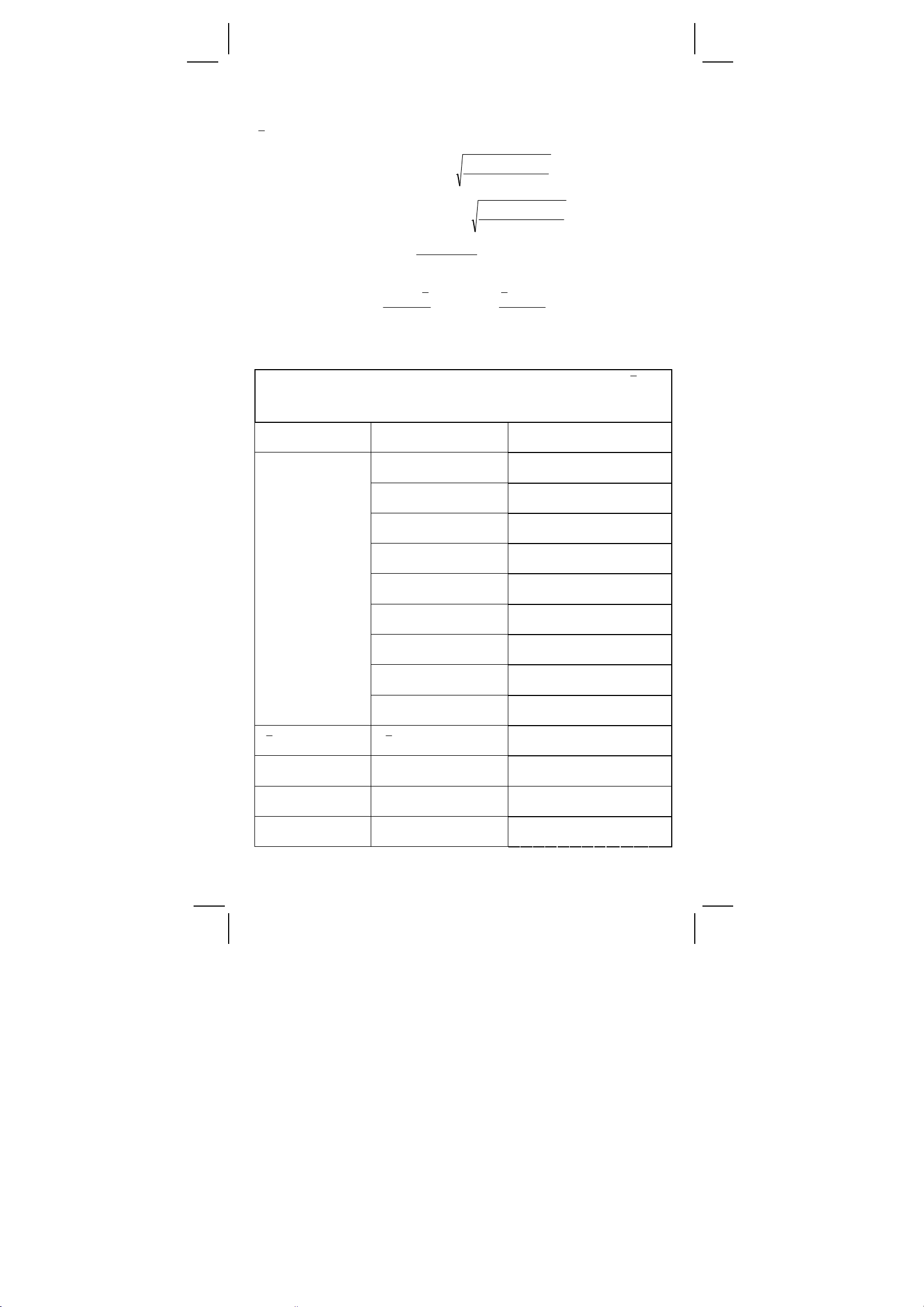
x
x
Σ
x2 sum of the squares
mean value
S Sample Standard deviation
σ
Population standard deviation
CP Precision capability
σ
6
Σ−Σ
1
−
n
Σ−Σ
n
LSLUSL −
22
/)(
nxx
22
nxx /)(
CPK Process capability Min(CPU, CPL)
where CPU =
xUSL −
CPL =
σ
3
σ
3
LSLx −
(Note) : In STAT mode, all function key are available, except base-n
calculation.
(Ex. 1) : Enter the following data to calculate Σx, Σx2, n, x, S,
CP, and CPK , where data 1 = 2, data 2~5 = 5, data 6~8 =
9, USL value : 12, LSL value : 2
In STAT mode [ 2ndF ] [ STAT ]
[ DATA ] 2
[ DATA ] 5
[ DATA ] 5
[ DATA ] 5
Enter all data
[ DATA ] 5
[ DATA ] 9
[ DATA ] 9
[ DATA ] 9
[ = ]
= ? [x]
n = ? [ n ]
S = ? [ S ]
Σ
x = ? [ 2ndF] [Σx ]
DEG STAT
0.00
DEG STAT
2.
DEG STAT
5.
DEG STAT
5.
DEG STAT
5.
DEG STAT
5.
DEG STAT
9.
DEG STAT
9.
DEG STAT
9.
DEG STAT
0.00
DEG STAT
6.13
DEG STAT
8.00
DEG STAT
2.59
DEG STAT
49.00
E16
SR-260N_English_090324.rtf SIZE: 135x75mm / SCALE 2:1 / 2009/3/24
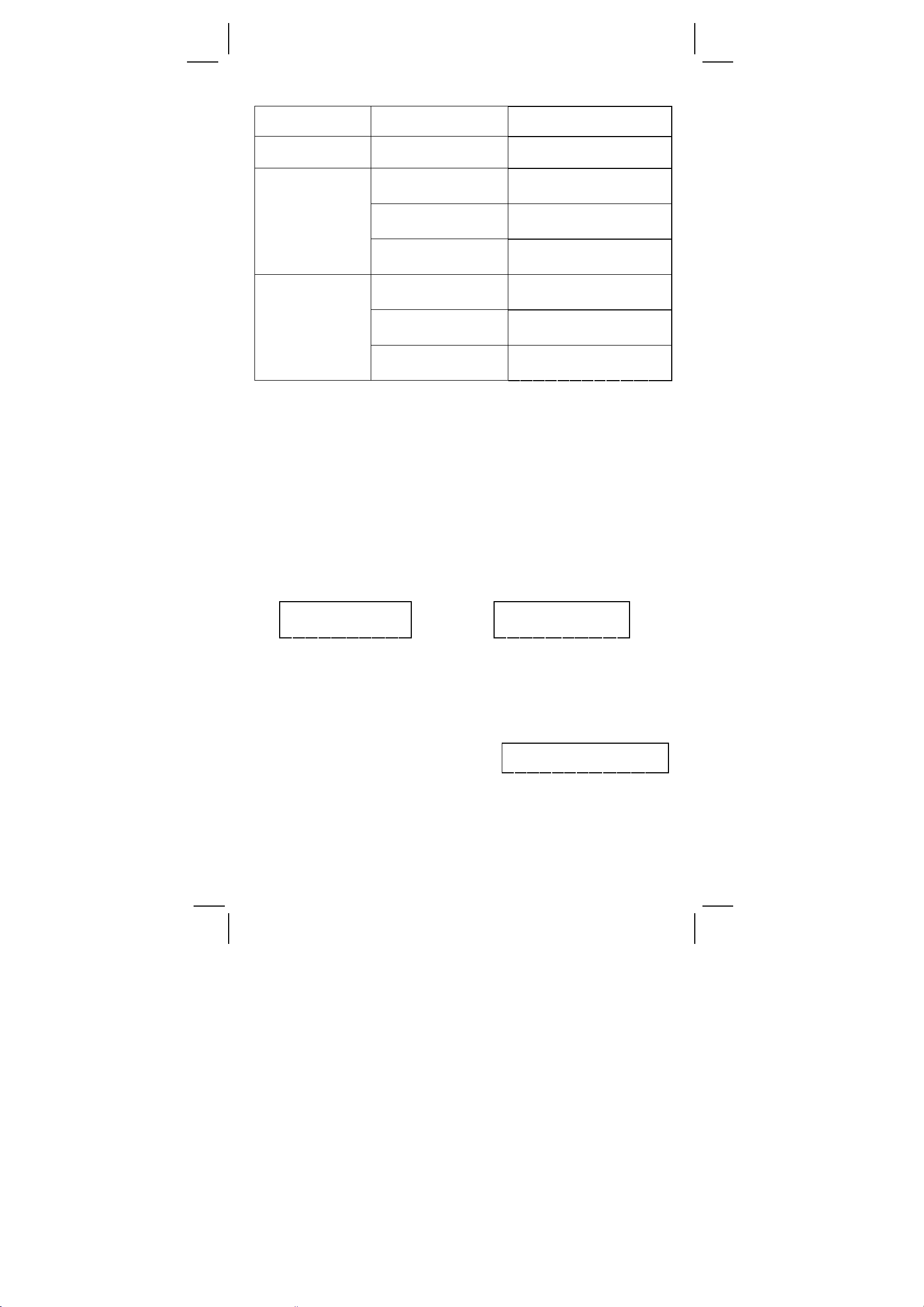
2
Σ
x
= ? [ 2ndF ] [Σx2]
σ
= ? [ 2ndF ] [σ]
[ 2ndF ] [ CP ] 12
CP = ?
[ = ] 2
[ = ]
[ 2ndF ] [ CPK ]
CPK = ?
[ = ]
[ = ]
DEG STAT
347.00
DEG STAT
2.42
DEG STAT
12.
DEG STAT
2.
DEG STAT
0.69
DEG STAT
12.00
DEG STAT
2.00
DEG STAT
0.57
σ
CP
USL
CP
LSL
CP
CP
USL
CP
LSL
CPK
(Note) : The calculator keeps a record of all the entries you make and
these entries are retained even if auto power-off or turning off,
unless exiting STAT mode.
Viewing statistics data
Pressing [ DATA ] or [ = ] key under ED mode can view the statistics
data you have entered. The difference between [ DATA ] and [ = ] is
the item of the data entry appears 1.5 sec. before the value by
[ DATA ], the value appears immediately without the item by [ = ].
(Ex.2) : View the statistics data based on Ex. 1.
Step 0 : Press [ 2ndF ] [ EDIT ] to enter ED mode.
(Method 1) :
Step 1 : Press [ DATA ] once to view the first data.
DEG ED STAT DEG ED STAT
dAtA 1
1.5 sec.
→
2. 0 0
Step 2 : Continue pressing [ DATA ] once for each data, it will display
data 2, 5.00, data 3, 5.00, data 4, 5.00, data 5, 5.00, data 6,
9.00, data 7, 9.00, data 8, 9.00 in sequence.
(Method 2) :
Step 1 : Press [ = ] once to view the first data
DEG ED STAT
2.00
Step 2 : Continue pressing [ = ] once for each data, it will display 5.00,
5.00, 5.00, 5.00, 9.00, 9.00, 9.00 in sequence.
Adding a data entry
(Ex.3) : Add data 9 = 10 to Ex.1
E17
SR-260N_English_090324.rtf SIZE: 135x75mm / SCALE 2:1 / 2009/3/24
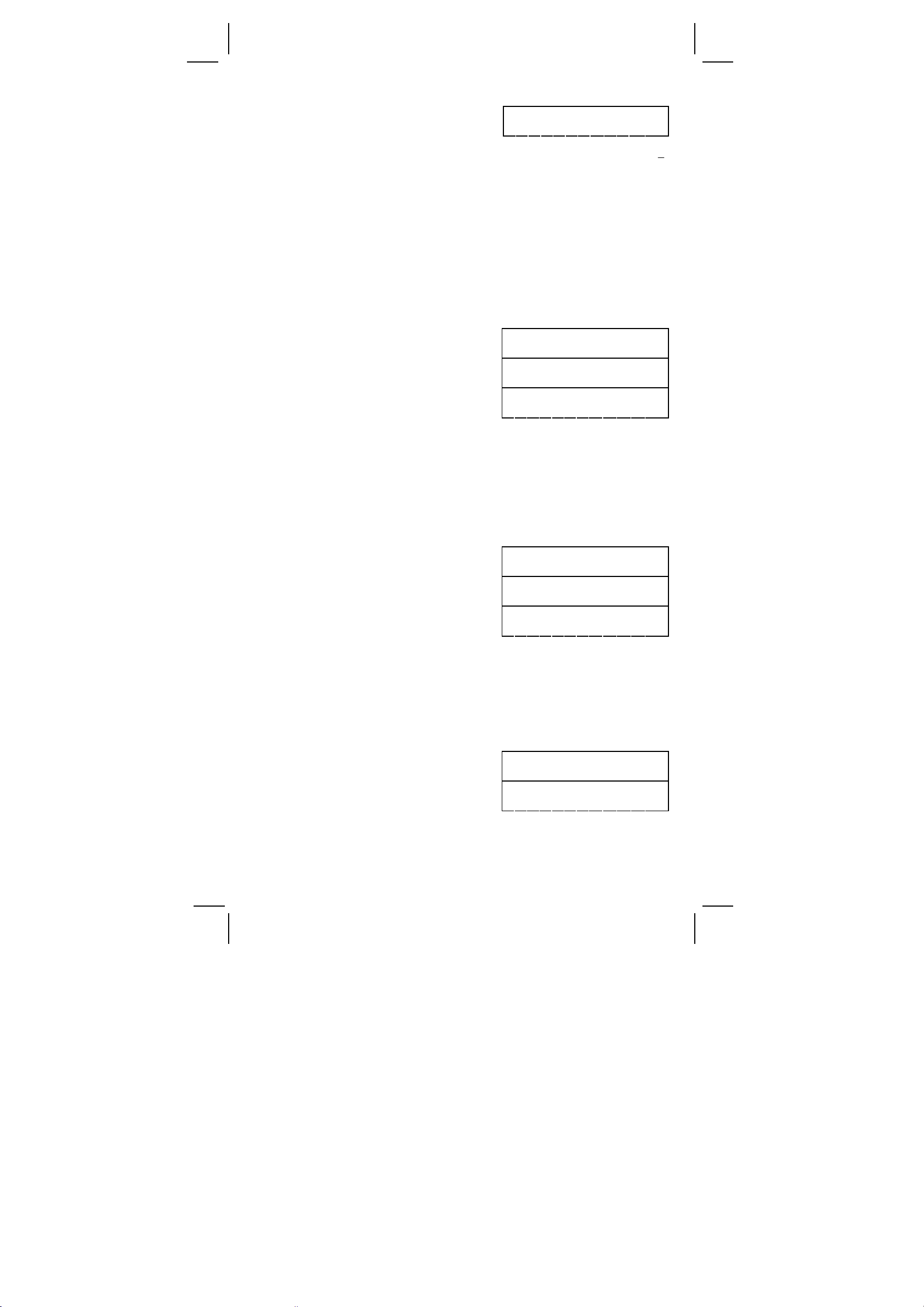
x
Step 1 : Press [ DATA ] 10
DEG STAT
10.
Step 2 : The calculator updates the statistics as you enter data. You
can recall all variable statistics to get the following result :
2
= 6.56, n = 9.00, S = 2.74,
Σ
x = 59.00, Σx
= 447.00, σ=
2.59, where data 1 = 2.00, data 2~5 = 5.00, data 6~8 = 9.00,
data 9 = 10.00
Editing statistics data
(Ex.4) : Based on Ex.1, correct data 1 = 2 as data 1 = 3
Method 1 :
Press 2 [ 2ndF ] [ DEL ] 3 [=] to overwrite.
Method 2 :
Step 1 : Press [ 2ndF ] [ EDIT ]
Step 2 : Find out 2 by [ DATA ] or [ = ]
Step 3 : Enter 3 to overwrite 2
Step 4 : Press [ = ] and [ 2ndF ] [ EDIT ] to exit ED mode,where those
data are changed as data 1 = 3.00, data 2~5 = 5.00, data
6~8 = 9.00.
DEG ED STAT
0.00
DEG ED STAT
2.00
DEG ED STAT
3.
(Ex.5) : Based on Ex.1, delete data 1 = 2 .
Method 1 :
Press 2 [ 2ndF ] [ DEL ] to delete 2.
Method 2 :
Step 1 : Press [ 2ndF ] [ EDIT ]
Step 2 : Find out 2 by [ DATA ] or [ = ]
Step 3 : Press [ 2ndF ] [ DEL ]
DEG ED STAT
0.00
DEG ED STAT
2.00
DEG ED STAT
5.00
Step 4 : Press [ 2ndF ] [ EDIT ] to exit ED mode, where those data
are changed as data 1~4 = 5.00, data 5~7 = 9.00.
Delete error
(Ex.6) : If you enter and delete a value that isn’t included in the stored
data by mistake, “dEL Error“ appears, but the previous data are still
retained, for example, delete 7 based on Ex.1.
Step 1 : Press 7 [ 2ndF ] [ DEL ]
Step 2 : Press any key to clear it
DEG STAT
dEL Error
DEG STAT
0.00
E18
SR-260N_English_090324.rtf SIZE: 135x75mm / SCALE 2:1 / 2009/3/24
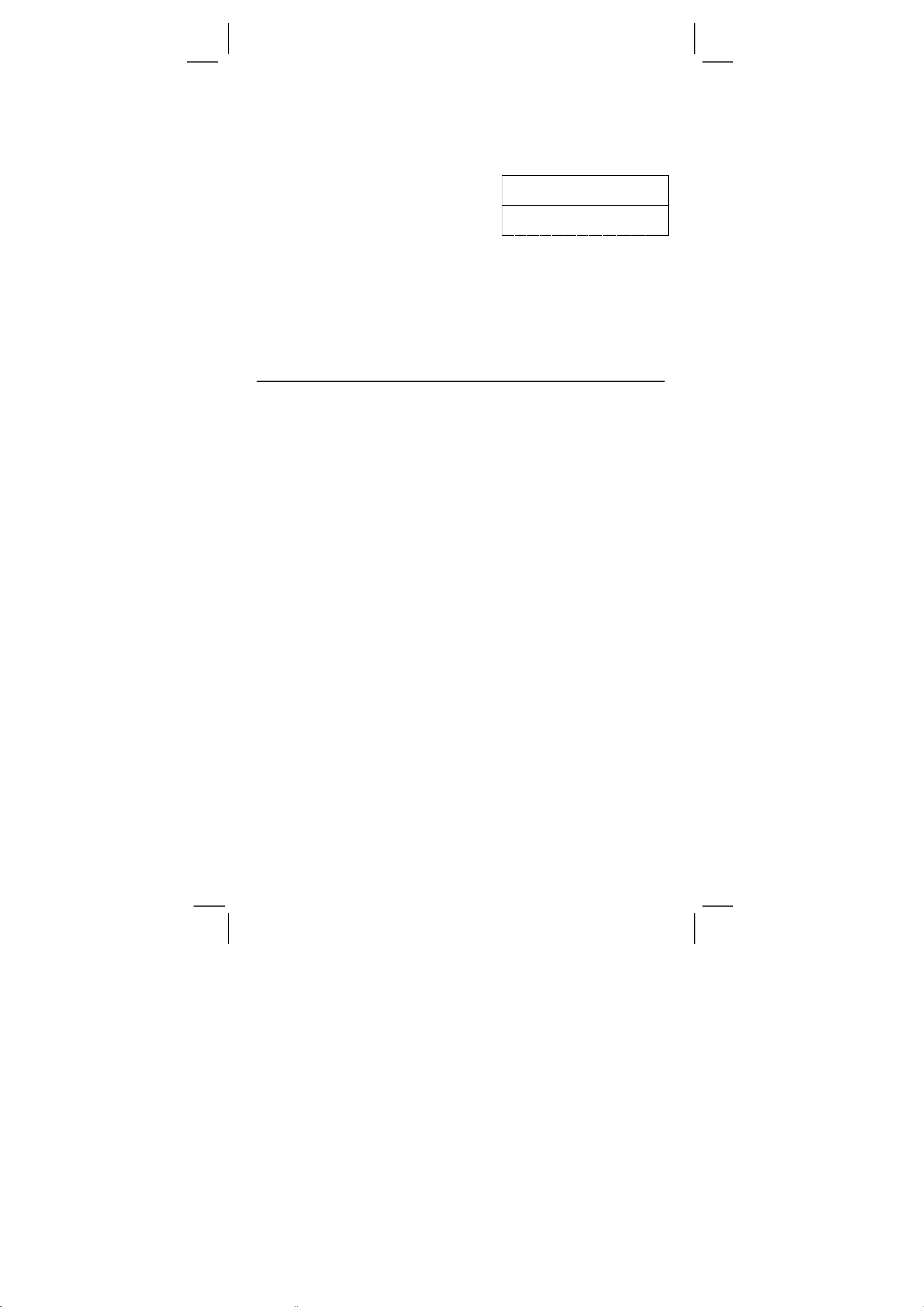
Step 3 : Enter ED mode, then view data by [ DATA ] or [ = ], where
those data are still data 1 = 2.00, data 2~5 = 5.00, data 6~8
= 9.00.
(Ex.7) : Based on Ex.1, enter 5 x 5 and delete it.
Step 1 : Press 5 [ x ] 5 [ 2ndF ] [ DEL ]
Step 2 : Press any key to clear it
DEG STAT
dEL Error
DEG STAT
0.00
Step 3 : Enter ED mode, then view data by [ DATA ] or [ = ], where
those data are changed as data 1 = 2.00, data 2~4 = 9.00.
Weighted data entry method
Instead of entering directly each data, when often several item of data
have the same value, you can enter the value and the number of
occurrences up to 255. The data based on Ex.1 can be rewritten and
entered as follow :
Value Number of occurrences Alternative method
2 1 [ DATA ] 2
5 4 [ DATA ] 5 [ x ] 4
9 3 [ DATA ] 9 [ x ] 3
, where data 1 = 2, data 2~5 = 5, data 6~8 = 9.
Under ED mode, when you continue choosing a value from data 2~5
and correcting it as 33, the permutation among those data will be
changed as data 1 = 2, data 2~4 = 5, data 5 = 33, data 6~8 = 9, where
the new value 33 is inserted after data 4 = 5.
(Note) : A “FULL” is indicated when any of the following conditions
occur and further data entry becomes impossible. Just
pressing any key can clear the indicator. The previous data
entries are still retained unless exiting STAT mode.
1) If the times of data entry by [ DATA ] is more than 80
2) The number of occurrences is more than 255
3) n
>20400 (n = 20400 appears when the times of data entry
by [ DATA ] are up to 80 and the number of occurrences for
each value are all 255, i.e. 20400 = 80 x 255.)
E19
SR-260N_English_090324.rtf SIZE: 135x75mm / SCALE 2:1 / 2009/3/24
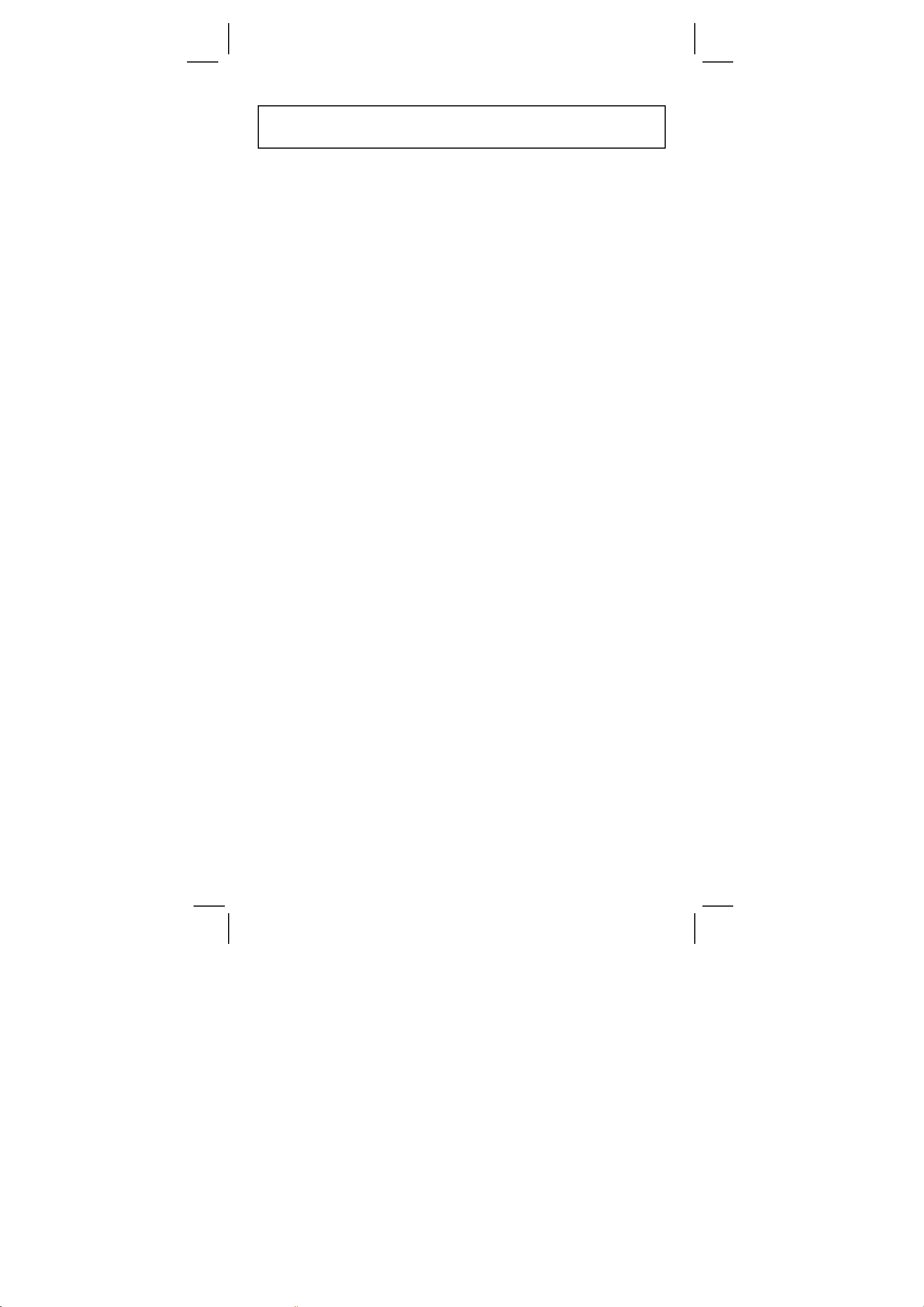
CONTENIDOS
GUIA GENERAL................................................................. 2
SUMINISTRO DE ENERGIA ........................................................... 2
EL TECLADO .................................................................................. 2
LOS SÍMBOLOS.............................................................................. 3
LOS FORMATOS ............................................................................ 3
ORDEN DE OPERACIONES........................................................... 4
CORRECCIÓN ................................................................................ 5
EXACTITUD & CAPACIDAD ........................................................... 5
CONDICIONES DEL DESBORDAMIENTO/DE ERROR................. 7
CALCULO BÁSICO............................................................ 8
CALCULO ARITMÉTICO MIXTO .................................................... 8
CALCULO ENTRE PARÉNTESIS ................................................... 8
CALCULO CONSTANTE................................................................. 8
CALCULO PORCENTUAL .............................................................. 9
CALCULO MEMORIZADO .............................................................. 9
CALCULO CIENTÍFICO.................................................... 10
RECIPROCO, FACTORIAL ........................................................... 10
CUADRADO, RAÍZ CUADRADA/ CÚBICO, POTENCIA, RAÍZ..... 10
LOGARITMOS Y ANTILOGARITMOS........................................... 10
CALCULO FRACCIONARIO ......................................................... 10
CONVERSIÓN DE UNIDADES ANGULARES .............................. 11
TRIGONOMÉTRICO / FUNCIONES INVERSAS
TRIGONOMÉTRICAS.................................................................... 12
HIPERBÓLICO / FUNCIONES INVERSAS HIPERBÓLICAS........ 12
RECTANGULAR / POLARES COORDINADOS............................ 12
PERMUTACIONES, COMBINACIONES ....................................... 13
SEXAGESIMAL ↔ CONVERSIÓN DECIMAL............................... 13
CALCULO DE MODO BASE–N..................................................... 14
CALCULO DE NÚMEROS COMPLEJOS...................................... 15
NÚMEROS ALEATORIOS Y TECLA DE CAMBIO........................ 15
UNIDAD DE CONVERSIÓN .......................................................... 15
CALCULO ESTADÍSTICO................................................ 15
COMPUTAR EL ÚNICO VARIABLE ESTADÍSTICO ..................... 15
VER DATOS ESTADÍSTICOS....................................................... 17
SUMAR UN DATO......................................................................... 18
EDITAR DATOS ESTADÍSTICOS ................................................. 18
BORRAR ERROR.......................................................................... 18
MÉTODO DE INGRESO DATO PESO.......................................... 19
S1
SR-260N_Spanish_090324.rtf SIZE: 135x75mm / SCALE 2:1 / 2009/3/24
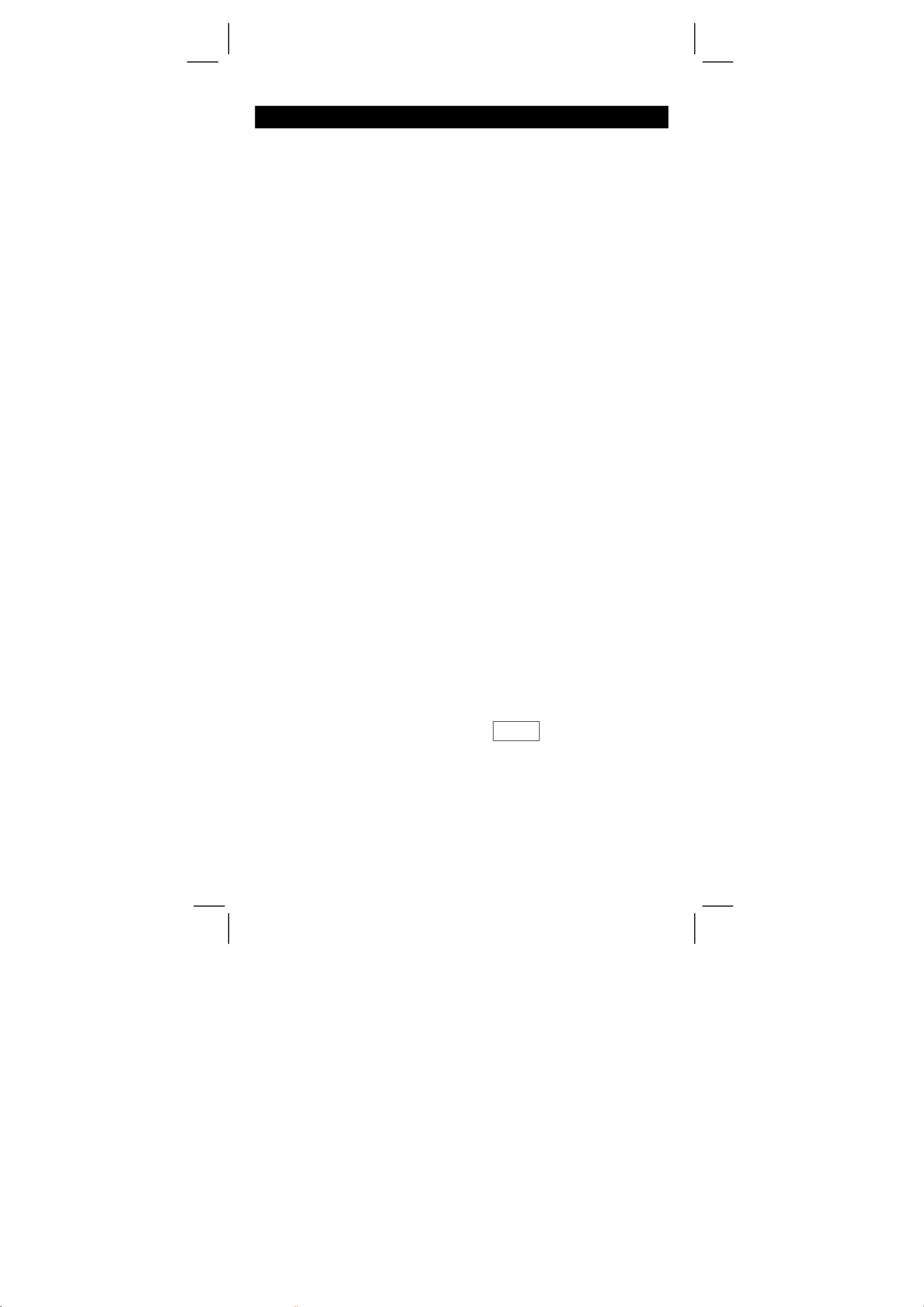
GUIA GENERAL
SUMINISTRO DE ENERGIA
ENCENDIDO(ON) O APAGADO(OFF)
Para encender la máquina calculadora, presionar [ON/C]; para apagar
la máquina calculadora, presionar [2ndF] [OFF].
FUNCIÓN DE APAGADO AUTOMÁTICO
Esta máquina calculadora se apaga automáticamente cuando no está
operando aproximadamente durante 9 minutos. La energía puede ser
restaurada presionando la tecla [ON/C] nuevamente. Contenidos
memorizados & el previo modo puesto (STAT, DEG, CPLX, Base-n,...)
serán guardados cada vez que la energía este apagada o en apagado
automático.
REEMPLAZO DE PILAS
La calculadora es alimentada por duas baterías alcalinas G13(LR44).
Cuando la visualización se torna borrosa, sustituya las baterías.
Tenga cuidado al reemplazar la batería para no ser herido.
1. Soltar los tornillos en la parte trasera de la calculadora.
2. Inserir un destornillador en la ranura entre la caja superior y
inferior y torcerla cuidadosamente para separarlas.
3. Quitar ambas las baterías y descartarlas. No permíta nunca que
los niños toquen las baterías.
4. Limpiar las baterías nuevas con un paño seco para mantener un
bueno contacto.
5. Insertar las dos baterías nuevas con las faces llanas (terminales
positivos) hasta arriba.
6. Alinear las cajas superiores y inferiores y aprietarlas para
cerrarlas juntamente.
7. Atornillar los tornillos.
EL TECLADO
Muchas teclas de esta calculadora son usadas para ejecutar mas de
una función. Las funciones marcadas en el teclado están pintadas en
diferentes colores que ayudan al usuario a encontrar lo necesitado
fácil y rápidamente.
–1
2dos funciones
1ras. funciones
─────
───
sin
sin
1ras. FUNCIONES
Son funciones que normalmente se ejecutan cuando Uds. presionan
la tecla.
2dos FUNCIONES
La segunda función está pintada arriba o al lado derecho de la tecla.
Para ejecutar la tecla de segunda función, por favor presionar [2ndF]
S2
SR-260N_Spanish_090324.rtf SIZE: 135x75mm / SCALE 2:1 / 2009/3/24
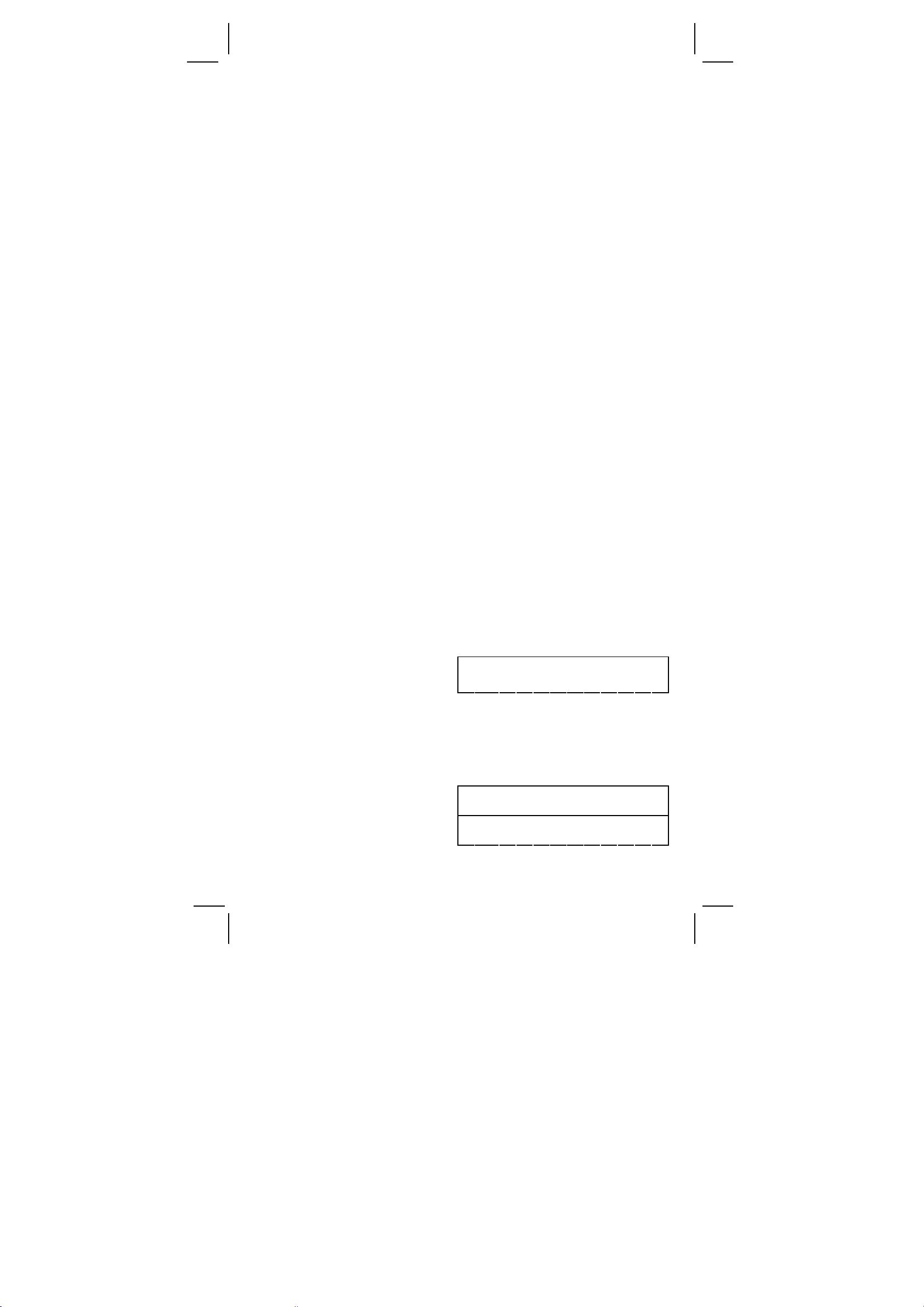
luego la correspondiente tecla. Cuando Ud. presiona [2ndF], el
indicador “2ndF” aparece en la pantalla como diciéndole que Ud.
estará seleccionado la Segunda función para la siguiente tecla que
presione. Si Ud. presiona [2ndF] por descuido, simplemente presione
[2ndF] de nuevo para desaparecer el indicador “2ndF”.
((Nota): [ A ], [ B ], [ C ], [ D ], [ E ], [ F ] son de las primeras funciones
en modo HEX.
LOS SÍMBOLOS
Los indicadores aparecen en la pantalla para indicarle el estado
corriente de la calculadora.
DEG o RAD o GRAD: unidad angular
M : Memoria independiente CPLX : Modo de número complejo
E : Desbordamiento / Error STAT : Modo estadístico
─ : Menos 2ndF : Tecla (2ndF)
( ) : Cálculo entre paréntesis CP : Precisión de capacidad
BIN : Modo binario CPK : Proceso de capacidad
OCT : Modo octal σ : Desviación
HEX : Modo hexadecimal USL : Límite superior colocado
ED : Modo edita LSL : Límite inferior colocado
HYP : Modo hiperbólico
LOS FORMATOS
La calculadora puede exhibir los números en 4 formatos: punto
flotante, punto fijo, científico e ingeniería.
FORMATO DE PUNTO FLOTANTE
El formato de punto flotante expone los números en forma decimal,
usando hasta 10 dígitos. Cualquiera que vaya rezagado de ceros son
truncados.
Si el resultado de un cálculo es más de 10 dígitos, la pantalla
automáticamente cambia de formato a científico. Si el resultado
posterior de cálculo es suficiente para exhibir en 10 dígitos, la
calculadora vuelve a formato de punto flotante.
(Ejemplo) Coloca la pantalla en formato de punto flotante.
Paso: Presionar [ 2ndF ] [ TAB ]
[ ● ]
DEG
0.
FORMATO DE PUNTO FIJO
El formato de punto fijo, científico & ingeniería usan un número fijo de
decimal. Si excede el número seleccionado de decimal, se
redondeará al número correcto de decimal.
(Ejemplo): Fijar la pantalla en dos decimales, luego teclear 3.256
Paso 1: Presionar [ ndF] [TAB] 2
Paso 2: Teclear 3.256 [ = ]
DEG
0. 0 0
DEG
3. 2 6
S3
SR-260N_Spanish_090324.rtf SIZE: 135x75mm / SCALE 2:1 / 2009/3/24
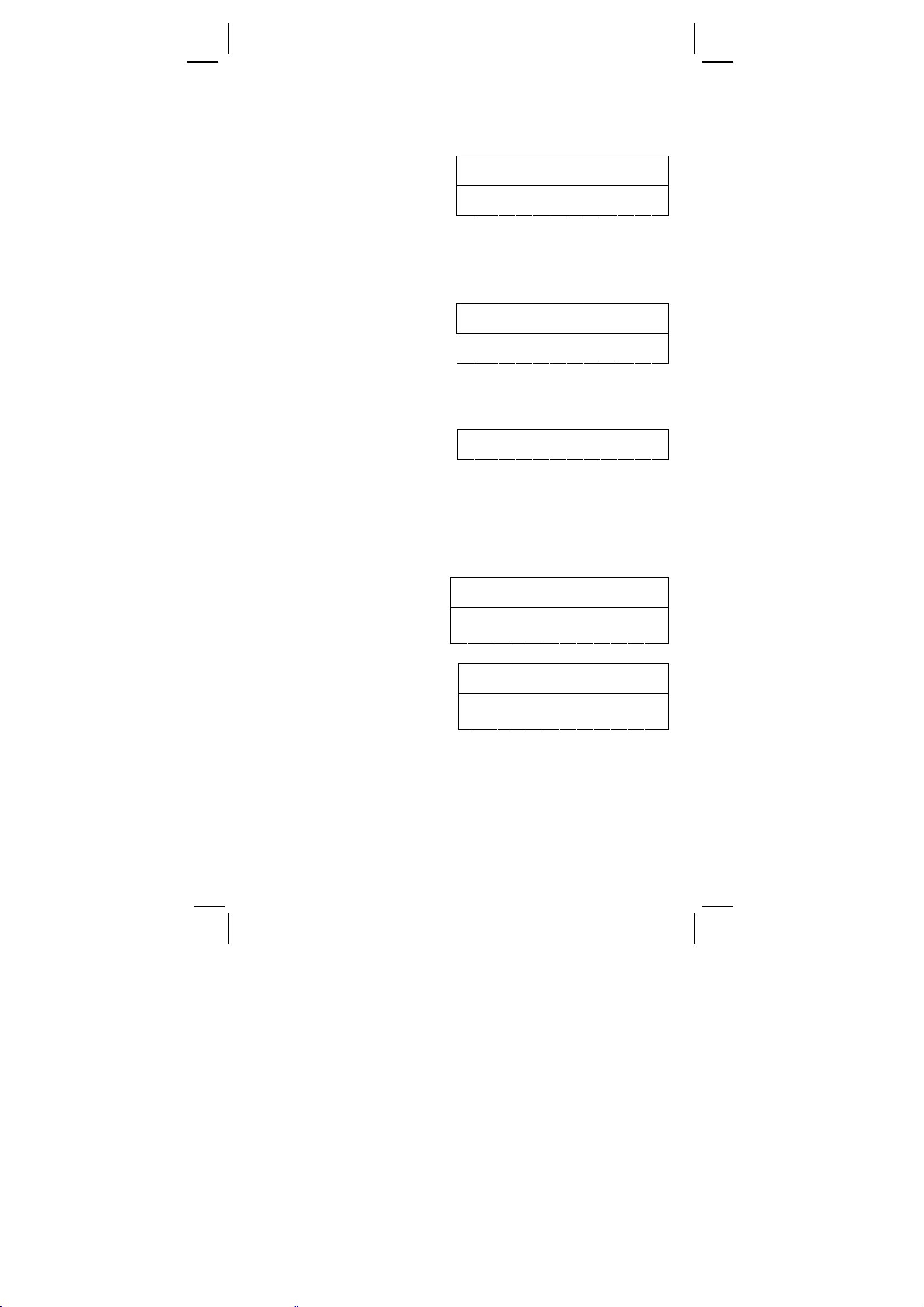
Por el contrario, si es menor que el número seleccionado de
decimales, se rellenará con rezagado de ceros.
(Ejemplo): Fijar la pantalla en cuatro decimales, luego teclear 4.23
Paso 1: Presiona [2ndF] [TAB] 4
Paso 2: Tecla 4.23 [ = ]
DEG
0.0000
DEG
4.2300
FORMATO CIENTÍFICO
En formato científico, el número 891500 puede aparecer en
05
formato científico como 8.915 x 10
, donde 8.915 es llamado
mantisa, y 5 es como el exponente de 10.
(Ejemplo): 7132x125 en formato científico
Paso 1: Teclear 7132 [x] 125 [=]
Paso 2: Presionar [ F↔E ]
(en formato de punto flotante)
DEG
891500.
DEG 05
8.915
Además, el ingreso puede hacerse en notación científica usando la
tecla (EXP) luego entrando la mantisa.
(Ejemplo): Teclear el número 4.82296 x 10
Paso: Teclear 4.82296 [ EXP ] 5
5
DEG 05
4.82296
(en formato de punto flotante)
FORMATO INGENIERÍA
Este formato es similar al formato científico, excepto que la mantisa
puede llegar hasta tres decimales en vez de uno, y el exponente es
siempre múltiplo de 3. Es útil para los ingenieros para convertir
unidades basado en múltiplo de 10 3.
(Ejemplo): Convierte 15V a 15000mV (V: voltage)
Paso 1: Teclear 15
Paso 2: Presionar [ENG] dos
veces
DEG
15.
DEG
15000.
03
−
(Ex.) : Convert 15V into 0. 015KV (V : Volt)
Paso 1: Teclear 15
Paso 2: Presionar [ 2ndF ] [ Å ]
dos veces
DEG
15.
DEG 03
0.015
ORDEN DE OPERACIONES
Cada cálculo está ejecutado en el siguiente orden de preferencia :
1) Operación entre paréntesis.
2) Funciones requeridas presionando la tecla de función antes de
ingresar. Por ejemplo: [DATA] en modo STAT y [EXP] tecla.
3) Funciones requeridas ingresando valores antes de presionar la
S4
SR-260N_Spanish_090324.rtf SIZE: 135x75mm / SCALE 2:1 / 2009/3/24
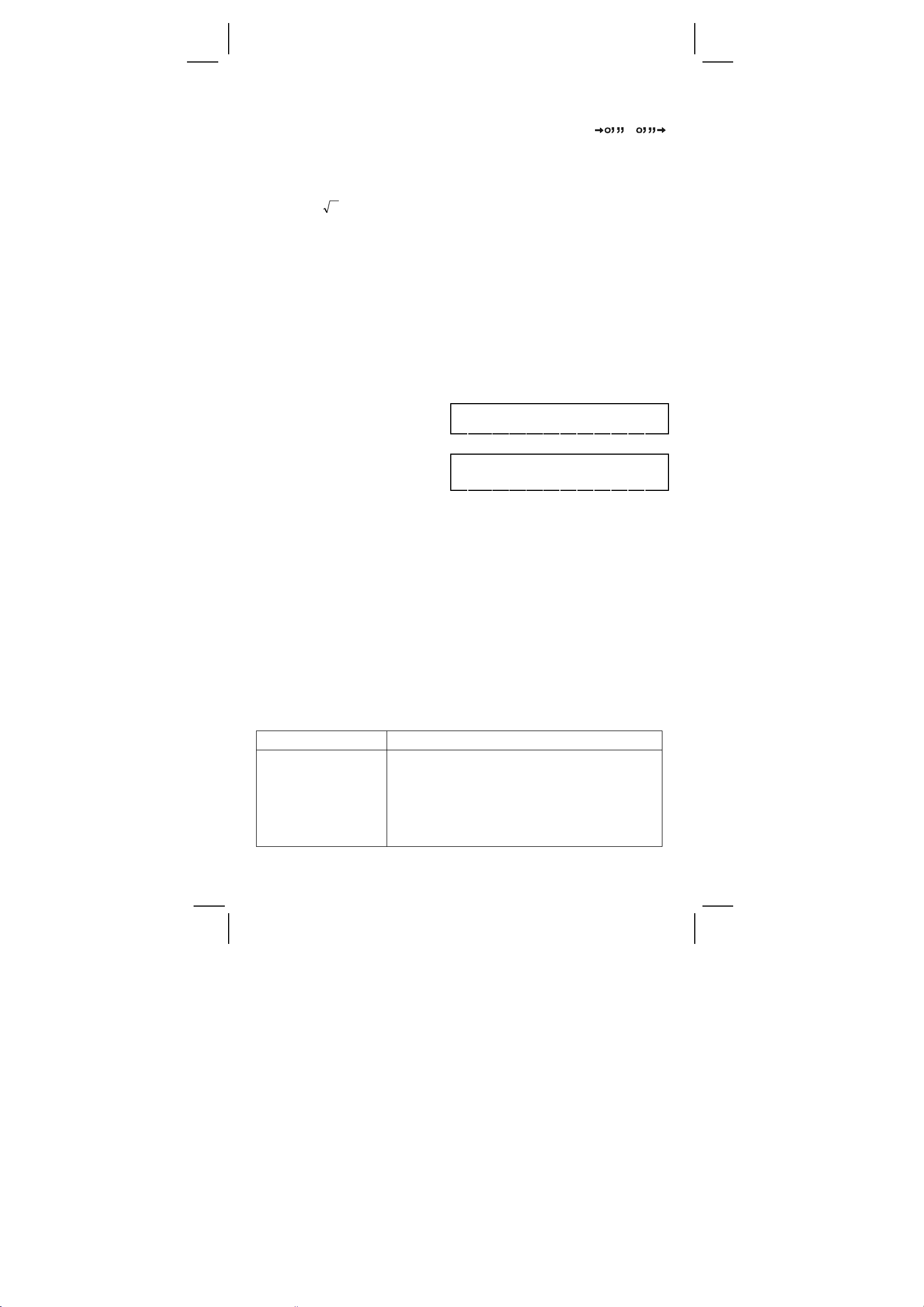
tecla de función, por ejemplo: cos, sin, tan, cos−1, sin−1, tan−1,
log, ln, x
2
, 1/x, √, π, 3√, x!, %, RND, ENG, ,
y unidades de conversión.
4) fracciones
5) +/–
y
y
,
6) x
x
7) nPr, nCr
8) x ,
÷
9) +, –
CORRECCIÓN
Si se cometió alguna equivocación en la hora de ingresar un número
(pero Ud. aún no ha presionado la tecla operadora aritmética), solo
presionar [CE] para borrar el último dato luego ingresar el correcto
dato, o borrar con la tecla de retroceder (backspace) de uno a uno
[ 00Æ0 ].
(Ejemplo): Corregir 12385 como 789
Paso: Presionar [ CE ] 789
(Ejemplo): Corregir 12385 como 123
Paso: Presionar [ 00Æ0 ] dos
veces
DEG
789.
DEG
123.
En una serie de cálculo, Ud. puede corregir los errores de inmediato
presionando [ON/C] para borrar el cálculo completamente. (excepto
para borrar un dato memorizado, ver página 9)
Si Ud. presiona la tecla operadora aritmética errónea, solo presione la
tecla [CE] antes de ingresar cualquier otro datos mas.
EXACTITUD & CAPACIDAD
EXACTITUD : ±1 en 10 décimo dígitos
CAPACIDAD :
En general, cualquier razonable cálculo lleva la mantisa hasta 10
dígitos, o 10 dígitos de mantisa más 2-dígitos exponentes hasta 10
o números enteros entre −9999999999 y 9999999999.
El ingreso de número debe estar dentro del rango de función dado. El
rango para cada función de Cálculo está dado en siguientes páginas:
Funciones Rango de entrada
sin x, cos x, tan x
Deg : | x | < 4.5 x 10 10deg
Rad : | x | < 2.5 x 10 8 π rad
10
Grad : | x | < 5 x 10
grad
como quiera, para tan x
±
99
Deg : | x | ≠ 90 (2n+1)
S5
SR-260N_Spanish_090324.rtf SIZE: 135x75mm / SCALE 2:1 / 2009/3/24
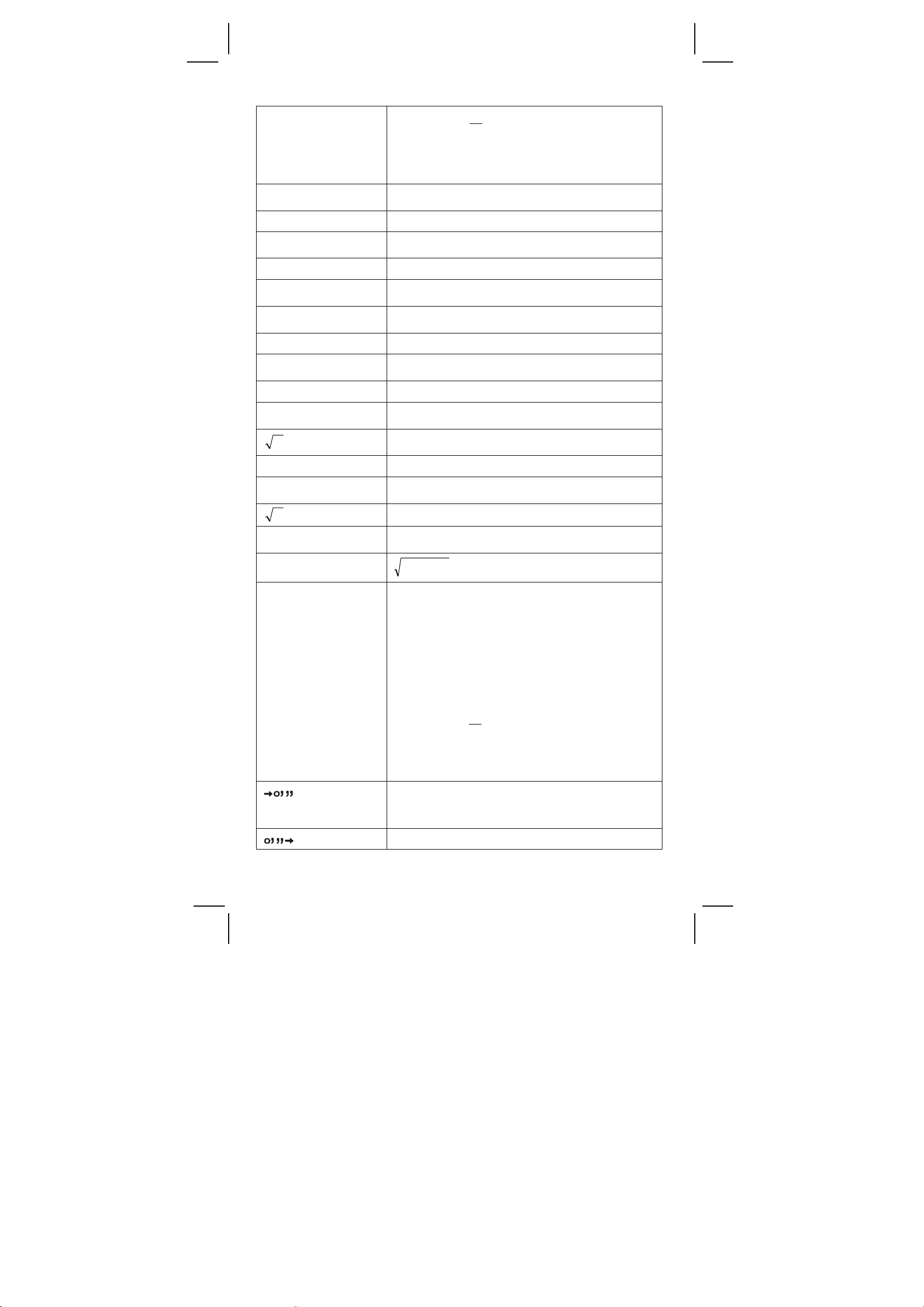
π
π
sin –1 x, cos –1 x
tan –1 x
sinh x, cosh x
tanh x
sinh –1 x
cosh –1 x
tanh –1 x
log x, ln x
10X
eX
x
Rad : | x | ≠
(2n+1)
2
Grad : | x |
≠ 100 (2n+1)
(n es un número entero)
≤ 1
| x |
| x | < 1 x 10
≤ 230.2585092
| x |
<
1 x 10
| x |
<
5 x 10 99
| x |
<
≤x
1
<
1
| x |
–99
0
1 x 1
–1 x 10
–1 x 10
≤ x
<
0
100
100
5 x 10
99
≤x < 1 x 10
100
<
<
x
100
100
<
x
≤ 230.2585092
1 x 10
100
100
x 2
1 / x
3
x
x !
RÆP
PÆR
<
1 x 10 50
| x |
<
1 x 10
| x |
<
1 x 10
| x |
≤ x ≤ 69, x es un número entero
0
yx +
<
≤ r
0
Deg : |
Rad : |
θ|
θ|
Grad : |
100
, x ≠ 0
100
22
<
1 x 10
1 x 10
θ|
100
<
4.5 x 10 10deg
<
2.5 x 10
<
5 x 10
100
8
πrad
10
grad
como quiera, para tan x
Deg : |
Rad : |
θ| ≠ 90 (2n–1)
θ| ≠
(2n–1)
2
Grad : |
θ| ≠ 100 (2n–1)
(n es un número entero)
<
| DD |, MM, SS.SS
1 x 10
100
,
0
≤ MM, SS.SS
| x |
< 1 x 10
100
S6
SR-260N_Spanish_090324.rtf SIZE: 135x75mm / SCALE 2:1 / 2009/3/24
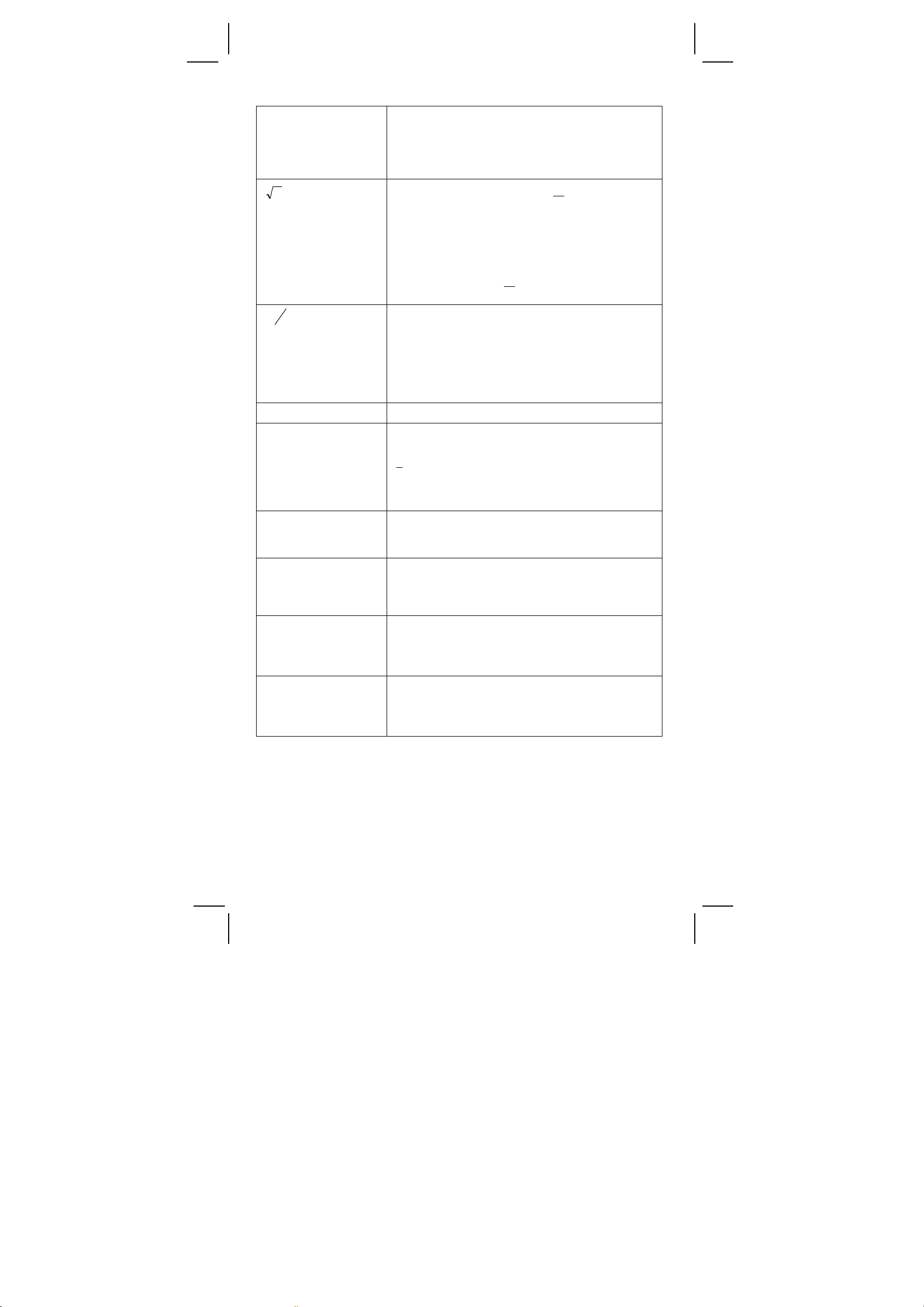
x
y
x
x > 0 : –1 x 10
100
<
y log x
<
100
x = 0 : y > 0
<
x
0 : y = n, 1/(2n+1), n es un número entero
mais –1 x 10
y
x
x > 0 : y
≠ 0, –1 x 10
100
<
y log | x | <100
100
<
1
log x <100
y
x = 0 : y > 0
<
x
0 : y = 2n+1, I/n, n es un número entero
(n
≠ 0)
mais –1 x 10
100
1
<
log | x | <100
y
b
a
c
nPr, nCr
STAT
ÆDEC
ÆBIN
ÆOCT
Entrar: total de número entero, numerador y
denominador debe estar dentro de 10
dígitos. (incluyendo la marca de división)
Resultado: resulta como fracción por 1
numerador y denominador es menos que 1 x
10
10
0≤r≤n, n≤9999999999, n, r son números enteros
│x│<1x10 50,│Σx│<1 x 10
0
≤│Σ
:n≠0,S:n>1,σ:n>0
x2│<
1 x 10
rango = 1 ~ r, 1
100
, n, r son números enteros
≤ n ≤ r, 80 ≤ r ≤ 20400
100
0 ≤ x ≤ 9999999999 (por cero, positivo)
– 9999999999 ≤ x ≤ – 1 (por negativo)
0 ≤ x ≤ 0111111111 (por cero o positivo)
1000000000
≤ x ≤ 1111111111
(por negativo)
0
≤ x ≤ 3777777777 (por cero o positivo)
4000000000 ≤ x ≤ 7777777777
(por negativo)
ÆHEX
0
≤ x ≤ 2540BE3FF(por cero, positivo)
FDABF41C01
≤ x ≤ FFFFFFFFFF
(por negativo)
CONDICIONES DEL DESBORDAMIENTO/DE ERROR
Un símbolo “E” está indicado en la pantalla cuando cualquiera de las
siguientes condiciones ocurren y el siguiente cálculo se vuelve
imposible. Solo presionar [ON/C] para liberar de esos errores o del
indicador erróneo y subsiguientemente puede ejecutar el cálculo.
1) Cuando la función de cálculo que esta ejecutando con un número
S7
SR-260N_Spanish_090324.rtf SIZE: 135x75mm / SCALE 2:1 / 2009/3/24
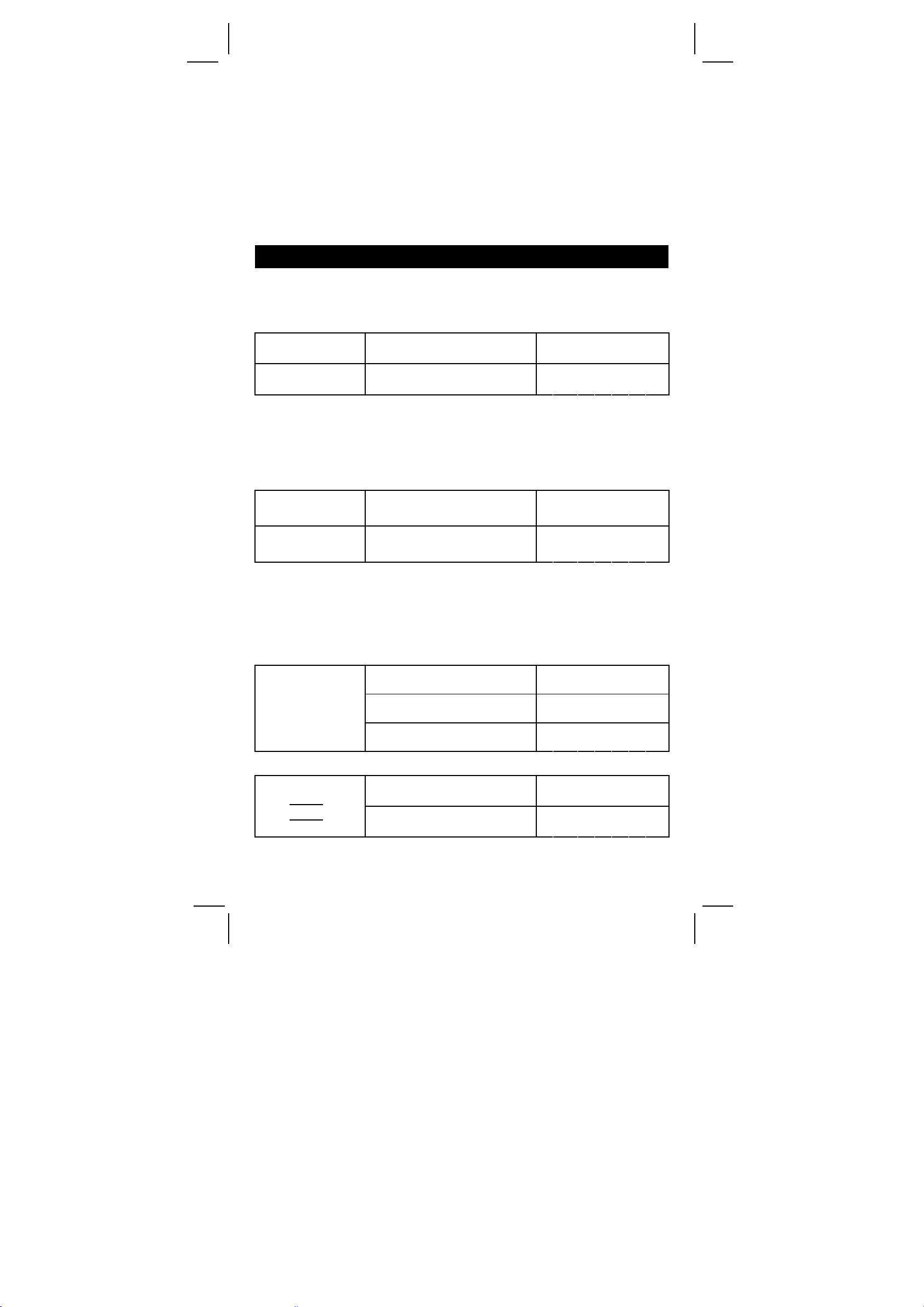
excede al rango de ingreso.
2) Cuando un número es dividido por cero.
3) Cuando la tecla [ ( ] es usado mas de 15 veces en una única
ecuación.
4) Cuando un resultado ( intermedio o final) o acumulado total en
memoria excede al límite. (
±9.999999999 x 10
99
)
5) Cuando hay mas de 6 operaciones pendientes.
CALCULO BÁSICO
Antes de ejecutar el siguiente cálculo, revise que su calculadora esta
en base de decimal y punto flotante.
CALCULO ARITMÉTICO MIXTO
1 + 2 x 3 = ? 1 [ + ] 2 [ x ] 3 [ = ]
– 3.5 + 8 ÷ 2 = ? 3.5 [ +/– ] [ + ] 8 [ ÷ ] 2 [ = ]
DEG
7.
DEG
0.5
CALCULO ENTRE PARÉNTESIS
Operación con paréntesis siempre se ejecuta de primera. Ud. puede
usar hasta 15 niveles de paréntesis en un solo cálculo. Cuando el
primer paréntesis esta operando, el indicador “( )” aparece y mantiene
en la pantalla hasta que el último paréntesis se cierra.
( 5 – 2 x 1.5 ) x 3
+ 0.8 x (– 4 ) = ?
2 x { 7 + 6 x ( 5 +
4 ) } = ?
[ ( ] 5 [–] 2 [ x ] 1.5 [ ) ] [ x ]
3 [ + ] 0.8 [ x ] 4 [ +/– ] [ = ]
2 [ x ] [ ( ] 7 [ + ] 6 [ x ] [ ( ]
5 [ + ] 4 [ = ]
DEG
2.8
DEG
122.
(Nota): no es necesario presionar la tecla [ ) ] antes de la tecla [ = ].
CALCULO CONSTANTE
La calculadora permite a Ud. repetir el último número entrado o la
última operación ejecutada presionando la tecla [ = ].
REPITIENDO EL ULTIMO NUMERO
DEG
9.
DEG
27.
DEG
81.
3 x 3 = ?
3 x 3 x 3 = ?
3 x 3 x 3 x 3 = ?
3 [ x ] [ = ]
[ = ]
[ = ]
REPITIENDO LA OPERACIÓN ARITMÉTICA
DEG
678.
DEG
1011.
321 + 357 = ?
654 + 357
= ?
321 [ + ] 357 [ = ]
654 [ = ]
S8
SR-260N_Spanish_090324.rtf SIZE: 135x75mm / SCALE 2:1 / 2009/3/24
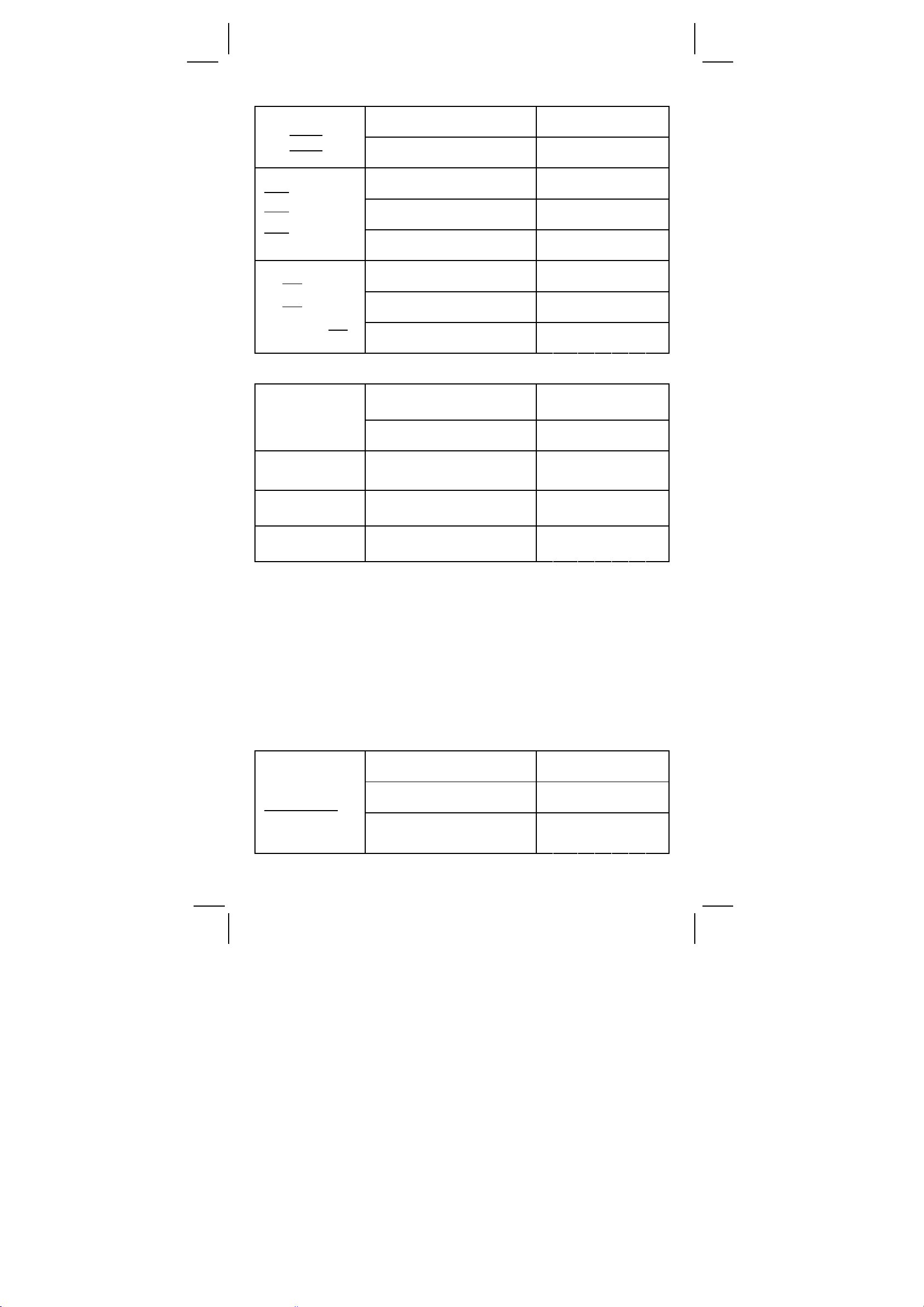
579 – 159 = ?
456 – 159
= ?
18 x 45 = ?
18 x
23 = ?
(0.5 x 10 2)
18 x
= ?
96 ÷ 8 = ?
8 = ?
75
÷
2
(1.2 x 10
) ÷ 8
= ?
579 [–] 159 [ = ]
456 [ = ]
3 [ x ] 6 [ x ] 45 [ = ]
23 [ = ]
0.5 [ EXP ] 2 [ = ]
96 [ ÷ ] 8 [ = ]
75 [ = ]
1.2 [ EXP ] 2 [ = ]
CALCULO PORCENTUAL
120 [ x ] 30 [ 2ndF ] [ % ]
30% de 120 = ?
70% de 120 = ?
88 is 55% de
Que número = ?
30% suma de
120 = ?
30% descuento
de 120 = ?
[ = ]
70 [ 2ndF ]
88 [
÷
[ % ] [ = ]
] 55 [ 2ndF ] [ % ]
[ = ]
120 [ + ] 30 [ 2ndF ] [ % ]
[ = ]
120 [–] 30 [ 2ndF ] [ % ]
[ = ]
DEG
420.
DEG
297.
DEG
810.
DEG
414.
DEG
900.
DEG
12.
DEG
9. 3 7 5
DEG
15.
DEG
36.
DEG
84.
DEG
160.
DEG
156.
DEG
84.
CALCULO MEMORIZADO
Ud. debe tener en cuenta las siguientes reglas cuando ejecute un
cálculo memorizado.
El indicador “M” aparece cuando un número está almacenado en memoria.
1)
2)
Llamar la memoria presionando la tecla [MR] y no le afecta el contenido.
3) Todos los datos memorizados no son viables bajo el modo STAT.
4) Para modificar el contenido de la memoria de la pantalla, por favor
presionas la tecla [X
5) El contenido de memoria puede ser claramente presionado [ 0 ]
ÆM] o [ ON/C ] [XÆM] en lo sucesivo.
[X
3 x 5
+) 56
+) 74 – 8 x 7
7
÷
Total = ?
ÆM].
[ ON/C ] [XÆM]
3 [ x ] 5 [ M+ ]
56 [
] 7 [ M+ ]
÷
S9
DEG
0.
DEG
M
15.
DEG
M
8.
SR-260N_Spanish_090324.rtf SIZE: 135x75mm / SCALE 2:1 / 2009/3/24
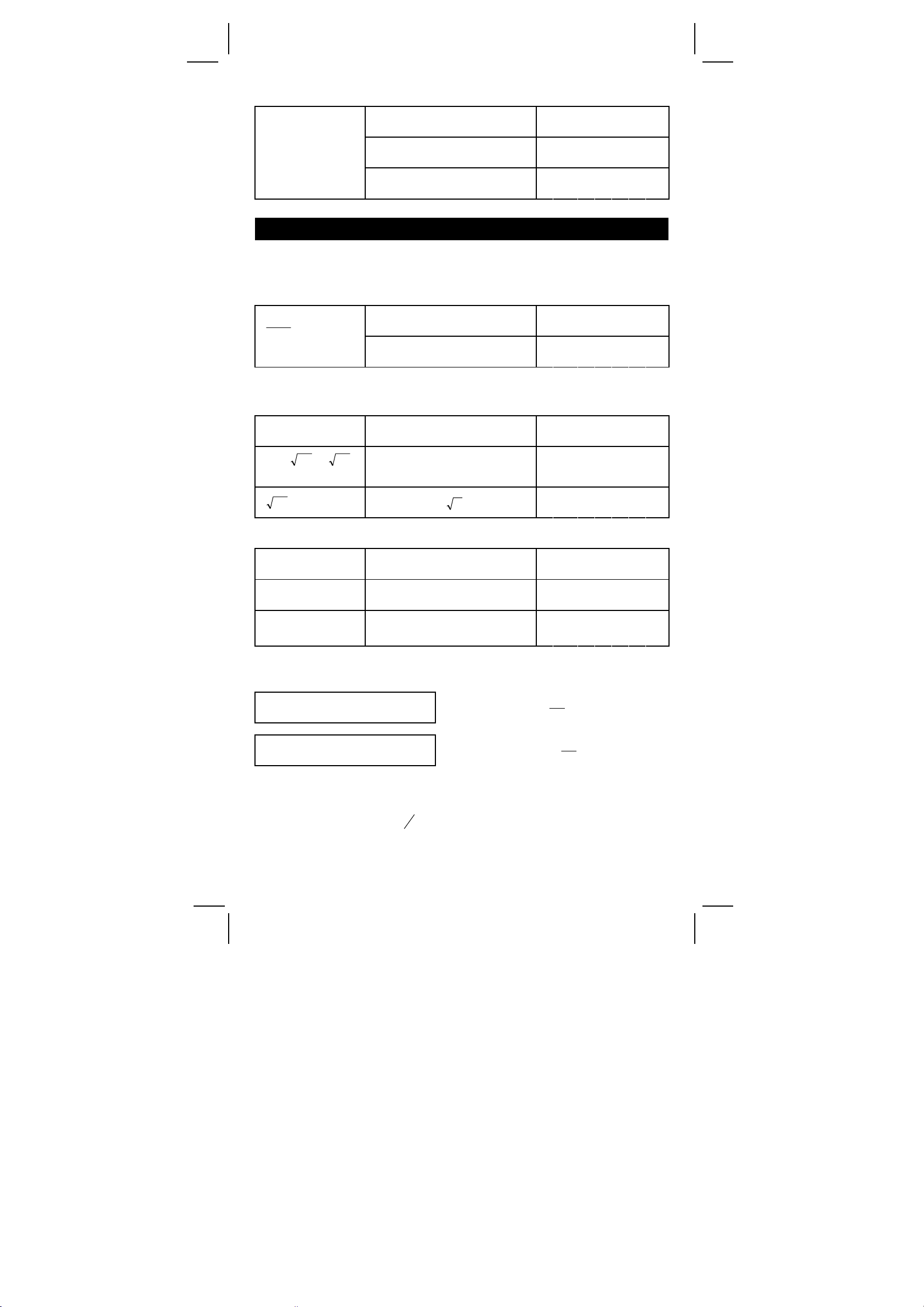
74 [–] 8 [ x ] 7 [ M+ ]
[ MR ]
0 [X
Æ
M]
DEG
M
18.
DEG
M
41.
DEG
0.
CALCULO CIENTÍFICO
Antes de ejecutar el siguiente cálculo, revise que su calculadora este
fijada en formato de dos decimales.
RECIPROCO, FACTORIAL
1
25.1
5! = ?
= ?
1.25 [ 2ndF ] [1/x] [ = ]
5 [ 2ndF ] [ x! ] [ = ]
CUADRADO, RAÍZ CUADRADA/ CÚBICO, POTENCIA,
RAÍZ
2 2 + 3 4 = ? 2 [ x 2 ] [ + ] 3 [ x y ] 4 [ = ]
5 x
= ?
9
72
34273+
= ?
5 [ x ] 27 [ 2ndF ] [
[ + ] 34 [
√
72 [ 2ndF ] [
] [ = ]
y
] 9 [ = ]
x
DEG
0. 8 0
DEG
120.00
DEG
85.00
3
√
]
DEG
20.83
DEG
1. 6 1
LOGARITMOS Y ANTILOGARITMOS
ln7 + log100 = ? 7 [ ln ] [ + ] 100 [ log ] [ = ]
10 2 = ? 2 [ 2ndF ] [ 10 X ] [ = ]
X
] [–] 2 [ +/– ]
X
] [ = ]
e 5 – e
– 2
= ?
5 [ 2ndF ] [ e
[ 2ndF ] [ e
DEG
3. 9 5
DEG
100.00
DEG
148.28
CALCULO FRACCIONARIO
Valor fraccionario en pantalla es como sigue :
」 12
5
56 ⊔ 5 」 12
demuestra como
demuestra como 56
(Nota): Total de número entero, numerador y denominador con 10
dígitos, o el valor fraccionario no puede ser demostrado
completamente.
d
Presionar [ 2ndF ] [
→ ], el valor demostrado se convertirá en
e
fracción incorrecta.
5
12
5
12
S10
SR-260N_Spanish_090324.rtf SIZE: 135x75mm / SCALE 2:1 / 2009/3/24
