Cisco 47LV4400UA, 42LV4400UA, 32LV2400UA, 55LV4400UA User Manual
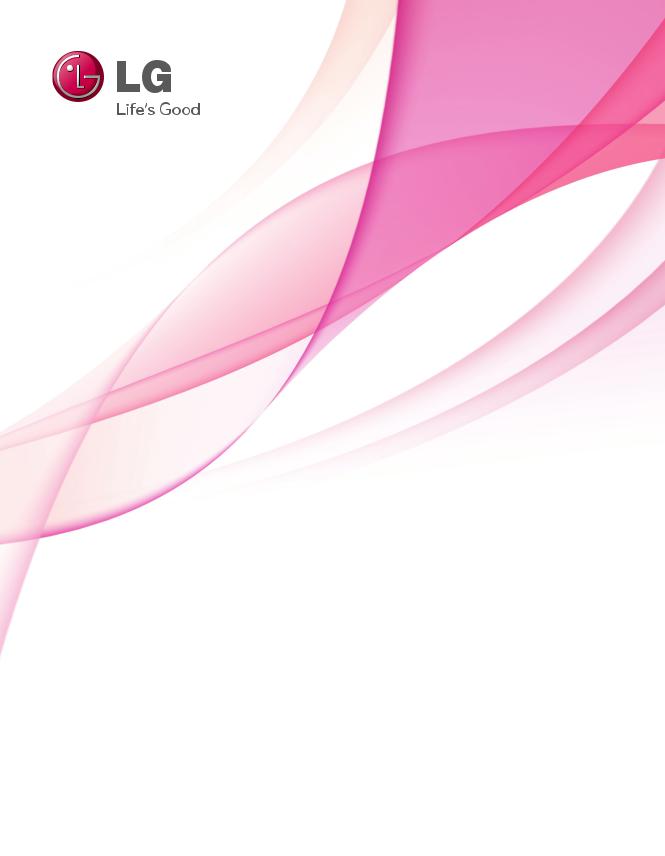
OWNER’S MANUAL
LED TV
Please read this manual carefully before operating your set and retain it for future reference.
LED TV MODELS
32LV2400-UA 42LV4400-UA 47LV4400-UA 55LV4400-UA
P/NO : 194716001150 |
www.lg.com |
|
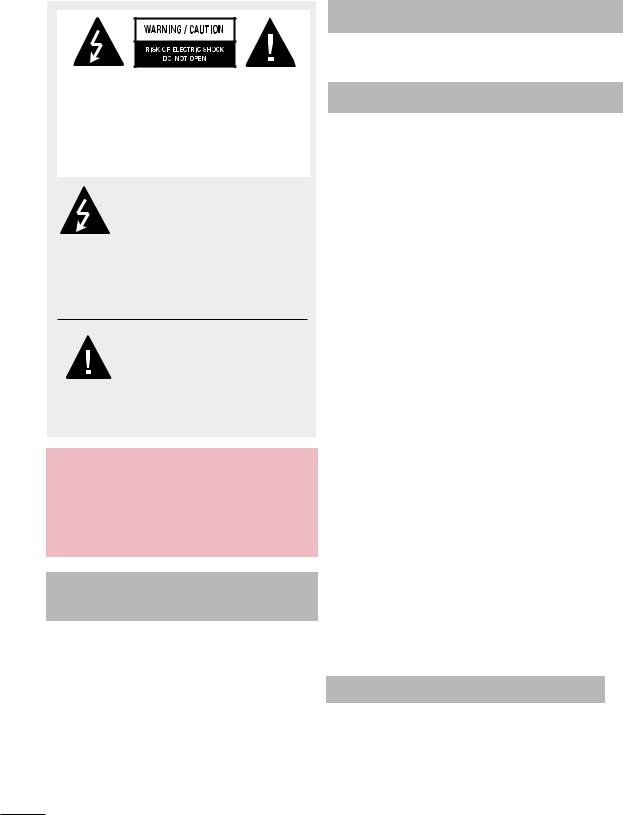
WARNING / CAUTION
TO REDUCE THE RISK OF ELECTRIC SHOCK DO NOT REMOVE COVER (OR BACK). NO USER SERVICEABLE PARTS INSIDE. REFER TO QUALIFIED SERVICE PERSONNEL.
The lightning flash with
arrowhead symbol, within an
equilateral triangle, is intended
to alert the user to the presence of uninsulated “dangerous voltage” within the product’s enclosure that may be of sufficient magnitude to constitute a risk of electric shock to persons.
The exclamation point within an equilateral triangle is intended to alert the user to the presence of important
operating and maintenance (servicing) instructions in the literature accompanying the appliance.
WARNING/CAUTION
TO REDUCE THE RISK OF FIRE AND ELECTRIC SHOCK, DO NOT
EXPOSE THIS PRODUCT TO RAIN OR MOISTURE.
NOTE TO CABLE/TV
INSTALLER
This reminder is provided to call the CATV system installer’s attention to Article 82040 of the National Electric Code (U.S.A.). The code provides guidelines for proper grounding and, in particular, specifies that the cable ground shall be connected to the grounding system of the building, as close to the point of the cable entry as practical.
WARNING / CAUTION
To prevent fire or shock hazards, do not expose this product to rain or moisture.
FCC Notice
Class B digital device
This equipment has been tested and found to comply with the limits for a Class B digital device, pursuant to Part 15 of the FCC Rules.
These limits are designed to provide reasonable protection against harmful interference in
a residential installation. This equipment generates, uses and can radiate radio frequency energy and, if not installed and used in accordance with the instructions, may cause harmful interference to radio communications. However, there is no guarantee that interference will not occur in a particular installation. If this equipment does cause harmful interference
to radio or television reception, which can be determined by turning the equipment off and on, the user is encouraged to try to correct the interference by one or more of the following measures:
-Reorient or relocate the receiving antenna.
-Increase the separation between the equipment and receiver.
-Connect the equipment to an outlet on a circuit different from that to which the receiver is connected.
-Consult the dealer or an experienced radio/ TV technician for help.
This device complies with part 15 of the FCC Rules. Operation is subject to the following two conditions: (1) This device may not cause (harmful) interference, and (2) this device must accept any interference received, including interference that may cause undesired operation (of the device).
Any changes or modifications in construction of this device which are not expressly approved by the party responsible for compliance
could void the user’s authority to operate the equipment.
CAUTION
Do not attempt to modify this product in any way without written authorization from LG Electronics. Unauthorized modification could void the user’s authority to operate this product.
2
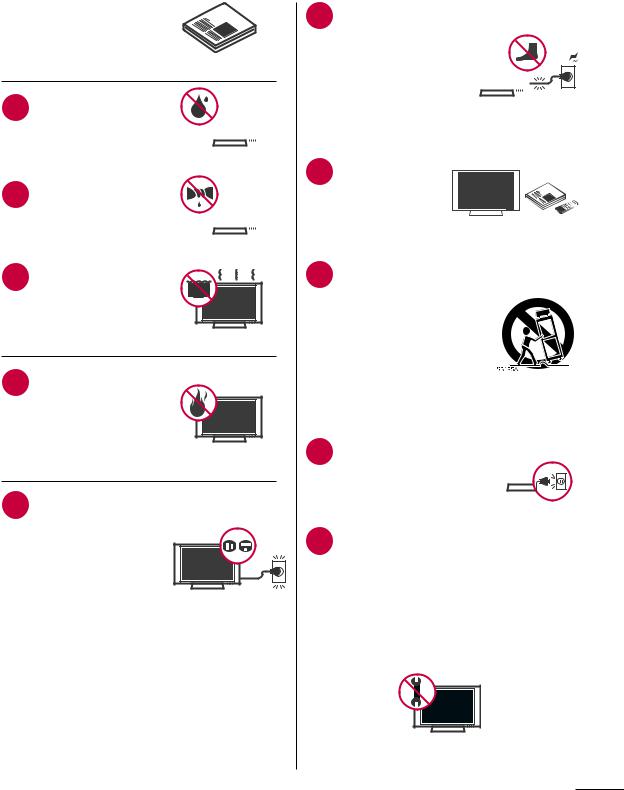
SAFETY INSTRUCTIONS
Important Safety Instructions
Read these instructions.
Keep these instructions. Heed all warnings.
Follow all instructions.
1 |
Do not use this |
|
|
|
|
|
|
|
|
||
|
apparatus near water. |
|
|
|
|
|
|
|
|
|
|
|
|
|
|
|
|
|
|
|
|
|
|
|
|
|
|
|
|
2 |
Clean only with dry |
|
|
|
|
|
cloth. |
|
|
|
|
|
|
|
|
|
|
|
|
|
|
|
|
|
|
|
|
|
|
|
|
|
|
|
|
3 Do not block any ventilation openings. Install
in accordance with the manufacturer’s instructions.
4 |
Do not install near |
any heat sources |
such as radiators, heat registers, stoves, or other apparatus (including amplifiers) that produce heat.
5 Do not defeat the safety purpose of the polarized or grounding-type plug.
A polarized plug has two blades with one
wider than the other. A grounding type plug has two blades and a third grounding prong, The wide blade or the third prong
are provided for your safety. If the provided plug does not fit into your outlet, consult an electrician for replacement of the obsolete outlet.
6 |
Protect the |
||||||||||||
power cord from |
|||||||||||||
|
being walked |
||||||||||||
|
on or pinched |
|
|
|
|
|
|
|
|
|
|
|
|
|
particularly at |
|
|
|
|
|
|
|
|
|
|
|
|
|
plugs, convenience |
|
|
|
|
|
|
|
|
|
|
|
|
|
receptacles, and |
|
|
|
|
|
|
|
|
|
|
|
|
|
|
|
|
|
|||||||||
|
|
|
|
|
|
|
|
|
|
|
|
||
|
the point where |
||||||||||||
|
they exit from the |
||||||||||||
|
apparatus. |
||||||||||||
|
|
|
|
|
|
|
|
|
|
|
|
|
|
7 |
Only use |
||||||||||||
attachments/ |
|
|
|
|
|
|
|
|
|||||
|
|
|
|||||||||||
|
accessories |
|
|
|
|
|
|
|
|
||||
|
specified by the |
|
|
|
|
|
|
|
|
||||
|
|
|
|
||||||||||
|
manufacturer. |
||||||||||||
|
|
|
|
|
|
|
|
||||||
8 |
Use only with the cart, |
||||||||||||
stand, tripod, bracket, |
|||||||||||||
|
or table specified by |
||||||||||||
|
the manufacturer, or |
||||||||||||
|
sold with the apparatus. |
||||||||||||
|
When a cart is used, |
||||||||||||
|
use caution when |
||||||||||||
|
moving the cart/ |
||||||||||||
|
apparatus combination |
||||||||||||
|
to avoid injury from |
||||||||||||
|
tip-over. |
||||||||||||
|
|
|
|
|
|
|
|
||||||
9 |
Unplug this apparatus |
|
|
|
|
|
|
||||||
|
|
|
|
|
|
|
|
|
|||||
during lighting storms |
|
|
|
|
|
|
|||||||
|
or when unused for |
|
|
|
|
|
|
||||||
|
long periods of time. |
|
|
|
|
|
|
|
|
|
|||
|
|
|
|
|
|
|
|
|
|
||||
|
|
||||||||||||
10 |
Refer all servicing to qualified service |
||||||||||||
personnel. Servicing is required when |
|||||||||||||
the apparatus has been damaged in any way, such as power-supply cord or plug is damaged, liquid has been spilled or objects have fallen into the apparatus, the apparatus has been exposed to rain or moisture, does not operate normally, or has been dropped.
3
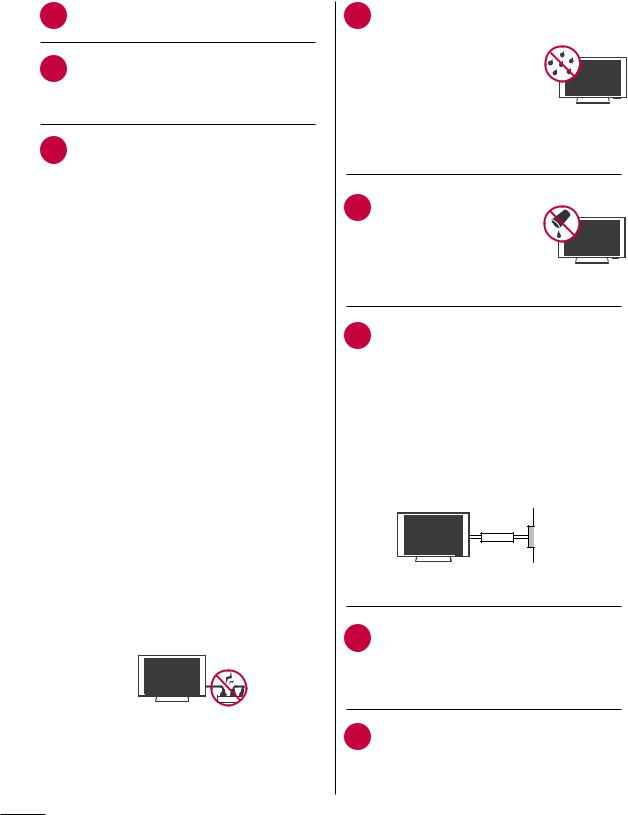
SAFETY INSTRUCTIONS
11 Never touch this apparatus or antenna during a thunder or lighting storm.
12 Do not allow an impact shock or any objects to fall into the product, and do not drop onto the screen with something.
13 CAUTION concerning the Power Cord:
It is recommend that appliances be placed upon a dedicated circuit; that is, a single outlet circuit which powers only that appliance and has no additional outlets or branch circuits. Check the specification page of this owner’s manual to be certain.
Do not connect too many appliances to the same AC power outlet as this could result in fire or electric shock.
Do not overload wall outlets. Overloaded wall outlets, loose or damaged wall outlets, extension cords, frayed power cords, or damaged or cracked wire insulation are dangerous . Any of these conditions could result in electric shock or fire. Periodically examine the cord of your appliance, and if its appearance indicates damage or deterioration, unplug it, discontinue use of the appliance, and have the cord replaced with an exact replacement part by an authorized servicer. Protect the power cord from physical or mechanical abuse, such as being twisted, kinked, pinched, closed in a door, or walked upon. Pay particular attention to plugs, wall outlets, and the point where the cord exits the appliance.
Do not make the TV with the power cord plugged in. Do not use a damaged or loose power cord. Be sure do grasp the plug when unplugging the power cord. Do not pull on the power cord to unplug the TV.
14 WARNING - To reduce the risk of fire or electrical shock, do not expose this product to rain, moisture or other liquids. Do not touch the TV with wet hands. Do not install this product near flammable objects such as gasoline or candles or expose
the TV to direct air conditioning.
Do not expose to dripping 15 or splashing and do not
place objects filled with liquids, such as vases, cups, etc. on or over the apparatus (e.g. on shelves above the unit).
16 GROUNDING
Ensure that you connect the earth ground wire to prevent possible electric shock (i.e. a TV with a three-prong grounded AC plug must be connected to a three-prong grounded AC outlet). If grounding methods are not possible, have a qualified electrician install a separate circuit breaker.
Do not try to ground the unit by connecting it to telephone wires, lightening rods, or gas pipes.
Power
Supply
Short-circuit
Breaker
17 DISCONNECTINGMAINS DEVICE FROM
Mains plug is the disconnecting device. The plug must remain readily operable.
18 As long as this unit is connected to the AC wall outlet, it is not disconnected from the AC power source even if you turn off this unit by SWITCH.
4
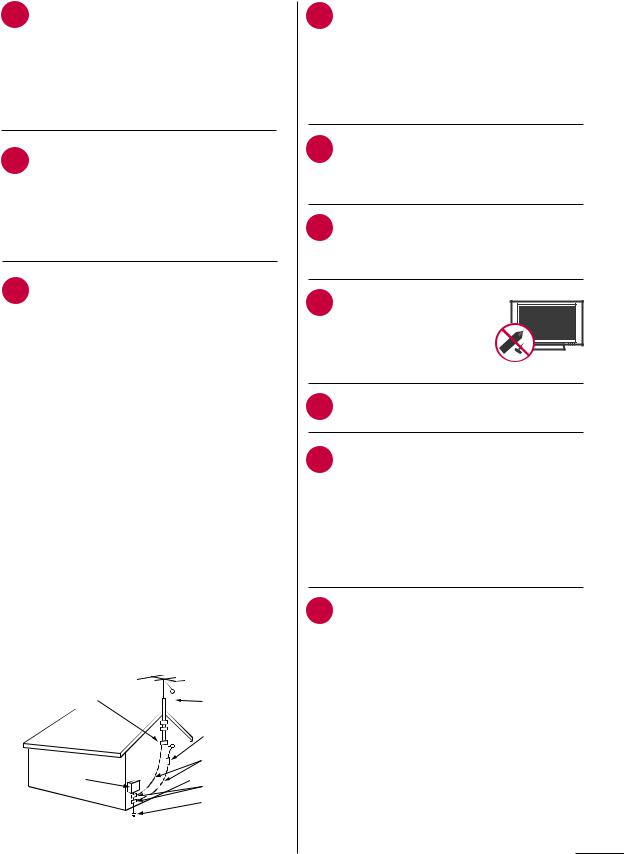
19 Cleaning
When cleaning, unplug the power cord and rub gently with a soft cloth to prevent scratching. Do not spray water or other liquids directly on the TV as electric shock may occur. Do not clean
with chemicals such as alcohol, thinners or benzene.
20 Moving
Make sure the product is turned off, unplugged and all cables have been removed. It may take 2 or more people to carry larger TVs. Do not press against or put stress on the front panel of the TV.
21 ANTENNAS
Outdoor antenna grounding
If an outdoor antenna is installed, follow the precautions below. An outdoor antenna system should not be located in the vicinity of overhead power lines or other electric light or power circuits, or where it can come in contact with such power lines or circuits as death or serious injury can occur.
Be sure the antenna system is grounded so as to provide some protection against voltage surges and built-up static charges.
Section 810 of the National Electrical Code (NEC) in the U.S.A. provides information with respect to proper grounding of the mast and supporting structure, grounding of the lead-in wire to an antenna discharge unit, size of grounding conductors, location of antenna discharge unit, connection to
grounding electrodes and requirements for the grounding electrode.
Antenna grounding according to the National Electrical Code, ANSI/NFPA 70
Ground Clamp |
Antenna Lead in Wire |
|
|
|
Antenna Discharge Unit |
|
(NEC Section 810-21) |
|
Grounding Conductor |
Electric Service |
(NEC Section 810-21) |
Equipment |
Ground Clamps |
|
Power Service Grounding |
|
Electrode System (NEC |
|
Art 250, Part H) |
NEC: National Electrical Code
22 Ventilation
Install your TV where there is proper ventilation. Do not install in a confined space such as a bookcase. Do not cover the product with cloth or other materials (e.g.) plastic while plugged in. Do not install in excessively dusty places.
23 Take care not to touch the ventilation openings. When watching the TV for a long period, the ventilation openings may become hot.
24 If you smell smoke or other odors coming from the TV or hear strange sounds, unplug the power cord contact an authorized service center.
25 Do not press strongly upon the panel with hand or sharp object such as nail, pencil or pen, or make a scratch on it.
26 Keep the product away from direct sunlight.
27 Dot Effect
The Plasma or LCD panel is a high technology product with resolution of two million to six million pixels. In a very few cases, you could see fine dots on the screen while you’re viewing the TV. Those dots are deactivated pixels and do not affect the performance and reliability of the TV.
28 Generated Sound
“Cracking” noise: A cracking noise that occurs when watching or turning off the TV is generated by plastic thermal contraction due to temperature and humidity. This noise is common for products where thermal deformation is required.
Electrical circuit humming/ panel buzzing: A low level noise is generated from a high-speed switching circuit, which supplies a
large amount of current to operate a product. It varies depending on the product.
This generated sound does not affect the performance and reliability of the product.
5
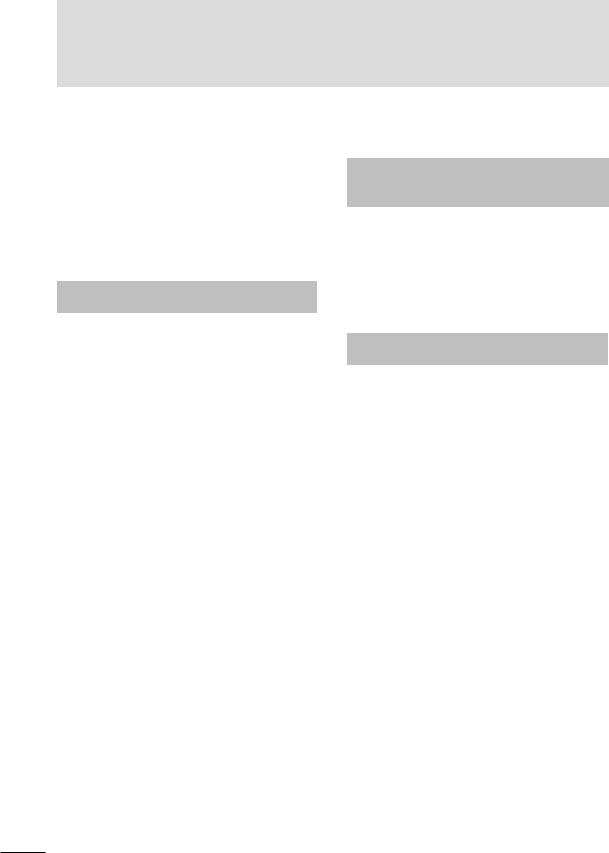
ON DISPOSAL
The fluorescent lamp used in this product contains a small amount of mercury. Do not dispose of this product with general household waste. Disposal of this product must be carried out in accordance to the regulations of your local authority.
Contents |
|
WARNING / CAUTION.............. |
2 |
SAFETY INSTRUCTIONS.......... |
3 |
Important Safety Instructions...................... |
3 |
FEATURE OF THIS TV............... |
7 |
PREPARATION |
|
Accessories....................................................... |
8 |
Front Panel Information................................. |
9 |
Back Panel Information............................... |
10 |
Stand Instructions......................................... |
12 |
Desktop Pedestal Installation..................... |
13 |
Swivel Stand................................................... |
13 |
Securing the TV to the Wall to Prevent |
|
Falling When the TV is Used on a |
|
Stand................................................................ |
14 |
Antenna or Cable Connection................... |
15 |
WATCHINGTV/ CHANNEL |
|
CONTROL |
|
Remote Control Functions......................... |
25 |
Turning on the TV........................................ |
27 |
Channel Selection........................................ |
27 |
Volume Adjustment.................................... |
27 |
Initial Setting................................................. |
28 |
MENU ADJUSTMENTS |
|
On-Screen Menus Selection.................... |
30 |
Quick Menu.................................................... |
31 |
Channel Menu.............................................. |
32 |
Picture Menu................................................. |
33 |
Audio Menu................................................... |
34 |
Time Menu..................................................... |
35 |
Option Menu................................................. |
36 |
Parental Control / Ratings......................... |
37 |
EXTERNAL EQUIPMENT |
|
|
....................................................Input Menu |
39 |
||
SETUP |
|
|
My Media Menu............................................ |
40 |
||
HD Receiver Setup |
16 |
|
|
|
||
APPENDIX |
|
|
||||
DVD Setup...................................................... |
18 |
|
|
|||
Troubleshooting |
42 |
|||||
VCR Setup |
20 |
|||||
Maintenance |
44 |
|||||
Other A/V Source Setup |
21 |
|||||
Product Specifications |
45 |
|||||
USB Connection |
21 |
|||||
Open Source License |
46 |
|||||
Audio Out Connection |
22 |
|||||
|
|
|
||||
PC Setup........................................................ |
23 |
|
|
|
||
6
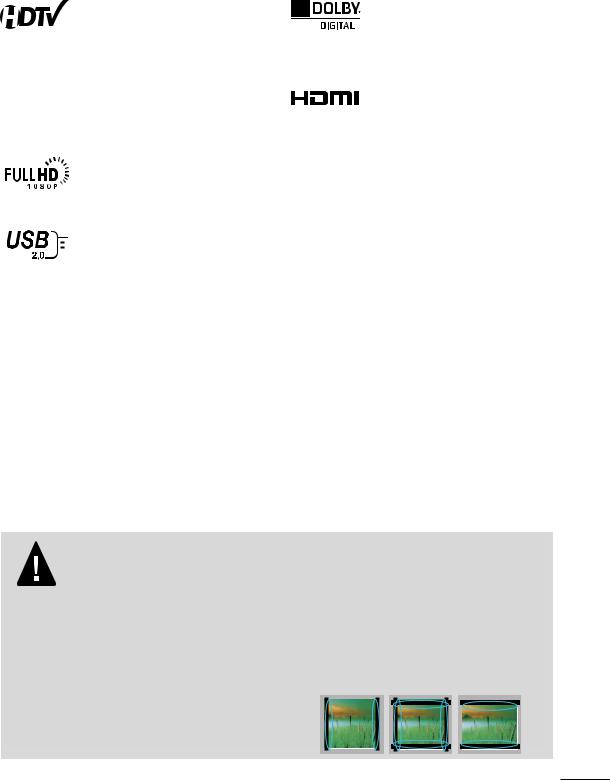
FEATURE OF THIS TV
a Some of these features are not available on all models.
High-definition television. Highresolution digital television broadcast and playback system composed of roughly
a million or more pixels, 16:9 aspect-ratio screens, and AC3 digital audio. A subset of
digital television, HDTV formats include 1080i and 720p resolutions.
Displays HDTV programs in full 1920 x 1080p resolution for a more detailed picture.
View videos and photos and listen to music on your TV through USB 2.0 (‘videos’ dependent on model).
Manufactured under license from Dolby Laboratories.
Dolby and the double-D symbol are trademarks of Dolby Laboratories.
 HDMI Trademark Notice
HDMI Trademark Notice











 “HDMI, the HDMI Logo and
“HDMI, the HDMI Logo and
High-Definition Multimedia Interface are trademarks or registered trademarks of HDMI Licensing LLC. in the United States and other countries.”
IMPORTANT INFORMATION TO PREVENT “IMAGE BURN / BURN-IN” ON YOUR TV SCREEN
aWhen a fixed image (e.g. logos, screen menus, video game, and computer display) is displayed on the TV for an extended period, it can become permanently imprinted on the screen. This phenomenon is known as “image burn” or “burn-in.” Image burn is not covered under the manufacturer’s warranty.
aIn order to prevent image burn, avoid displaying a fixed image on your TV screen for a prolonged period (2 or more hours for LCD).
a Image burn can also occur on the letter-boxed areas of your TV if you use the 4:3 aspect ratio setting for an extended period.
7

PREPARATION
Accessories
Ensure that the following accessories are included with your TV. If an accessory is missing, please contact the dealer where you purchased the TV.
The accessories included may differ from the images below.
PREPARATION
|
|
|
|
Owner’s Manual |
CD Manual |
||
V |
Remote Control, Batteries (AAA)
|
|
x 8 |
|
|
|
(M4 x 12mm) |
(T4 x 20mm) |
Polishing Cloth |
Power cable |
Stand screws |
Safety screw |
Option Extras
When using the VGA (D-sub 15 pin cable) PC connection, the user must use shielded signal interface cables with ferrite cores to maintain standards compliance.
D-sub 15 pin cable
8

Front Panel Information
r Image shown may differ from your TV.
CHANNEL 
 buttons
buttons 

VOLUME 
 buttons
buttons 


ENTER button
HOME button
INPUT button
POWER button
Speaker
Power/Standby 

Indicator
Remote Control
Sensor
PREPARATION
NOTE
aDo not step on the glass stand or subject it to any impact.It may break, causing possible injury from fragments of glass, or the TV may fall.
aDo not drag the TV. The floor or the product may be damaged.
9
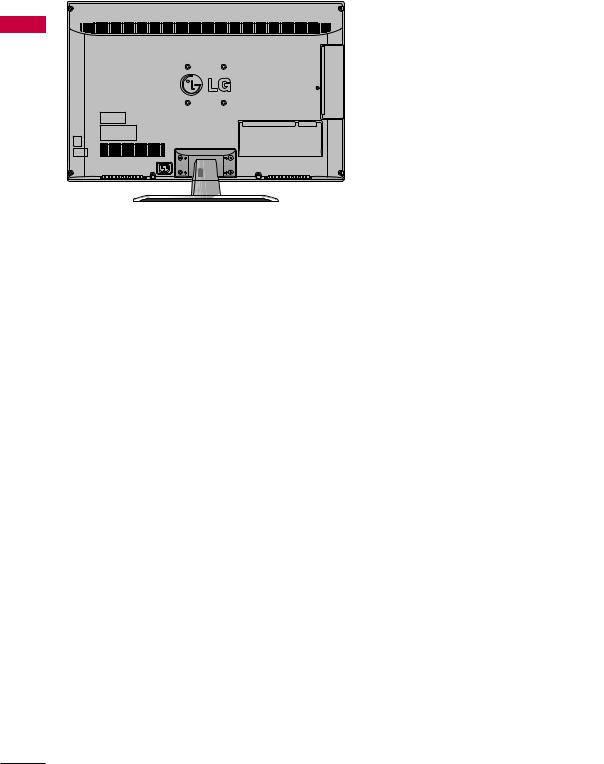
Back Panel Information
r Image shown may differ from your TV.
PREPARATION
1
32LV2400
2
3
|
|
|
|
|
|
|
|
|
|
|
|
|
|
|
|
|
|
|
|
|
|
|
|
|
|
|
|
|
|
|
|
|
|
|
|
|
|
|
|
|
|
|
|
|
|
|
|
|
|
|
|
4 |
5 |
6 |
|
7 |
8 |
9 |
||||||
42LV4400,
47LV4400,
55LV4400
4 5
1 Power Cord Socket
For operation with AC power.
Caution: Never attempt to operate the TV on DC power.
3 HDMI/DVI IN, HDMI IN
Digital Connection.
Supports HD video and Digital audio. Doesn’t support 480i.
Accepts DVI video using an adapter or HDMI to DVI cable (not included).
6 |
7 |
8 |
9 |
10 |
2 USB INPUT
Used for viewing photos.
4 DVI/RGB AUDIO IN
Used for audio input.
10
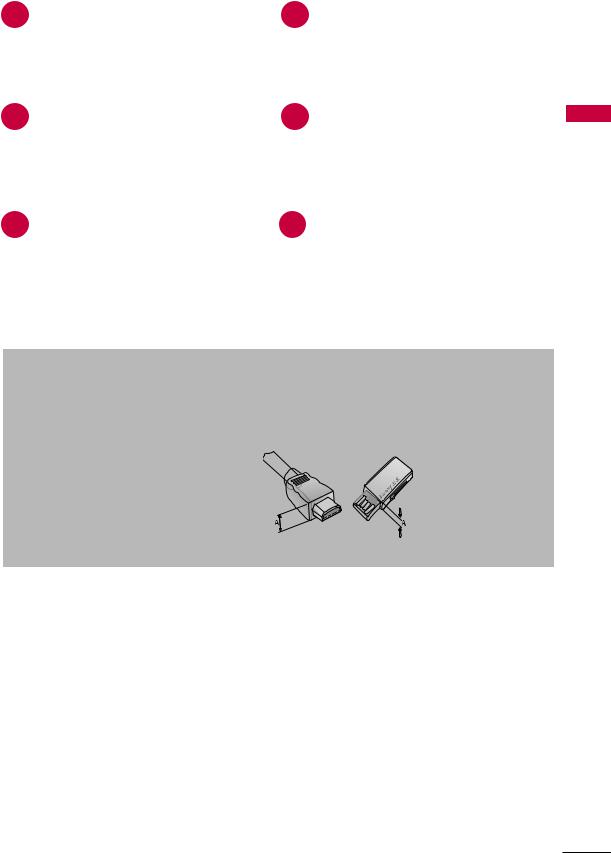
5
7
9
RGB IN (PC)
Analog PC Connection. Uses a D-sub 15 pin cable (VGA cable).
OPTICAL DIGITAL AUDIO OUT
Digital optical audio output for use with amps and home theater systems.
Note: In standby mode, this port doesn’t work.
ANTENNA/CABLE IN
Connect over-the-air or cable signals to this jack.
6
8
10
AV/COMPONENT IN
Analog Connection. Supports HD.
Uses a red, green, and blue cable for video & red and white for audio.
AUDIO OUT
For use with external speakers.
HDMI IN 3
Digital Connection.
Supports HD video and Digital audio. Doesn’t support 480i.
*HDMI 3: For 42LV4400, 47LV4400, 55LV4400
PREPARATION
 CAUTION
CAUTION
For HDMI IN 3 and USB INPUT
aFor an optimal connection, HDMI cables and USB devices should have bezels less than 10 mm (0.39 inches) thick.
Precautions when using the USB
device
a The recommended capacity is 1 TB or less for a USB external hard
disk and 32 GB or less for USB memory.
*A is smaller or equals to 10 mm (0.39 inches)
11
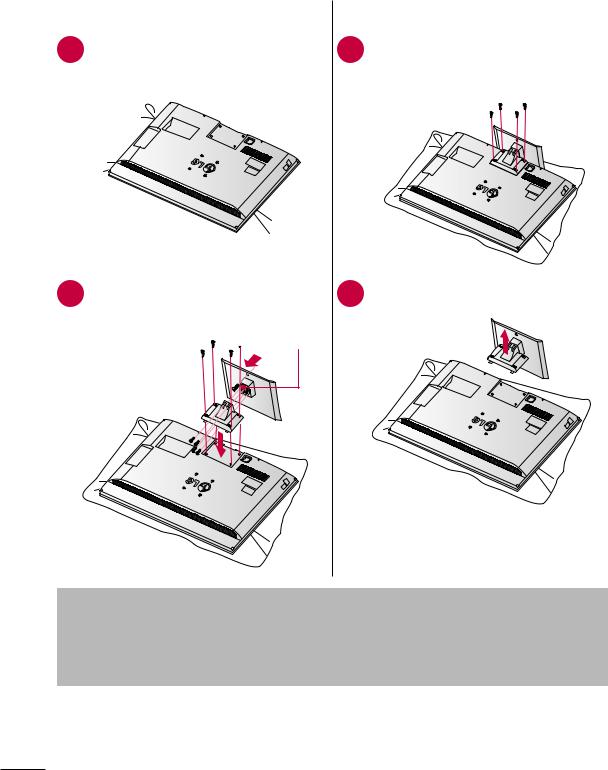
Stand Instructions
r Image shown may differ from your TV.
INSTALLATION
|
|
|
Carefully place the TV screen side |
|
PREPARATION |
||||
1 down on a cushioned surface to |
||||
|
|
|
protect the screen from damage. |
|
|
|
|
|
|
|
|
|
|
|
2 Connect the base to the stand and install the 8 screws into the holes as shown.
*Use the safety screw to secure the stand  on the table
on the table
(M4 x 8)
DETACHMENT
1 |
Carefully place the TV screen side |
down on a cushioned surface to |
protect the screen from damage and remove the screws.
2 Detach the stand from the TV.
 NOTE
NOTE
aWhen assembling the desk type stand, make sure the screws are fully tightened (If not tightened fully, the TV can tilt forward after the product installation). Do not over tighten.
12
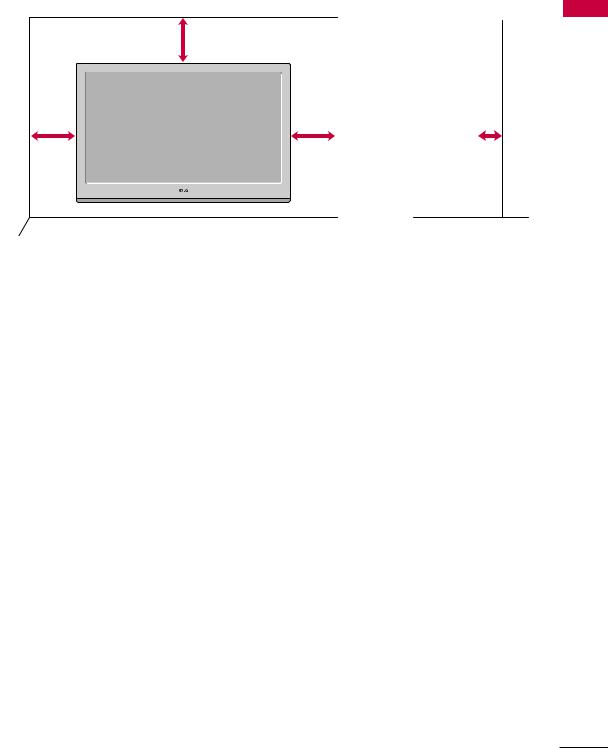
Desktop Pedestal Installation
r Image shown may differ from your TV.
For proper ventilation, allow a clearance of 10.1 cm (4 inches) on all four sides from the wall.
10.1 cm (4 inches)
10.1 cm |
|
(4 inches) |
10.1 cm (4 inches) |
|
10.1 cm (4 inches)
PREPARATION
 CAUTION
CAUTION
aEnsure adequate ventilation by following the clearance recommendations.
aDo not mount near or above any type of heat source.
Swivel Stand
After installing the TV, you can adjust the TV set manually to the left or right direction by 20º to suit your viewing position.
13

Securing the TV to the Wall to Prevent Falling When the TV is Used on a Stand
PREPARATION
rYou should purchase necessary components to prevent the TV from tipping over.
rImage shown may differ from your TV.
We recommend that you set up the TV close to a wall so it cannot fall over if pushed backwards.
Additionally, we recommend that the TV be attached to a wall so it cannot be pulled in a forward direction, potentially causing injury or damaging the product.
Caution: Please make sure that children don’t climb on or hang from the TV.
r Insert the eye-bolts (or TV brackets and bolts) to tighten the product to the wall as shown in the picture.
*If your product has the bolts in the eye-bolts position before inserting the eye-bolts, loosen the bolts.
*Insert the eye-bolts or TV brackets/bolts and tighten them securely in the upper holes.
Secure the wall brackets with the bolts (sold separately) to the wall. Match the height of the bracket that is mounted on the wall to the holes in the product.
Ensure the eye-bolts or brackets are tightened securely.
r Use a sturdy rope (sold separately) to tie the product. It is safer to tie the rope so it becomes horizontal between the wall and the product.
 NOTE
NOTE
aUse a platform or cabinet strong enough and large enough to support the size and weight of the TV.
aTo use the TV safely make sure that the height of the bracket on the wall and the one on the TV are the same.
14
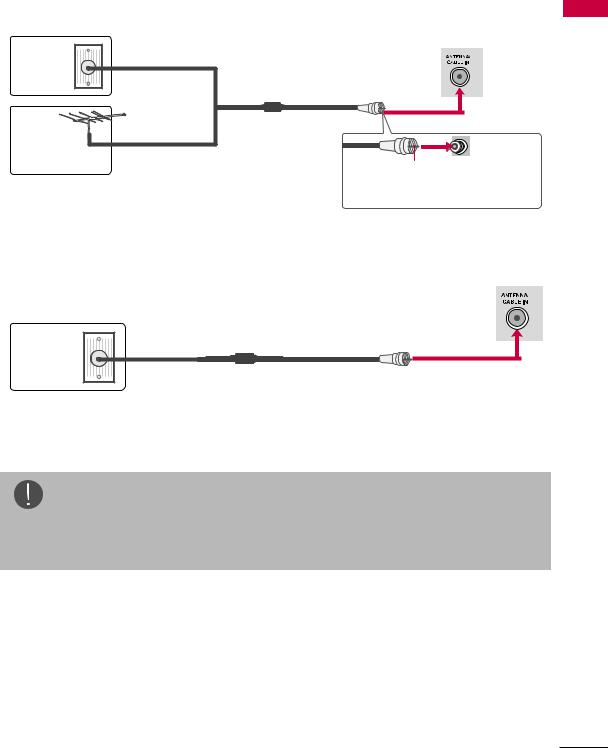
Antenna or Cable Connection
1. Antenna (Analog or Digital)
Wall Antenna Socket or Outdoor Antenna without a Cable Box Connections. For optimum picture quality, adjust antenna direction if needed.
Wall
Antenna
Socket
Outdoor
Antenna
(VHF, UHF)
Multi-family Dwellings/Apartments (Connect to wall antenna socket)
RF Coaxial Wire (75 Ω)
Single-family Dwellings /Houses |
Copper Wire |
|
(Connect to wall jack for outdoor antenna) |
||
|
Be careful not to bend the copper wire when connecting the antenna.
2. Cable
Cable TV
Wall Jack
RF Coaxial Wire (75 Ω)
PREPARATION
NOTE
aIf the antenna needs to be split for two TV’s, install a 2-Way Signal Splitter.
aFor much more information about antennas visit our Knowledgebase at http:// lgknowledgebase.com. Search for antenna.
15
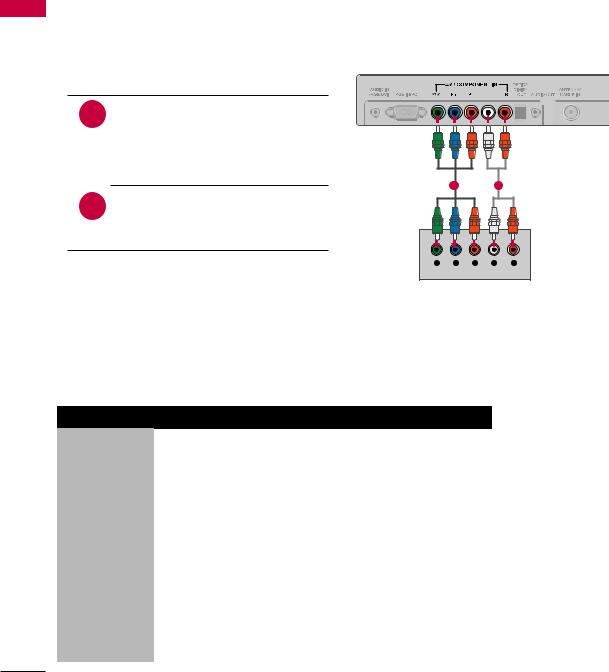
EXTERNAL EQUIPMENT SETUP
rTo prevent equipment damage, never plug in any power cords until you have finished connecting all equipment.
rThe pictures in this section may be slightly different from your model.
SETUP EQUIPMENT EXTERNAL
HD Receiver Setup
This TV can receive digital over-the-air/digital cable signals without an external digital set-top box. However, if you do receive digital signals from a digital set-top box or other digital external device.
Component Connection
1. How to connect
1 |
Connect the video outputs (Y, PB, |
|
PR) of the digital set-top box to |
|
|
|
the COMPONENT IN VIDEO jack |
|
|
on the TV. Match the jack colors |
|
|
(Y = green, PB = blue, and PR = |
|
|
red). |
|
|
1 |
2 |
2 |
Connect the audio output of |
|
the digital set-top box to the |
|
|
|
COMPONENT IN AUDIO jack on |
|
|
the TV. |
|
|
Y PB PR |
L R |
2. How to use
rTurn on the digital set-top box.
(Refer to the owner’s manual for the digital set-top box operation.)
rSelect the Component input source on the TV using the INPUT button on the remote control.
Y, CB/PB, CR/PR
Resolution |
Horizontal Frequency(kHz) |
Vertical Frequency(Hz) |
|
720x480i |
15.73 |
59.94 |
|
15.73 |
60.00 |
||
|
|||
720x480p |
31.47 |
59.94 |
|
31.50 |
60.00 |
||
|
|||
1280x720p |
44.96 |
59.94 |
|
45.00 |
60.00 |
||
|
|||
1920x1080i |
33.72 |
59.94 |
|
33.75 |
60.00 |
||
|
|||
|
26.97 |
23.976 |
|
|
27.00 |
24.00 |
|
1920x1080p |
33.71 |
29.97 |
|
33.75 |
30.00 |
||
|
|||
|
67.432 |
59.94 |
|
|
67.50 |
60.00 |
16
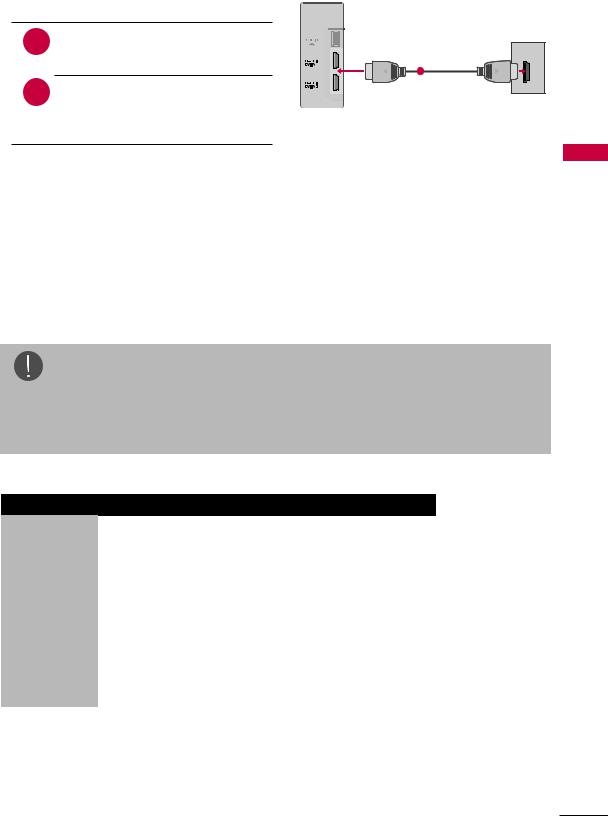
HDMI Connection
1. How to connect
1 |
Connect the digital set-top box |
|
to HDMI/DVI IN 1, 2, or 3* jack |
|
|
|
on the TV. |
HDMI OUTPUT |
|
|
|
2 |
|
1 |
No separate audio connection is |
|
|
|
necessary. |
|
HDMI supports both audio and video.
2. How to use
rTurn on the digital set-top box.
(Refer to the owner’s manual for the digital set-top box operation.)
rSelect the HDMI 1, HDMI 2, or HDMI 3* input source on the TV using the INPUT button on the remote control.
* HDMI 3: For 42LV4400, 47LV4400,
55LV4400
NOTE
aIf an HDMI cable doesn’t support High Speed HDMI, it can cause flickers or no screen display. In this case use the latest cables that support High Speed HDMI.
aHDMI Audio Supported Format: Dolby Digital (32 kHz, 44.1 kHz, 48 kHz), Linear PCM (32 kHz, 44.1 kHz, 48 kHz)
HDMI-DTV
Resolution |
Horizontal Frequency(kHz) |
Vertical Frequency(Hz) |
|
720x480p |
31.47 |
59.94 |
|
31.50 |
60.00 |
||
|
|||
1280x720p |
44.96 |
59.94 |
|
45.00 |
60.00 |
||
|
|||
1920x1080i |
33.72 |
59.94 |
|
33.75 |
60.00 |
||
|
|||
|
26.97 |
23.976 |
|
|
27.00 |
24.00 |
|
1920x1080p |
33.71 |
29.97 |
|
33.75 |
30.00 |
||
|
|||
|
67.432 |
59.94 |
|
|
67.50 |
60.00 |
SETUP EQUIPMENT EXTERNAL
17

DVI to HDMI Connection
1.How to connect
1Connect the digital set-top box to HDMI/DVI IN 1 or 2 jack on the TV.
2 |
Connect the digital set-top box |
audio output to the DVI AUDIO |
jack on the TV.
SETUP EQUIPMENT EXTERNAL
2. How to use
rTurn on the digital set-top box.
(Refer to the owner’s manual for the digital set-top box operation.)
rSelect the HDMI 1 or HDMI 2 input source on the TV using the INPUT button on the remote control.
2 |
1 |
|
|
|
|
|
|
|
AUDIO |
DVI OUTPUT |
|
|
|
|
 NOTE
NOTE
a A DVI to HDMI cable or adapter is required for this connection.
DVI doesn’t support audio, so a separate audio connection is necessary.
DVD Setup
Component Connection
1. How to connect
1 |
Connect the video outputs (Y, PB, |
|
PR) of the digital set-top box to |
|
|
|
the COMPONENT IN VIDEO jack |
|
|
on the TV. Match the jack colors |
|
|
(Y = green, PB = blue, and PR = |
|
|
red). |
|
|
1 |
2 |
2 |
Connect the audio output of |
|
the digital set-top box to the |
|
|
|
COMPONENT IN AUDIO jack on |
|
|
the TV. |
|
|
Y PB PR |
L R |
2. How to use
rTurn on the DVD player, insert a DVD.
rSelect the Component input source on the TV using the INPUT button on the remote control.
rRefer to the DVD player’s manual for operating instructions.
18

Composite (RCA) Connection
1.How to connect
1Connect the AUDIO/VIDEO jacks between TV and DVD. Match the jack colors (Video = yellow, Audio Left = white, and Audio Right = red)
2.How to use
rTurn on the DVD player, insert a DVD.
rSelect the AV input source on the TV using the INPUT button on the remote control.
rRefer to the DVD player’s manual for operating instructions.
HDMI Connection
1. How to connect
1 |
Connect the digital set-top box |
|
|
to HDMI/DVI IN 1, 2, or 3* jack |
|
||
|
on the TV. |
|
|
2 |
|
|
|
No separate audio connection is |
|
||
|
necessary. |
|
|
HDMI supports both audio and video.
2. How to use
rSelect the HDMI 1, HDMI 2, or HDMI 3* input source on the TV using the INPUT button on the remote control.
rRefer to the DVD player’s manual for operating instructions.
*HDMI 3: For 42LV4400, 47LV4400, 55LV4400
1
VIDEO L R
AUDIO
HDMI OUTPUT
1
SETUP EQUIPMENT EXTERNAL
NOTE
aIf an HDMI cable doesn’t support High Speed HDMI, it can cause flickers or no screen display. In this case use the latest cables that support High Speed HDMI.
aHDMI Audio Supported Format: Dolby Digital (32 kHz, 44.1 kHz, 48 kHz), Linear PCM (32 kHz, 44.1 kHz, 48 kHz)
19
