Cisco 7965 User Manual

Operating Instructions for the IP Phone 7965
Dear Members of Staff,
We have a highly efficient telephone system.
These brief operating instructions are intended to explain the numerous functions of the telephone to you and make everyday communication easier for you.
Page 1
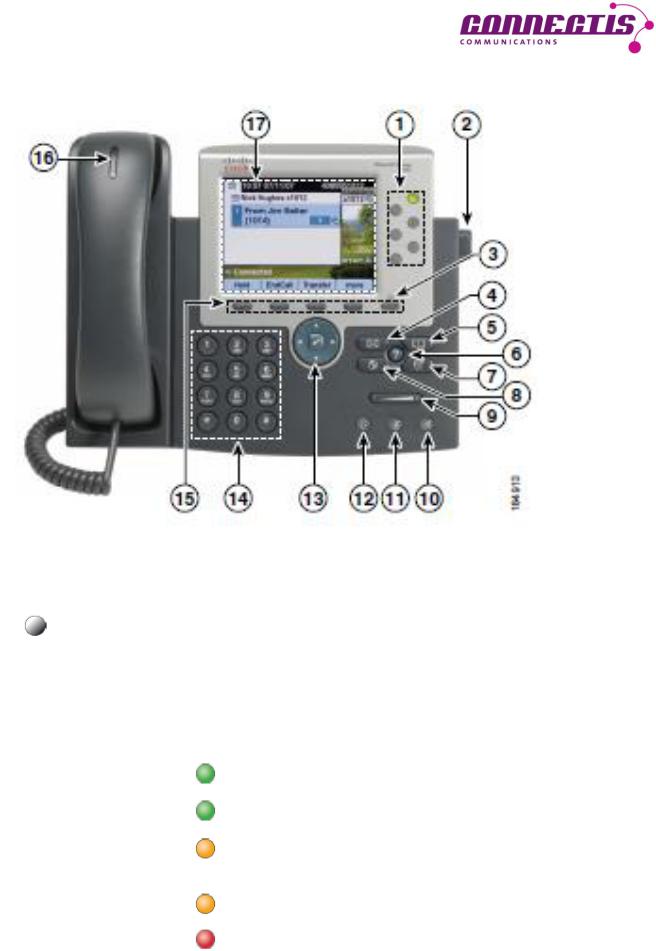
Cisco IP Telephone 7965
1 |
Programmable keys |
Depending on the configuration, these keys |
|
|
|
can have the following function: |
|
|
|
- telephone line (personal line), |
|
|
|
- |
telephone line (shared line), |
|
|
- |
speed dial keys. |
The keys light up in colour in order to indicate the following statuses of the telephone lines:
green, permanent: active call;
green, winking: call held;
yellow, permanent: call ON/OFF activated or registered with a hunt group;
yellow, winking: incoming or returning call;
red, permanent: shared line occupied.
Page 2
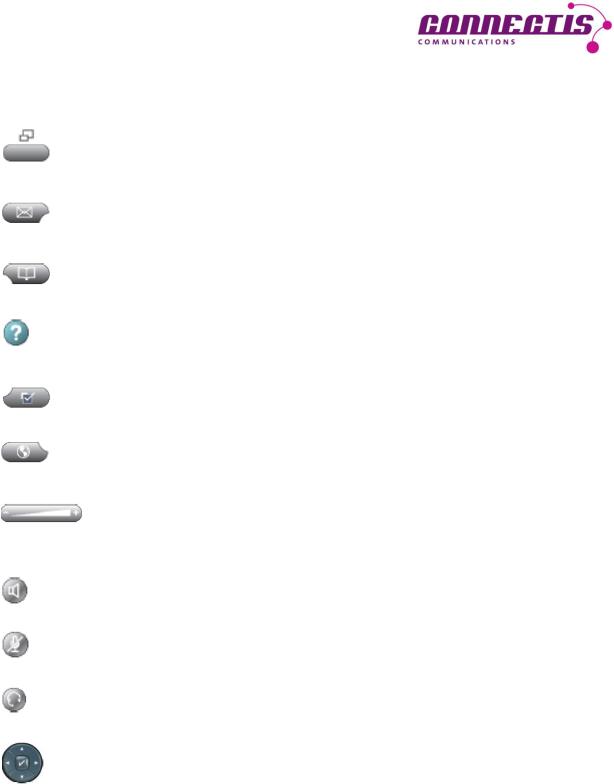
2 |
Telephone support button |
To adjust the angle of the telephone on the desktop. |
3 |
Display key |
Activates the telephone display after the energy saver |
|
|
mode. |
4 |
News key |
Access to the voicemail box. |
5 |
Directory key |
This key enables you to access the call log, your |
|
|
personal directory and the firm’s directory. |
6 |
Help key |
Activates the help menu. |
7 |
Settings key |
The settings menu enables you to adjust the settings |
|
|
of the telephone display and to change the ring tunes. |
8 |
Service key |
To access services you may have subscribed to. |
9 |
Volume key |
To adjust the receiver, headset and loudspeaker |
|
|
volume (when handset is lifted) and the ring tone |
|
|
volume (when the handset is replaced). |
10 |
Loudspeaker key |
Switches the loudspeaker on/off. |
11 |
Muting key |
Switches the microphone on/off. When the microphone |
|
|
is off, the key is lit up. |
12 |
Headset key |
When you use the telephone with a headset, use this |
|
|
key to take the call. |
13 |
Navigation key |
Enables you to navigate through menus and directories. |
14 |
Keypad |
To dial numbers and browse through directories. |
15 |
Softkeys |
Their functions are indicated on the display. |
16 |
LED on the receiver |
Provides information about incoming calls and new |
|
|
voicemails. |
17 |
Telephone display |
Information about calls and functions. |
Page 3
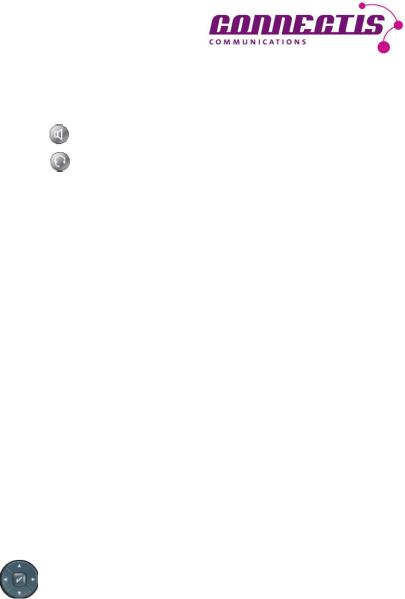
Telephone functions
Calling |
with receiver |
Lift receiver – dial number. |
|
|
with loudspeaker |
Press |
– dial number. |
|
with headset |
Press |
– dial number. |
Putting through a call |
Press Transfer softkey – dial number. |
||
- Addressee |
Press Transfer softkey again. |
||
- Addressee does NOT answer |
Press EndCall softkey. |
||
|
|
Press Resume softkey to return to caller. |
|
Holding a call |
Press Hold softkey; line key is winking. |
||
Bringing back from hold |
Press Resume softkey or winking key. |
||
Addressee does not answer |
|
|
|
Activating return call |
Press CallBack softkey. |
||
|
|
The relevant information about the return call thus |
|
|
|
initiated will display. |
|
Answering return call |
As soon as the addressee is free, you will receive a |
||
|
|
message to that effect on the display. |
|
|
|
Press Dial softkey. |
|
Redialling |
|
Press Redial softkey to redial the last number, |
|
|
|
or |
|
|
|
|
press navigation key to display the numbers |
|
|
|
selected earier. |
Conference |
Press Confrn softkey. |
||
up to 6 participants |
You may have to press the more softkey for |
||
|
|
Confrn to display. |
|
|
|
Dial the participant’s number. |
|
|
|
Wait until the participant answers the call. |
|
|
|
Then redial Confrn to add the participant to the |
|
|
|
conference. Further conference participants can only |
|
|
|
be added by the conference chair (initiator). |
|
Displaying conference participants |
Press ConfList softkey. |
||
|
|
You may have to press the more softkey for |
|
|
|
ConfList to display. |
|
|
|
All the conference participants are listed. |
|
|
|
The participant with an * is the initiator of the conference. |
|
Removing conference participants |
Highlight the participant’s name in the conference list |
||
|
|
and then press Remove. |
|
|
|
Depending on the configuration, only the initiator is |
|
|
|
permitted to use this function. |
|
Page 4
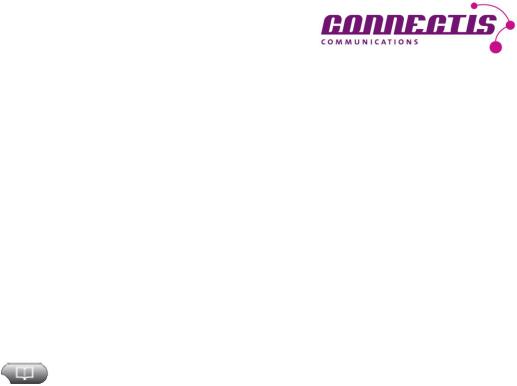
Telephone functions
Redirecting |
Press CFwdALL softkey. |
|
Dial number of your choice. |
|
Redirection only applies to the telephone line in question. |
|
If your set has several lines, you will have to activate |
|
redirection for all the lines. |
|
The addressee’s number for the redirected call can be |
|
seen on the telephone display. |
Taking over a call |
Press PickUp key. |
Within the configured group |
The call is now ringing on your set. |
|
Press Answer softkey. |
Taking over with BLF |
Press BLF key when a call is coming in. |
Call logs |
Press directory key. |
100 entries |
Missed Calls |
per list |
Received Calls |
|
Placed Calls |
Displaying details |
Highlight entry of your choice. |
|
Press Details softkey. |
Deleting entry |
Highlight entry of your choice. |
|
Press Remove softkey. |
Deleting entire list |
Highlight list of your choice. |
|
Press Clear softkey. |
|
You may have to press the more softkey for |
|
Clear to display. |
Personal telephone directory |
User ID: like Windows login name |
|
PIN: must first be defined through the web. |
|
Entries into the personal telephone directory are made |
|
through the web (cf. chapter on “Website for user options). |
|
With Sign Out, your telephone directory will again be |
|
password-protected. |
BLF function |
A BLF key enables you to see the status of the monitored |
|
lines (for instance, your boss’s line). If a call is coming in |
|
on this line, you can answer it by pressing the BLF key. |
|
At the same time, the BLF key only serves as a speed dial |
|
key, which you can also use to call one of the extensions |
|
or put a call through to it. |
|
A BLF key must be set up by the Administrator. |
Page 5
