Cisco 1721 User Manual

Cisco 1721 Router Hardware
Installation Guide
Corporate Headquarters
Cisco Systems, Inc. 170 West Tasman Drive
San Jose, CA 95134-1706 USA http://www.cisco.com Tel: 408 526-4000
800 553-NETS (6387) Fax: 408 526-4100
Customer Order Number: DOC-7813834=
Text Part Number: 78-13834-02
THE SPECIFICATIONS AND INFORMATION REGARDING THE PRODUCTS IN THIS MANUAL ARE SUBJECT TO CHANGE WITHOUT NOTICE. ALL STATEMENTS, INFORMATION, AND RECOMMENDATIONS IN THIS MANUAL ARE BELIEVED TO BE ACCURATE BUT ARE PRESENTED WITHOUT WARRANTY OF ANY KIND, EXPRESS OR IMPLIED. USERS MUST TAKE FULL RESPONSIBILITY FOR THEIR APPLICATION OF ANY PRODUCTS.
THE SOFTWARE LICENSE AND LIMITED WARRANTY FOR THE ACCOMPANYING PRODUCT ARE SET FORTH IN THE INFORMATION PACKET THAT SHIPPED WITH THE PRODUCT AND ARE INCORPORATED HEREIN BY THIS REFERENCE. IF YOU ARE UNABLE TO LOCATE THE SOFTWARE LICENSE OR LIMITED WARRANTY, CONTACT YOUR CISCO REPRESENTATIVE FOR A COPY.
The following information is for FCC compliance of Class A devices: This equipment has been tested and found to comply with the limits for a Class A digital device, pursuant to part 15 of the FCC rules. These limits are designed to provide reasonable protection against harmful interference when the equipment is operated in a commercial environment. This equipment generates, uses, and can radiate radio-frequency energy and, if not installed and used in accordance with the instruction manual, may cause harmful interference to radio communications. Operation of this equipment in a residential area is likely to cause harmful interference, in which case users will be required to correct the interference at their own expense.
The following information is for FCC compliance of Class B devices: The equipment described in this manual generates and may radiate radio-frequency energy. If it is not installed in accordance with Cisco’s installation instructions, it may cause interference with radio and television reception. This equipment has been tested and found to comply with the limits for a Class B digital device in accordance with the specifications in part 15 of the FCC rules. These specifications are designed to provide reasonable protection against such interference in a residential installation. However, there is no guarantee that interference will not occur in a particular installation.
Modifying the equipment without Cisco’s written authorization may result in the equipment no longer complying with FCC requirements for Class A or Class B digital devices. In that event, your right to use the equipment may be limited by FCC regulations, and you may be required to correct any interference to radio or television communications at your own expense.
You can determine whether your equipment is causing interference by turning it off. If the interference stops, it was probably caused by the Cisco equipment or one of its peripheral devices. If the equipment causes interference to radio or television reception, try to correct the interference by using one or more of the following measures:
•Turn the television or radio antenna until the interference stops.
•Move the equipment to one side or the other of the television or radio.
•Move the equipment farther away from the television or radio.
•Plug the equipment into an outlet that is on a different circuit from the television or radio. (That is, make certain the equipment and the television or radio are on circuits controlled by different circuit breakers or fuses.)
Modifications to this product not authorized by Cisco Systems, Inc. could void the FCC approval and negate your authority to operate the product.
The Cisco implementation of TCP header compression is an adaptation of a program developed by the University of California, Berkeley (UCB) as part of UCB’s public domain version of the UNIX operating system. All rights reserved. Copyright © 1981, Regents of the University of California.
NOTWITHSTANDING ANY OTHER WARRANTY HEREIN, ALL DOCUMENT FILES AND SOFTWARE OF THESE SUPPLIERS ARE PROVIDED “AS IS” WITH ALL FAULTS. CISCO AND THE ABOVE-NAMED SUPPLIERS DISCLAIM ALL WARRANTIES, EXPRESSED OR IMPLIED, INCLUDING, WITHOUT LIMITATION, THOSE OF MERCHANTABILITY, FITNESS FOR A PARTICULAR PURPOSE AND NONINFRINGEMENT OR ARISING FROM A COURSE OF DEALING, USAGE, OR TRADE PRACTICE.
IN NO EVENT SHALL CISCO OR ITS SUPPLIERS BE LIABLE FOR ANY INDIRECT, SPECIAL, CONSEQUENTIAL, OR INCIDENTAL DAMAGES, INCLUDING, WITHOUT LIMITATION, LOST PROFITS OR LOSS OR DAMAGE TO DATA ARISING OUT OF THE USE OR INABILITY TO USE THIS MANUAL, EVEN IF CISCO OR ITS SUPPLIERS HAVE BEEN ADVISED OF THE POSSIBILITY OF SUCH DAMAGES.
CCSP, CCVP, the Cisco Square Bridge logo, Follow Me Browsing, and StackWise are trademarks of Cisco Systems, Inc.; Changing the Way We Work, Live, Play, and Learn, and iQuick Study are service marks of Cisco Systems, Inc.; and Access Registrar, Aironet, ASIST, BPX, Catalyst, CCDA, CCDP, CCIE, CCIP, CCNA, CCNP, Cisco, the Cisco Certified Internetwork Expert logo, Cisco IOS, Cisco Press, Cisco Systems, Cisco Systems Capital, the Cisco Systems logo, Cisco Unity, Empowering the Internet Generation, Enterprise/Solver, EtherChannel, EtherFast, EtherSwitch, Fast Step, FormShare, GigaDrive, GigaStack, HomeLink, Internet Quotient, IOS, IP/TV, iQ Expertise, the iQ logo, iQ Net Readiness Scorecard, LightStream, Linksys, MeetingPlace, MGX, the Networkers logo, Networking Academy, Network Registrar, Packet, PIX, Post-Routing, Pre-Routing, ProConnect, RateMUX, ScriptShare, SlideCast, SMARTnet, StrataView Plus, TeleRouter, The Fastest Way to Increase Your Internet Quotient, and TransPath are registered trademarks of Cisco Systems, Inc. and/or its affiliates in the United States and certain other countries.
All other trademarks mentioned in this document or Website are the property of their respective owners. The use of the word partner does not imply a partnership relationship between Cisco and any other company. (0502R)
Cisco 1721 Router Hardware Installation Guide
Copyright © 2005 Cisco Systems, Inc. All rights reserved.

C O N T E N T S
|
Preface xi |
|
|
|
|
|
|
|
Audience and Scope xi |
|
|
|
|
||
|
Organization |
xi |
|
|
|
|
|
|
Related Documentation xii |
|
|
|
|||
|
Conventions |
xiii |
|
|
|
|
|
|
Notes, Cautions, and Warnings |
xiii |
|
||||
|
Commands |
xvi |
|
|
|
|
|
|
Obtaining Documentation |
xvi |
|
|
|
||
|
Cisco.com |
xvii |
|
|
|
|
|
|
Documentation DVD |
xvii |
|
|
|
||
|
Ordering Documentation xvii |
|
|
||||
|
Documentation Feedback |
xviii |
|
|
|
||
|
Cisco Product Security Overview |
xviii |
|
||||
|
Reporting Security Problems in Cisco Products |
xix |
|||||
|
Obtaining Technical Assistance |
xix |
|
|
|||
|
Cisco Technical Support Website |
xx |
|
||||
|
Submitting a Service Request xx |
|
|||||
|
Definitions of Service Request Severity xxi |
|
|||||
|
Obtaining Additional Publications and Information |
xxii |
|||||
|
Cisco 1721 Router Overview |
1-1 |
|
|
|
||
C H A P T E R 1 |
|
|
|
||||
Key Features 1-2
Back Panel Ports and LEDs 1-4
Front Panel LEDs 1-5
Cisco 1721 Router Hardware Installation Guide
|
78-13834-02 |
vii |
|

Contents
|
|
|
|
Router Memory |
1-7 |
|
|
|
|
|
|
|
|
|
Types of Memory |
1-8 |
|
|
|
||
|
|
|
|
Amounts of Memory |
1-8 |
|
|
|||
|
|
|
|
Unpacking the Router |
1-9 |
|
|
|
|
|
|
|
|
|
Additional Required Equipment |
1-9 |
|
||||
|
|
|
Installation 2-1 |
|
|
|
|
|
|
|
C H A P T E R |
2 |
|
|
|
|
|
|
|
||
|
|
|
|
Before Installing the Router |
2-1 |
|
||||
|
|
|
|
Connecting the Router to Your Local Network 2-2 |
||||||
|
|
|
|
Installing WICs |
2-4 |
|
|
|
|
|
|
|
|
|
Safety Information 2-4 |
|
|
|
|||
|
|
|
|
WIC Installation |
2-5 |
|
|
|
|
|
|
|
|
|
Connecting Power to the Router |
2-8 |
|
||||
|
|
|
|
Verifying Your Installation |
2-9 |
|
|
|||
|
|
|
|
Optional Installation Steps |
|
2-10 |
|
|||
|
|
|
|
Connecting a PC |
2-10 |
|
|
|
||
|
|
|
|
Connecting a Modem |
2-12 |
|
|
|||
|
|
|
|
Wall-Mounting 2-13 |
|
|
|
|
||
|
|
|
|
Stacking the Router 2-14 |
|
|
||||
|
|
|
|
Unstacking the Router |
|
2-17 |
|
|||
|
|
|
Troubleshooting 3-1 |
|
|
|
|
|
||
C H A P T E R |
3 |
|
|
|
|
|
|
|||
|
|
|
|
Contacting Your Cisco Reseller |
3-1 |
|
||||
|
|
|
|
Recovering a Lost Password |
3-2 |
|
||||
|
|
|
|
Determining the Configuration Register Value 3-2 |
||||||
|
|
|
|
Resetting the Router |
3-4 |
|
|
|||
|
|
|
|
Resetting the Password |
3-6 |
|
||||
|
|
|
|
Resetting the Configuration Register Value 3-6 |
||||||
|
|
|
|
Problem Solving |
3-7 |
|
|
|
|
|
|
|
|
Cisco 1721 Router Hardware Installation Guide |
|
|
|
|
|||
|
|
|
|
|
|
|
||||
viii |
|
|
|
|
|
|
|
|
78-13834-02 |
|
|
|
|
|
|
|
|
|
|
||
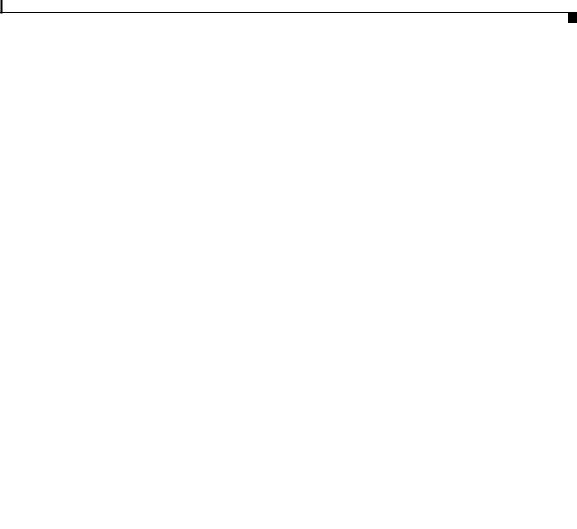
Contents
OK LED Diagnostics 3-7
Troubleshooting WICs and Cables 3-8
Troubleshooting the Power System 3-10
|
|
Troubleshooting ISDN 3-11 |
|
|
|
|
Technical Specifications A-1 |
|
|
A P P E N D I X |
A |
|
||
|
|
Cabling Specifications B-1 |
|
|
A P P E N D I X |
B |
|
||
|
|
Ethernet Cables B-1 |
|
|
|
|
Ethernet Network Cabling Guidelines |
B-2 |
|
|
|
Console Cable and Adapter B-3 |
|
|
|
|
Installing and Upgrading Memory and Virtual Private Network Modules C-1 |
||
A P P E N D I X |
C |
|||
|
|
Safety Warnings C-1 |
|
|
|
|
Opening the Chassis C-2 |
|
|
|
|
Locating Modules |
C-4 |
|
|
|
Installing a DIMM |
C-5 |
|
|
|
Installing a VPN Module C-6 |
|
|
|
|
Closing the Chassis |
C-9 |
|
|
|
Ordering and Configuring an ISDN Line D-1 |
||
A P P E N D I X |
D |
|||
|
|
ISDN BRI Line Configuration Requirements D-1 |
||
|
|
ISDN BRI Switch Types D-2 |
|
|
|
|
ISDN BRI Provisioning by Switch Type |
D-3 |
|
|
|
Defining ISDN Service Profile Identifiers D-5 |
||
|
|
ISDN Configuration Options D-6 |
|
|
|
Snapshot Routing |
D-6 |
||
|
Dial-on-Demand Routing D-7 |
|||
|
|
Cisco 1721 Router Hardware Installation Guide |
|
|
|
|
|
||
|
78-13834-02 |
|
|
ix |
|
|
|
||
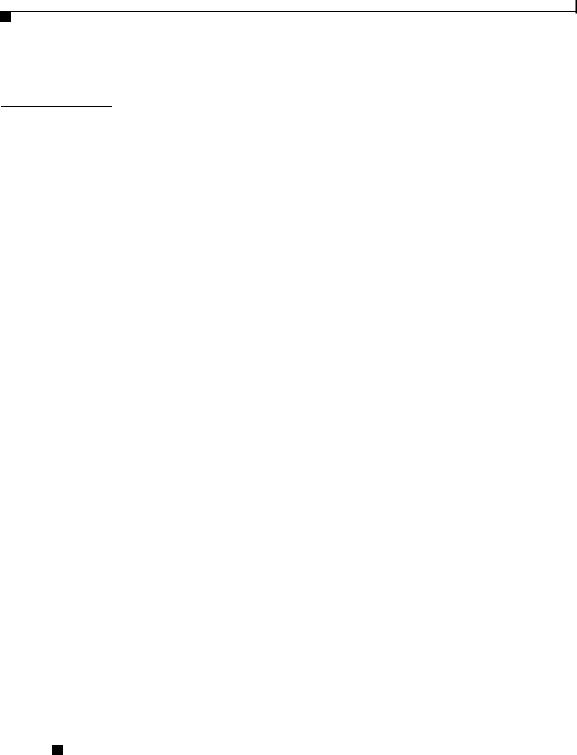
Contents
Bandwidth on Demand and Dial Backup D-7
I N D E X
Cisco 1721 Router Hardware Installation Guide
x |
78-13834-02 |
|
|

Preface
This section discusses the intended audience, scope, and organization of the
Cisco 1721 Router Hardware Installation Guide and defines the conventions used to convey instructions and information.
Audience and Scope
This guide is for users who have some experience installing and maintaining networking hardware. Cisco 1721 router users should be familiar with the terminology and concepts of local Ethernet and wide-area networking.
This guide describes the functional and physical features of the Cisco 1721 router and provides installation procedures, troubleshooting information, technical specifications, and cable and connector guidelines and specifications.
Organization
This guide is organized as follows:
•Chapter 1, “Cisco 1721 Router Overview,” describes the router features, LEDs, and connectors.
•Chapter 2, “Installation,” describes how to install the router by connecting cables and power, and tells how to install WAN interface cards (WICs).
•Chapter 3, “Troubleshooting,” describes some problems that you might have with the router and how to solve these problems.
Cisco 1721 Router Hardware Installation Guide
|
78-13834-02 |
xi |
|
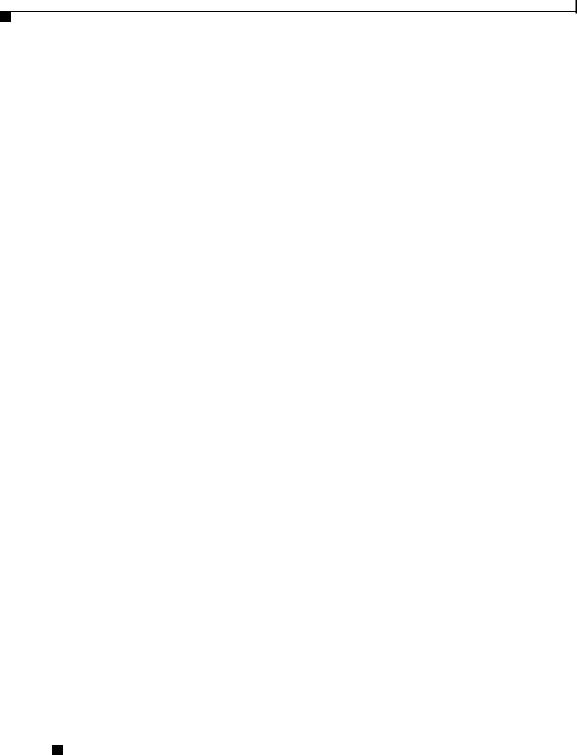
Preface
Related Documentation
•Appendix A, “Technical Specifications,” lists the physical characteristics, environmental requirements, and power specifications for the router.
•Appendix B, “Cabling Specifications,” describes the cables and cabling guidelines for the router.
•Appendix C, “Installing and Upgrading Memory and Virtual Private Network Modules,” describes how to install or upgrade memory modules in your router.
•Appendix D, “Ordering and Configuring an ISDN Line,” describes how to order and configure ISDN line so that it will operate with a Cisco 1700 Series router.
Related Documentation
The following publications provide related information on this product:
•The Quick Start Guide for Installing Your Cisco 1721 Router, which came with your router, has instructions for quickly cabling and powering up the router.
•Cisco 1700 Router Software Configuration Guide describes some common network scenarios and how to use the Cisco IOS command-line interface (CLI) to configure the router in these scenarios.
•Cisco WAN Interface Cards Hardware Installation Guide describes how to install and configure the WICs that are supported by the Cisco 1721 router.
•Cisco IOS command reference and configuration guides provide complete information about all Cisco IOS CLI commands and how to use them, as well as information on designing and configuring LANs and WANs.
Cisco 1721 Router Hardware Installation Guide
xii |
78-13834-02 |
|
|

Preface
Conventions
Conventions
This guide uses the following conventions for information and instructions.
Notes, Cautions, and Warnings
Notes, cautions, and warnings use the following conventions and symbols:
Note Means reader take note. Notes contain helpful suggestions or references to materials not contained in this manual.
Caution This caution symbol means reader be careful. In this situation, you might do something that could result in equipment damage or loss of data.
|
|
|
|
|
|
Warning |
This warning symbol means danger. You are in a situation that could cause |
||||
|
|
|
|
bodily injury. Before you work on any equipment, be aware of the hazards |
|
|
|
|
|
involved with electrical circuitry and be familiar with standard practices for |
|
|
|
|
|
preventing accidents. To see translations of the warnings that appear in this |
|
|
|
|
|
publication, refer to the Regulatory Compliance and Safety Information |
|
|
|
|
|
document that accompanied this device. |
|
Waarschuwing |
Dit waarschuwingssymbool betekent gevaar. U verkeert in een |
||||
|
|
|
|
situatie die lichamelijk letsel kan veroorzaken. Voordat u aan enige |
|
|
|
|
|
apparatuur gaat werken, dient u zich bewust te zijn van de bij |
|
|
|
|
|
elektrische schakelingen betrokken risico's en dient u op de hoogte |
|
|
|
|
|
te zijn van standaard maatregelen om ongelukken te voorkomen. |
|
|
|
|
|
Voor vertalingen van de waarschuwingen die in deze publicatie |
|
|
|
|
|
verschijnen, kunt u het document Regulatory Compliance and Safety |
|
|
|
|
|
Information (Informatie over naleving van veiligheidsen andere |
|
|
|
|
|
voorschriften) raadplegen dat bij dit toestel is ingesloten. |
|
|
|
Cisco 1721 Router Hardware Installation Guide |
|
|
|
|
|
||
|
78-13834-02 |
|
|
xiii |
|
|
|
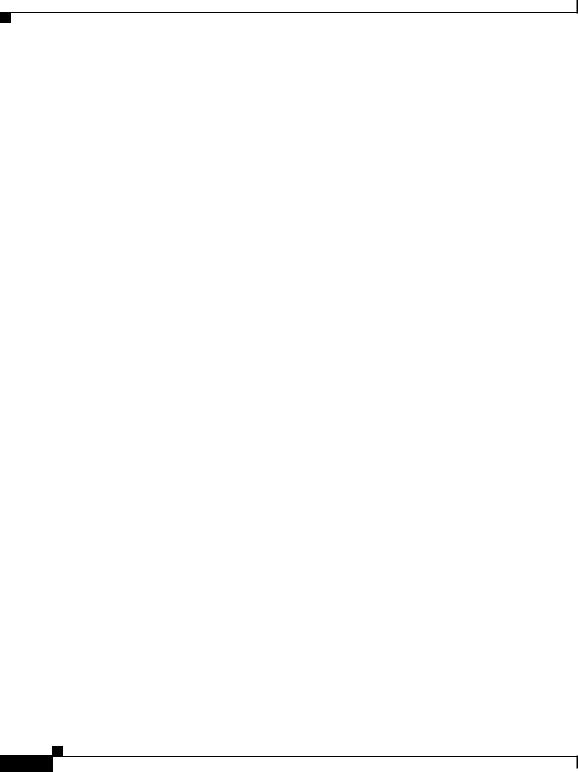
Preface
Conventions
Varoitus |
Tämä varoitusmerkki merkitsee vaaraa. Olet tilanteessa, joka voi |
|
johtaa ruumiinvammaan. Ennen kuin työskentelet minkään |
|
laitteiston parissa, ota selvää sähkökytkentöihin liittyvistä |
|
vaaroista ja tavanomaisista onnettomuuksien ehkäisykeinoista. |
|
Tässä julkaisussa esiintyvien varoitusten käännökset löydät |
|
laitteen mukana olevasta Regulatory Compliance and Safety |
|
Information -kirjasesta (määräysten noudattaminen ja tietoa |
|
turvallisuudesta). |
Attention |
Ce symbole d'avertissement indique un danger. Vous vous trouvez |
|
dans une situation pouvant causer des blessures ou des dommages |
|
corporels. Avant de travailler sur un équipement, soyez conscient |
|
des dangers posés par les circuits électriques et familiarisez-vous |
|
avec les procédures couramment utilisées pour éviter les |
|
accidents. Pour prendre connaissance des traductions |
|
d’avertissements figurant dans cette publication, consultez le |
|
document Regulatory Compliance and Safety Information |
|
(Conformité aux règlements et consignes de sécurité) qui |
|
accompagne cet appareil. |
Warnung |
Dieses Warnsymbol bedeutet Gefahr. Sie befinden sich in einer |
|
Situation, die zu einer Körperverletzung führen könnte. Bevor Sie |
|
mit der Arbeit an irgendeinem Gerät beginnen, seien Sie sich der |
|
mit elektrischen Stromkreisen verbundenen Gefahren und der |
|
Standardpraktiken zur Vermeidung von Unfällen bewußt. |
|
Übersetzungen der in dieser Veröffentlichung enthaltenen |
|
Warnhinweise finden Sie im Dokument Regulatory Compliance and |
|
Safety Information (Informationen zu behördlichen Vorschriften und |
|
Sicherheit), das zusammen mit diesem Gerät geliefert wurde. |
Avvertenza |
Questo simbolo di avvertenza indica un pericolo. La situazione |
|
potrebbe causare infortuni alle persone. Prima di lavorare su |
|
qualsiasi apparecchiatura, occorre conoscere i pericoli relativi ai |
|
circuiti elettrici ed essere al corrente delle pratiche standard per la |
|
prevenzione di incidenti. La traduzione delle avvertenze riportate in |
|
questa pubblicazione si trova nel documento Regulatory |
|
Compliance and Safety Information (Conformità alle norme e |
|
informazioni sulla sicurezza) che accompagna questo dispositivo. |
|
Cisco 1721 Router Hardware Installation Guide |
xiv |
78-13834-02 |
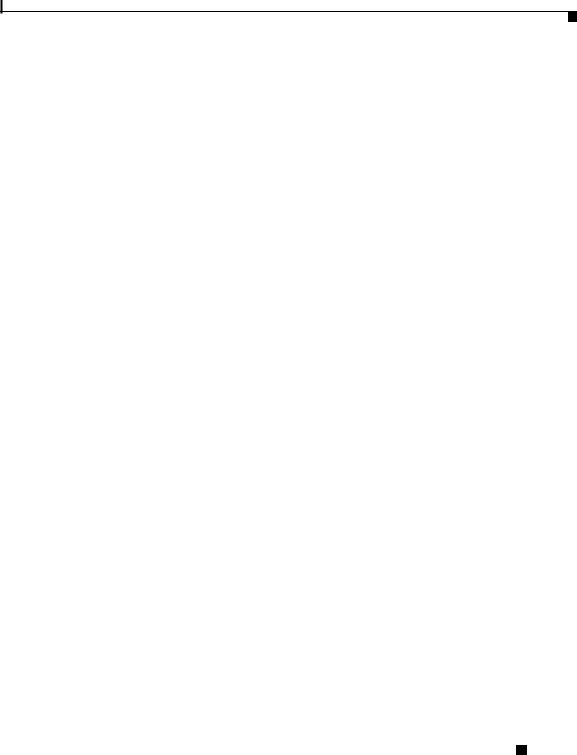
Preface
Conventions
Advarsel |
Dette varselsymbolet betyr fare. Du befinner deg i en situasjon som |
|
kan føre til personskade. Før du utfører arbeid på utstyr, må du vare |
|
oppmerksom på de faremomentene som elektriske kretser |
|
innebærer, samt gjøre deg kjent med vanlig praksis når det gjelder |
|
å unngå ulykker. Hvis du vil se oversettelser av de advarslene som |
|
finnes i denne publikasjonen, kan du se i dokumentet Regulatory |
|
Compliance and Safety Information (Overholdelse av forskrifter og |
|
sikkerhetsinformasjon) som ble levert med denne enheten. |
Aviso |
Este símbolo de aviso indica perigo. Encontra-se numa situação que |
|
lhe poderá causar danos físicos. Antes de começar a trabalhar com |
|
qualquer equipamento, familiarize-se com os perigos relacionados |
|
com circuitos eléctricos, e com quaisquer práticas comuns que |
|
possam prevenir possíveis acidentes. Para ver as traduções dos |
|
avisos que constam desta publicação, consulte o documento |
|
Regulatory Compliance and Safety Information (Informação de |
|
Segurança e Disposições Reguladoras) que acompanha este |
|
dispositivo. |
¡Advertencia! |
Este símbolo de aviso significa peligro. Existe riesgo para su |
|
integridad física. Antes de manipular cualquier equipo, considerar |
|
los riesgos que entraña la corriente eléctrica y familiarizarse con |
|
los procedimientos estándar de prevención de accidentes. Para ver |
|
una traducción de las advertencias que aparecen en esta |
|
publicación, consultar el documento titulado Regulatory |
|
Compliance and Safety Information (Información sobre seguridad y |
|
conformidad con las disposiciones reglamentarias) que se |
|
acompaña con este dispositivo. |
Varning! |
Denna varningssymbol signalerar fara. Du befinner dig i en situation |
|
som kan leda till personskada. Innan du utför arbete på någon |
|
utrustning måste du vara medveten om farorna med elkretsar och |
|
känna till vanligt förfarande för att förebygga skador. Se |
|
förklaringar av de varningar som förkommer i denna publikation i |
|
dokumentet Regulatory Compliance and Safety Information |
|
(Efterrättelse av föreskrifter och säkerhetsinformation), vilket |
|
medföljer denna anordning. |
|
|
Cisco 1721 Router Hardware Installation Guide
|
78-13834-02 |
xv |
|

Preface
Obtaining Documentation
Commands
Table 1 describes the syntax used with the commands in this document.
Table 1 |
Command Syntax Guide |
||
|
|
|
|
Convention |
|
Description |
|
|
|
|
|
boldface |
|
Commands and keywords. |
|
|
|
|
|
italic |
|
Command input that is supplied by you. |
|
|
|
|
|
[ |
] |
|
Keywords or arguments that appear within square |
|
|
|
brackets are optional. |
|
|
|
|
{x | x | x} |
|
A choice of keywords (represented by x) appears in |
|
|
|
|
braces separated by vertical bars. You must select one. |
|
|
|
|
^ or Ctrl |
|
Represent the key labeled Control. For example, when |
|
|
|
|
you read ^D or Ctrl-D, you should hold down the Control |
|
|
|
key while you press the D key. |
|
|
||
screen font |
Examples of information displayed on the screen. |
||
|
|
||
boldface screen |
Examples of information that you must enter. |
||
font |
|
|
|
|
|
|
|
< |
> |
|
Nonprinting characters, such as passwords, appear in |
|
|
|
angled brackets. |
|
|
|
|
[ |
] |
|
Default responses to system prompts appear in square |
|
|
|
brackets. |
|
|
|
|
Obtaining Documentation
Cisco documentation and additional literature are available on Cisco.com. Cisco also provides several ways to obtain technical assistance and other technical resources. These sections explain how to obtain technical information from Cisco Systems.
|
Cisco 1721 Router Hardware Installation Guide |
xvi |
78-13834-02 |

Preface
Obtaining Documentation
Cisco.com
You can access the most current Cisco documentation at this URL:
http://www.cisco.com/univercd/home/home.htm
You can access the Cisco website at this URL:
http://www.cisco.com
You can access international Cisco websites at this URL:
http://www.cisco.com/public/countries_languages.shtml
Documentation DVD
Cisco documentation and additional literature are available in a Documentation DVD package, which may have shipped with your product. The Documentation DVD is updated regularly and may be more current than printed documentation. The Documentation DVD package is available as a single unit.
Registered Cisco.com users (Cisco direct customers) can order a Cisco Documentation DVD (product number DOC-DOCDVD=) from the Ordering tool or Cisco Marketplace.
Cisco Ordering tool:
http://www.cisco.com/en/US/partner/ordering/
Cisco Marketplace:
http://www.cisco.com/go/marketplace/
Ordering Documentation
You can find instructions for ordering documentation at this URL:
http://www.cisco.com/univercd/cc/td/doc/es_inpck/pdi.htm
You can order Cisco documentation in these ways:
•Registered Cisco.com users (Cisco direct customers) can order Cisco product documentation from the Ordering tool:
http://www.cisco.com/en/US/partner/ordering/
|
|
Cisco 1721 Router Hardware Installation Guide |
|
|
|
|
|
||
|
78-13834-02 |
|
|
xvii |
|
|
|

Preface
Documentation Feedback
•Nonregistered Cisco.com users can order documentation through a local account representative by calling Cisco Systems Corporate Headquarters (California, USA) at 408 526-7208 or, elsewhere in North America, by calling 1 800 553-NETS (6387).
Documentation Feedback
You can send comments about technical documentation to bug-doc@cisco.com.
You can submit comments by using the response card (if present) behind the front cover of your document or by writing to the following address:
Cisco Systems
Attn: Customer Document Ordering
170 West Tasman Drive
San Jose, CA 95134-9883
We appreciate your comments.
Cisco Product Security Overview
Cisco provides a free online Security Vulnerability Policy portal at this URL:
http://www.cisco.com/en/US/products/products_security_vulnerability_policy.ht ml
From this site, you can perform these tasks:
•Report security vulnerabilities in Cisco products.
•Obtain assistance with security incidents that involve Cisco products.
•Register to receive security information from Cisco.
A current list of security advisories and notices for Cisco products is available at this URL:
http://www.cisco.com/go/psirt
If you prefer to see advisories and notices as they are updated in real time, you can access a Product Security Incident Response Team Really Simple Syndication (PSIRT RSS) feed from this URL:
http://www.cisco.com/en/US/products/products_psirt_rss_feed.html
|
Cisco 1721 Router Hardware Installation Guide |
xviii |
78-13834-02 |

Preface
Obtaining Technical Assistance
Reporting Security Problems in Cisco Products
Cisco is committed to delivering secure products. We test our products internally before we release them, and we strive to correct all vulnerabilities quickly. If you think that you might have identified a vulnerability in a Cisco product, contact PSIRT:
•Emergencies — security-alert@cisco.com
•Nonemergencies — psirt@cisco.com
Tip We encourage you to use Pretty Good Privacy (PGP) or a compatible product to encrypt any sensitive information that you send to Cisco. PSIRT can work from encrypted information that is compatible with PGP versions 2.x through 8.x.
Never use a revoked or an expired encryption key. The correct public key to use in your correspondence with PSIRT is the one that has the most recent creation date in this public key server list:
http://pgp.mit.edu:11371/pks/lookup?search=psirt%40cisco.com&op=index&ex
act=on
In an emergency, you can also reach PSIRT by telephone:
•1 877 228-7302
•1 408 525-6532
Obtaining Technical Assistance
For all customers, partners, resellers, and distributors who hold valid Cisco service contracts, Cisco Technical Support provides 24-hour-a-day, award-winning technical assistance. The Cisco Technical Support Website on Cisco.com features extensive online support resources. In addition, Cisco Technical Assistance Center (TAC) engineers provide telephone support. If you do not hold a valid Cisco service contract, contact your reseller.
|
|
Cisco 1721 Router Hardware Installation Guide |
|
|
|
|
|
||
|
78-13834-02 |
|
|
xix |
|
|
|
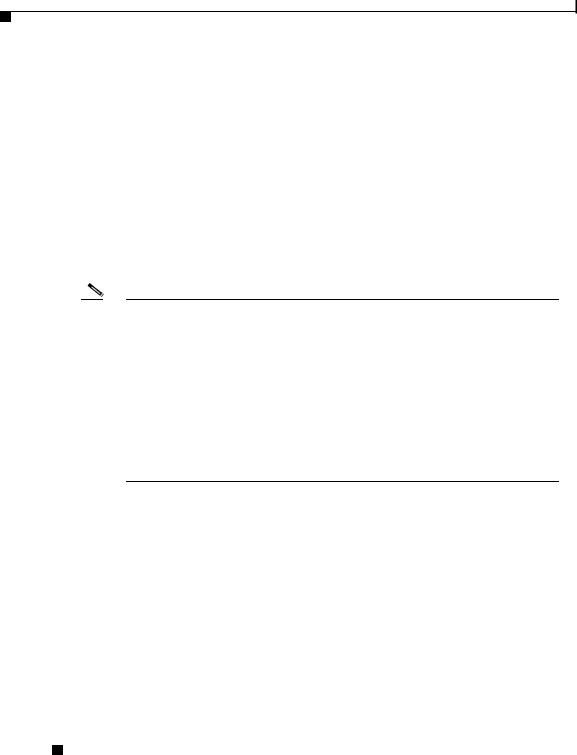
Preface
Obtaining Technical Assistance
Cisco Technical Support Website
The Cisco Technical Support Website provides online documents and tools for troubleshooting and resolving technical issues with Cisco products and technologies. The website is available 24 hours a day, 365 days a year, at this URL:
http://www.cisco.com/techsupport
Access to all tools on the Cisco Technical Support Website requires a Cisco.com user ID and password. If you have a valid service contract but do not have a user ID or password, you can register at this URL:
http://tools.cisco.com/RPF/register/register.do
Note Use the Cisco Product Identification (CPI) tool to locate your product serial number before submitting a web or phone request for service. You can access the CPI tool from the Cisco Technical Support Website by clicking the Tools & Resources link under Documentation & Tools. Choose Cisco Product Identification Tool from the Alphabetical Index drop-down list, or click the Cisco Product Identification Tool link under Alerts & RMAs. The CPI tool offers three search options: by product ID or model name; by tree view; or for certain products, by copying and pasting show command output. Search results show an illustration of your product with the serial number label location highlighted. Locate the serial number label on your product and record the information before placing a service call.
Submitting a Service Request
Using the online TAC Service Request Tool is the fastest way to open S3 and S4 service requests. (S3 and S4 service requests are those in which your network is minimally impaired or for which you require product information.) After you describe your situation, the TAC Service Request Tool provides recommended solutions. If your issue is not resolved using the recommended resources, your service request is assigned to a Cisco TAC engineer. The TAC Service Request Tool is located at this URL:
http://www.cisco.com/techsupport/servicerequest
Cisco 1721 Router Hardware Installation Guide
xx |
78-13834-02 |
|
|

Preface
Obtaining Technical Assistance
For S1 or S2 service requests or if you do not have Internet access, contact the Cisco TAC by telephone. (S1 or S2 service requests are those in which your production network is down or severely degraded.) Cisco TAC engineers are assigned immediately to S1 and S2 service requests to help keep your business operations running smoothly.
To open a service request by telephone, use one of the following numbers:
Asia-Pacific: +61 2 8446 7411 (Australia: 1 800 805 227)
EMEA: +32 2 704 55 55
USA: 1 800 553-2447
For a complete list of Cisco TAC contacts, go to this URL:
http://www.cisco.com/techsupport/contacts
Definitions of Service Request Severity
To ensure that all service requests are reported in a standard format, Cisco has established severity definitions.
Severity 1 (S1)—Your network is “down,” or there is a critical impact to your business operations. You and Cisco will commit all necessary resources around the clock to resolve the situation.
Severity 2 (S2)—Operation of an existing network is severely degraded, or significant aspects of your business operation are negatively affected by inadequate performance of Cisco products. You and Cisco will commit full-time resources during normal business hours to resolve the situation.
Severity 3 (S3)—Operational performance of your network is impaired, but most business operations remain functional. You and Cisco will commit resources during normal business hours to restore service to satisfactory levels.
Severity 4 (S4)—You require information or assistance with Cisco product capabilities, installation, or configuration. There is little or no effect on your business operations.
|
|
Cisco 1721 Router Hardware Installation Guide |
|
|
|
|
|
||
|
78-13834-02 |
|
|
xxi |
|
|
|

Preface
Obtaining Additional Publications and Information
Obtaining Additional Publications and Information
Information about Cisco products, technologies, and network solutions is available from various online and printed sources.
•Cisco Marketplace provides a variety of Cisco books, reference guides, and logo merchandise. Visit Cisco Marketplace, the company store, at this URL:
http://www.cisco.com/go/marketplace/
•Cisco Press publishes a wide range of general networking, training and certification titles. Both new and experienced users will benefit from these publications. For current Cisco Press titles and other information, go to Cisco Press at this URL:
http://www.ciscopress.com
•Packet magazine is the Cisco Systems technical user magazine for maximizing Internet and networking investments. Each quarter, Packet delivers coverage of the latest industry trends, technology breakthroughs, and Cisco products and solutions, as well as network deployment and troubleshooting tips, configuration examples, customer case studies, certification and training information, and links to scores of in-depth online resources. You can access Packet magazine at this URL:
http://www.cisco.com/packet
•iQ Magazine is the quarterly publication from Cisco Systems designed to help growing companies learn how they can use technology to increase revenue, streamline their business, and expand services. The publication identifies the challenges facing these companies and the technologies to help solve them, using real-world case studies and business strategies to help readers make sound technology investment decisions. You can access iQ Magazine at this URL:
http://www.cisco.com/go/iqmagazine
•Internet Protocol Journal is a quarterly journal published by Cisco Systems for engineering professionals involved in designing, developing, and operating public and private internets and intranets. You can access the Internet Protocol Journal at this URL:
http://www.cisco.com/ipj
|
Cisco 1721 Router Hardware Installation Guide |
xxii |
78-13834-02 |

Preface
Obtaining Additional Publications and Information
•World-class networking training is available from Cisco. You can view current offerings at this URL:
http://www.cisco.com/en/US/learning/index.html
|
|
Cisco 1721 Router Hardware Installation Guide |
|
|
|
|
|
||
|
78-13834-02 |
|
|
xxiii |
|
|
|
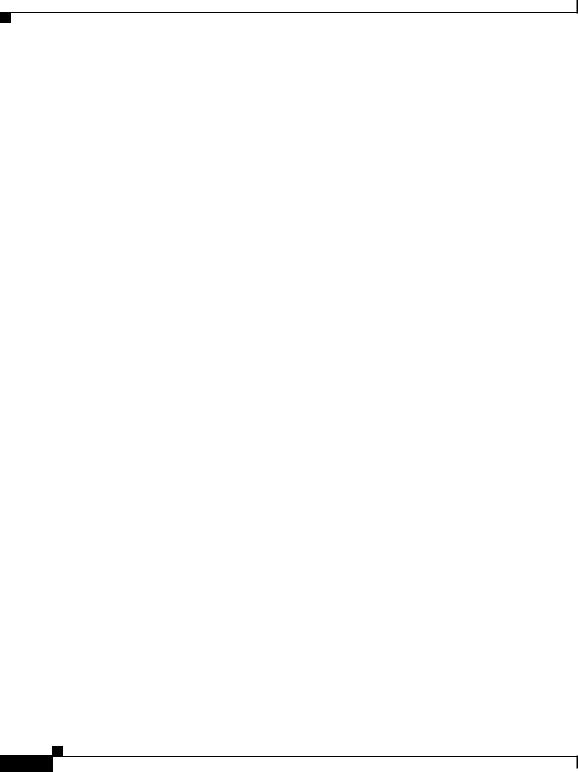
Preface
Obtaining Additional Publications and Information
|
Cisco 1721 Router Hardware Installation Guide |
xxiv |
78-13834-02 |

C H A P T E R 1
Cisco 1721 Router Overview
This chapter introduces the Cisco 1721 router, also referred to in this guide as the router, and covers the following topics:
•Key Features
•Back Panel Ports and LEDs
•Front Panel LEDs
•Router Memory
•Unpacking the Router
•Additional Required Equipment
|
|
Cisco 1721 Router Hardware Installation Guide |
|
|
|
|
|
||
|
78-13834-02 |
|
|
1-1 |
|
|
|

Chapter 1 Cisco 1721 Router Overview
Key Features
Key Features
The Cisco 1721 router (see Figure 1-1) is a small, modular desktop router that links smallto medium-size remote Ethernet and Fast Ethernet LANs over one to four WAN connections to regional and central offices. Table 1-1 lists the key features of the router.
Figure 1-1 Cisco 1721 Router
PWR
OK
WIC0 |
W |
|
|
ACT/CH0 |
IC1 |
|
|
|
ACT/CH0 |
ETH |
|
|
|
|
ACT |
ACT/CH1 |
ACT/CH1 |
|
|
|
|
||
|
|
|
COL |
12154
Cisco |
|||
1 |
7 |
0 |
0 |
S |
E R I |
||
|
|
E S |
|
ROUTER |
|||
|
Cisco 1721 Router Hardware Installation Guide |
1-2 |
78-13834-02 |

Chapter 1 Cisco 1721 Router Overview
|
|
Key Features |
|
||
Table 1-1 Key Features |
|
|
|
|
|
|
|
|
|||
|
Feature |
Description |
|||
|
|
|
|||
|
One Fast Ethernet |
• Operates in fullor half-duplex mode (with manual |
|||
|
(10/100BASE-TX) port |
override available). |
|||
|
|
• Supports autosensing for 10or 100-Mbps operation. |
|||
|
|
• Supports IEEE 802.1Q VLAN encapsulation. |
|||
|
|
|
|||
|
Two Cisco WAN interface card |
• Supports a combination of any two of the following WICs: |
|||
|
(WIC) slots |
ISDN BRI, 56-kbps DSU/CSU, FT1/T1 DSU/CSU, |
|||
|
|
high-speed serial, dual-serial, ADSL, G.SHDSL, and |
|||
|
|
Ethernet. |
|||
|
|
• The WAN interface configuration can be changed as your |
|||
|
|
network requirements change. |
|||
|
|
|
|||
|
Console port |
Supports router configuration and management with a |
|||
|
|
directly-connected terminal or PC. Supports up to 115.2 kbps. |
|||
|
|
|
|||
|
Auxiliary port |
Supports modem connection to the router, which can be |
|||
|
|
configured and managed from a remote location. Supports up to |
|||
|
|
115.2 kbps. |
|||
|
|
|
|||
|
VPN hardware-assisted 3DES |
Provides IPSEC DES and 3DES hardware encryption. |
|||
|
encryption module |
|
|
|
|
|
|
|
|||
|
SNMP support |
Router can be managed over a network using Simple Network |
|||
|
|
Management Protocol (SNMP). |
|||
|
|
|
|||
|
AutoInstall support |
Configuration files can be easily downloaded to the router over |
|||
|
|
a WAN connection. |
|||
|
|
|
|||
|
Kensington security slot |
Router can be secured to a desktop or other surface using |
|||
|
|
Kensington lockdown equipment. |
|||
|
|
|
|||
|
Cisco ConfigMaker support |
You can set up networks that include the Cisco 1721 router |
|||
|
|
using the Cisco ConfigMaker application, a wizards-based |
|||
|
|
software tool that helps you easily configure and address Cisco |
|||
|
|
routers, access servers, hubs, switches, and networks. |
|||
|
|
|
|||
|
Support for Cisco IOS software |
Supports IP, IPX, AppleTalk, IBM, Open Shortest Path First |
|||
|
features |
(OSPF), NetWare Link Services Protocol (NLSP), Resource |
|||
|
|
Reservation Protocol (RSVP), encryption, network address |
|||
|
|
translation, and the Cisco IOS Firewall Feature Set. |
|||
|
|
|
|
|
|
|
|
Cisco 1721 Router Hardware Installation Guide |
|
|
|
|
|
|
|||
|
78-13834-02 |
|
|
1-3 |
|
|
|
|
|||
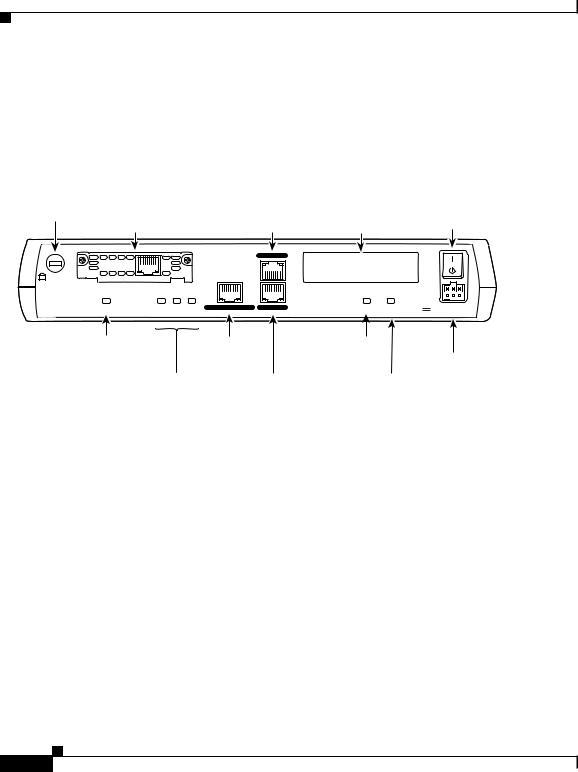
Chapter 1 Cisco 1721 Router Overview
Back Panel Ports and LEDs
Back Panel Ports and LEDs
This section describes the router back panel ports and LEDs, which are shown in Figure 1-2 and described in Table 1-2 and Table 1-3.
Figure 1-2 Back Panel Ports and LEDs
Kensington-compatible |
|
|
|
|
|
|
|
locking socket |
|
|
|
|
|
Power switch |
|
|
WIC 0 slot |
|
Console port |
WIC 1 slot |
|||
|
|
|
|||||
|
|
|
|
|
CONSOLE |
|
|
|
TD RD LP |
AL |
CD |
DSU |
|
|
|
|
|
|
|
56K |
|
|
|
|
SEE MANUAL BEFORE INSTALLATION |
|
|
|
|
||
Model |
WIC0OK |
|
FDX 100 LINK |
10/100 ETHERNET AUX |
MODOK WIC1OK |
+5, +12, -12 VDC |
|
Cisco 1721 |
|
||||||
|
|
|
|
|
|
|
|
|
WIC 0 |
|
|
10/100-Mbps |
MOD OK |
|
|
|
OK LED |
|
|
Ethernet port |
LED |
Power |
|
|
|
|
FDX/100/ |
Auxiliary port |
WIC 1 OK |
socket |
|
|
|
|
|
||||
|
|
|
LINK LEDs |
|
LED |
|
|
Table 1-2 Back Panel Connectors
65524
Connector/Slot |
Label/Color |
Description |
|
|
|
Ethernet port |
10/100 |
Connects the router to the local Ethernet network |
|
ETHERNET |
through this port. This port autosenses the speed |
|
(yellow) |
(10 Mbps or 100 Mbps) and duplex mode (fullor half-) |
|
|
of the device to which it is connected and then operates |
|
|
at the same speed and in the same duplex mode. |
|
|
|
Auxiliary port |
AUX |
Connects to a modem for remote configuration with |
|
(black) |
Cisco IOS software. |
|
|
|
Console port |
CONSOLE |
Connects to a terminal or PC for local configuration |
|
(blue) |
using Cisco IOS software. |
|
|
|
|
Cisco 1721 Router Hardware Installation Guide |
1-4 |
78-13834-02 |

Chapter 1 Cisco 1721 Router Overview
|
|
Front Panel LEDs |
|
Table 1-2 Back Panel Connectors (continued) |
|
||
|
|
|
|
Connector/Slot |
Label/Color |
Description |
|
|
|
|
|
WIC slot 0 |
No label |
Supports one Cisco WIC. For detailed information, refer |
|
(WIC0) |
|
to the Cisco WAN Interface Cards Hardware Installation |
|
|
|
Guide, which comes with every card. |
|
|
|
|
|
WIC slot 1 |
No label |
Supports one Cisco WIC. For detailed information, refer |
|
(WIC1) |
|
to the Cisco WAN Interface Cards Hardware Installation |
|
|
|
Guide, which comes with every card. |
|
|
|
|
|
Use the back panel LEDs during router installation to confirm that you have correctly connected all the cables to the router.
Table 1-3 Back Panel LEDs
LED Label |
Color |
Description |
|
|
|
WIC0 OK |
Green |
On when a WIC is correctly inserted in the card slot. |
|
|
|
FDX |
Green |
On solid—Ethernet port is operating in full-duplex mode. |
|
|
Off—Ethernet port is operating in half-duplex mode. |
|
|
|
100 |
Green |
On solid—Ethernet port is operating at 100 Mbps. |
|
|
Off—Ethernet port is operating at 10 Mbps. |
|
|
|
LINK |
Green |
On when the Ethernet link is up. |
|
|
|
MOD OK |
Green |
On when the VPN hardware encryption module is installed and |
|
|
recognized by the IOS. |
|
|
|
WIC1 OK |
Green |
On when a WIC is correctly inserted in the card slot. |
|
|
|
Front Panel LEDs
Use the router front panel LEDs to determine network activity and status on the Ethernet port and on the WIC ports. The front panel LEDs are illustrated in Figure 1-3 and described in Table 1-4.
|
|
Cisco 1721 Router Hardware Installation Guide |
|
|
|
|
|
||
|
78-13834-02 |
|
|
1-5 |
|
|
|

Chapter 1 Cisco 1721 Router Overview
Front Panel LEDs
Figure 1-3 Front Panel LEDs
PWR |
WIC0 WIC1 |
ETH |
ACT/CH0 ACT/CH0 |
ACT |
|
OK |
ACT/CH1 ACT/CH1 |
COL |
Table 1-4 Front Panel LEDs
65537
LED Label |
Color |
Description |
|
|
|
PWR |
Green |
On means that DC power is being supplied to the router. |
|
|
|
OK |
Green |
On means that the router has successfully booted up and the software is |
|
|
functional. This LED blinks during the power-on self-test (POST). |
|
|
See the section “OK LED Diagnostics” in Chapter 3, |
|
|
“Troubleshooting,” for information on how to use this LED for router |
|
|
diagnostics. |
|
|
|
WIC0 |
|
|
|
|
|
ACT/CH0 |
Green |
Serial and DSU/CSU cards—Blinks when data is being sent to or |
|
|
received from the port on the card in the WIC0 slot. |
|
|
|
|
|
ISDN cards—On solid when the first ISDN B channel is up for the card |
|
|
in the WIC0 slot. |
|
|
|
|
|
2-port serial cards—Blinks when data is being sent to or received from |
|
|
the first port on the 2-port card in the WIC0 slot. |
|
|
|
ACT/CH1 |
Green |
Serial and CSU/DSU cards—Remains off. |
|
|
|
|
|
ISDN cards—On solid when the second ISDN B channel is up for the |
|
|
card in the WIC0 slot |
|
|
|
|
|
2-port serial cards—Blinks when data is being sent to or received from |
|
|
the second port on the 2-port card in the WIC0 slot. |
|
|
|
|
Cisco 1721 Router Hardware Installation Guide |
1-6 |
78-13834-02 |
