Cisco Systems 102099, 102100 Users Manual
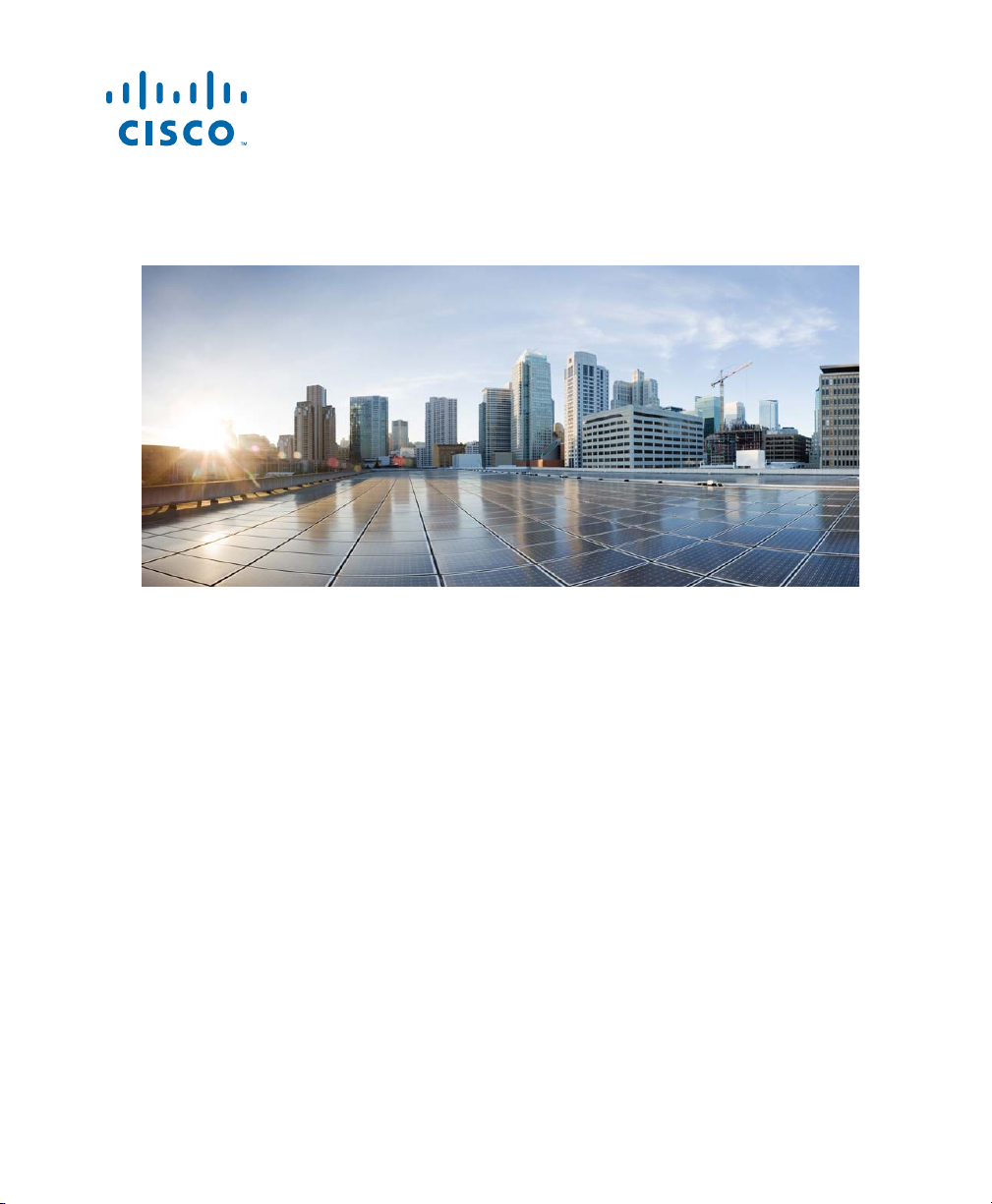
GETTING STARTED GUIDE
Cisco Aironet 2800I and 2800E Series Access Points
First Published: February 22, 2016
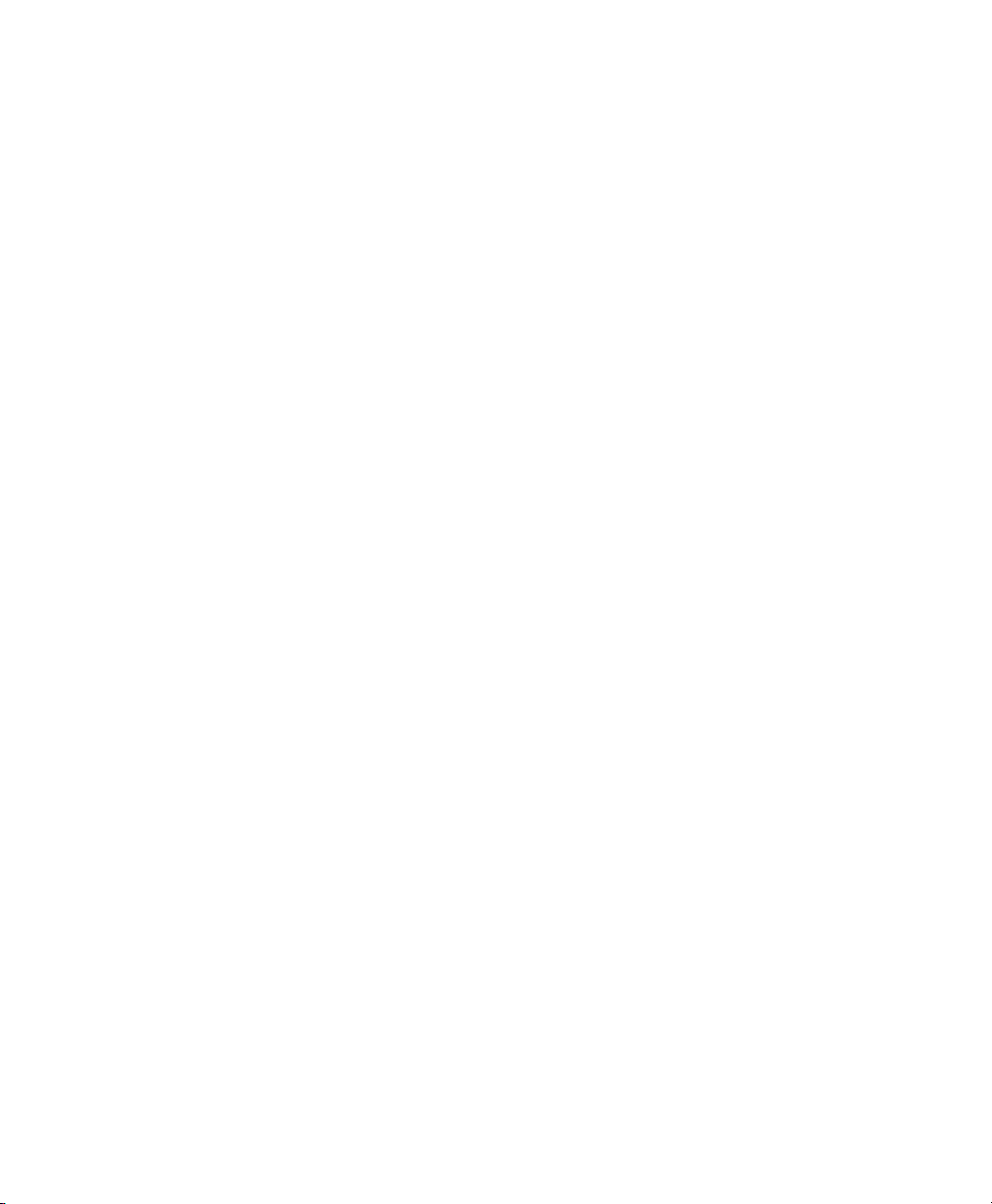
1 About this Guide
2 About the Access Point
3 Safety Instructions
4 Unpacking
5 AP Views, Ports, and Connectors
6 Preparing the AP for Installation
7 Installation Overview
8 Performing a Pre-Installation Configuration
9 Mounting and Grounding the Access Point
10 Powering the Access Point
11 Configuring and Deploying the Access Point
12 Checking the Access Point LEDs
13 Miscellaneous Usage and Configuration Guidelines
14 Related Documentation
15 Declarations of Conformity and Regulatory Information
16 Obtaining Documentation and Submitting a Service Request
2

1 About this Guide
This guide provides instructions on how to install your Cisco Aironet 2800I and 2800E series access
points and provides links to resources which can help you configure the access point. This guide
provides mounting instructions and limited troubleshooting procedures.
The 2800 series access point is referred to as access point or AP in this document.
2 About the Access Point
The Cisco Aironet 2800 Series Wi-Fi access points provide 802.11ac Wave 2 with Multi User MIMO
(MU MIMO). This AP series offers dual-band radios (2.4 GHz and 5 GHz) with integrated and
external antenna options. The series supports high-performing Spectrum Intelligence which sustains
three spatial stream rates over a deployable distance with high reliability when serving clients. The
access points support full inter-interoperability with leading 802.11ac clients, and support a mixed
deployment with other access points and controllers.
A full listing of the access point's features and specification are provided in the Cisco Aironet 2800
Series Access Point Data Sheet, at the following URL:
(URL will be added when available, before FCS)
Access Point Features
The 2800 series access point is a wireless controller-based product and supports:
• Simultaneous dual-band (2.4-GHz and 5-GHz) radios
• Integrated antennas on the 2802I access point model (AIR-AP2802I-x-K9)
• External antennas on the 2802E access point models (AIR-AP2802E-x-K9)
Note The ‘x’ in the model numbers represents the regulatory domain. For information on
supported regulatory domains, see the
section on page 4.
The other features of the 2800 series APs are:
• Multi-Gigabit Ethernet (mGig) Support, providing multiple gigabit uplink speeds of 2.5G and 5G
in addition to 100M and 1G speeds.
“AP Model Numbers and Regulatory Domains”
3

• Radio Role Flexibility, allowing for either manual configuration or for the APs to intelligently
determine the operating role of the integrated radios based on the available RF environment. The
AP can operate in the following modes:
–
2.4GHz and 5GHz role, where one radio serves clients in 2.4GHz mode, while the other serves
clients in 5GHz mode.
–
Dual 5GHz role, with both radios operating in the 5GHz band, actively serving client devices
to maximize the benefits of 802.11ac wave 2 and to increase client device capacity.
–
Wireless Security Monitoring and 5GHz role, where one radio serves 5GHz clients, while the
other radio scans both 2.4GHz and 5GHz for wIPS attackers, CleanAir interferers, and rogue
devices.
• Cross-AP
time about RF conditions so that users connect with optimized signal quality and performance.
• Optimized AP R
range that offers the fastest data rate available.
• Cisco
including one-, two-, and three-spatial-stream devices up to 802.11ac Wave 1 and Wave 2. The
technology also improves battery life on mobile devices.
• Cisco
high-speed spectrum intelligence across 20-, 40-, and 80-, and 160-MHz-wide channels to combat
performance problems arising from wireless interference.
• MIMO equalization capab
the impact of signal fade.
Noise Reduction, a Cisco innovation that enables APs to intelligently collaborate in real
oaming for ensuring that client devices associate with the AP in their coverage
ClientLink 3.0 technology for improved downlink performance to all mobile devices,
CleanAir technology enhanced with 160MHz channel support. CleanAir delivers proactive,
ilities, which optimize uplink performance and reliability by reducing
AP Model Numbers and Regulatory Domains
AP Type Model Number Details
Access Point for indoor
environments, with internal
antennas
Access Point for indoor
environments, with
antennas
4
external
AIR-AP2802I-x-K9 Dual-band, controller-based
802.11a/g/n/ac
AIR-AP2802E-x-K9
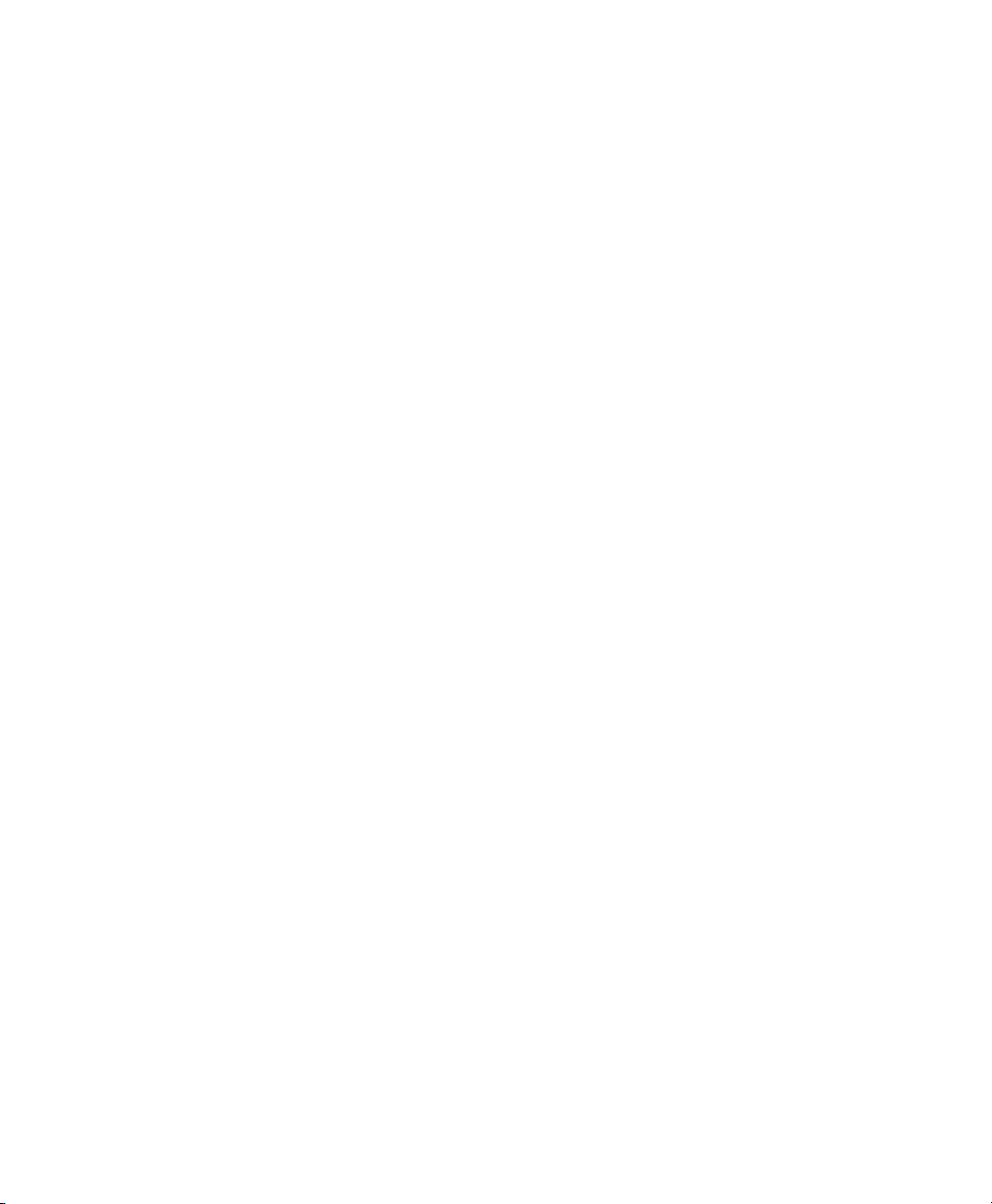
You need to verify whether the AP model you have is approved for use in your country. To verify
approval and to identify the regulatory domain that corresponds to a particular country, visit
http://www.cisco.com/go/aironet/compliance. Not all regulatory domains have been approved. As and
when they are approved, this compliance list will be updated.
Antennas and Radios
The 2800 series access point contains two simultaneous dual-band radios, the 2.4GHz and 5GHz
MU-MIMO radio, and the 5-GHz 802.11ac MU-MIMO radio. The 2800 series access point
configurations are:
• AIR-CAP2802I-x-K9—two 2.4-GHz/5-GHz dual-band radios, with integrated dual-band
inverted-F antennas.
• AIR-AP2802E-x-K9—two 2.4-GHz/5-GHz dual-band radios, up to 4 external dual-band dipole
antennas.
Internal Antennas
The 2802I model access point is configured with four dual-band inverted-F antennas, and two
2.4-GHz/5-GHz dual-band radios.
There are four antennas deployed inside the access point with one deployed on each corner of the
2802I access point top housing. Each antenna covers both the 2.4 GHz and the 5 GHz bands with a
single feed line. The basic features are as follows:
• Dual-band inverted-F antenna for use in both the 2.4-GHz and 5-GHz bands.
• Antenna unit integrated into the 2802I model access point.
• Peak gain is approximately 4 dBi in both the 2.4-GHz and 5-GHz bands.
External Antennas
The 2802E model is configured with up to four external dual-band dipole antennas, and two 2.4-GHz/
5-GHz dual-band radios. The radio and antennas support frequency bands 2400–2500 MHz and
5180–5865 MHz through a common dual-band RF interface. Features of the external dual-band
dipole antennas are:
• Four RTNC antenna connectors on the top of the access point
• Four TX/RX antennas
5
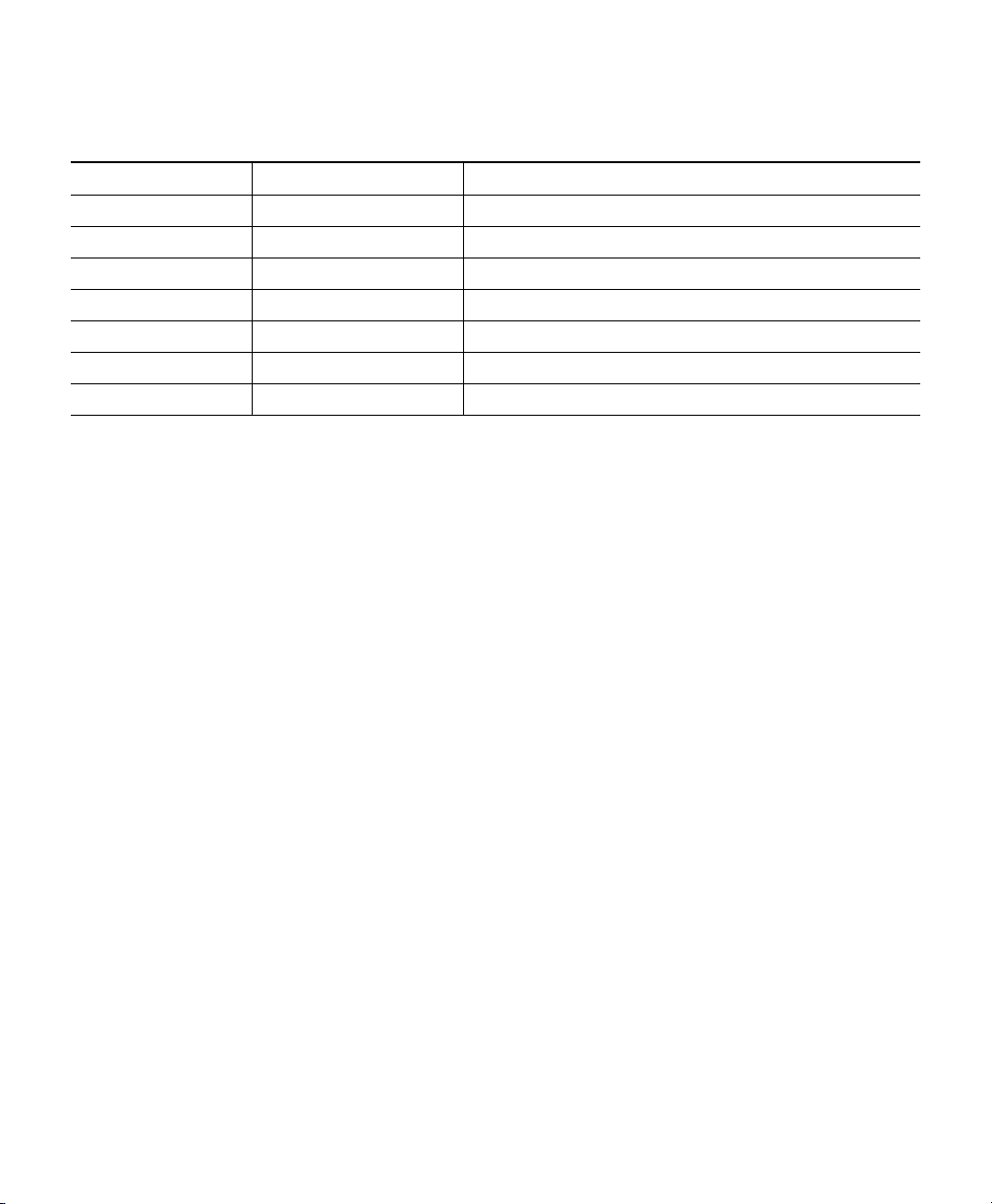
Supported External Antennas
Frequency Part Number Antenna Type
2.4GHz and 5GHz AIR-ANT2524DB-R Dual-resonant black dipole
AIR-ANT2524DW-R Dual-resonant white dipole
AIR-ANT2524DG-R Dual-resonant gray dipole
AIR-ANT2524V4C-R Dual-resonant ceiling mount omni (4-pack)
AIR-ANT2535SDW-R Dual-resonant "stubby" monopole
AIR-ANT2544V4M-R Dual-resonant omni (4-pack)
AIR-ANT2566P4W-R Dual-resonant "directional" antenna (4-pack)
For additional details on the supported antennas, such as antenna gain, and information such as
channels and m
Series Access Points sheet at the following URL:
(To be added when available, before FCS)
aximum power settings, see the Channels and Maximum Power Settings for Cisco 2800
6

3 Safety Instructions
Translated versions of the following safety warnings are provided in the translated safety warnings
document that is shipped with your access point. The translated warnings are also in the Translated
Safety Warnings for Cisco Aironet Access Points, which is available on Cisco.com.
Warning
Warning
Warning
Warning
IMPORTANT SAFETY INSTRUCTIONS
This warning symbol means danger. You are in a situation that could cause bodily injury.
Before you work on any equipment, be aware of the hazards involved with electrical
circuitry and be familiar with standard practices for preventing accidents. Use the
statement number provided at the end of each warning to locate its translation in the
translated safety warnings that accompanied this device.
SAVE THESE INSTRUCTIONS
Read the installation instructions before you connect the system to its power source.
Statement 1004
Installation of the equipment must comply with local and national electrical codes.
Statement 1074
This product relies on the building’s installation for short-circuit (overcurrent)
protection. Ensure that the protective device is rated not greater than:
20A.
Statement 1005
Statement 1071
Warning
Warning
Do not operate your wireless network device near unshielded blasting caps or in an
explosive environment unless the device has been modified to be especially qualified for
such use.
In order to comply with FCC radio frequency (RF) exposure limits, antennas should be
located at a minimum of 7.9 inches (20 cm) or more from the body of all persons.
Statement 332
Statement 245B
7
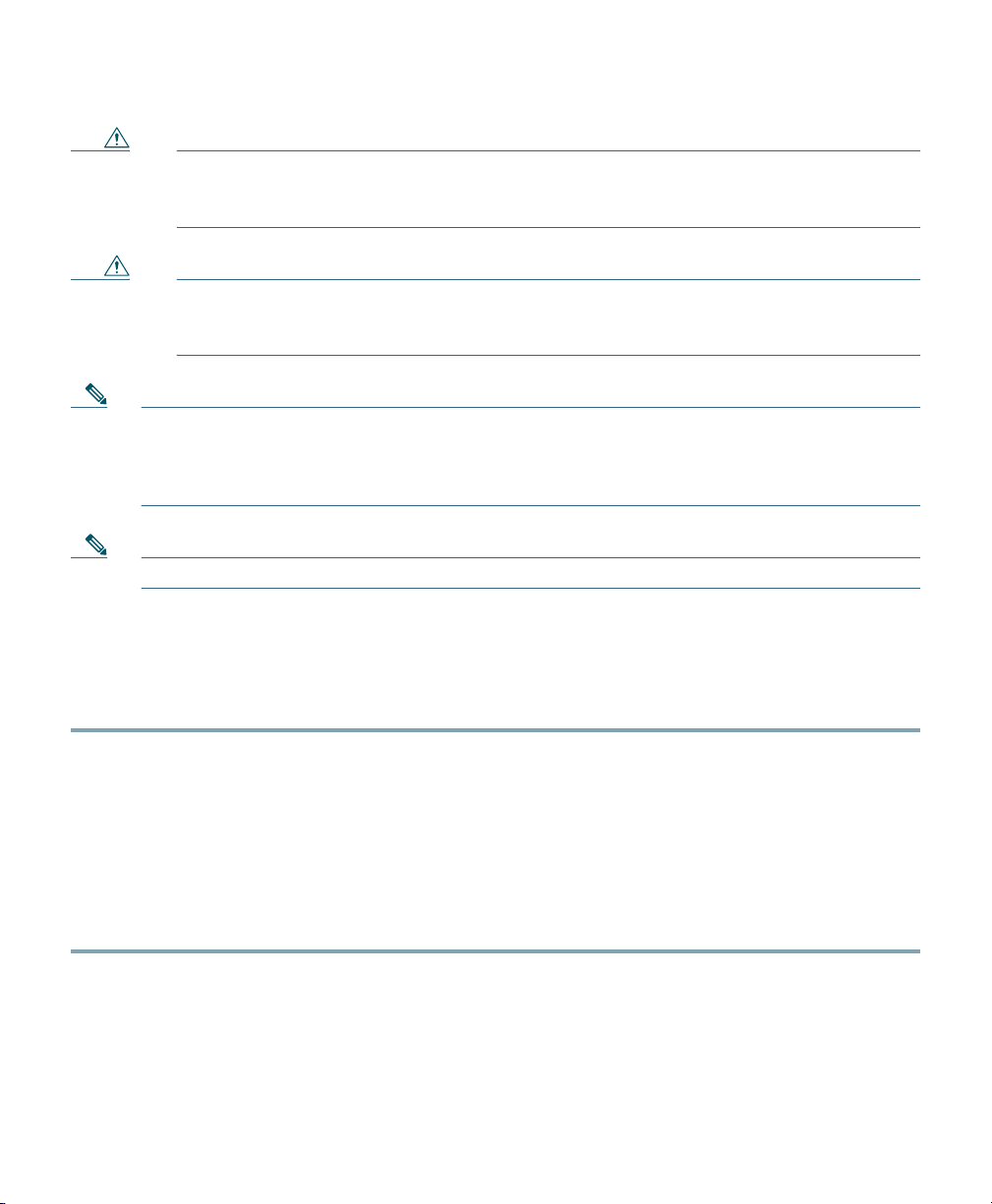
Caution The fasteners you use to mount an access point on a ceiling must be capable of
maintaining a minimum pullout force of 20 lbs (9 kg) and must use all 4 indented holes
on the mounting bracket.
Caution This product and all interconnected equipment must be installed indoors within the same
building, including the associated LAN connections as defined by Environment A of the
IEEE 802.af Standard.
Note The access point is suitable for use in environmental air space in accordance with section
300.22.C of the National Electrical Code and sections 2-128, 12-010(3), and 12-100 of the
Canadian Electrical Code, Part 1, C22.1. You should not install the power supply or power
injector in air handling spaces.
Note Use only with listed ITE equipment.
4 Unpacking
To unpack the access point, follow these steps:
Step 1 Unpack and remove the access point and the accessory kit from the shipping box.
Step 2 Return any packing material to the shipping container and save it for future use.
Step 3 Verify that you have received the items listed below. If any item is missing or damaged, contact
your Cisco representative or reseller for instructions.
–
The access point
–
Mounting bracket (selected when you ordered the access point)
–
Adjustable ceiling-rail clip (selected when you ordered the access point)
8

5 AP Views, Ports, and Connectors
Figure 1 Face of the 2802I Model
Status LED
1
Location of the ports and connectors on the
2
head of the AP.
Location of the module connector port on
3
the base of the AP.
9
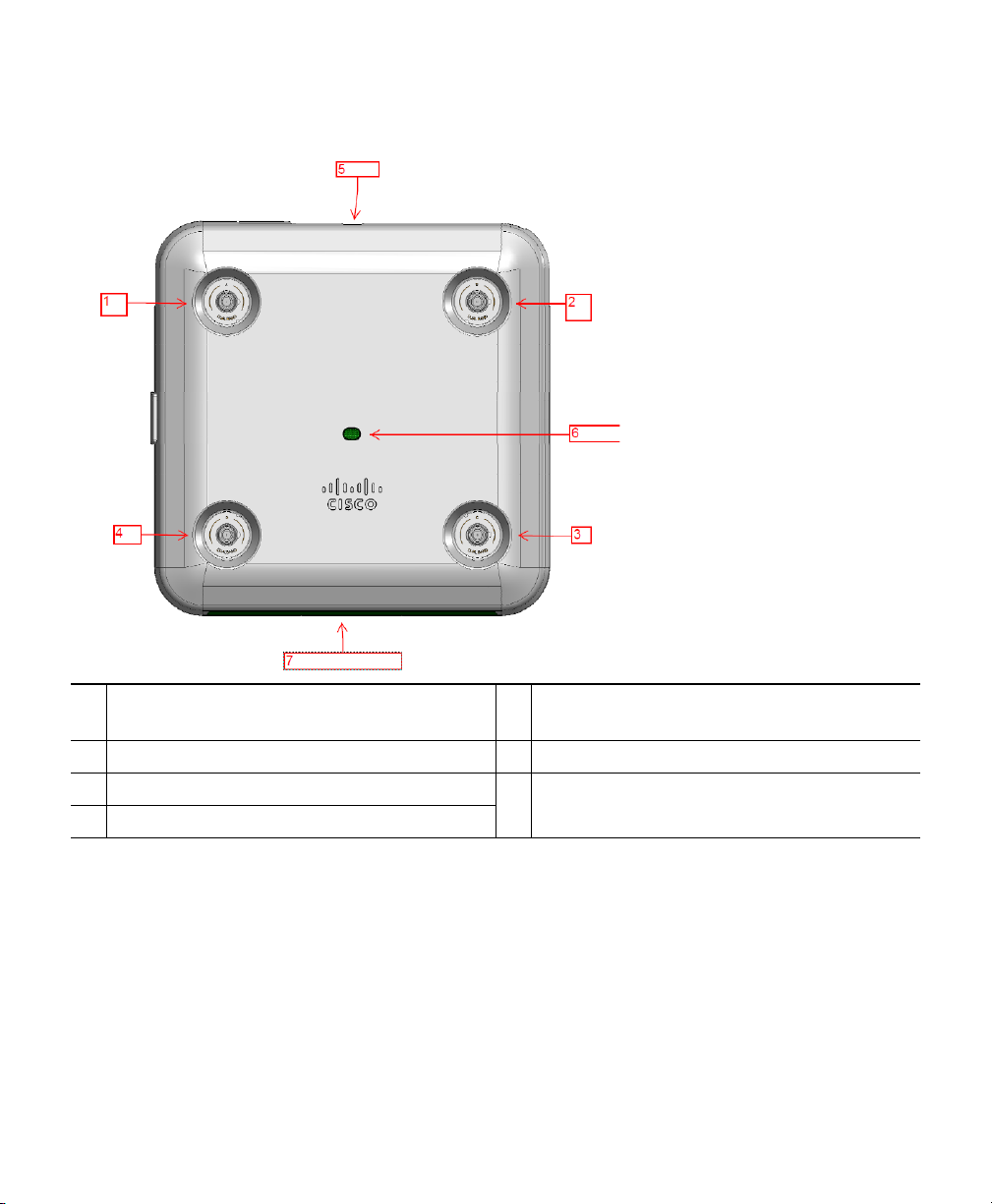
Figure 2 Face of the 2802E Model
Dual-band antenna connector A.
1
Dual-band antenna connector B.
2
Dual-band antenna connector C.
3
Dual-band antenna connector D.
4
The ports and connections on the bottom of the a
10
Location of the ports and connectors on the
5
head of the AP.
Status LED.
6
Location of the module connector port on
7
the base of the AP.
ccess point are shown in Figure 3.

Figure 3 Access Point Ports and Connections on the Head - 2802E and 2802I Models
Kensington lock slot.
1
Mode button.
2
Gigabit Ethernet port.
3
USB port.
4
5
6
DC power port.
7
11

Figure 4 AP Module Connector Port on the Base
12
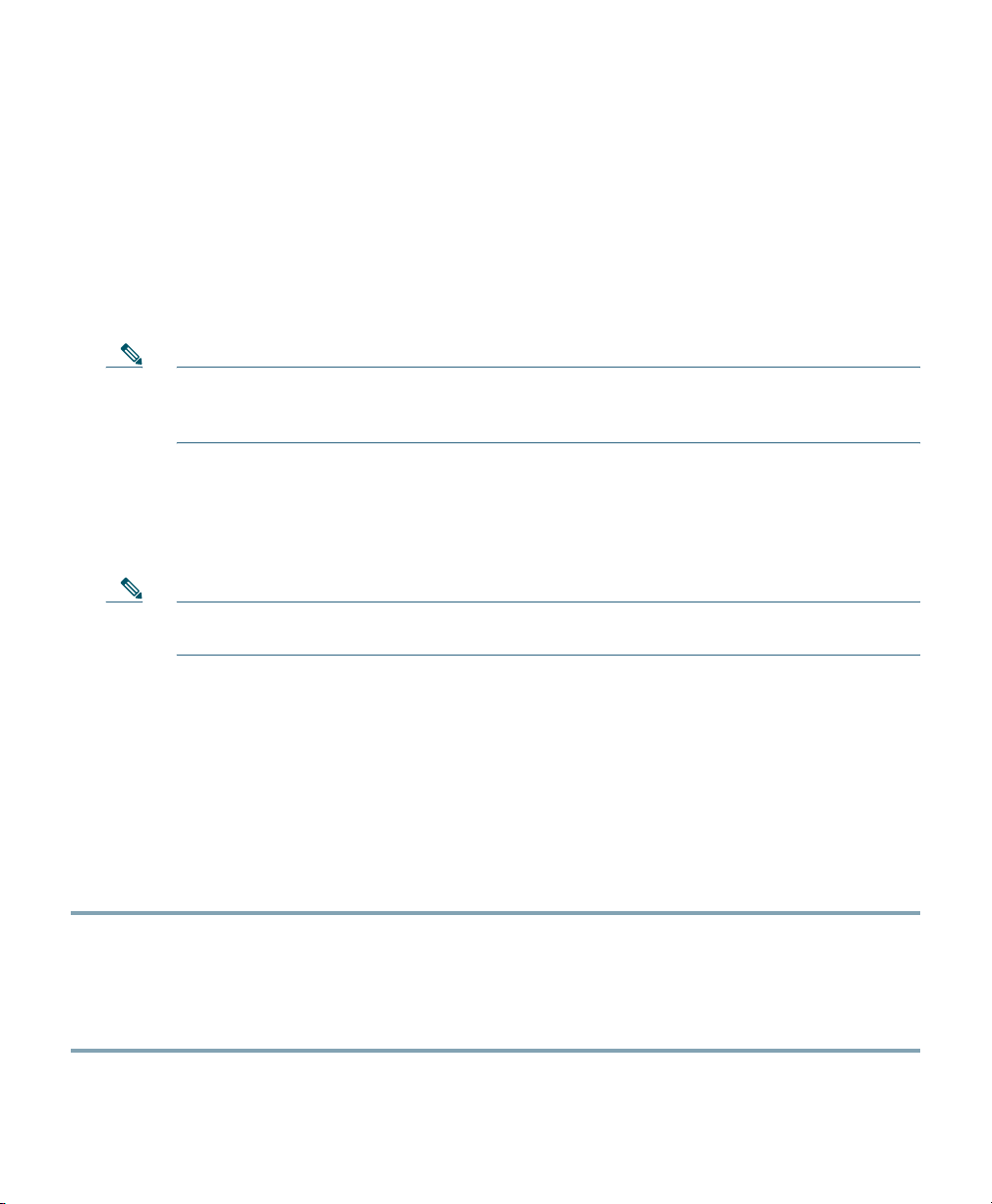
6 Preparing the AP for Installation
Before you mount and deploy your access point, we recommend that you perform a site survey (or use
the site planning tool) to determine the best location to install your access point.
You should have the following information about your wireless network available:
• Access point locations.
• Access point mounting options: below a suspended ceiling, on a flat horizontal surface, or on a
desktop.
Note You can mount the access point above a suspended ceiling but you must purchase
additional mounting hardware: See
on page 18 for additional information.
• Access point power options: power supplied by the recommended external power supply (Cisco
AIR-PWR-C), a DC power supply, PoE from a network device, or a PoE power injector/hub
(usually located in a wiring closet).
“Mounting and Grounding the Access Point” section
Note Access points mounted in a building’s environmental airspace must be powered using PoE
to comply with safety regulations.
Cisco recommends that you make a site map showing access point locations so that you can record the
device MAC addresses from each location and return them to the person who is planning or managing
your wireless network.
7 Installation Overview
Installing the access point involves these operations:
Step 1 Performing a Pre-Installation Configuration, page 14 (optional)
Step 2 Mounting and Grounding the Access Point, page 18
Step 3 Powering the Access Point, page 19
Step 4 Preparing the AP for Installation, page 13
13
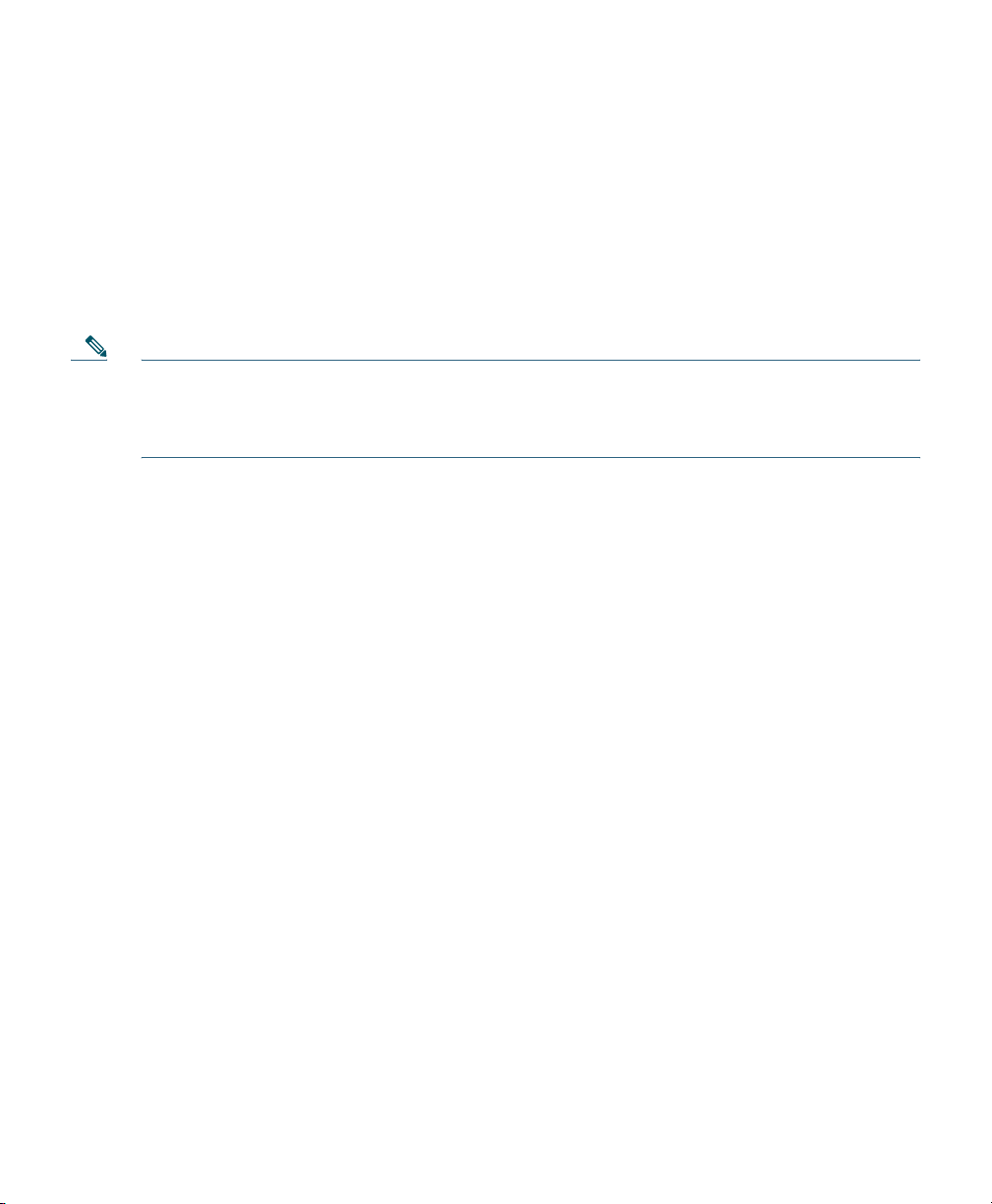
8 Performing a Pre-Installation Configuration
For a Cisco Mobility Express deployment, see the Cisco Mobility Express User Guide at this URL:
http://www.cisco.com/c/en/us/td/docs/wireless/access_point/mob_exp/1/user_guide/b_ME_User_Guid
e.html
The following procedures ensure that your access point installation and initial operation go as
expected. This procedure is optional.
Note Performing a pre-installation configuration is an optional procedure. If your network
controller is properly configured, you can install your access point in its final location and
connect it to the network from there. See the
Network” section on page 23 for details.
The following Pre-Installation Configuration procedure given does not include configuring Link
Aggregation. For information on configuring Link Aggregation, see the Cisco Wireless LAN
Controller Configuration Guide, Release 8.1, at this URL:
http://www.cisco.com/c/en/us/td/docs/wireless/controller/8-1/configuration-guide/b_cg81.html
“Deploying the Access Point on the Wireless
The pre-installation configuration setup is illustrated in Figure 5.
14
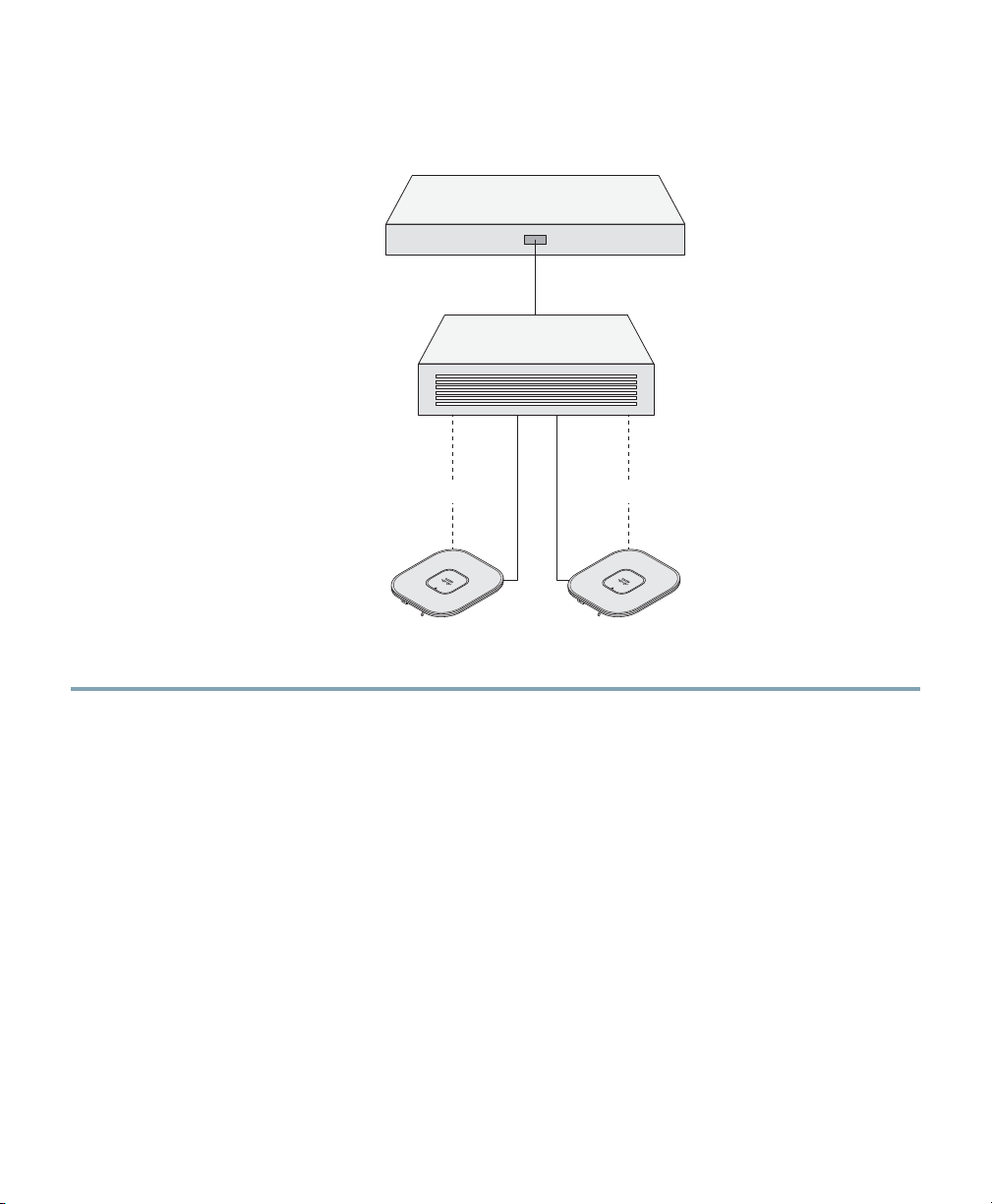
Figure 5 Pre-Installation Configuration Setup
Controller
Layer 3
devices
Link Aggregation Link Aggregation
Cisco Aironet
access points
354066
To perform pre-installation configuration, perform the following steps:
Step 1 Make sure that the Cisco wireless LAN controller DS port is connected to the network. Use
the CLI, web-browser interface, or Cisco WCS procedures as described in the appropriate
Cisco wireless LAN controller guide.
a. Make sure that access points have Laye
r 3 connectivity to the Cisco wireless LAN controller
Management and AP-Manager Interface.
b. Configure the switch to which y
our access point is to attach. See the Cisco Wireless LAN
Controller Configuration Guide for the release you are using, for additional information.
c. Set the Cisco wir
eless LAN controller as the master so that new access points always join with
it.
d. Make sure
DHCP is enabled on the network. The access point must receive its IP address
through DHCP.
e. CAPW
f. The access point must be able to
AP UDP ports must not be blocked in the network.
find the IP address of the controller. This can be
accomplished using DHCP, DNS, or IP subnet broadcast. This guide describes the DHCP
method to convey the controller IP address. For other methods, refer to the product
15
