Cisco Systems 102041 Quich Start Manual
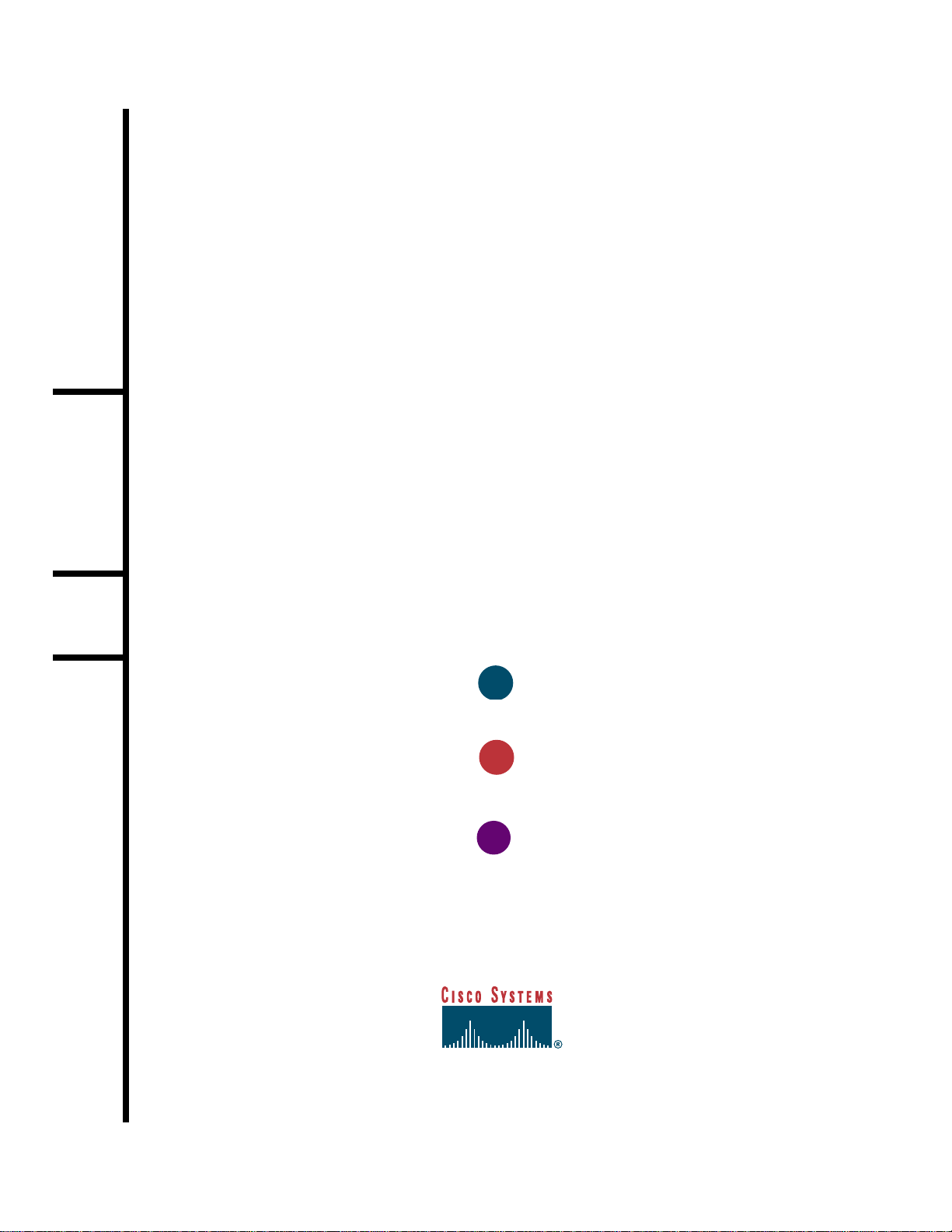
T
AKE
O
UT
W
HAT
Y
OU
NEED
I
NSTALL
THE
USB C
LIENT
A
DAPTER
I
NSTALL
THE
D
RIVER
AND
U
TILITIES
1
2
3
Quick Start Guide
C
ISCO
A
IRONET
340 S
ERIES
USB C
LIENT
A
DAPTER
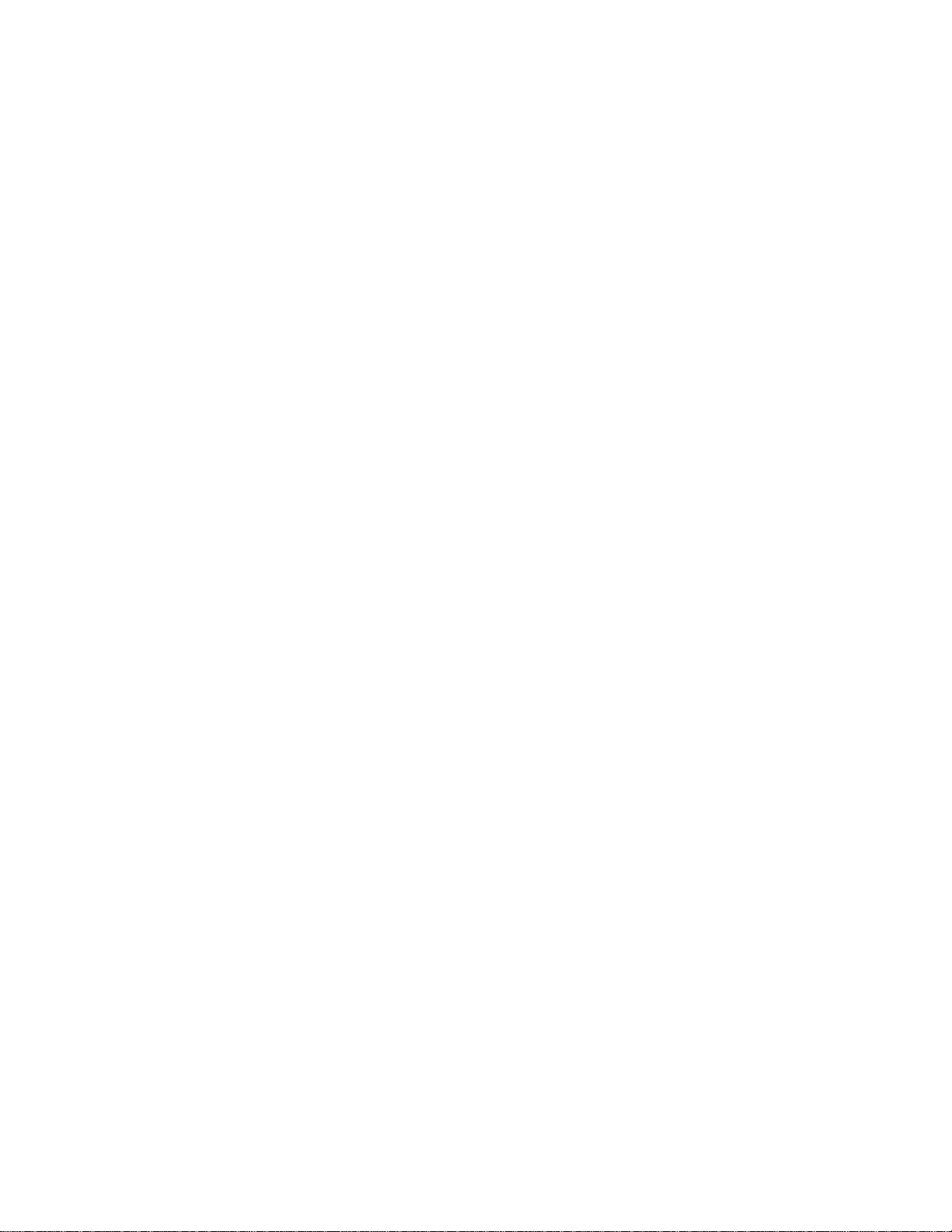
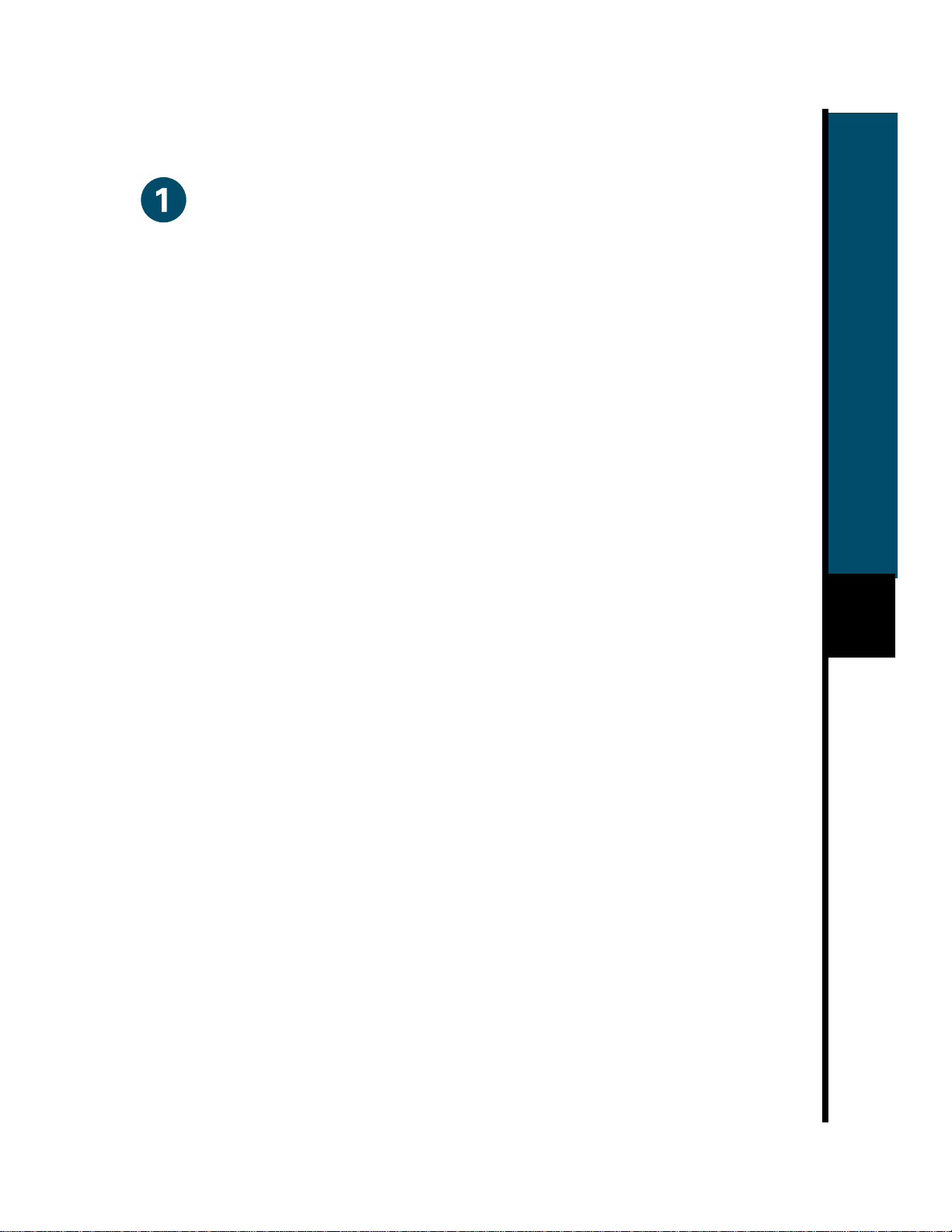
1
Take Out What You Need
• Cisco Aironet 340 Series USB Client Adapter (labeled Wireless USB Adapter)
• USB cable (2-meter)
• Velcro Strips
• Cisco Aironet 340 Series USB Client Adapter CD for Windows 98, Windows 2000 and
Windows ME with software and product documentation
If any item is missing or damaged, contact your Cisco representative or reseller for support.
Computer Requirements
A computing device (desktop or laptop computer) equipped with a USB port. All drivers and
supporting software for the USB port must be loaded and configured.
Check to see that you have the following items:
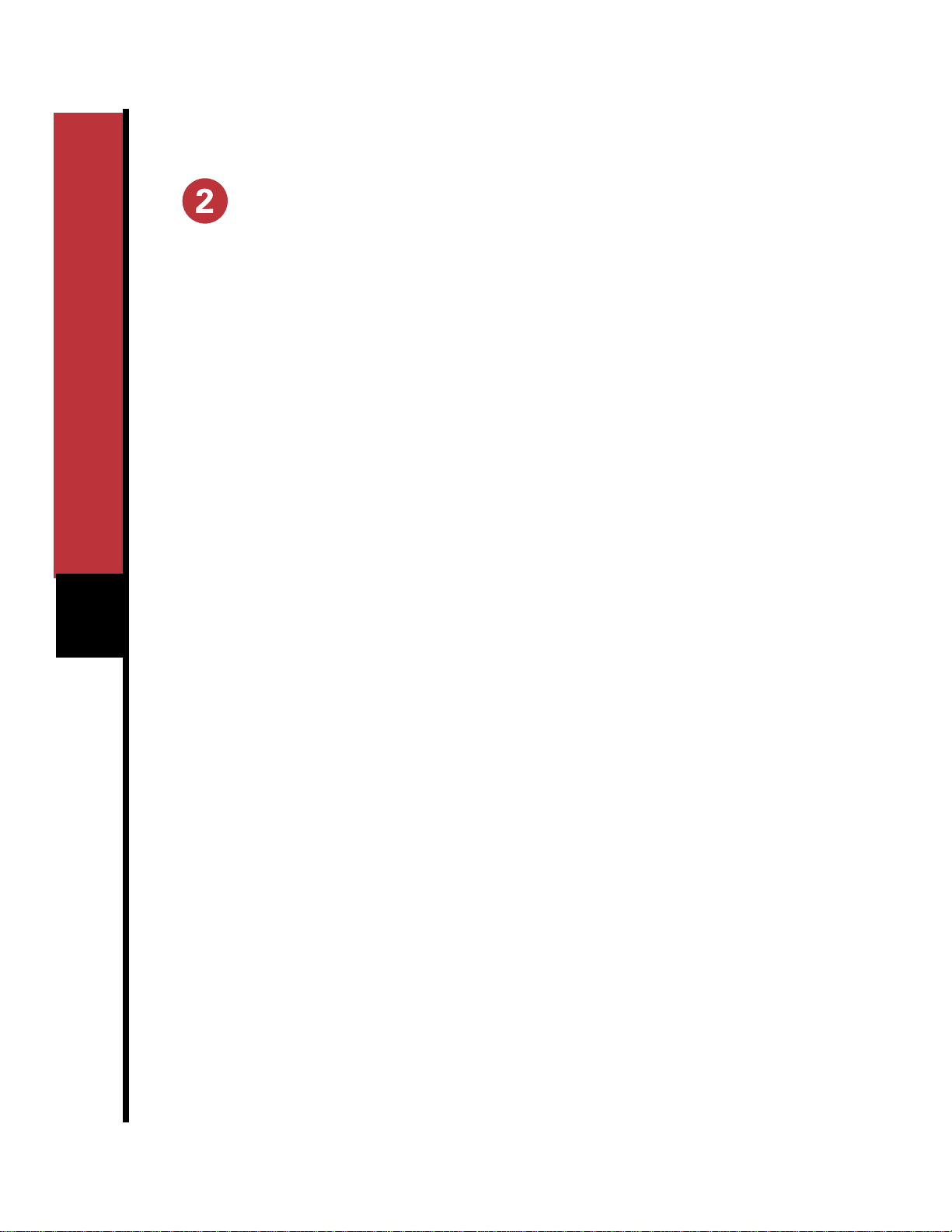
2
Install the USB Client Adapter
Overview
The Cisco Aironet 340 Series USB Client Adapter will operate in a wide range of environments
but will deliver maximum performance if the adapter is installed in the best possible
configuration.
Here is the optimum configuration for the adapter:
• Positioned so the curved surface of the adapter faces in the direction of the Access Point
• Installed vertically on a wall, the higher on the wall the better
• The 2-meter cable connected directly between the adapter and the USB port on the
computer
The instructions that follow describe alternate or non-ideal conditions that will work, but could
contribute to reduced system performance. The further you deviate from optimum conditions,
the more likely you will degrade performance. If your operating environment prevents an
optimum installation, refer to the Software Configuration Guide and the Link T est Utility which
is a tool for testing and optimizing performance under marginal conditions.
Multiple USB Devices
For optimum performance, connect the adapter cable directly into the computer’ s USB port. If
you are using more than one USB device, install a multi-port USB hub. The adapter is powered
by the computer, so attaching other devices will increase power drain from the computer. To
avoid excessive power drain when using more that one USB device, install the adapter into a
self-powered hub.
Follow these steps to install the adapter:
1
Select an operating location. For optimum performance, use only the 2-meter cable supplied
with the adapter. Using an extension USB cable could degrade system performance.
2
Position the adapter vertically on a wall, the higher on the wall better . If no wall is available,
the adapter can rest horizontally on a flat surface but you will get reduced system
performance. Position the curved face of the adapter in the direction of the Access Point.
