Cisco Systems 102052P, 102052 Users Manual

C I S C O C O N F I D E N T I A L - F i r s t D r a ft
Cisco Aironet 1300 Series Bridge
Hardware Installation Guide
April 2004
Corporate Headquarters
Cisco Systems, Inc. 170 West Tasman Drive
San Jose, CA 95134-1706 USA http://www.cisco.com Tel: 408 526-4000
800 553-NETS (6387) Fax: 408 526-4100
Text Part Number: OL-5048-01
C I S C O C O N F I D E N T I A L - F i r s t D r a ft
THE SPECIFICATIONS AND INFORMATION REGARDING THE PRODUCTS IN THIS MANUAL ARE SUBJECT TO CHANGE WITHOUT NOTICE. ALL STATEMENTS, INFORMATION, AND RECOMMENDATIONS IN THIS MANUAL ARE BELIEVED TO BE ACCURATE BUT ARE PRESENTED WITHOUT WARRANTY OF ANY KIND, EXPRESS OR IMPLIED. USERS MUST TAKE FULL RESPONSIBILITY FOR THEIR APPLICATION OF ANY PRODUCTS.
THE SOFTWARE LICENSE AND LIMITED WARRANTY FOR THE ACCOMPANYING PRODUCT ARE SET FORTH IN THE INFORMATION PACKET THAT SHIPPED WITH THE PRODUCT AND ARE INCORPORATED HEREIN BY THIS REFERENCE. IF YOU ARE UNABLE TO LOCATE THE SOFTWARE LICENSE OR LIMITED WARRANTY, CONTACT YOUR CISCO REPRESENTATIVE FOR A COPY.
The following information is for FCC compliance of Class A devices: This equipment has been tested and found to comply with the limits for a Class A digital device, pursuant to part 15 of the FCC rules. These limits are designed to provide reasonable protection against harmful interference when the equipment is operated in a commercial environment. This equipment generates, uses, and can radiate radio-frequency energy and, if not installed and used in accordance with the instruction manual, may cause harmful interference to radio communications. Operation of this equipment in a residential area is likely to cause harmful interference, in which case users will be required to correct the interference at their own expense.
The following information is for FCC compliance of Class B devices: The equipment described in this manual generates and may radiate radio-frequency energy. If it is not installed in accordance with Cisco’s installation instructions, it may cause interference with radio and television reception. This equipment has been tested and found to comply with the limits for a Class B digital device in accordance with the specifications in part 15 of the FCC rules. These specifications are designed to provide reasonable protection against such interference in a residential installation. However, there is no guarantee that interference will not occur in a particular installation.
Modifying the equipment without Cisco’s written authorization may result in the equipment no longer complying with FCC requirements for Class A or Class B digital devices. In that event, your right to use the equipment may be limited by FCC regulations, and you may be required to correct any interference to radio or television communications at your own expense.
You can determine whether your equipment is causing interference by turning it off. If the interference stops, it was probably caused by the Cisco equipment or one of its peripheral devices. If the equipment causes interference to radio or television reception, try to correct the interference by using one or more of the following measures:
•Turn the television or radio antenna until the interference stops.
•Move the equipment to one side or the other of the television or radio.
•Move the equipment farther away from the television or radio.
•Plug the equipment into an outlet that is on a different circuit from the television or radio. (That is, make certain the equipment and the television or radio are on circuits controlled by different circuit breakers or fuses.)
Modifications to this product not authorized by Cisco Systems, Inc. could void the FCC approval and negate your authority to operate the product.
The Cisco implementation of TCP header compression is an adaptation of a program developed by the University of California, Berkeley (UCB) as part of UCB’s public domain version of the UNIX operating system. All rights reserved. Copyright © 1981, Regents of the University of California.
NOTWITHSTANDING ANY OTHER WARRANTY HEREIN, ALL DOCUMENT FILES AND SOFTWARE OF THESE SUPPLIERS ARE PROVIDED “AS IS” WITH ALL FAULTS. CISCO AND THE ABOVE-NAMED SUPPLIERS DISCLAIM ALL WARRANTIES, EXPRESSED OR IMPLIED, INCLUDING, WITHOUT LIMITATION, THOSE OF MERCHANTABILITY, FITNESS FOR A PARTICULAR PURPOSE AND NONINFRINGEMENT OR ARISING FROM A COURSE OF DEALING, USAGE, OR TRADE PRACTICE.
IN NO EVENT SHALL CISCO OR ITS SUPPLIERS BE LIABLE FOR ANY INDIRECT, SPECIAL, CONSEQUENTIAL, OR INCIDENTAL DAMAGES, INCLUDING, WITHOUT LIMITATION, LOST PROFITS OR LOSS OR DAMAGE TO DATA ARISING OUT OF THE USE OR INABILITY TO USE THIS MANUAL, EVEN IF CISCO OR ITS SUPPLIERS HAVE BEEN ADVISED OF THE POSSIBILITY OF SUCH DAMAGES.
CCIP, CCSP, the Cisco Arrow logo, the Cisco Powered Network mark, Cisco Unity, Follow Me Browsing, FormShare, and StackWise are trademarks of Cisco Systems, Inc.; Changing the Way We Work, Live, Play, and Learn, and iQuick Study are service marks of Cisco Systems, Inc.; and Aironet, ASIST, BPX, Catalyst, CCDA, CCDP, CCIE, CCNA, CCNP, Cisco, the Cisco Certified Internetwork Expert logo, Cisco IOS, the Cisco IOS logo, Cisco Press, Cisco Systems, Cisco Systems Capital, the Cisco Systems logo, Empowering the Internet Generation, Enterprise/Solver, EtherChannel, EtherSwitch, Fast Step, GigaStack, Internet Quotient, IOS, IP/TV, iQ Expertise, the iQ logo, iQ Net Readiness Scorecard, LightStream, MGX, MICA, the Networkers logo, Networking Academy, Network Registrar, Packet, PIX, Post-Routing, Pre-Routing, RateMUX, Registrar, ScriptShare, SlideCast, SMARTnet, StrataView Plus, Stratm, SwitchProbe, TeleRouter, The Fastest Way to Increase Your Internet Quotient, TransPath, and VCO are registered trademarks of Cisco Systems, Inc. and/or its affiliates in the U.S. and certain other countries.
All other trademarks mentioned in this document or Web site are the property of their respective owners. The use of the word partner does not imply a partnership relationship between Cisco and any other company. (0304R)
Cisco Aironet 1300 Series Bridge Hardware Installation Guide
Copyright © 2004 Cisco Systems, Inc. All rights reserved.

C I S C O C O N F I D E N T I A L - F i r s t D r a ft
C O N T E N T S
|
Preface |
ix |
|
|
|
|
|
|
|
|
|
Objectives |
ix |
|
|
|
|
|
|
|
|
|
Audience |
ix |
|
|
|
|
|
|
|
|
|
Organization |
ix |
|
|
|
|
|
|
||
|
Conventions |
|
x |
|
|
|
|
|
|
|
|
Related Publications |
xi |
|
|
|
|
|
|||
|
Obtaining Documentation |
xii |
|
|
|
|
||||
|
Cisco.com |
xii |
|
|
|
|
|
|
||
|
Documentation CD-ROM |
xii |
|
|
||||||
|
Ordering Documentation |
xiii |
|
|
||||||
|
Documentation Feedback |
xiii |
|
|
||||||
|
Obtaining Technical Assistance |
|
xiii |
|
|
|||||
|
Cisco TAC Website |
xiii |
|
|
|
|
||||
|
Opening a TAC Case |
xiv |
|
|
|
|
||||
|
TAC Case Priority Definitions |
xiv |
|
|
||||||
|
Obtaining Additional Publications and Information |
xiv |
||||||||
|
Overview |
|
|
|
|
|
|
|
|
|
C H A P T E R 1 |
1-1 |
|
|
|
|
|
|
|
|
|
|
Key Features |
1-2 |
|
|
|
|
|
|
||
|
Power |
1-3 |
|
|
|
|
|
|
||
|
Integrated Antenna |
1-3 |
|
|
|
|
||||
|
External Antenna |
1-3 |
|
|
|
|
||||
|
Ethernet Ports |
1-4 |
|
|
|
|
|
|||
|
Enclosure |
1-4 |
|
|
|
|
|
|
||
|
Bridge Connectors |
1-4 |
|
|
|
|
||||
|
Bridge LEDs 1-5 |
|
|
|
|
|
||||
|
Network Configuration Examples |
1-6 |
|
|
||||||
|
Point-to-Point Configuration |
1-6 |
|
|
||||||
|
Port Aggregation or Redundancy Configuration |
1-6 |
||||||||
|
Point-to-Multipoint Configuration |
1-7 |
|
|||||||
|
Workgroup Bridge Configuration |
1-7 |
|
|||||||
|
Access Point Configuration |
|
1-8 |
|
|
|||||
Cisco Aironet 1300 Series Bridge Hardware Installation Guide
|
OL-5048-01 |
iii |
|

Contents
C I S C O C O N F I D E N T I A L - F i r s t D r a ft
C H A P T E R 2 |
Installation Overview |
|
2-1 |
|
|
|
|
|
|
|
Warnings |
2-2 |
|
|
|
|
|
|
|
|
Safety Information |
2-3 |
|
|
|
|
|
||
|
FCC Safety Compliance Statement |
2-3 |
|
|
|||||
|
Safety Precautions |
2-3 |
|
|
|
|
|||
|
Typical Bridge Installation Components |
2-4 |
|
||||||
|
Installation Guidelines |
2-5 |
|
|
|
|
|||
|
Site Surveys |
2-5 |
|
|
|
|
|
|
|
|
Unpacking the Bridge |
2-5 |
|
|
|
|
|||
|
Package Contents |
2-6 |
|
|
|
|
|||
|
Before Beginning the Installation |
2-6 |
|
|
|
||||
|
Installation Summary |
2-8 |
|
|
|
|
|||
|
Mounting and Alignment Overview |
|
|
|
|
||||
C H A P T E R 3 |
3-1 |
|
|
|
|||||
|
Mounting the Bridge |
3-2 |
|
|
|
|
|||
|
Mounting Hardware |
3-2 |
|
|
|
|
|
||
|
Multi-function Mount |
3-2 |
|
|
|
|
|||
|
Bridge Bracket |
3-3 |
|
|
|
|
|||
|
Mast Bracket |
3-3 |
|
|
|
|
|||
|
Bridge LEDs |
3-3 |
|
|
|
|
|
|
|
|
Aligning the Antenna Using RSSI LED Indications |
3-5 |
|||||||
|
Stacking Bridges 4-1 |
|
|
|
|
|
|
||
C H A P T E R 4 |
|
|
|
|
|
|
|||
|
Overview |
4-2 |
|
|
|
|
|
|
|
|
Choosing a Second Mounting Location |
4-2 |
|
|
|||||
|
Installing the Stacked Bridges 4-2 |
|
|
|
|||||
|
Verifying Isolation - TBD |
4-3 |
|
|
|
|
|||
|
Configuring the Bridge for the First Time |
|
|
|
|||||
C H A P T E R 5 |
5-1 |
|
|
||||||
|
Before You Start |
5-2 |
|
|
|
|
|
|
|
|
Resetting the Bridge to Default Settings |
5-2 |
|
||||||
|
Obtaining and Assigning an IP Address |
5-3 |
|
|
|||||
|
Connecting to the Bridge Locally |
5-3 |
|
|
|
||||
|
Assigning Basic Settings |
5-4 |
|
|
|
|
|||
|
Default Settings on the Express Setup Page |
5-8 |
|||||||
Cisco Aironet 1300 Series Bridge Hardware Installation Guide
|
iv |
OL-5048-01 |
|
|
|

Contents
C I S C O C O N F I D E N T I A L - F i r s t D r a ft
|
What To Do Next |
5-9 |
|
|
|
|
|
|
|
|
Output Power Level |
|
5-9 |
|
|
|
|
|
|
|
Protecting Your Wireless LAN |
5-9 |
|
|
|
|
|||
|
Using the IP Setup Utility |
5-9 |
|
|
|
|
|
||
|
Obtaining and Installing IPSU |
5-10 |
|
|
|
|
|||
|
Using IPSU to Find the Bridge’s IP Address |
5-10 |
|
||||||
|
Using IPSU to Set the Bridge’s IP Address and SSID 5-12 |
|
|||||||
|
Assigning an IP Address Using the CLI |
5-13 |
|
|
|||||
|
Using a Telnet Session to Access the CLI |
5-13 |
|
|
|||||
|
Using the Web-Browser Interface |
|
|
|
|
|
|||
C H A P T E R 6 |
6-1 |
|
|
|
|
||||
|
Using the Web-Browser Interface for the First Time 6-2 |
|
|||||||
|
Using the Management Pages in the Web-Browser Interface |
6-2 |
|||||||
|
Using Action Buttons |
6-3 |
|
|
|
|
|
||
|
Character Restrictions in Entry Fields |
6-5 |
|
|
|||||
|
Using Online Help |
6-5 |
|
|
|
|
|
|
|
|
Using the Command-Line Interface |
|
|
|
|
|
|||
C H A P T E R 7 |
7-1 |
|
|
|
|
||||
|
IOS Command Modes |
7-2 |
|
|
|
|
|
||
|
Getting Help 7-3 |
|
|
|
|
|
|
|
|
|
Abbreviating Commands |
|
7-3 |
|
|
|
|
|
|
|
Using no and default Forms of Commands |
7-3 |
|
|
|||||
|
Understanding CLI Messages 7-4 |
|
|
|
|
|
|||
|
Using Command History |
|
7-4 |
|
|
|
|
|
|
|
Changing the Command History Buffer Size |
7-5 |
|
||||||
|
Recalling Commands |
7-5 |
|
|
|
|
|
||
|
Disabling the Command History Feature |
7-5 |
|
||||||
|
Using Editing Features |
7-6 |
|
|
|
|
|
||
|
Enabling and Disabling Editing Features |
7-6 |
|
||||||
|
Editing Commands through Keystrokes |
7-6 |
|
|
|||||
|
Editing Command Lines that Wrap |
7-7 |
|
|
|||||
|
Searching and Filtering Output of show and more Commands |
7-8 |
|||||||
|
Accessing the CLI |
7-9 |
|
|
|
|
|
|
|
|
Opening the CLI with Telnet |
7-9 |
|
|
|
|
|||
|
Opening the CLI with Secure Shell |
7-9 |
|
|
|||||
Cisco Aironet 1300 Series Bridge Hardware Installation Guide
|
OL-5048-01 |
v |
|

Contents
C I S C O C O N F I D E N T I A L - F i r s t D r a ft
C H A P T E R 8 |
Troubleshooting |
8-1 |
|
|
|
|
|
|
|
|
|||
|
|
|
|
Checking the Bridge LEDs |
8-2 |
|
|
|
|
|
|
||
|
|
|
|
Bridge Normal Mode LED Indications |
|
8-2 |
|
||||||
|
|
|
|
Power Injector |
8-4 |
|
|
|
|
|
|
|
|
|
|
|
|
Checking Power |
8-5 |
|
|
|
|
|
|
|
|
|
|
|
|
Checking Basic Configuration Settings |
8-5 |
|
|
||||||
|
|
|
|
SSID 8-5 |
|
|
|
|
|
|
|
|
|
|
|
|
|
Security Settings |
8-5 |
|
|
|
|
|
|
|
|
|
|
|
|
Antenna Alignment |
8-5 |
|
|
|
|
|
|
|
|
|
|
|
|
Resetting to the Default Configuration - TBD |
8-6 |
|
|||||||
|
|
|
|
Using the Serial Console Port -TBD |
8-6 |
|
|||||||
|
|
|
|
Using the Web Browser Interface - TBD |
8-6 |
|
|||||||
|
|
|
|
Reloading the Bridge Image - TBD |
8-7 |
|
|
|
|||||
|
|
|
|
Using the Serial Console Port - TBD |
8-7 |
|
|||||||
|
|
|
|
Web Browser Interface - TBD |
8-8 |
|
|
|
|||||
|
|
|
|
Browser HTTP Interface |
8-8 |
|
|
|
|
||||
|
|
|
|
Browser TFTP Interface |
|
8-8 |
|
|
|
|
|||
|
|
|
|
Obtaining the Bridge Image File |
8-9 |
|
|
|
|||||
|
|
|
|
Obtaining the TFTP Server Software |
8-9 |
|
|||||||
|
|
Translated Safety Warnings |
|
|
|
|
|
|
|||||
A P P E N D I X |
A |
A-1 |
|
|
|
|
|
||||||
|
|
|
|
Installation Warning |
A-2 |
|
|
|
|
|
|
|
|
|
|
|
|
Installation and Grounding Warning |
A-2 |
|
|
|
|||||
|
|
|
|
Ground Conductor Warning |
A-4 |
|
|
|
|
|
|||
|
|
|
|
Lightning Activity Warning |
A-6 |
|
|
|
|
|
|||
|
|
|
|
Antenna Installation Warning |
A-7 |
|
|
|
|
||||
|
|
|
|
Explosive Device Proximity Warning |
A-8 |
|
|
|
|||||
|
|
|
|
Circuit Breaker (15A) Warning |
A-9 |
|
|
|
|
||||
|
|
Declarations of Conformity and Regulatory Information B-1 |
|||||||||||
A P P E N D I X |
B |
||||||||||||
|
|
|
|
Manufacturers Federal Communication Commission Declaration of Conformity Statement B-2 |
|||||||||
|
|
|
|
Department of Communications—Canada |
|
B-3 |
|||||||
|
|
|
|
Canadian Compliance Statement |
B-3 |
|
|
||||||
|
|
|
|
European Community, Switzerland, Norway, Iceland, and Liechtenstein B-3 |
|||||||||
|
|
|
|
Declaration of Conformity with Regard to the R&TTE Directive 1999/5/EC B-3 |
|||||||||
|
|
|
|
Declaration of Conformity for RF Exposure |
|
B-5 |
|||||||
|
|
|
Cisco Aironet 1300 Series Bridge Hardware Installation Guide |
|
|
|
|
||||||
|
|
|
|
|
|
|
|||||||
|
|
|
|
|
|
|
|
|
|
|
|
|
|
|
vi |
|
|
|
|
|
|
|
|
|
|
OL-5048-01 |
|
|
|
|
|
|
|
|
|
|
|
|
|
||

Contents
C I S C O C O N F I D E N T I A L - F i r s t D r a ft
Guidelines for Operating Cisco Aironet Access Points and Bridges in Japan B-5 |
|
Japanese Translation |
B-5 |
English Translation |
B-5 |
Administrative Rules for Cisco Aironet Bridges in Taiwan B-6 |
|
All Bridges B-6 |
|
Chinese Translation |
B-6 |
English Translation |
B-6 |
A P P E N D I X |
C |
Specifications |
C-1 |
|
|
|
|
Operating Range C-5 |
|
|
|
|
|
Channels and Antenna Settings |
|
|
|
A P P E N D I X |
D |
D-1 |
|
||
|
|
Channels |
D-2 |
|
|
|
|
IEEE 802.11g (2.4-GHz Band) |
D-2 |
|
|
|
|
Maximum Power Levels and Antenna Gains |
D-3 |
||
|
|
IEEE 802.11g (2.4-GHz Band) |
D-3 |
|
|
|
|
Changing the Bridge’s Output Power |
D-4 |
||
G L O S S A R Y
I N D E X
Cisco Aironet 1300 Series Bridge Hardware Installation Guide
|
OL-5048-01 |
vii |
|

Contents
C I S C O C O N F I D E N T I A L - F i r s t D r a ft
Cisco Aironet 1300 Series Bridge Hardware Installation Guide
|
viii |
OL-5048-01 |
|
|
|

C I S C O C O N F I D E N T I A L - F i r s t D r a ft
Preface
This section describes the objectives, audience, organization, and conventions of the Cisco Aironet 1300 Series Bridge Hardware Installation Guide.
Objectives
This publication explains the steps for initial setup and basic configuration of the Cisco Aironet 1300 Series Wireless Bridge (hereafter called the bridge) supporting 2.4-GHz operation. This publication also provides troubleshooting information and detailed specifications.
Audience
This publication is for the person installing and configuring a bridge for the first time. The installer should be familiar with network structures, terms, and concepts.
Organization
This guide contains the following sections:
Chapter 1, “Overview,” describes the major components, features, and specifications of the bridge.
Chapter 2, “Installation Overview,” provides warnings, safety information, and information needed before you begin the installation of your bridge system.
Chapter 3, “Mounting and Alignment Overview,” provides an overview of components and features used during bridge mounting and antenna alignment operations.
Chapter 4, “Stacking Bridges,” describes the how to install and verify stacked bridges for increased bandwidth.
Chapter 5, “Configuring the Bridge for the First Time,” describes how to enter basic bridge configuration settings.
Chapter 6, “Using the Web-Browser Interface,” describes how to use the web-browser interface to configure the bridge.
Chapter 7, “Using the Command-Line Interface,” describes how to use the command-line interface (CLI) to configure the bridge.
Chapter 8, “Troubleshooting,” provides solutions to potential problems encountered during setup.
Cisco Aironet 1300 Series Bridge Hardware Installation Guide
|
OL-5048-01 |
ix |
|

Preface
Conventions
C I S C O C O N F I D E N T I A L - F i r s t D r a ft
Appendix A, “Translated Safety Warnings,” lists translations of the safety warnings in this publication.
Appendix B, “Declarations of Conformity and Regulatory Information,” describes the regulatory conventions to which the bridge conforms and provides guidelines for operating bridges in Japan.
Appendix C, “Bridge Specifications,” describes the channels and antenna settings supported by the regulatory organizations.
Appendix D, “Channels and Antenna Settings,” lists the access point radio channels and the maximum power levels supported by the world’s regulatory domains
Conventions
This publication uses the following conventions to convey instructions and information:
• Commands and keywords are in boldface type.
Note Means reader take note. Notes contain helpful suggestions or references to materials not contained in this manual.
Caution Means reader be careful. In this situation, you might do something that could result in equipment damage or loss of data.
Warning This warning symbol means danger. You are in a situation that could cause bodily injury. Before you work on any equipment, be aware of the hazards involved with electrical circuitry and be familiar with standard practices for preventing accidents. (To see translations of the warnings that appear in this publication, refer to the appendix “Translated Safety Warnings.”)
Waarschuwing Dit waarschuwingssymbool betekent gevaar. U verkeert in een situatie die lichamelijk letsel kan veroorzaken. Voordat u aan enige apparatuur gaat werken, dient u zich bewust te zijn van de bij elektrische schakelingen betrokken risico’s en dient u op de hoogte te zijn van standaard maatregelen om ongelukken te voorkomen. (Voor vertalingen van de waarschuwingen die in deze publicatie verschijnen, kunt u het aanhangsel “Translated Safety Warnings” (Vertalingen van veiligheidsvoorschriften) raadplegen.)
Varoitus Tämä varoitusmerkki merkitsee vaaraa. Olet tilanteessa, joka voi johtaa ruumiinvammaan. Ennen kuin työskentelet minkään laitteiston parissa, ota selvää sähkökytkentöihin liittyvistä vaaroista ja tavanomaisista onnettomuuksien ehkäisykeinoista. (Tässä julkaisussa esiintyvien varoitusten käännökset löydät liitteestä "Translated Safety Warnings" (käännetyt turvallisuutta koskevat varoitukset).)
Attention Ce symbole d’avertissement indique un danger. Vous vous trouvez dans une situation pouvant entraîner des blessures. Avant d’accéder à cet équipement, soyez conscient des dangers posés par les circuits électriques et familiarisez-vous avec les procédures courantes de prévention des accidents. Pour obtenir les traductions des mises en garde figurant dans cette publication, veuillez consulter l’annexe intitulée « Translated Safety Warnings » (Traduction des avis de sécurité).
Cisco Aironet 1300 Series Bridge Hardware Installation Guide
|
x |
OL-5048-01 |
|
|
|

Preface
Related Publications
C I S C O C O N F I D E N T I A L - F i r s t D r a ft
Warnung Dieses Warnsymbol bedeutet Gefahr. Sie befinden sich in einer Situation, die zu einer Körperverletzung führen könnte. Bevor Sie mit der Arbeit an irgendeinem Gerät beginnen, seien Sie sich der mit elektrischen Stromkreisen verbundenen Gefahren und der Standardpraktiken zur Vermeidung von Unfällen bewußt. (Übersetzungen der in dieser Veröffentlichung enthaltenen Warnhinweise finden Sie im Anhang mit dem Titel “Translated Safety Warnings” (Übersetzung der Warnhinweise).)
Avvertenza Questo simbolo di avvertenza indica un pericolo. Si è in una situazione che può causare infortuni. Prima di lavorare su qualsiasi apparecchiatura, occorre conoscere i pericoli relativi ai circuiti elettrici ed essere al corrente delle pratiche standard per la prevenzione di incidenti. La traduzione delle avvertenze riportate in questa pubblicazione si trova nell’appendice, “Translated Safety Warnings” (Traduzione delle avvertenze di sicurezza).
Advarsel Dette varselsymbolet betyr fare. Du befinner deg i en situasjon som kan føre til personskade. Før du utfører arbeid på utstyr, må du være oppmerksom på de faremomentene som elektriske kretser innebærer, samt gjøre deg kjent med vanlig praksis når det gjelder å unngå ulykker. (Hvis du vil se oversettelser av de advarslene som finnes i denne publikasjonen, kan du se i vedlegget "Translated Safety Warnings" [Oversatte sikkerhetsadvarsler].)
Aviso Este símbolo de aviso indica perigo. Encontra-se numa situação que lhe poderá causar danos fisicos. Antes de começar a trabalhar com qualquer equipamento, familiarize-se com os perigos relacionados com circuitos eléctricos, e com quaisquer práticas comuns que possam prevenir possíveis acidentes. (Para ver as traduções dos avisos que constam desta publicação, consulte o apêndice “Translated Safety Warnings” - “Traduções dos Avisos de Segurança”).
¡Advertencia! Este símbolo de aviso significa peligro. Existe riesgo para su integridad física. Antes de manipular cualquier equipo, considerar los riesgos que entraña la corriente eléctrica y familiarizarse con los procedimientos estándar de prevención de accidentes. (Para ver traducciones de las advertencias que aparecen en esta publicación, consultar el apéndice titulado “Translated Safety Warnings.”)
Varning! Denna varningssymbol signalerar fara. Du befinner dig i en situation som kan leda till personskada. Innan du utför arbete på någon utrustning måste du vara medveten om farorna med elkretsar och känna till vanligt förfarande för att förebygga skador. (Se förklaringar av de varningar som förekommer i denna publikation i appendix "Translated Safety Warnings" [Översatta säkerhetsvarningar].)
Related Publications
For more information about bridges and related products, refer to the following publications:
•Quick Start Guide: Cisco Aironet 1300 Series Bridge describes the bridge, system components, and how to obtain bridge documentation. This document is included in the shipping box with your bridge.
•Cisco IOS Software Configuration Guide for Cisco Aironet Bridges describes the bridge’s management system and explains how to configure the bridge. This document is available on the Cisco CCO web site at the following URL:
http://www.cisco.com/univercd/cc/td/doc/product/wireless/index.htm
•Cisco Aironet 1400 Series Wireless Bridge Mounting Instructions that was shipped with your bridge provides detailed instructions for mounting the bridge and aligning the antenna.
Cisco Aironet 1300 Series Bridge Hardware Installation Guide
|
OL-5048-01 |
xi |
|

Preface
Obtaining Documentation
C I S C O C O N F I D E N T I A L - F i r s t D r a ft
•Cisco IOS Command Reference for Cisco Aironet Access Points and Bridges describes the IOS commands supported by Cisco Aironet access points and bridges. This document is available on the Cisco CCO web site at the following URL:
http://www.cisco.com/univercd/cc/td/doc/product/wireless/index.htm
•Release Notes for Cisco Aironet 1300 Series Bridge describes features and caveats for the bridge running IOS release 12.2(11)JA. This document is available on the Cisco CCO web site at the following URL:
http://www.cisco.com/univercd/cc/td/doc/product/wireless/index.htm
•Cisco Secure Access Control Server for Windows 2000/NT Servers Version 3.0 User Guide provides complete instructions for using Cisco Secure ACS, including steps for configuring Cisco Secure ACS to support access points and bridges. This document is available on the Cisco CCO web site at the following URL:
http://www.cisco.com/univercd/cc/td/doc/product/access/acs_soft/csacs4nt/csnt30/user/index.htm
Obtaining Documentation
Cisco provides several ways to obtain documentation, technical assistance, and other technical resources. These sections explain how to obtain technical information from Cisco Systems.
Cisco.com
You can access the most current Cisco documentation on the World Wide Web at this URL:
http://www.cisco.com/univercd/home/home.htm
You can access the Cisco website at this URL:
http://www.cisco.com
International Cisco websites can be accessed from this URL:
http://www.cisco.com/public/countries_languages.shtml
Documentation CD-ROM
Cisco documentation and additional literature are available in a Cisco Documentation CD-ROM package, which may have shipped with your product. The Documentation CD-ROM is updated regularly and may be more current than printed documentation. The CD-ROM package is available as a single unit or through an annual or quarterly subscription.
Registered Cisco.com users can order a single Documentation CD-ROM (product number
DOC-CONDOCCD=) through the Cisco Ordering tool:
http://www.cisco.com/en/US/partner/ordering/ordering_place_order_ordering_tool_launch.html
All users can order annual or quarterly subscriptions through the online Subscription Store:
http://www.cisco.com/go/subscription
Cisco Aironet 1300 Series Bridge Hardware Installation Guide
|
xii |
OL-5048-01 |
|
|
|

Preface
Obtaining Technical Assistance
C I S C O C O N F I D E N T I A L - F i r s t D r a ft
Ordering Documentation
You can find instructions for ordering documentation at this URL:
http://www.cisco.com/univercd/cc/td/doc/es_inpck/pdi.htm
You can order Cisco documentation in these ways:
•Registered Cisco.com users (Cisco direct customers) can order Cisco product documentation from the Networking Products MarketPlace:
http://www.cisco.com/en/US/partner/ordering/index.shtml
•Nonregistered Cisco.com users can order documentation through a local account representative by calling Cisco Systems Corporate Headquarters (California, USA.) at 408 526-7208 or, elsewhere in North America, by calling 800 553-NETS (6387).
Documentation Feedback
You can submit comments electronically on Cisco.com. On the Cisco Documentation home page, click Feedback at the top of the page.
You can send your comments in e-mail to bug-doc@cisco.com.
You can submit comments by using the response card (if present) behind the front cover of your document or by writing to the following address:
Cisco Systems
Attn: Customer Document Ordering
170 West Tasman Drive
San Jose, CA 95134-9883
We appreciate your comments.
Obtaining Technical Assistance
For all customers, partners, resellers, and distributors who hold valid Cisco service contracts, the Cisco Technical Assistance Center (TAC) provides 24-hour, award-winning technical support services, online and over the phone. Cisco.com features the Cisco TAC website as an online starting point for technical assistance.
Cisco TAC Website
The Cisco TAC website (http://www.cisco.com/tac) provides online documents and tools for troubleshooting and resolving technical issues with Cisco products and technologies. The Cisco TAC website is available 24 hours a day, 365 days a year.
Accessing all the tools on the Cisco TAC website requires a Cisco.com user ID and password. If you have a valid service contract but do not have a login ID or password, register at this URL:
http://tools.cisco.com/RPF/register/register.do
Cisco Aironet 1300 Series Bridge Hardware Installation Guide
|
OL-5048-01 |
xiii |
|
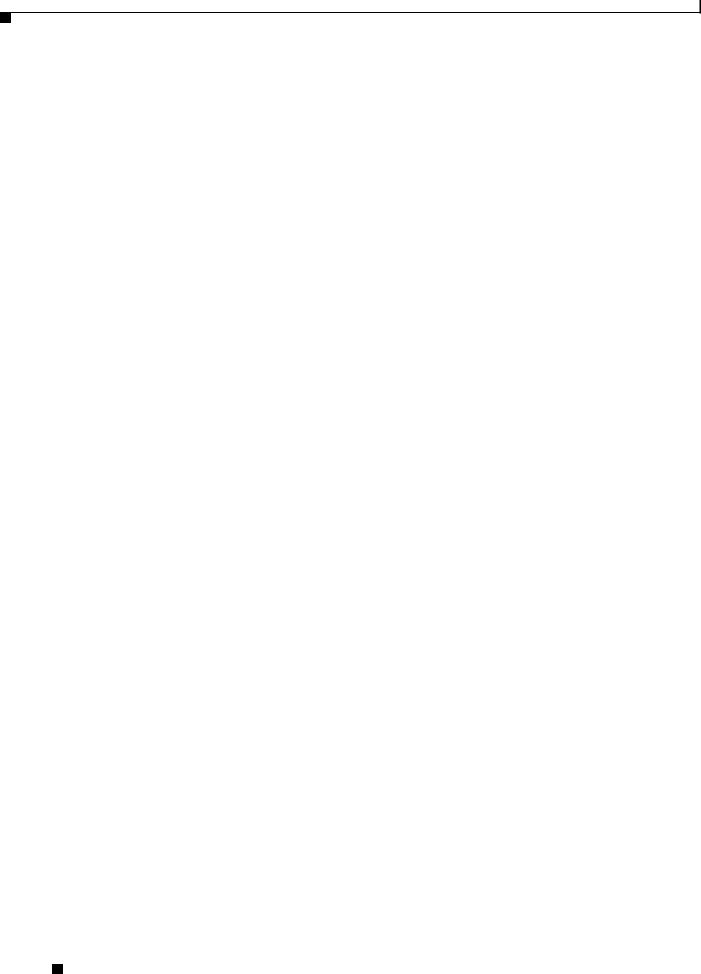
Preface
Obtaining Additional Publications and Information
C I S C O C O N F I D E N T I A L - F i r s t D r a ft
Opening a TAC Case
The online TAC Case Open Tool (http://www.cisco.com/tac/caseopen) is the fastest way to open P3 and P4 cases. (Your network is minimally impaired or you require product information). After you describe your situation, the TAC Case Open Tool automatically recommends resources for an immediate solution. If your issue is not resolved using these recommendations, your case will be assigned to a Cisco TAC engineer.
For P1 or P2 cases (your production network is down or severely degraded) or if you do not have Internet access, contact Cisco TAC by telephone. Cisco TAC engineers are assigned immediately to P1 and P2 cases to help keep your business operations running smoothly.
To open a case by telephone, use one of the following numbers:
Asia-Pacific: +61 2 8446 7411 (Australia: 1 800 805 227)
EMEA: +32 2 704 55 55
USA: 1 800 553-2447
For a complete listing of Cisco TAC contacts, go to this URL:
http://www.cisco.com/warp/public/687/Directory/DirTAC.shtml
TAC Case Priority Definitions
To ensure that all cases are reported in a standard format, Cisco has established case priority definitions.
Priority 1 (P1)—Your network is “down” or there is a critical impact to your business operations. You and Cisco will commit all necessary resources around the clock to resolve the situation.
Priority 2 (P2)—Operation of an existing network is severely degraded, or significant aspects of your business operation are negatively affected by inadequate performance of Cisco products. You and Cisco will commit full-time resources during normal business hours to resolve the situation.
Priority 3 (P3)—Operational performance of your network is impaired, but most business operations remain functional. You and Cisco will commit resources during normal business hours to restore service to satisfactory levels.
Priority 4 (P4)—You require information or assistance with Cisco product capabilities, installation, or configuration. There is little or no effect on your business operations.
Obtaining Additional Publications and Information
Information about Cisco products, technologies, and network solutions is available from various online and printed sources.
•The Cisco Product Catalog describes the networking products offered by Cisco Systems, as well as ordering and customer support services. Access the Cisco Product Catalog at this URL:
http://www.cisco.com/en/US/products/products_catalog_links_launch.html
•Cisco Press publishes a wide range of networking publications. Cisco suggests these titles for new and experienced users: Internetworking Terms and Acronyms Dictionary, Internetworking Technology Handbook, Internetworking Troubleshooting Guide, and the Internetworking Design Guide. For current Cisco Press titles and other information, go to Cisco Press online at this URL:
http://www.ciscopress.com
Cisco Aironet 1300 Series Bridge Hardware Installation Guide
|
xiv |
OL-5048-01 |
|
|
|

Preface
Obtaining Additional Publications and Information
C I S C O C O N F I D E N T I A L - F i r s t D r a ft
•Packet magazine is the Cisco quarterly publication that provides the latest networking trends, technology breakthroughs, and Cisco products and solutions to help industry professionals get the most from their networking investment. Included are networking deployment and troubleshooting tips, configuration examples, customer case studies, tutorials and training, certification information, and links to numerous in-depth online resources. You can access Packet magazine at this URL:
http://www.cisco.com/go/packet
•iQ Magazine is the Cisco bimonthly publication that delivers the latest information about Internet business strategies for executives. You can access iQ Magazine at this URL:
http://www.cisco.com/go/iqmagazine
•Internet Protocol Journal is a quarterly journal published by Cisco Systems for engineering professionals involved in designing, developing, and operating public and private internets and intranets. You can access the Internet Protocol Journal at this URL:
http://www.cisco.com/en/US/about/ac123/ac147/about_cisco_the_internet_protocol_journal.html
•Training—Cisco offers world-class networking training. Current offerings in network training are listed at this URL:
http://www.cisco.com/en/US/learning/index.html
Cisco Aironet 1300 Series Bridge Hardware Installation Guide
|
OL-5048-01 |
xv |
|

Preface
Obtaining Additional Publications and Information
C I S C O C O N F I D E N T I A L - F i r s t D r a ft
Cisco Aironet 1300 Series Bridge Hardware Installation Guide
|
xvi |
OL-5048-01 |
|
|
|
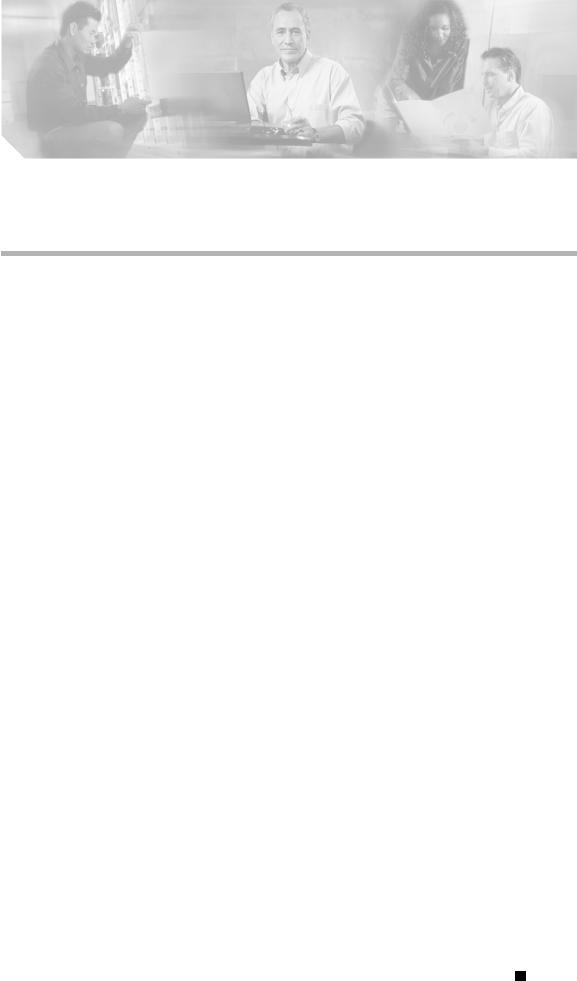
C I S C O C O N F I D E N T I A L - F i r s t D r a ft
C H A P T E R 1
Overview
The Cisco Aironet 1300 Series Bridget (hereafter called the bridge) is a wireless device designed for building-to-building wireless connectivity. Operating in the 2.4-GHz band (2.400 to 2.497 GHz), using the IEEE 802.11g standard, the bridge delivers 1 to 54 Mbps data rates without the need for a license. The bridge is a self-contained unit designed for outdoor installations, providing differing antenna gains as well as coverage patterns. It supports point-to-point and multipoint bridging configurations. When placed in access point mode, the bridge supports wireless IEEE 802.11b and
IEEE 802.11g client devices.
The bridge uses a browser-based management system, but you can also configure the bridge using Cisco IOS commands or Simple Network Management Protocol (SNMP).
This chapter provides information on the following topics:
•Key Features, page 1-2
•Network Configuration Examples, page 1-6
Cisco Aironet 1300 Series Bridge Hardware Installation Guide
|
OL-5048-01 |
1-1 |
|
|
|
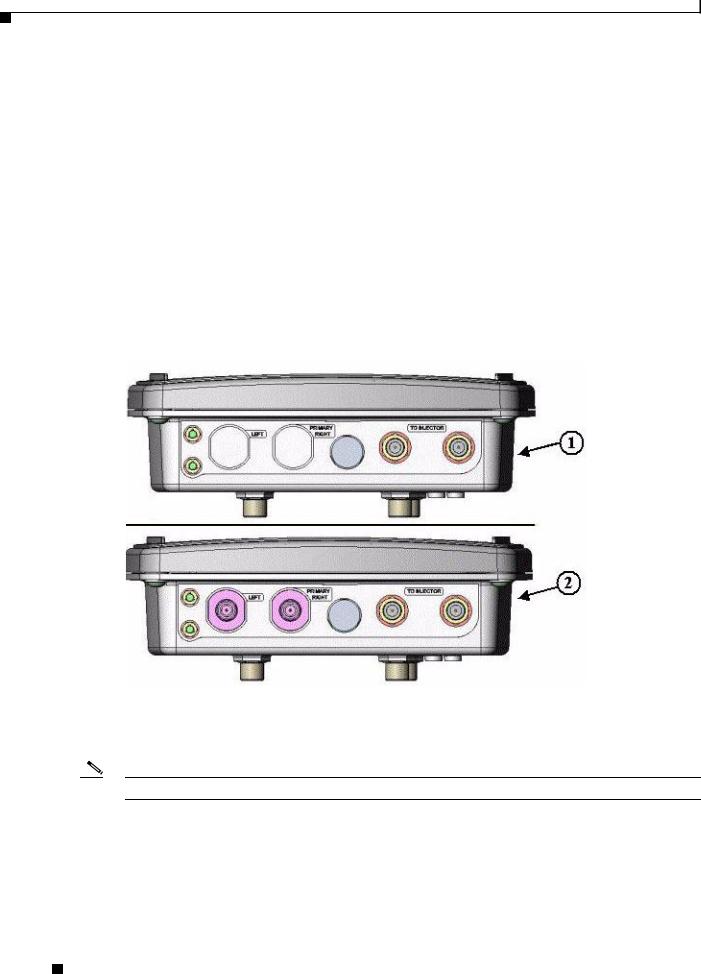
Chapter 1 Overview
Key Features
C I S C O C O N F I D E N T I A L - F i r s t D r a ft
Key Features
Key features of the bridge:
•Unlicensed IEEE 802.11g 2.4-GHz radio operation
•Enclosure supports indoor or outdoor installations
•Integrated antenna or external antenna configurations (see Figure 1-1)
•Dual-coax 100-Mbps Ethernet ports
•Four LEDs on bridge
•Inline power over dual-coax cables
•Receive Signal Strength Indicator (RSSI) LED patterns for easy antenna alignment
•Bridge control using Cisco IOS commands, Internet browser, or SNMP
Figure 1-1 Bridge Configurations
1 |
Integrated antenna bridge configuration |
2 |
External antenna bridge configuration |
|
|
|
|
Note Antenna connectors are available only on the external antenna bridge configuration.
Cisco Aironet 1300 Series Bridge Hardware Installation Guide
1-2 |
OL-5048-01 |
|
|
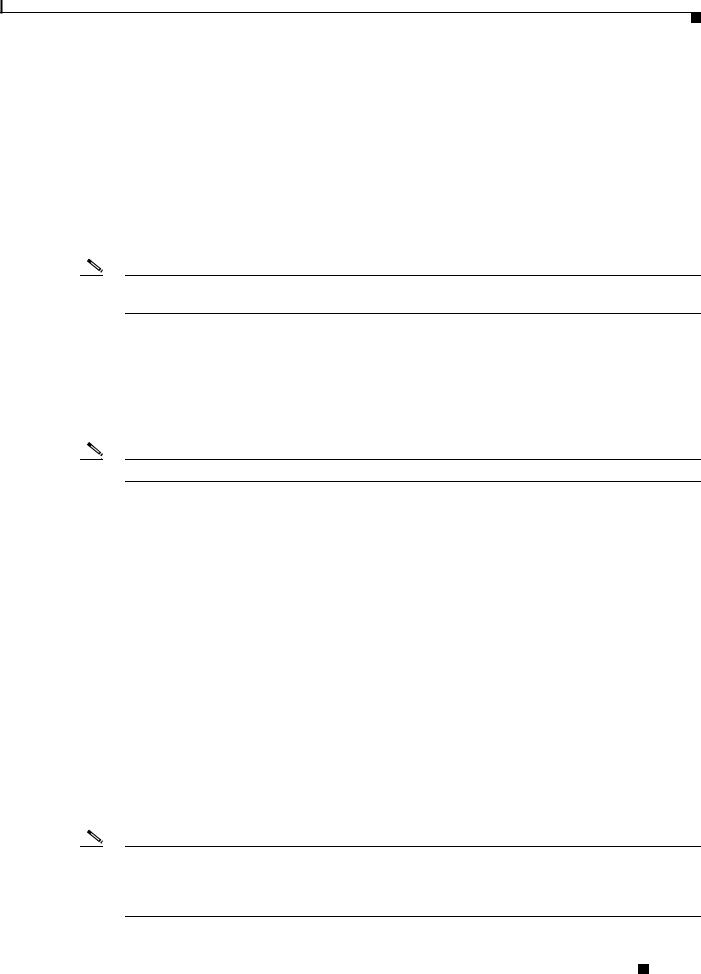
Chapter 1 Overview
Key Features
C I S C O C O N F I D E N T I A L - F i r s t D r a ft
Power
The bridge receives inline power from the Cisco Aironet Power Injector (hereafter called the power injector). Dual-coax cables are used to provide Ethernet data and power from the power injector to the bridge. The power injector is an external unit designed for operation in a sheltered environment, such as inside a building or vehicle. The power injector also functions as an Ethernet repeater by connecting to a Category 5 LAN backbone and using the dual-coax cable interface to the bridge.
The power injector uses an external 48-VDC power module and injects the DC voltage into the dual-coax cables to power the bridge. The power injector can be also directly connected to a +12 VDC to +48 VDC power source, such as a vehicle battery.
Note The power injector and the power module should not be placed in an outdoor unprotected environment or in an environmental air space, such as above a suspended ceiling.
Integrated Antenna
The bridge is available with an integrated 13-dBi patch array antenna. The antenna is covered with a radome to protect it from environmental elements. When configured with the integrated antenna, the antenna polarization is controlled by the mounting orientation of the bridge.
Note Some international regulatory regions may restrict the integrated antenna bridge configuration.
External Antenna
The bridge is available in an external antenna configuration (see Figure 1-1) for use with existing Cisco Aironet 2.4-GHz antennas. Two reverse-TNC type RF connectors are provided on the end of the unit to support single or diversity antenna configurations.
The antennas connect to the bridge antenna connectors using a coax cable. The list below contains some of the external antennas supported by the bridge.
•2.2 dBi omnidirectional
•5.2-dBi omnidirectional antenna with vertical polarization
•12-dBi omnidirectional antenna with vertical polarization
•9-dBi patch wall mount antenna
•10 dBi yagi antenna
•13.5 dBi yagi antenna
•15-dBi sector antenna with vertical polarization
•21-dBi dish antenna
Note To meet regulatory restrictions, the external antenna BR1300 configuration and the external antenna must be professionally installed. The network administration or other IT professional responsible for installing and configuring the unit is a suitable professional installer. Following installation, access to the unit should be password protected by the network administrator to maintain regulatory compliance.
Cisco Aironet 1300 Series Bridge Hardware Installation Guide
|
OL-5048-01 |
1-3 |
|
|
|

Chapter 1 Overview
Key Features
C I S C O C O N F I D E N T I A L - F i r s t D r a ft
Note Some international regulatory regions may restrict the use of some external antennas.
Ethernet Ports
The bridge’s power injector dual-coax ports accept a pair of 75-ohm F-type connectors, linking the bridge to your 100BASE-T Ethernet LAN through the power injector. The dual-coax cables are used to send and receive Ethernet data and to supply inline 48-VDC power from the power injector. For the location of the ports, refer to Figure 1-3.
Tip You can connect the dual-coax cable connectors to either of the bridge’s power injector dual-coax ports. The bridge senses the Ethernet signals and automatically switches internal circuitry to match the cable connections.
Enclosure
The bridge uses an enclosure that supports indoor or outdoor operating environments. (refer to “Bridge Specifications” section on page C-1).
Bridge Connectors
The connectors (see Figure 1-2) provided depends upon the bridge configuration:
•Integrated antenna bridge configuration
–Dual-coax Ethernet connectors—used to provide Ethernet signals and in-line power
•External antenna bridge configuration
–Dual-coax Ethernet connectors—used to provide Ethernet signals and in-line power
–Dual antenna connectors—used to support a single antenna or dual-diversity antennas
Cisco Aironet 1300 Series Bridge Hardware Installation Guide
1-4 |
OL-5048-01 |
|
|

Chapter 1 Overview
Key Features
C I S C O C O N F I D E N T I A L - F i r s t D r a ft
Figure 1-2 Bridge Connector Locations
1 |
Ground lug mounting screws |
3 |
Bridge mounting posts |
|
|
|
|
2 |
Left antenna connector (external antenna |
4 |
Dual-coax Ethernet ports |
|
bridge configuration only) |
|
|
|
|
|
|
|
Primary right antenna connector (external |
5 |
Bridge LEDs |
|
antenna bridge configuration only) |
|
|
|
|
|
|
Bridge LEDs
Four LEDs are located on back of the housing to report installation and alignment conditions, bridge status, radio activity, and Ethernet activity (see Figure 1-3).
Figure 1-3 Bridge LEDs
|
1 |
Radio LED (R) |
|
3 |
Ethernet LED (E) |
||||
|
|
|
|
|
|
||||
2 |
Status LED (S) |
|
4 |
Install LED (I) |
|||||
|
|
|
|
|
|
|
|
|
|
|
|
|
|
Cisco Aironet 1300 Series Bridge Hardware Installation Guide |
|
|
|||
|
|
|
|
|
|||||
|
OL-5048-01 |
|
|
|
|
|
1-5 |
|
|
|
|
|
|
|
|
|
|||

Chapter 1 Overview
Network Configuration Examples
C I S C O C O N F I D E N T I A L - F i r s t D r a ft
The bridge LEDs are shown in Figure 1-3.
•The install LED indicates that installation mode is activated. During installation mode, the other LEDs provide signal strength readings used for antenna alignment.
•The radio LED blinks green to indicate radio traffic activity. The light is normally off, but it blinks green whenever a packet is received or transmitted over the bridge radio link. This LED also provides signal strength readings during installation mode.
•The status LED signals bridge association status. Blinking green indicates that the bridge is not associated with another bridge. Steady green indicates that the bridge is associated with at least one other bridge. This LED also provides signal strength readings during installation mode.
•The Ethernet LED signals Ethernet traffic. This LED blinks green when a packet is received or transmitted over the Ethernet infrastructure. The LED is off when the Ethernet link not working or the port is shutdown. This LED also provides signal strength readings during installation mode.
For additional information on the LEDs, refer to “Checking the Bridge LEDs” section on page 8-2.
Network Configuration Examples
This section describes the bridge’s role in five common wireless network configurations.
Point-to-Point Configuration
In a point-to-point configuration, two bridges connect two remote LAN networks using a wireless communication link (see Figure 1-4). The bridge connected to the main LAN network is classified as a root bridge and the other bridge is classified as a repeater bridge.
Figure 1-4 Point-to-Point Bridge Configuration
Bridge |
Bridge |
88833
Port Aggregation or Redundancy Configuration
The port aggregation or redundancy configuration (Figure 1-5) is used to provide increased bandwidth or backup redundancy communications between two LANs. Port aggregation or increased bandwidth occurs when both wireless links are used to simultaneously pass Ethernet traffic. Backup communication redundancy can be achieved with this configuration when one wireless bridge link is used only if the other wireless bridge link fails.
Cisco Aironet 1300 Series Bridge Hardware Installation Guide
1-6 |
OL-5048-01 |
|
|

Chapter 1 Overview
Network Configuration Examples
C I S C O C O N F I D E N T I A L - F i r s t D r a ft
Figure 1-5 Port Aggregation or Redundancy Bridge Configuration
Bridge |
Bridge |
Bridge |
Bridge |
88834
Point-to-Multipoint Configuration
The point-to-multipoint configuration (Figure 1-6) connects the main LAN network to multiple remote LAN networks.
Figure 1-6 Point-to-Multipoint Bridge Configuration
Bridge
Bridge
Bridge
 88835
88835
Workgroup Bridge Configuration
The workgroup bridge configuration (Figure 1-7) connects remote workstations to an access point.
Figure 1-7 Workgroup Bridge Configuration
Cisco Aironet 1300 Series Bridge Hardware Installation Guide
|
OL-5048-01 |
1-7 |
|
|
|
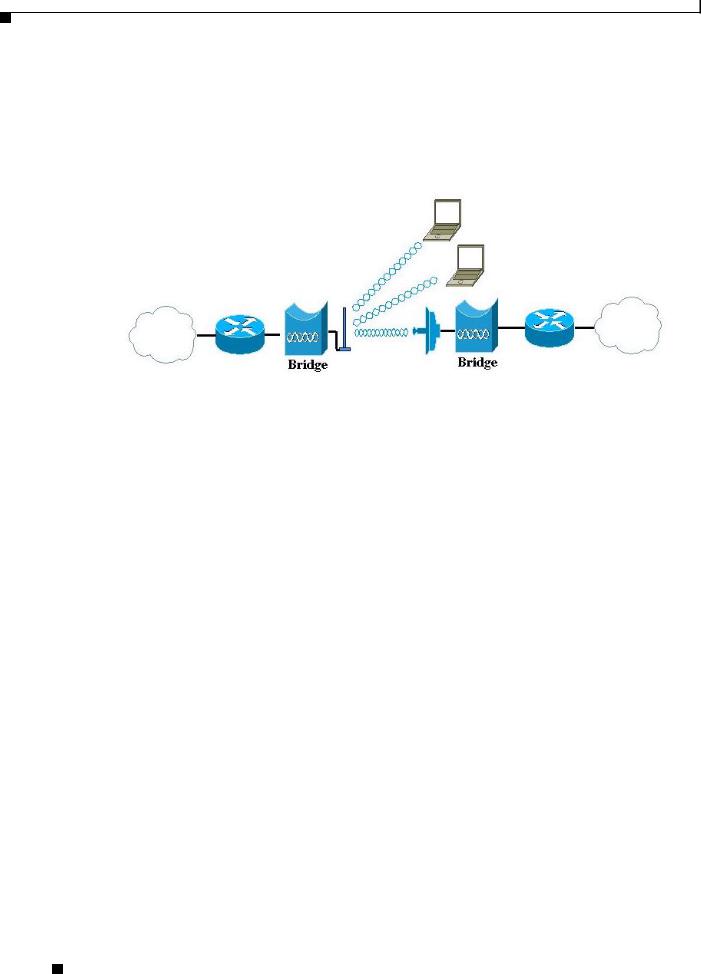
Chapter 1 Overview
Network Configuration Examples
C I S C O C O N F I D E N T I A L - F i r s t D r a ft
Access Point Configuration
The bridge’s access point configuration mode (Figure 1-8) supports remote bridge networks and wireless client devices.
Figure 1-8 Access Point Configuration
Cisco Aironet 1300 Series Bridge Hardware Installation Guide
1-8 |
OL-5048-01 |
|
|

C I S C O C O N F I D E N T I A L - F i r s t D r a ft
C H A P T E R 2
Installation Overview
This chapter provides warnings, safety information, and information needed before you begin the installation of your bridge system. This chapter includes the following sections:
•Safety Warnings, page 2-2
•Safety Information, page 2-3
•Unpacking the Bridge, page 2-5
•Before Beginning the Installation, page 2-6
•Installation Summary, page 2-8
Cisco Aironet 1300 Series Bridge Hardware Installation Guide
|
OL-5048-01 |
2-1 |
|
|
|

Chapter 2 Installation Overview
Safety Warnings
C I S C O C O N F I D E N T I A L - F i r s t D r a ft
Safety Warnings
Translated versions of the following safety warnings are provided in Appendix A, “Translated Safety Warnings.”
Warning This warning symbol means danger. You are in a situation that could cause bodily injury. Before you work on any equipment, be aware of the hazards involved with electrical circuitry and be familiar with standard practices for preventing accidents. (To see translations of the warnings that appear in this publication, refer to the appendix “Translated Safety Warnings.”) Statement 84
Warning Do not locate the antenna near overhead power lines or other electric light or power circuits, or where it can come into contact with such circuits. When installing the antenna, take extreme care not to come into contact with such circuits, as they may cause serious injury or death. For proper installation and grounding of the antenna, please refer to national and local codes (e.g. U.S.:NFPA 70, National Electrical Code, Article 810, in Canada: Canadian Electrical Code, Section 54).
Statement 1052
Warning This product relies on the building’s installation for short-circuit (overcurrent) protection. Ensure that the protective device is rated not greater than:
120 VAC, 15A U.S. (240 VAC, 10A International) Statement 1005
Warning This equipment must be grounded. Never defeat the ground conductor or operate the equipment in the absence of a suitably installed ground conductor. Contact the appropriate electrical inspection authority or an electrician if you are uncertain that suitable grounding is available. Statement 1024
Warning Read the installation instructions before you connect the system to its power source. Statement 1004
Warning Do not work on the system or connect or disconnect cables during periods of lightning activity.
Statement 1001
Warning Do not operate your wireless network device near unshielded blasting caps or in an explosive environment unless the device has been modified to be especially qualified for such use.
Statement 245B
Warning In order to comply with FCC radio frequency (RF) exposure limits, antennas should be located at a minimum of 7.9 inches (20 cm) or more from the body of all persons. Statement 332
Warning Ultimate disposal of this product should be handled according to all national laws and regulations.
Statement 1040
Cisco Aironet 1300 Series Bridge Hardware Installation Guide
2-2 |
OL-5048-01 |
|
|

Chapter 2 Installation Overview
Safety Information
C I S C O C O N F I D E N T I A L - F i r s t D r a ft
Safety Information
Follow the guidelines in this section to ensure proper operation and safe use of the bridge.
FCC Safety Compliance Statement
The FCC, with its action in ET Docket 96-8, has adopted a safety standard for human exposure to RF electromagnetic energy emitted by FCC-certified equipment. When used with approved Cisco Aironet antennas, Cisco Aironet products meet the uncontrolled environmental limits found in OET-65 and ANSI C95.1, 1991. Proper operation of this radio device according to the instructions in this publication results in user exposure substantially below the FCC recommended limits.
Safety Precautions
Warning Do not locate the antenna near overhead power lines or other electric light or power circuits, or where it can come into contact with such circuits. When installing the antenna, take extreme care not to come into contact with such circuits, as they may cause serious injury or death. For proper installation and grounding of the antenna, please refer to national and local codes (e.g. U.S.:NFPA 70, National Electrical Code, Article 810, in Canada: Canadian Electrical Code, Section 54).
Each year hundreds of people are killed or injured when attempting to install an antenna. In many of these cases, the victim was aware of the danger of electrocution, but did not take adequate steps to avoid the hazard.
For your safety, and to help you achieve a good installation, please read and follow these safety precautions. They may save your life!
1.If you are installing an antenna for the first time, for your own safety as well as others, seek professional assistance.
2.Select your installation site with safety, as well as performance in mind. Remember: electric power lines and phone lines look alike. For your safety, assume that any overhead line can kill you.
3.Call your electric power company. Tell them your plans and ask them to come look at your proposed installation. This is a small inconvenience considering your life is at stake.
4.Plan your installation carefully and completely before you begin. Successful raising of a mast or tower is largely a matter of coordination. Each person should be assigned to a specific task, and should know what to do and when to do it. One person should be in charge of the operation to issue instructions and watch for signs of trouble.
5.When installing your antenna, remember:
a.Do not use a metal ladder.
b.Do not work on a wet or windy day.
c.Do dress properly—shoes with rubber soles and heels, rubber gloves, long sleeved shirt or jacket.
6.If the assembly starts to drop, get away from it and let it fall. Remember, the antenna, mast, cable, and metal guy wires are all excellent conductors of electrical current. Even the slightest touch of any of these parts to a power line complete an electrical path through the antenna and the installer: you!
Cisco Aironet 1300 Series Bridge Hardware Installation Guide
|
OL-5048-01 |
2-3 |
|
|
|

Chapter 2 Installation Overview
Safety Information
C I S C O C O N F I D E N T I A L - F i r s t D r a ft
7.If any part of the antenna system should come in contact with a power line, don’t touch it or try to remove it yourself. Call your local power company. They will remove it safely.
If an accident should occur with the power lines call for qualified emergency help immediately.
Typical Bridge Installation Components
The bridge is designed to be installed in an outdoor environment, typically, on a tower or a tall building. A typical bridge installation diagram is shown in Figure 2-1.
Figure 2-1 Typical Bridge Installation Diagram
Building |
Integrated |
entrance |
or |
|
external antenna |
Indoor |
Outdoor |
Category 5 |
|
|
|
|
|
|
|
|
|
Ethernet |
|
|
|
|
|
|
|
|
|
cable |
Power |
|
Grounding |
|
Bridge |
||||
LAN network |
injector |
|
block |
|
|||||
|
Dual-coax |
Dual-coax |
|||||||
|
|
|
|
|
|||||
|
|
|
cables |
|
|
cables |
|
|
|
|
|
|
|
|
|
||||
|
|
|
|
|
|
|
|
|
|
|
Power |
|
|
|
|
|
|
|
|
|
module |
|
|
|
Ground |
||||
|
|
|
|
|
|
(see note) |
|||
|
|
|
|
|
|
||||
88836
Note Ground wires must comply with Sections 810 and 820 of the National Electrical Code and Section 54 of the Canadian Electrical Code.
Caution To ensure correct installation and grounding, install the bridge in compliance with your local and national electrical codes: National Fire Protection Association (NFPA) 70, National Electrical Code (U.S.); Canadian Electrical Code, Part I, CSA 22.1 (Canada); and if local or national electrical codes are not available, refer to IEC 364, Part 1 through 7 (other countries).
Cisco Aironet 1300 Series Bridge Hardware Installation Guide
2-4 |
OL-5048-01 |
|
|

Chapter 2 Installation Overview
Installation Guidelines
C I S C O C O N F I D E N T I A L - F i r s t D r a ft
Installation Guidelines
Because the bridge is a radio device, it is susceptible to common causes of interference that can reduce throughput and range. Follow these basic guidelines to ensure the best possible performance:
•Install the bridge in an area where structures, trees, or hills do not obstruct radio signals to and from the bridge.
•Install the bridge at a height sufficient to provide clear line-of-sight signal path.
Site Surveys
Every network application is a unique installation. Before installing multiple bridges, you should perform a site survey to determine the optimum use of networking components and to maximize range, coverage, and network performance.
Consider the following operating and environmental conditions when performing a site survey:
•Data rates—Sensitivity and range are inversely proportional to data bit rates. The maximum radio range is achieved at the lowest workable data rate. A decrease in receiver sensitivity occurs as the radio data increases.
•Antenna type and placement—Proper antenna configuration is a critical factor in maximizing radio range. As a general rule, range increases in proportion to antenna height. However, do not place the antenna higher than necessary, because the extra height also increases potential interference from other unlicensed radio systems.
•Physical environment—Clear or open areas provide better radio range than closed or filled areas.
•Obstructions—Physical obstructions such as buildings, trees, or hills can hinder performance of wireless devices. Avoid locating the devices in a location where there is an obstruction between the sending and receiving antennas.
Unpacking the Bridge
Follow these steps to unpack the bridge:
Step 1 Open the shipping container and carefully remove the contents.
Step 2 Return all packing materials to the shipping container and save it.
Step 3 Ensure that all items listed in the “Package Contents” section are included in the shipment. If any item is damaged or missing, notify your authorized Cisco sales representative.
Cisco Aironet 1300 Series Bridge Hardware Installation Guide
|
OL-5048-01 |
2-5 |
|
|
|

Chapter 2 Installation Overview
Before Beginning the Installation
C I S C O C O N F I D E N T I A L - F i r s t D r a ft
Package Contents
Each bridge package contains the following items:
•Bridge unit
•Power injector unit (with mounting screws and wall anchors)
•Power module and AC power cord (with mounting screws and wall anchors)
•Two dual-coax cables [20 ft (6.1 m) and 50 ft (15.2 m)]
•Mounting kit and hardware
–Multi-function mount (consisting of two bridge brackets and one tower or mast bracket)
–Two tower clamps (U-bolts) with four nuts and washers
–Four bolts, lock washers, and washers for securing the bridge brackets to the tower or mast bracket
–Four bolts and lock washers for securing the bridge brackets to the bridge
•Grounding block and mounting screws
•Ground lug for the bridge with screws
•Weatherproofing kit (consisting of Coax Seal and electrical joint compound)
•Quick Start Guide: Cisco Aironet 1300 Series Wireless Bridge
•Cisco Aironet 1300 Series Wireless Bridge Mounting Instructions
•Cisco product registration and Cisco documentation feedback cards
Before Beginning the Installation
Before you begin the installation process, please carefully review the following list of figures to become familiar with the system components, connectors, indicators, cables, system interconnection, and grounding:
•Bridge Installation diagram (Figure 2-1)
•Bridge layout (Figure 2-2)
•Power injector layout (Figure 2-3)
•Power module (Figure 2-4)
•Grounding block (Figure 2-5)
Note To meet regulatory restrictions, the external antenna BR1300 configuration and the external antenna must be professionally installed. The network administration or other IT professional responsible for installing and configuring the unit is a suitable professional installer. Following installation, access to the unit should be password protected by the network administrator to maintain regulatory compliance.
Cisco Aironet 1300 Series Bridge Hardware Installation Guide
2-6 |
OL-5048-01 |
|
|
