Canon XH A1 User Manual [ru]
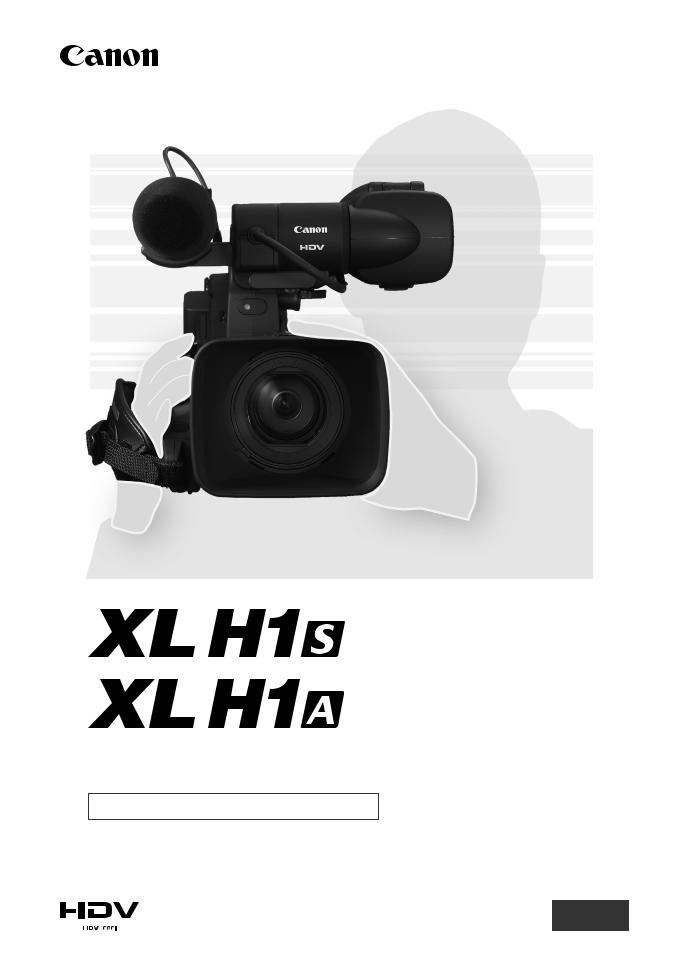
PUB. DIE-308A
HD Video Camera Recorder
Instruction Manual
Mini 
Digital
Video
Cassette
PAL35
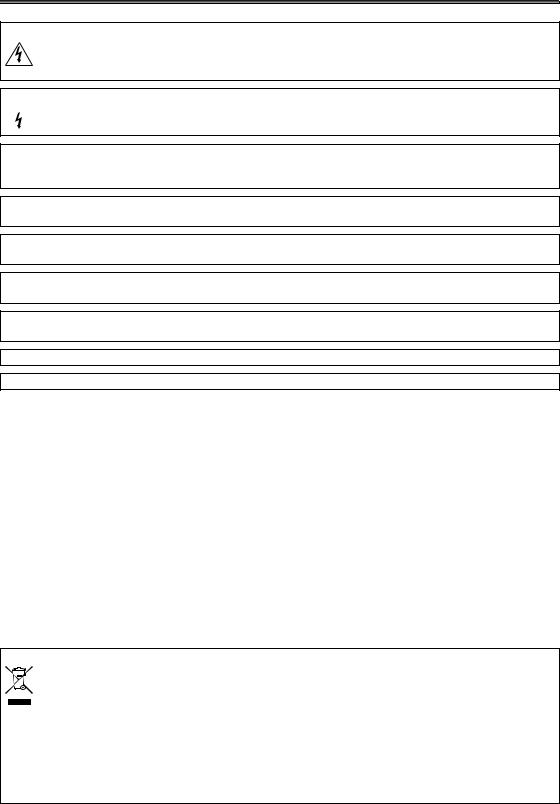
Important Usage Instructions
WARNING:
TO REDUCE THE RISK OF ELECTRIC SHOCK, DO NOT REMOVE COVER (OR BACK). NO USER SERVICEABLE PARTS INSIDE.
REFER SERVICING TO QUALIFIED SERVICE PERSONNEL.
WARNING:
 TO REDUCE THE RISK OF FIRE OR ELECTRIC SHOCK, DO NOT EXPOSE THIS PRODUCT TO RAIN OR MOISTURE.
TO REDUCE THE RISK OF FIRE OR ELECTRIC SHOCK, DO NOT EXPOSE THIS PRODUCT TO RAIN OR MOISTURE.
CAUTION:
TO REDUCE THE RISK OF ELECTRIC SHOCK AND TO REDUCE ANNOYING INTERFERENCE, USE THE RECOMMENDED ACCESSORIES ONLY.
CAUTION:
DISCONNECT THE MAINS PLUG FROM THE SUPPLY SOCKET WHEN NOT IN USE.
For Users in the UK
When replacing the fuse only a correctly rated approved type should be used and be sure to re-fit the fuse cover.
The Mains plug is used as the disconnect device. The Mains plug shall remain readily operable to disconnect the plug in case of an accident.
While using the compact power adapter, do not wrap it or cover it with a piece of cloth, and do not place it in confined narrow spaces. Heat may build up, the plastic case may deform and it could result in electric shock or fire.
CA-920 identification plate is located on the bottom.
•Use of CV-150F/CV-250F DV cable is necessary to comply with the technical requirement of EMC Directive.
European Union (and EEA) only.
This symbol indicates that this product is not to be disposed of with your household waste, according to the WEEE Directive (2002/96/EC) and your national law. This product should be handed over to a designated collection point, e.g., on an authorized one-for-one basis when you buy a new similar product or to an authorized collection site for recycling waste electrical and electronic equipment (EEE). Improper handling of this type of waste could have a possible negative
impact on the environment and human health due to potentially hazardous substances that are generally associated with EEE. At the same time, your cooperation in the correct disposal of this product will contribute to the effective usage of natural resources. For more information about where you can drop off your waste equipment for recycling, please contact your local city office, waste authority, approved WEEE scheme or your household waste disposal service. For more information regarding return and recycling of WEEE products, please visit www.canon-europe.com/environment.
(EEA: Norway, Iceland and Liechtenstein)
2
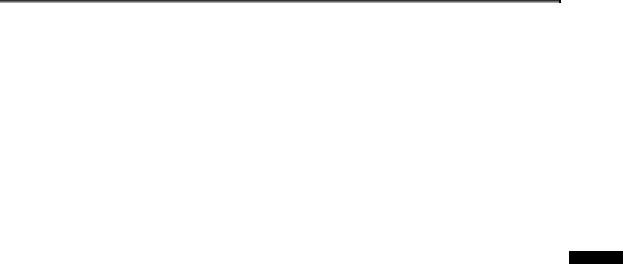
The XL H1S / XL H1A - A Broad Range of
Capabilities
Ultimate HD Quality
New and improved lens The HD 20x L IS III is the latest addition to the XL line of high-end interchangeable lenses and now features a built-in iris ring for improved operability.
3CCD system By using three 1/3-in. CCDs (each with a total of 1.67 mega pixels and 1,440x1,080 effective pixels), the camcorder offers a horizontal resolution of 800 TV lines, the highest in HDV standard.
DIGIC DV II image processor The next generation of Canon’s video processing engine ensures optimal video quality and color reproduction for high-definition video.
Versatile Artistic Expression
HDV native 1080/25p recording Use the 25F mode for video recordings compliant with native recordings according to HDV specifications ( 48). Whatever your video needs –TV programs, commercials, music videos or movies– you can shoot it with the XL H1S / XL H1A.
48). Whatever your video needs –TV programs, commercials, music videos or movies– you can shoot it with the XL H1S / XL H1A.
Custom presets Enjoy unparalleled image control to deliver the “look” you want. The camcorder offers 23 customizable parameters you can easily save and exchange as custom preset files ( 92).
92).
Advanced Professional Features
 Pro level connectivity An industry-standard HD/SD SDI terminal for uncompressed HD signal output, embedded audio and SMPTE time code (LTC) are just a few of the features of the XL H1S that give it the functionality of professional broadcast cameras.
Pro level connectivity An industry-standard HD/SD SDI terminal for uncompressed HD signal output, embedded audio and SMPTE time code (LTC) are just a few of the features of the XL H1S that give it the functionality of professional broadcast cameras.
 Synchronization Genlock synchronization, as well as TC-IN and TC-OUT terminals, allow the XL H1S to be part of any multi-camera shooting setup.
Synchronization Genlock synchronization, as well as TC-IN and TC-OUT terminals, allow the XL H1S to be part of any multi-camera shooting setup.
Enhanced customization Custom functions ( 100) and custom display (
100) and custom display ( 106) options give you even more freedom to control many aspects of the camcorder’s operation.
106) options give you even more freedom to control many aspects of the camcorder’s operation.
Introduction
And More
Audio options The camcorder is equipped with two sets of XLR audio input terminals with phantom power supply. Record audio using both audio inputs or combine one audio input and the supplied front microphone. You can also activate the audio peak limiter ( 55) to avoid distortions during manual audio level adjustment.
55) to avoid distortions during manual audio level adjustment.
Added and improved functionality Push AE ( 62) • Gain fine-tuning in 0.5 dB increments (
62) • Gain fine-tuning in 0.5 dB increments ( 66)
66)
• Focus limit ( 46) • Selective NR (
46) • Selective NR ( 73) • Audio output level selection (
73) • Audio output level selection ( 86) • and more!
86) • and more!
3
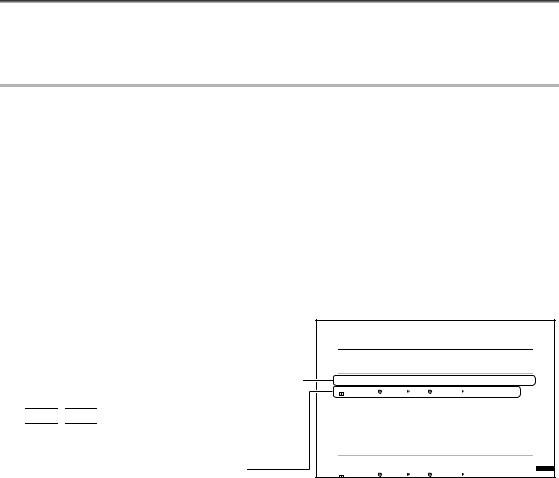
About this Manual
Thank you for purchasing the Canon XL H1S / XL H1A. Please read this manual carefully before you use the camcorder and retain it for future reference. Should your camcorder fail to operate correctly, refer to
Troubleshooting ( 146).
146).
Conventions Used in this Manual
 : Precautions related to the camcorder’s operation.
: Precautions related to the camcorder’s operation.
 : Additional topics that complement the basic operating procedures.
: Additional topics that complement the basic operating procedures.
 : Reference page number.
: Reference page number.
Capital letters are used to refer to buttons on the camcorder or the wireless controller.
Brackets [ ] and capital letters are used to refer to menu options as they are displayed on screen. In tables in the manual, menu options in boldface indicate the default setting.
The supplied lens, Canon HD Video Lens 20x Zoom XL 5.4-108 mm L IS III, is referred to as the “HD 20x L IS III” lens.
“Screen” refers to the viewfinder screen.
“Card” or “Memory card” refers to an SDHC memory card, an SD memory card or a MultiMedia Card (MMC).
Photographs in the manual are simulated pictures taken with a still camera.
 : Text that applies only to the model shown in the icon.
: Text that applies only to the model shown in the icon.
Illustrations in the manual show an XL H1S with the HD 20x L IS III lens attached.
Operating modes
The availability of the various functions depends on the operating mode as indicated in the bar.
 ,
,  : Function can be used in this mode.
: Function can be used in this mode.


 ,
, 

 : Function cannot be used in this mode.
: Function cannot be used in this mode.
Menu item shown at its default position
Date/Time and Language Settings
Set the time zone, date and time when you first start using your camcorder, or if the built-in rechargeable battery has discharged completely.
Setting the Time Zone/Daylight Saving Time
|
|
|
|
|
|
|
|
|
|
|
|
|
|
|
MENU |
|
|
|
|
|
|
|
|
|
|
|
|
|
|
SYSTEM SETUP/ |
|
D/TIME SET |
|
T.ZONE/DST•••PARIS |
|
|||||||||
( |
30) |
|
|
|
|
|
|
|
|
|
|
|
|
|
1.Press the MENU button.
2.Turn the SELECT dial to select [SYSTEM SETUP/ ] and press the SET button.
] and press the SET button.
3.Select [D/TIME SET ] and then select [T.ZONE/DST] and press the SET button.
] and then select [T.ZONE/DST] and press the SET button.
The time zone setting appears. The default setting is Paris.
4.Turn the SELECT dial to select the setting option that matches your time zone and press the SET button.
To adjust for daylight saving time, select the time zone marked with a  .
.
Setting the Date and Time
|
|
|
|
|
|
|
|
|
|
|
|
|
|
|
MENU |
|
|
|
|
|
|
|
|
|
|
|
|
|
|
SYSTEM SETUP/ |
|
D/TIME SET |
|
DATE/TIME••• 1.JAN.2008 |
|
|||||||||
( |
30) |
|
|
|
|
|
|
|
|
|
|
12:00 AM |
|
|
|
|
|
||||||||||||
Pre
Trademark Acknowledgements
•Canon is a registered trademark of Canon Inc.
• is a trademark.
is a trademark.
•HDV and the HDV logo are trademarks of Sony Corporation and Victor Company of Japan, Ltd. (JVC).
• is a trademark.
is a trademark.
•Microsoft, Windows and Windows Vista are trademarks or registered trademarks of Microsoft Corporation in the United States and/or other countries.
•Other names and products not mentioned above may be trademarks or registered trademarks of their respective companies.
•ANY USE OF THIS PRODUCT OTHER THAN CONSUMER PERSONAL USE IN ANY MANNER THAT COMPLIES WITH THE MPEG-2 STANDARD FOR ENCODING VIDEO INFORMATION FOR PACKAGED MEDIA IS EXPRESSLY PROHIBITED WITHOUT A LICENSE UNDER APPLICABLE PATENTS IN THE MPEG-2 PATENT PORTFOLIO, WHICH LICENSE IS AVAILABLE FROM MPEG LA, L.L.C., 250 STEELE STREET, SUITE 300, DENVER, COLORADO 80206.
4
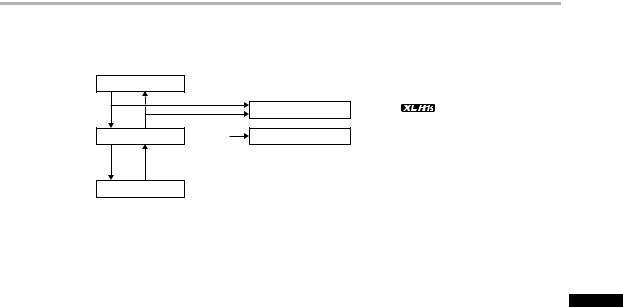
About the HD/HDV and SD/DV Specifications
In the manual, a distinction is made between video signal standards (camera section) and recording standards (recorder section). The video signal can be set to HD (high definition) or SD (standard definition) specifications; the recording standard on the tape will be HDV or DV, respectively.
Camera Section |
HD/SD |
|
|
|
|
|
|
HD/SD SDI Terminal |
HD/SD |
( |
only) |
Recorder Section |
HDV/DV |
HDV/DV Terminal |
HDV/DV |
|
|
Playback Signal HDV/DV
Introduction
5
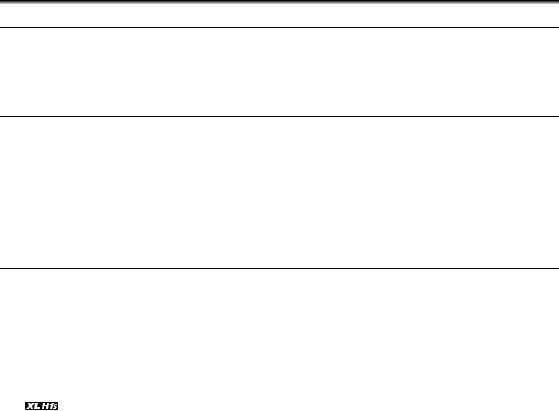
Contents |
|
Introduction |
|
The XL H1S / XL H1A - A Broad Range of Capabilities |
.................................................................................... 3 |
About this Manual ............................................................................................................................................. |
4 |
Checking the Supplied Accessories ................................................................................................................. |
8 |
Components Guide ........................................................................................................................................... |
9 |
Preparations |
|
Preparing the Power Supply ........................................................................................................................... |
15 |
Preparing the Camcorder ................................................................................................................................ |
19 |
Preparing the Lens .......................................................................................................................................... |
25 |
Using the Wireless Controller .......................................................................................................................... |
28 |
Loading/Removing a Cassette ........................................................................................................................ |
29 |
Inserting/Removing a Memory Card ............................................................................................................... |
30 |
Changing Settings with the MENU Button...................................................................................................... |
31 |
Date/Time and Language Settings.................................................................................................................. |
32 |
Recording |
|
Recording ........................................................................................................................................................ |
34 |
Selecting the Signal Standard and Aspect Ratio ............................................................................................ |
38 |
Locating the End of the Last Scene ................................................................................................................ |
39 |
Zooming .......................................................................................................................................................... |
40 |
Adjusting the Focus......................................................................................................................................... |
42 |
Using the ND Filter .......................................................................................................................................... |
47 |
Selecting the Frame Rate ................................................................................................................................ |
48 |
Setting the Time Code .................................................................................................................................... |
49 |
Synchronizing the Camcorder’s Time Code ...................................................................................... |
50 |
Setting the User Bit ......................................................................................................................................... |
52 |
Audio Recording.............................................................................................................................................. |
53 |
Image Stabilizer............................................................................................................................................... |
57 |
Using the Programmed AE Modes.................................................................................................................. |
58 |
Recording in Manual Mode ............................................................................................................................. |
61 |
Recording in Shutter-Priority (Tv) Mode .......................................................................................................... |
63 |
Recording in Aperture-Priority (Av) Mode ....................................................................................................... |
64 |
Adjusting the Exposure ................................................................................................................................... |
65 |
AE Shift............................................................................................................................................................ |
65 |
Gain ................................................................................................................................................................. |
66 |
White Balance ................................................................................................................................................. |
67 |
Zebra Pattern .................................................................................................................................................. |
69 |
Color Correction .............................................................................................................................................. |
70 |
Skin Detail Function ........................................................................................................................................ |
72 |
Selective Noise Reduction .............................................................................................................................. |
73 |
Clear Scan ....................................................................................................................................................... |
74 |
Custom Keys ................................................................................................................................................... |
75 |
Color Bars/Audio Reference Signal................................................................................................................. |
79 |
Faders ............................................................................................................................................................. |
79 |
6
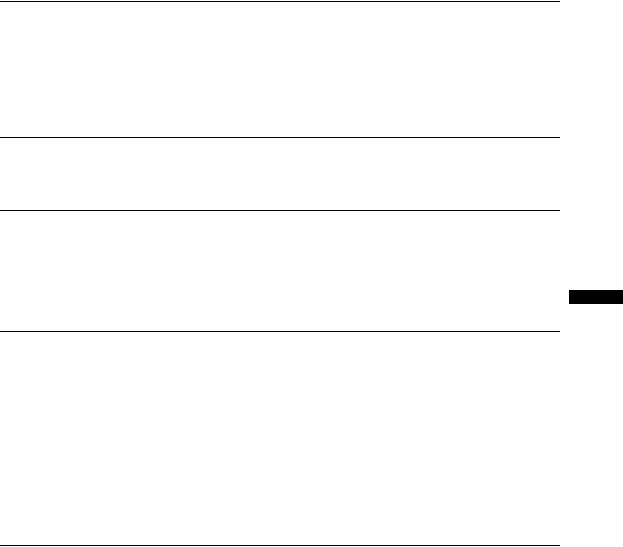
External Connections |
|
Video Signal Output Standards ....................................................................................................................... |
80 |
Connecting to a Monitor/TV ............................................................................................................................ |
81 |
Audio Output ................................................................................................................................................... |
86 |
Digital Video Control........................................................................................................................................ |
88 |
Recording an External Video Signal (HDV/DV In, Analog Line-In)................................................................... |
89 |
Converting Analog Signals into Digital Signals (Analog-Digital Converter) ..................................................... |
90 |
Connecting to a Computer.............................................................................................................................. |
91 |
Customization |
|
Custom Preset Settings .................................................................................................................................. |
92 |
Customized Functions .................................................................................................................................. |
100 |
Customized On-Screen Displays .................................................................................................................. |
106 |
Playback |
|
Playing Back a Tape ...................................................................................................................................... |
110 |
Returning to a Pre-marked Position.............................................................................................................. |
112 |
Index Search ................................................................................................................................................. |
112 |
Date Search................................................................................................................................................... |
113 |
Data Code ..................................................................................................................................................... |
113 |
Remote Sensor Mode ................................................................................................................................... |
114 |
Using a Memory Card |
|
Selecting the Still Image Quality/Size............................................................................................................ |
115 |
File Numbers ................................................................................................................................................. |
116 |
Recording Still Images on a Memory Card ................................................................................................... |
117 |
Reviewing a Still Image right after Recording ............................................................................................... |
119 |
Drive Mode .................................................................................................................................................... |
120 |
Metering Mode .............................................................................................................................................. |
121 |
Using an Optional Flash ................................................................................................................................ |
122 |
Playing Back Still Images from a Memory Card............................................................................................ |
123 |
Erasing Still images ....................................................................................................................................... |
125 |
Protecting Still images................................................................................................................................... |
126 |
Initializing a Memory Card............................................................................................................................. |
127 |
Print Order Settings....................................................................................................................................... |
128 |
Additional Information |
|
Menu Options and Default Settings .............................................................................................................. |
129 |
Settings Memorized and Retained ................................................................................................................ |
137 |
Screen Displays............................................................................................................................................. |
138 |
List of Messages ........................................................................................................................................... |
140 |
Maintenance/Others...................................................................................................................................... |
141 |
Troubleshooting............................................................................................................................................. |
146 |
System Diagram ............................................................................................................................................ |
148 |
Optional Accessories .................................................................................................................................... |
150 |
Specifications ................................................................................................................................................ |
153 |
Index.............................................................................................................................................................. |
156 |
Introduction
7
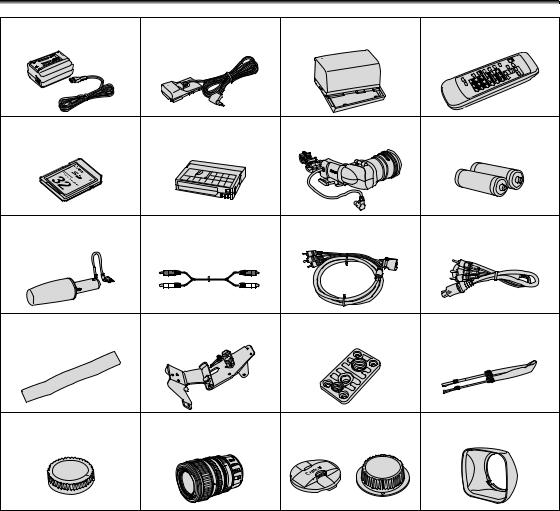
Checking the Supplied Accessories
CA-920 Compact Power Adapter DC-920 DC Coupler |
BP-950G Battery Pack |
WL-D5000 Wireless Controller |
SDC-32M SD Memory Card |
HDVM-E63PR Digital |
Color Viewfinder Unit |
2 x AA (R6) Batteries |
|
Videocassette |
|
(for the wireless controller) |
Microphone Unit |
Stereo Cable |
DTC-1000 Component Video |
External Monitor Cable |
|
|
Cable |
|
Adjustment Band (for the external Adapter Holder Unit |
Tripod Adapter Base |
SS-1100 Shoulder Strap |
microphone holder) |
|
|
Camcorder Dust Cap |
Canon HD Video Lens 20x Zoom |
Lens Cap and Dust Cap |
Lens Hood |
|
XL 5.4-108 mm L IS III |
|
|
|
(incl. soft case) |
|
|
8
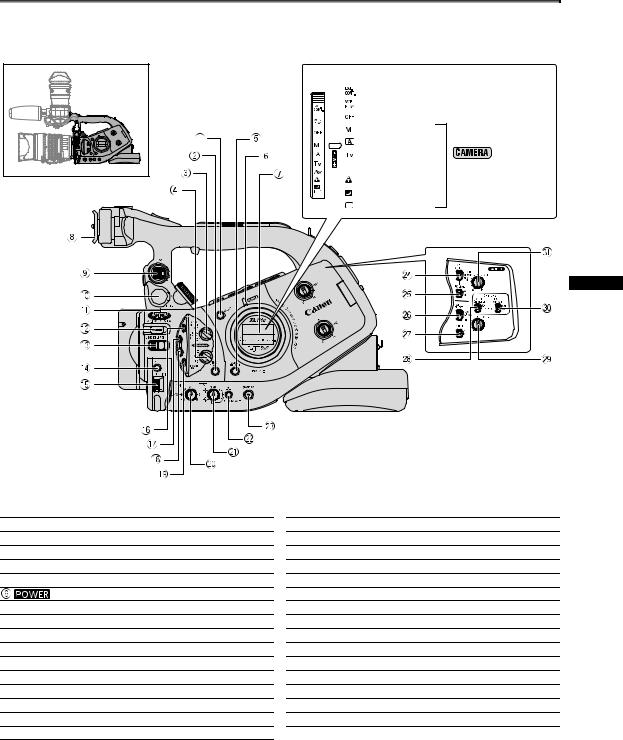
Components Guide
Left side view
 dial
dial
External control mode*
VCR/PLAY mode
Power off
Manual
Auto
Shutter-Priority
 Aperture-Priority Recording
Aperture-Priority Recording
Spotlight programs
Night
Easy Recording
* Reserved mode for future software development.
Introduction
 LIGHT button
LIGHT button
 END SEARCH button (
END SEARCH button ( 39)
39)
 MODE SELECT switch (
MODE SELECT switch ( 38)
38)
 FRAME RATE switch (
FRAME RATE switch ( 48)
48)
 AUDIO OUTPUT CH button (
AUDIO OUTPUT CH button ( 86)
86)
indicator
 Side panel (
Side panel ( 139)
139)
 Viewfinder attachment bracket (
Viewfinder attachment bracket ( 19)
19)
 EVF1 color viewfinder socket (
EVF1 color viewfinder socket ( 19)
19)
 EVF2 external monitor/viewfinder socket (
EVF2 external monitor/viewfinder socket ( 81, 151)
81, 151)
 EVF PEAKING/EVF MAGNIFYING buttons (
EVF PEAKING/EVF MAGNIFYING buttons ( 44)
44)
 EXP. LOCK button (
EXP. LOCK button ( 65)/PUSH AE button (
65)/PUSH AE button ( 62)
62)
 LENS RELEASE switch (
LENS RELEASE switch ( 25)
25)
 SET button (
SET button ( 31)
31)
 SELECT dial (
SELECT dial ( 31)/IRIS dial (
31)/IRIS dial ( 61, 64)
61, 64)

 (record review) button (
(record review) button ( 37)
37)
 BARS/FADE SELECT button (
BARS/FADE SELECT button ( 79)
79)
 BARS/FADE ON/OFF button (
BARS/FADE ON/OFF button ( 79)
79)
 MENU button (
MENU button ( 31)
31)
 GAIN dial (
GAIN dial ( 66)
66)
 WHITE BALANCE dial (
WHITE BALANCE dial ( 67)
67)
 WHITE BALANCE
WHITE BALANCE  button (
button ( 67)
67)
 STANDBY button (
STANDBY button ( 35)
35)
 INPUT SELECT switch (CH1) (
INPUT SELECT switch (CH1) ( 54)
54)
 REC LEVEL switch (CH1) (
REC LEVEL switch (CH1) ( 55)
55)
 INPUT SELECT switch (CH2) (
INPUT SELECT switch (CH2) ( 54)
54)
 REC LEVEL switch (CH2) (
REC LEVEL switch (CH2) ( 55)
55)
 XLR REC CH SELECT switch (CH1/CH2) (
XLR REC CH SELECT switch (CH1/CH2) ( 54)
54)
 CH2 dial (
CH2 dial ( 55)
55)
 FRONT MIC ATT. switch (CH/CH2) (
FRONT MIC ATT. switch (CH/CH2) ( 54)
54)
 CH1 dial (
CH1 dial ( 55)
55)
9
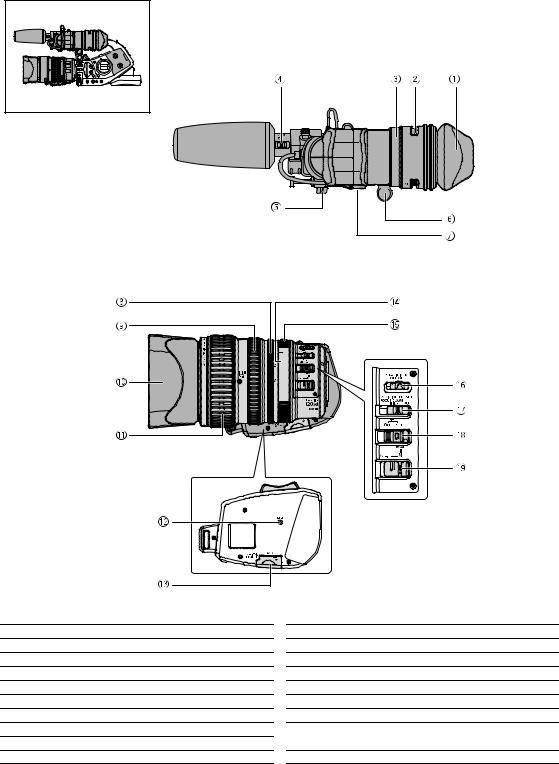
Left side view
Viewfinder unit/Microphone unit
HD 20x L IS III lens
 Eye cup (
Eye cup ( 20)
20)
 Dioptric adjustment lever (
Dioptric adjustment lever ( 21)
21)
 Color viewfinder (
Color viewfinder ( 19-22)
19-22)
 STEREO/MONO microphone selector (
STEREO/MONO microphone selector ( 54)
54)
 Lock screw (
Lock screw ( 21)
21)
 Viewfinder cable (
Viewfinder cable ( 19)
19)
 Lock release button (
Lock release button ( 22)
22)
 Iris ring (
Iris ring ( 61, 64)
61, 64)
 Zoom ring (
Zoom ring ( 40)
40)
 Lens hood (
Lens hood ( 26)
26)
 Focus ring (
Focus ring ( 42)
42)
 RESET button (
RESET button ( 146)
146)
 Memory card slot (
Memory card slot ( 30)
30)
 ND filter operating ring (
ND filter operating ring ( 47)
47)
 ND filter unlock button (
ND filter unlock button ( 47)
47)
 STABILIZER ON/OFF switch (
STABILIZER ON/OFF switch ( 57)
57)
 POSITION PRESET switch (
POSITION PRESET switch ( 41)
41)

 AF switch (
AF switch ( 42)/
42)/
POSITION PRESET ON/SET switch ( 41)
41)
 Focus mode switch (
Focus mode switch ( 43)
43)
10

Right side view
Introduction

 S-video terminal (
S-video terminal ( 84)
84)
 VIDEO OUT terminal (BNC) (
VIDEO OUT terminal (BNC) ( 84)
84)
 VIDEO IN/OUT terminal (RCA) (
VIDEO IN/OUT terminal (RCA) ( 84)
84)
OUT terminals (CH1/CH2, RCA) ( 86)
86)
IN terminals (CH1/CH2, RCA) ( 54)
54)
 Terminal cover
Terminal cover
 Battery attachment unit (
Battery attachment unit ( 15)
15)
 BATT. RELEASE button (
BATT. RELEASE button ( 15)
15)
 HD/SD SDI terminal* (
HD/SD SDI terminal* ( 82)
82)
 GENLOCK terminal* (
GENLOCK terminal* ( 50)
50)
 TC-OUT terminal* (
TC-OUT terminal* ( 50)
50)
 TC-IN terminal* (
TC-IN terminal* ( 50)
50)
 Serial number
Serial number
 Screw hole for adapter holder (
Screw hole for adapter holder ( 24)
24)
 AE SHIFT dial (
AE SHIFT dial ( 65)
65)
 LOCK switch (
LOCK switch ( 35)
35)
 FRONT MIC terminals (
FRONT MIC terminals ( 23)
23)
 Lens hood lock screw (
Lens hood lock screw ( 26)
26)
 Grip zoom lever (
Grip zoom lever ( 40)
40)
 PHOTO button (
PHOTO button ( 117) / MAGN. button (
117) / MAGN. button ( 104)
104)
 Cassette compartment (
Cassette compartment ( 29)
29)
*  only.
only.
11
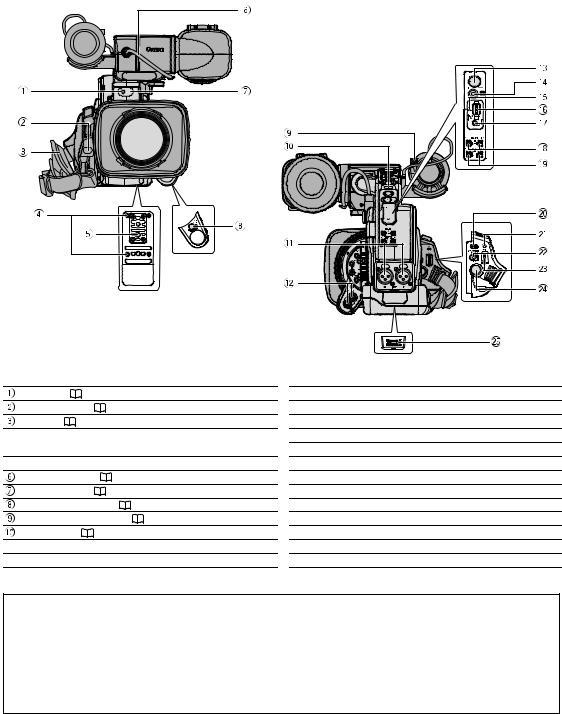
Front view
Back view
Tally lamp ( |
105) |
Remote sensor ( 28, 114) |
|
Grip belt ( |
23) |
 Attachment sockets for the optional TA-100 Tripod Adapter (
Attachment sockets for the optional TA-100 Tripod Adapter ( 151) or the supplied tripod adapter base
151) or the supplied tripod adapter base
 Tripod socket
Tripod socket
Viewfinder cable ( |
19) |
Remote sensor ( |
28, 114) |
|
START/STOP button ( |
34) |
|
Microphone lock screw ( |
23) |
|
Strap mount ( |
23) |
|
 INPUT terminals (CH1/CH2, XLR) (
INPUT terminals (CH1/CH2, XLR) ( 54)
54)
 SHUTTER
SHUTTER  buttons (
buttons ( 61, 63)
61, 63)
 PHONES LEVEL dial
PHONES LEVEL dial

 (headphone) terminal
(headphone) terminal
 HDV indicator (
HDV indicator ( 38)
38)
 HDV/DV terminal (
HDV/DV terminal ( 83, 89, 91)
83, 89, 91)

 terminal
terminal

 switches (CH1,CH2) (
switches (CH1,CH2) ( 54)
54)

 switches (CH1,CH2) (
switches (CH1,CH2) ( 54)
54)

 /
/ (card/tape) switch (
(card/tape) switch ( 117)
117)
 CARD access indicator (
CARD access indicator ( 117)
117)
 ZOOM SPEED switch (
ZOOM SPEED switch ( 40)
40)
 ZOOM SPEED dial (
ZOOM SPEED dial ( 40)
40)
 Start/Stop button (
Start/Stop button ( 34)
34)
 COMPONENT OUT terminal (
COMPONENT OUT terminal ( 83)
83)
 ,
,  Using tripods
Using tripods
Do not use tripods with mounting screws longer than 5.5 mm as this may cause damage to the camcorder. To use tripods featuring 3/8" mounting screws, attach first the supplied tripod adapter base and attach the tripod to the adapter base.
 About the
About the  Terminal
Terminal
 (LANC) stands for Local Application Control Bus System. The
(LANC) stands for Local Application Control Bus System. The  terminal allows you to connect and control connected devices. Connect only devices with the
terminal allows you to connect and control connected devices. Connect only devices with the  mark to the
mark to the  terminal.
terminal.
Operation cannot be guaranteed for connections with devices not bearing the  mark.
mark.
Some buttons of connected devices may not operate or may operate differently than the buttons on the camcorder.
12
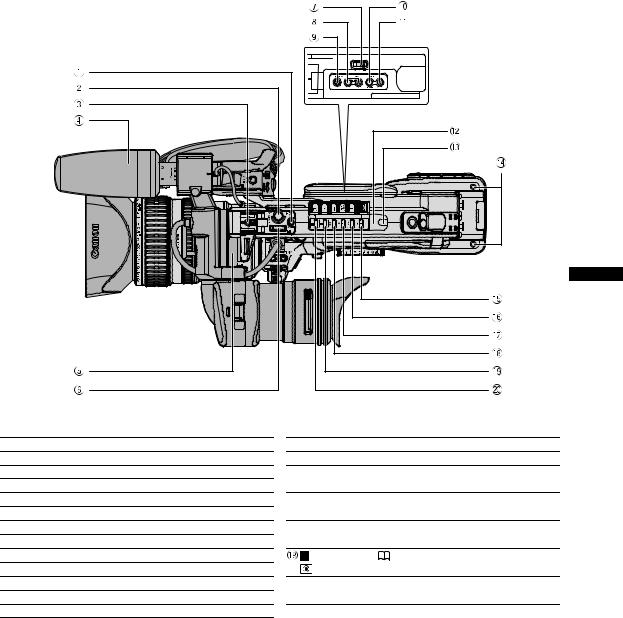
Top view
Introduction
 PHOTO button (
PHOTO button ( 117) / MAGN. button (
117) / MAGN. button ( 104)
104)
 START/STOP button (
START/STOP button ( 34)
34)
 Hot shoe (
Hot shoe ( 122)
122)
 Microphone (
Microphone ( 23)
23)
 Viewfinder lock screw (
Viewfinder lock screw ( 19)
19)
 Handle zoom lever (
Handle zoom lever ( 40)
40)
 EJECT switch (
EJECT switch ( 29)
29)
 CUSTOM KEYS (
CUSTOM KEYS ( 75)
75)
 EVF DISPLAY button (
EVF DISPLAY button ( 37)
37)
 CUSTOM PRESET ON/OFF button (
CUSTOM PRESET ON/OFF button ( 95)
95)
 CUSTOM PRESET SELECT button (
CUSTOM PRESET SELECT button ( 95)
95)
 Remote sensor (
Remote sensor ( 28, 114)
28, 114)
 Tally lamp (
Tally lamp ( 105)
105)
 Screw holes for adapter holder (
Screw holes for adapter holder ( 24)
24)
 REC
REC  (record) button (
(record) button ( 89)
89)

 (fast forward) button (
(fast forward) button ( 110) /
110) /  + button (
+ button ( 96, 123)
96, 123)

 (play) button (
(play) button ( 110) / SLIDESHOW button (
110) / SLIDESHOW button ( 123)
123)

 (rewind) button (
(rewind) button ( 110) /
110) /  - button (
- button ( 96,123)
96,123)
(stop) button ( |
110,113) / |
(metering mode) button ( 121)
121)

 (pause) button (
(pause) button ( 110) / DRIVE MODE button (
110) / DRIVE MODE button ( 120)
120)
13
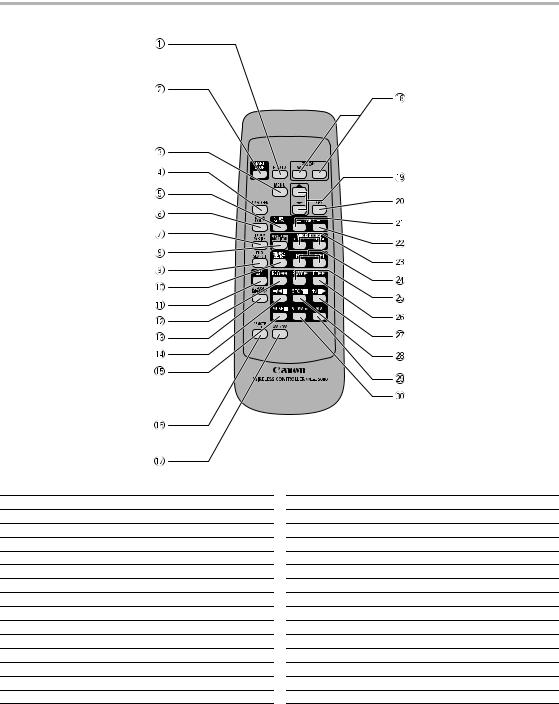
WL-D5000 Wireless Controller
 PHOTO button (
PHOTO button ( 117)
117)
 START/STOP button (
START/STOP button ( 34)
34)
 MENU button (
MENU button ( 31)
31)
 TV SCREEN button (
TV SCREEN button ( 76)
76)
 SLIDESHOW button (
SLIDESHOW button ( 123)
123)
 DATA CODE button (
DATA CODE button ( 113)
113)
 INDEX WRITE button (
INDEX WRITE button ( 76)
76)
 AUDIO MONITOR button (
AUDIO MONITOR button ( 86)
86)
 END SEARCH button (
END SEARCH button ( 39)
39)
 SEARCH SELECT button (
SEARCH SELECT button ( 112, 113)
112, 113)
 REC PAUSE button (
REC PAUSE button ( 89)
89)
 REW
REW button (
button ( 110)
110)
 ZERO SET MEMORY button (
ZERO SET MEMORY button ( 112)
112)




 button (
button ( 110)
110)
 PAUSE
PAUSE  button (
button ( 110)
110)
 REMOTE SET button (
REMOTE SET button ( 114)
114)
 AV
AV DV button (
DV button ( 90)
90)
 Zoom buttons (
Zoom buttons ( 40)
40)
 Menu selection buttons (
Menu selection buttons ( 31)
31)
 SET button (
SET button ( 31)
31)
 CARD – button (
CARD – button ( 123)
123)
 CARD + button (
CARD + button ( 123)
123)
 MIX BALANCE buttons (
MIX BALANCE buttons ( 86)
86)

 /
/  buttons (
buttons ( 112, 113)
112, 113)
 PLAY
PLAY  button (
button ( 110)
110)
 FF
FF button (
button ( 110)
110)




 button (
button ( 110)
110)
 STOP
STOP  button (
button ( 110)
110)

 button (
button ( 110)
110)
 SLOW
SLOW  button (
button ( 110)
110)
14
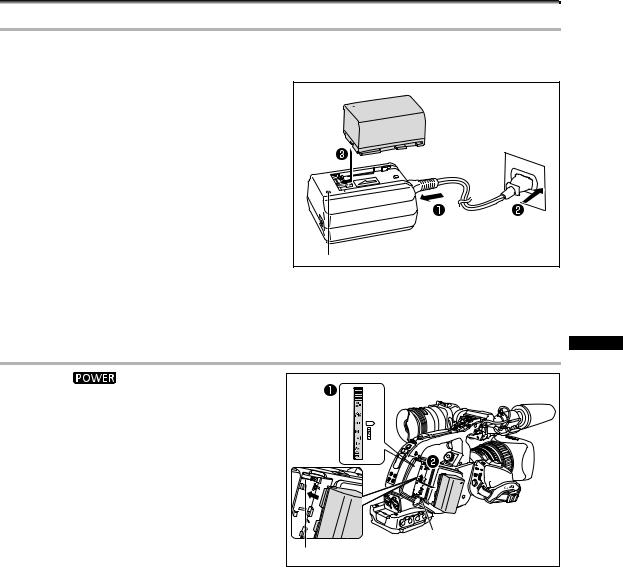
Preparing the Power Supply
Charging the Battery Pack
Disconnect the DC coupler from the compact power adapter before charging. Remove the terminal cover of the battery pack.
1. Connect the power cord to the compact power adapter.
2. Plug the power cord into a power outlet.
3. Attach the battery pack to the compact power adapter.
• Press lightly and slide the battery pack in the direction of the arrow until it clicks.
• The charge indicator starts flashing. The indicator will stay on when the charging is completed.
4. When the charging is completed, remove
the battery pack from the compact power Charge indicator adapter.
5.Unplug the power cord from the power outlet and disconnect it from the compact power adapter.
Attaching the Battery Pack |
Preparations |
|||
1. |
Turn the |
dial to OFF. |
||
|
||||
2. |
Attach the battery pack to the camcorder. |
|
||
|
Align the battery pack with the guideline and press |
|
||
|
lightly. Slide the battery pack up, in the direction of |
|
||
|
the arrow, until it clicks. |
|
||
3. |
Remove the battery pack after use. |
|
||
|
Holding the BATT. RELEASE button pressed down, |
|
||
|
slide the battery pack down to remove it. |
|
||
|
|
|
BATT. RELEASE button |
|
|
|
|
Guideline |
|
15
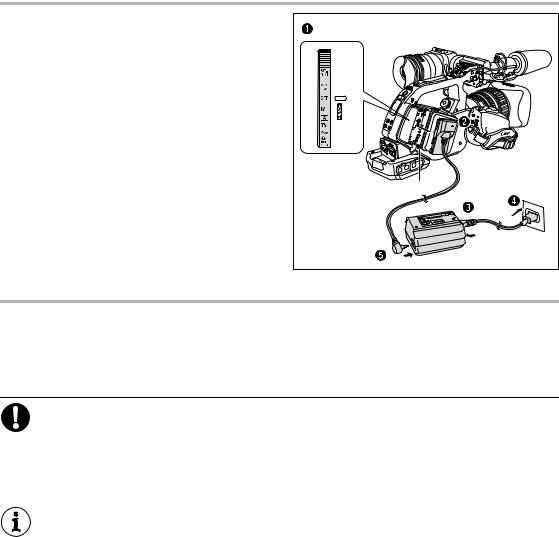
Using a Household Power Outlet
1.Turn the  dial to OFF.
dial to OFF.
2.Attach the DC coupler to the camcorder.
Press lightly and slide the DC coupler up, in the direction of the arrow until it clicks.
3.Connect the power cord to the compact power adapter.
4.Plug the power cord into a power outlet.
5.Connect the DC coupler to the compact power adapter.
6.Detach the DC coupler after use.
Holding the BATT. RELEASE button pressed down, slide the DC coupler down to remove it.
BATT. RELEASE button |
About the Built-in Rechargeable Lithium Battery
This camcorder has a built-in rechargeable lithium battery to retain the date, time and other settings. The built-in battery is recharged every time you use the camcorder. However, when you use the camcorder for only short periods or do not use it for a period of over 3 months, it will discharge completely. In that case, recharge the built-in battery by powering the camcorder from a power outlet and leaving it with the  dial set to OFF for at least 24 hours.
dial set to OFF for at least 24 hours.
Disconnect the DC coupler from the compact power adapter when charging a battery pack.Turn off the camcorder before connecting or disconnecting the compact power adapter.
If the compact power adapter is used close to a TV, it may cause picture interference. Move the compact power adapter away from the TV or the antenna cable.
Do not connect to the compact power adapter any products not expressly recommended for use with this camcorder.
If you connect a faulty compact power adapter or battery pack, the charge indicator turns off and charging will stop.
The charge indicator serves also as an indication about the charge status. 0-50%: Flashes once per second
50-75%: Flashes twice per second
More than 75%: Flashes 3 times per second
100%: |
Continuously on |
We recommend charging the battery pack in temperatures between 10 °C and 30 °C. The charging time will vary depending on the surrounding temperature and the battery’s initial charge condition.
In cold places the effective usage time of the battery will decrease.
We recommend that you prepare battery packs 2 to 3 times longer than you think you might need.
To conserve battery power, turn off the camcorder instead of leaving it in record pause mode.
16
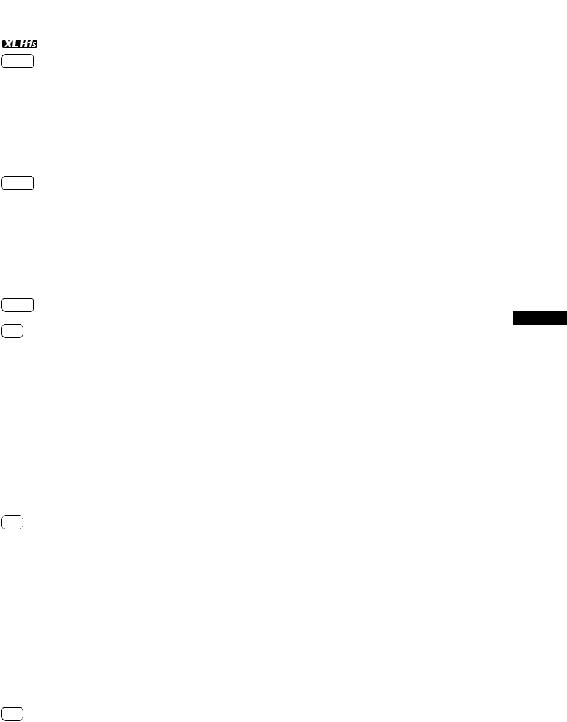
Charging, Recording and Playback Times
The following times are approximate and vary according to the charging, recording and playback conditions.
Battery Pack |
|
BP-930 |
BP-945 |
BP-950G |
BP-970G |
Charging time with the CA-920 Compact Power Adapter |
145 min. |
220 min. |
235 min. |
320 min. |
|
|
|
|
|
|
|
|
|
|
|
|
|
HDV Maximum Recording Time |
|
|
|
|
|
HD 20x L IS III Lens |
Supplied color viewfinder |
130 min. |
195 min. |
275 min. |
375 min. |
|
|
|
|
|
|
|
FU-1000 monochrome viewfinder2 |
100 min. |
155 min. |
215 min. |
295 min. |
HD 20x L IS II Lens |
Supplied color viewfinder |
130 min. |
195 min. |
275 min. |
380 min. |
|
|
|
|
|
|
|
FU-1000 monochrome viewfinder2 |
100 min. |
155 min. |
215 min. |
300 min. |
HD 6x L Lens |
Supplied color viewfinder |
135 min. |
200 min. |
285 min. |
390 min. |
|
|
|
|
|
|
|
FU-1000 monochrome viewfinder2 |
105 min. |
160 min. |
220 min. |
305 min. |
HDV Typical Recording Time |
1 |
|
|
|
|
HD 20x L IS III Lens |
Supplied color viewfinder |
75 min. |
115 min. |
165 min. |
225 min. |
|
|
|
|
|
|
|
FU-1000 monochrome viewfinder2 |
60 min. |
95 min. |
135 min. |
185 min. |
HD 20x L IS II Lens |
Supplied color viewfinder |
75 min. |
115 min. |
165 min. |
230 min. |
|
|
|
|
|
|
|
FU-1000 monochrome viewfinder2 |
65 min. |
95 min. |
135 min. |
185 min. |
HD 6x L Lens |
Supplied color viewfinder |
80 min. |
120 min. |
170 min. |
235 min. |
|
|
|
|
|
|
|
FU-1000 monochrome viewfinder2 |
65 min. |
100 min. |
140 min. |
190 min. |
HDV Playback Time (supplied |
color viewfinder) |
155 min. |
235 min. |
335 min. |
455 min. |
|
|
|
|
|
|
DV Maximum Recording Time |
|
|
|
|
|
HD 20x L IS III Lens |
Supplied color viewfinder |
145 min. |
220 min. |
305 min. |
420 min. |
|
|
|
|
|
|
|
FU-1000 monochrome viewfinder2 |
110 min. |
170 min. |
240 min. |
330 min. |
HD 20x L IS II Lens |
Supplied color viewfinder |
145 min. |
220 min. |
310 min. |
425 min. |
|
|
|
|
|
|
|
FU-1000 monochrome viewfinder2 |
115 min. |
175 min. |
240 min. |
330 min. |
HD 6x L Lens |
Supplied color viewfinder |
150 min. |
225 min. |
310 min. |
435 min. |
|
|
|
|
|
|
|
FU-1000 monochrome viewfinder2 |
115 min. |
175 min. |
240 min. |
340 min. |
20x L IS Lens |
Supplied color viewfinder |
135 min. |
205 min. |
285 min. |
390 min. |
|
|
|
|
|
|
|
FU-1000 monochrome viewfinder2 |
105 min. |
160 min. |
225 min. |
310 min. |
16x Manual Zoom Lens |
Supplied color viewfinder |
150 min. |
225 min. |
310 min. |
435 min. |
|
|
|
|
|
|
|
FU-1000 monochrome viewfinder2 |
115 min. |
175 min. |
240 min. |
340 min. |
DV Typical Recording Time1 |
|
|
|
|
|
HD 20x L IS III Lens |
Supplied color viewfinder |
85 min. |
125 min. |
180 min. |
245 min. |
|
|
|
|
|
|
|
FU-1000 monochrome viewfinder2 |
65 min. |
100 min. |
140 min. |
190 min. |
HD 20x L IS II Lens |
Supplied color viewfinder |
85 min. |
130 min. |
180 min. |
250 min. |
|
|
|
|
|
|
|
FU-1000 monochrome viewfinder2 |
65 min. |
100 min. |
140 min. |
195 min. |
HD 6x L Lens |
Supplied color viewfinder |
90 min. |
135 min. |
185 min. |
260 min. |
|
|
|
|
|
|
|
FU-1000 monochrome viewfinder2 |
70 min. |
105 min. |
145 min. |
205 min. |
20x L IS Lens |
Supplied color viewfinder |
80 min. |
120 min. |
165 min. |
230 min. |
|
|
|
|
|
|
|
FU-1000 monochrome viewfinder2 |
60 min. |
95 min. |
130 min. |
185 min. |
16x Manual Zoom Lens |
Supplied color viewfinder |
90 min. |
135 min. |
185 min. |
260 min. |
|
|
|
|
|
|
|
FU-1000 monochrome viewfinder2 |
70 min. |
105 min. |
145 min. |
205 min. |
DV Playback Time (supplied |
color viewfinder) |
175 min. |
265 min. |
370 min. |
505 min. |
1 Approximate times for recording with repeated operations such as start/stop, zooming, power on/off. Actual time may be shorter.
2 Optional.
Preparations
17
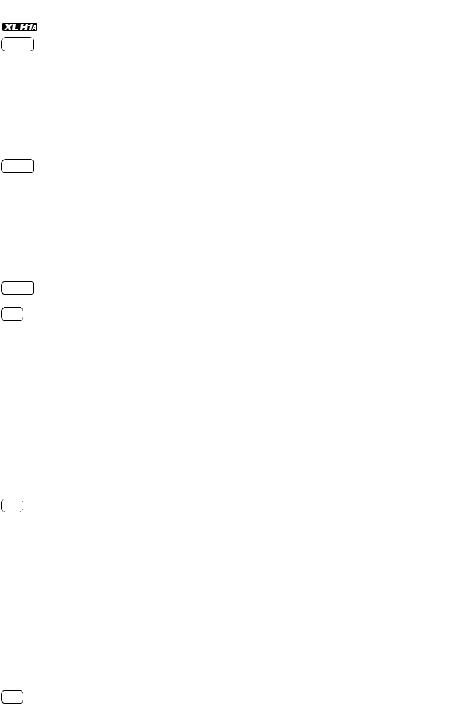
Battery Pack |
|
BP-930 |
BP-945 |
BP-950G |
BP-970G |
|
|
|
|
|
|
HDV Maximum Recording Time |
|
|
|
|
|
HD 20x L IS III Lens |
Supplied color viewfinder |
140 min. |
205 min. |
290 min. |
400 min. |
|
|
|
|
|
|
|
FU-1000 monochrome viewfinder2 |
105 min. |
160 min. |
230 min. |
310 min. |
HD 20x L IS II Lens |
Supplied color viewfinder |
140 min. |
210 min. |
295 min. |
405 min. |
|
|
|
|
|
|
|
FU-1000 monochrome viewfinder2 |
105 min. |
165 min. |
230 min. |
315 min. |
HD 6x L Lens |
Supplied color viewfinder |
145 min. |
215 min. |
305 min. |
420 min. |
|
|
|
|
|
|
|
FU-1000 monochrome viewfinder2 |
110 min. |
165 min. |
240 min. |
320 min. |
HDV Typical Recording Time |
1 |
|
|
|
|
HD 20x L IS III Lens |
Supplied color viewfinder |
85 min. |
125 min. |
180 min. |
245 min. |
|
|
|
|
|
|
|
FU-1000 monochrome viewfinder2 |
65 min. |
100 min. |
140 min. |
190 min. |
HD 20x L IS II Lens |
Supplied color viewfinder |
80 min. |
125 min. |
175 min. |
240 min. |
|
|
|
|
|
|
|
FU-1000 monochrome viewfinder2 |
65 min. |
100 min. |
140 min. |
190 min. |
HD 6x L Lens |
Supplied color viewfinder |
80 min. |
125 min. |
180 min. |
245 min. |
|
|
|
|
|
|
|
FU-1000 monochrome viewfinder2 |
65 min. |
100 min. |
145 min. |
195 min. |
HDV Playback Time (supplied |
color viewfinder) |
175 min. |
265 min. |
375 min. |
510 min. |
|
|
|
|
|
|
DV Maximum Recording Time |
|
|
|
|
|
HD 20x L IS III Lens |
Supplied color viewfinder |
150 min. |
225 min. |
325 min. |
440 min. |
|
|
|
|
|
|
|
FU-1000 monochrome viewfinder2 |
115 min. |
180 min. |
250 min. |
340 min. |
HD 20x L IS II Lens |
Supplied color viewfinder |
155 min. |
230 min. |
325 min. |
450 min. |
|
|
|
|
|
|
|
FU-1000 monochrome viewfinder2 |
115 min. |
180 min. |
250 min. |
340 min. |
HD 6x L Lens |
Supplied color viewfinder |
130 min. |
205 min. |
285 min. |
390 min. |
|
|
|
|
|
|
|
FU-1000 monochrome viewfinder2 |
105 min. |
160 min. |
225 min. |
315 min. |
20x L IS Lens |
Supplied color viewfinder |
140 min. |
210 min. |
300 min. |
410 min. |
|
|
|
|
|
|
|
FU-1000 monochrome viewfinder2 |
110 min. |
165 min. |
235 min. |
315 min. |
16x Manual Zoom Lens |
Supplied color viewfinder |
155 min. |
235 min. |
335 min. |
455 min. |
|
|
|
|
|
|
|
FU-1000 monochrome viewfinder2 |
120 min. |
185 min. |
255 min. |
350 min. |
DV Typical Recording Time1 |
|
|
|
|
|
HD 20x L IS III Lens |
Supplied color viewfinder |
90 min. |
130 min. |
190 min. |
260 min. |
|
|
|
|
|
|
|
FU-1000 monochrome viewfinder2 |
65 min. |
105 min. |
145 min. |
195 min. |
HD 20x L IS II Lens |
Supplied color viewfinder |
90 min. |
135 min. |
190 min. |
260 min. |
|
|
|
|
|
|
|
FU-1000 monochrome viewfinder2 |
70 min. |
105 min. |
145 min. |
195 min. |
HD 6x L Lens |
Supplied color viewfinder |
75 min. |
115 min. |
165 min. |
230 min. |
|
|
|
|
|
|
|
FU-1000 monochrome viewfinder2 |
60 min. |
95 min. |
130 min. |
185 min. |
20x L IS Lens |
Supplied color viewfinder |
85 min. |
125 min. |
175 min. |
240 min. |
|
|
|
|
|
|
|
FU-1000 monochrome viewfinder2 |
65 min. |
100 min. |
140 min. |
185 min. |
16x Manual Zoom Lens |
Supplied color viewfinder |
95 min. |
140 min. |
195 min. |
270 min. |
|
|
|
|
|
|
|
FU-1000 monochrome viewfinder2 |
70 min. |
110 min. |
150 min. |
205 min. |
DV Playback Time (supplied |
color viewfinder) |
195 min. |
290 min. |
410 min. |
560 min. |
1 Approximate times for recording with repeated operations such as start/stop, zooming, power on/off. Actual time may be shorter.
2 Optional.
18
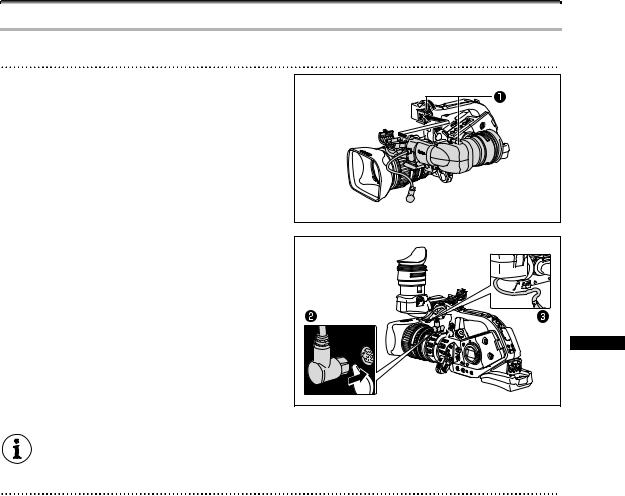
Preparing the Camcorder
Attaching and Detaching the Color Viewfinder Unit
Attaching the Color Viewfinder Unit
1. Slide the viewfinder unit onto the bracket and tighten the lock screw.
2. Connect the viewfinder cable to the EVF1 socket on the camcorder.
Insert the cable plug straight into the camcorder’s socket.
3.Hook the viewfinder cable onto the cable clamp.
Preparations |
To use the optional FU-1000 Monochrome CRT Viewfinder Unit, connect it to the EVF2 socket on the camcorder instead.
Detaching the Viewfinder Unit
1.Detach the viewfinder cable.
2.Loosen the lock screw and slide the viewfinder unit off the bracket.
19
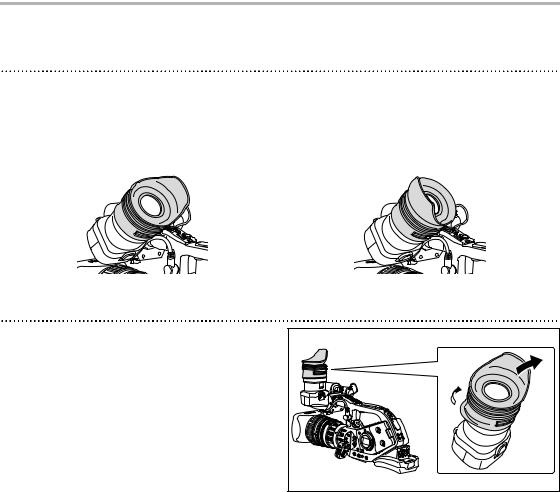
Attaching and Detaching the Eye Cup
You can change the position of the eye cup for use with either the left or right eye. Detach the eye cup and reattach it when changing the position of the eye cup for right or left eye use.
Attaching the Eye Cup
Align the hole for the dioptric adjustment lever with the lever, and pull the eye cup into position.
Right eye use |
|
Left eye use |
|
|
|
|
|
|
Detaching the Eye Cup
Detach the eye cup as shown in the illustration.
20
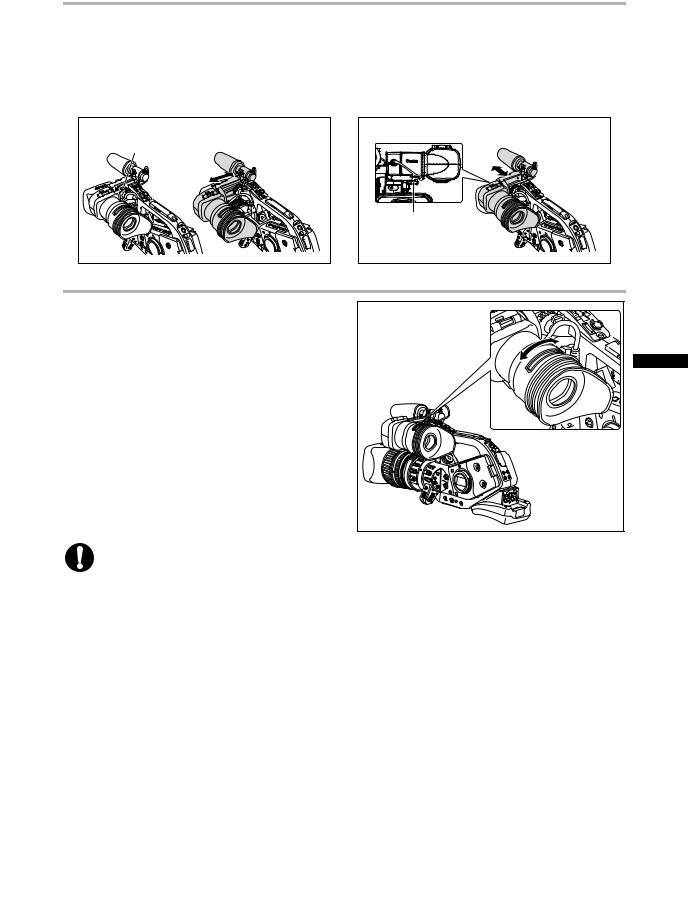
Adjusting the Position of the Viewfinder
The viewfinder position can be changed (right/left, forward/backward).
When storing the camcorder in the optional HC-3200 System Case, adjust the viewfinder to the right and lock it.
Right/Left Adjustment
Loosen the top lock screw, adjust the viewfinder to the right/left and tighten the screw.
Lock screw |
Forward/Backward Adjustment
Loosen the bottom lock screw, adjust the viewfinder forward/backward and tighten the screw.
Lock screw |
Dioptric Adjustment
Turn on the camcorder and adjust the dioptric adjustment lever.
Preparations |
Do not let the viewfinder be exposed to direct sunlight or other strong light sources. The viewfinder LCD may become damaged due to concentration of the light by the lens. Pay special attention when mounting the camcorder on a tripod, or during its transportation.
21
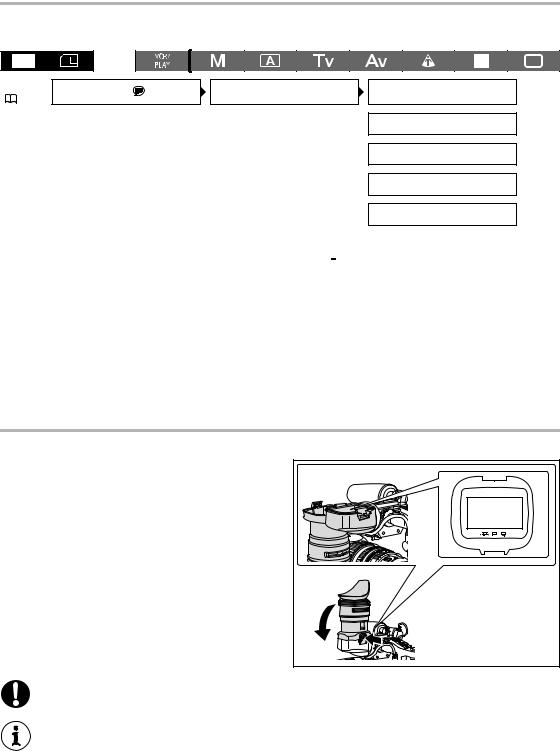
Adjusting the Viewfinder
You can adjust the brightness, contrast, color and sharpness of the viewfinder. These adjustments will not affect your recordings.
MENU |
DISPLAY SETUP / |
EVF SETUP |
EVF BW MODE•••OFF |
|
( |
31) |
|
|
|
BRIGHTNESS•••0
CONTRAST•••••0
COLOR••••••••0
SHARPNESS••••2
1.Press the MENU button.
2.Turn the SELECT dial to select [DISPLAY SETUP/ ] and press the SET button.
] and press the SET button.
3.Select [EVF SETUP] and then select [BRIGHTNESS], [CONTRAST], [COLOR] or [SHARPNESS].
4.Adjust the setting with the SELECT dial and press the SET button.
•After the adjustment you will return to the [EVF SETUP] submenu. Change additional settings in the same way.
•For more details regarding the [EVF BW MODE] setting refer to page 77.
5.Press the MENU button to close the menu.
Using the Viewfinder as LCD Panel
You can use the viewfinder as an LCD panel by opening the eyepiece adapter.
Press the lock release button and open the eyepiece adapter.
Make sure to close the eyepiece adapter when you are not using the viewfinder as an LCD panel.
The screen is slightly brighter when you open the eyepiece adapter.
22

Attaching the Microphone Unit
1.Loosen the microphone lock screw on the viewfinder unit, open the microphone holder and insert the microphone.
2.Align the mark on the microphone with the mark on the microphone holder and tighten the lock screw.
3.Plug the microphone cable to the camcorder’s FRONT MIC terminals.
To use an external microphone with a diameter too small for the microphone holder to close securely, attach first the supplied adjustment band to the microphone holder and then insert the microphone.
Fastening the Grip Belt
Adjust the grip belt so that you can reach the zoom lever with your index and middle finger, and the Start/Stop button with your thumb.
Preparations
Attaching the Shoulder Strap
Pass the ends through the strap mount and adjust the length of the strap.
Be careful not to drop the camcorder when adjusting the strap or the grip belt.
23
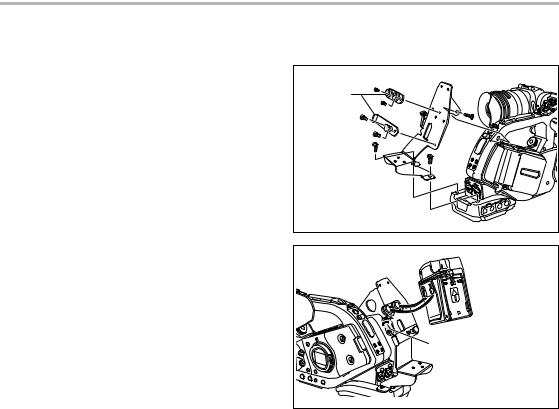
Attaching the Adapter Holder
Attach the adapter holder to use the optional CH-910 Dual Battery Charger/Holder or a commercially available wireless microphone receiver.
1.Attach the adapter holder and secure it by tightening the screws.
2.Adjust the position of the support bars.
When using the optional CH-910, hook it onto the support bars and secure it with the stop lever. To detach the CH-910, press the stop lever in the direction of the arrow and pull the CH-910 off the support bars.
Support |
bars |
Stop lever
24
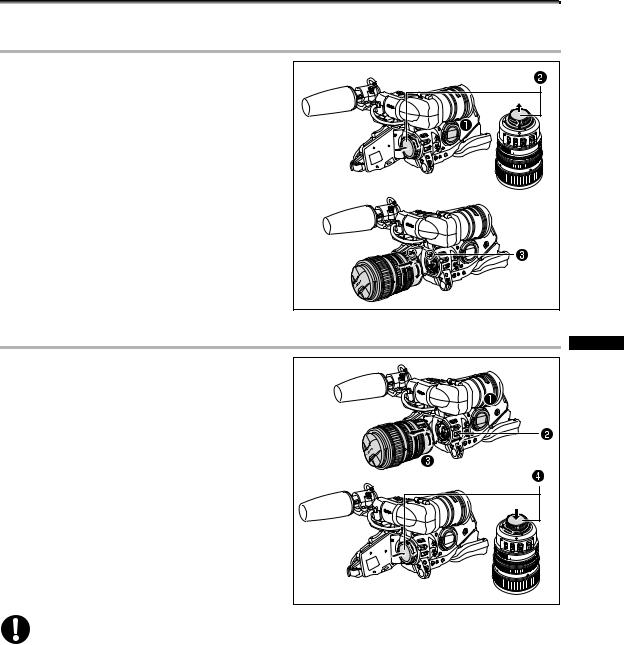
Preparing the Lens
Refer also to the instruction manual of the lens.
Mounting the Lens
1.Set the  dial to OFF.
dial to OFF.
2.Remove the dust caps from the camcorder and the lens.
3.Align the red mark on the lens with the red mark on the camcorder and turn the lens clockwise until it clicks.
Removing the Lens
1.Set the  dial to OFF.
dial to OFF.
2.Slide the LENS RELEASE switch all the way in the direction of the arrow.
3.Turn the lens counter-clockwise until it stops and remove the lens.
4.Attach the dust caps to the camcorder and the lens.
Preparations
Be careful not to drop the lens or camcorder when mounting or removing the lens.
Avoid direct sunlight or strong light sources when mounting or removing the lens.
The XL mount is not compatible with the VL mount.
If you set the  dial to a recording mode without a lens attached, the lens warning icon “LENS” will flash in red on the screen.
dial to a recording mode without a lens attached, the lens warning icon “LENS” will flash in red on the screen.
Do not touch the lens, lens mount and the interior of the mount, or expose them to dust or dirt. If necessary, clean the lens with a dry, soft lens-cleaning cloth. Make sure to turn off the camcorder while cleaning the lens.
Proper operation cannot be guaranteed when recording in HDV standard with lenses that were not designed for HDV recording. If you attach such a lens to the camcorder, the messages “THIS LENS HAS NO STILL SHOOTING CAPABILITY” and “HD INCOMPATIBLE LENS” will appear.
25
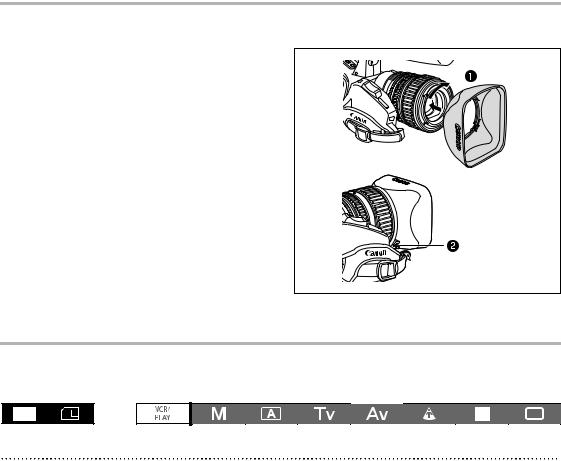
Proper operation cannot be guaranteed when recording in HDV standard with the optional Extender XL 1.6x. The message “HD INCOMPATIBLE LENS” will appear when using the extender, even with an HD-compatible lens.
Attaching the Lens Hood
Attach the lens hood to protect the lens and shade it from stray light.
1. Place the lens hood on the front of the lens and screw it clockwise until the Canon logo appears on top.
• Be careful not to deform the lens hood.
• Make sure that the lens hood is aligned with the thread.
2. Tighten the lock screw.
Adjusting the Flange Back
(lenses without built-in flange back adjustment function)
The flange back can be adjusted to correct the focus while zooming to full telephoto or full wide-angle. The flange back can be adjusted automatically by the camcorder (AF) or manually (MF). The camcorder can store and back up flange back adjustment values for up to 10 different lenses.
Preparations
1. Point the camcorder to face a subject and secure it in place.
Place the camcorder at a distance of at least 1 m from the subject. Avoid subjects that are difficult to focus on at full wide-angle.
2.Zoom out to full wide-angle.
3.Set the  dial to Av and set the aperture to full open.
dial to Av and set the aperture to full open.
4.Zoom in to full telephoto.
Make sure the subject remains in the center of the frame at full telephoto as well as at full wide-angle.
5. Check that the exposure conditions are appropriate.
If necessary, use the ND filter.
26
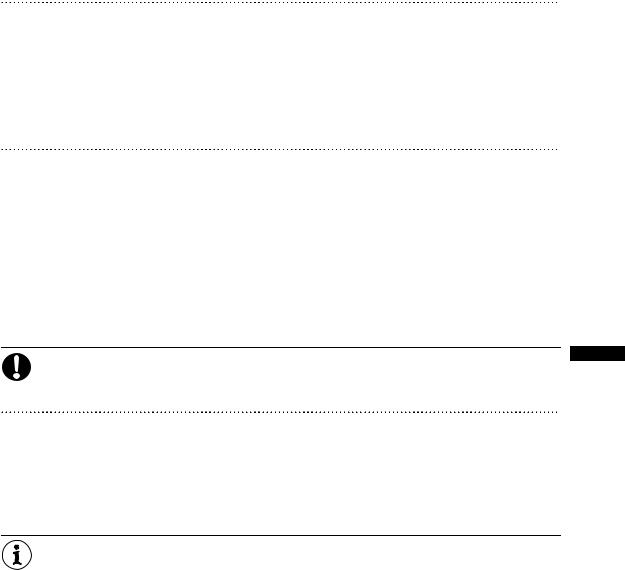
AF Adjustment
1.Press the MENU button.
2.Turn the SELECT dial to select [CAMERA SETUP] and press the SET button.
3.Select [FB] and then select [  AF ADJUST].
AF ADJUST].
4.When the confirmation screen appears, press the SET button to begin the adjustment.
5.Once the message “FB ADJUSTMENT SUCCESSFUL” is displayed, press the MENU button to close the menu.
MF Adjustment
1.Press the MENU button.
2.Turn the SELECT dial to select [CAMERA SETUP] and press the SET button.
3.Select [FB] and then select [  MF ADJUST].
MF ADJUST].
4.When the confirmation screen appears, press the SET button to begin the adjustment.
5.The camcorder will zoom in to full telephoto. When the message “ADJUST FOCUS & PUSH  ” appears, focus as necessary and press the SET button.
” appears, focus as necessary and press the SET button.
6.The camcorder will zoom out to full wide-angle. When the message “ADJUST FOCUS & PUSH  ” appears, focus as necessary and press the SET button.
” appears, focus as necessary and press the SET button.
7.Once the message “FB ADJUSTMENT SUCCESSFUL” is displayed, press the MENU button to close the menu.
If an error message appears during the flange back adjustment, be sure to reset the FB adjustment value before readjusting the flange back.
Resetting the flange back adjustments
This procedure will reset the stored flange back adjustment value for the mounted lens.
1.Press the MENU button.
2.Turn the SELECT dial to select [CAMERA SETUP] and press the SET button.
3.Select [FB] and then select [SET DEFAULT].
4.Select [YES] and press the SET button.
5.Press the MENU button to close the menu.
In the following cases the flange back cannot be adjusted correctly and the camcorder will return to the flange back adjustment selection screen.
-The camcorder cannot focus in AF adjustment.
-The lens was removed during the flange back adjustment.
Preparations
27
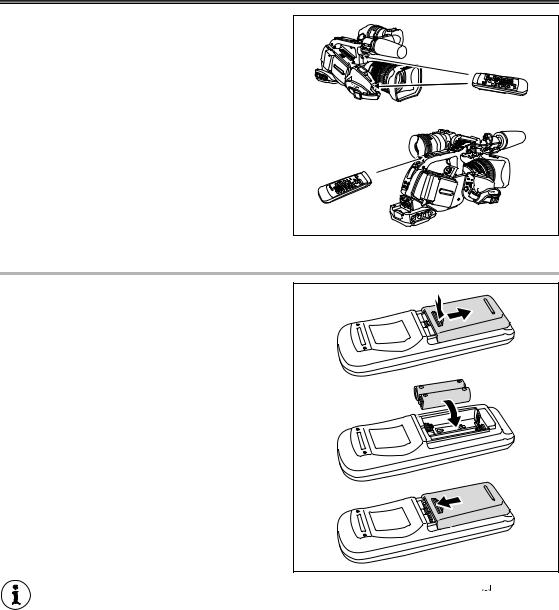
Using the Wireless Controller
When you press the buttons on the wireless controller, point it at one of the camcorder’s remote sensors.
The camcorder has 3 remote sensors: 2 at the front and 1 at the back.
Inserting the Batteries
The wireless controller operates with two AA (R6) batteries.
1. Open the battery cover.
2.Insert the batteries following the + and – markings.
3. Close the battery cover.
The camcorder and wireless controller are equipped with 2 remote sensor modes ( 114). If the wireless controller does not work, verify that the camcorder and wireless controller are set to the same mode.
114). If the wireless controller does not work, verify that the camcorder and wireless controller are set to the same mode.
When the camcorder cannot be operated with the wireless controller, or when it can only be operated at very close range, replace the batteries. Make sure to replace both batteries at the same time.
The wireless controller may not work properly when the remote sensor is located under strong light sources or direct sunlight.
28

Loading/Removing a Cassette
Use only videocassettes marked with the  logo. For recording in HDV we recommend you use videocassettes designed for HDV recording.
logo. For recording in HDV we recommend you use videocassettes designed for HDV recording.
1. Slide the  EJECT switch to open the cassette compartment cover.
EJECT switch to open the cassette compartment cover.
The cassette compartment opens automatically.
2. Load/remove the cassette.
• Insert the cassette straight, fully into the compartment with the window facing out.
• Remove the cassette by pulling it straight out.
Preparations
3. Close the cassette compartment cover.
Press the  mark on the cassette compartment cover.
mark on the cassette compartment cover.
Do not interfere with the cassette compartment while it is opening or closing automatically.
Be careful not to get your fingers caught in the cassette compartment.
If the camcorder is connected to a power source, cassettes can be loaded/removed even if the  dial is set to OFF.
dial is set to OFF.
29
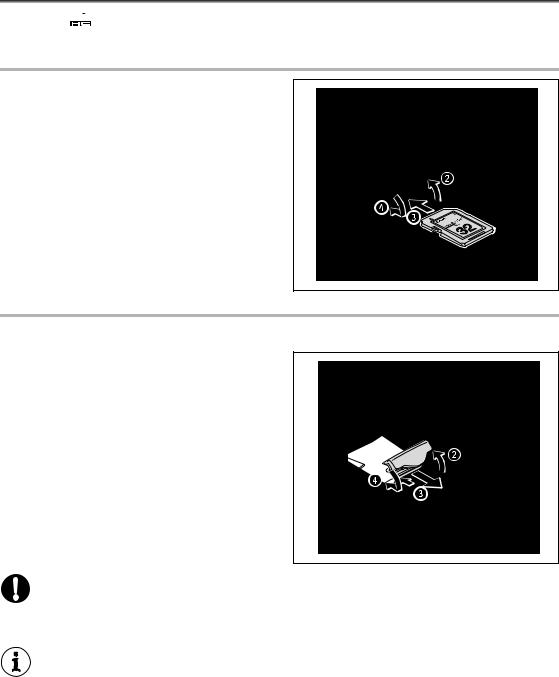
Inserting/Removing a Memory Card
You can use 
 SDHC (SD High Capacity) memory cards,
SDHC (SD High Capacity) memory cards, 
 SD memory cards or MultiMedia Cards (MMC) with this camcorder.
SD memory cards or MultiMedia Cards (MMC) with this camcorder.
Inserting the Card
1. Set the  dial to OFF.
dial to OFF.
2. Push the  switch in the direction of the arrow to open the memory card slot cover.
switch in the direction of the arrow to open the memory card slot cover.
3.Insert the memory card straight, all the way into the memory card slot.
4. Close the memory card slot cover.
Do not force the cover closed if the card is not correctly inserted.
Removing the Card
Do not forcefully remove the memory card without first pushing it in to release it.
1. Make sure that the CARD access indicator is not flashing and set the  dial to OFF.
dial to OFF.
2. Push the  switch in the direction of the arrow to open the memory card slot cover.
switch in the direction of the arrow to open the memory card slot cover.
3. Push the memory card once to release it and then remove the memory card.
4. Close the memory card slot cover.
If you use memory cards other than the supplied one, make sure to initialize them with the camcorder ( 127).
127).
Turn off the camcorder before inserting or removing a memory card. Inserting/removing the memory card with the camcorder on may result in permanent data loss.
SDHC and SD memory cards have a write-protect switch to prevent their accidental erasure. When this switch is set to the LOCK position, images cannot be recorded on or deleted from the memory card.
Proper operation cannot be guaranteed for all memory cards.
About SDHC Memory Cards: SDHC is the new type of SD memory card with capacities over 2 GB. Please note that the specifications of SDHC memory cards are different from those of
regular SD cards and you will not be able to use memory cards of over 2 GB with devices that do not support SDHC. However, SDHC devices (including this camcorder) are backward compatible and you can use regular SD cards with them.
30
