Canon ZR830, ZR850 Instruction Manual
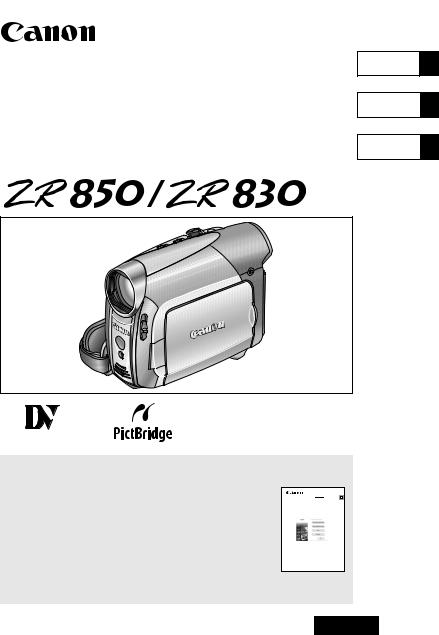
PUB.DIM-787
English
Digital Video Camcorder
Instruction Manual English
Caméscope Numérique
Manuel d’instruction Français
Videocámara digital
Manual de Instrucciones Español
Mini |
Digital |
|
Video |
|
Cassette |
Please read also the following instruction manual (electronic version on PDF file). For further details refer to the installation guide.
Veuillez lire aussi le manuel d’instruction suivant (version électronique sur fichier PDF). Pour d’autres détails référezvous au guide d’installation.
Lea también el siguiente manual de instrucciones (versión electrónica en archivo PDF). Para mayores detalles, refiérase a la guía de instalación.
• Digital Video Software
Digital Video Software 
Version 23
Instruction Manual
NTSC
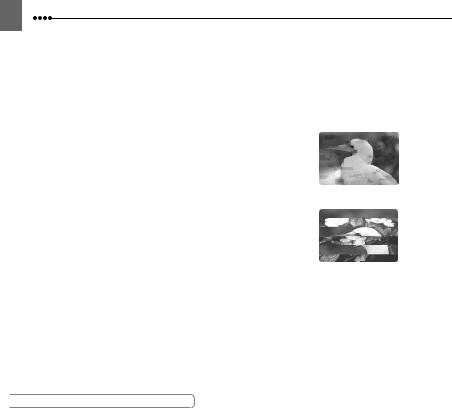
2
Cleaning the Video Heads
Digital video camcorders record video signals on the tape in very thin lines (as thin as 1/8 of the width of a hair). The following symptoms may appear if the video heads become dirty even a little.
•Mosaic or other blocky video artifacts (Fig. 1) or banding (Fig. 2) appear on the picture during playback.
•Sound becomes distorted, or there is no sound during playback.
•The message “HEADS DIRTY, USE CLEANING CASSETTE” appears.
If such symptoms appear, clean the video heads with the Canon DVM-CL Digital Video Head Cleaning Cassette* or a commercially available dry cleaning cassette.
If the symptoms reappear shortly after the cleaning, the videocassette may be defective. Stop using it.
* Availability differs from area to area.
Video heads may become dirty under the following conditions:
•When using the camcorder in humid or hot places.
•When using cassettes with damaged or dirty tape.
•When using the camcorder in dusty places.
•When using the video heads without cleaning them for a long time.
 NOTES
NOTES
Fig. 1
Fig. 2
Before you make important recordings, clean the video heads and make a test recording first. We also recommend cleaning the video heads after use, before storing the camcorder.
Do not use wet type cleaning cassettes as this may damage the camcorder.
Even after cleaning the video heads you may not be able to play back correctly tapes that were recorded with dirty video heads.

3
Important Usage Instructions
WARNING!
TO REDUCE THE RISK OF FIRE OR ELECTRIC SHOCK, DO NOT EXPOSE THIS APPARATUS TO RAIN OR MOISTURE.
For Canada only:
TO REDUCE THE RISK OF ELECTRIC SHOCK, DO NOT EXPOSE THIS PRODUCT TO DRIPPING OR SPLASHING.
WARNING!
TO REDUCE THE RISK OF ELECTRIC SHOCK AND TO REDUCE ANNOYING INTERFERENCE, USE THE RECOMMENDED ACCESSORIES ONLY.
COPYRIGHT WARNING:
Unauthorized recording of copyrighted materials may infringe on the rights of copyright owners and be contrary to copyright laws.
Digital Video Camcorder, ZR850/ZR830 A systems
This device complies with Part 15 of the FCC Rules. Operation is subject to the following two conditions: (1) This device may not cause harmful interference, and (2) this device must accept any interference received, including interference that may cause undesired operation.
Note: This equipment has been tested and found to comply with the limits for class B digital device, pursuant to Part 15 of the FCC Rules. These limits are designed to provide reasonable protection against harmful interference in a residential installation. This equipment generates, uses and can radiate radio frequency energy and, if not installed and use in accordance with the instructions, may cause harmful interference to radio communications. However, there is no guarantee that interference will not occur in a particular installation. If this equipment does cause harmful interference to radio or television reception, which can be determined by turning the equipment off and on, the user is encouraged to try to correct the interference by one or more of the following measures:
•Reorient or relocate the receiving antenna.
•Increase the separation between the equipment and receiver.
•Connect the equipment into an outlet on a circuit different from that to which the receiver is connected.
•Consult the dealer or an experienced radio/TV technician for help.
Use of shielded cable is required to comply with class B limits in Subpart B of Part 15 of FCC Rules. Do not make any changes or modifications to the equipment unless otherwise specified in the manual.
If such changes or modifications should be made, you could be required to stop operation of the equipment.
Canon U.S.A. Inc.
One Canon Plaza, Lake Success, NY 11042, U.S.A.
Tel No. (516)328-5600
Important Warning
CAUTION
RISK OF ELECTRIC SHOCK
DO NOT OPEN
CAUTION:
TO REDUCE THE RISK OF ELECTRIC SHOCK, DO NOT REMOVE COVER (OR BACK). NO USER-SERVICEABLE PARTS INSIDE. REFER SERVICING TO QUALIFIED SERVICE PERSONNEL.
The lightning flash with arrowhead symbol, within an equilateral triangle, is intended to alert the user to the presence of uninsulated “dangerous voltage” within the product’s enclosure, that may be of sufficient magnitude to constitute a risk of electric shock to persons.
The exclamation point, within an equilateral triangle, is intended to alert the user to the presence of important operating and maintenance (servicing) instructions in the literature accompanying the product.
Introduction
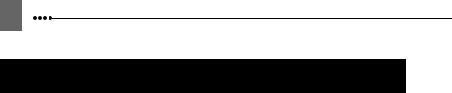
4
IMPORTANT SAFETY INSTRUCTIONS
In these safety instructions the word “apparatus” or “product” refers to the Canon Digital Video Camcorder ZR850/ZR830 A and all its accessories.
1Read these instructions.
2Keep these instructions.
3Heed all warnings.
4Follow all instructions.
5Do not use this apparatus near water.
6Clean only with dry cloth.
7Do not install near any heat sources such as radiators, heat registers, stoves, or other apparatus (including amplifiers) that produce heat.
8Protect the power cord from being walked on or pinched particularly at plugs, convenience receptacles, and the point where they exit from the apparatus.
9Unplug this apparatus during lightning storms or when unused for long periods of time.
10Read instructions — All the safety and operating instructions should be read before the product is operated.
11Retain instructions — The safety and operating instructions should be retained for future reference.
12Heed Warnings — All warnings on the product and in the operating instructions should be adhered to.
13Follow instructions — All operating and maintenance instructions should be followed.
14Cleaning — Unplug this product from the wall outlet before cleaning. Do not use liquid or aerosol cleaners. The product should be cleaned only as recommended in this manual.
15Avoid magnetic or electric fields — Do not use the camera close to TV transmitters, portable communication devices or other sources of electric or magnetic radiation. They may cause picture interference, or permanently damage the camera.
16Water and Moisture — Hazard of electric shock — Do not use this product near water or in rainy/moist situations.
17Placing or Moving — Do not place on an unstable cart, stand, tripod, bracket or table. The product may fall, causing serious injury to a child or adult, and serious damage to the product. A product and cart combination should be moved with care. Quick stops, excessive force, and uneven surfaces may cause the product and cart combination to overturn.
18Power Sources — The product should be operated only from the type of power source indicated on the marking label. If you are not sure of the type of power supply to your home, consult your product dealer or local power company. Regarding other power sources such as battery power, refer to instructions in this manual.
19Overloading — Do not overload wall outlets and extension cords as this can result in a risk of fire or electric shock.
20Objects and Liquid Entry — Never push objects of any kind into this product through openings as they may touch dangerous voltage points or short out parts that could result in a fire or electric shock. Be careful not to spill liquid of any kind onto the product.
21Servicing — Do not attempt to service this product yourself as opening or removing covers may expose you to dangerous voltage or other hazards. Refer all servicing to qualified service personnel.
22Power Sources — The CA-590 Compact Power Adapter should be operated only from the type of power source indicated on the marking label. If you are not sure of the type of power supply to your home, consult your product dealer or local power company. Regarding other power sources such as battery power, refer to instructions in this manual.
23Lightning — For added protection of this product during a lightning storm, or when it is left unattended and unused for long periods of time, disconnect it from the wall outlet and disconnect the antenna. This will prevent damage to the product due to lightning and power-line surges.
24Overloading — Do not overload wall outlets and extension cords as this can result in a risk of fire or electric shock.
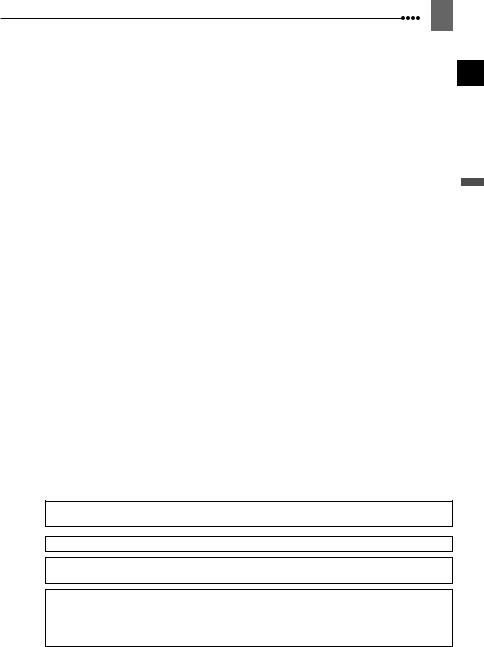
25Damage Requiring Service — Disconnect this product from the wall outlet and all power sources including battery, and refer servicing to qualified service personnel under the following conditions:
a.When the plug is damaged.
b.If any liquid has been spilled onto, or objects have fallen into, the product.
c.If the product has been exposed to rain or water.
d.If the product does not operate normally even if you follow the operating instructions. Adjust only those controls that are covered by the operation instructions. Improper adjustment of other controls may result in damage and will often require extensive work by a qualified technician to restore the product to its normal operation.
e.If the product has been dropped or the cabinet has been damaged.
f.When the product exhibits a distinct change in performance. This indicates a need for service.
5
26Replacement Parts — When replacement parts are required, be sure the service technician has used replacement parts that are specified by Canon or that have the same characteristics as the original part. Unauthorized substitutions may result in fire, electric shock or other hazards.
27Safety Check — Upon completion of any service or repairs to this product, ask the service technician to perform safety checks to determine that the product is in safe operating order.
Introduction
When replacement of the power supply is required, please return it to the responsible nearest Canon Service Center and please replace it with the same type number CA-590.
This Class B digital apparatus complies with Canadian ICES-003.
The Mains plug is used as the disconnect device. The Mains plug shall remain readily operable to disconnect the plug in case of an accident.
The adapter can be used with a power supply between 100 and 240 V AC. For areas where 120 V AC power is not used, you will need a special plug adapter. Contact your nearest Canon Service Center for further information.
The adapter is not intended to be serviced. Should the product cease to function in its intended manner, it should be returned to the manufacturer or be discarded.
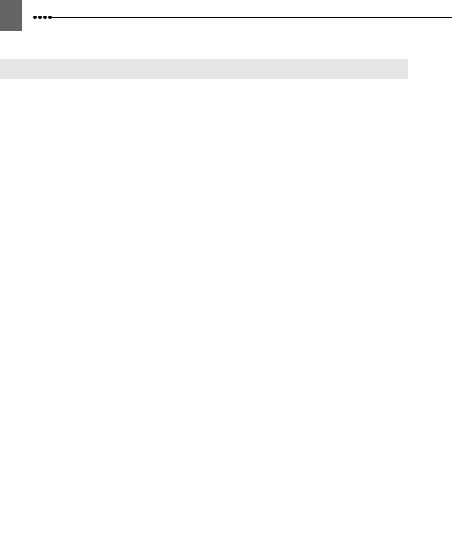
6
Table of contents
Introduction
...........................................................................................About this Manual |
9 |
Getting to Know the Camcorder |
|
Supplied Accessories.................................................................................... |
11 |
Components Guide ....................................................................................... |
12 |
Screen Displays ............................................................................................ |
15 |
Preparations |
|
Getting Started |
|
Charging the Battery Pack ............................................................................ |
19 |
Installing the Backup Battery ........................................................................ |
21 |
Inserting and Removing a Tape .................................................................... |
21 |
Inserting and Removing a Memory Card ...................................................... |
22 |
Preparing the Camcorder.............................................................................. |
22 |
The Wireless Controller ................................................................................ |
23 |
Adjusting the LCD Screen............................................................................. |
23 |
Using the Menus |
|
Selecting a FUNC. Menu Option................................................................... |
24 |
Selecting an Option from the Setup Menus .................................................. |
25 |
First Time Settings |
|
Changing the Language................................................................................ |
26 |
Changing the Time Zone............................................................................... |
26 |
Setting the Date and Time ............................................................................ |
27 |
Basic Functions |
|
Recording |
|
Recording Movies ......................................................................................... |
28 |
Recording Still Images on the Memory Card ................................................ |
29 |
Recording Movie Clips on the Memory Card ................................................ |
30 |
Zooming ........................................................................................................ |
31 |
Quick Start Function...................................................................................... |
31 |
Playback |
|
Playing Back Movies..................................................................................... |
32 |
Returning to a Pre-marked Position.............................................................. |
33 |
Locating the End of the Last Scene .............................................................. |
34 |
Locating Scenes by Recording Date............................................................. |
34 |
Playing Back Still Images and Movie Clips from a Memory Card ................. |
34 |
Magnifying the Playback Image .................................................................... |
36 |
Advanced Functions |
|
Menu Options Lists |
|
FUNC. Menu ................................................................................................. |
37 |
Setup menus................................................................................................. |
39 |
Camera Setup (Digital Zoom, Image Stabilizer, etc.).......................... |
39 |
VCR Setup (Recording Mode, TV Type, etc.)..................................... |
40 |
Audio Setup (Audio Mode, Wind Screen, etc.) ................................... |
41 |
Card Operations (Initialization, Erase All Images, etc.) ...................... |
41 |
Display Setup (LCD Brightness, Language, etc.) ............................... |
42 |

7
System Setup (Beep, etc.) .................................................................. |
43 |
Date/Time Setup ................................................................................. |
44 |
Recording Programs |
|
Using the Recording Programs ..................................................................... |
45 |
: Changing the Shutter Speed and Special Scene Programs.................... |
46 |
Adjusting the Picture: Exposure, Focus and Color |
|
Manual Exposure Adjustment........................................................................ |
47 |
Manual Focus Adjustment ............................................................................. |
48 |
White Balance ............................................................................................... |
49 |
Image Effects................................................................................................. |
50 |
Audio Recording and Playback |
|
Audio Recording Mode .................................................................................. |
50 |
Audio Playback Modes .................................................................................. |
51 |
Recording Options using the Memory Card |
|
Selecting the Size and Quality of Still Images ............................................... |
52 |
Selecting the Size of Movie Clips on the Memory Card ................................ |
53 |
Capturing a Still Image while Recording Movies ........................................... |
53 |
Capturing a Still Image or Movie Clip from the Playback Picture .................. |
54 |
Automatic Focus Priority................................................................................ |
54 |
Other Functions |
|
Data Code ..................................................................................................... |
55 |
LED Light ....................................................................................... |
56 |
Self Timer ...................................................................................................... |
56 |
Digital Effects................................................................................................. |
56 |
Editing Functions |
|
Still Image Options |
|
Erasing Still Images....................................................................................... |
60 |
Protecting Still Images ................................................................................... |
61 |
Initializing the Memory Card .......................................................................... |
62 |
External Connections |
|
Connecting to a TV or VCR |
|
Connection Diagrams .................................................................................... |
63 |
Playback on a TV Screen .............................................................................. |
64 |
Recording to a VCR or Digital Video Recorder ............................................. |
64 |
Digital Video Dubbing .................................................................................... |
65 |
Audio Dubbing ............................................................................................... |
66 |
Connecting to a Computer |
|
PC Connection Diagrams .............................................................................. |
68 |
Transferring Video Recordings ...................................................................... |
69 |
Transferring Still Images or Movie Clips – Direct Transfer ............................ |
69 |
Transfer Orders ............................................................................................. |
71 |
Connecting to a Printer |
|
Printing Still Images – Direct Print ................................................................. |
72 |
Selecting the Print Settings ........................................................................... |
73 |
Print Orders ................................................................................................... |
75 |
Introduction

8
Additional Information
Trouble? |
|
Troubleshooting ............................................................................................ |
77 |
List of Messages ........................................................................................... |
80 |
Do’s and Don’ts |
|
Handling Precautions.................................................................................... |
83 |
Maintenance/Others...................................................................................... |
86 |
Using the Camcorder Abroad ....................................................................... |
87 |
General Information |
|
System Diagram ........................................................................................... |
88 |
Optional Accessories .................................................................................... |
89 |
Product Codes .............................................................................................. |
91 |
Specifications ................................................................................................ |
92 |
Index ............................................................................................................. |
94 |
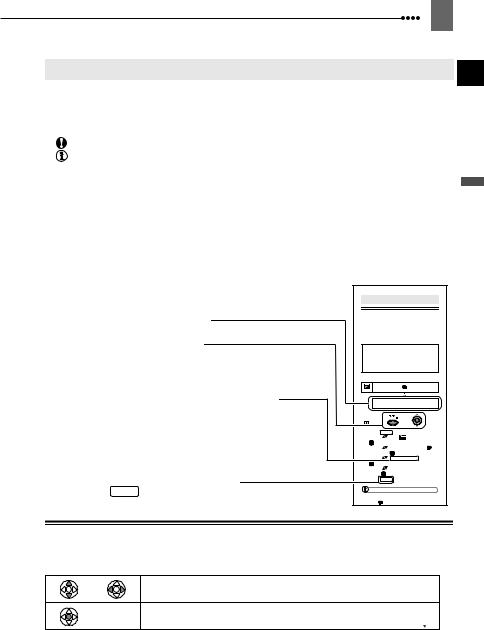
9
About this Manual
Thank you for purchasing the Canon ZR850/ZR830. Please read this manual carefully before you use the camcorder and retain it for future reference. Should your camcorder fail to operate correctly, refer to the Troubleshooting table ( 77).
77).
Conventions Used in the Manual
IMPORTANT: Precautions related to the camcorder’s operation.
NOTES: Additional topics that complement the basic operating procedures.
 POINTS TO CHECK: Restrictions that apply if the function described is not available in all operating modes (the operating mode to which the camcorder should be set, etc.).
POINTS TO CHECK: Restrictions that apply if the function described is not available in all operating modes (the operating mode to which the camcorder should be set, etc.).
 : Reference page number.
: Reference page number.
 : Option or feature that applies to or is available only with a specific model. “Screen” refers to the LCD and the viewfinder screen.
: Option or feature that applies to or is available only with a specific model. “Screen” refers to the LCD and the viewfinder screen.
The photos included in the manual are simulated pictures taken with a still camera. Note that unless indicated otherwise, illustrations in this manual refer to the 
model.
|
First Time Settings |
||
Menu item shown at its default position |
Changing the Language |
||
displays can be changed. The list of |
|||
|
The language for on-screen and menu |
||
|
available languages depends on the |
||
|
region where you purchased the |
||
Buttons and switches to be operated |
camcorder. |
|
|
Language Set A |
|||
|
English, German, Spanish, French, Italian, Polish, |
||
|
Russian, Simplified Chinese and Japanese. |
||
|
Language Set B |
||
|
English, Simplified Chinese, Traditional Chinese |
||
|
and Korean. |
|
|
Brackets [ ] and capital letters are used to refer to menu |
|
|
Default value |
|
DISPLAY SETUP/ |
||
options as they are displayed on screen. Menu options in |
|
LANGUAGE ENGLISH |
|
boldface indicate the default setting (for example [ON], |
|
|
|
[OFF]). |
FUNC. |
|
|
|
( |
24) |
|
|
1 Press FUNC.. |
||
|
2 Select ( |
) the icon and press |
|
|
( |
) to open the setup menus. |
|
|
3 Select ( |
) [DISPLAY SETUP/ ] |
|
|
and press ( ). |
||
|
4 Select ( |
) [LANGUAGE] and press |
|
|
( |
). |
|
Names of buttons and switches other than the |
5 Select ( |
) the desired option and |
|
press ( |
). |
||
joystick are indicated within a “button” frame |
6 Press FUNC. to close the menu. |
||
|
|
|
|
(for example FUNC. ). |
|
NOTES |
|
|
If you changed the language by mistake, |
||
|
follow the |
mark next to the menu item to |
|
 About the Joystick and the Joystick Guide
About the Joystick and the Joystick Guide
The mini joystick allows you to control many of the camcorder’s operations and to make selections and changes in the camcorder’s menus.
Push the joystick up, down, left or right ( ,
, 
 ) to select an item or change settings.
) to select an item or change settings.
Press the joystick itself (  ) to save the settings or confirm an action. On menu screens, this is indicated by the joystick icon
) to save the settings or confirm an action. On menu screens, this is indicated by the joystick icon 

 .
.
Introduction
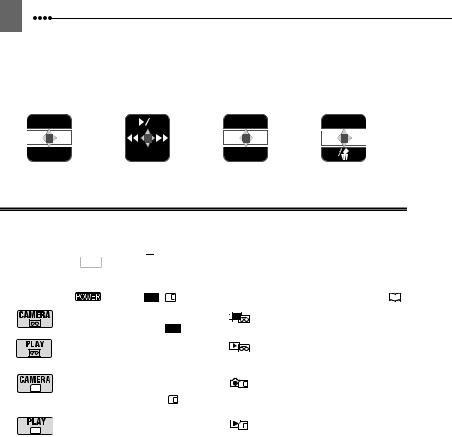
10
The functions assigned to the joystick change according to the operation mode. You can display the joystick guide to remind you of the joystick’s functions in each operating mode.
Recording movies: |
Playing back movies: |
Recording still images: |
Playing back still images: |
||||||||||||||
|
|
EXP |
|
|
|
|
|
|
|
EXP |
|
|
|
|
|||
|
|
|
|
|
|
|
|
|
|
|
|
||||||
|
|
|
|
|
|
|
|
|
|
|
|
|
|
|
|
|
|
|
|
|
|
|
|
|
|
|
|
|
|
|
|
|
|
|
|
|
|
|
|
|
|
|
|
|
|
|
|
|
|
|
|
|
|
|
FOCUS |
|
|
|
|
|
|
|
FOCUS |
|
|
|
|
||||
|
|
|
|
|
|
|
|
|
|
|
|||||||
|
|
|
|
|
|
|
|
|
|
|
|||||||
|
|
|
|
|
|
|
|
|
|
|
|
|
|
|
|
|
|
 About the Operating Modes
About the Operating Modes
The camcorder’s operating mode is determined by the positions of the 

 switch and the
switch and the  /
/  switch. In the manual,
switch. In the manual,  indicates that a function is available in the operating
indicates that a function is available in the operating
mode shown and 

 indicates that the function is not available. When no operating mode icons are given, the function is available in all operating modes.
indicates that the function is not available. When no operating mode icons are given, the function is available in all operating modes.
Operating Mode |
Switch |
/ Switch |
Icon Display |
Operation |
|
|
||||||||||||
|
|
|||||||||||||||||
|
|
|
|
|
|
|
|
|
|
|
|
|
|
|
|
|
|
|
|
|
|
|
|
|
CAMERA |
|
|
|
|
|
|
|
|
|
Recording movies |
28 |
|
|
|
|
|
|
|
|
(Tape) |
|
|
|
|
|
|
|
|
on the tape |
|
|
|
|
|
|
|
|
|
|
|
|
|
|
|
|
|
|
|
||
|
|
|
|
|
|
PLAY |
|
|
|
|
|
|
|
|
Playing movies |
32 |
||
|
|
|
|
|
|
|
|
|
|
|
|
|
|
|||||
|
|
|
|
|
|
|
|
|
|
|
|
|
|
|
from the tape |
|||
|
|
|
|
|
|
|
|
|
|
|
|
|
|
|
|
|
|
|
|
|
|
|
|
|
|
|
|
|
|
|
|
|
|
|
|
|
|
|
|
|
|
|
|
|
|
|
|
|
|
|
|
|
|
Recording still images |
|
|
|
|
|
|
|
|
CAMERA |
|
|
|
|
|
|
|
|
|
or movie clips on the |
29 |
|
|
|
|
|
|
|
|
|
|
|
|
|
|
|
|
|
memory card |
|
|
|
|
|
|
|
|
|
(Memory card) |
|
|
|
|
|
|
|
|
Playing back still images |
|
|
|
|
|
|
|
|
PLAY |
|
|
|
|
|
|
|
|
|
or movie clips from the |
34 |
|
|
|
|
|
|
|
|
|
|
|
|
|
|
|
|
|
memory card |
|
|
Trademark Acknowledgements
• is a trademark.
is a trademark.
•The SD logo is a trademark. The SDHC logo is a trademark.
•Windows® is a registered trademark of Microsoft Corporation in the United States and/or other countries.
•Macintosh and Mac OS are trademarks of Apple Computer, Inc., registered in the United States and other countries.
•Other names and products not mentioned above may be trademarks or registered trademarks of their respective companies.
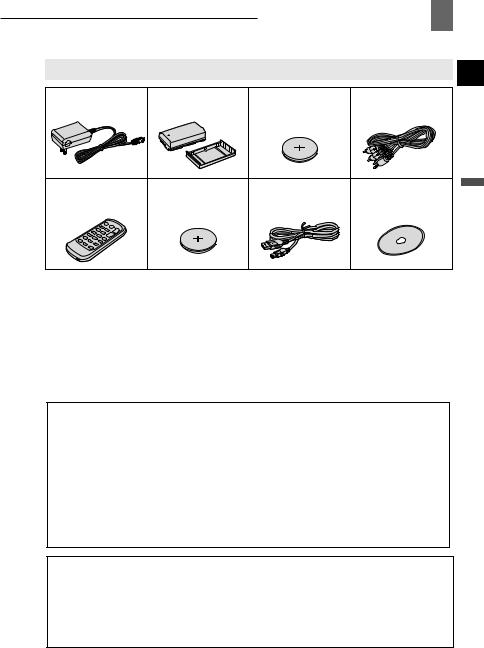

 Getting to Know the Camcorder 11
Getting to Know the Camcorder 11
Supplied Accessories
CA-590 Compact Power BP-2L5 Battery Pack |
Lithium Button Battery |
STV-250N Stereo Video |
Adapter |
CR1616 |
Cable |
WL-D85 Wireless |
Lithium Button Battery |
IFC-300PCU |
DIGITAL VIDEO |
Controller |
CR2025 for Wireless |
USB Cable |
SOLUTION DISK |
|
Controller |
|
Software CD-ROM* |
* Includes the electronic version of the Digital Video Software instruction manual on PDF file.
Online product registration for U.S.A. Customers only.
Register your product online at www.registercanon.com
9Protect your product
We will keep the model number and date of purchase of your new Canon product on file to help you refer to this information in the event of an insurance claim such as loss or theft.
9Receive information on new products and promotions
Upon your request, we will send you information on Canon new products and promotions.
The serial number of this product can be found at the battery attachment unit of the camcorder. Write down the number and other information here and retain this book as a permanent record of your purchase to aid identification in case of theft.
Date of Purchase: |
Model Name: ZR850/ZR830 A |
Purchased From: |
Serial No.: |
Dealer Address: |
|
Dealer Phone No.: |
|
Introduction
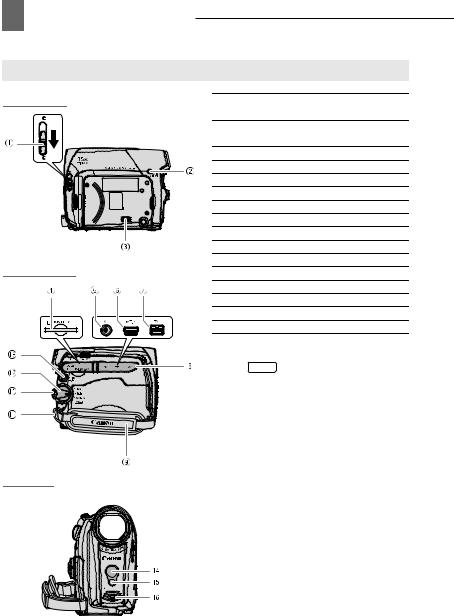
12 Getting to Know the Camcorder 

Components Guide
Left side view
Right Side View
 Lens cover switch (
Lens cover switch ( 28, 29) (
28, 29) ( open,
open,  closed)
closed)
 CARD access indicator (
CARD access indicator ( 29, 30)/ CHARGE indicator (
29, 30)/ CHARGE indicator ( 19)
19)
 Speaker
Speaker
 Memory card slot (
Memory card slot ( 22)
22)
 AV terminal (
AV terminal ( 63)
63)
 USB terminal (
USB terminal ( 68)
68)
 DV terminal (
DV terminal ( 63, 68)
63, 68)
 Terminal cover
Terminal cover
 Grip belt (
Grip belt ( 22)
22)
 Strap mount (
Strap mount ( 90)
90)
 Lock button
Lock button

 switch (
switch ( 10)
10)
 QUICK START button (
QUICK START button ( 31)
31)
 Remote sensor (
Remote sensor ( 23)
23)

 LED light (assist lamp) (
LED light (assist lamp) ( 56)
56)
 Stereo microphone
Stereo microphone
Names of buttons and switches other than the joystick are indicated within a “button” frame (for example FUNC. ).
Front view
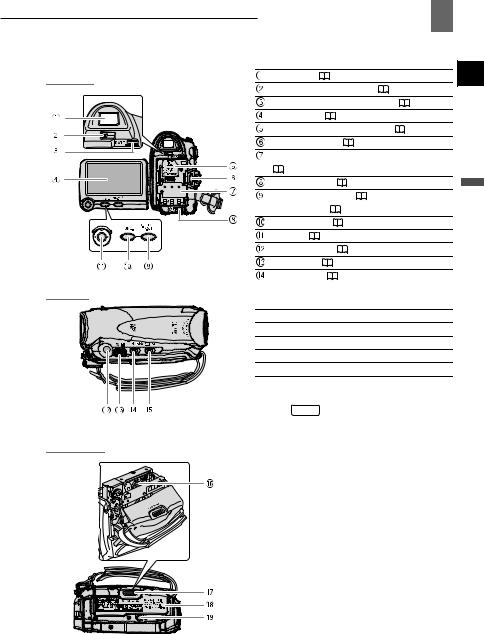
Back view
Top view
Bottom view

 Getting to Know the Camcorder 13
Getting to Know the Camcorder 13
Viewfinder ( |
22) |
|
|
|
Dioptric adjustment lever ( 22) |
|
|||
BATT. (battery release) switch ( |
19) |
|||
LCD screen ( |
|
23) |
|
|
Backup battery compartment ( |
30) |
|||
Start/stop button ( |
28, 29) |
|
||
Serial number, Battery attachment unit |
||||
( 19) |
|
|
|
|
DC IN terminal ( |
19) |
|
||
D.EFFECTS button ( |
56)/ |
Introduction |
||
P.SET button ( |
72) |
|
||
|
|
|||
FUNC. button ( |
24, 37) |
|
||
Joystick ( |
9) |
|
|
|
PHOTO button ( |
29) |
|
||
Zoom lever ( |
|
31) |
|
|
Mode switch ( |
45) |
|
|
|
 Easy recording
Easy recording
 Recording programs
Recording programs

 /
/ (tape/card) switch (
(tape/card) switch ( 10)
10)
 Cassette compartment (
Cassette compartment ( 21)
21)
 OPEN/EJECT
OPEN/EJECT  switch (
switch ( 21)
21)
 Cassette compartment cover (
Cassette compartment cover ( 21)
21)
 Tripod socket (
Tripod socket ( 29)
29)
Names of buttons and switches other than the joystick are indicated within a “button” frame (for example FUNC. ).
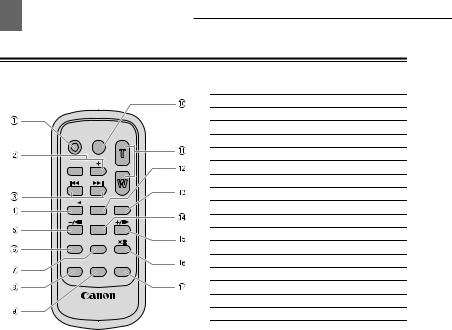
14 Getting to Know the Camcorder 

 Wireless Controller WL-D85
Wireless Controller WL-D85
START/
STOP PHOTO ZOOM

 CARD
CARD
DATE SEARCH
REW  PLAY
PLAY FF
FF
STOP
PAUSE SLOW
SLOW
AUDIO DUB. |
ZERO SET |
TV SCREEN |
MEMORY |
WIRELESS CONTROLLER WL-D85
 START/STOP button (
START/STOP button ( 28)
28)
 CARD –/+ buttons (
CARD –/+ buttons ( 34)
34)
 DATE SEARCH
DATE SEARCH 
 /
/
 buttons (
buttons ( 34)
34)
 REW
REW  button (
button ( 32)
32)




 button (
button ( 32)
32)
 PAUSE
PAUSE  button (
button ( 32)
32)
 SLOW
SLOW  button (
button ( 32)
32)
 AUDIO DUB. button (
AUDIO DUB. button ( 66)
66)
 ZERO SET MEMORY button (
ZERO SET MEMORY button ( 33)
33)
 PHOTO button (
PHOTO button ( 29)
29)
 Zoom buttons (
Zoom buttons ( 31)
31)
 PLAY
PLAY  button (
button ( 32)
32)
 FF
FF  button (
button ( 32)
32)
 STOP
STOP  button (
button ( 32)
32)





 button (
button ( 32)
32)

 button (
button ( 32)
32)
 TV SCREEN button (
TV SCREEN button ( 42)
42)
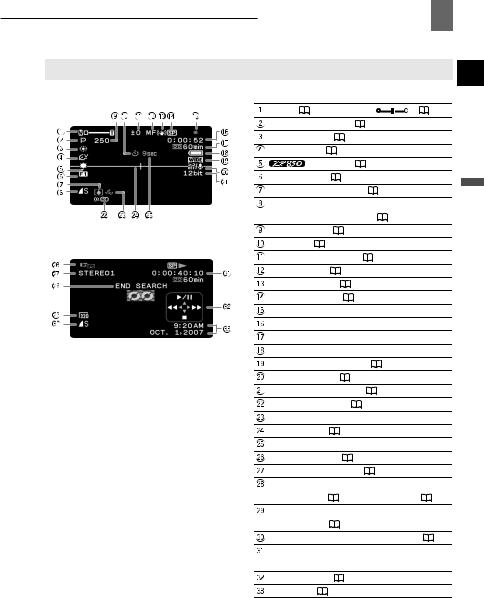
Screen Displays
 Recording Movies
Recording Movies
 Playing Movies
Playing Movies

 Getting to Know the Camcorder 15
Getting to Know the Camcorder 15
Zoom ( |
31), Exposure |
( |
47) |
|||
Recording program ( |
45) |
|
||||
White balance ( |
49) |
|
|
|
||
Image effect ( |
50) |
|
|
|
||
|
LED light ( |
56) |
|
|||
Digital effects ( |
|
56) |
|
|
|
|
Condensation warning ( |
86) |
Introduction |
||||
Still image quality/size |
|
|
||||
|
|
|
||||
(simultaneous recording) ( |
53) |
|
||||
Shutter speed ( |
46) |
|
|
|
||
Self timer ( |
56) |
|
|
|
|
|
Exposure adjustment ( |
|
47) |
|
|||
Manual focus ( |
|
48) |
|
|
|
|
Image stabilizer ( |
40) |
|
|
|||
Recording mode ( |
40) |
|
|
|||
Tape operation |
|
|
|
|
||
Time code (hours : minutes : seconds) |
|
|||||
Remaining tape |
|
|
|
|
||
Remaining battery charge |
|
|
||||
Widescreen 16:9 mode ( |
40) |
|
||||
Wind screen off ( |
41) |
|
|
|||
Audio recording mode ( |
|
50) |
|
|||
Remote sensor off ( |
43) |
|
||||
Backup battery warning |
|
|
|
|||
Level marker ( |
|
42) |
|
|
|
|
Recording reminder |
|
|
|
|||
Operating mode ( |
10) |
|
|
|||
Audio playback mode ( |
|
51) |
|
|||
Search function display |
|
|
|
|||
END SEARCH ( |
|
34)/DATE SEARCH ( |
34) |
|||
Movie size for capturing video on the |
|
|||||
memory card ( |
|
54) |
|
|
|
|
Quality/size for capturing still images ( |
54) |
|||||
Playback time |
|
|
|
|
|
|
(hours : minutes : seconds : frames) |
|
|||||
Joystick guide ( |
9) |
|
|
|
||
Data code ( |
55) |
|
|
|
||
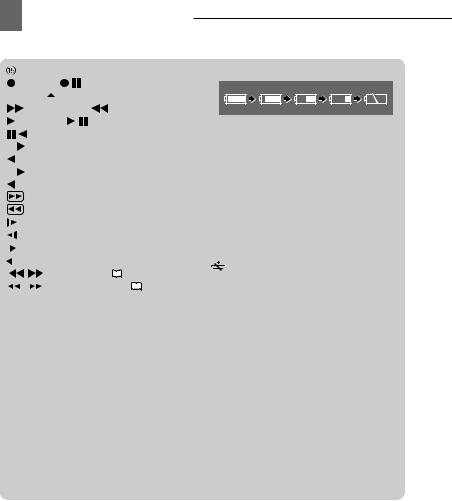
16 Getting to Know the Camcorder 

|
Tape operation |
|
|
|
|
|
|
|
|||||
|
Record, |
Record pause, |
|||||||||||
|
Stop, |
|
Eject, |
|
|
|
|
|
|
|
|||
|
|
|
|
|
|
|
|
||||||
|
|
|
Fast forward, |
Rewind, |
|||||||||
|
Playback, |
Playback pause, |
|||||||||||
|
|
|
Reverse playback pause, |
|
|||||||||
x1 |
Playback (normal speed), |
|
|||||||||||
|
x1 Reverse playback (normal speed), |
||||||||||||
x2 |
Playback (double speed), |
|
|||||||||||
|
x2 Reverse playback (double speed), |
||||||||||||
|
|
|
Fast forward playback, |
|
|||||||||
|
|
|
Rewind playback, |
|
|
|
|
|
|
||||
|
|
Slow playback, |
|
|
|
|
|
|
|||||
|
|
Slow reverse playback, |
|
||||||||||
|
Frame advance, |
|
|
|
|
|
|
||||||
|
|
|
|
|
|
|
|||||||
|
Frame reverse, |
|
|
|
|
|
|
||||||
|
|
|
|
|
|
|
|||||||
|
/ |
|
|
Date search ( |
|
|
34), |
|
|||||
|
|
|
|
|
|||||||||
|
|
/ |
|
|
Zero set memory ( |
|
|
33) |
|||||
|
|
|
|
|
|||||||||
|
|
|
|
|
|
|
|
|
|
|
|
|
|
 Remaining tape
Remaining tape
Indicates the remaining time of the tape in minutes. “ ” moves during recording. When the tape reaches its end, the display changes to “
” moves during recording. When the tape reaches its end, the display changes to “ END”.
END”.
•When the time left is less than 15 seconds, the remaining tape time may not appear.
•Depending on the type of tape, the remaining time displayed may not be correct. In any case, you will be able to record on the tape the number of minutes that appears on the videocassette’s label (for example, 85 minutes).
 Remaining battery charge
Remaining battery charge
•When “ ” starts flashing in red replace the battery pack with a fully charged one.
” starts flashing in red replace the battery pack with a fully charged one.
•When you attach an empty battery pack, the power may turn off without displaying “ ”.
”.
•Depending on the conditions under which the camcorder and the battery pack are used, the actual battery charge may not be indicated accurately.
 Backup battery warning
Backup battery warning
flashes in red when the lithium button battery is not installed, or when it needs to be replaced.
 Recording reminder
Recording reminder
The camcorder counts from 1 to 10 seconds when you start recording. This is helpful to avoid scenes that are too short.
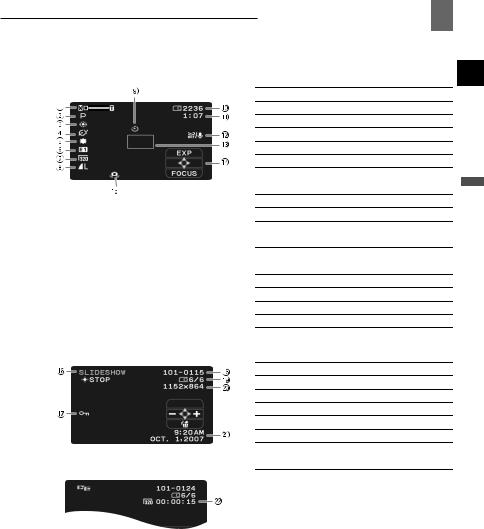

 Getting to Know the Camcorder 17
Getting to Know the Camcorder 17
 Recording Still Images
Recording Still Images
 Zoom (
Zoom ( 31), Exposure
31), Exposure 

 (
( 47)
47)
 Recording program (
Recording program ( 45)
45)
 White balance (
White balance ( 49)
49)
 Image effect (
Image effect ( 50)
50)

 LED light (
LED light ( 56)
56)
 Digital effects (
Digital effects ( 56)
56)
 Movie clip size (movie recorded on the memory card) (
Movie clip size (movie recorded on the memory card) ( 29)
29)
 Still image quality/size (
Still image quality/size ( 52)
52)
 Self timer (
Self timer ( 56)
56)
 Number of still images available on the memory card
Number of still images available on the memory card
 Movie recording time available on the memory card
Movie recording time available on the memory card
 Wind screen off (
Wind screen off ( 41)
41)
 AF frame (
AF frame ( 54)
54)
 Joystick guide (
Joystick guide ( 9)
9)
 Camcorder shake warning (
Camcorder shake warning ( 39)
39)
 Viewing Still Images
Viewing Still Images
 Slideshow (
Slideshow ( 35)
35)
 Image protection mark (
Image protection mark ( 61)
61)
 Image number (
Image number ( 44)
44)
 Current image /Total number of images
Current image /Total number of images
 Still image size
Still image size
 Data code (
Data code ( 55)
55)
 Movie clip length (movie recorded on the memory card)
Movie clip length (movie recorded on the memory card)
Introduction
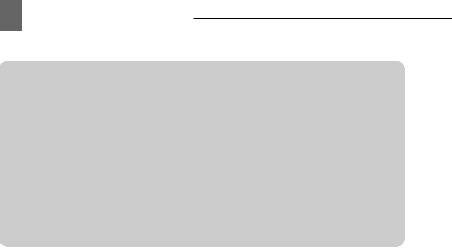
18 Getting to Know the Camcorder 

 Number of still images available on the memory card
Number of still images available on the memory card
Depending on the recording conditions, the number of available still images displayed may not decrease even after a recording has been made, or may decrease by 2 still images at once.
Card Access Display
“
 ” is displayed next to the number of images available while the camcorder is writing on the memory card.
” is displayed next to the number of images available while the camcorder is writing on the memory card.
 Movie recording time on the memory card
Movie recording time on the memory card
Indicates the remaining time in hours : minutes. At less than 1 minute, the remaining time will be displayed in 10-second steps, at less than 10 seconds in 1-second steps.
•Depending on the recording conditions, the actual remaining time may not be indicated accurately.
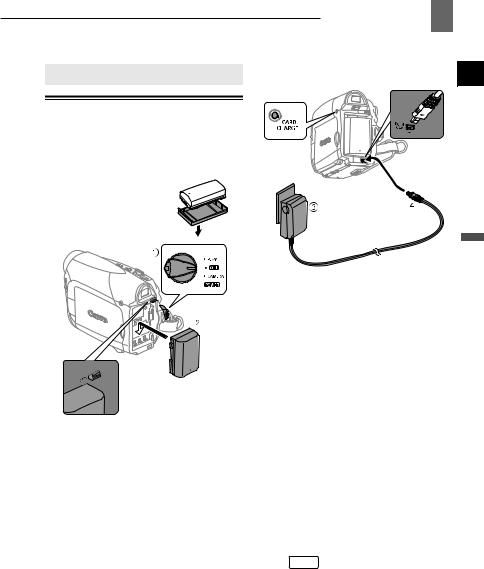
Getting Started
 Charging the Battery Pack
Charging the Battery Pack

 Getting Started 19
Getting Started 19
DC IN CHARGE terminal indicator
The camcorder can be powered with a battery pack or directly using the compact power adapter. Charge the battery pack before use.
Remove the battery terminal cover before attaching the battery

 BATT. switch
BATT. switch
1Turn off the camcorder.
2Attach the battery pack to the camcorder.
• Press the battery pack lightly and slide it down until it clicks.
3Plug the compact power adapter into a power outlet.
4Connect the compact power adapter to the camcorder’s DC IN terminal.
•The CHARGE indicator starts flashing. The indicator will stay on when the charging is completed.
•You can also use the compact power adapter without attaching a battery pack.
•When the compact power adapter is connected, even if a battery is attached its power will not be consumed.
ONCE THE BATTERY IS FULLY CHARGED
1Disconnect the compact power adapter from the camcorder.
2Unplug the compact power adapter from the power outlet.
TO REMOVE THE BATTERY PACK
Press BATT. to release the battery pack. Lift the battery pack and then pull it out.
Preparations
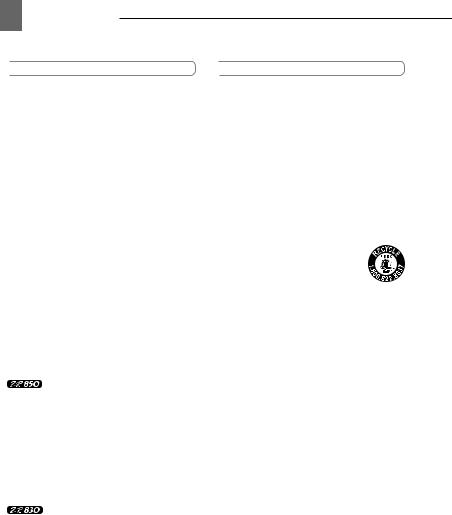
20 Getting Started 

 IMPORTANT
IMPORTANT
You may hear some noise from the compact power adapter during use. This is not a malfunction.
We recommend charging the battery pack in temperatures between 10 °C and 30 °C (50 °F and 86 °F). Outside the temperature range of 0 °C to 40 °C (32 °F to 104 °F), the charging will not start.
Do not connect to the camcorder’s DC IN terminal or to the compact power adapter any electrical equipment that is not expressly recommended for use with this camcorder.
To prevent equipment breakdowns and excessive heating, do not connect the supplied compact power adapter to voltage converters for overseas travels or special power sources such as those on aircraft and ships, DC-AC inverters, etc.
 NOTES
NOTES
The CHARGE indicator also serves as a rough estimate of the battery charge status. Continuously on: Battery fully charged.
Flashes approx. twice per second: Battery over 50% charged.
Flashes approx. once per second: Battery less than 50% charged.
The charging time will vary depending on the surrounding temperature and the battery pack’s initial charge condition. In cold places, the effective usage time of the battery will decrease.
We recommend that you prepare battery packs 2 to 3 times longer than you think you
might need.
U.S.A. and Canada only: The lithium ion/polymer battery that powers this product is recyclable. Please call 1-800-8-BATTERY for information on how to recycle this battery.
Charging, Recording and Playback Times
The times given in the table below are approximate and vary depending on the actual charging, recording or playback conditions.
Battery Pack |
BP-2L5 |
NB-2L |
NB-2LH |
BP-2L12 |
BP-2L14 |
Charging Time |
145 min. |
150 min. |
160 min. |
240 min. |
285 min. |
Maximum Recording |
Times |
|
|
|
|
Viewfinder |
95 min. |
105 min. |
125 min. |
225 min. |
275 min. |
LCD [NORMAL] |
90 min. |
105 min. |
125 min. |
225 min. |
275 min. |
LCD [BRIGHT] |
90 min. |
105 min. |
125 min. |
215 min. |
265 min. |
Typical Recording Times* |
|
|
|
|
|
Viewfinder |
50 min. |
55 min. |
70 min. |
120 min. |
150 min. |
LCD [NORMAL] |
50 min. |
55 min. |
70 min. |
120 min. |
150 min. |
LCD [BRIGHT] |
45 min. |
50 min. |
65 min. |
115 min. |
140 min. |
Playback Times |
105 min. |
120 min. |
145 min. |
255 min. |
310 min. |
Maximum Recording |
Times |
|
|
|
|
Viewfinder |
105 min. |
120 min. |
145 min. |
250 min. |
305 min. |
LCD [NORMAL] |
100 min. |
120 min. |
145 min. |
245 min. |
300 min. |
LCD [BRIGHT] |
95 min. |
110 min. |
135 min. |
230 min. |
280 min. |
Typical Recording Times* |
|
|
|
|
|
Viewfinder |
60 min. |
65 min. |
80 min. |
135 min. |
165 min. |
LCD [NORMAL] |
55 min. |
65 min. |
80 min. |
130 min. |
165 min. |
LCD [BRIGHT] |
50 min. |
60 min. |
75 min. |
125 min. |
155 min. |
Playback Times |
110 min. |
125 min. |
150 min. |
265 min. |
320 min. |
* Approximate times for recording with repeated operations such as start/stop, zooming, power on/off.
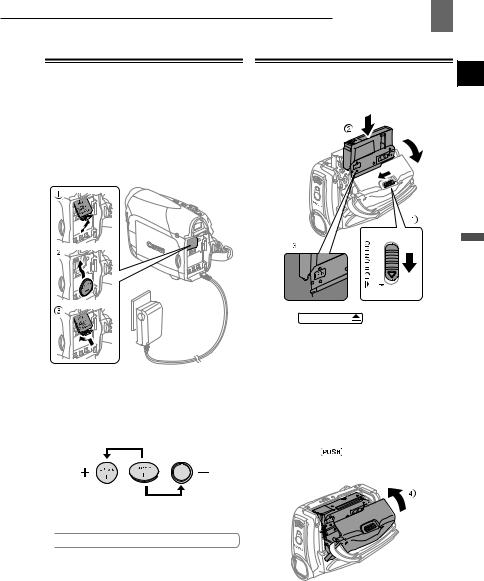
 Installing the Backup Battery
Installing the Backup Battery
The backup battery (lithium button battery CR1616) allows the camcorder to retain the date, time ( 26) and other camcorder settings while the power source is disconnected. Connect a power source to the camcorder when replacing the backup battery to retain the settings.
26) and other camcorder settings while the power source is disconnected. Connect a power source to the camcorder when replacing the backup battery to retain the settings.
1If a battery pack is attached, remove it first.
2Open the backup battery cover.
3Insert the backup battery with the + side facing out.
4Close the cover.
 NOTES
NOTES
The backup battery has a life span of about a year.  flashes in red to inform you that it needs to be replaced.
flashes in red to inform you that it needs to be replaced.

 Getting Started 21
Getting Started 21
 Inserting and Removing a Tape
Inserting and Removing a Tape
Use only videocassettes marked with the  logo.
logo.
1 Slide OPEN/EJECT fully in the direction of the arrow and open the cassette compartment cover.
The cassette compartment opens automatically.
2Insert the cassette.
•Insert the cassette with the window facing the grip belt.
•To remove a cassette pull it straight out.
3 Press the mark on the cassette compartment until it clicks.
Preparations
4Wait for the cassette compartment to retract automatically and close the cassette compartment cover.
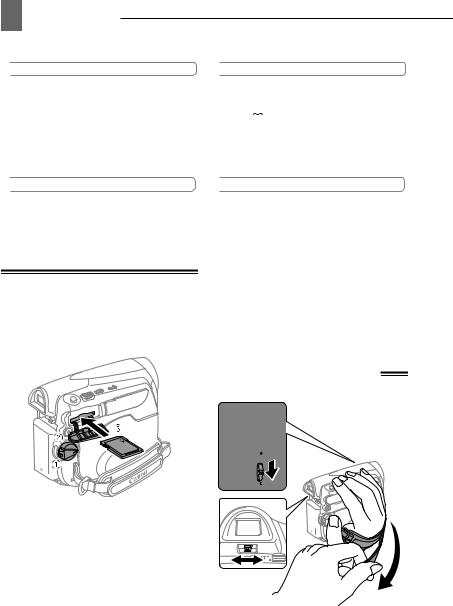
22 Getting Started 

 IMPORTANT
IMPORTANT
Do not interfere with the cassette compartment while it is opening or closing automatically, or attempt to close the cover before the cassette compartment has fully retracted.
Be careful not to get your fingers caught in the cassette compartment cover.
 IMPORTANT
IMPORTANT
Make sure to initialize all memory cards before using them with this camcorder for the first time ( 62).
62).
Memory cards have front and back sides that are not interchangeable. Inserting a memory card facing the wrong direction can cause a malfunction of the camcorder.
 NOTES
NOTES
If the camcorder is connected to a power source, cassettes can be inserted/removed even if the  switch is set to
switch is set to  .
.
 Inserting and Removing a Memory Card
Inserting and Removing a Memory Card
You can use commercially available  SDHC memory cards,
SDHC memory cards, 
 SD memory cards or MultiMedia cards (MMC) with this camcorder.
SD memory cards or MultiMedia cards (MMC) with this camcorder.
 NOTES
NOTES
Proper operation cannot be guaranteed for all memory cards.
About SDHC Memory Cards: SDHC (SD High Capacity) is the new type of SD memory cards with capacities over 2 GB. Please note that the specifications of SDHC memory cards are different from those of regular SD cards and you will not be able to use memory cards of over 2 GB with devices that do not support SDHC. However, SDHC devices (including this camcorder) are backward compatible and you can use regular SD cards with them.
1Turn off the camcorder.
2Open the memory card slot cover.
3Insert the memory card straight all the way into the memory card slot.
4Close the cover.
Do not force the cover closed if the memory card is not correctly inserted.
TO REMOVE THE MEMORY CARD
First push the memory card once to release it, and then pull the card out.
 Preparing the Camcorder
Preparing the Camcorder
1Turn on the camcorder.
2Move the lens cover switch down to  to open the lens cover.
to open the lens cover.
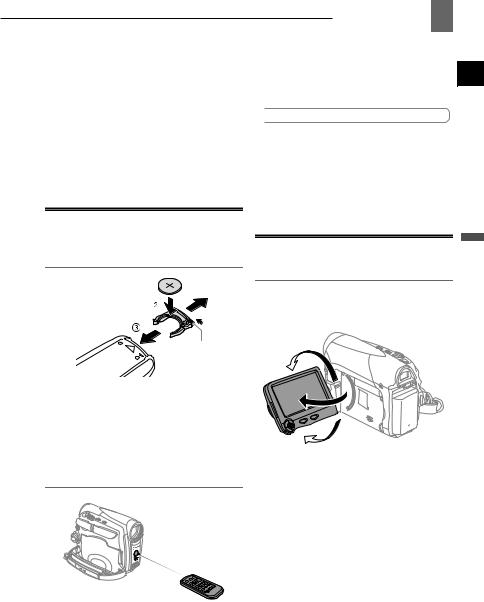
3 Adjust the viewfinder.
Keep the LCD panel closed to use the viewfinder and adjust the dioptric adjustment lever as necessary.
4 Fasten the grip belt.
Adjust the grip belt so that you can reach the zoom lever with your index finger, and the start/stop button with your thumb.

 Getting Started 23
Getting Started 23
Point the controller at the camcorder’s remote sensor when you press the buttons.
 NOTES
NOTES
The wireless controller may not work properly when the remote sensor is situated under strong light sources or direct sunlight.
If the wireless controller does not work, check that [WL.REMOTE] is not set to [OFF  ]
]
( 43). Otherwise, replace the battery.
43). Otherwise, replace the battery.
 The Wireless Controller
The Wireless Controller
Inserting the Battery
(Lithium Button Battery CR2025)
Tab
 Adjusting the LCD Screen
Adjusting the LCD Screen
Rotating the LCD Panel
Open the LCD panel 90 degrees.
You can rotate the panel 90 degrees downward.
180°
Preparations
1Press the tab in the direction of the arrow and pull out the battery holder.
2Place the lithium button battery with the + side facing up.
3Insert the battery holder.
Using the Wireless Controller
90°
You can rotate the panel 180 degrees toward the lens (allowing the subject to monitor the LCD screen while you use the viewfinder). Rotating the panel 180 degrees is also useful if you wish to include yourself when recording with the self timer.

24 Using the Menus 

Using the Menus
Many of the camcorder’s functions can be adjusted from the menus that open after pressing the FUNC. button ( FUNC. ).
For details about the available menu options and settings, refer to Menu Options Lists ( 37).
37).
Subject can monitor the
LCD screen
LCD Backlight
You can set the brightness of the LCD screen at normal or bright.
FUNC.
(  24)
24)
1Press FUNC. .
2Select ( ) the
) the  icon and press (
icon and press (  ) to open the setup menus.
) to open the setup menus.
3Select ( ) [
) [  DISPLAY SETUP/
DISPLAY SETUP/
 ] and press (
] and press (  ).
).
4Select ( ) [BACKLIGHT] and press (
) [BACKLIGHT] and press (  ).
).
5Select ( ) the desired option and press (
) the desired option and press (  ).
).
6Press FUNC. to close the menu.
 NOTES
NOTES
This setting does not affect the brightness of the recording or the viewfinder screen.
Using the [BRIGHT] setting will shorten the effective usage time of the battery pack.
 Selecting a FUNC. Menu Option
Selecting a FUNC. Menu Option
1 Press FUNC. . |
2Select ( ) the icon of the function you want to change from the left side column.
) the icon of the function you want to change from the left side column.
3Select ( ) the desired setting from the available options at the bottom bar.
) the desired setting from the available options at the bottom bar.
The selected option will be highlighted in light blue. Menu items not available will appear grayed out.
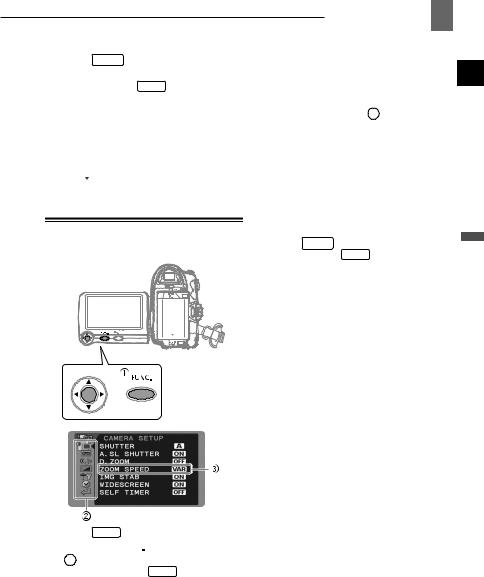

 Using the Menus 25
Using the Menus 25
4Press FUNC. to save the settings and close the menu.
•You can press FUNC. to close the menu at any time.
•With some settings you will need to
press (  ) and make further selections. Follow the additional operation guides that will appear on the screen (such as the joystick icon
) and make further selections. Follow the additional operation guides that will appear on the screen (such as the joystick icon 
 , small arrows, etc.).
, small arrows, etc.).
 Selecting an Option from the Setup Menus
Selecting an Option from the Setup Menus
1Press FUNC. .
2Select ( ) the
) the  icon and press (
icon and press (  ) to open the setup menus.
) to open the setup menus.
You can also hold FUNC. pressed down for more than 2 seconds to open directly the setup menus screen.
3Select ( ) the desired menu from the left side column and press (
) the desired menu from the left side column and press ( ).
).
The title of the selected menu appears on top of the screen and under it the list of settings.
4Select ( ) the setting you want to change and press (
) the setting you want to change and press (  ).
).
•An orange frame will indicate the menu item currently selected. Menu items not available will appear grayed out.
•To return to the menu selection
screen, select ( ) [
) [  RETURN] and press (
RETURN] and press (  ).
).
5Select ( ) the desired option and press (
) the desired option and press ( ) to save the setting.
) to save the setting.
6Press FUNC. .
You can press FUNC. to close the menu at any time.
Preparations
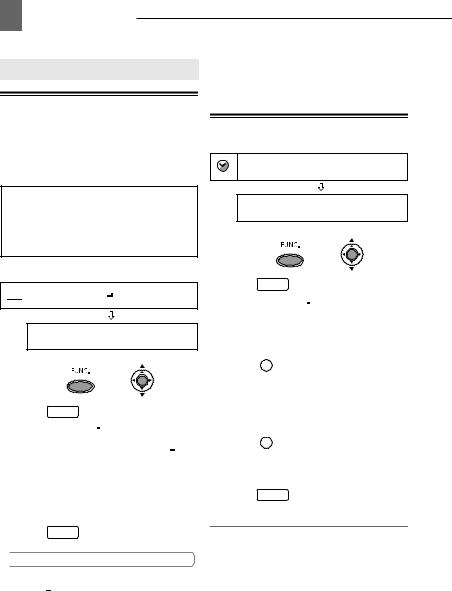
26 First Time Settings 

First Time Settings
 Changing the Language
Changing the Language
The language for on-screen and menu displays can be changed. The list of available languages depends on the region where you purchased the camcorder.
Language Set A
English, German, Spanish, French, Italian, Polish,
Russian, Simplified Chinese and Japanese.
Language Set B
English, Simplified Chinese, Traditional Chinese
and Korean.
Default value



 DISPLAY SETUP/
DISPLAY SETUP/
LANGUAGE ENGLISH
FUNC.
(  24)
24)
1 Press FUNC. .
2Select ( ) the
) the  icon and press (
icon and press (  ) to open the setup menus.
) to open the setup menus.
3Select ( ) [DISPLAY SETUP/
) [DISPLAY SETUP/ ] and press (
] and press (  ).
).
4Select ( ) [LANGUAGE] and press (
) [LANGUAGE] and press (  ).
).
5Select ( ) the desired option and press (
) the desired option and press (  ).
).
6Press FUNC. to close the menu.
 NOTES
NOTES
If you changed the language by mistake, follow the  mark next to the menu item to change the setting.
mark next to the menu item to change the setting.
The displays  and
and  that appear in some print-related screens refer to the name
that appear in some print-related screens refer to the name
of buttons on the camcorder and will not change, regardless of the language selected.
 Changing the Time Zone
Changing the Time Zone
Default value
DATE/TIME SETUP
T.ZONE/DST NEW YORK
FUNC.
(  24)
24)
1 Press FUNC. .
2Select ( ) the
) the  icon and press (
icon and press (  ) to open the setup menus.
) to open the setup menus.
3Select ( ) [DATE/TIME SETUP] and press (
) [DATE/TIME SETUP] and press (  ).
).
4Select ( ) [T.ZONE/DST] and
) [T.ZONE/DST] and
press (  ).
).
The time zone setting appears. The default setting is New York or Singapore, depending on the region of purchase.
5Select ( ) your time zone and
) your time zone and
press (  ).
).
To adjust for daylight saving time,
select the time zone with the  mark next to the area.
mark next to the area.
6Press FUNC. to close the menu.
Time Zones
Once you have set the time zone, date and time, you do not need to reset the clock every time you travel to another time zone. Select the time zone referring to the date and time displayed on the screen.
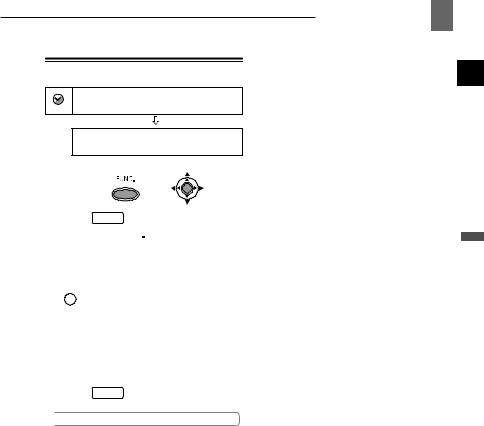
 Setting the Date and Time
Setting the Date and Time
DATE/TIME SETUP
DATE/TIME JAN. 1, 2007 12:00 AM
FUNC.
(  24)
24)
1 Press FUNC. .
2Select ( ) the
) the  icon and press (
icon and press (  ) to open the setup menus.
) to open the setup menus.
3Select ( ) [DATE/TIME SETUP] and press (
) [DATE/TIME SETUP] and press (  ).
).
4Select ( ) [DATE/TIME] and press
) [DATE/TIME] and press
(  ).
).
Blinking arrows will be displayed around the first field of the date.
5Change each field of the date and
time with the joystick’s ( ) and move (
) and move ( ) to the next field.
) to the next field.
6Press (  ) to start the clock.
) to start the clock.
7Press FUNC. to close the menu.
 NOTES
NOTES
You can also change the date format ( 44).
44).

 First Time Settings 27
First Time Settings 27
Preparations
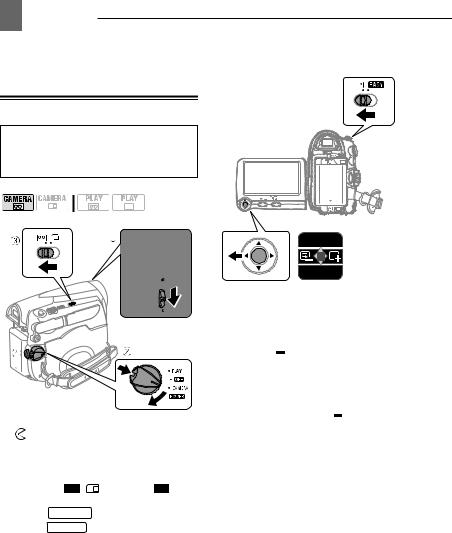
28 Recording 

|
TO REVIEW THE LAST SCENE RECORDED |
|
Recording |
||
|
 Recording Movies
Recording Movies
Before You Begin Recording
Make a test recording first to check if the camcorder operates correctly. If necessary, clean the video heads ( 2).
2).
( 10)
10)
1Move the lens cover switch down to to open the lens cover.
2Holding the lock button pressed
down, set the  switch to CAMERA.
switch to CAMERA.
3 |
Move the |
/ |
switch to |
|
4 |
(tape). |
|
|
|
Press |
Start/Stop |
to begin recording. |
||
|
Press |
Start/Stop |
again to pause the |
|
recording.
EXP
FOCUS
1Set the mode switch to  .
.
2If the joystick guide does not appear on screen, press ( ) to display it.
) to display it.
3Push the joystick ( ) momentarily towards
) momentarily towards  and release it.
and release it.
•The camcorder will play back a few seconds of the last recording made and return to record pause mode.
•You can also hold the joystick
pressed ( ) towards
) towards  or (
or ( ) towards
) towards  to play back the tape (reverse or forward respectively) to locate the point where you want to start recording.
to play back the tape (reverse or forward respectively) to locate the point where you want to start recording.
WHEN YOU HAVE FINISHED RECORDING
1Close the lens cover and the LCD panel.
2Turn off the camcorder.
3Remove the tape.
4Disconnect the power source and remove the battery pack.


 Recording 29
Recording 29
 NOTES
NOTES
About the recording time: By changing the recording mode you can change the video quality and as a result, also the available
recording time ( |
40). |
Previous recordings overwritten by a new recording cannot be recovered. Before you start recording, search for the end of the last
recording ( |
|
|
34). |
|
|
|
|
|
|||
To protect the tape and video heads, the |
|||||
camcorder will enter the stop mode ( |
|
) if left in |
|||
|
|||||
record pause ( |
) mode for 4 minutes 30 |
||||
seconds. To resume recording press |
Start/Stop . |
||||
When recording in very loud places (such as fireworks shows or concerts), sound may become distorted or it may not be recorded at
the actual levels. This is not a malfunction.
About the Power Save mode: To save power when the camcorder is powered by a battery pack, the camcorder will automatically shut off if left without any operations for 5 minutes
( |
|
43). To restore the power, turn the |
|
camcorder off and then on again.
About the LCD and viewfinder screen: The screens are produced using extremely highprecision manufacturing techniques, with more than 99.99% of the pixels operating to specification. Less than 0.01% of the pixels may occasionally misfire or appear as black, red, blue or green dots. This has no effect on the recorded image and does not constitute a
malfunction.
When using a tripod: Do not
leave the viewfinder exposed to direct sunlight as it may melt (due to concentration of the light
by the lens). Do not use tripods with fastening screws longer than 5.5 mm (0.2 inch). Doing
so may damage the camcorder.
When recording movies, try to get a calm, stable picture.
Excessive camcorder movement while shooting and extensive use of fast zooms and panning can result in fidgety, jittery scenes. In extreme cases the playback of such scenes may result in visually induced motion sickness. If you experience such a reaction, immediately stop the playback and take a rest break as necessary.
 Recording Still Images on the Memory Card
Recording Still Images on the Memory Card
Before using a memory card for the first time, be sure to initialize it with this camcorder ( 62).
62).
( 10)
10)
1Move the lens cover switch down to to open the lens cover.
2Holding the lock button pressed
down, set the |
switch to |
CAMERA. |
|
3 Move the / switch to
switch to 
(memory card). 4 Press PHOTO .
• Once the focus is automatically adjusted, will turn green and one or more AF frames will appear.
• The CARD access indicator will flash as the image is being recorded.
Functions Basic
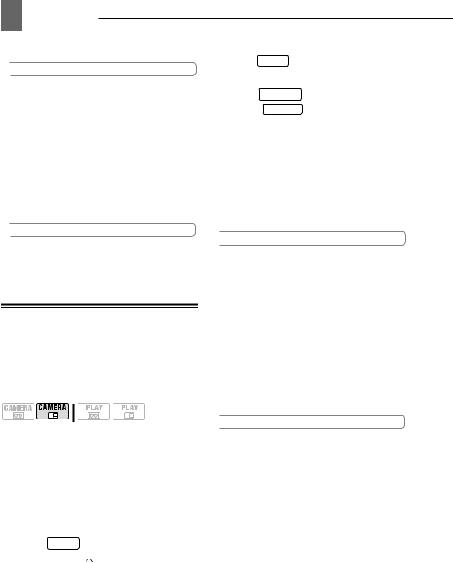
30 Recording 

 IMPORTANT
IMPORTANT
Avoid the following actions while the card access display (
 ) appears on screen and when the CARD access indicator is on or flashing. Failing to do so may result in permanent data loss.
) appears on screen and when the CARD access indicator is on or flashing. Failing to do so may result in permanent data loss.
-Do not open the memory card slot cover and do not remove the memory card.
-Do not disconnect the power source or turn off the camcorder.
-Do not change the position of the  /
/ switch or the operating mode.
switch or the operating mode.
 NOTES
NOTES
If the subject is not suitable for autofocus,  turns yellow. Adjust the focus manually (
turns yellow. Adjust the focus manually ( 48).
48).
 Recording Movie Clips on the Memory Card
Recording Movie Clips on the Memory Card
You can record Motion JPEG movie clips on the memory card. The sound for the movies on the memory card will be monaural.
( 10)
10)
1Move the lens cover switch down to
 to open the lens cover.
to open the lens cover.
2Holding the lock button pressed
down, set the  switch to CAMERA.
switch to CAMERA.
3Move the  /
/ switch to
switch to  (memory card).
(memory card).
TO SELECT THE MOVIE CLIP SIZE
4 Press FUNC. .
5Select ( ) [
) [ 
 MOVIE REC OFF] and select (
MOVIE REC OFF] and select (
 ) the desired movie size.
) the desired movie size.
The number displayed on the right corner indicates the approximate recording time available on the memory card.
6 Press FUNC. to close the menu.
TO RECORD THE MOVIE CLIP
7 Press Start/Stop to begin recording.
•Press Start/Stop again to pause the recording.
•SD/SDHC memory cards: You can record until "CARD FULL" appears (approx. 33 minutes with a 512 MB SD Memory Card). MultiMedia cards:
The recording time is limited to 10
seconds at [  320x240] or 30 seconds at [
320x240] or 30 seconds at [  160x120].
160x120].
 IMPORTANT
IMPORTANT
Avoid the following actions while the card access display ( 
 ) appears on screen and when the CARD access indicator is on or flashing. Failing to do so may result in permanent data loss.
) appears on screen and when the CARD access indicator is on or flashing. Failing to do so may result in permanent data loss.
Do not open the memory card slot cover and do not remove the memory card.
Do not disconnect the power source or turn off the camcorder.
Do not change the position of the  /
/ switch or the operating mode.
switch or the operating mode.
Do not insert/remove a tape while recording movie clips on the memory card.
 NOTES
NOTES
We recommend using a Canon SD Memory Card, or an SD Memory Card with a transfer rate of more than 2 MB/sec., after having initialized it with this camcorder. With memory cards not initialized with this camcorder, or after repeated times of recording/erasing the card, the writing speed may fall and the recording may stop.
Windows XP users: When you plan to connect the camcorder to a computer, keep the length of one movie clip shorter than approx. 12 minutes at [  320x240] or 35 minutes at
320x240] or 35 minutes at
[  160x120].
160x120].
