Canon XH A1 User Manual

PUB. DIE-269
HD VIDEO CAMERA RECORDER
Instruction Manual English
Introduction
Preparation
Recording
Customization
Playback
Editing
Mini |
Digital |
|
|
Video |
|
|
Cassette |
Using a |
|
|
|
|
|
Memory Card |
|
|
Additional |
|
|
Information |
PAL
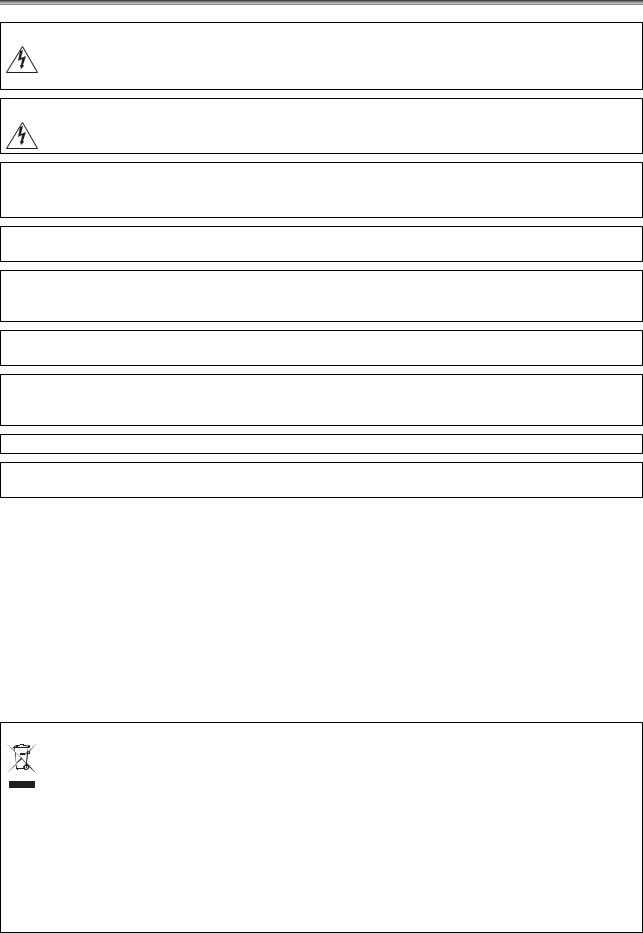
Important Usage Instructions
WARNING:
TO REDUCE THE RISK OF ELECTRIC SHOCK, DO NOT REMOVE COVER (OR BACK). NO USER SERVICEABLE PARTS INSIDE.
REFER SERVICING TO QUALIFIED SERVICE PERSONNEL.
WARNING:
TO REDUCE THE RISK OF FIRE OR ELECTRIC SHOCK, DO NOT EXPOSE THIS PRODUCT TO RAIN OR MOISTURE.
CAUTION:
TO REDUCE THE RISK OF ELECTRIC SHOCK AND TO REDUCE ANNOYING INTERFERENCE, USE THE RECOMMENDED ACCESSORIES ONLY.
CAUTION:
DISCONNECT THE MAINS PLUG FROM THE SUPPLY SOCKET WHEN NOT IN USE.
For Users in the UK
When replacing the fuse only a correctly rated approved type should be used and be sure to re-fit the fuse cover.
The Mains plug is used as the disconnect device. The Mains plug shall remain readily operable to disconnect the plug in case of an accident.
While using the compact power adapter, do not wrap it or cover it with a piece of cloth, and do not place it in confined narrow spaces. Heat may build up, the plastic case may deform and it could result in electric shock or fire.
CA-920 identification plate is located on the bottom.
•Use of CV-150F/CV-250F DV cable is necessary to comply with the technical requirement of EMC Directive.
European Union (and EEA) only.
This symbol indicates that this product is not to be disposed of with your household waste, according to the WEEE Directive (2002/96/EC) and your national law. This product should be handed over to a designated collection point, e.g., on an authorized one-for-one basis when you buy a new similar product or to an authorized collection site for recycling waste electrical and electronic equipment
(EEE). Improper handling of this type of waste could have a possible negative impact on the environment and human health due to potentially hazardous substances that are generally associated with EEE. At the same time, your cooperation in the correct disposal of this product will contribute to the effective usage of natural resources. For more information about where you can drop off your waste equipment for recycling, please contact your local city office, waste authority, approved WEEE scheme or your household waste disposal service. For more information regarding return and recycling of WEEE products, please visit www.canon-europe.com/environment.
(EEA: Norway, Iceland and Liechtenstein)
2
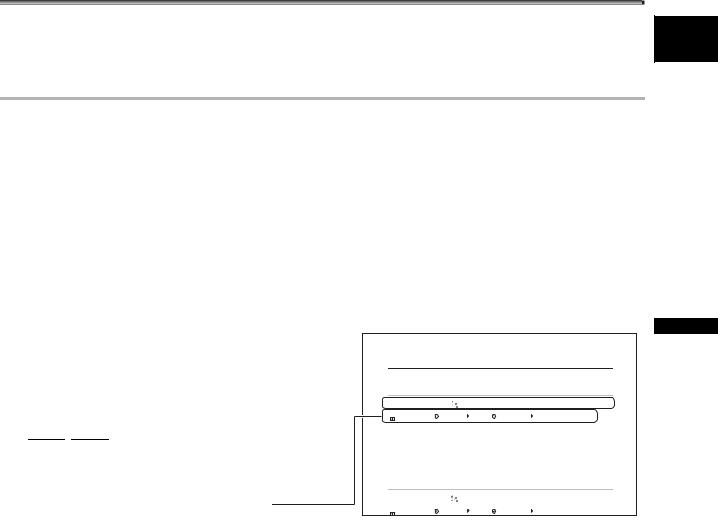
About this Manual
Thank you for purchasing the Canon XH G1/XH A1. Please read this manual carefully before you use
the camcorder and retain it for future reference. Should your camcorder fail to operate correctly, refer to E the Troubleshooting table ( 149).
149).
Conventions Used in this Manual
 : Precautions related to the camcorder operation.
: Precautions related to the camcorder operation.
 : Additional topics that complement the basic operating procedures.
: Additional topics that complement the basic operating procedures.
 : Reference page number.
: Reference page number.
Capital letters are used to refer to buttons on the camcorder or the wireless controller.
Brackets [ ] and capital letters are used to refer to menu options as they are displayed on screen. Menu options in boldface indicate the default setting.
Illustrations included in the manual show the XH G1.
“Screen” refers to the LCD screen and the viewfinder screen.
“Card” or “Memory card” refers to an SDHC memory card, an SD memory card or a MultiMedia Card (MMC).
Photographs included in the manual are simulated pictures taken with a still camera.
 : Option or feature that applies or is available only with this model.
: Option or feature that applies or is available only with this model.
Operating modes
The availability of the various functions depends on the operating mode as indicated in the bar.
 ,
,  : Function can be used in this mode.
: Function can be used in this mode. 
 ,
, 



 : Function cannot be used in this mode.
: Function cannot be used in this mode.
Menu item shown at its default position
Setting the Time Zone, Date and Time
Set the time zone, date and time when you first start using your camcorder, or if the built-in rechargeable battery has completely discharged.
Setting the Time Zone/Daylight Saving Time
|
|
|
|
|
|
|
|
|
|
|
|
|
|
MENU |
|
|
|
|
|
|
|
|
|
|
|
|
|
SYSTEM SETUP/ |
D/TIME SET |
|
T.ZONE/DST•••PARIS |
|
|||||||||
( |
23) |
|
|
|
|
|
|
|
|
|
|
|
|
1.Press the MENU button.
2.Turn the SELECT/SET dial to select [SYSTEM SETUP/ ] and press the dial.
] and press the dial.
3.Select [D/TIME SET ] and then select [T.ZONE/DST] and press the dial.
] and then select [T.ZONE/DST] and press the dial.
The time zone setting appears. The default setting is Paris.
4.Turn the SELECT/SET dial to select the setting option that represents your time zone and press the dial.
To adjust for daylight saving time, select the time zone with the  next to the area.
next to the area.
Setting the Date and Time
|
|
|
|
|
|
|
|
|
|
|
|
|
|
MENU |
|
|
|
|
|
|
|
|
|
|
|
|
|
SYSTEM SETUP/ |
D/TIME SET |
|
DATE/TIME••• 1.JAN.2006 |
|
|||||||||
( |
23) |
|
|
|
|
|
|
|
|
|
12:00 AM |
|
|
Trademark Acknowledgements
•Canon is a registered trademark of Canon Inc.
• is a trademark.
is a trademark.
•HDV and the HDV logo are trademarks of Sony Corporation and Victor Company of Japan, Ltd. (JVC).
• is a trademark.
is a trademark.
•Windows® is either a trademark or registered trademark of Microsoft Corporation in the United States and/or other countries.
•Other names and products not mentioned above may be trademarks or registered trademarks of their respective companies.
•ANY USE OF THIS PRODUCT OTHER THAN CONSUMER PERSONAL USE IN ANY MANNER THAT COMPLIES WITH THE MPEG-2 STANDARD FOR ENCODING VIDEO INFORMATION FOR PACKAGED MEDIA IS EXPRESSLY PROHIBITED WITHOUT A LICENSE UNDER APPLICABLE PATENTS IN THE MPEG-2 PATENT PORTFOLIO, WHICH LICENSE IS AVAILABLE FROM MPEG LA, L.L.C., 250 STEELE STREET, SUITE 300, DENVER, COLORADO 80206.
Introduction
3
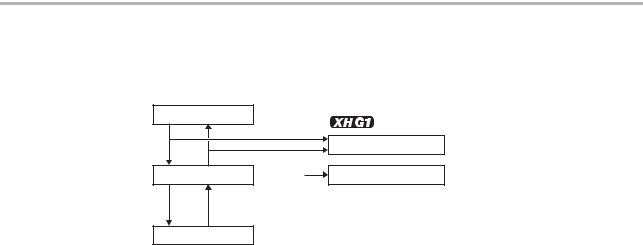
About the HD/HDV and SD/DV Specifications
Throughout the manual we will distinguish between the video signal standards used by the camera section, and the recording standards used by the recorder section. The video signal can be set to HD (high definition) or SD (standard definition) specifications. The recording standard on the tape will be HDV or DV, respectively.
Camera Section |
HD/SD |
|
|
|
|
HD/SD SDI Terminal |
HD/SD |
Recorder Section |
HDV/DV |
HDV/DV Terminal |
HDV/DV |
Playback Signal HDV/DV
4
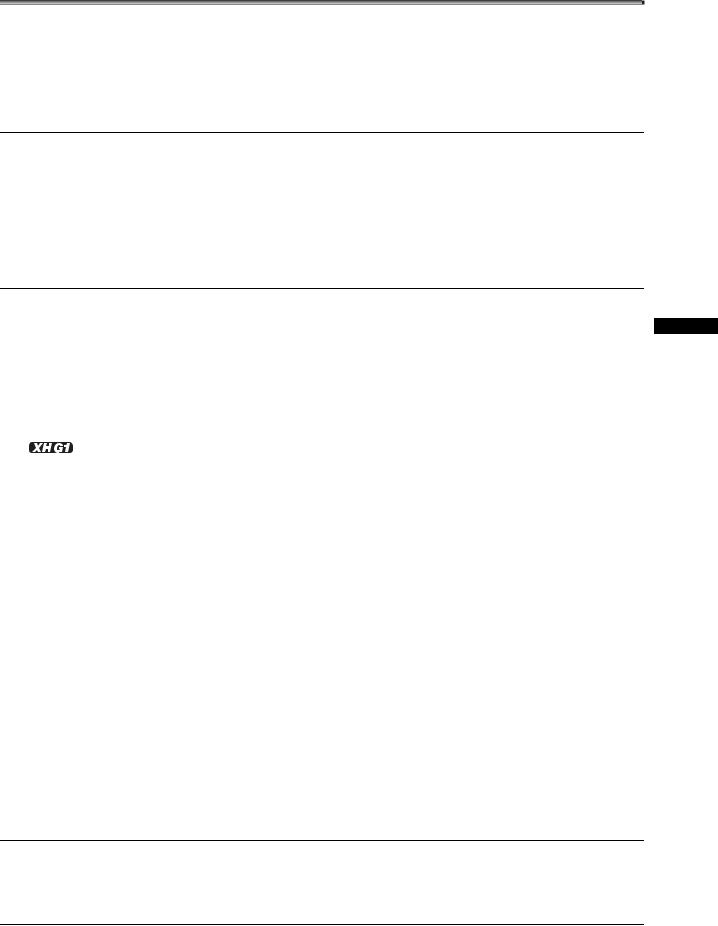
Contents
Introduction |
|
|
|
E |
|
Important Usage Instructions............................................................................................................................. |
2 |
|
|
|
|
..............................................................................................................................................About this Manual |
3 |
|
|
|
|
|
|
|
|||
Checking the Supplied Accessories .................................................................................................................. |
7 |
|
|
|
|
Components Guide............................................................................................................................................ |
8 |
|
|
|
|
Preparations
Preparing the Power Supply............................................................................................................................ |
13 |
Preparing the Camcorder ................................................................................................................................ |
16 |
Using the Wireless Controller .......................................................................................................................... |
20 |
Loading/Removing a Cassette ........................................................................................................................ |
21 |
Inserting/Removing a Memory Card................................................................................................................ |
22 |
Changing Settings with the MENU Button....................................................................................................... |
23 |
Setting the Time Zone, Date and Time............................................................................................................ |
24 |
Recording |
|
Recording ........................................................................................................................................................ |
25 |
Selecting the Signal Standard and Aspect Ratio ............................................................................................. |
29 |
Locating the End of the Last Scene ................................................................................................................ |
30 |
Zooming .......................................................................................................................................................... |
31 |
Adjusting the Focus ......................................................................................................................................... |
33 |
Using the ND Filter .......................................................................................................................................... |
37 |
Selecting the Frame Rate................................................................................................................................ |
38 |
Setting the Time Code..................................................................................................................................... |
39 |
Synchronizing the Camcorder’s Time Code ..................................................................................... |
40 |
Setting the User Bit.......................................................................................................................................... |
42 |
Audio Recording.............................................................................................................................................. |
43 |
Image Stabilizer ............................................................................................................................................... |
47 |
Using the Programmed AE Modes .................................................................................................................. |
48 |
Recording in the Shutter-Priority (Tv) Mode.................................................................................................... |
51 |
Recording in the Aperture-Priority (Av) Mode.................................................................................................. |
52 |
Recording in the Manual Mode........................................................................................................................ |
53 |
Adjusting the Exposure.................................................................................................................................... |
54 |
Using AE Shift ................................................................................................................................................. |
55 |
Adjusting the Gain ........................................................................................................................................... |
56 |
Setting the White Balance ............................................................................................................................... |
58 |
Using the Zebra Pattern .................................................................................................................................. |
60 |
Using the Color Correction .............................................................................................................................. |
61 |
Using the Skin Detail Function ........................................................................................................................ |
63 |
Using the Sky Detail ........................................................................................................................................ |
64 |
Using the Clear Scan Function........................................................................................................................ |
65 |
Using the Custom Keys ................................................................................................................................... |
66 |
Recording Color Bars/Audio Reference Signal ............................................................................................... |
69 |
Using the Digital Video Control........................................................................................................................ |
70 |
Other Camcorder Functions/Settings .............................................................................................................. |
71 |
Customization |
|
Using the Custom Preset................................................................................................................................. |
72 |
Using the Customized Functions..................................................................................................................... |
79 |
Customizing the On-Screen Displays.............................................................................................................. |
86 |
Playback |
|
Playing Back a Tape ........................................................................................................................................ |
91 |
Introduction
5
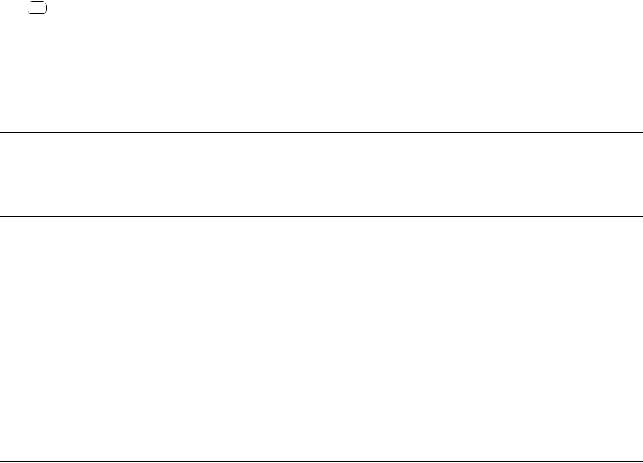
Connecting to a Monitor/TV............................................................................................................................. |
93 |
SD Audio Output ............................................................................................................................................ |
97 |
Returning to a Pre-marked Position ................................................................................................................ |
98 |
Index Search ................................................................................................................................................... |
99 |
Date Search .................................................................................................................................................. |
100 |
Displaying the Data Code.............................................................................................................................. |
101 |
Changing the Remote Sensor Mode ............................................................................................................. |
102 |
Editing |
|
Recording an External Video Signal (Analog Line-In, HDV/DV In)................................................................ |
103 |
Converting Analog Signals into Digital Signals (Analog-Digital Converter) ................................................... |
105 |
Connecting to a Computer (IEEE1394) ......................................................................................................... |
106 |
Using a Memory Card |
|
Selecting the Image Quality/Size................................................................................................................... |
107 |
File Numbers ................................................................................................................................................. |
108 |
Recording Still Images on a Memory Card.................................................................................................... |
109 |
Selecting the Drive Mode .............................................................................................................................. |
112 |
Selecting the Metering Method...................................................................................................................... |
114 |
Using an Optional Flash ................................................................................................................................ |
115 |
Reviewing a Still Image Right after Recording .............................................................................................. |
116 |
Playing Back Still Images from a Memory Card ............................................................................................ |
117 |
Erasing Images.............................................................................................................................................. |
119 |
Protecting Images.......................................................................................................................................... |
120 |
Initializing a Memory Card ............................................................................................................................. |
121 |
Print Order Settings ....................................................................................................................................... |
122 |
Additional Information |
|
Settings Retained at Power Off or STANDBY Mode ..................................................................................... |
123 |
Menu Options and Default Settings............................................................................................................... |
124 |
Screen Displays............................................................................................................................................. |
139 |
List of Messages............................................................................................................................................ |
142 |
Maintenance/Others ...................................................................................................................................... |
143 |
Troubleshooting............................................................................................................................................. |
149 |
System Diagram ............................................................................................................................................ |
151 |
Optional Accessories..................................................................................................................................... |
152 |
Specifications ................................................................................................................................................ |
154 |
Index.............................................................................................................................................................. |
156 |
6
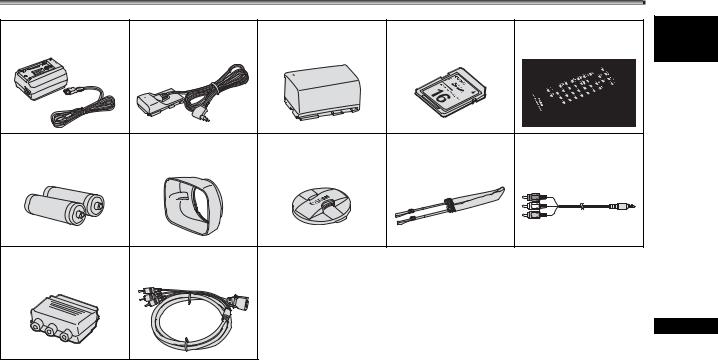
Checking the Supplied Accessories
CA-920 Compact |
DC-920 DC Coupler |
BP-950G Battery Pack |
SDC-16M SD Memory |
WL-D5000 Wireless |
Power Adapter |
|
|
Card |
Controller |
Two AA (R6) Batteries |
Lens Hood |
Lens Cap |
SS-1100 Shoulder |
STV-290N Stereo |
|
|
|
Strap |
Video Cable |
PC-A10 SCART |
DTC-1000 Component |
|
|
|
Adapter* |
Video Cable |
|
|
|
* Europe only.
E 
Introduction
7

Components Guide
XH G1/XH A1
Left side view
 DISP. (display) button (
DISP. (display) button ( 27)
27)
 PEAKING button (
PEAKING button ( 35)
35)
 MAGN. (magnification) button (
MAGN. (magnification) button ( 35)
35)

 (record review) button (
(record review) button ( 28)
28)
 POSITION PRESET switch (
POSITION PRESET switch ( 32, 35)
32, 35)
 Focus mode switch (
Focus mode switch ( 33)
33)
 POSITION PRESET ON/SET switch (
POSITION PRESET ON/SET switch ( 32, 35)
32, 35)
 ND FILTER switch (
ND FILTER switch ( 37)
37)
 Iris ring (
Iris ring ( 52, 53)
52, 53)
 Side panel (
Side panel ( 141)
141)
 POWER indicator
POWER indicator
 OPEN (open the LCD display) switch (
OPEN (open the LCD display) switch ( 17)
17)

 CH1/CH2 dials (
CH1/CH2 dials ( 45)
45)
 AUDIO LEVEL switch (
AUDIO LEVEL switch ( 45)
45)
 SELECT/SET dial (
SELECT/SET dial ( 23)
23)
POWER dial
External control mode

 VCR/PLAY mode
VCR/PLAY mode
|
|
|
|
|
|
|
|
|
|
|
|
|
|
|
|
|
|
|
|
|
|
|
|
Power off |
|
|
|
|
|
|
|
|
|
|
|
|||||||||||||
|
|
|
|
|
|
|
|
|
|
|
|
|
|
|
|
|
|
|
|
|
|
|
|
Auto |
|
|
|
|
|
|
|
|
|
|
|
|
||||||||||||
|
|
|
|
|
|
|
|
|
|
|
|
|
|
|
|
|
|
|
|
|
|
|
|
|
|
|
|
|
|
|
|
|
|
|
|
|||||||||||||
|
|
|
|
|
|
|
|
|
|
|
|
|
|
|
|
|
|
|
|
|
|
|
|
Shutter-Priority |
|
|
|
|
|
|
|
|
|
|
|
|||||||||||||
|
|
|
|
|
|
|
|
|
|
|
|
|
|
|
|
|
|
|
|
|
|
|
|
Aperture-Priority |
|
|
|
|
|
|
|
|
|
|
|
|||||||||||||
|
|
|
|
|
|
|
|
|
|
|
|
|
|
|
|
|
|
|
|
|
|
|
|
Manual |
|
|
|
|
|
Recording |
|
|||||||||||||||||
|
|
|
|
|
|
|
|
|
|
|
|
|
|
|
|
|
|
|
|
|
|
|
|
Spotlight |
|
|
|
|
programs |
|||||||||||||||||||
|
|
|
|
|
|
|
|
|
|
|
|
|
|
|
|
|
|
|
|
|
|
|
|
Night |
|
|
|
|
|
|
|
|
|
|
|
|||||||||||||
|
|
|
|
|
|
|
|
|
|
|
|
|
|
|
|
|
|
|
|
|
|
|
|
Easy Recording |
|
|
|
|
|
|
|
|
|
|
|
|||||||||||||
|
|
|
|
|
|
|
|
|
|
|
|
|
|
|
|
|
|
|
|
|
|
|
|
|
|
|
|
|
|
|
|
|
|
|
|
|
|
|
|
|
|
|
|
|
|
|
|
|
|
|
|
|
|
|
|
|
|
|
|
|
|
|
|
|
|
|
|
|
|
|
|
|
|
|
|
|
|
|
|
|
|
|
|
|
|
|
|
|
|
|
|
|
|
|
|
|
|
|
|
|
|
|
|
|
|
|
|
|
|
|
|
|
|
|
|
|
|
|
|
|
|
|
|
|
|
|
|
|
|
|
|
|
|
|
|
|
|
|
|
|
|
|
|
|
|
|
|
|
|
|
|
|
|
|
|
|
|
|
|
|
|
|
|
|
|
|
|
|
|
|
|
|
|
|
|
|
|
|
|
|
|
|
|
|
|
|
|
|
|
|
|
|
|
|
|
|
|
|
|
|
|
|
|
|
|
|
|
|
|
|
|
|
|
|
|
|
|
|
|
|
|
|
|
|
|
|
|
|
|
|
|
|
|
|
|
|
|
|
|
|
|
|
|
|
|
|
|
|
|
|
|
|
|
|
|
|
|
|
|
|
|
|
|
|
|
|
|
|
|
|
|
|
|
|
|
|
|
|
|
|
|
|
|
|
|
|
|
|
|
|
|
|
|
|
|
|
|
|
|
|
|
|
|
|
|
|
|
|
|
|
|
|
|
|
|
|
|
|
|
|
|
|
|
|
|
|
|
|
|
|
|
|
|
|
|
|
|
|
|
|
|
|
|
|
|
|
|
|
|
|
|
|
|
|
|
|
|
|
|
|
|
|
|
|
|
|
|
|
|
|
|
|
|
|
|
|
|
|
|
|
|
|
|
|
|
|
|
|
|
|
|
|
|
|
|
|
|
|
|
|
|
|
|
|
|
|
|
|
|
|
|
|
|
|
|
|
|
|
|
|
|
|
|
|
|
|
|
|
|
|
|
|
|
|
|
|
|
|
|
|
|
|
|
|
|
|
|
|
|
|
|
|
|
|
|
|
|
|
|
|
|
|
|
|
|
|
|
|
|
|
|
|
|
|
|
|
|
|
|
|
|
|
|
|
|
|
|
|
|
|
|
|
|
|
|
|
|
|
|
|
|
|
|
|
|
|
|
|
|
|
|
|
|
|
|
|
|
|
|
|
|
|
|
|
|
|
|
|
|
|
|
|
|
|
|
|
|
|
|
|
|
|
|
|
|
|
|
|
|
|
|
|
|
|
|
|
|
|
|
|
|
|
|
|
|
|
|
|
|
|
|
|
|
|
|
|
|
|
|
|
|
|
|
|
|
|
|
|
|
|
|
|
|
|
|
|
|
|
|
|
|
|
|
|
|
|
|
|
|
|
|
|
|
|
|
|
|
|
|
|
|
|
|
|
|
|
|
|
|
|
|
|
|
|
|
|
|
|
|
|
|
|
|
|
|
|
|
|
|
|
|
|
|
|
|
|
|
|
|
|
|
|
|
|
|
|
|
|
|
|
|
|
|
|
|
|
|
|
|
|
|
|
|
|
|
|
|
|
|
|
|
|
|
|
|
|
|
|
|
|
|
|
|
|
|
|
|
|
|
|
|
|
|
|
|
|
|
|
|
|
|
|
|
|
|
|
|
|
|
|
|
|
|
|
|
|
|
|
|
|
|
|
|
|
|
|
|
|
|
|
|
|
|
|
|
|
|
|
|
|
|
|
|
|
|
|
|
|
|
|
|
|
|
|
|
|
|
|
|
|
|
|
|
|
|
|
|
|
|
|
|
|
|
|
|
|
|
|
|
|
|
|
|
|
|
|
|
|
|
|
|
|
|
|
|
|
|
|
|
|
|
|
|
|
|
|
|
|
|
|
|
|
|
|
|
|
|
|
|
|
|
|
|
|
|
|
|
|
|
|
|
|
|
|
|
|
|
|
|
|
|
|
|
|
|
|
|
|
|
|
|
|
|
|
|
|
|
|
|
|
|
|
|
|
|
|
|
|
|
|
|
|
|
|
|
|
|
|
|
|
|
|
|
|
|
|
|
|
|
|
|
|
|
|
|
|
|
|
|
|
|
|
|
|
|
|
|
|
|
|
|
|
|
|
|
|
|
|
|
|
|
|
|
|
|
|
|
|
|
|
|
|
|
|
|
|
|
|
|
|
|
|
|
|
|
|
|
|
|
|
|
|
|
|
|
|
|
|
|
|
|
|
|
|
|
|
|
|
|
|
|
|
|
|
|
|
|
|
|
|
|
|
|
|
|
|
|
|
|
|
|
|
|
|
|
|
|
|
|
|
|
|
|
|
|
|
|
|
|
|
|
|
|
|
|
|
|
|
|
|
|
|
|
|
|
|
|
|
|
|
|
|
|
|
|
|
|
|
|
|
|
|
|
|
|
|
|
|
|
|
|
|
|
|
|
|
|
|
|
|
|
|
|
|
|
|
|
|
|
|
|
|
|
|
|
|
|
|
|
|
|
|
|
|
|
|
|
|
|
|
|
|
|
|
|
|
|
|
|
|
|
|
|
|
|
|
|
|
|
|
|
|
|
|
|
|
|
|
|
|
|
|
|
|
|
|
|
|
|
|
|
|
|
|
|
|
|
|
|
|
|
|
|
|
|
|
|
|
|
|
|
|
|
|
|
|
|
|
|
|
|
|
|
|
|
|
|
|
|
|
|
|
|
|
|
|
|
|
|
|
|
|
|
|
|
|
|
|
|
|
|
|
|
|
|
|
|
|
|
|
|
|
|
|
|
|
|
|
|
|
|
|
|
|
|
|
|
|
|
|
|
|
|
|
|
|
|
|
|
|
|
|
|
|
|
|
|
|
|
|
|
|
|
|
|
|
|
|
|
|
|
|
|
 MENU button (
MENU button ( 23)
23)
 Focus ring (
Focus ring ( 33)
33)
 Zoom ring (
Zoom ring ( 31)
31)
 SHUTTER dial (
SHUTTER dial ( 51)/
51)/ dial (
dial ( 58)
58)
 PUSH AF button (
PUSH AF button ( 34)
34)
 EXP. LOCK button (
EXP. LOCK button ( 54)
54)
 GAIN switch (
GAIN switch ( 54)
54)
 AGC (automatic gain control) switch (
AGC (automatic gain control) switch ( 56)
56)
 OUTPUT switch (
OUTPUT switch ( 69)
69)
 AWB (automatic white balance) switch (
AWB (automatic white balance) switch ( 58)
58)
 WHITE BAL. (white balance) switch (
WHITE BAL. (white balance) switch ( 58)
58)
 WHITE BAL.
WHITE BAL.  button (
button ( 58)
58)
 CUSTOM KEYS (
CUSTOM KEYS ( 66)
66)
 CUSTOM PRESET ON/OFF button (
CUSTOM PRESET ON/OFF button ( 77)
77)
 CUSTOM PRESET SELECT button (
CUSTOM PRESET SELECT button ( 77)
77)
8
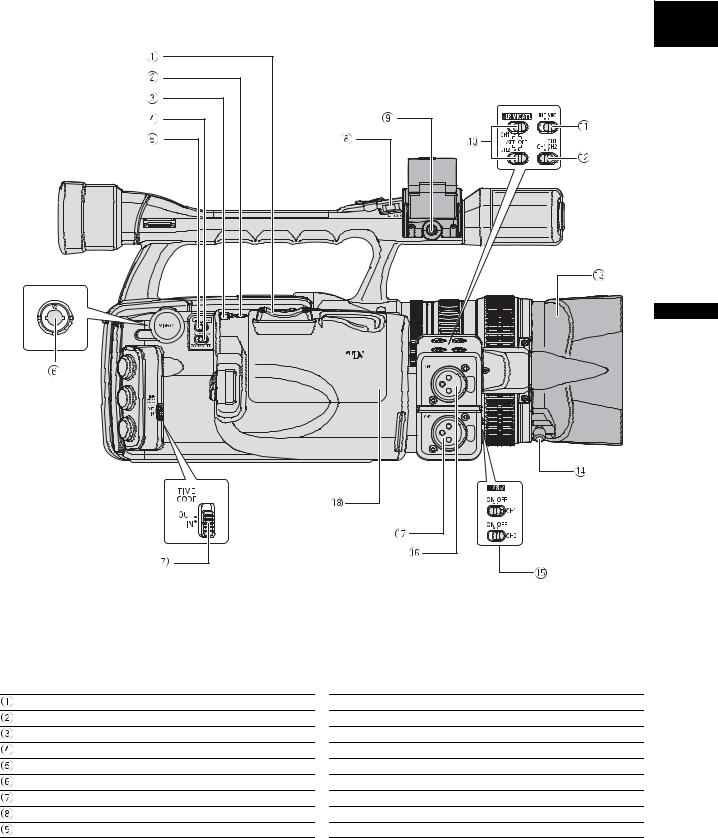
Right side view
E 
Introduction
Grip zoom lever ( 31)
31)
PHOTO button ( 109)
109)
Zoom speed adjustment dial ( 31)
31)
ZOOM SPEED switch ( 31)
31)
 /
/ (card/tape) switch (
(card/tape) switch ( 109)
109)
VIDEO2 terminal ( 95)
95)
TIME CODE switch* ( 40)
40)
LOCK switch ( 26)
26)
MIC (external microphone) terminal ( 43)
43)
*  only.
only.
 XLR MIC ATT. switches (
XLR MIC ATT. switches ( 44)
44)
 LINE/MIC switch (
LINE/MIC switch ( 44)
44)
 Input channel selection switch (
Input channel selection switch ( 44)
44)
 Lens hood (
Lens hood ( 19)
19)
 Lens hood locking screw (
Lens hood locking screw ( 19)
19)

 switches (
switches ( 44)
44)
 CH1 input terminal (
CH1 input terminal ( 44)
44)
 CH2 input terminal (
CH2 input terminal ( 44)
44)
 Cassette compartment (
Cassette compartment ( 21)
21)
9
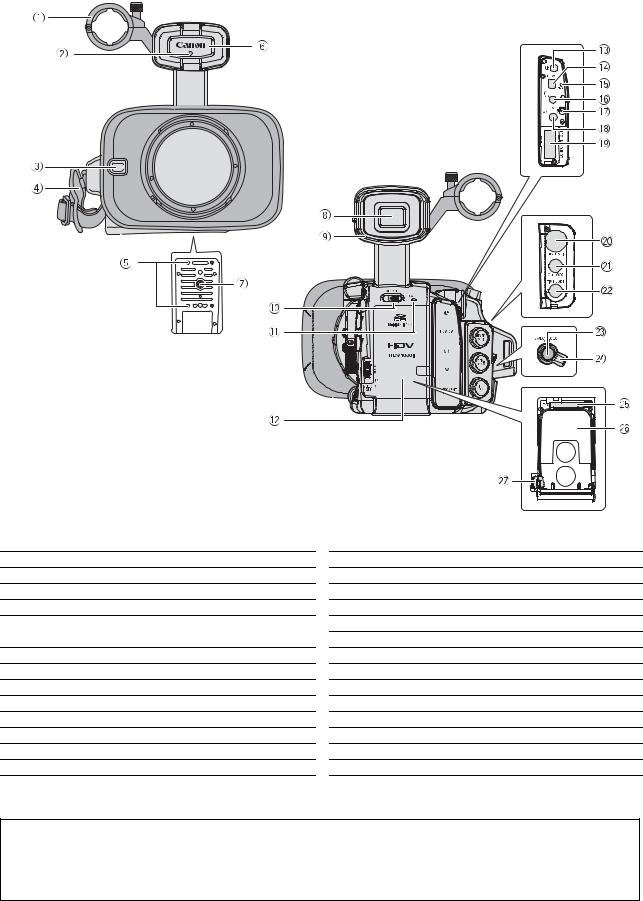
Front view
Backview
 External microphone holder (
External microphone holder ( 44)
44)
 Tally lamp (
Tally lamp ( 85)
85)
 External sensor for the Instant AF (
External sensor for the Instant AF ( 33)
33)
 Grip belt (
Grip belt ( 18)
18)
 Attachment sockets for the optional TA-100 Tripod Adapter (
Attachment sockets for the optional TA-100 Tripod Adapter ( 152)
152)
 Remote sensor (
Remote sensor ( 20, 102)
20, 102)
 Tripod socket*
Tripod socket*
 Viewfinder (
Viewfinder ( 16)
16)
 Dioptric adjustment lever (
Dioptric adjustment lever ( 16)
16)
 OPEN (open the battery compartment) switch (
OPEN (open the battery compartment) switch ( 13)
13)
 CARD access indicator (
CARD access indicator ( 109)
109)
 Battery/memory card compartment (
Battery/memory card compartment ( 13)
13)

 terminal
terminal
 HDV/DV terminal (
HDV/DV terminal ( 94, 103, 106)
94, 103, 106)
 HDV indicator (
HDV indicator ( 85)
85)

 (headphones) terminal
(headphones) terminal
 Video output selection switch (
Video output selection switch ( 95)
95)
 A/V1 terminal (
A/V1 terminal ( 93)
93)
 COMPONENT OUT terminal (
COMPONENT OUT terminal ( 94)
94)
 HD/SD SDI terminal** (
HD/SD SDI terminal** ( 93)
93)
 GENLOCK terminal** (
GENLOCK terminal** ( 40)
40)
 TIME CODE terminal** (
TIME CODE terminal** ( 40)
40)
 Start/stop button (
Start/stop button ( 25)
25)
 STANDBY lever (
STANDBY lever ( 26)
26)
 Memory card slot (
Memory card slot ( 22)
22)
 Battery attachment unit (
Battery attachment unit ( 13)
13)
 BATT. RELEASE latch (
BATT. RELEASE latch ( 13)
13)
* Do not use tripods with fastening screws longer than 5.5 mm as it may damage the camcorder. **  only.
only.
 About the
About the  Terminal
Terminal
 (LANC) stands for Local Application Control Bus System. The
(LANC) stands for Local Application Control Bus System. The  terminal allows you to connect and control connected devices. Connect only devices with the
terminal allows you to connect and control connected devices. Connect only devices with the  mark to the
mark to the  terminal.
terminal.
Operation cannot be guaranteed for connections with devices not bearing the  mark.
mark.
Some buttons of connected devices may not operate or may operate differently than the buttons on the camcorder.
10
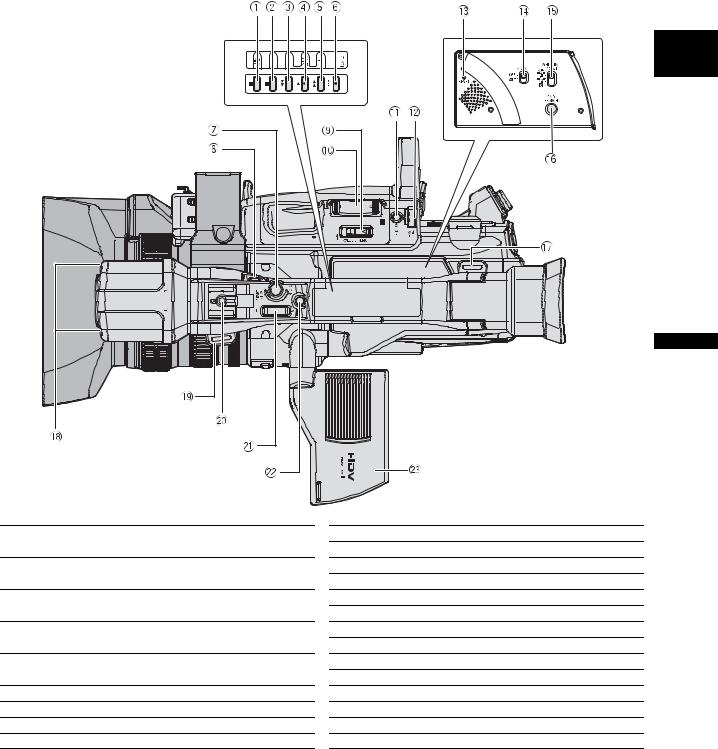
Top view
E 
Introduction

 (pause) button (
(pause) button ( 91) / DRIVE MODE button (
91) / DRIVE MODE button ( 112)
112)

 (stop) button (
(stop) button ( 91) /
91) /
 (metering mode) button (
(metering mode) button ( 114)
114)

 (rewind) button (
(rewind) button ( 91) /
91) /
 – button (
– button ( 117)
117)

 (play) button (
(play) button ( 91) / SLIDESHOW button (
91) / SLIDESHOW button ( 117)
117)

 (fast forward) button (
(fast forward) button ( 91) /
91) /  + button (
+ button ( 117)
117)

 REC (record) button (
REC (record) button ( 103)
103)
 Start/stop button (
Start/stop button ( 25)
25)
 LOCK switch (
LOCK switch ( 26)
26)
 OPEN/EJECT
OPEN/EJECT  switch (
switch ( 21)
21)
 Grip zoom lever (
Grip zoom lever ( 31)
31)
 PHOTO button (
PHOTO button ( 109)
109)
 Zoom speed adjustment dial (
Zoom speed adjustment dial ( 31)
31)
 RESET button
RESET button
 MIC ATT. switch (
MIC ATT. switch ( 44)
44)
 WHITE BAL. PRESET switch (
WHITE BAL. PRESET switch ( 58)
58)
 END SEARCH button (
END SEARCH button ( 30)
30)
 Strap mount (
Strap mount ( 18)
18)
 Microphone (
Microphone ( 43)
43)
 Strap mount (
Strap mount ( 18)
18)
 Hot shoe (
Hot shoe ( 115)
115)
 Handle zoom lever (
Handle zoom lever ( 31)
31)
 PHOTO button (
PHOTO button ( 109)
109)
 LCD display (
LCD display ( 17)
17)
11

WL-D5000 Wireless Controller
 PHOTO button (
PHOTO button ( 109)
109)
 START/STOP button (
START/STOP button ( 25)
25)
 MENU button (
MENU button ( 23)
23)
 TV SCREEN button (
TV SCREEN button ( 86)
86)
 SLIDESHOW button (
SLIDESHOW button ( 117)
117)
 DATA CODE button (
DATA CODE button ( 101)
101)
 INDEX WRITE button (
INDEX WRITE button ( 67)
67)
 AUDIO MONITOR button (
AUDIO MONITOR button ( 97)
97)
 END SEARCH button (
END SEARCH button ( 30)
30)
 SEARCH SELECT button (
SEARCH SELECT button ( 99, 100)
99, 100)
 REC PAUSE button (
REC PAUSE button ( 103)
103)
 REW
REW button (
button ( 91)
91)
 ZERO SET MEMORY button (
ZERO SET MEMORY button ( 98)
98)




 button (
button ( 91)
91)
 PAUSE
PAUSE  button (
button ( 91)
91)
REMOTE SET button ( |
102) |
|||
AV DV button ( |
105) |
|
||
Zoom buttons ( |
31) |
|
||
Menu selection buttons ( |
23) |
|||
SET button ( |
23) |
|
||
|
– button ( |
117) |
|
|
|
+ button ( |
117) |
|
|
MIX BALANCE buttons ( |
97) |
|||
/ |
buttons ( |
99, 100) |
||
PLAY |
button ( |
91) |
|
|
FF |
button ( |
91) |
|
|
button ( |
91) |
|
||
STOP |
button ( |
91) |
|
|
button ( |
91) |
|
|
|
SLOW |
button ( |
91) |
|
|
12
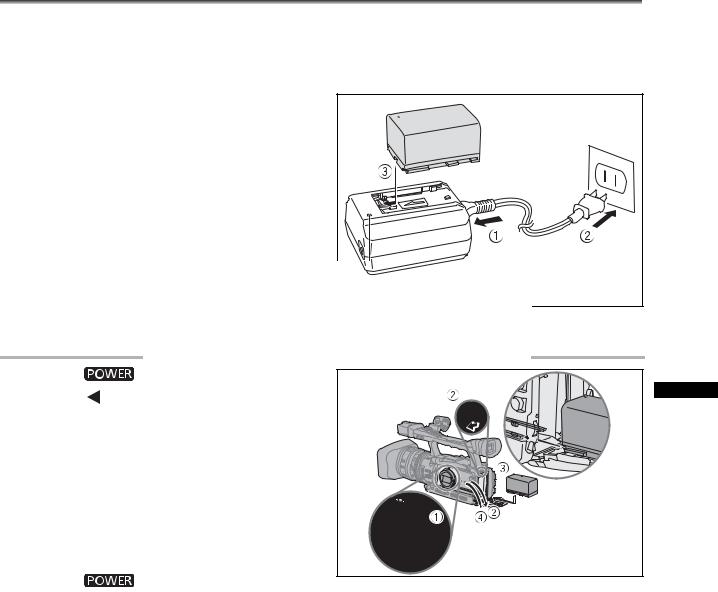
Preparing the Power Supply |
|
|
|
|
|
|
|
|
|
Charging the Battery Pack |
|
|
|
|
|
E |
|
||
Disconnect the DC coupler from the power adapter before charging. Remove the terminal cover of the |
|
|
||
|
|
|
||
battery pack. |
|
|
|
|
1. |
Connect the power cord to the adapter. |
|
|
2. |
Plug the power cord into a power outlet. |
|
|
3. |
Attach the battery pack to the adapter. |
|
|
|
• Press lightly and slide the battery pack in the |
|
|
|
direction of the arrow until it clicks. |
|
|
|
• The charge indicator starts flashing. The indicator |
|
|
|
will stay on when the charging is completed. |
|
|
4. |
When the charging is completed, remove |
|
|
|
the battery pack from the adapter. |
|
|
5. |
Unplug the power cord from the power |
Charge indicator |
|
|
outlet and disconnect it from the adapter. |
||
|
|
||
Attaching the Battery Pack |
|
||
1. |
Turn the |
dial to OFF. |
|
2. |
Push the |
OPEN switch in the direction of |
Preparations |
|
compartment and press gently until it |
||
|
the arrow to open the battery compartment |
|
|
|
cover. |
|
|
3. |
Insert the battery all the way into the |
|
|
|
clicks. |
|
|
4. |
Close the battery compartment cover. |
|
|
To Remove the Battery |
|
||
1. |
Turn the |
dial to OFF. |
|
2.Push the OPEN switch in the direction of the arrow to open the battery compartment cover.
OPEN switch in the direction of the arrow to open the battery compartment cover.
3.Press the BATT.RELEASE latch left and pull out the battery.
4.Close the battery compartment cover.
13
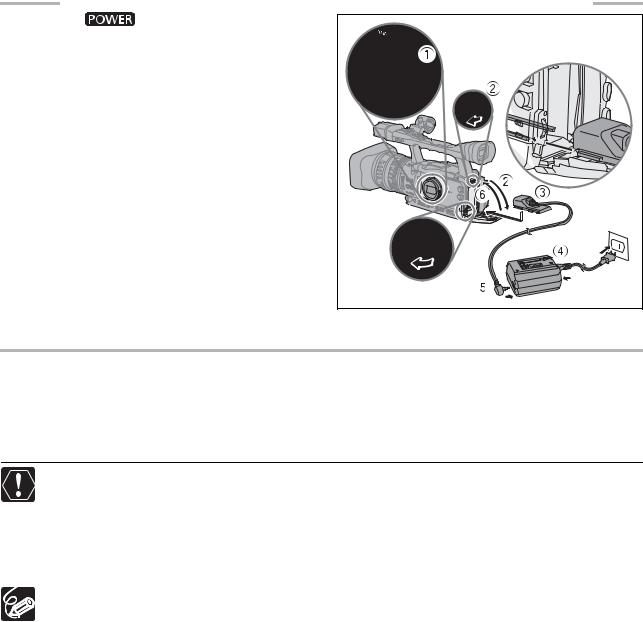
Using a Household Power Outlet
1. |
Turn the |
dial to OFF. |
2. |
Attach the DC coupler to the camcorder. |
|
|
Open the battery compartment cover and slide the |
|
|
DC coupler all the way into the compartment and |
|
|
press gently until it clicks. |
|
3. |
Connect the power cord to the power |
|
|
adapter. |
|
4. |
Plug the power cord into a power outlet. |
|
5. |
Connect the DC coupler to the adapter. |
|
6. |
Pass the cable through the special slot and |
|
|
close battery compartment cover. |
|
7. |
Detach the DC coupler after use. |
|
|
Open the battery compartment cover, press the |
|
BATT.RELEASE latch left and pull out the DC coupler.
About the Built-in Rechargeable Lithium Battery
This camcorder has a built-in rechargeable lithium battery to retain the date, time and other settings. The built-in battery is recharged every time you use the camcorder. However, when you use the camcorder for only short times or do not use it for a period of over 3 months, it will discharge completely. In that case, recharge the built-in battery by powering the camcorder from a power outlet and leaving it with the  dial set to OFF for at least 24 hours.
dial set to OFF for at least 24 hours.
Disconnect the DC coupler from the power adapter when charging a battery pack.
Turn off the camcorder before connecting or disconnecting the power adapter.
If the adapter is used close to a TV, it may cause picture interference. Move the adapter away from the TV or the antenna cable.
Do not connect to the power adapter any products not expressly recommended for use with this camcorder.
If you connect a faulty power adapter or battery pack, the charge indicator turns off and the charging will stop.
The charge indicator serves also as an indication about the charge status. 0-50%: Flashes once per second
50-75%: Flashes twice per second
More than 75%: Flashes 3 times per second 100%: Continuously on
We recommend charging the battery pack in temperatures between 10 °C and 30 °C. The charging time will vary depending on the surrounding temperature and the battery’s initial charge condition.
In cold places the effective usage time of the battery will decrease.
We recommend that you prepare battery packs 2 to 3 times longer than you think you might need.
To conserve battery power, turn off the camcorder instead of leaving it in record pause mode.
14
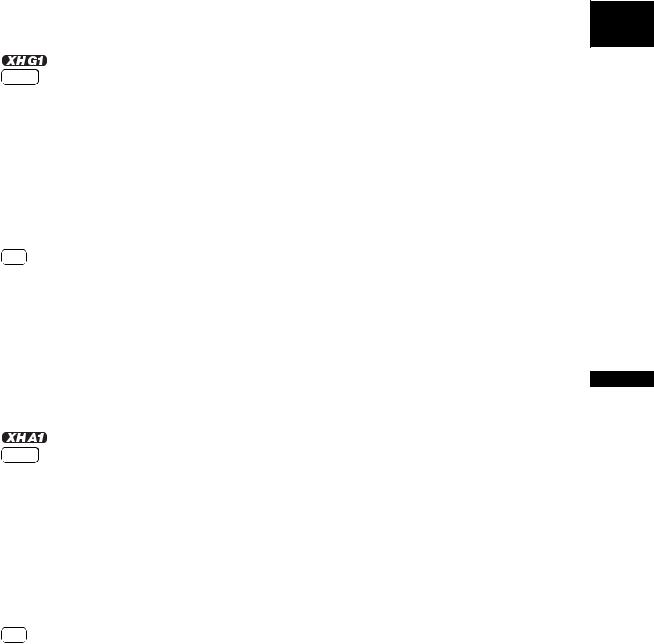
Charging, Recording and Playback Times
The following times are approximate and vary according to the charging, recording and playback conditions.
Battery Pack |
|
BP-930 |
BP-945 |
BP-950G |
BP-970G |
Charging Time with the CA-920 Compact Power Adapter |
145 min. |
220 min. |
235 min. |
320 min. |
|
|
|
|
|
|
|
HDV Recording and Playback Times |
BP-930 |
BP-945 |
BP-950G |
BP-970G |
|
Maximum Recording Time |
Viewfinder [NORMAL] |
150 min. |
230 min. |
320 min. |
460 min. |
|
Viewfinder [BRIGHT] |
150 min. |
225 min. |
320 min. |
455 min. |
|
LCD screen [NORMAL] |
150 min. |
225 min. |
315 min. |
430 min. |
|
LCD screen [BRIGHT] |
145 min. |
215 min. |
305 min. |
420 min. |
Typical Recording Time* |
Viewfinder [NORMAL] |
90 min. |
140 min. |
195 min. |
280 min. |
|
Viewfinder [BRIGHT] |
90 min. |
140 min. |
195 min. |
280 min. |
|
LCD screen [NORMAL] |
90 min. |
135 min. |
190 min. |
260 min. |
|
LCD screen [BRIGHT] |
85 min. |
130 min. |
185 min. |
255 min. |
Playback Time |
LCD screen [NORMAL] |
165 min. |
250 min. |
350 min. |
480 min. |
DV Recording and Playback Times |
BP-930 |
BP-945 |
BP-950G |
BP-970G |
|
Maximum Recording Time |
Viewfinder [NORMAL] |
170 min. |
255 min. |
355 min. |
510 min. |
|
Viewfinder [BRIGHT] |
165 min. |
250 min. |
355 min. |
505 min. |
|
LCD screen [NORMAL] |
165 min. |
245 min. |
345 min. |
475 min. |
|
LCD screen [BRIGHT] |
160 min. |
240 min. |
335 min. |
460 min. |
Typical Recording Time* |
Viewfinder [NORMAL] |
100 min. |
155 min. |
215 min. |
310 min. |
|
Viewfinder [BRIGHT] |
100 min. |
155 min. |
215 min. |
310 min. |
|
LCD screen [NORMAL] |
100 min. |
150 min. |
210 min. |
290 min. |
|
LCD screen [BRIGHT] |
95 min. |
145 min. |
200 min. |
280 min. |
Playback Time |
LCD screen [NORMAL] |
180 min. |
270 min. |
375 min. |
515 min. |
|
|
|
|
|
|
HDV Recording and Playback Times |
BP-930 |
BP-945 |
BP-950G |
BP-970G |
|
Maximum Recording Time |
Viewfinder [NORMAL] |
165 min. |
245 min. |
345 min. |
490 min. |
|
Viewfinder [BRIGHT] |
160 min. |
240 min. |
340 min. |
485 min. |
|
LCD screen [NORMAL] |
160 min. |
235 min. |
335 min. |
475 min. |
|
LCD screen [BRIGHT] |
155 min. |
230 min. |
325 min. |
460 min. |
Typical Recording Time* |
Viewfinder [NORMAL] |
100 min. |
150 min. |
210 min. |
300 min. |
|
Viewfinder [BRIGHT] |
100 min. |
145 min. |
210 min. |
295 min. |
|
LCD screen [NORMAL] |
95 min. |
145 min. |
205 min. |
290 min. |
|
LCD screen [BRIGHT] |
90 min. |
140 min. |
195 min. |
280 min. |
Playback Time |
LCD screen [NORMAL] |
180 min. |
265 min. |
380 min. |
535 min. |
DV Recording and Playback Times |
BP-930 |
BP-945 |
BP-950G |
BP-970G |
|
Maximum Recording Time |
Viewfinder [NORMAL] |
180 min. |
270 min. |
385 min. |
540 min. |
|
Viewfinder [BRIGHT] |
180 min. |
270 min. |
380 min. |
540 min. |
|
LCD screen [NORMAL] |
175 min. |
265 min. |
375 min. |
530 min. |
|
LCD screen [BRIGHT] |
170 min. |
255 min. |
360 min. |
510 min. |
Typical Recording Time* |
Viewfinder [NORMAL] |
110 min. |
165 min. |
235 min. |
330 min. |
|
Viewfinder [BRIGHT] |
110 min. |
165 min. |
235 min. |
330 min. |
|
LCD screen [NORMAL] |
105 min. |
160 min. |
230 min. |
320 min. |
|
LCD screen [BRIGHT] |
100 min. |
155 min. |
215 min. |
310 min. |
Playback Time |
LCD screen [NORMAL] |
195 min. |
290 min. |
410 min. |
580 min. |
*Approximate times for recording with repeated operations such as start/stop, zooming, power on/off. Actual time may be shorter.
E 
Preparations
15
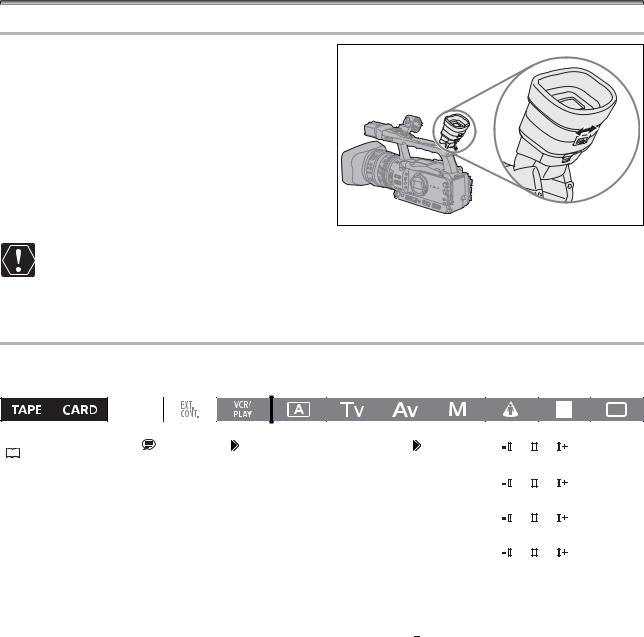
Preparing the Camcorder
Dioptric Adjustment
Turn on the camcorder and adjust the dioptric adjustment lever.
Prevent direct sunlight from getting in the viewfinder. The viewfinder LCD may become damaged due to concentration of the light by the lens. Pay special attention when mounting the camcorder on a tripod, or during its transportation.
Adjusting the Viewfinder
You can adjust the brightness, contrast, color, sharpness and backlight of the viewfinder. These adjustments will not affect your recording.
MENU |
|
|
|
|
|
|
|
|
|
||
DISPLAY SETUP/ |
|
CVF SETUP |
|
BRIGHTNESS••• |
|
|
|
|
|||
|
|
|
|
|
|
||||||
|
|
|
|
|
|
||||||
( |
|
23) |
|
|
|
|
|||||
|
|
|
|
|
|
|
|
|
|
||
|
|
|
|
|
|
|
|
|
|
||
* The default value is [BRIGHT] while using the power adapter. |
|
|
|
|
|
|
|||||
|
CONTRAST••••• |
|
|
|
|
||||||
|
|
|
|
|
|
|
|
|
|
|
|
|
|
|
|
|
|
|
|
|
|||
|
|
|
|
|
|
|
|
|
|
|
|
|
|
|
|
|
|
|
|
|
|
|
|
|
|
|
|
|
|
|
COLOR•••••••• |
|
|
|
|
|
|
|
|
|
|
|
|
|
|
|
|
|
|
|
|
|
|
|
|
|
|||
|
|
|
|
|
|
|
|
|
|
|
|
|
|
|
|
|
|
|
|
|
|
|
|
|
|
|
|
|
|
|
SHARPNESS•••• |
|
|
|
|
|
|
|
|
|
|
|
|
|
|
|
|
|
|
|
|
|
|
|
|
|
|||
|
|
|
|
|
|
|
|
|
|
|
|
|
|
|
|
|
|
|
|
|
|
|
|
|
|
|
|
|
|
|
BACKLIGHT••••NORMAL* |
||||
|
|
|
|
|
|
|
|
|
|
|
|
1.Press the MENU button.
2.Turn the SELECT/SET dial to select [DISPLAY SETUP/ ] and press the dial.
] and press the dial.
3.Select [CVF SETUP] and then select [BRIGHTNESS], [CONTRAST], [COLOR], [SHARPNESS] or [BACKLIGHT].
4.Adjust the setting with the SELECT/SET dial and press the dial.
•After the adjustment you will return to the [CVF SETUP] submenu. If necessary, change additional settings in the same way.
5.Press the MENU button to close the menu.
16

Using the LCD Display
1.Slide the OPEN switch in the direction of the arrow to unlock the LCD panel.
2.Pull out the LCD panel.
3.Rotate the LCD panel and adjust it to the desired position.
You can change the LCD panel to black & white display ( 18).
18).
By default, the viewfinder display is turned off while you use the LCD panel. However, you can change the settings to be able to use both displays simultaneously ( 18).
18).
Adjusting the LCD Panel
You can adjust the brightness, contrast, color, sharpness and backlight of the LCD Panel. These adjustments will not affect your recording.
|
|
|
|
|
|
|
|
|
|
|
|
|
|
|
|
|
|
|
|
|
|
|
MENU |
|
|
|
|
|
|
|
|
|
|
|
|
|
|
|
|
|
|
|
|||
|
|
|
|
|
|
|
|
|
|
|
|
|
|
|
|
|
|
|
||||
|
|
|
|
|
|
|
|
|
|
|||||||||||||
DISPLAY SETUP/ |
|
|
|
LCD SETUP |
|
BRIGHTNESS••• |
|
|
|
|
||||||||||||
|
|
|
|
|
|
|
|
|
|
|||||||||||||
( |
|
23) |
|
|
|
|
|
|
|
|
|
|||||||||||
|
|
|
|
|
|
|
|
|
|
|
|
|
|
|
|
|
|
|
|
|
||
* The default value is [BRIGHT] while using the power adapter. |
|
|
|
|
|
|
|
|
||||||||||||||
|
CONTRAST••••• |
|
|
|
|
|
||||||||||||||||
|
|
|
|
|
|
|
|
|
|
|
|
|
|
|
|
|
|
|
|
|||
|
|
|
|
|
|
|
|
|
|
|
|
|
|
|
|
|
|
|||||
|
|
|
|
|
|
|
|
|
|
|
|
|
|
|
|
|
|
|
|
|
|
|
|
|
|
|
|
|
|
|
|
|
|
|
|
|
|
|
|
|
|
|
|
|
|
|
|
|
|
|
|
|
|
|
|
|
|
|
|
|
|
COLOR•••••••• |
|
|
|
|
||
|
|
|
|
|
|
|
|
|
|
|
|
|
|
|
|
|
|
|
|
|||
|
|
|
|
|
|
|
|
|
|
|
|
|
|
|
|
|
|
|||||
|
|
|
|
|
|
|
|
|
|
|
|
|
|
|
|
|
|
|
|
|
|
|
|
|
|
|
|
|
|
|
|
|
|
|
|
|
|
|
|
|
|
|
|
|
|
|
|
|
|
|
|
|
|
|
|
|
|
|
|
|
|
SHARPNESS•••• |
|
|
|
|
||
|
|
|
|
|
|
|
|
|
|
|
|
|
|
|
|
|
|
|
|
|||
|
|
|
|
|
|
|
|
|
|
|
|
|
|
|
|
|
|
|||||
|
|
|
|
|
|
|
|
|
|
|
|
|
|
|
|
|
|
|
|
|
|
|
|
|
|
|
|
|
|
|
|
|
|
|
|
|
|
|
|
|
|
|
|
|
|
|
|
|
|
|
|
|
|
|
|
|
|
|
|
|
|
BACKLIGHT••••NORMAL* |
||||||
|
|
|
|
|
|
|
|
|
|
|
|
|
|
|
|
|
|
|
|
|
|
|
1.Press the MENU button.
2.Turn the SELECT/SET dial to select [DISPLAY SETUP/ ] and press the dial.
] and press the dial.
3.Select [LCD SETUP] and then select [BRIGHTNESS], [CONTRAST], [COLOR], [SHARPNESS] or [BACKLIGHT].
4.Adjust the setting with the SELECT/SET dial and press the dial.
•After the adjustment you will return to the [LCD SETUP] submenu. Change additional settings in the same way as necessary.
5.Press the MENU button to close the menu.
E 
Preparations
17
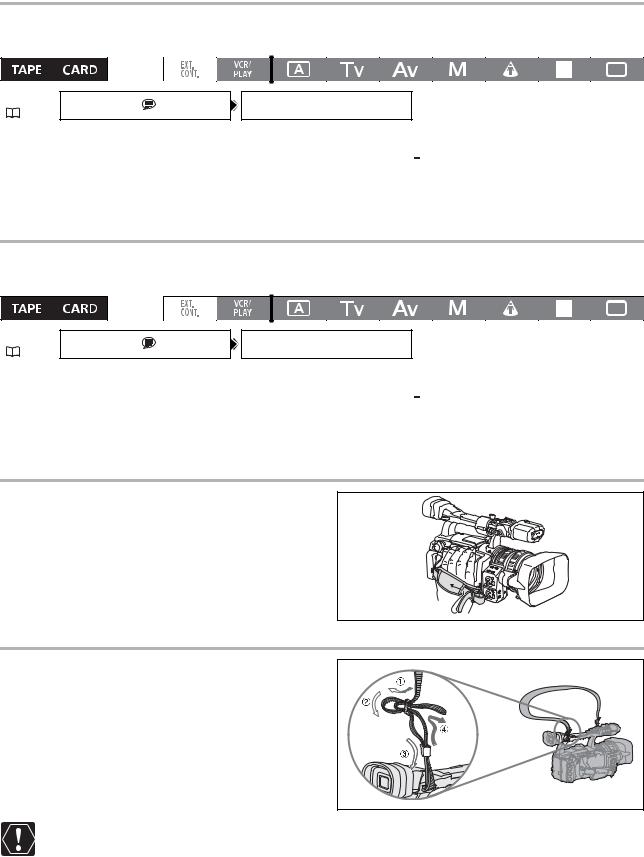
Using the Viewfinder and the LCD Panel Simultaneously
By default, the viewfinder display is turned off while you use the LCD panel. Follow the procedure below to use both of them simultaneously.
MENU |
DISPLAY SETUP/ |
CVF+LCD ON•••OFF |
( 23) |
|
|
1.Press the MENU button.
2.Turn the SELECT/SET dial to select [DISPLAY SETUP/ ] and press the dial.
] and press the dial.
3.Select [CVF+LCD ON], set it to [ON] and press the dial.
4.Press the MENU button to close the menu.
Changing the Viewfinder and the LCD Panel to Black & White Display
The LCD display and the viewfinder are both color displays. Follow the procedure below to turn both of them to black & white display mode.
MENU |
DISPLAY SETUP/ |
CVF+LCD BW•••OFF |
( 23) |
|
|
1.Press the MENU button.
2.Turn the SELECT/SET dial to select [DISPLAY SETUP/ ] and press the dial.
] and press the dial.
3.Select [CVF+LCD BW], set it to [ON] and press the dial.
4.Press the MENU button to close the menu.
Fastening the Grip Belt
Adjust the grip belt so that you can reach the zoom lever with your index and middle finger, and the start/stop button with your thumb.
Attaching the Shoulder Strap
Pass the ends through the strap mount and adjust the length of the strap.
Be careful not to drop the camcorder when adjusting the strap or the grip belt.
18
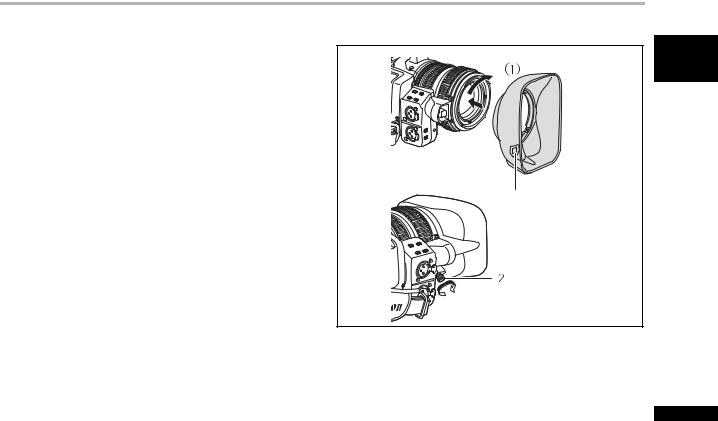
Attaching the Lens Hood
Attach the lens hood to protect the lens and shade it from stray light.
1.Place the lens hood on the front of the lens so that the window for the external Instant AF sensor faces down and turn it 90 degrees clockwise.
•Be careful not to deform the lens hood.
•Make sure that the lens hood is aligned with the thread.
2.Tighten the locking screw.
E 
Window for Instant AF sensor
Preparations
19
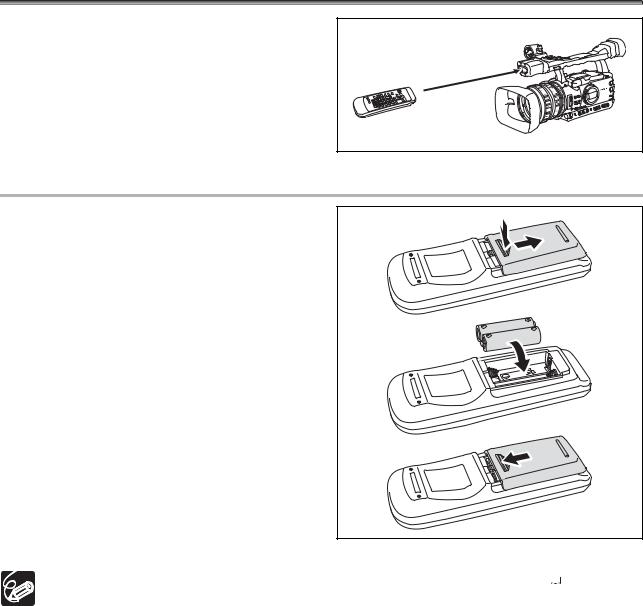
Using the Wireless Controller
When you press the buttons on the wireless controller, point it at the camcorder’s remote sensor.
Inserting the Batteries
The wireless controller operates with two AA (R6) batteries.
1. Open the battery cover.
2.Insert the batteries following the + and – markings.
3. Close the battery cover.
The camcorder and wireless controller are equipped with 2 remote sensor modes ( 102). If the wireless controller does not work, verify that the camcorder and wireless controller are set to the same mode.
102). If the wireless controller does not work, verify that the camcorder and wireless controller are set to the same mode.
When the camcorder cannot be operated with the wireless controller, or when it can only be operated at very close range, replace the batteries. Make sure to replace both batteries at the same time.
The wireless controller may not work properly when the remote sensor is located under strong light sources or direct sunlight.
20
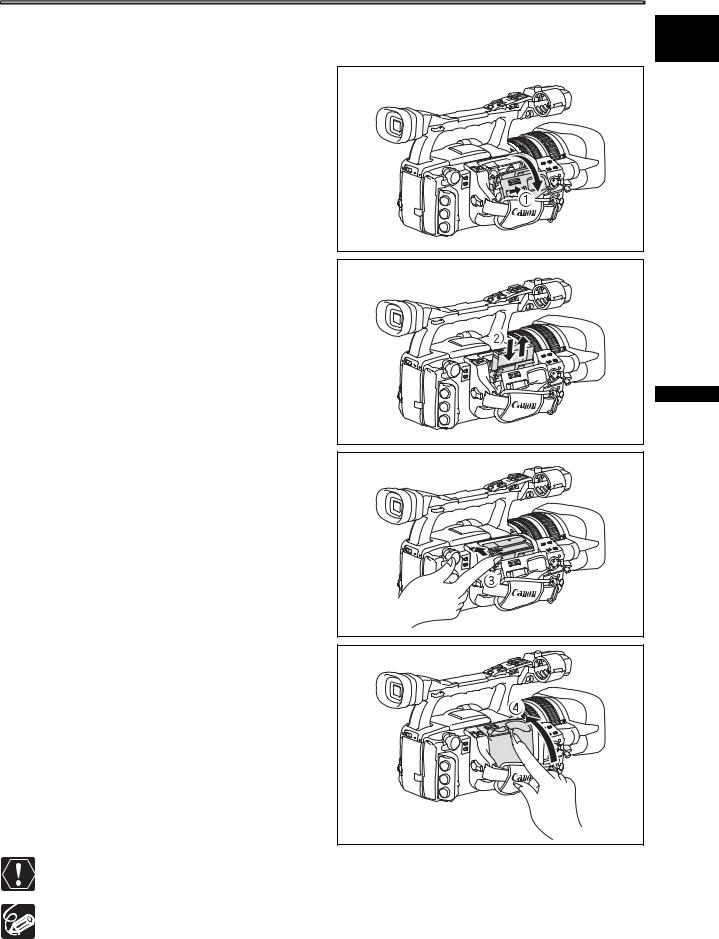
Loading/Removing a Cassette
Use only videocassettes marked with the  logo. For recording in HDV we recommend you use videocassettes compatible with the HDV standard.
logo. For recording in HDV we recommend you use videocassettes compatible with the HDV standard.
1. Slide the OPEN/EJECT  switch to open the cassette compartment cover.
switch to open the cassette compartment cover.
The cassette compartment opens automatically.
2. Load/remove the cassette.
• Insert the cassette straight, fully into the compartment with the window facing out.
• Remove the cassette by pulling it straight out.
3. Close the cassette compartment by pressing on the  mark on the cover.
mark on the cover.
The cassette compartment will retract automatically.
4. Close the cassette compartment cover.
Do not interfere with the cassette compartment while it is opening or closing automatically.
Be careful not to get your fingers caught in the cassette compartment.
If the camcorder is connected to a power source, cassettes can be loaded/removed even if the  dial is set to OFF.
dial is set to OFF.
E 
Preparations
21
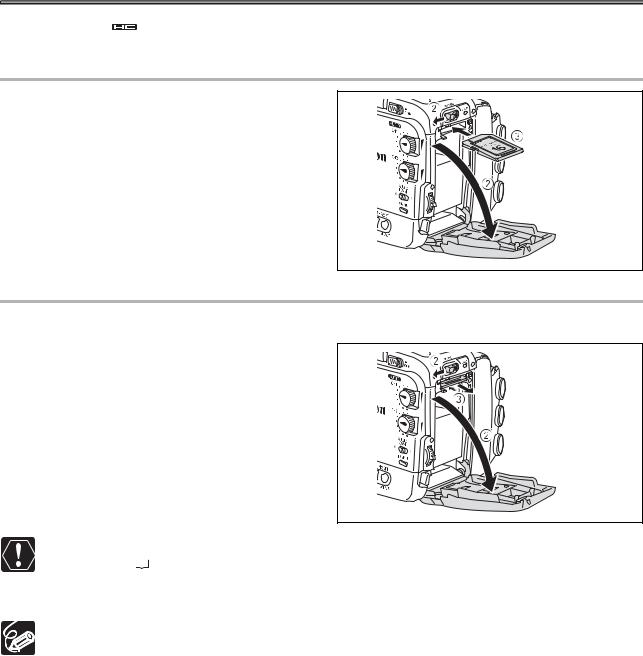
Inserting/Removing a Memory Card
You can use only 
 SDHC memory cards,
SDHC memory cards, 
 SD memory cards or MultiMedia Cards (MMC) with this camcorder.
SD memory cards or MultiMedia Cards (MMC) with this camcorder.
Inserting the Card
1. Set the  dial to OFF.
dial to OFF.
2. Push the  OPEN switch in the direction of the arrow to open the battery/memory card compartment cover.
OPEN switch in the direction of the arrow to open the battery/memory card compartment cover.
3. Insert the memory card straight, all the way into the memory card slot.
4. Close the compartment.
Do not force the cover closed if the card is not correctly inserted.
Removing the Card
Do not forcefully remove the memory card without first pushing it in to release it.
1. Set the  dial to OFF.
dial to OFF.
Make sure that the CARD indicator is not flashing before you turn off the camcorder.
2. Push the  OPEN switch in the direction of the arrow to open the battery/memory card compartment cover.
OPEN switch in the direction of the arrow to open the battery/memory card compartment cover.
3. Push the memory card once to release it and then remove the memory card.
4.Close the compartment.
If you use memory cards other than the supplied one, make sure to initialize them with the camcorder ( 121).
121).
Turn off the camcorder before inserting or removing the memory card. Otherwise, it may result in lost data.
SDHC and SD memory cards have a write-protect switch to prevent their accidental erasure. When this switch is set to the LOCK position, images cannot be recorded on or deleted from the memory card.
Proper operation cannot be guaranteed for all memory cards.
About SDHC Memory Cards: SDHC (SD High Capacity) is the new type of SD memory cards with capacities over 2 GB. Please note that the specifications of SDHC memory cards are different from those of regular SD cards and you will not be able to use memory cards of over 2 GB with devices that do not support SDHC. However, SDHC devices (including this camcorder) are backward compatible and you can use regular SD cards with them.
22

Changing Settings with the MENU Button
Many of the camcorder’s functions can be changed from the on-screen menu.
E 
 SELECT/SET dial
SELECT/SET dial
MENU button
Selecting Menus and Settings
1. |
Press the MENU button to open the menu. |
|
||||
2. |
Turn the SELECT/SET dial to select a submenu and press the dial. |
|
||||
3. |
Turn the SELECT/SET dial to select a menu item and press the dial. |
|
||||
|
||||||
4. |
Turn the SELECT/SET dial to select a setting option and press the dial. |
|
||||
Preparations |
||||||
5. |
about what buttons to operate during each menu setting. |
|||||
Press the MENU button to close the menu. |
|
|
||||
|
The , |
and |
displays at the bottom of the screen will give you additional indications |
|
||
You may find it more convenient to use the wireless controller to operate the menu. Press the MENU button on the wireless controller to open or close the menu. Use the menu selection buttons
of the wireless controller instead of the SELECT/SET dial, and press the SET button on the wireless controller to save the settings or make a selection.
Unavailable items will appear grayed out.
Pressing the MENU button at any time closes the menu.
23
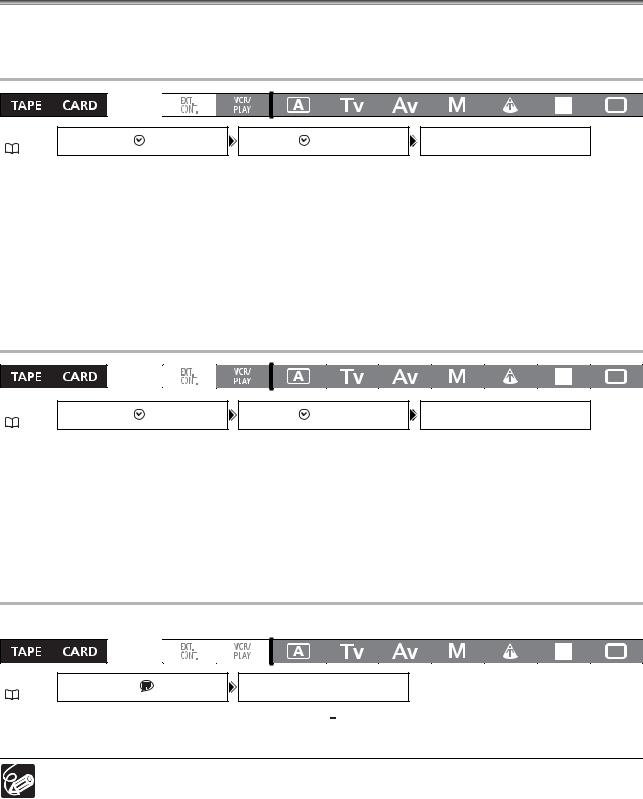
Setting the Time Zone, Date and Time
Set the time zone, date and time when you first start using your camcorder, or if the built-in rechargeable battery has completely discharged.
Setting the Time Zone/Daylight Saving Time
MENU |
SYSTEM SETUP/ |
D/TIME SET |
T.ZONE/DST•••PARIS |
|
( |
23) |
|
|
|
1.Press the MENU button.
2.Turn the SELECT/SET dial to select [SYSTEM SETUP/ ] and press the dial.
] and press the dial.
3.Select [D/TIME SET ] and then select [T.ZONE/DST] and press the dial.
] and then select [T.ZONE/DST] and press the dial.
The time zone setting appears. The default setting is Paris.
4. Turn the SELECT/SET dial to select the setting option that represents your time zone and press the dial.
To adjust for daylight saving time, select the time zone with the  next to the area.
next to the area.
Setting the Date and Time
MENU |
SYSTEM SETUP/ |
DATE/TIME••• 1.JAN.2006 |
|
D/TIME SET |
|||
( |
23) |
|
12:00 AM |
5. Select [D/TIME SET ] and press the dial.
] and press the dial.
The year display starts flashing.
6.Turn the SELECT/SET dial to select the first field of the date, and press the dial.
•The next part of the display starts flashing.
•Set the rest of the date and time in the same way.
7.Press the MENU button to close the menu and start the clock.
Displaying the Date and Time while Recording
You can display the date and time in the lower left corner of the screen.
MENU |
DISPLAY SETUP/ |
GUIDE INFO•••OFF |
( 23) |
|
|
Open the menu and select [DISPLAY SETUP/ ]. Select [GUIDE INFO], set it to [D/T DISPLAY] and close the menu.
]. Select [GUIDE INFO], set it to [D/T DISPLAY] and close the menu.
If you do not use the camcorder for a period of approximately 3 months, the built-in rechargeable battery will discharge completely and the date and time settings will be lost. In that case, recharge the built-in battery ( 14) and set the time zone, date and time again.
14) and set the time zone, date and time again.
24

Recording
Before You Begin Recording
Make a test recording first to check if the camcorder operates correctly. If necessary, clean the video heads ( 144).
144).
The default recording standard is HDV. About the audio recording, refer to the relevant chapter ( 43).
43).
Recording
1. Remove the lens cap.
2. Press the lock button and set the 
 dial to a recording program.
dial to a recording program.
3. Press the start/stop button to begin recording.
• The tally lamp lights up and the recording indicator
 appears on the screen.
appears on the screen.
• Press the start/stop button again to pause recording.
When You Have Finished Recording
1.Set the  dial to OFF.
dial to OFF.
2.Replace the lens cap.
3.Remove the cassette.
4.Disconnect the power source.
The end search, date search and index search functions may not work correctly if you mix recordings in HDV and DV standards on the same tape. We recommend not mixing recordings in different standards on the same tape.
After inserting a cassette, wait until the tape counter stops completely before you start recording.
Turn the  dial to OFF if you do not intend to use the camcorder for a long time.
dial to OFF if you do not intend to use the camcorder for a long time.
If you do not remove the cassette, you can record the next scene without any noise or blank sections between the recordings even if you turn the camcorder off.
E 
Recording
25
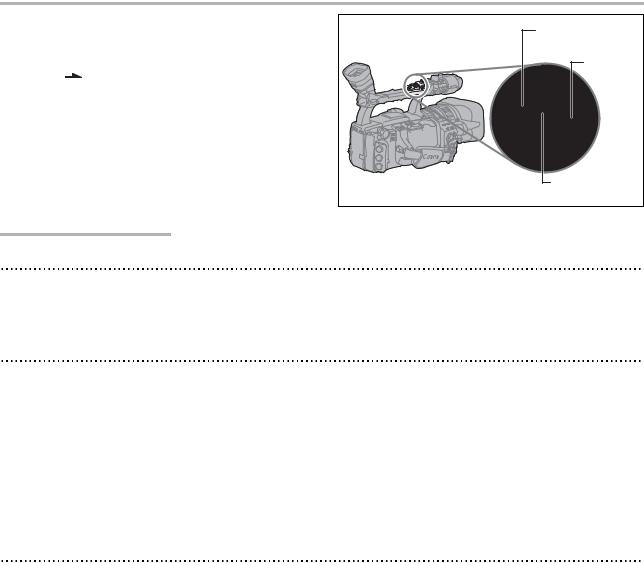
Low-angle Recording |
|
||
The carrying handle is equipped with a duplicate set |
Zoom lever |
||
of recording and zoom controls, ideal for low-angle |
|||
|
|||
recording. Slide the LOCK switch in the direction of |
LOCK |
||
the arrow |
to prevent the accidental operation of |
switch |
|
these controls. |
|
||
|
|
Start/stop |
|
|
|
button |
|
Power Saving Mechanisms
STANDBY Lever
Switch the STANDBY lever to the LOCK position to temporarily pause the recording and turn off all displays. In contrast to turning the  dial to OFF, in the standby mode the camcorder retains the exposure lock settings.
dial to OFF, in the standby mode the camcorder retains the exposure lock settings.
Power Save Function
In order to protect the tape and video heads, the camcorder will enter the power save mode (VCR STOP) after 4 minutes 30 seconds in record pause mode. If left 30 more seconds without any operation, the camcorder will automatically shut off. With the customized functions ( 79) you can also deactivate the power save function if you wish to make adjustments without worrying about losing your settings as a result of the automatic shut-off.
79) you can also deactivate the power save function if you wish to make adjustments without worrying about losing your settings as a result of the automatic shut-off.
Once the camcorder entered the power save mode, press the start/stop button to start recording or press one of the custom keys ( 66) to which the [VCR STOP] function was assigned to return to record pause mode. If the camcorder automatically shut off (after 5 minutes), turn the
66) to which the [VCR STOP] function was assigned to return to record pause mode. If the camcorder automatically shut off (after 5 minutes), turn the  to OFF and then back to one of the recording programs.
to OFF and then back to one of the recording programs.
VCR Stop Function
You can assign the [VCR STOP] function to either one of the two custom keys ( 66). In VCR stop mode the camcorder is only partially turned off: The camera section is powered normally while the recorder section is shut off. When you press the assigned custom key, you can make adjustments to the camera section as long as necessary without worrying about the power save function’s 5-minute timer. To return to record pause mode, press the custom key to which the [VCR STOP] function was assigned.
66). In VCR stop mode the camcorder is only partially turned off: The camera section is powered normally while the recorder section is shut off. When you press the assigned custom key, you can make adjustments to the camera section as long as necessary without worrying about the power save function’s 5-minute timer. To return to record pause mode, press the custom key to which the [VCR STOP] function was assigned.
26
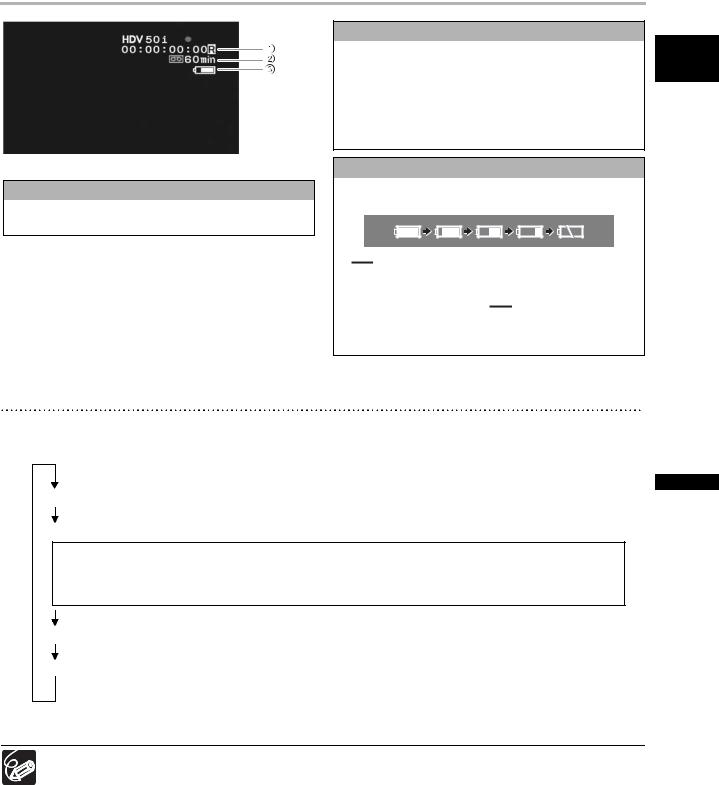
Screen Displays while Recording
 Time code
Time code
Indicates the recording time in hours, minutes, seconds and frames.
Selecting the On-Screen Displays
 Remaining tape
Remaining tape
Indicates the remaining time of the tape in minutes. “ END” will appear when the tape reaches the end.
END” will appear when the tape reaches the end.
•When the time left is less than 15 seconds, the remaining tape time may not appear.
•Depending on the tape, the indication may not be displayed correctly.
 Remaining battery charge
Remaining battery charge
The battery symbol indicates the charge status of the battery pack.
•“

 ” starts flashing in red when the battery pack is empty.
” starts flashing in red when the battery pack is empty.
•When you attach an empty battery pack, the power may turn off without displaying “ 

 ”.
”.
•The actual battery charge may not be indicated accurately depending on the condition under which the battery pack and camcorder are used.
You can select the amount of information shown on the screen from full, partial or no display. Repeatedly pressing the DISP. button will cycle through the options in the following sequence.
Normal screen display
You can customize the icons and indicators to be displayed according to your personal preferences ( 86).
86).
Audio level indicator, zoom indicator, center, level and grid markers, aspect ratio guides, safety zone guides, peaking/magnifying, recording program, EXP lock, ND filter, custom preset, shutter speed, aperture, AE shift, gain, white balance, skin detail, Speedlite flash charge indicator, warning, date/time (or custom key assignments)*
Center, level and grid markers, safety zone guides, date/time*
No display
*If [GUIDE INFO] is set to [D/T DISPLAY], the date and time will be displayed; if it is set to [CUSTOM KEYS], the functions currently assigned to the custom keys will be displayed instead.
The camcorder’s on-screen displays will also appear on a connected external TV or monitor.
E 
Recording
27
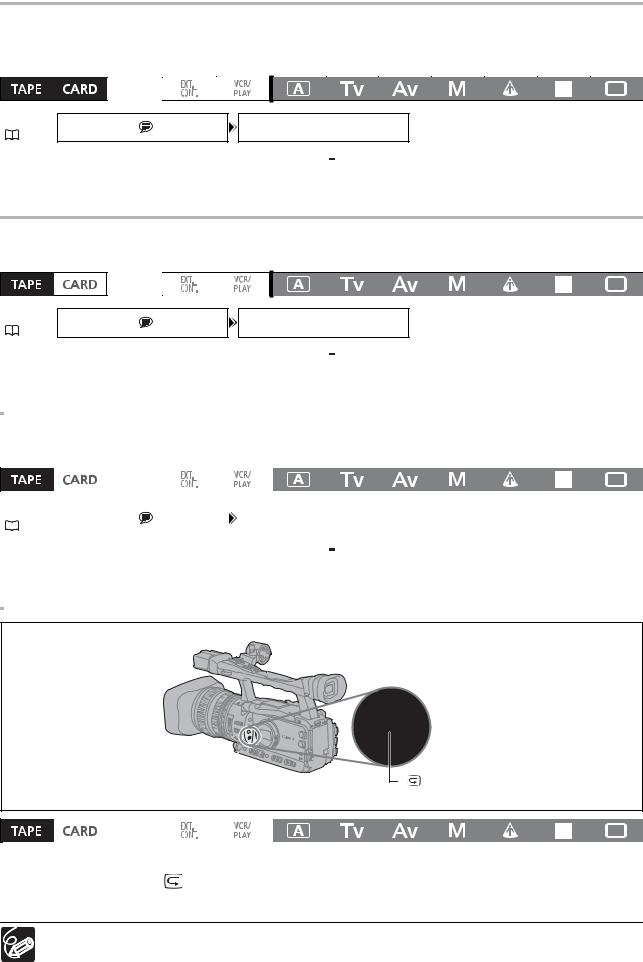
Displaying the Markers
You can display the on-screen markers to help you accurately frame your subject. Select from a center marker, a horizontal level marker or a grid. You can also adjust the intensity of the markers display
( 84).
84).
MENU |
DISPLAY SETUP/ |
MARKERS•••OFF |
( 23) |
|
|
Open the menu and select [DISPLAY SETUP/ ]. Select [MARKERS], set it to [CENT. MARK.], [LEVEL MARK.] or [GRID] and close the menu.
]. Select [MARKERS], set it to [CENT. MARK.], [LEVEL MARK.] or [GRID] and close the menu.
Displaying the Aspect Ratio Guides
Use the aspect ratio guides as an indication to accurately frame subjects. You can select to display the aspect guides for 4:3, 13:9, 14:9, 1.66:1, 1.75:1, 1.85:1 or 2.35:1 (Cinemascope).
MENU |
DISPLAY SETUP/ |
ASPECT GUIDE••••OFF |
( 23) |
|
|
Open the menu and select [DISPLAY SETUP/ ]. Select [ASPECT GUIDE], select a setting option and close the menu.
]. Select [ASPECT GUIDE], select a setting option and close the menu.
Displaying the Safety Zone Guide
The safety zone guide shows a frame including 80% or 90% of the screen area. Use it as an indication to accurately frame subjects.
MENU |
DISPLAY SETUP/ |
SAFETY ZONE••••••OFF |
( 23) |
|
|
Open the menu and select [DISPLAY SETUP/ ]. Select [SAFETY ZONE], set it to [80%] or [90%] and close the menu.
]. Select [SAFETY ZONE], set it to [80%] or [90%] and close the menu.
Reviewing the Recording
(record review) button
In record pause mode, this function allows you to review the last few seconds of your recording.
Press and release the |
(record review) button. |
The camcorder rewinds the tape, plays back the last few seconds, and returns to record pause mode.
If the current video signal standard is different from the signal standard in which the tape was recorded, the recording will not be played back correctly.
28
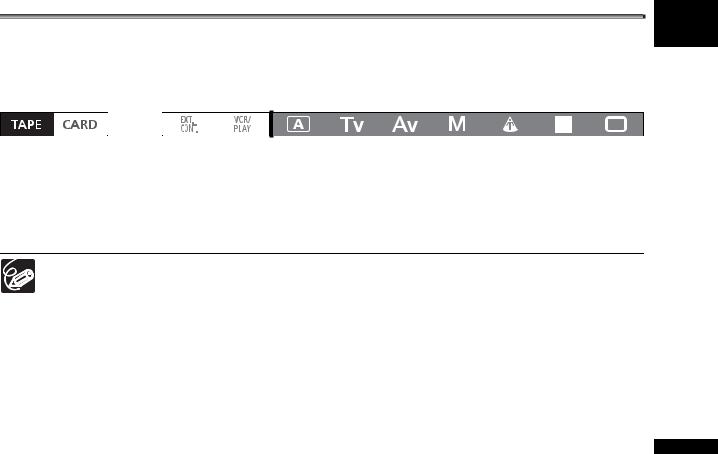
Selecting the Signal Standard and Aspect
Ratio
E
You can select the signal standard of your recording (high definition or standard definition) and, for standard definition recordings, also the aspect ratio of the recording. Since the displays on the camcorder have an aspect ratio of 16:9, when you select [SD4:3] the picture will appear in the center of the screen with black sidebars.
Open the menu and select [SIGNAL SETUP]. Select [SIGNAL STD], select a setting option and select [YES] to confirm the selection and close the menu.
•[HD]: To record on the tape in HDV standard or to use the camcorder as a high-definition (HD) camera.
•[SD16:9], [SD4:3]: To record on the tape in DV standard or to use the camcorder as a standard-definition (SD) camera. Select the aspect ratio as desired.
To play back recordings made with a 16:9 aspect ratio change the settings of the TV as necessary (refer to the instruction manual of the connected TV). To play back widescreen recordings on a TV set with 4:3 aspect ratio, change the [LETTERBOX] setting accordingly ( 95).
95).
Recording
29
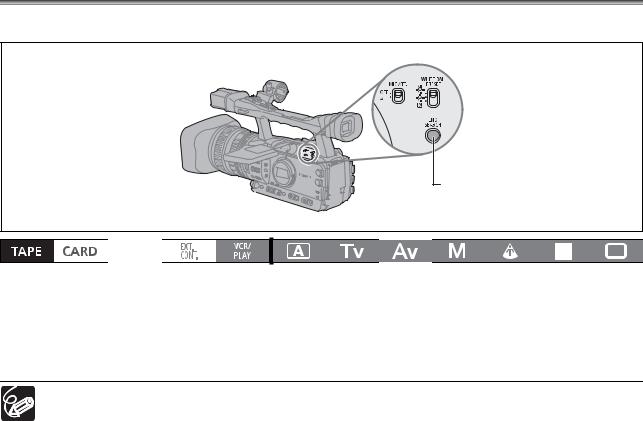
Locating the End of the Last Scene
You can use this function to locate the end of the last recorded scene.
END SEARCH button
Press the END SEARCH button.
• appears.
appears.
•The camcorder rewinds/fast forwards the tape, plays back the last few seconds of the recording and stops the tape.
•Pressing the button again cancels the search.
The end search function cannot be used once you unload the cassette.
The end search function may not work correctly if there is a blank section between recordings on the tape or if you mix recordings in HDV and DV standards on the same tape.
30
