Canon VK-16 V2.0, VK-64 V2.0 Manual

Network Camera Recording and Monitoring System
Network Video Recorder
VK-64/VK-16
Administrator's Manual
Ver. 21.03
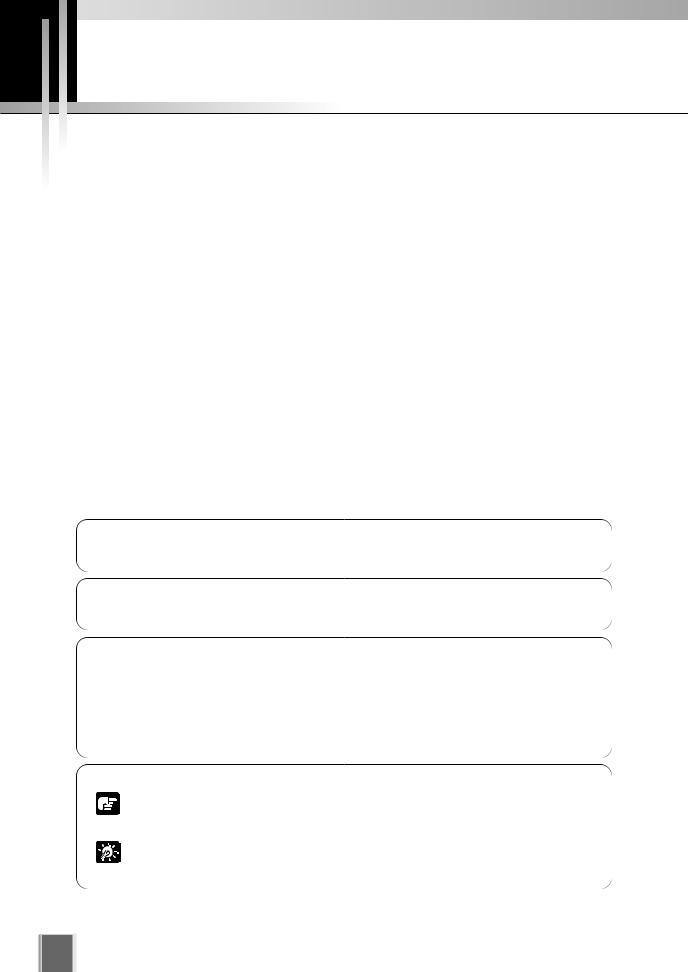
Introduction
Thank you for purchasing Network Video Recorder VK-64 v2.0 (hereafter referred to as “VK-64”). VK-64 is a network video recording and monitoring system and consists of the Storage Server and Viewer. Please read this manual prior to operation. This manual also explains how to use the Network Video Recorder VK-16 v2.0 (hereafter referred to as “VK-16”), VK-Lite v2.0 (hereafter referred to as “VK-Lite”), and Viewer-Only use. See P. 18 for the difference between the VK-64 and VK-16. See P. 41 for the difference between VK- 64/VK-16 and VK-Lite. See P. 161 for the functions not available in the Viewer Only mode.
*VK-16 and VK-Lite have the same functionality as VK-64 outlined in this manual, unless explicitly indicated otherwise.
Request to Customers
(1)Canon owns the copyright of this manual. The unauthorized transfer of all or any part of the contents of this Manual is forbidden.
(2)The contents of this manual are subject to change without any notice.
(3)All possible measures have been taken to ensure that the contents of this manual are accurate. If you find any errors, omissions or other faults, please contact your vendor.
(4)Irrespective of items (2) and (3) above, Canon cannot bear responsibility for any effects resulting from operation.
(5)When procedures that involve using the control panel are described in this manual, the operations are described as shown in Windows Vista Basic.
Request to Customers (Indemnity)
Malfunction and failure of the software, or other factors may cause problems, such as recording failure, recorded data corruption or loss. Canon shall have no liability whatsoever for any loss or damages incurred by the user as a result of such problems.
Support Information
For various types of information relating to support, including updated product software (patch installer), User’s Manual, operating environment, etc., please refer to Canon Web site.
Copyright Information
Videos, images or sounds recorded with your camera may not be utilized or published, without consent of copyright holders, if any, except in such a way as permitted for personal use under the relevant copyright law.
Trademark Notice
Canon and the Canon logo are registered trademarks of Canon Inc.
Microsoft Windows is a trademark of Microsoft Corporation in the United States and other countries.
Windows is legally recognized as Microsoft Windows Operating System.
QuickTime is a trademark of Apple Computer Inc.
Apache is a trademark of the Apache Software Foundation.
Pentium is a trademark of Intel Corporation.
All other company or product names used in this manual are trademarks or registered trademarks of their respective holders.
Icons Used in this Manual
Important information that must be observed or actions that are prohibited during an operation. These notes must be read to prevent
Note possible faults or errors during operation.
Supplementary information or a reference to an operation. Users are
recommeded to read these memos.
Tip
Storage Server includes software developed by the Apache Software Foundation (www.apache.org). Apache software is protected by the copyright law (Copyright(c) 2000-2003 Apache Software Foundation). For the license terms associated with this software, please refer to the file APACHE_LICENSE in the LICENSE folder, in the installation directory.
2
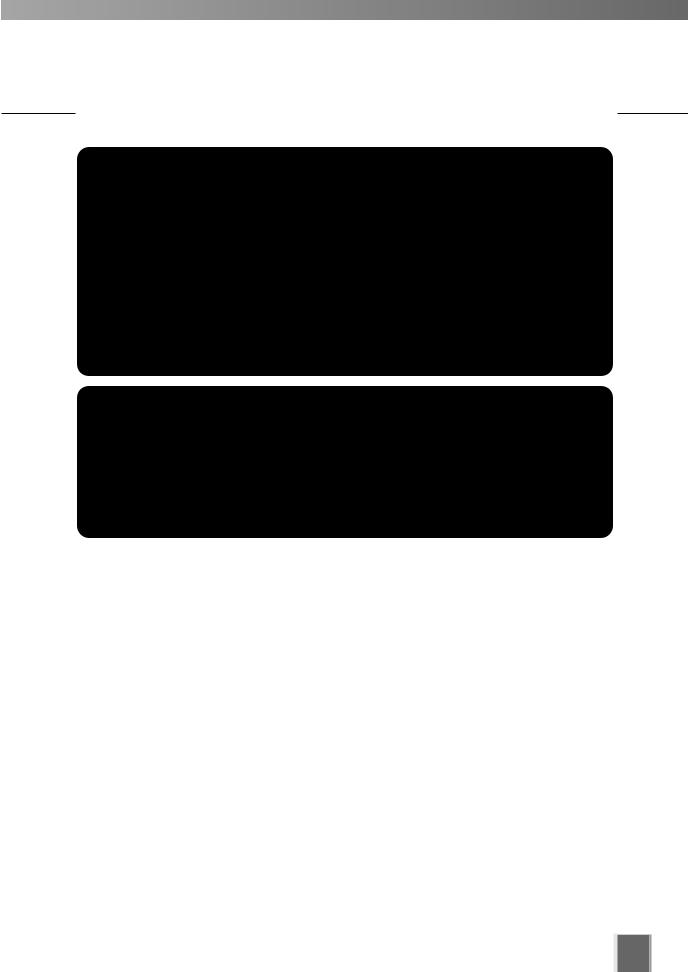
Introduction
MPEG-4
NOTICE ABOUT THE MPEG-4 VISUAL STANDARD: THIS PRODUCT IS LICENSED UNDER THE MPEG-4 VISUAL PATENT PORTFOLIO LICENSE FOR THE PERSONAL AND NON-COMMERCIAL USE OF A CONSUMER TO (i) ENCODING VIDEO IN COMPLIANCE WITH THE MPEG-4 VISUAL STANDARD ("MPEG-4 VIDEO") AND/OR (ii) DECODING MPEG-4 VIDEO THAT WAS ENCODED BY A CONSUMER ENGAGED IN A PERSONAL AND NON-COMMERCIAL ACTIVITY. NO LICENSE IS GRANTED OR SHALL BE IMPLIED FOR ANY OTHER USE. ADDITIONAL INFORMATION INCLUDING THAT RELATING TO PROMOTIONAL, INTERNAL AND COMMERCIAL USES AND ADDITIONAL LICENSING MAY BE OBTAINED FROM MPEG LA, LLC. SEE HTTP://WWW.MPEGLA.COM.
“This product is licensed under AT&T patents for the MPEG-4 standard and may be used for encoding MPEG-4 compliant video and/or decoding MPEG-4 compliant video that was encoded only (1) for a personal and non-commercial purpose or (2) by a video provider licensed under the AT&T patents to provide MPEG-4 compliant video. No license is granted or implied for any other use for MPEG-4 standard.”
Third Party's Software
This product contains third party's software modules. For the license conditions, please refer to the LICENSE folder on the supplied CD-ROM.
Software |
License |
License Agreement |
|
|
|
|
|
|
|
Apache |
Apache Software License, Version 2.0 |
Apache |
|
|
|
|
|
|
|
FastCGI |
Open Market License |
FastCGI |
|
|
|
|
|
|
|
Expat |
MIT License |
Expat |
|
|
|
|
|
|
|
|
|
|
|
|
|
|
|
|
|
3
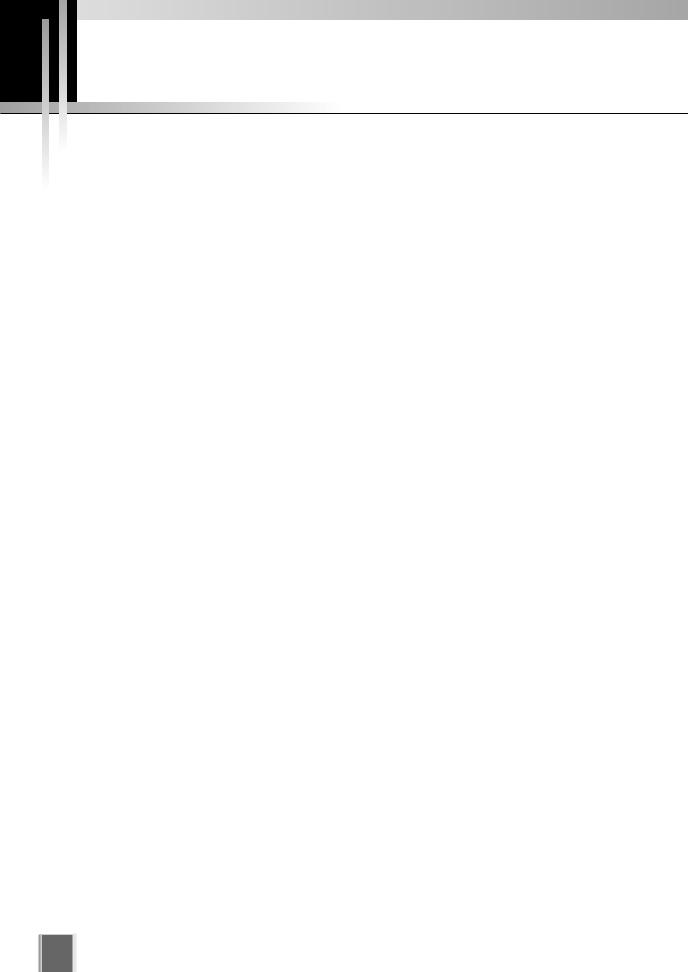
Purpose of This Manual
This manual is written for the System Administrator installng and operating the VK-64/VK- 16 system.
It explains the functions of VK-64/VK-16 and introduces more appropriate system deployment methods. Use this manual as a reference when making a backup of data or troubleshooting a problem.
4
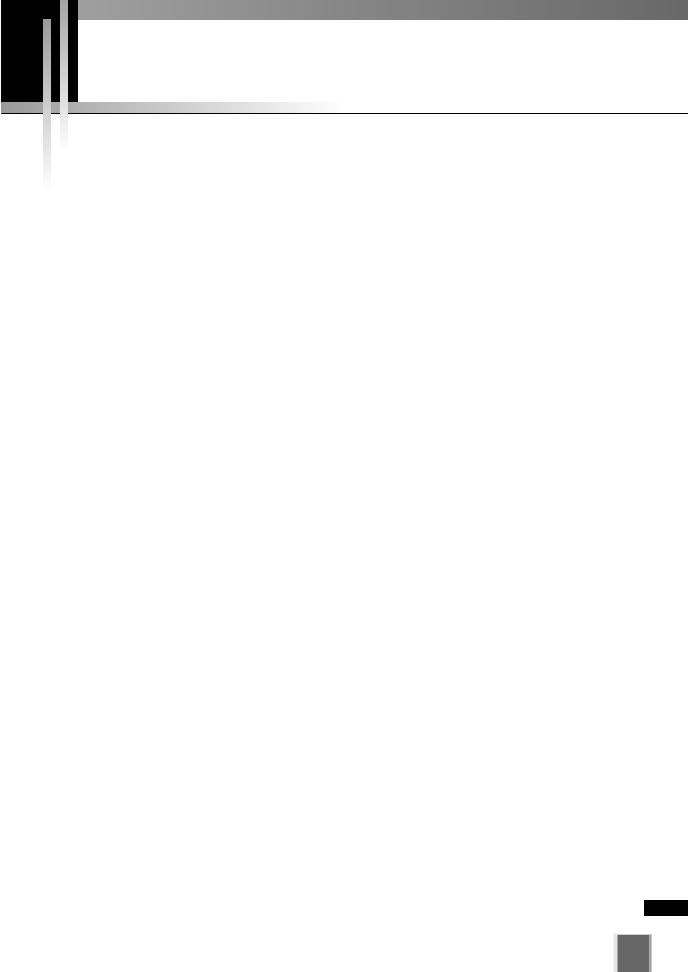
Contents
Introduction
Purpose of This Manual . . . . . . . . . . . . . . . . . . . . . . . . . . . . . . . .4
About Manuals . . . . . . . . . . . . . . . . . . . . . . . . . . . . . . . . . . . . . .11
Before Starting Operations <Important> . . . . . . . . . . . . . . . . .12
Chapter 1 System Overview
Chapter Overview . . . . . . . . . . . . . . . . . . . . . . . . . . . . . . . . . . . .14
Preparation Flow . . . . . . . . . . . . . . . . . . . . . . . . . . . . . . . . . . . .16
System Operation Overview . . . . . . . . . . . . . . . . . . . . . . . . . . .18
VK-64/VK-16 Overview . . . . . . . . . . . . . . . . . . . . . . . . . . . . . . . . . . . . . . . . .18
Communication Mechanism of VK-64/VK-16 . . . . . . . . . . . . . .20
Typical System Configuration . . . . . . . . . . . . . . . . . . . . . . . . . . . . . . . . . . . .20
Operating Environment . . . . . . . . . . . . . . . . . . . . . . . . . . . . . . .22
Supported Camera Servers . . . . . . . . . . . . . . . . . . . . . . . . . . . . . . . . . . . . |
.22 |
Firmware Upgrade . . . . . . . . . . . . . . . . . . . . . . . . . . . . . . . . . . . . . . . . . . . |
.22 |
System Environment . . . . . . . . . . . . . . . . . . . . . . . . . . . . . . . . . . . . . . . . . . . |
23 |
Viewer . . . . . . . . . . . . . . . . . . . . . . . . . . . . . . . . . . . . . . . . . . . . . . . . . . . . . . |
23 |
Storage Server . . . . . . . . . . . . . . . . . . . . . . . . . . . . . . . . . . . . . . . . . . . . . . . . |
23 |
Notes on Operating Environment . . . . . . . . . . . . . . . . . . . . . . . |
24 |
Windows XP . . . . . . . . . . . . . . . . . . . . . . . . . . . . . . . . . . . . . . . . . . . . . . . . . . |
24 |
Windows Server 2003 . . . . . . . . . . . . . . . . . . . . . . . . . . . . . . . . . . . . . . . . . . |
25 |
Windows Vista . . . . . . . . . . . . . . . . . . . . . . . . . . . . . . . . . . . . . . . . . . . . . . . . |
26 |
System Design Concept . . . . . . . . . . . . . . . . . . . . . . . . . . . . . . |
28 |
System Configuration example . . . . . . . . . . . . . . . . . . . . . . . . . . . . . . . . . . . |
28 |
When using multiple Storage Servers . . . . . . . . . . . . . . . . . . . . . . . . . . . . . . |
30 |
When using Viewer alone . . . . . . . . . . . . . . . . . . . . . . . . . . . . . . . . . . . . . . . |
30 |
Server Sizing Concept . . . . . . . . . . . . . . . . . . . . . . . . . . . . . . . . . . . . . . . . . |
31 |
Approximate Video Data Volume per Second . . . . . . . . . . . . . . . . . . . . . . . . |
31 |
Required Hard Disk Capacity . . . . . . . . . . . . . . . . . . . . . . . . . . . . . . . . . . . . |
31 |
Sensor Event Recording and Motion Detection Recording Concept . . . . . . |
35 |
Storage Server Performance . . . . . . . . . . . . . . . . . . . . . . . . . . . . . . . . . . . . . |
36 |
Notes on Viewer Sizing . . . . . . . . . . . . . . . . . . . . . . . . . . . . . . . . . . . . . . . . . |
37 |
Network Bandwidth Concept . . . . . . . . . . . . . . . . . . . . . . . . . . . . . . . . . . . . . |
38 |
VK-Lite . . . . . . . . . . . . . . . . . . . . . . . . . . . . . . . . . . . . . . . . . . . .39
Specification Comparison of VK-64/VK-16 and VK-Lite . . . . . . .41
Chapter 2 Installation
Chapter Overview . . . . . . . . . . . . . . . . . . . . . . . . . . . . . . . . . . . .44
Installation Procedures . . . . . . . . . . . . . . . . . . . . . . . . . . . . . . .45
Start up the Installer . . . . . . . . . . . . . . . . . . . . . . . . . . . . . . . . . . . . . . . . . . . |
.45 |
Upgrade from Version 1.0, 1.1, 1.2, 1.3 and 1.4 . . . . . . . . . . . . . . . . . . . . . |
.47 |
Preparation and Precaution . . . . . . . . . . . . . . . . . . . . . . . . . . . . . . . . . . . . . |
48 |
Chapter 3 Storage Server Configuration Reference
Chapter Overview . . . . . . . . . . . . . . . . . . . . . . . . . . . . . . . . . . . .50
5

Contents
Storage Server Configuration Dialog . . . . . . . . . . . . . . . . . . . .51
How to Start-Up . . . . . . . . . . . . . . . . . . . . . . . . . . . . . . . . . . . . . . . . . . . . . . |
.51 |
Screen Configuration . . . . . . . . . . . . . . . . . . . . . . . . . . . . . . . . . . . . . . . . . . |
52 |
Set the Settings Tab . . . . . . . . . . . . . . . . . . . . . . . . . . . . . . . . . .56
How to Display the Settings Tab . . . . . . . . . . . . . . . . . . . . . . . . . . . . . . . . . .56
How to set the Settings Tab . . . . . . . . . . . . . . . . . . . . . . . . . . . . . . . . . . . . .56
Message . . . . . . . . . . . . . . . . . . . . . . . . . . . . . . . . . . . . . . . . . . . . . . . . . . . .62
Logon As Service Privilege . . . . . . . . . . . . . . . . . . . . . . . . . . . . . . . . . . . . . .63
Disk Space Management <Important> . . . . . . . . . . . . . . . . . . .64
Disk Space Management Level . . . . . . . . . . . . . . . . . . . . . . . . . . . . . . . . . |
.64 |
Handling at Each Level . . . . . . . . . . . . . . . . . . . . . . . . . . . . . . . . . . . . . . . . |
.64 |
Low Disk Space Warning Level Calculation Method . . . . . . . . . . . . . . . . . . |
.66 |
Threshold Level Calculation Method . . . . . . . . . . . . . . . . . . . . . . . . . . . . . . . |
66 |
Limit Level Calculation Method . . . . . . . . . . . . . . . . . . . . . . . . . . . . . . . . . . . |
67 |
Calculation Example for Each Level . . . . . . . . . . . . . . . . . . . . . . . . . . . . . . . |
67 |
Set Events Tab . . . . . . . . . . . . . . . . . . . . . . . . . . . . . . . . . . . . . . |
68 |
How to Display the Events Tab . . . . . . . . . . . . . . . . . . . . . . . . . . . . . . . . . . . |
68 |
How to Set the Events Tab . . . . . . . . . . . . . . . . . . . . . . . . . . . . . . . . . . . . . . |
69 |
Set the Event Notification Tab . . . . . . . . . . . . . . . . . . . . . . . . . |
70 |
How to Display the Event Notification Tab . . . . . . . . . . . . . . . . . . . . . . . . . . |
70 |
How to Set the Event Notification Tab . . . . . . . . . . . . . . . . . . . . . . . . . . . . . |
70 |
Set User Management Tab . . . . . . . . . . . . . . . . . . . . . . . . . . . . |
72 |
How to Display the User Management Tab . . . . . . . . . . . . . . . . . . . . . . . . . |
72 |
Administrator and Operator Status User . . . . . . . . . . . . . . . . . . . . . . . . . . . . |
72 |
How to Set the User Management Tab . . . . . . . . . . . . . . . . . . . . . . . . . . . . . |
73 |
Change User to Administrator . . . . . . . . . . . . . . . . . . . . . . . . . . . . . . . . . . . . |
73 |
Delete a User . . . . . . . . . . . . . . . . . . . . . . . . . . . . . . . . . . . . . . . . . . . . . . . . |
74 |
Request User Authentication at Tool Startup . . . . . . . . . . . . . . . . . . . . . . . . |
74 |
Chapter 4 Register Camera Server and Set Recording Schedule
Chapter Overview . . . . . . . . . . . . . . . . . . . . . . . . . . . . . . . . . . . .76
Launch VK Viewer and Display the Configuration and
Preferences Screen . . . . . . . . . . . . . . . . . . . . . . . . . . . . . . . . . .77
How to Launch VK-64/VK-16 . . . . . . . . . . . . . . . . . . . . . . . . . . . . . . . . . . . |
.77 |
How to Start VK-Lite . . . . . . . . . . . . . . . . . . . . . . . . . . . . . . . . . . . . . . . . . . |
.78 |
Launch by Connecting to the Localhost . . . . . . . . . . . . . . . . . . . . . . . . . . . . |
78 |
Launch Storage Server by Specifying the IP address . . . . . . . . . . . . . . . . . . |
79 |
Access to the Configuration and Preferences screen . . . . . . . . . . . . . . . . . . |
81 |
Storage and Camera Server Summary windows . . . . . . . . . . |
82 |
Display the Storage and Camera Server Summary Windows . . . . . . . . . . . |
82 |
Storage Servers and Locations/Zones options . . . . . . . . . . . . . . . . . . . . . . . |
83 |
Other Functions in Both Tabs . . . . . . . . . . . . . . . . . . . . . . . . . . . . . . . . . . . . |
83 |
Location and Zone . . . . . . . . . . . . . . . . . . . . . . . . . . . . . . . . . . . |
84 |
Add a Location and Zone . . . . . . . . . . . . . . . . . . . . . . . . . . . . . . . . . . . . . . . . |
86 |
Edit a Location and Zone . . . . . . . . . . . . . . . . . . . . . . . . . . . . . . . . . . . . . . . |
87 |
Delete a Location and Zone . . . . . . . . . . . . . . . . . . . . . . . . . . . . . . . . . . . . . |
87 |
6
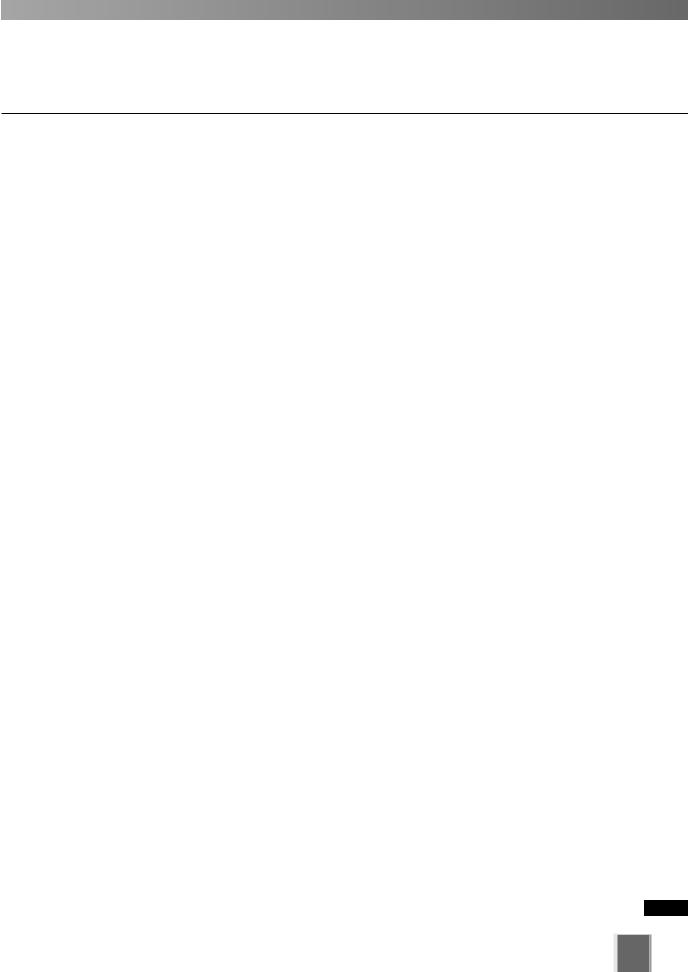
Contents
Add Storage Server . . . . . . . . . . . . . . . . . . . . . . . . . . . . . . . . . |
. 88 |
Display Storage and Camera Server Summary Windows . . . . . . . . . . . . . |
.88 |
Add Storage Server . . . . . . . . . . . . . . . . . . . . . . . . . . . . . . . . . . . . . . . . . . . . |
88 |
Edit Storage Server . . . . . . . . . . . . . . . . . . . . . . . . . . . . . . . . . . . . . . . . . . . . |
89 |
Delete Storage Server . . . . . . . . . . . . . . . . . . . . . . . . . . . . . . . . . . . . . . . . . . |
90 |
Register Camera Server . . . . . . . . . . . . . . . . . . . . . . . . . . . . . . |
91 |
Register Camera Server (by Search) . . . . . . . . . . . . . . . . . . . . . . . . . . . . . . |
91 |
Edit Camera Server . . . . . . . . . . . . . . . . . . . . . . . . . . . . . . . . . . . . . . . . . . . |
100 |
Delete Camera Server . . . . . . . . . . . . . . . . . . . . . . . . . . . . . . . . . . . . . . . . |
102 |
Overview of Recording Schedules Setting . . . . . . . . . . . . . .104
Recording Schedule . . . . . . . . . . . . . . . . . . . . . . . . . . . . . . . .105
Set Normal Schedule . . . . . . . . . . . . . . . . . . . . . . . . . . . . . . . .109
Create Normal Schedule . . . . . . . . . . . . . . . . . . . . . . . . . . . . . . . . . . . . . . .110
Change Camera Server Settings . . . . . . . . . . . . . . . . . . . . . .119
Batch-Setting Schedules . . . . . . . . . . . . . . . . . . . . . . . . . . . . .122
Set Continuous Recording . . . . . . . . . . . . . . . . . . . . . . . . . . .123
Set Motion Detection Recording . . . . . . . . . . . . . . . . . . . . . . .124
Set Motion Detection Recording Settings . . . . . . . . . . . . . . . . . . . . . . . . . |
.124 |
Edit Motion Detection Recording Settings . . . . . . . . . . . . . . . . . . . . . . . . . |
.124 |
Set Sensor Event Recording . . . . . . . . . . . . . . . . . . . . . . . . . . |
131 |
Set Sensor Event Recording Settings . . . . . . . . . . . . . . . . . . . . . . . . . . . . |
.131 |
Edit Sensor Event Recording Settings . . . . . . . . . . . . . . . . . . . . . . . . . . . |
.132 |
Set Preset Tour . . . . . . . . . . . . . . . . . . . . . . . . . . . . . . . . . . . . . |
138 |
Set Preset Tour . . . . . . . . . . . . . . . . . . . . . . . . . . . . . . . . . . . . . . . . . . . . . |
.138 |
Set a Special Day Schedule . . . . . . . . . . . . . . . . . . . . . . . . . . |
142 |
Special Day Recording . . . . . . . . . . . . . . . . . . . . . . . . . . . . . . . . . . . . . . . |
.142 |
Add, Edit and Delete a Schedule Type . . . . . . . . . . . . . . . . . . . . . . . . . . . |
.143 |
Add and Delete a Day . . . . . . . . . . . . . . . . . . . . . . . . . . . . . . . . . . . . . . . . |
.145 |
Display Recording Setting Summary . . . . . . . . . . . . . . . . . . . |
148 |
Check Summary Information of a Recording Schedule . . . . . . . . . . . . . . |
.148 |
Check Summary Information of Storage Server . . . . . . . . . . . . . . . . . . . |
.150 |
Chapter 5 Viewer Reference
Chapter Overview . . . . . . . . . . . . . . . . . . . . . . . . . . . . . . . . . . .154
Viewer Operation Flow . . . . . . . . . . . . . . . . . . . . . . . . . . . . . .156
Start the Viewer . . . . . . . . . . . . . . . . . . . . . . . . . . . . . . . . . . . .158
How to Launch . . . . . . . . . . . . . . . . . . . . . . . . . . . . . . . . . . . . . . . . . . . . . . |
.158 |
Launch by Connecting to the localhost . . . . . . . . . . . . . . . . . . . . . . . . . . . . |
159 |
Launch Storage Server by Specifying the IP address . . . . . . . . . . . . . . . . . |
160 |
Launch without Storage Server (Viewer Only Mode) . . . . . . . . . . . . . . . . . |
161 |
Functions not Available in Viewer Only Mode . . . . . . . . . . . . . . . . . . . . . . . |
161 |
Viewer Start-up Window . . . . . . . . . . . . . . . . . . . . . . . . . . . . . . . . . . . . . . . |
162 |
Viewer Start-up Option . . . . . . . . . . . . . . . . . . . . . . . . . . . . . . . . . . . . . . . . |
163 |
Menu Bar of Viewer Screen . . . . . . . . . . . . . . . . . . . . . . . . . . .164
Function of Menu Bar . . . . . . . . . . . . . . . . . . . . . . . . . . . . . . . . . . . . . . . . . .164
7
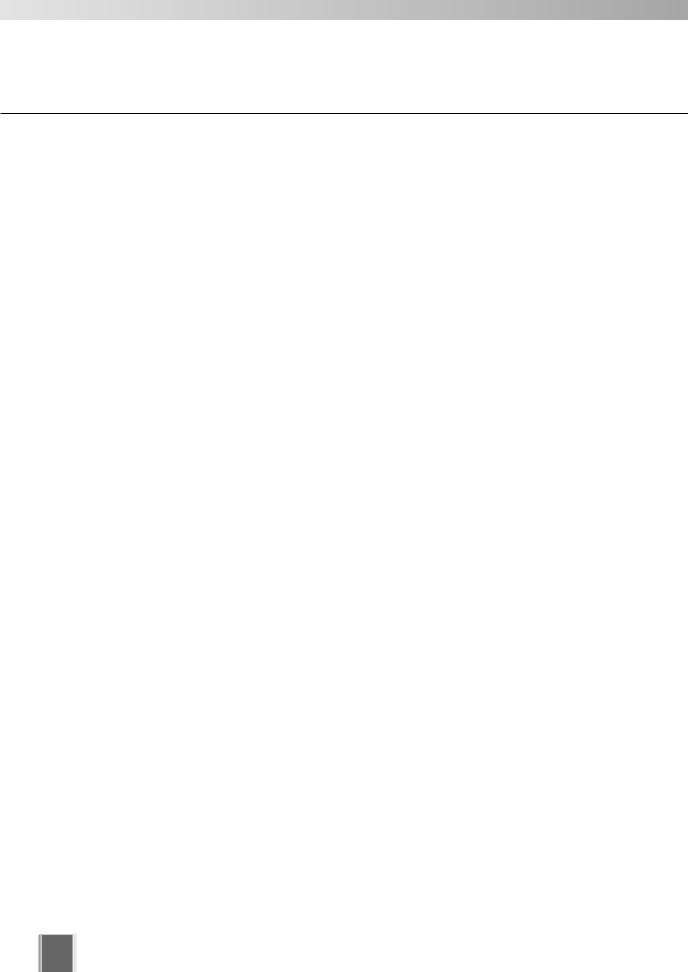
Contents
Viewer Setting . . . . . . . . . . . . . . . . . . . . . . . . . . . . . . . . . . . . |
. 166 |
Viewer Settings window . . . . . . . . . . . . . . . . . . . . . . . . . . . . . . . . |
.166 |
Set the Tab for Administrator . . . . . . . . . . . . . . . . . . . . . . . . . . . . . |
167 |
Set whether to select the Master Storage Server |
|
when the Viewer starts up . . . . . . . . . . . . . . . . . . . . . . . . . . . . . . . . . . . . . . |
167 |
Set layout of the Viewer Screen . . . . . . . . . . . . . . . . . . . . . . . . . . . . . . . . . |
167 |
Set Event Popups . . . . . . . . . . . . . . . . . . . . . . . . . . . . . . . . . . . . . . . . . . . . |
167 |
Set Event Notifications . . . . . . . . . . . . . . . . . . . . . . . . . . . . . . . . . . . . . . . . |
168 |
Set the Tab for Guest User . . . . . . . . . . . . . . . . . . . . . . . . . . . . . . . |
169 |
Set the Frame Rate during live viewing . . . . . . . . . . . . . . . . . . . . . . . . . . . |
169 |
Audio Transmission Setting . . . . . . . . . . . . . . . . . . . . . . . . . . . . . . . . . . . . |
170 |
Focus Operation Setting . . . . . . . . . . . . . . . . . . . . . . . . . . . . . . . . . . . . . . . |
170 |
Proxy Server Setting . . . . . . . . . . . . . . . . . . . . . . . . . . . . . . . . . . . . . . . . . . |
170 |
Superimpose the Date and Time on Still Frames . . . . . . . . . . . . . . . . . . . . |
171 |
Save Viewer Settings . . . . . . . . . . . . . . . . . . . . . . . . . . . . . . . . . . . . . . . . . |
171 |
Arrange and Save Layouts . . . . . . . . . . . . . . . . . . . . . . . . . . . |
172 |
Manage Video Layouts . . . . . . . . . . . . . . . . . . . . . . . . . . . . . . . . . . . |
172 |
Layout menu . . . . . . . . . . . . . . . . . . . . . . . . . . . . . . . . . . . . . . . . . . . . . . . . |
172 |
Organize Layouts and Layout Sequences . . . . . . . . . . . . . . . . . . . . . . . . . |
174 |
Save a Layout or Layout Sequence . . . . . . . . . . . . . . . . . . . . . . . . . . . . . . |
176 |
Arrange Layout Sequences . . . . . . . . . . . . . . . . . . . . . . . . . . . . . . . . . . . . . |
177 |
Layout Grids . . . . . . . . . . . . . . . . . . . . . . . . . . . . . . . . . . . . . . . . . . . |
179 |
Alignment Grid . . . . . . . . . . . . . . . . . . . . . . . . . . . . . . . . . . . . . . . . . . . . . . |
180 |
Custom Grid . . . . . . . . . . . . . . . . . . . . . . . . . . . . . . . . . . . . . . . . . . . . . . . . |
184 |
Hide and Show Task Areas . . . . . . . . . . . . . . . . . . . . . . . . . . . . . . . |
185 |
Basic Video Window Functions . . . . . . . . . . . . . . . . . . . . . . . |
186 |
Select Cameras for Viewing . . . . . . . . . . . . . . . . . . . . . . . . . . . . . . |
186 |
Camera Selection Area . . . . . . . . . . . . . . . . . . . . . . . . . . . . . . . . . . . . . . . . |
186 |
Camera Thumbnails . . . . . . . . . . . . . . . . . . . . . . . . . . . . . . . . . . . . . . . . . . |
186 |
Locations and the Zones . . . . . . . . . . . . . . . . . . . . . . . . . . . . . . . . . . . . . . . |
187 |
Basic Video Window Functions . . . . . . . . . . . . . . . . . . . . . . . . . . . |
188 |
Create, scale and move Video Windows . . . . . . . . . . . . . . . . . . . . . . . . . . |
188 |
Arrange Video Windows . . . . . . . . . . . . . . . . . . . . . . . . . . . . . |
191 |
Select Multiple Video Windows . . . . . . . . . . . . . . . . . . . . . . . . . . . . . . . . . . |
191 |
Video Window States . . . . . . . . . . . . . . . . . . . . . . . . . . . . . . . . . . . |
192 |
Video Window Properties: . . . . . . . . . . . . . . . . . . . . . . . . . . . . . . . . . . . . . . |
192 |
Video Window states . . . . . . . . . . . . . . . . . . . . . . . . . . . . . . . . . . . . . . . . . . |
192 |
Pan, Tilt and Zoom Operation . . . . . . . . . . . . . . . . . . . . . . . . . . . . . |
194 |
Other Video Window Functions . . . . . . . . . . . . . . . . . . . . . . . . . . . |
199 |
Change the Video Window size . . . . . . . . . . . . . . . . . . . . . . . . . . . . . . . . . |
199 |
Change the Received Video size (VB-C60, VB-C50i/VB-C50iR, |
|
VB-C50FSi, VB-C50Fi only) . . . . . . . . . . . . . . . . . . . . . . . . . . . . . . . . . . . . |
199 |
Enable Exposure Compensation . . . . . . . . . . . . . . . . . . . . . . . . . . . . . . . . . |
200 |
Other Menu Options . . . . . . . . . . . . . . . . . . . . . . . . . . . . . . . . . . . . . . . . . . |
201 |
Viewer Shade Control . . . . . . . . . . . . . . . . . . . . . . . . . . . . . . . . . . . . . . . . . |
202 |
Audio Panel . . . . . . . . . . . . . . . . . . . . . . . . . . . . . . . . . . . . . . . . . . . . . . . . . |
203 |
8
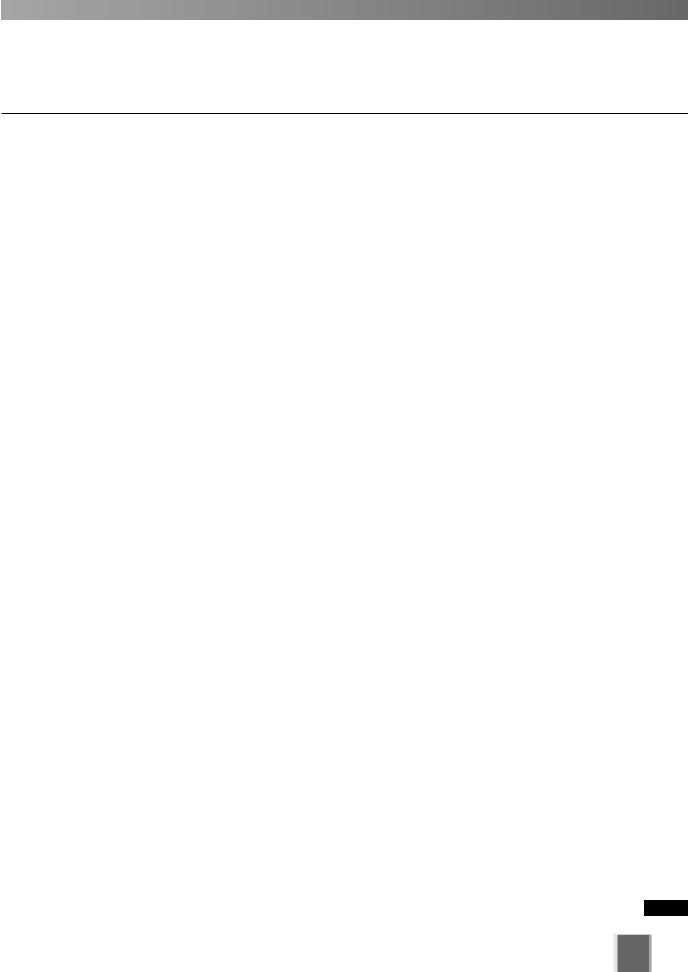
Contents
Use Timeline and View Events . . . . . . . . . . . . . . . . . . . . . . . . |
204 |
Timeline Overview . . . . . . . . . . . . . . . . . . . . . . . . . . . . . . . . . . . . . . . . . . . |
.204 |
Monitor Live Video in relation to the Timeline . . . . . . . . . . . . . . . . . . . . . . |
.205 |
Use the Timeline to play and extract video . . . . . . . . . . . . . . . . . . . . . . . . |
.206 |
One-minute a manual recording (Record Now) . . . . . . . . . . . . . . . . . . . . |
.208 |
Shoot a Snapshot . . . . . . . . . . . . . . . . . . . . . . . . . . . . . . . . . . . . . . . . . . . |
.209 |
Daylight Savings Indicator . . . . . . . . . . . . . . . . . . . . . . . . . . . . . . . . . . . . . |
.210 |
Extract video to save to a file . . . . . . . . . . . . . . . . . . . . . . . . . . . . . . . . . . |
.210 |
View and Search Events . . . . . . . . . . . . . . . . . . . . . . . . . . . . . . . . .212
Live Events Log list . . . . . . . . . . . . . . . . . . . . . . . . . . . . . . . . . . . . . . . . . . .212 Display the Live Event Log List . . . . . . . . . . . . . . . . . . . . . . . . . . . . . . . . . .213 Overview of Alert Parameters . . . . . . . . . . . . . . . . . . . . . . . . . . . . . . . . . . .213 Search Events . . . . . . . . . . . . . . . . . . . . . . . . . . . . . . . . . . . . . . . . . . . . . . .214 Select Criteria for Searching . . . . . . . . . . . . . . . . . . . . . . . . . . . . . . . . . . . .215 View retrieved recorded video . . . . . . . . . . . . . . . . . . . . . . . . . . . . . . . . . . .216
Popup Video upon Event Occuring . . . . . . . . . . . . . . . . . . . . . . . .217
Chapter 6 Operation and Management |
|
Chapter Overview . . . . . . . . . . . . . . . . . . . . . . . . . . . . . . . . . . |
.220 |
Health Check for Storage Server . . . . . . . . . . . . . . . . . . . . . . |
221 |
VK Events (Timeline for VK Viewer) . . . . . . . . . . . . . . . . . . . . . . . . . . . . . |
.221 |
Number of Frames Queued for Processing . . . . . . . . . . . . . . . . . . . . . . . . |
.222 |
Operation Guideline for Recording and Viewing . . . . . . . . . |
223 |
Live-View Frame Rate Adjustment . . . . . . . . . . . . . . . . . . . . . . . . . . . . . . |
.223 |
Recording Frame Rate Adjustment . . . . . . . . . . . . . . . . . . . . . . . . . . . . . . |
.224 |
Operational Guideline for Sensor Event Recording . . . . . . .225
Proper Operation of Sensor Event Recording (Optimization of Sensor |
|
Arrangement and Sensitivity) . . . . . . . . . . . . . . . . . . . . . . . . . . . . . . . . . . . |
225 |
Optimization of Motion Detection Recording (Index) . . . . . .226
Chapter 7 Backup Scheme
Chapter Overview . . . . . . . . . . . . . . . . . . . . . . . . . . . . . . . . . . .228 Purpose . . . . . . . . . . . . . . . . . . . . . . . . . . . . . . . . . . . . . . . . . . .229
Preparation . . . . . . . . . . . . . . . . . . . . . . . . . . . . . . . . . . . . . . . .230
Backup Device . . . . . . . . . . . . . . . . . . . . . . . . . . . . . . . . . . . . . . . . . . . . . .230 Backup Tool . . . . . . . . . . . . . . . . . . . . . . . . . . . . . . . . . . . . . . . . . . . . . . . .230 Restore Server for Archiving . . . . . . . . . . . . . . . . . . . . . . . . . . . . . . . . . . . .230
Files to Make a Backup . . . . . . . . . . . . . . . . . . . . . . . . . . . . . .231
Storage Location of Video Data, Audio Data, and Event Data . . . . . . . . . . |
231 |
Backup for Data Protection . . . . . . . . . . . . . . . . . . . . . . . . . . .234
About Backup . . . . . . . . . . . . . . . . . . . . . . . . . . . . . . . . . . . . . . . . . . . . . . .234
Backup for Archiving (Long-Term Storage of Data) . . . . . . .235 Backup Procedure for Video Data and Event Data . . . . . . . .236 Restoration Procedure . . . . . . . . . . . . . . . . . . . . . . . . . . . . . .237
Restore Data from Backup for Data Protection . . . . . . . . . . . . . . . . . . . . . . |
237 |
Restore Data from Backup for Data Archiving . . . . . . . . . . . . . . . . . . . . . . |
238 |
9
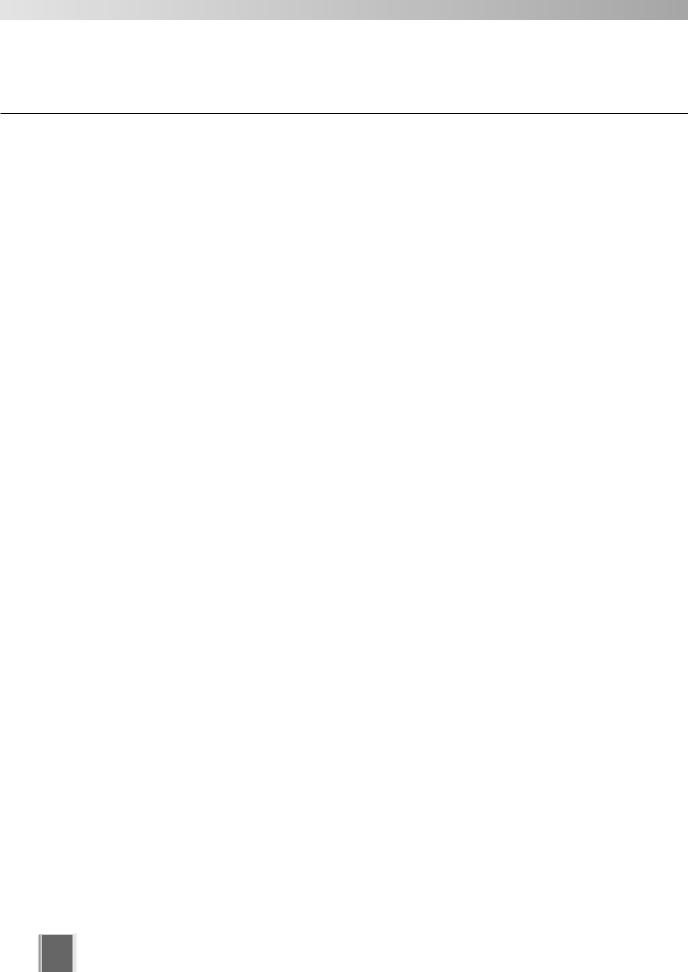
Contents
Examples . . . . . . . . . . . . . . . . . . . . . . . . . . . . . . . . . . . . . . . . . |
240 |
Configuration 1: Backup for Data Protection 1 . . . . . . . . . . . . . . . . . . . . . |
.240 |
Configuration 2: Backup for Data Protection 2 . . . . . . . . . . . . . . . . . . . . . |
.240 |
Configuration 3: Backup for Data Archiving . . . . . . . . . . . . . . . . . . . . . . . |
.241 |
Configuration 4: Backup from Multiple Storage Servers (Backup for Data |
|
Protection) . . . . . . . . . . . . . . . . . . . . . . . . . . . . . . . . . . . . . . . . . . . . . . . . . |
.242 |
Chapter 8 System Maintenance
Chapter Overview . . . . . . . . . . . . . . . . . . . . . . . . . . . . . . . . . . .244 Upgrade VK-64/VK-16 . . . . . . . . . . . . . . . . . . . . . . . . . . . . . . .245
Reinstall VK-64/VK-16 . . . . . . . . . . . . . . . . . . . . . . . . . . . . . . .247
When You Have the Released Version . . . . . . . . . . . . . . . . . . . . . . . . . . . .247 When You Do Not Have the Released Version 2.0 . . . . . . . . . . . . . . . . . . .247
Procedure for Restoring Previous Version . . . . . . . . . . . . . .248
Required Media and Data . . . . . . . . . . . . . . . . . . . . . . . . . . . . . . . . . . . . . .248
Camera Server Maintenance . . . . . . . . . . . . . . . . . . . . . . . . . .249
Procedure for Updating Camera Firmware . . . . . . . . . . . . . . . . . . . . . . . . .249
Chapter 9 Troubleshooting
Chapter Overview . . . . . . . . . . . . . . . . . . . . . . . . . . . . . . . . . . .252 Troubleshooting for Recording . . . . . . . . . . . . . . . . . . . . . . . .253 VK Troubleshooting . . . . . . . . . . . . . . . . . . . . . . . . . . . . . . . . .254
Viewing Screen and Video Windows . . . . . . . . . . . . . . . . . . . . . . . . . . . . |
.254 |
Timeline . . . . . . . . . . . . . . . . . . . . . . . . . . . . . . . . . . . . . . . . . . . . . . . . . . . . |
257 |
Extract Video . . . . . . . . . . . . . . . . . . . . . . . . . . . . . . . . . . . . . . . . . . . . . . . . |
257 |
Scheduling and Recording . . . . . . . . . . . . . . . . . . . . . . . . . . . . . . . . . . . . . |
257 |
Connection Problems . . . . . . . . . . . . . . . . . . . . . . . . . . . . . . . . . . . . . . . . . |
258 |
Configuration Problems . . . . . . . . . . . . . . . . . . . . . . . . . . . . . . . . . . . . . . . . |
259 |
Upgrade Problems . . . . . . . . . . . . . . . . . . . . . . . . . . . . . . . . . . . . . . . . . . . . |
259 |
Message List . . . . . . . . . . . . . . . . . . . . . . . . . . . . . . . . . . . . . . .260
Operation Messages and Error Messages . . . . . . . . . . . . . . . . . . . . . . . . . |
260 |
VK-64/VK-16 Recording Engine Logs . . . . . . . . . . . . . . . . . . . . . . . . . . . . . |
277 |
Access Engine Log . . . . . . . . . . . . . . . . . . . . . . . . . . . . . . . . . . . . . . . . . . . |
281 |
VK-64/VK-16 Viewer Logs . . . . . . . . . . . . . . . . . . . . . . . . . . . . . . . . . . . . . |
281 |
Log Storage Destination . . . . . . . . . . . . . . . . . . . . . . . . . . . . . . . . . . . . . . . |
282 |
A List of Error Codes in Log File . . . . . . . . . . . . . . . . . . . . . . . . . . . . . . . . . |
282 |
VK Event Information . . . . . . . . . . . . . . . . . . . . . . . . . . . . . . . . . . . . . . . . . . |
287 |
Appendix
Camera Server Control . . . . . . . . . . . . . . . . . . . . . . . . . . . . . .292
Hard Disk . . . . . . . . . . . . . . . . . . . . . . . . . . . . . . . . . . . . . . . . .293
Lifetime of Hard Disk . . . . . . . . . . . . . . . . . . . . . . . . . . . . . . . . . . . . . . . . . .293
RAID Reconfiguration . . . . . . . . . . . . . . . . . . . . . . . . . . . . . . . . . . . . . . . . .293
How To Check Software Version . . . . . . . . . . . . . . . . . . . . . . .295
Storage Server Configuration tool . . . . . . . . . . . . . . . . . . . . . . . . . . . . . . . .295
VK Viewer . . . . . . . . . . . . . . . . . . . . . . . . . . . . . . . . . . . . . . . . . . . . . . . . . .295
Functional Limitations on MPEG-4 . . . . . . . . . . . . . . . . . . . . .296 Index . . . . . . . . . . . . . . . . . . . . . . . . . . . . . . . . . . . . . . . . . . . . .297
10

About Manuals
VK-64/VK-16 comes with three manuals including this document.
Setup Guide
A manual that introduces this software.
Be sure to read this manual when using the software for the first time.
Viewer Operation Guide
A simplified manual for the VK Viewer.
Be sure to read the Administrator’s Manual for details.
Administrator’s Manual (this manual - pdf file)
This manual is intended for the System Administrator to install and operating this software.
Be sure to read this manual to ensure proper system operation.
11
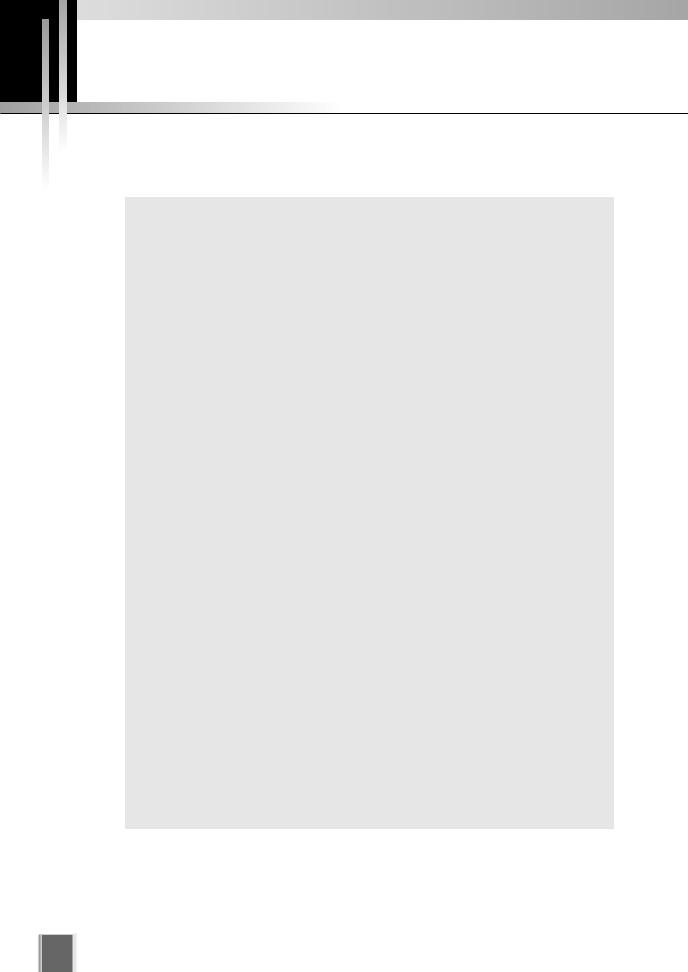
Before Starting Operations <Important>
It is recommended that you perform tests under actual conditions before starting operations.
This recording software may not operate as your settings in recording or displaying live video, depending on the capabilities of your PC and the network environment.
When load on your computer CPU and hard disk is high, the specified frame rate may not be available, or the video recording may be interrupted or the Viewer operation may take longer. Also, when available disk space is low, the disk load may increase and the video recording may be interrupted.
The performance of storage servers and viewers may be negatively affected on the PC, where anti-virus software or firewall is running.
When using a proxy server (→P. 57, P. 79)
If you use a proxy server, recording frame rate may not be achieved as specified or live video monitoring may be interrupted. Also, communication between the Storage Server and Viewer may occasionally be disconnected.
If you are operating using IPSec, the recording and display performance may be degraded.
Refer to “Notes on Operating Environment” (→P. 24~27) for information on OS you use.
When recording to a NAS server, it is recommended to separate the communication networks for the camera and NAS.
Use recommended NAS servers with Windows Storage Server 2003 or Windows Storage Server 2003 R2.
Although the audio function of the VB-C60, VB-C300, VB-C50i, VB-C50iR, and VB-C50FSi can also be used, take note of the following warnings.
•The VK Viewer supports audio transmission and reception.
•Audio data can be recorded. However, audio data cannot be recorded individually, and must be recorded together with video data.
•Only when playing video, the recorded video (JPEG) is synchronized with the recorded audio. However, the audio and images may not synchronize depending on the environment (→P.114).
•The audio stream may be interrupted due to the performance of your PC and the network environment.
•The audio function is not available via a proxy server.
•Audio may be interrupted on the PC where anti-virus software is running.
The software may not be able to record video, if you use it under the condition where the IP address of storage servers or camera servers are occasionally changed. So, please be sure to use fixed IP addresses.
12
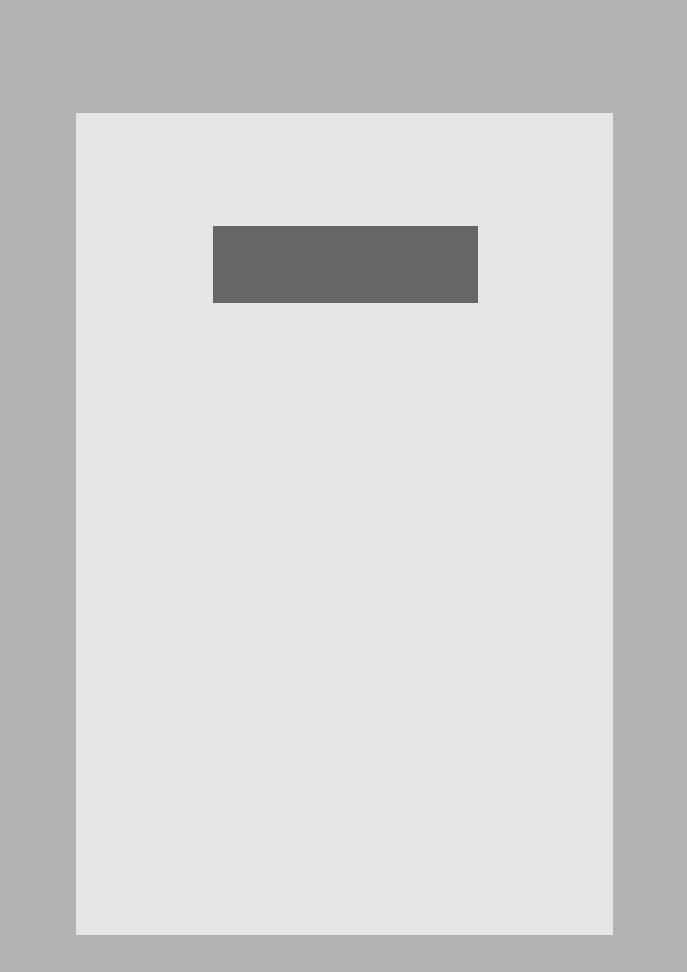
Chapter 1
System Overview
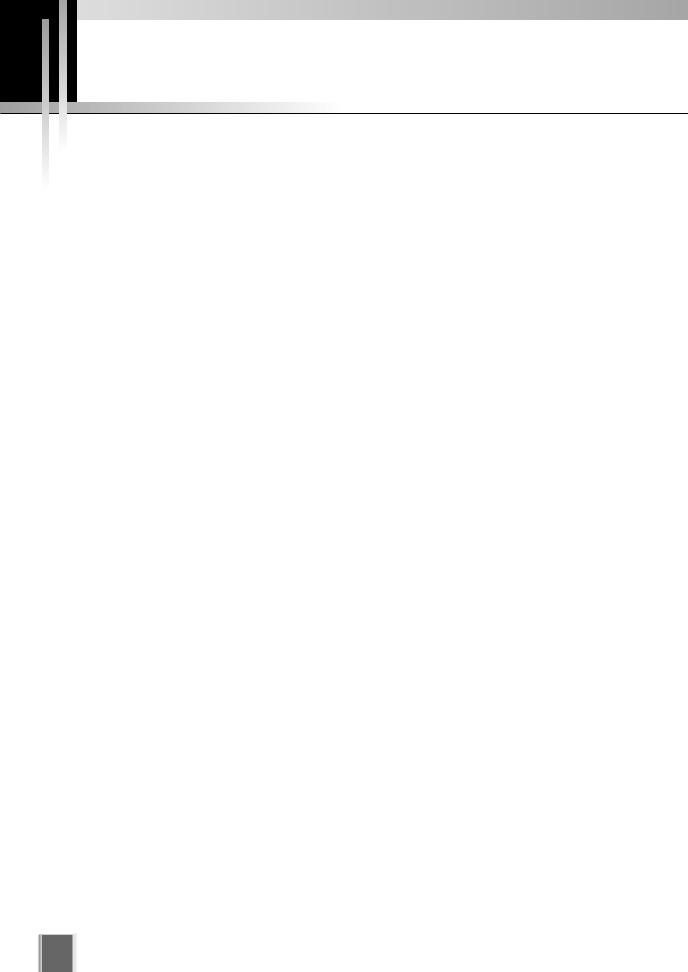
Chapter Overview
This chapter provides preliminary information you should know before using the VK-64/VK- 16 and explains the operating environment and basic concept you need to understand to design your system.
● Preparation Flow
Explains the flow from setting up the VK-64/VK-16 to starting the operation.
● System Operation Overview
Explains the system operating environment such as the number of Camera Servers available for the Storage Server, product types, and the number of licenses for each product.
● Communication Mechanism of VK-64/VK-16
Explains the communication mechanism of the VK-64/VK-16 with, using a typical system configuration.
● Operating Environment
Explains operating environment of the VK-64/VK-16 and points of notice regarding the OS environment.
● Notes on Operating Environment
Explains about each version of Windows OS.
● System Design Concept
Explains the concept and points of notice when you design the system.
● VK-Lite
Explains about functional limitations and the specification comparison between VK-Lite and VK-64/VK-16.
14
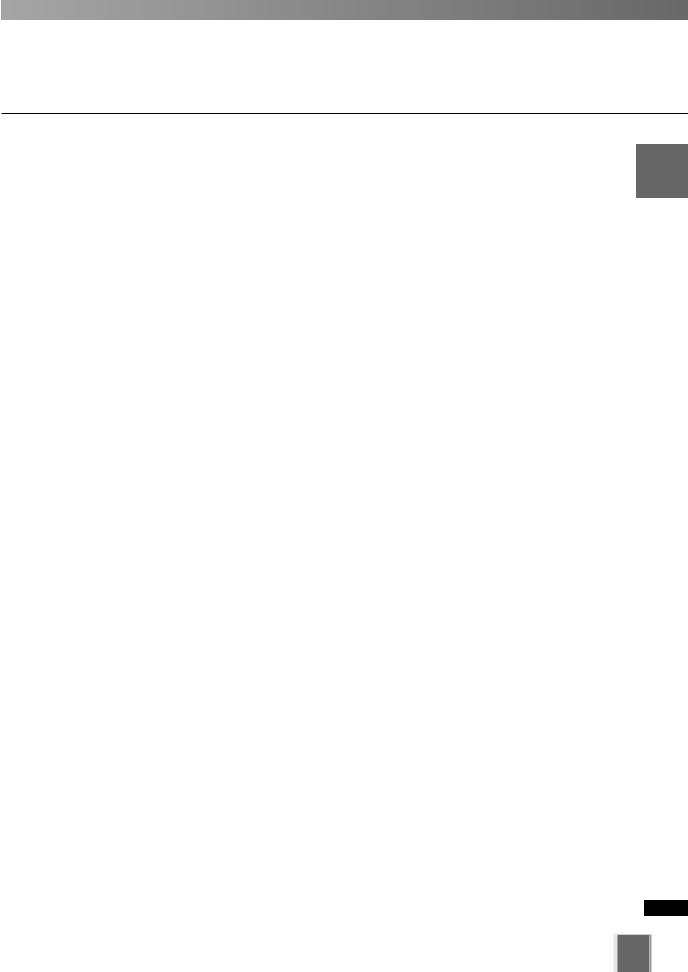
1
Overview System
15

Preparation Flow
The following explains the flow from setting up the VK-64/VK-16 to starting the operation.
1 Set up Camera Servers
The first step is to set up your Camera Servers. Refer |
VB-C60 |
|
to your Camera Server manuals for connection in |
||
|
||
detail. |
|
|
Camera Servers ( P. 22) |
|
|
VB-C300 |
|
2 Install Storage Server and Viewer
The Storage Server and Viewer can be installed on one PC. The Viewer can be installed on other computers on the network, and it will access recorded video from the Storage Server through the network.
Server setting, event notification to users and user privilege configuration can be set via Storage Server Configuration dialog.
16
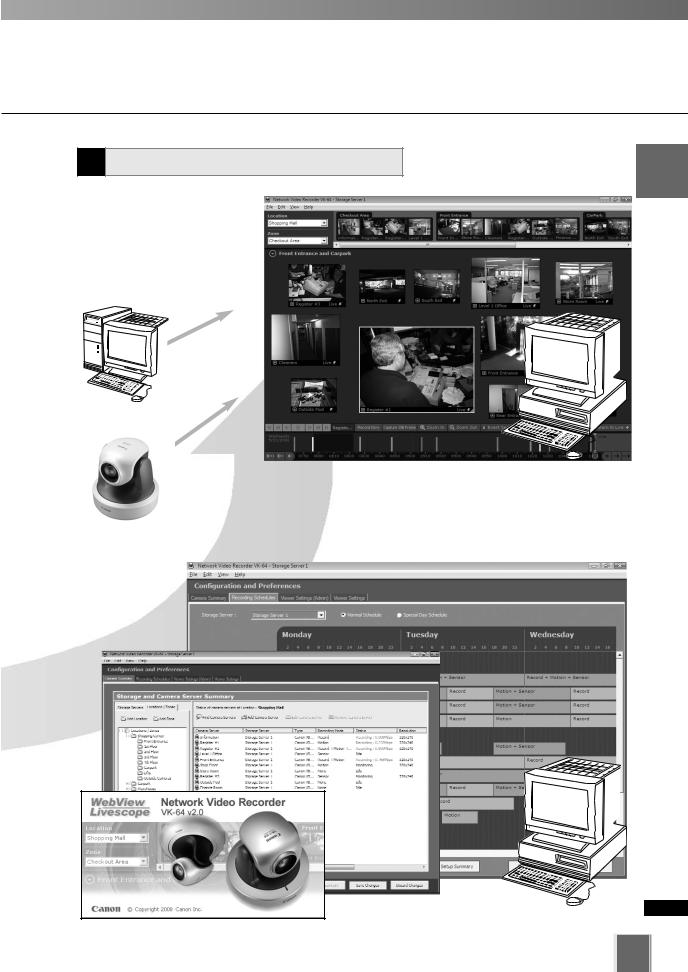
Preparation Flow
4 Create and save Viewer Layout
Monitoring live video and playing back recorded events can be done by the Viewer application. And also you can customize the Viewing Area and save Layouts.
Recorded video from
Storage Server
|
3 |
Configure Recording Settings |
|
Live video from |
Register Camera Servers and Storage |
||
Camera Servers |
Servers and set up recording schedules. |
||
1
Overview System
17
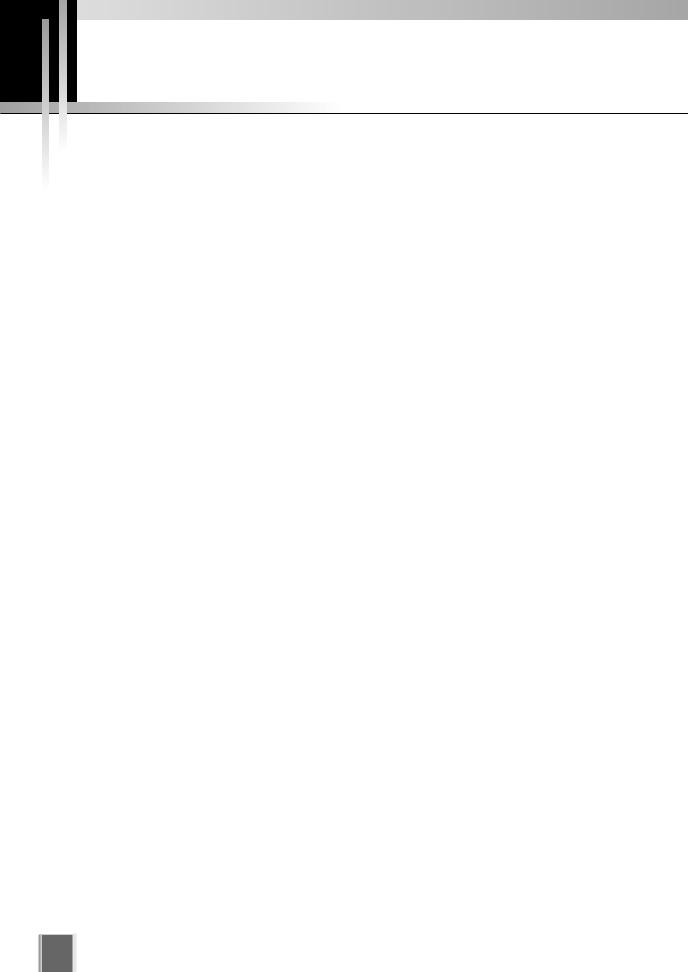
System Operation Overview
VK-64/VK-16 Overview
● Network Video Recorder
Network Video Recorder is software for viewing video, recording video and audio, and playing back video from multiple network cameras (hereafter referred to as “Camera Servers”). This supports viewing and recording JPEG and MPEG-4 video, bidirectional audio communication, and recording audio.
● Composition of Network Video Recorder
Network Video Recorder consists of two software component: a Storage Server and a
Viewer.
The Storage Server can record video from multiple Camera Servers, and can also record event information from motion detection and external device inputs. The Viewers can show the live video from multiple Camera Servers, and playback video recordings saved on a Storage Server.
● Product Type
Number of Camera Servers Used
Product Name |
|
Storage Server |
Viewer |
|
|
|
|
Network Video Recorder VK-64 v2.0 |
|
1 license |
1 license |
|
|
|
|
Network Video Recorder VK-16 v2.0 |
|
1 license |
1 license |
|
|
|
|
Network Video Recorder VK-64 v2.0 Viewer |
- |
1 license |
|
|
|
|
|
Network Video Recorder VK-64 v2.0 |
5 Viewers |
- |
5 licenses |
|
|
|
|
● Network Video Recorder VK-64
Network Video Recorder VK-64 (hereafter referred to as “VK-64”) can register and use up to a maximum of 64 Camera Servers.
● Network Video Recorder VK-16
Network Video Recorder VK-16 (hereafter referred to as “VK-16”) has the same basic functionality as VK-64, but is only able to register up to 16 Camera Servers.
A comparison between VK-64 and VK-16 is as follows.
Type |
Storage Server |
Viewer |
|
|
|
|
|
VK-64 |
Maximum number of registered Camera Servers: 64 units |
|
|
|
|
Same |
|
VK-16 |
Maximum number of registered Camera Servers: 16 units |
||
|
|||
All other functions are the same as the VK-64 |
|
||
|
|
||
|
|
|
* The Viewer for VK-64 and VK-16 is the same.
18

System Operation Overview
● VK-64 Viewer (Using the Viewer Only)
If you want to use additional Viewers, purchase the required number of viewer license. If you do not need to record video, the Viewer can be used in a standalone configuration. You can perform live viewing and camera control of up to 64 units (cannot use functions such as recording and playback, display event information from motion detection and external device inputs, or still frames).
● Upgrading from a Previous Version
To upgrade from an older version (v1.1, v1.2, v1.3, or v1.4) to v2.0, download the free patch install from our website. License keys from older versions can also be valid in v2.0.
● Network Video Recorder VK-Lite
The Network Video Recorder VK-Lite (hereafter referred to as “VK-Lite”) which is bundled with the VB-C60 is a simplified version of VK-64/VK-16. VK-Lite can display video, record video and audio, and playback for up to 4 Camera Servers.
1
Overview System
19
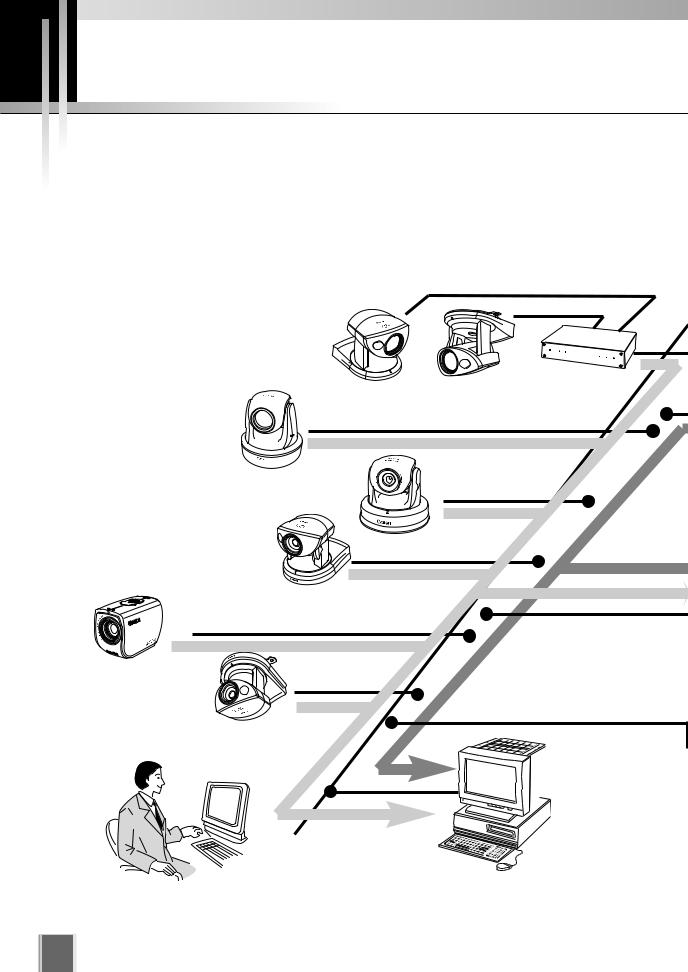
Communication Mechanism of VK-64/VK-16
The following explains the communication mechanism of the VK-64/VK-16, with using a typical system configuration.
Typical System Configuration
VK-64/VK-16 provides video viewing and recording from Camera Servers via an IP network such as a LAN. Since VK-64/VK-16 makes use of IP networks, cameras can be installed easily. And also addition of new camera or change of camera location can be done flexibly.
VB-C50FSi
Live
VC-C50i |
VC-C50iR |
VB150 |
VB-C60 |
Live |
Playback |
|
||
|
|
|
VB-C300 |
|
|
|
|
Playback |
VB-C50i |
Live |
|
|
|
Monitor |
Live |
Playback |
|
VB-C50iR
Monitor
View live and recorded
Viewer
Operator Capabilities:
Viewing Live Video Viewing Events Viewing recorded video
20
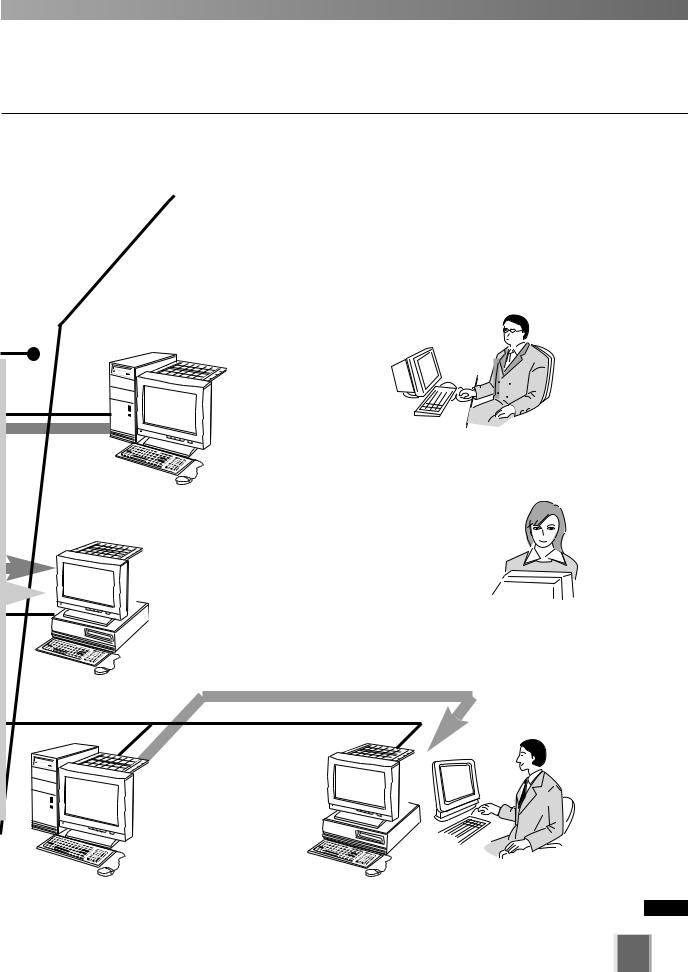
Communication Mechanism of VK-64/VK-16
Record
Playback
Receive and record video. Play back recorded video by Viewer.
Record
■ Application Types and Functions |
1 |
||
|
|||
|
|
|
|
Application |
Function |
|
System |
|
|
|
|
Storage Server |
Save logs information of such as video, audio, and |
|
|
|
|
||
|
events. |
|
|
|
|
|
|
Viewer |
User can view recorded information, monitor live-video |
|
Overview |
and check and search events from recording server. |
|
||
|
|
||
|
Administrator can configure the strage server setting. |
|
|
|
|
|
|
Record video to the Storage Server #1
Server
Administrator Capabilities:
Configuring Storage Server Configuring Event Notification
Configuring Users
Display live and recorded video
Viewer
Administrator Capabilities:
Configure recording settings Configure event alerts
Viewing Live Video Viewing Events Viewing recorded video
Configuring Camera Servers Configuring Storage Server
Playback
Monitor
Record video to the
Storage Server #2
Storage Server
21
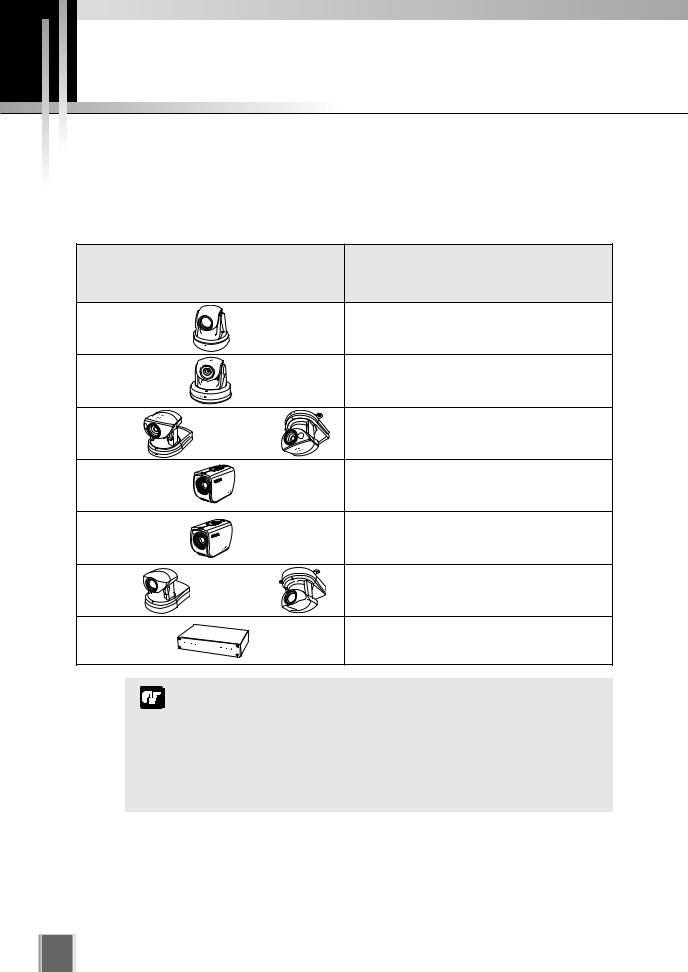
Operating Environment
Supported Camera Servers
The table below shows the Camera Servers supported by VK-64/VK-16.
This information is as of September 2008. For the latest information, please access to Canon Web site.
Camera Server |
Firmware Versions |
|
VB-C60 |
|
Ver. 1.0 0 |
VB-C300 |
|
Ver. 1.0 Rev. 02 or later |
|
Ver. 1.1 Rev. 0 or later |
|
|
|
|
VB-C50i |
VB-C50iR |
Ver. 1.2 Rev. 77 or later |
VB-C50FSi |
|
Ver. 1.0 Rev. 77 or later |
VB-C50FSi |
|
Ver. 1.0 Rev. 77 or later |
VB-C10 |
VB-C10R |
Ver. 1.0 Rev. 27 or later |
VB150 |
|
Ver. 1.1 Rev. 42 or later |
If using VB150 with multiple cameras, there are restrictions on frame rate.
Note |
Refer to your VB150 User’s Manual for details ( P. 36). |
|
This version of the Storage Server and Viewer do not support IPv6. Operate VB-C60 using IPv4.
The VB-C10, VB-C10R, and VB150 are not supported by VKLite.
Firmware Upgrade
The latest firmware information can be found on Canon Web site.
22
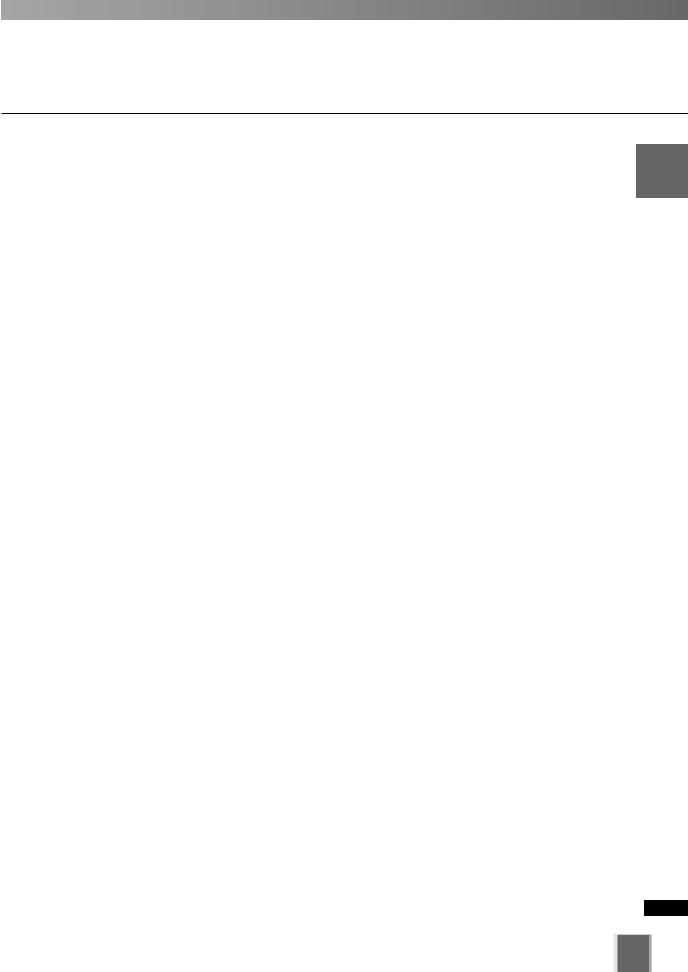
Operating Environment
System Environment
This information is as of September 2008. For the latest information, please access to Canon Web site.
Viewer
|
Minimum Configuration |
|
CPU |
Pentium 4 2.2GHz or faster (Pentium4 3.4GHz or higher when using MPEG-4) |
|
|
Windows XP Professional (SP2, SP3) |
|
Operating System |
Windows Server 2003 Standard Edition (SP2) |
|
Windows Server 2003 R2 Standard Edition (SP2) |
||
|
||
|
Windows Vista Business/Enterprise/Ultimate (SP1) |
|
Memory |
1GB or more |
|
Hard Disk |
2GB or more |
|
|
1024 x 768 or higher resolution for the effective display area |
|
Display |
Color display of 16 bits or more |
|
A high performance video card is recommended. In case of using PCI video |
||
|
||
|
cards, display performance may be reduced. |
|
Sound |
Audio playback support is necessary for event notification alert sounds ( P. 168). |
|
|
|
*VK-Lite also supports Windows Vista Home Premium.
*Only 32-bit Edition of Windows XP and Windows Server 2003 are supported.
*32-bit Edition/64-bit Edition of Windows Vista are supported.
Storage Server
|
Minimum Configuration |
|
CPU |
Pentium 4 2.2GHz or faster (Pentium4 3.4GHz or higher when using MPEG-4) |
|
|
Windows XP Professional (SP2, SP3) |
|
Operating System |
Windows Server 2003 Standard Edition (SP2) |
|
Windows Server 2003 R2 Standard Edition (SP2) |
||
|
||
|
Windows Vista Business/Enterprise/Ultimate (SP1) |
|
Memory |
1GB RAM or more |
|
For using more than 48 Camera Servers, 1.5GB or more required. |
||
|
||
Hard Disk |
20GB HDD or more, SCSI or IDE, NTFS formatted |
|
|
|
*The requirements for Storage Server will vary due to the operating environment (number of Camera Servers, setting of recording frame rate etc.). It is also dependent on pre-event recording settings. Please contact dealers that handle Canon products for further information.
*VK-Lite also supports Windows Vista Home Premium.
*Only 32-bit Edition of Windows XP and Windows Server 2003 are supported.
*32-bit Edition/64-bit Edition of Windows Vista is supported.
1
Overview System
23
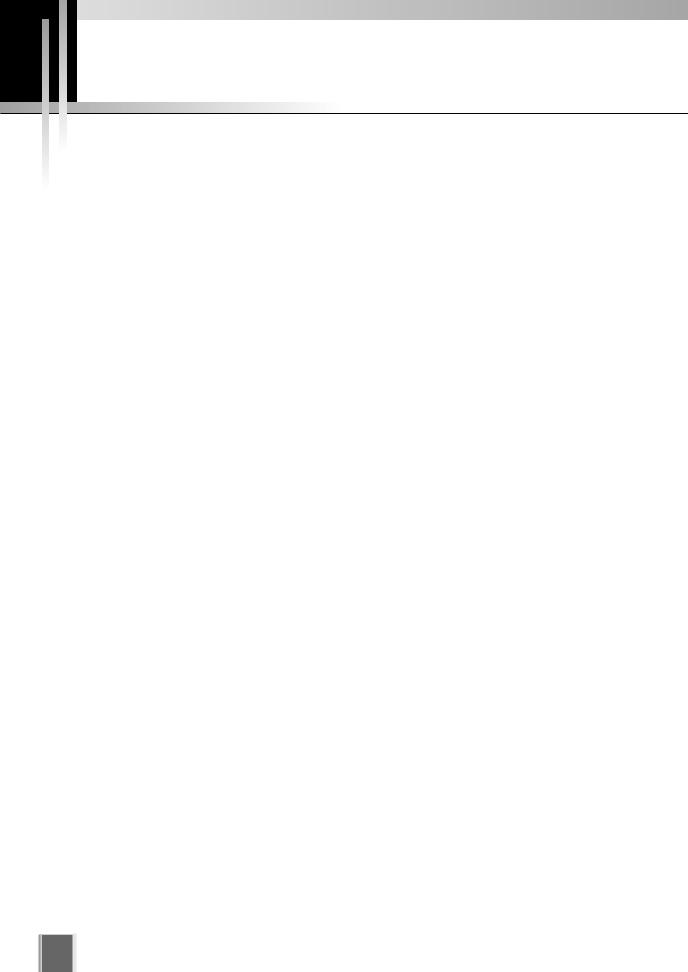
Notes on Operating Environment
Windows XP
If your Storage Server is installed to the PC on Windows XP SP2 or SP3 and your viewer is installed to another PC, it is necessary to change your Windows firewall settings for Windows XP SP2 or SP3.
*The following setting is not required if you install the Storage Server and Viewer on the same PC.
After installation of the Storage Server:
1.Click Control Panel from the Windows Start menu to launch the Control Panel.
2.In Control Panel, select Windows Firewall. If Windows Firewall is not shown, select Security Center and then select Windows Firewall.
3.When the Windows Firewall dialog is shown, select the Exception tab and then click
Add Port.
4.In the Add a Port dialog, enter a name for the Storage Server, e.g., “VK-64/VK-16 Storage Server”. And then enter the Port number as “80”. Make sure the TCP protocol is selected and click OK.
5.In the Windows Firewall dialog, your additional Storage Server is now listed. Make sure the check box is marked. Click OK to close the dialog.
Setting is now complete.
If more than ten Camera Servers out of all registered ones cannot be connected to Storage Servers, recording operations may take longer.
24
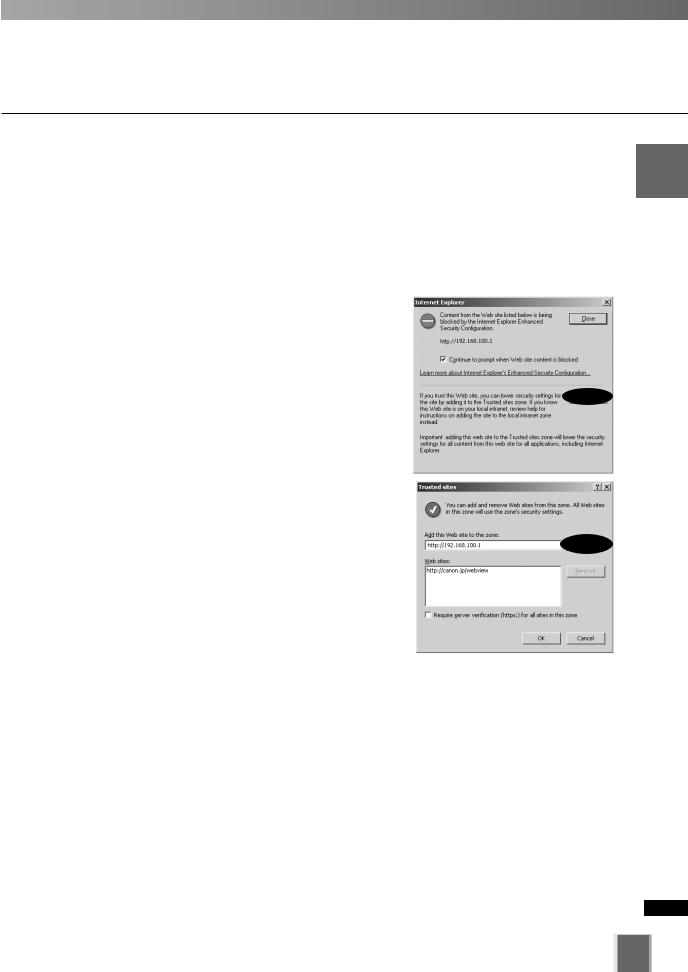
Notes on Operating Environment
Windows Server 2003
The default setting of security level of Windows Server 2003 Standard Edition (SP2) and Windows Server 2003 R2 Standard Edition (SP2) for the Internet or intranet sites in Internet Explorer is “High”.
Therefore, windows such as the settings window do not function normally unless you first register the site in the contents block dialog box that appears when you access the camera’s top page. Register the site to ensure normal functioning.
1.When you access the Camera Server top page etc. in Internet Explorer, the dialog box shown at right appears.
2.Click Add, and then the dialog box for adding Trusted sites appears.
3.Ensure the IP address of your camera server displayed in the Add this Web site to the zone box and then click Add to register the camera as a trusted site.
For more information on registration to the trusted sites, click Learn more about Internet Explorer’s Enhanced Security Configuration in the dialog box shown in step 1 and refer to the summary provided.
Settings are now complete.
1
Overview System
25
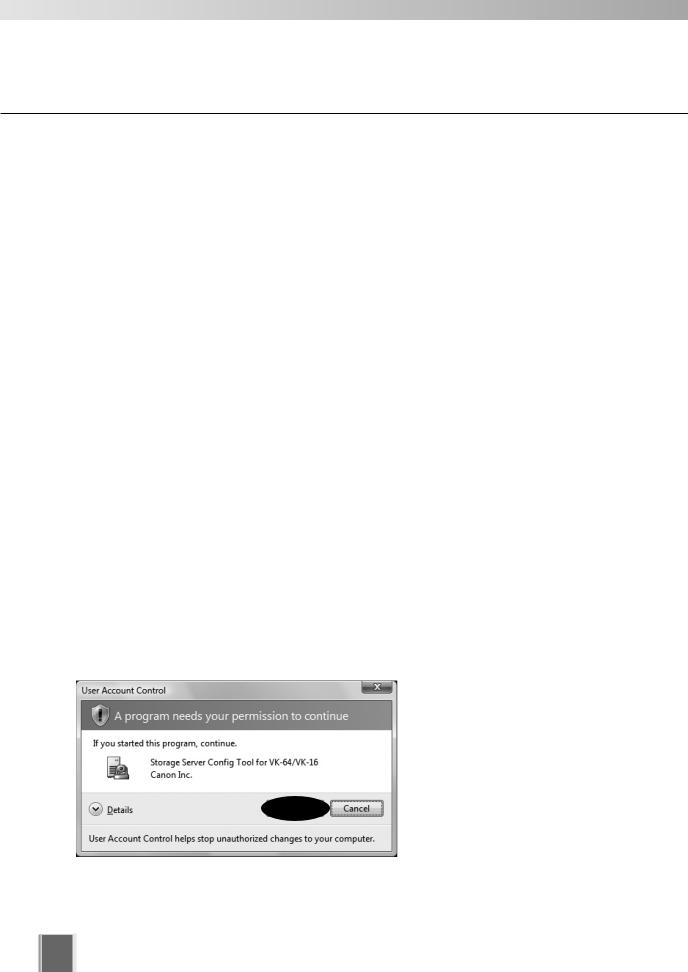
Notes on Operating Environment
Windows Vista
When using VK-64/VK-16 on Windows Vista Business/Enterprise/Ultimate, pay attention to the following restrictions:
● Upgrade your PC
Please note that before upgrading your PC to Windows Vista, you need to upgrade this software to v2.0, if the version is older than v2.0.
If you upgrade your PC to Windows Vista before upgrading the software to v2.0, you will not able to complete upgrade installation to v2.0. In this case, follow the procedure below.
1.Right click on the Storage Server Configuration icon on the desktop, then choose
Properties.
2.Click the Compatibility tab and check the Run this program as an administrator check box.
3.Double click the Storage Server Configuration icon to launch the Storage Server Configuration tool.
4.Click the Stop Storage Server button in the Storage server status.
5.Click the Retry button on the installer wizard for VK version 2.0.
● Warning dialog appeared when opening the Storage Server
Configuration dialog
If User Account Control is enabled on Windows Vista, the User Account Control dialog will appear when you launch the Storage Server Configuration tool.
Click the Continue button to launch the Storage Server Configuration tool.
26
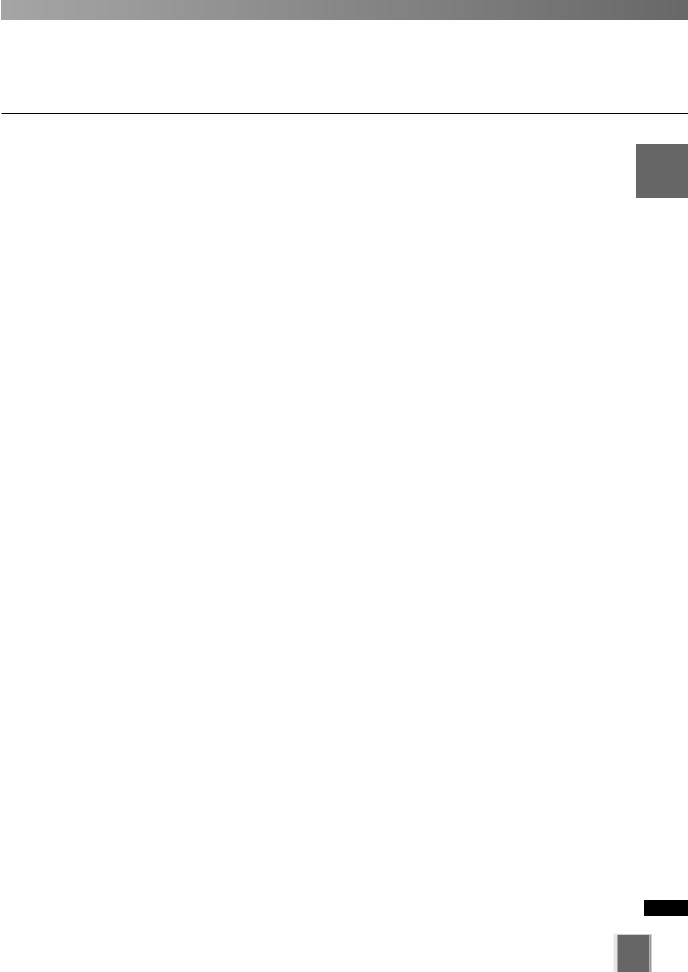
Notes on Operating Environment
● Storage location of recorded video
On Windows Vista, snap shots and video files cannot be saved into the Windows folder or the Program Files folder on the system drive.
● Shadow backup
You cannot use shadow backup of Windows Vista. So, if once you delete a configuration file of VK-64/VK-16, you cannot restore the file with shadow backup.( P.233)
1
Overview System
27
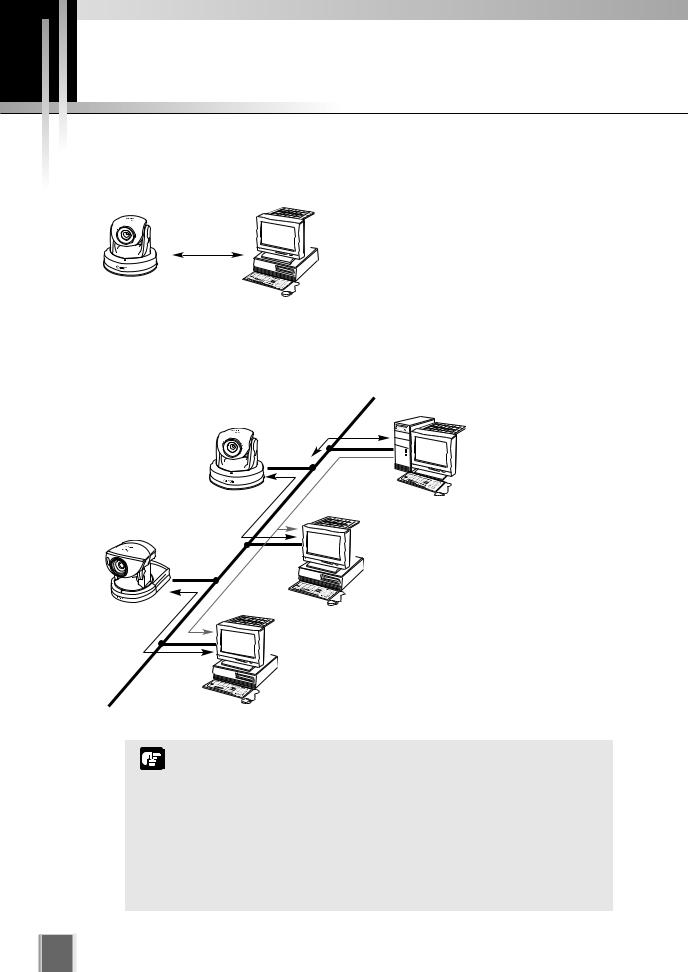
System Design Concept
System Configuration Example
● When Viewing and Recording with one PC
Record video to the Storage Server
Storage Server
Display live and recorded video
Viewer
VB-C300
Load on PC may increase depending the number of camera servers and recording schedule. Consider your system configuration referring to “Server Sizing Concept”
( P. 31).
●When Viewing and Recording with one Storage Server and Multiple Viewers
Receiving and
Recording Video
Recording Video to
Storage the Storage Server
Server Storage Server
Receiving Video and
Controlling Camera Server
Displaying Live and Recorded Video
Viewer Viewer
Displaying Live and Recorded Video
Viewer Viewer
If many Viewers accessing to the same Camera Servers and
Storage Servers simultaneously, it will affect system performance.
Note
Installation of both Storage Server and Viewer on a single PC may cause a heavy load on your PC depending on the number of camera servers or recording schedule. If you use VK-64/VK- 16 with many Camera Servers, install each application on different PCs. Viewing with a low capacity PC may take longer, the specified frame rate may not be achieved, recording frame rate may be lower, or recording may be interrupted ( P. 31).
28

System Design Concept
● When using multiple Storage Servers and Viewers
One or more Storage Servers can be used on the same network and Viewer applications can be configured to play video from more than one Storage Server. For each Viewer, Master Storage Server ( P. 30) needs to be specified for saving information such as zones and locations of cameras, as well as saving Viewer layouts created by the user.
Receiving and |
|
|
|
Recording Video |
|
|
Recording video to |
|
|
|
|
|
|
Storage |
the Storage Server #1 |
|
|
Server |
Master Storage |
|
|
|
Server |
Play back |
|
|
|
recorded video |
|
|
|
Receiving video and |
|
|
|
controlling camera server |
|
|
|
Viewer |
Displying live and recorded events |
||
|
Viewer |
|
|
Displaying playback video from Storage Server 1 |
|
Storage |
|
|
|
Server |
|
Viewer |
|
|
Recording video to |
|
|
|
the Storage Server #3 |
|
|
|
Storage Server |
Viewer |
Displaying playback video from |
||
|
|
||
Plays back |
|
Storage Server #2 and #3 |
|
recorded video |
|
|
|
Storage |
|
|
|
Server |
|
|
|
Receiving and Recording video
Note
Recording video to the |
Multiple Storage Server can be |
Storage Server #2 |
added to one network. Viewers can |
Storage Server |
receive video for playback from |
|
more than one Storage Server. |
You can operate VK-64/VK-16 with up to ten Storage Servers using any combination of VK-64 Storage Server and VK-16 Storage Server. Up to 192 Camera Servers can be operated.
Up to 10 Viewers can be connected to a Storage Server at the same time.
If the Storage Server and/or Viewer are installed on multiple PCs, you need to purchase the necessary license separately ( P. 18).
You can not use multiple Storage Servers with VK-Lite.
1
Overview System
29

System Design Concept
When using multiple Storage Servers
If multiple Storage Servers are being used, you should specify the Master Storage Server. A typical multiple Storage Server arrangement is shown below.
Storage Server #2
Master Storage Server
Play back Video to Viewer
Viewer
Load Camera Server information
Load Zones and Locations
Load Viewer Layouts
Save Camera Server information
Save Zones and Locations
Save Viewer Layouts
|
|
Viewer |
|
to |
|
|
Video |
|
back |
|
|
Play |
|
|
Play |
back |
Storage Server #3 |
|
||
|
|
|
|
Video |
|
|
to |
|
|
|
Viewer |
A master storage server is a server, which viewers connect to in the first place. Master storage servers store information about camera servers, locations, zones and viewer layouts, which range over multiple storage servers. Viewers extract those information from a master storage server.
All of the Viewers within a system should use the same
Storage Server as the Master Storage Server. This makes it
Note |
possible to use the same Zones, Locations, and Viewer |
|
|
|
Layouts in all of the Viewers. |
Ensure if the Storage Server and Viewer installed to the PC is operated with correct daytime setting regularly. We recommend that you use NTP function to set the time for Storage Server automatically.
Adjusting the time of Storage Server during recording may cause problems to the recording video.
When multiple Storage Servers are operated, if the Storage Servers other than the Master Storage Server are stopped, it takes time to display the Configuration and Preferences screen (approximately up to 30 seconds).
When using Viewer alone
The Viewer can be used by itself without connecting to the Storage Server. Although there are some restrictions on functions such as recording and Event Search, Viewer-Only mode allows to view live videos.
30
