Page 1

Google Talk for BlackBerry Smartphones
Release Notes
2.5
New features and enhancements
Item Description
Application updates You now receive a notification message when a new version is available. You can also manually check for the latest
version of Google Talk™ for BlackBerry® devices by doing the following:
On the sign in screen, press the Menu key > Check for Update.
Chats Messages that you type but do not send are no longer deleted when you press the Escape key. The next time that you
open the chat, you can edit your message and send it to your friend.
Chat history You can search for text in the chat history for a friend.
Shortcut icons To add a shortcut icon of a friend to the Home screen of your device so that you can quickly start chats with the friend,
do the following:
1. On the friend list screen, in a friend group, highlight a friend.
2. Press the Menu key > Show In Home Screen.
To stop displaying the friend on the Home screen, click Remove From Home Screen.
About updating your applications
Updating the applications on your BlackBerry® device can offer you the following benefits:
> access to new features
> resolve a technical issue
You can download applications from the BlackBerry App World™ storefront. For more information about the BlackBerry App World storefront, on a computer visit
www.blackberry.com/appworld.
If you need help using an application, you can find answers in the application by pressing the Menu key and clicking Help on your device.
System requirements
> at least 750 KB of application memory
> BlackBerry® Device Software version 4.5 or later
> a wireless service plan that supports instant messaging
Page 2
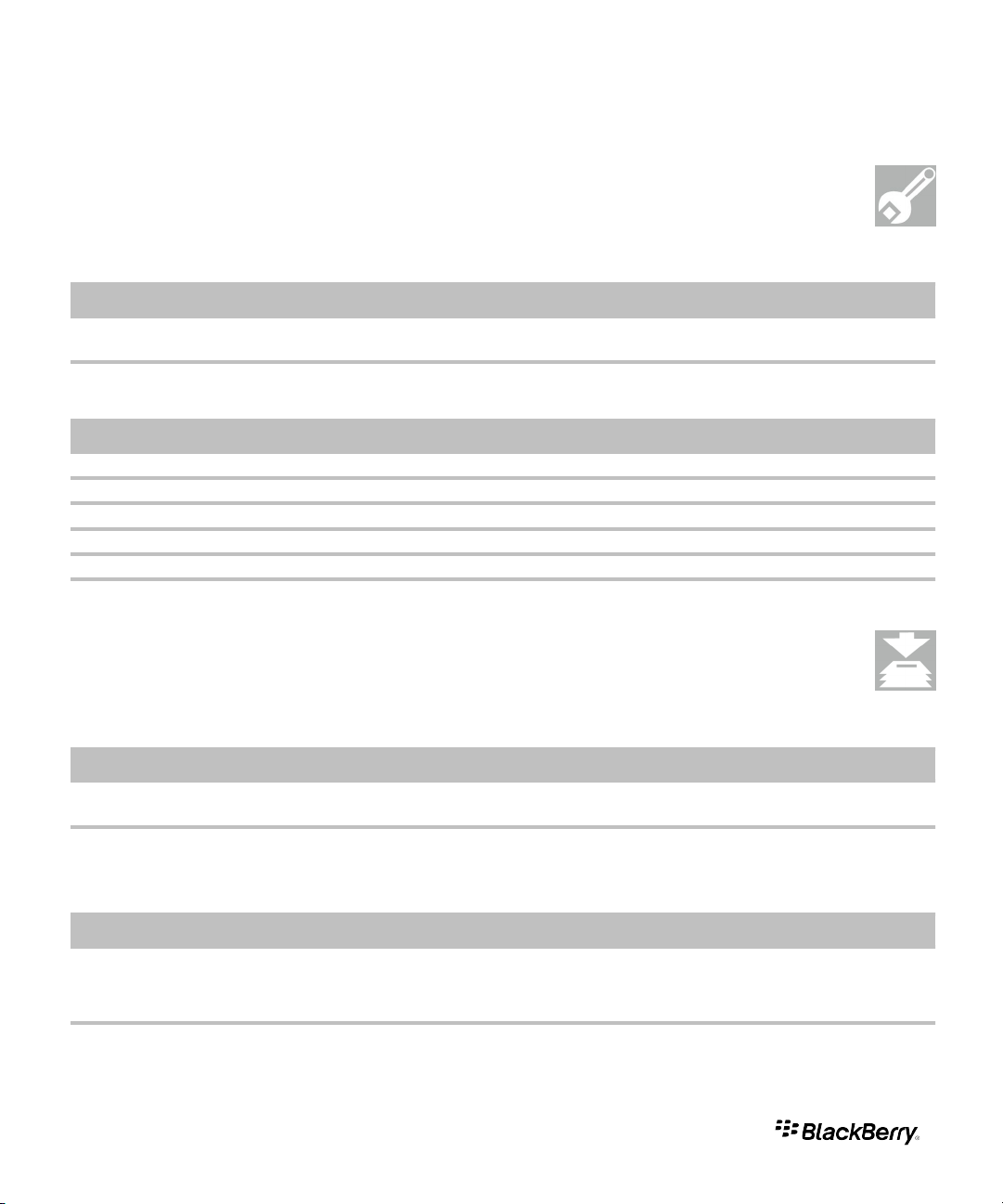
Fixed issues
This section lists fixed issues for Google Talk™ for BlackBerry® devices 2.5.
Chats
After reading a new message from a friend, the new message indicator might have remained on your BlackBerry device and the LED indicator might have
continued to blink.
If you have a device with BlackBerry® Device Software 5.0 or later, you might not have been able to see messages that you typed in the chat field.
General
In some cases, after inviting a person, the friend might have appeared twice in your friend list.
You might not have been able to send a picture to a friend from the Pictures application.
If you took a picture in the Camera application, you might not have been able to send the picture to a friend by using the menu on the preview screen.
If you highlighted a friend, "No Name" appeared in menu items such as Email <friend's name> instead of the friend's name.
If you opened the menu on the friend list screen, the My Details option appeared twice.
If you linked a friend with the Contacts application, there was no menu option to remove the link.
Known issues
This section lists known issues for Google Talk™ for BlackBerry® devices 2.5.
Chats
If you try to use the Send to menu option on your device to send a picture or file to a contact who cannot receive files, the contact's name might not appear
in the list of contacts.
If you have a BlackBerry device with BlackBerry® Device Software 4.7.1 or earlier, you might not be able to see messages that you type in the chat field.
Workaround: You can try starting a new chat with the friend.
Friends
If you try to send multiple files at once but the file size is exceeded for attachments, you do not receive an error message and your files might not be sent to
your friend.
Workaround: Try sending smaller files or fewer files at one time.
If you decline a person's invitation request and then send the person an invitation request, the friend might appear twice in your friend list.
Page 3
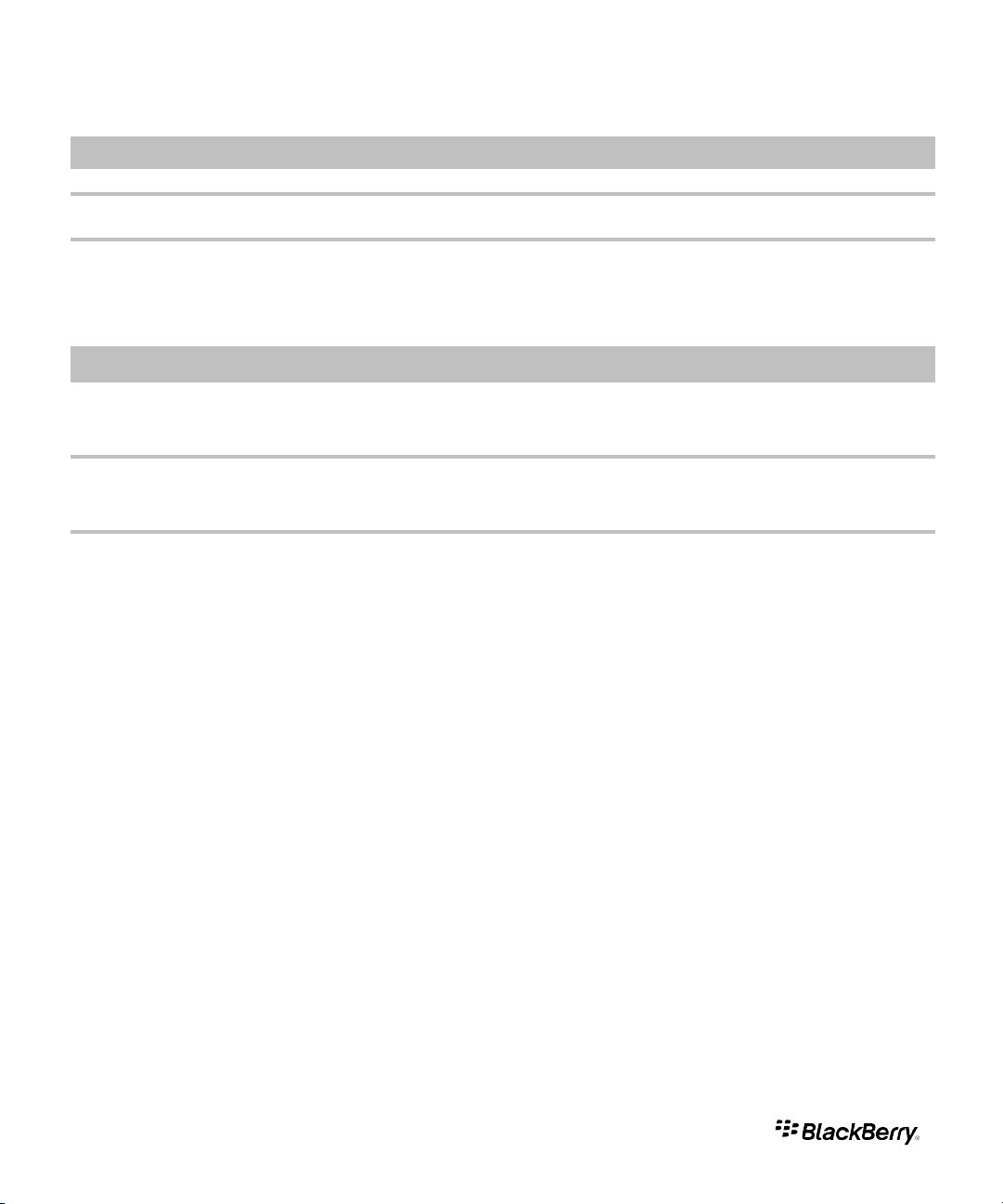
Friends
Workaround: You can try deleting the friend and inviting the friend again.
In some cases, if you block a friend on an invitation request, you might see a "Failed to execute your last action (100)" error message even though the friend
has been successfully blocked.
If you try to unblock a friend that appears twice in the Blocked group, the friend might incorrectly remain in the Blocked group.
Workaround: To confirm that the friend is no longer blocked, you can try turning your device off and then on. If the friend still appears twice in your friend
list, you can try deleting and inviting the friend again.
General
If you are using BlackBerry Device Software 6.0 and you rename a BlackBerry contact that is linked with Google Talk for BlackBerry devices, the friend might
not appear in search results.
Workaround: You can remove and relink the friend with the Contacts application.
If you are using BlackBerry Device Software 6.0 and if the display name changes for a friend that you add as a shortcut icon to the Home screen of your
device, the shortcut icon might not appear in search results.
Workaround: You can remove and re-add the shortcut icon for the friend.
If you turn on encryption for your device and you set Google Talk for BlackBerry devices to automatically sign in, when you unlock your device, the application
might not automatically sign in.
Legal notice
©2010 Research In Motion Limited. All rights reserved. BlackBerry®, RIM®, Research In Motion®, SureType®, SurePress™ and related trademarks, names, and
logos are the property of Research In Motion Limited and are registered and/or used in the U.S. and countries around the world.
Google and Google Talk are trademarks of Google Inc. All other brands, product names, company names, trademarks, and service marks are the properties of
their respective owners.
This documentation including all documentation incorporated by reference herein such as documentation provided or made available at www.blackberry.com/
go/docs is provided or made accessible "AS IS" and "AS AVAILABLE" and without condition, endorsement, guarantee, representation, or warranty of any kind
by Research In Motion Limited and its affiliated companies ("RIM") and RIM assumes no responsibility for any typographical, technical, or other inaccuracies,
errors, or omissions in this documentation. In order to protect RIM proprietary and confidential information and/or trade secrets, this documentation may describe
some aspects of RIM technology in generalized terms. RIM reserves the right to periodically change information that is contained in this documentation; however,
RIM makes no commitment to provide any such changes, updates, enhancements, or other additions to this documentation to you in a timely manner or at all.
This documentation might contain references to third-party sources of information, hardware or software, products or services including components and content
such as content protected by copyright and/or third-party web sites (collectively the "Third Party Products and Services"). RIM does not control, and is not
responsible for, any Third Party Products and Services including, without limitation the content, accuracy, copyright compliance, compatibility, performance,
trustworthiness, legality, decency, links, or any other aspect of Third Party Products and Services. The inclusion of a reference to Third Party Products and Services
in this documentation does not imply endorsement by RIM of the Third Party Products and Services or the third party in any way.
EXCEPT TO THE EXTENT SPECIFICALLY PROHIBITED BY APPLICABLE LAW IN YOUR JURISDICTION, ALL CONDITIONS, ENDORSEMENTS, GUARANTEES,
REPRESENTATIONS, OR WARRANTIES OF ANY KIND, EXPRESS OR IMPLIED, INCLUDING WITHOUT LIMITATION, ANY CONDITIONS, ENDORSEMENTS,
GUARANTEES, REPRESENTATIONS OR WARRANTIES OF DURABILITY, FITNESS FOR A PARTICULAR PURPOSE OR USE, MERCHANTABILITY, MERCHANTABLE
QUALITY, NON-INFRINGEMENT, SATISFACTORY QUALITY, OR TITLE, OR ARISING FROM A STATUTE OR CUSTOM OR A COURSE OF DEALING OR USAGE
OF TRADE, OR RELATED TO THE DOCUMENTATION OR ITS USE, OR PERFORMANCE OR NON-PERFORMANCE OF ANY SOFTWARE, HARDWARE, SERVICE,
Page 4

OR ANY THIRD PARTY PRODUCTS AND SERVICES REFERENCED HEREIN, ARE HEREBY EXCLUDED. YOU MAY ALSO HAVE OTHER RIGHTS THAT VARY BY
STATE OR PROVINCE. SOME JURISDICTIONS MAY NOT ALLOW THE EXCLUSION OR LIMITATION OF IMPLIED WARRANTIES AND CONDITIONS. TO THE
EXTENT PERMITTED BY LAW, ANY IMPLIED WARRANTIES OR CONDITIONS RELATING TO THE DOCUMENTATION TO THE EXTENT THEY CANNOT BE
EXCLUDED AS SET OUT ABOVE, BUT CAN BE LIMITED, ARE HEREBY LIMITED TO NINETY (90) DAYS FROM THE DATE YOU FIRST ACQUIRED THE
DOCUMENTATION OR THE ITEM THAT IS THE SUBJECT OF THE CLAIM.
TO THE MAXIMUM EXTENT PERMITTED BY APPLICABLE LAW IN YOUR JURISDICTION, IN NO EVENT SHALL RIM BE LIABLE FOR ANY TYPE OF DAMAGES
RELATED TO THIS DOCUMENTATION OR ITS USE, OR PERFORMANCE OR NON-PERFORMANCE OF ANY SOFTWARE, HARDWARE, SERVICE, OR ANY THIRD
PARTY PRODUCTS AND SERVICES REFERENCED HEREIN INCLUDING WITHOUT LIMITATION ANY OF THE FOLLOWING DAMAGES: DIRECT,
CONSEQUENTIAL, EXEMPLARY, INCIDENTAL, INDIRECT, SPECIAL, PUNITIVE, OR AGGRAVATED DAMAGES, DAMAGES FOR LOSS OF PROFITS OR
REVENUES, FAILURE TO REALIZE ANY EXPECTED SAVINGS, BUSINESS INTERRUPTION, LOSS OF BUSINESS INFORMATION, LOSS OF BUSINESS
OPPORTUNITY, OR CORRUPTION OR LOSS OF DATA, FAILURES TO TRANSMIT OR RECEIVE ANY DATA, PROBLEMS ASSOCIATED WITH ANY APPLICATIONS
USED IN CONJUNCTION WITH RIM PRODUCTS OR SERVICES, DOWNTIME COSTS, LOSS OF THE USE OF RIM PRODUCTS OR SERVICES OR ANY PORTION
THEREOF OR OF ANY AIRTIME SERVICES, COST OF SUBSTITUTE GOODS, COSTS OF COVER, FACILITIES OR SERVICES, COST OF CAPITAL, OR OTHER
SIMILAR PECUNIARY LOSSES, WHETHER OR NOT SUCH DAMAGES WERE FORESEEN OR UNFORESEEN, AND EVEN IF RIM HAS BEEN ADVISED OF THE
POSSIBILITY OF SUCH DAMAGES.
TO THE MAXIMUM EXTENT PERMITTED BY APPLICABLE LAW IN YOUR JURISDICTION, RIM SHALL HAVE NO OTHER OBLIGATION, DUTY, OR LIABILITY
WHATSOEVER IN CONTRACT, TORT, OR OTHERWISE TO YOU INCLUDING ANY LIABILITY FOR NEGLIGENCE OR STRICT LIABILITY.
THE LIMITATIONS, EXCLUSIONS, AND DISCLAIMERS HEREIN SHALL APPLY: (A) IRRESPECTIVE OF THE NATURE OF THE CAUSE OF ACTION, DEMAND, OR
ACTION BY YOU INCLUDING BUT NOT LIMITED TO BREACH OF CONTRACT, NEGLIGENCE, TORT, STRICT LIABILITY OR ANY OTHER LEGAL THEORY AND
SHALL SURVIVE A FUNDAMENTAL BREACH OR BREACHES OR THE FAILURE OF THE ESSENTIAL PURPOSE OF THIS AGREEMENT OR OF ANY REMEDY
CONTAINED HEREIN; AND (B) TO RIM AND ITS AFFILIATED COMPANIES, THEIR SUCCESSORS, ASSIGNS, AGENTS, SUPPLIERS (INCLUDING AIRTIME
SERVICE PROVIDERS), AUTHORIZED RIM DISTRIBUTORS (ALSO INCLUDING AIRTIME SERVICE PROVIDERS) AND THEIR RESPECTIVE DIRECTORS,
EMPLOYEES, AND INDEPENDENT CONTRACTORS.
IN ADDITION TO THE LIMITATIONS AND EXCLUSIONS SET OUT ABOVE, IN NO EVENT SHALL ANY DIRECTOR, EMPLOYEE, AGENT, DISTRIBUTOR, SUPPLIER,
INDEPENDENT CONTRACTOR OF RIM OR ANY AFFILIATES OF RIM HAVE ANY LIABILITY ARISING FROM OR RELATED TO THE DOCUMENTATION.
Prior to subscribing for, installing, or using any Third Party Products and Services, it is your responsibility to ensure that your airtime service provider has agreed
to support all of their features. Some airtime service providers might not offer Internet browsing functionality with a subscription to the BlackBerry® Internet
Service. Check with your service provider for availability, roaming arrangements, service plans and features. Installation or use of Third Party Products and Services
with RIM's products and services may require one or more patent, trademark, copyright, or other licenses in order to avoid infringement or violation of third party
rights. You are solely responsible for determining whether to use Third Party Products and Services and if any third party licenses are required to do so. If required
you are responsible for acquiring them. You should not install or use Third Party Products and Services until all necessary licenses have been acquired. Any Third
Party Products and Services that are provided with RIM's products and services are provided as a convenience to you and are provided "AS IS" with no express
or implied conditions, endorsements, guarantees, representations, or warranties of any kind by RIM and RIM assumes no liability whatsoever, in relation thereto.
Your use of Third Party Products and Services shall be governed by and subject to you agreeing to the terms of separate licenses and other agreements applicable
thereto with third parties, except to the extent expressly covered by a license or other agreement with RIM.
Certain features outlined in this documentation require a minimum version of BlackBerry® Enterprise Server, BlackBerry® Desktop Software, and/or BlackBerry®
Device Software.
The terms of use of any RIM product or service are set out in a separate license or other agreement with RIM applicable thereto. NOTHING IN THIS
DOCUMENTATION IS INTENDED TO SUPERSEDE ANY EXPRESS WRITTEN AGREEMENTS OR WARRANTIES PROVIDED BY RIM FOR PORTIONS OF ANY RIM
PRODUCT OR SERVICE OTHER THAN THIS DOCUMENTATION.
Research In Motion Limited
295 Phillip Street
Waterloo, ON N2L 3W8
Canada
Research In Motion UK Limited
Centrum House
36 Station Road
Page 5

Egham, Surrey TW20 9LF
United Kingdom
Published in Canada
