Blackberry ENTERPRISE SERVER FOR IBM LOTUS DOMINO, ENTERPRISE SERVER FOR MICROSOFT EXCHANGE User Manual
Page 1

BlackBerry Enterprise Server
Version 4.1 SP 6
Technical Note for Japanese
Environments
© 2008 Research In Motion Limited. All rights reserved. www.rim.com
Page 2

BlackBerry Enterprise Server 2 of 16
Overview
If you install BlackBerry® Enterprise Server 4.1 SP 6 or upgrade to BlackBerry Enterprise Server
4.1 SP 6 in a Japanese environment, you must be aware of the following information:
• environments that are certified for BlackBerry Enterprise Server 4.1 SP 6
• tasks required to upgrade from BlackBerry Enterprise Server 4.1 SP 4 Japanese to
BlackBerry Enterprise Server 4.1 SP 6 Japanese
• resolved issues in BlackBerry Enterprise Server 4.1 SP 4 Japanese
• known issues that exist in BlackBerry Enterprise Server 4.1 SP 6 Japanese
See the BlackBerry Enterprise Server version 4.1 SP4 documentation for general information
about managing the BlackBerry Enterprise Server. This document takes precedence over the
BlackBerry Enterprise Server version 4.1 SP4 documentation when installing the BlackBerry
Enterprise Server in a Japanese environment.
Reference Information
BlackBerry Enterprise Server Installation Guide
BlackBerry Enterprise Server Feature and Technical
Overview
BlackBerry Enterprise Server System Administration
Guide
“Activation of Yomi field synchronization after BlackBerry
Enterprise Server upgrade”(KB13854)
Supported terminology documentation
Errata
• system requirements
• instructions for new installations
• BlackBerry Enterprise Server features
• system architecture
• data and process flows
• system setup and management
• BlackBerry
instructions
• manual synchronization of the Yomi field
mappings between the BlackBerry device and
the messaging server
• new definitions for RIM certified and supported
environments
• differences between the Japanese terms used
in the product and in the BlackBerry Enterprise
Server 4.1 SP 6 documentation
®
device implementation
Language support matrix
You can use BlackBerry Enterprise Server 4.1 SP 6 in both English and Japanese environments.
For more information, see “Certified Environments” under “Installation Requirements”.
© 2008 Research In Motion Limited. All rights reserved. www.rim.com
Page 3
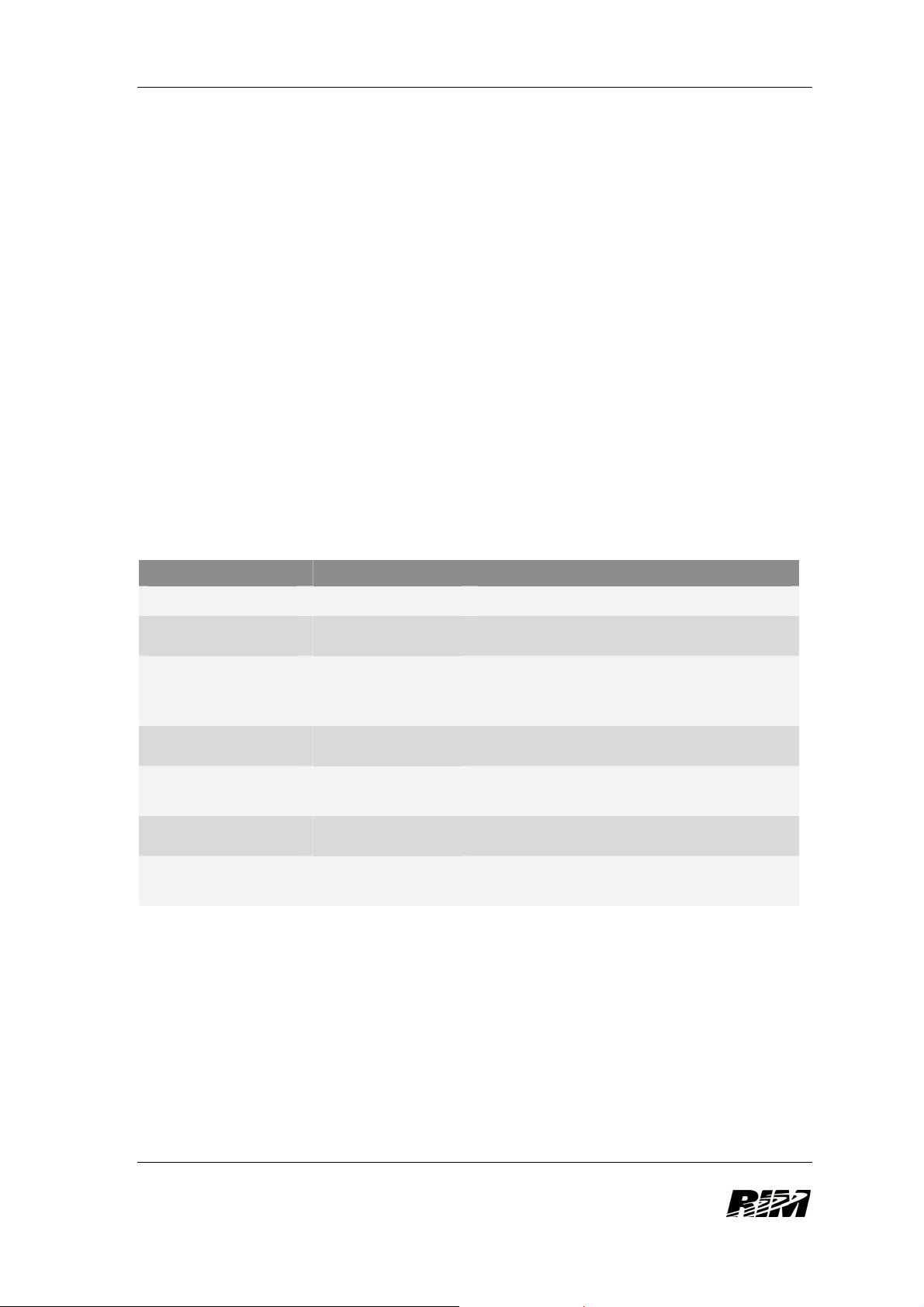
BlackBerry Enterprise Server 3 of 16
Unsupported features for Japanese environments
The following BlackBerry Enterprise Server 4.1 SP 6 features are not supported for use in
Japanese environments:
®
• BlackBerry
Calendar Synchronization Tool – this tool finds and corrects differences between
the calendar entries on users’ BlackBerry devices and the calendar entries on users’
computers.
• BlackBerry Monitoring System (BMS) – this tool monitors the health of the BlackBerry
Enterprise Service components.
Installation requirements
For complete installation requirements, see the BlackBerry Enterprise Server for Microsoft
Exchange Installation Guide.
Certified environments
In certified environments, documented configurations have undergone validation and acceptance
testing to determine the compatibility of the BlackBerry Enterprise Server. This means that during
testing, RIM internally identified and addressed any high-impact issues. Performance testing has
been assumed, in general, from testing in English environments.
All other combinations will be managed to the best of our capabilities. Please contact your carrier
or RIM Japan for further advice when using non-certified combinations.
Item Requirement Version
BlackBerry Enterprise Server operating system software Microsoft® Windows Server 2003 SP2 (Japanese)
BlackBerry Configuration
Database
IBM® Lotus® Domino® host computer operating
Microsoft® Exchange host computer operating
messaging server software
host computer operating
system software
database type
system software
messaging server software
system software
Microsoft® Windows Server 2003 SP2 (Japanese)
Microsoft® SQL Server™ 2005 (Japanese)
Microsoft SQL Server 2000 Desktop Engine (English)
Microsoft SQL Server 2005 Express (Japanese)
Microsoft® Windows Server 2003 SP2 (Japanese)
IBM Lotus Domino version 7.0.1 (Japanese Language Pack)
IBM Lotus Domino version 7.0.3 (Japanese Language Pack)
Microsoft® Windows Server 2003 SP2 (Japanese)
Microsoft® Exchange Server 2003 (Japanese)
Microsoft® Exchange Server 2007(Japanese)
Notes:
For BlackBerry Enterprise Server 4.1 SP 6, the certified database has changed.
As of April 2008, Microsoft
®
no longer supports Microsoft® SQL Server® 2000 Desktop Engine,
which is bundled with BlackBerry Enterprise Server 4.1 SP 6.
Installing or upgrading the BlackBerry Enterprise Server
You cannot choose the language in which the BlackBerry Enterprise Server is installed. The
language is determined by the locale of your Windows
• If you install the BlackBerry Enterprise Server on a Japanese operating system, the setup
program and the BlackBerry Manager are localized in Japanese.
© 2008 Research In Motion Limited. All rights reserved. www.rim.com
®
operating system.
Page 4

BlackBerry Enterprise Server 4 of 16
• If you install the BlackBerry Enterprise Server on an operating system that is in a language
other than Japanese, the setup program and the BlackBerry Manager are localized in
English.
If you upgrade from BlackBerry Enterprise Server 4.1 SP 4 or earlier on an English operating
system to BlackBerry Enterprise Server 4.1 SP 6, and you want to use the BlackBerry Manager
localized in Japanese, you must install BlackBerry Enterprise Server 4.1 SP 6 or a separate
BlackBerry Manager instance on a computer that has a Japanese operating system.
Distributed installations
If you install the BlackBerry Manager on a separate computer that has a Japanese operating
system, the BlackBerry Manager interface appears in Japanese.
A remote BlackBerry Manager installed on a Japanese operating system and another BlackBerry
Manager installed on a non-Japanese operating system can connect to the same BlackBerry
Configuration Database. However, you should use only one language for administration.
Changes are applied to the BlackBerry Configuration Database in the language of the operating
system of the host computer for the BlackBerry Manager. Strings that are stored in the
BlackBerry Configuration Database (for example, the Edit PIM Sync Field Map task) appear in
either Japanese or English, depending on the language in which the BlackBerry Enterprise
Server is installed.
If you connect a remote BlackBerry Manager to a BlackBerry Configuration Database that is
installed on a computer with a Japanese operating system, you see both Japanese and English.
Text that is stored in the BlackBerry Configuration Database appears in Japanese, but all other
text in the BlackBerry Manager appears in English.
© 2008 Research In Motion Limited. All rights reserved. www.rim.com
Page 5
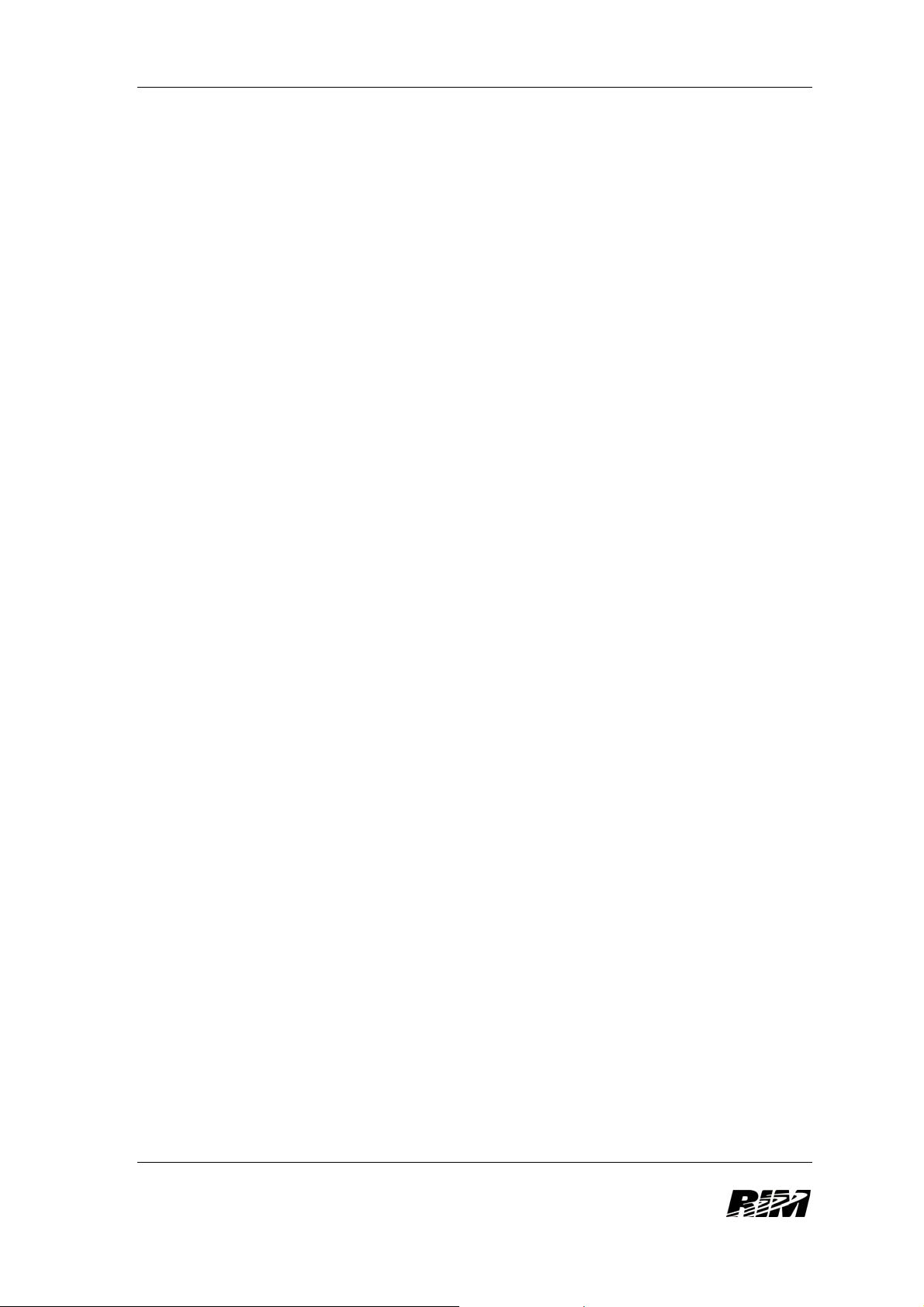
BlackBerry Enterprise Server 5 of 16
Installing BlackBerry Enterprise Server version 4.1 SP 6 for Microsoft Exchange
If this is a new installation of the BlackBerry Enterprise Server, see the BlackBerry Enterprise
Server for Microsoft Exchange Installation Guide for planning, prerequisites, and installation
information.
Install the required Microsoft hotfixes
In a BlackBerry Enterprise Server for Microsoft Exchange environment, if you are using Microsoft
Exchange Server 2003 and use Unicode text in calendars, install the following two hotfixes:
• Visit http://support.microsoft.com/kb/913643 to download and install the required hotfix on the
messaging server.
• Visit http://support.microsoft.com/kb/923537/en-us to download and install the required hotfix
on the computer that hosts the BlackBerry Enterprise Server.
Install BlackBerry Enterprise Server version 4.1 SP 6
• Install BlackBerry Enterprise Server 4.1 SP 6. See the BlackBerry Enterprise Server for
Microsoft Exchange Installation Guide.
Configure the BlackBerry Enterprise Server to support Unicode text in calendars
If you use Microsoft Exchange 2003 and use Unicode text in calendars, complete this task after
you install the appropriate hotfixes for Microsoft Exchange 2003.
1. On the computer that hosts the BlackBerry Enterprise Server, open the Registry Editor.
2. In the left pane, browse to HKEY_LOCAL_MACHINE\SOFTWARE\Research In
Motion\BlackBerry Enterprise Server\Agents.
3. Right-click Agents.
4. Click New > DWORD Value.
5. Create a DWORD value named SetLocaleIDs.
6. Set the Value data to 1.
7. Click OK.
8. Close the Registry Editor.
9. In the Microsoft Windows Services, restart the BlackBerry Messaging Agent.
Installing BlackBerry Enterprise Server 4.1 SP 6 for IBM Lotus Domino
If this is a new installation of the BlackBerry Enterprise Server, see the BlackBerry Enterprise
Server for IBM Lotus Domino Installation Guide for planning, prerequisites, and installation
information.
Install BlackBerry Enterprise Server 4.1 SP 6
Install BlackBerry Enterprise Server 4.1 SP 6. See the BlackBerry Enterprise Server for IBM
Lotus Domino Installation Guide for installation information.
© 2008 Research In Motion Limited. All rights reserved. www.rim.com
Page 6

BlackBerry Enterprise Server 6 of 16
Upgrading to BlackBerry Enterprise Server 4.1 SP 6 for Microsoft Exchange
If you upgrade from an earlier version of the BlackBerry Enterprise Server to BlackBerry
Enterprise Server for Microsoft Exchange 4.1 SP 6, complete the following tasks:
Install the required Microsoft hotfixes for Microsoft Exchange 2003, if applicable.
• Upgrade to BlackBerry Enterprise Server 4.1 SP 6.
• Configure the BlackBerry Enterprise Server to support Unicode text in calendars.
Install the required Microsoft hotfixes
If you are using Microsoft Exchange 2003 and use Unicode text in calendars, download and
install the following hotfixes:
• Visit http://support.microsoft.com/kb/913643 to install the hotfix on the messaging server.
• Visit http://support.microsoft.com/kb/923537/en-us to install the hotfix on the computer on
which you will install the BlackBerry Enterprise Server
Upgrade to BlackBerry Enterprise Server 4.1 SP 6 for Microsoft Exchange
1. Log in to the computer using an administrative account with appropriate database
permissions.
2. Double-click the BESX_Upgrader.zip file.
3. Extract the setup program files to a local drive on your computer.
4. Browse to the location of the setup program files.
5. Double-click setup.exe.
6. Click Update.
7. Complete the configuration screens.
8. Click Finish.
Configure the BlackBerry Enterprise Server to support Unicode text in calendars
If you are use Microsoft Exchange 2003 and use Unicode text in calendars, complete this task.
You must have already installed the appropriate hotfixes for Microsoft Exchange 2003.
1. On the BlackBerry Enterprise Server, open the Registry Editor.
2. In the left pane, browse to HKEY_LOCAL_MACHINE\SOFTWARE\Research In
Motion\BlackBerry Enterprise Server\Agents.
3. Right-click Agents.
4. Click New > DWORD Value.
5. Create a DWORD value named SetLocaleIDs.
6. Set the Value data to 1.
7. Click OK.
8. Close the Registry Editor.
9. In the Microsoft Windows Services, restart the BlackBerry Messaging Agent.
© 2008 Research In Motion Limited. All rights reserved. www.rim.com
Page 7

BlackBerry Enterprise Server 7 of 16
Upgrading to BlackBerry Enterprise Server 4.1 SP 6 for IBM Lotus Domino
If you are upgrading from an earlier version of the BlackBerry Enterprise Server to BlackBerry
Enterprise Server 4.1 SP 6 for IBM Lotus Domino, complete the following tasks:
• Upgrade to BlackBerry Enterprise Server 4.1 SP 6.
Upgrade to BlackBerry Enterprise Server 4.1 SP 6 for IBM Lotus Domino Version
1. Log in to the computer that hosts the BlackBerry Enterprise Server using an administrative
account with appropriate database permissions.
2. Turn off the IBM Lotus Domino server automatic start.
3. Turn off the IBM Lotus Domino server.
4. Double-click the BESD_Upgrader.zip file.
5. Extract the setup program files to a local drive on your computer.
6. Browse to the location of the setup program files.
7. Double-click setup.exe.
8. Click Update.
9. Complete the configuration screens.
10. Click Finish.
IT policy limitations
IT policy rules and WLAN configuration settings that accept string values do not support Unicode
text. If you submit an IT policy that contains Japanese characters, you receive an error message.
IT policy rules that provide limited support for Unicode text include the following:
• Confirm on Send
• Set Owner Info
• Prepend Disclaimer
• Enterprise Location Tracking User Prompt Message
• Forbidden Passwords
• Force Load Message
• MDS Browser Title
• Message Classification Title
• Message Prompt
• On-Device Help Group Label
• Set Owner Name
See the BlackBerry Enterprise Server Policy Reference Guide for more information about IT
policy rules.
Address lookup limitations
The BlackBerry Enterprise Server does not support remote address lookups using Yomi address
fields. Users cannot look up contacts using the phonetic Yomi reading for address book fields.
This limitation affects the following tasks:
© 2008 Research In Motion Limited. All rights reserved. www.rim.com
Page 8

BlackBerry Enterprise Server 8 of 16
• adding addresses to the address book on a BlackBerry device
• looking up addresses when sending a message on a BlackBerry device
• looking up invitees for meeting invitations on a BlackBerry device
This limitation exists because Microsoft Exchange and IBM Lotus Domino do not currently
support Yomi fields in the global address list. RIM is investigating whether Yomi field lookups will
be supported in a future BlackBerry Enterprise Server release.
Yomi fields have been added to the address book for the BlackBerry device in BlackBerry®
Device Software 4.2 SP 2. These fields synchronize with the BlackBerry device and the
messaging server in BlackBerry Enterprise Server 4.1 SP 4 Japanese or higher.
BlackBerry Attachment Service
.zip attachment limitations
In some cases, files and file names that are embedded within a zip file attachment cannot be
displayed correctly on the BlackBerry device.
WinZip
DOS from the local operating system. The BlackBerry Attachment Service uses the standard
WinZip code page which might not have other code pages. This results in the BlackBerry
Attachment Service not being able to distinguish the locale of the file names correctly and to
encode them properly for display on the device.
®
uses a combination of Unicode that also includes code pages based on OEM and MS -
.pdf attachment limitations
Attachments in .pdf format that contain Japanese text do not display correctly on the BlackBerry
device. To turn on support for Japanese characters in .pdf file attachments, you must specify
additional settings for the Japanese environment.
Additional settings for Japanese Environment
If you use the Japanese language on the BlackBerry Enterprise Server and the BlackBerry device,
complete the following tasks.
1. Install the East Asian Language code page in Microsoft Windows
Complete this task if the computer that hosts the BlackBerry Attachment Service has an
English operating system.
1. On the computer that hosts the BlackBerry Attachment Service, click Start > Control
Panel > Regional and Language Options.
2. On the Languages tab, select the Install files for East Asian languages check box.
3. Click OK.
2. Add the MAPI Encoding value to the registry
1. On the computer that hosts the BlackBerry Attachme nt Service, open the Registry
Editor.
2. Navigate to HKEY_LOCAL_MACHINE\SOFTWARE\Research In Motion\BlackBerry
Enterprise Server\Agents.
3. Right-click Agents.
4. Click New > DWORD Value.
5. Create a DWORD value named MAPIEncoding.
© 2008 Research In Motion Limited. All rights reserved. www.rim.com
Page 9

BlackBerry Enterprise Server 9 of 16
6. Set the Value data to 1.
7. Click OK.
8. Close the Registry Editor.
3. Install the kochi-mincho.ttf TrueType font file
Download the kochi-mincho.ttf TrueType® font file and install it on the computer that hosts
the BlackBerry Attachment Service. Verify that you meet all licensing requirements to
download and use this font file.
You must complete this task so that the BlackBerry Attachment Service in BlackBerry
Enterprise Server 4.1 SP 6 can correctly render a .pdf file in Japanese. Previous versions of
the BlackBerry Enterprise Server do not support the rendering of .pdf files in Japanese.
1. Visit http://ftp.debian.org/debian/pool/main/t or another font supplier to download the ttf-
kochi font file.
2. Unzip the ttf-kochi_1.0.20030809.orig.tar.gz file.
4. Install the Xpdf Japanese language support package
You must complete this task so that the BlackBerry Attachment Service in BlackBerry
Enterprise Server 4.1 SP 6 can correctly render a .pdf file in Japanese. Previous versions of
the BlackBerry Enterprise Server do not support the rendering of .pdf files in Japanese.
1. Visit www.foolabs.com/xpdf/download.html to download the Xpdf Japanese language
support package. Verify that you meet all licensing requirements to download and use
this package.
2. Unzip the xpdf-japanese.tar.gz file.
3. To install the language support package, follow the instructions in the readme.txt file
that you unzipped.
4. On the computer that hosts the BlackBerry Attachment Service, open the Registry
Editor.
5. Navigate to HKEY_LOCAL_MACHINE\Software\Research In
Motion\BBAttachEngine\Distillers\LoadPDFDistiller.
6. Create a STRING value named ConfigFile.
7. Right-click ConfigFile. Click Modify.
8. In the Value data field, type the path and name of the configuration file.
9. Click OK.
10. Close the Registry Editor.
11. In the configuration file, remove the comment (#) from the displayCIDFontTT line.
12. In the displayCIDFontTT line, specify the path to the kochi-mincho.ttf TrueType font file.
If the file path contains spaces, enclose the path in quotation marks, as in the following
example: “C:\Program Files\xpdf\japanese\kochi-mincho.ttf”.
13. Save the configuration file.
14. Restart the BlackBerry Attachment Service.
Prerequisites for HTML email support on the BlackBerry device
• BlackBerry Enterprise Server 4.1 SP 6 or later
• BlackBerry Device Software 4.5 or later
© 2008 Research In Motion Limited. All rights reserved. www.rim.com
Page 10

BlackBerry Enterprise Server 10 of 16
• If you use an English operating system, install extra language support on the server by
completing the following tasks:
1. On the computer that hosts the BlackBerry Enterprise Server, click Start > Control
Panel > Regional and Language Options.
2. Click the Language tab.
3. Select the Install files for East Asian Languages check box.
Previous versions of the BlackBerry Enterprise Server do not support HTML email on the
BlackBerry device.
Shift-JIS support
BlackBerry Enterprise Server 4.1 SP 6 supports file attachments in .rtf and .txt format that are
encoded in Shift-JIS.
Microsoft Office file attachment support
BlackBerry Enterprise Server 4.1 SP 6 supports Microsoft Office 2007 file attachments (for
example, Microsoft Word .doc files, Microsoft Excel .xls files, and Microsoft
files), but a user cannot view charts in Microsoft Office 2007 attachments on a BlackBerry device.
®
PowerPoint® .ppt
© 2008 Research In Motion Limited. All rights reserved. www.rim.com
Page 11

BlackBerry Enterprise Server 11 of 16
Resolved Issues from BlackBerry Enterprise Server 4.1 SP 4 Japanese in BlackBerry Enterprise Server 4.1 SP 6.
Fixed
SDR 120179
SDR 131285
SDR 131286
SDR 135889
SDR 143224
SDR 143234
SDR 143978
SDR 144089
SDR 144104
SDR 137535
Japanese characters do not display correctly in a .pdf file attachment that a user opens on a
BlackBerry device.
Workaround
See “.pdf attachment limitations” on page 12 for more information.
Japanese arrow and circle symbols might not display in the text view in the following file types:
• arrow symbol: .doc files, .ppt files, .pdf files, .txt files, and .rtf files
• circle symbol: .pdf files converted from .txt files
When a BlackBerry device user views a .pdf file attachment that was converted from a text file, the
content of the file is blank in the initial view. This issue occurs with .pdf files in Japanese or in
English (from Japanese encoding).
Workaround
Install the correct font files on the computer that hosts the BlackBerry Attachment Service, and
specify the path to the font file in the configuration file. See “.pdf attachment limitations” on page 7
for more information.
When a BlackBerry device user views an .xls file attachment on the BlackBerry device, the file might
not display, and the user might receive an “Incomplete input data error” message.
In a BlackBerry Enterprise Server for Microsoft Exchange environment, after you initialize a slow
synchronization, Java® exception errors might display on the BlackBerry device.
This is fixed for devices running BlackBerry device software greater than 4.3.
If you change the Global PIM Sync field mappings in the BlackBerry Manager, duplicate entries
might appear in the address book on the user’s BlackBerry device and in the messaging client on
the user’s computer.
In a BlackBerry Enterprise Server for IBM Lotus Domino environment, if an administrator sends an
email message that contains Unicode text using the Send Message task in the BlackBerry Manager,
the body of the message is truncated, or the Unicode text might not display correctly.
Workaround
To send a message using the Send Message task in the BlackBerry Manager, select the “By PIN”
option instead of the “By email” option.
In a BlackBerry Enterprise Server for Microsoft Exchange environment, after you upgrade from
BlackBerry Enterprise Server 4.1 SP 4 to BlackBerry Enterprise Server 4.1 SP 4 Japanese, you
must reactivate an existing BlackBerry device to enable wireless PIM synchronization. If you
perform a slow synchronization, wireless PIM synchronization might not work.
In a BlackBerry Enterprise Server for IBM Lotus Domino environment, the “You were Cc’d”
notification might not display in a message that is sent to multiple recipients.
If an email is sent with an attachment with a Japanese filename and the To: cc: and body of the
email does not contain any Japanese, the filename on the device is not rendered correctly.
As Designed
SDR 133621
In a BlackBerry Enterprise Server for Microsoft Exchange environment, if a user composes and
sends a message with Japanese text that is longer than 16,000 bytes from a BlackBerry device, the
text displays correctly on the recipient’s Microsoft® Outlook® client; however, the text beyond 16,000
bytes is truncated on the recipient’s BlackBerry device. For more information, see Knowledge Base
article 03727.
© 2008 Research In Motion Limited. All rights reserved. www.rim.com
Page 12

BlackBerry Enterprise Server 12 of 16
Workaround
SDR 35424
SDR 132809
SDR 143513
In a BlackBerry Enterprise Server environment that includes Microsoft Exchange Server 2003 or
earlier, the location, notes, or subject of a calendar item might display incorrectly if a user creates,
accepts, or updates a meeting invitation on the BlackBerry device. This occurs because
Collaboration Data Objects (CDO) 1.21, which uses the SetLocaleIDs method to set the code page
of a MAPI session, does not support Unicode characters.
Workaround
Please apply Microsoft hotfix KB913463 and then set registry key SetLocalID’s (dword) to 1. In the
Registry this can be found under \\Research In Motion\BlackBerry Enterprise Server\Agents.
For more information, see Knowledge Base article 913463.
In a BlackBerry Enterprise Server for Microsoft Exchange environment, Japanese characters do not
display correctly in the memo field of the calendar on the BlackBerry device.
Workaround
1. Apply Microsoft hotfixes KB913643 and KB923537. See “Install the required Microsoft
hotfixes” on page 8 for more information. These hotfixes fix a CDO issue that prevents the
Unicode calendar from working correctly. Without these hotfixes, the Microsoft Exchange
Server 2003 might stop responding.
2. Add a registry value to turn on Unicode text support in calendars. See “Configure the
BlackBerry Enterprise Server to support Unicode text in calendars” on page 8 for more
information.
In certain circumstances, when you upgrade to BlackBerry Enterprise Server 4.1 SP 4 Japanese,
wireless synchronization options might not display on the BlackBerry device, and a user cannot
synchronize the address book, tasks, or memo pad wirelessly.
Workaround
1. On the BlackBerry device, in the device options, click Advanced Options.
2. Click Service Books.
3. Highlight the SYNC service book.
4. Press Menu.
5. Click Delete.
6. When the confirmation message displays, click Delete.
7. Wait approximately 30 seconds.
8. Press Menu.
9. Click Undelete.
Pending Issues from BlackBerry Enterprise Server 4.1 SP 4 Japanese
BlackBerry Attachment Service
SDR 99449
SDR 102839,
SDR 104544
SDR 134713
© 2008 Research In Motion Limited. All rights reserved. www.rim.com
Users cannot view the following images in file attachments on the BlackBerry device:
• embedded Microsoft Office WordArt images
• vector images in .doc file attachments, including grouped text boxes and images, which are
treated as vector images
• graphs and cell formatting in .xls file attachments
When a user unzips a .zip file that contains files in Japanese, the file names do not display correctly
on the user’s BlackBerry device. See “.zip attachment limitations” on page 7 for more information.
When a user tries to view a file using the BlackBerry Browser, embedded items in the file, such as
tables, text boxes, figures, and pictures might not download correctly.
Page 13

BlackBerry Enterprise Server 13 of 16
BlackBerry Enterprise Server Installer
SDR 128659 In the BlackBerry Enterprise Server Japanese installer, one screen has not been translated to
Japanese.
Wireless PIM Synchronization
SDR 134562
In a BlackBerry Enterprise Server for Microsoft Exchange environment, address book entries
created in Microsoft Outlook that contain double-byte alphanumeric characters or spaces might not
synchronize correctly to the address book on the BlackBerry device.
Known Issues in BlackBerry Enterprise Server 4.1 SP 6
This section lists the known issues for BlackBerry Enterprise Server 4.1 SP 6 for Microsoft
Exchange or BlackBerry Enterprise Server 4.1 SP 6 for IBM Lotus Domino and BlackBerry
Device Software 4.2.2.
BlackBerry Attachment Service
SDR 145389 In BlackBerry Enterprise Server for Microsoft Exchange, a Japanese Vcard attachment created on
SDR 154740 In BlackBerry Enterprise Server for Microsoft Exchange, picture attachments from DoCoMo FOMA
SDR 180658 In BlackBerry Enterprise Server, status messages are not translated or rendered correctly.
the BlackBerry device is not rendered correctly in Microsoft Outlook.
handsets cannot be viewed on the BlackBerry device.
SDR 185328 An attached file with .rtf format does not display correctly on the handheld.
SDR 203565 The Xpdf workaround no longer works for certain Japanese .pdf files. This is due a change in an
BlackBerry Enterprise Server
SDR 160485 The Microsoft Exchange permissions check fails on a Japanese operating system.
SDR 181119 In BlackBerry Enterprise Server for IBM Lotus Domino, you cannot move users between BlackBerry
BlackBerry Manager
SDR 179301 In BlackBerry Enterprise Server for IBM Lotus Domino, the User's Properties screen in the
SDR 182740 BlackBerry Monitoring Service does not display the active users on the BlackBerrry Enterprise
open source library (FreeType) used in the Xpdf workaround.
Workaround:
Ignore the message and proceed with the instructions.
Enterprise Servers that share the same database.
BlackBerry Manager does not reflect the redirection status correctly.
Server.
SDR 184818 In BlackBerry Enterprise Server, text is cut off at the top of a database configuration SRP screen.
© 2008 Research In Motion Limited. All rights reserved. www.rim.com
Page 14

BlackBerry Enterprise Server 14 of 16
BlackBerry Desktop Manager
SDR 180748 In an IBM Lotus Domino environment, a user cannot select folders using the Desktop Manager to
BlackBerry Enterprise Activation
SDR 162378 In rare cases, a device running code older than 4.2.2.208 may experience errors during activation.
IT Policy
SDR 169887 In BlackBerry Enterprise Server for Microsoft Exchange, IT policy names and items do not support
SDR 178172 The BlackBerry Manager seems to accept Latin characters with accents for IT policy names and
forward messages from the server to their device.
Workaround
Upgrade your device to 4.2.2.208, and retry Enterprise activation.
Unicode and some supported Latin characters with accents are displayed as black squares on the
BlackBerry device.
values of IT administrator items, but when your revisit the setting in the BlackBerry Manager, all of
the accents disappear. Also, when the values of some IT policy items are applied to the BlackBerry
device, the accents disappear.
Japanese Localization
SDR 176144 In BlackBerry Enterprise Server for Microsoft Exchange, a half-sized katakana character in the
subject line of a message becomes full-sized when viewed on the BlackBerry device and in
Microsoft Outlook.
SDR 176809 In BlackBerry Enterprise Server for Microsoft Exchange, when a user creates an email with “を゛”or
“ヲ゛” in the subject line or body of a message in a Japanese version of Microsoft Outlook, the
characters cannot be displayed correctly on the BlackBerry device.
SDR 178289 In BlackBerry Enterprise Server for IBM Lotus Domino, a double-sized hyphen in the address and
an asterisk (*) in the comments of lookup cannot be displayed correctly on the BlackBerry device.
SDR 182017 In BlackBerry Enterprise Server for Microsoft Exchange, a Japanese "Inbox" name on the
BlackBerry device does not match that of the email client.
SDR 183739 In a BlackBerry Enterprise Server for IBM Lotus Domino environment, if a BlackBerry device user
creates a meeting request on their device, the meeting request prefix on the attendee’s device or in
their email client is not in the local language.
SMIME
SDR183057 In BlackBerry Enterprise Server for IBM Lotus Domino, SMIME Japanese characters in the body of
encrypted messages and in the file name of attachments received on the BlackBerry device do not
render correctly.
© 2008 Research In Motion Limited. All rights reserved. www.rim.com
Page 15

BlackBerry Enterprise Server 15 of 16
©2008 Research In Motion Limited. All Rights Reserved. The BlackBerry and RIM families of related marks, images, and
symbols are the exclusive properties of Research In Motion Limited. RIM, Research In Motion, BlackBerry, “Always On,
Always Connected” and the “envelope in motion” symbol are registered with the U.S. Patent and Trademark Office and
may be pending or registered in other countries.
IBM, Domino, Lotus, and Lotus Notes are trademarks of International Business Machines Corporation. Microsoft, Excel,
Outlook, PowerPoint, TrueType, Windows, and Windows Server are trademarks of Microsoft Corporation. Java is a
trademark of Sun Microsystems, Inc. All other brands, product names, company names, trademarks and service marks
are the properties of their respective owners.
This documentation might contain references to third-party sources of information, hardware or software, products or
services including components and content such as content protected by copyright and/or third-party web sites
(collectively the "Third Party Products and Services"). RIM does not control, and is not responsible for, any Third Party
Products and Services including, without limitation the content, accuracy, copyright compliance, compatibility,
performance, trustworthiness, legality, decency, links, or any other aspect of Third Party Products and Services. The
inclusion of a reference to Third Party Products and Services in this documentation does not imply endorsement by RIM
of the Third Party Products and Services or the third party in any way.
EXCEPT TO THE EXTENT SPECIFICALLY PROHIBITED BY APPLICABLE LAW IN YOUR JURISDICTION, ALL
CONDITIONS, ENDORSEMENTS, GUARANTEES, REPRESENTATIONS, OR WARRANTIES OF ANY KIND,
EXPRESS OR IMPLIED, INCLUDING WITHOUT LIMITATION, ANY CONDITIONS, ENDORSEMENTS, GUARANTEES,
REPRESENTATIONS OR WARRANTIES OF DURABILITY, FITNESS FOR A PARTICULAR PURPOSE OR USE,
MERCHANTABILITY, MERCHANTABLE QUALITY, NON-INFRINGEMENT, SATISFACTORY QUALITY, OR TITLE, OR
ARISING FROM A STATUTE OR CUSTOM OR A COURSE OF DEALING OR USAGE OF TRADE, OR RELATED TO
THE DOCUMENTATION OR ITS USE, OR PERFORMANCE OR NON-PERFORMANCE OF ANY SOFTWARE,
HARDWARE, SERVICE, OR ANY THIRD PARTY PRODUCTS AND SERVICES REFERENCED HEREIN, ARE HEREBY
EXCLUDED. YOU MAY ALSO HAVE OTHER RIGHTS THAT VARY BY STATE OR PROVINCE. SOME
JURISDICTIONS MAY NOT ALLOW THE EXCLUSION OR LIMITATION OF IMPLIED WARRANTIES AND
CONDITIONS. TO THE EXTENT PERMITTED BY LAW, ANY IMPLIED WARRANTIES OR CONDITIONS RELATING TO
THE DOCUMENTATION TO THE EXTENT THEY CANNOT BE EXCLUDED AS SET OUT ABOVE, BUT CAN BE
LIMITED, ARE HEREBY LIMITED TO NINETY (90) DAYS FROM THE DATE YOU FIRST ACQUIRED THE
DOCUMENTATION OR THE ITEM THAT IS THE SUBJECT OF THE CLAIM.
TO THE MAXIMUM EXTENT PERMITTED BY APPLICABLE LAW IN YOUR JURISDICTION, IN NO EVENT SHALL RIM
BE LIABLE FOR ANY TYPE OF DAMAGES RELATED TO THIS DOCUMENTATION OR ITS USE, OR PERFORMANCE
OR NON-PERFORMANCE OF ANY SOFTWARE, HARDWARE, SERVICE, OR ANY THIRD PARTY PRODUCTS AND
SERVICES REFERENCED HEREIN INCLUDING WITHOUT LIMITATION ANY OF THE FOLLOWING DAMAGES:
DIRECT, CONSEQUENTIAL, EXEMPLARY, INCIDENTAL, INDIRECT, SPECIAL, PUNITIVE, OR AGGRAVATED
DAMAGES, DAMAGES FOR LOSS OF PROFITS OR REVENUES, FAILURE TO REALIZE ANY EXPECTED SAVINGS,
BUSINESS INTERRUPTION, LOSS OF BUSINESS INFORMATION, LOSS OF BUSINESS OPPORTUNITY, OR
CORRUPTION OR LOSS OF DATA, FAILURES TO TRANSMIT OR RECEIVE ANY DATA, PROBLEMS ASSOCIATED
WITH ANY APPLICATIONS USED IN CONJUNCTION WITH RIM PRODUCTS OR SERVICES, DOWNTIME COSTS,
LOSS OF THE USE OF RIM PRODUCTS OR SERVICES OR ANY PORTION THEREOF OR OF ANY AIRTIME
SERVICES, COST OF SUBSTITUTE GOODS, COSTS OF COVER, FACILITIES OR SERVICES, COST OF CAPITAL,
OR OTHER SIMILAR PECUNIARY LOSSES, WHETHER OR NOT SUCH DAMAGES WERE FORESEEN OR
UNFORESEEN, AND EVEN IF RIM HAS BEEN ADVISED OF THE POSSIBILITY OF SUCH DAMAGES.
TO THE MAXIMUM EXTENT PERMITTED BY APPLICABLE LAW IN YOUR JURISDICTION, RIM SHALL HAVE NO
OTHER OBLIGATION, DUTY, OR LIABILITY WHATSOEVER IN CONTRACT, TORT, OR OTHERWISE TO YOU
INCLUDING ANY LIABILITY FOR NEGLIGENCE OR STRICT LIABILITY.
THE LIMITATIONS, EXCLUSIONS, AND DISCLAIMERS HEREIN SHALL APPLY: (A) IRRESPECTIVE OF THE
NATURE OF THE CAUSE OF ACTION, DEMAND, OR ACTION BY YOU INCLUDING BUT NOT LIMITED TO BREACH
OF CONTRACT, NEGLIGENCE, TORT, STRICT LIABILITY OR ANY OTHER LEGAL THEORY AND SHALL SURVIVE A
FUNDAMENTAL BREACH OR BREACHES OR THE FAILURE OF THE ESSENTIAL PURPOSE OF THIS AGREEMENT
OR OF ANY REMEDY CONTAINED HEREIN; AND (B) TO RIM AND ITS AFFILIATED COMPANIES, THEIR
SUCCESSORS, ASSIGNS, AGENTS, SUPPLIERS (INCLUDING AIRTIME SERVICE PROVIDERS), AUTHORIZED RIM
DISTRIBUTORS (ALSO INCLUDING AIRTIME SERVICE PROVIDERS) AND THEIR RESPECTIVE DIRECTORS,
EMPLOYEES, AND INDEPENDENT CONTRACTORS.
IN ADDITION TO THE LIMITATIONS AND EXCLUSIONS SET OUT ABOVE, IN NO EVENT SHALL ANY DIRECTOR,
EMPLOYEE, AGENT, DISTRIBUTOR, SUPPLIER, INDEPENDENT CONTRACTOR OF RIM OR ANY AFFILIATES OF
RIM HAVE ANY LIABILITY ARISING FROM OR RELATED TO THE DOCUMENTATION.
Prior to subscribing for, installing, or using any Third Party Products and Services, it is your responsibility to ensure that
your airtime service provider has agreed to support all of their features. Installation or use of Third Party Products and
Services with RIM's products and services may require one or more patent, trademark, copyright, or other licenses in
order to avoid infringement or violation of third party rights. You are solely responsible for determining whether to use
Third Party Products and Services and if any third party licenses are required to do so. If required you are responsible for
acquiring them. You should not install or use Third Party Products and Services until all necessary licenses have been
acquired. Any Third Party Products and Services that are provided with RIM's products and services are provided as a
convenience to you and are provided "AS IS" with no
© 2008 Research In Motion Limited. All rights reserved. www.rim.com
Page 16

BlackBerry Enterprise Server 16 of 16
express or implied conditions, endorsements, guarantees, representations, or warranties of any kind by RIM and RIM
assumes no liability whatsoever, in relation thereto. Your use of Third Party Products and Services shall be governed by
and subject to you agreeing to the terms of separate licenses and other agreements applicable thereto with third parties,
except to the extent expressly covered by a license or other agreement with RIM.
The terms of use of any RIM product or service are set out in a separate license or other agreement with RIM applicable
thereto. NOTHING IN THIS DOCUMENTATION IS INTENDED TO SUPERSEDE ANY EXPRESS WRITTEN
AGREEMENTS OR WARRANTIES PROVIDED BY RIM FOR PORTIONS OF ANY RIM PRODUCT OR SERVICE
OTHER THAN THIS DOCUMENTATION.
Document ID: 21111353
Last modified: October 22, 2008
© 2008 Research In Motion Limited. All rights reserved. www.rim.com
