Avocent DSView 3 User Manual
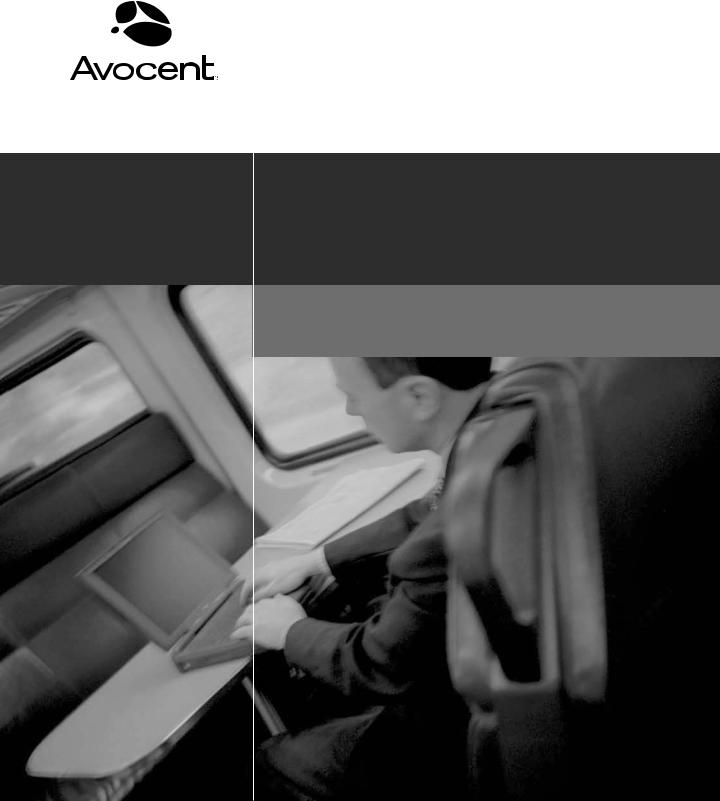
DSView® 3
Installer/User Guide
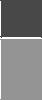
DSView® 3
Management Software
Version 3.5
Installer/User Guide
Avocent, the Avocent logo, The Power of Being There, DSView, DSR, MergePoint, AlterPath, AutoView, OutLook, OSCAR, AVWorks, LANDesk, Dambrackas Video Compression and Cyclades are registered trademarks of Avocent Corporation or its affiliates. All other marks are the property of their respective owners.
© 2007 Avocent Corporation. All rights reserved. 590-395-501J

iii
TABLE OF CONTENTS
List of Figures ................................................................................................................ |
xv |
List of Tables................................................................................................................ |
xvii |
Chapter 1: Product Overview.......................................................................................... |
1 |
Features and Benefits ........................................................................................................................ |
1 |
System Components ........................................................................................................................... |
2 |
Third party products ................................................................................................................... |
3 |
Partner products......................................................................................................................... |
3 |
Supported Units ................................................................................................................................. |
4 |
Target devices............................................................................................................................. |
7 |
Power devices ............................................................................................................................. |
7 |
System Configuration......................................................................................................................... |
7 |
Chapter 2: Installation ..................................................................................................... |
9 |
About Installation .............................................................................................................................. |
9 |
Minimum requirements for the DSView 3 software.................................................................... |
9 |
Before installing and configuring the DSView 3 software ....................................................... |
10 |
Installing the DSView 3 Software .................................................................................................... |
10 |
Configuring the DSView 3 Software................................................................................................ |
13 |
Upgrading the DSView 3 software ........................................................................................... |
15 |
Running the DSView 3 Software...................................................................................................... |
15 |
Minimum client requirements ................................................................................................... |
15 |
Opening a client session ........................................................................................................... |
16 |
Regaining access ...................................................................................................................... |
17 |
Uninstalling the DSView 3 Software ............................................................................................... |
17 |
Closing a DSView 3 Software Session............................................................................................. |
18 |
Java Installation .............................................................................................................................. |
18 |
Installing the DSR Remote Operations Software............................................................................. |
19 |
Chapter 3: DSView 3 Explorer Windows...................................................................... |
21 |
Accessing Target Devices ................................................................................................................ |
22 |
Using the Side Navigation Bar ........................................................................................................ |
22 |
Using Windows ................................................................................................................................ |
24 |

iv DSView 3 Software Installer/User Guide
Sorting information in a window .............................................................................................. |
24 |
Filtering information in a window............................................................................................ |
24 |
Saving information in a window............................................................................................... |
25 |
Using the Customize link in windows ....................................................................................... |
26 |
Displaying pages ...................................................................................................................... |
27 |
Bookmarking a window ............................................................................................................ |
27 |
Printing a window .................................................................................................................... |
28 |
Refreshing a window ................................................................................................................ |
28 |
Using keyboard commands.............................................................................................................. |
28 |
Chapter 4: Basic Operations......................................................................................... |
31 |
DSView 3 Help................................................................................................................................. |
31 |
Configuring the DSView 3 help location .................................................................................. |
31 |
Installing DSView 3 help on a local server .............................................................................. |
32 |
Global System Properties ................................................................................................................ |
32 |
Legal Notice..................................................................................................................................... |
32 |
Profiles............................................................................................................................................. |
33 |
Changing user options.............................................................................................................. |
33 |
Changing the color scheme ...................................................................................................... |
34 |
Changing your password.......................................................................................................... |
34 |
Choosing the serial session application ................................................................................... |
35 |
Specifying a user certificate...................................................................................................... |
35 |
Specifying an SSH key .............................................................................................................. |
36 |
Enabling user credential caching............................................................................................. |
37 |
Built-in User Groups ....................................................................................................................... |
37 |
Preemption Levels............................................................................................................................ |
38 |
Internet Explorer Considerations .................................................................................................... |
39 |
Managing ActiveX® controls.................................................................................................... |
40 |
Security zones ........................................................................................................................... |
41 |
Advanced Internet options ........................................................................................................ |
42 |
Certificates....................................................................................................................................... |
43 |
System certificate policy and trust store................................................................................... |
44 |
Integrated Windows Authentication................................................................................................. |
46 |
Firewalls .......................................................................................................................................... |
46 |

Table of Contents |
v |
VPNs ................................................................................................................................................ |
48 |
NAT Devices .................................................................................................................................... |
49 |
Licenses............................................................................................................................................ |
50 |
ISV Partners..................................................................................................................................... |
53 |
Chapter 5: DSView 3 Servers........................................................................................ |
55 |
Server Properties ............................................................................................................................. |
55 |
Server certificates ..................................................................................................................... |
57 |
Proxy servers ............................................................................................................................ |
61 |
Server trap destinations............................................................................................................ |
62 |
Client session information ........................................................................................................ |
62 |
DSView 3 software modem sessions......................................................................................... |
63 |
Email......................................................................................................................................... |
64 |
Unit status polling .................................................................................................................... |
64 |
Backing up and Restoring Hub Servers Manually........................................................................... |
65 |
Spoke Servers................................................................................................................................... |
67 |
Replication ....................................................................................................................................... |
71 |
Chapter 6: Authentication Services ............................................................................. |
73 |
Supported Authentication Services .................................................................................................. |
73 |
DSView 3 software internal authentication service.................................................................. |
74 |
Active directory external authentication service ...................................................................... |
76 |
Windows NT external authentication service ........................................................................... |
80 |
LDAP external authentication service...................................................................................... |
82 |
RADIUS external authentication service.................................................................................. |
86 |
TACACS+ external authentication service............................................................................... |
88 |
RSA SecurID external authentication service.................................................................................. |
91 |
Chapter 7: Units View Windows ................................................................................... |
95 |
Types of Units View windows ................................................................................................... |
95 |
Topology view........................................................................................................................... |
96 |
Accessing Units View windows................................................................................................. |
98 |
Showing and hiding units ......................................................................................................... |
98 |
Units View windows fields........................................................................................................ |
99 |
Multiple unit operations from a Units View window.............................................................. |
102 |
Unit Overview Windows ................................................................................................................ |
104 |

vi |
DSView 3 Software Installer/User Guide |
|
|
Unit Status Window ....................................................................................................................... |
105 |
|
Chapter 8: Adding and Deleting Units ....................................................................... |
107 |
|
Adding Units .................................................................................................................................. |
107 |
|
Wizards that add units ............................................................................................................ |
108 |
|
Adding a single managed appliance....................................................................................... |
108 |
|
Adding a single embedded appliance ..................................................................................... |
110 |
|
Adding managed appliances from a range of IP addresses ................................................... |
112 |
|
Adding a generic appliance or an EVR1500 environmental monitor .................................... |
113 |
|
Adding a target device............................................................................................................ |
113 |
|
Deleting Units ................................................................................................................................ |
114 |
|
Chapter 9: Synchronizing the DSView 3 Software Database................................... |
115 |
|
Name Synchronization ................................................................................................................... |
115 |
|
Automatic name push.............................................................................................................. |
116 |
|
Automatic name pull............................................................................................................... |
117 |
|
Manual name push.................................................................................................................. |
118 |
|
Manual name pull ................................................................................................................... |
119 |
|
Topology Synchronization ............................................................................................................. |
120 |
|
Automatic topology synchronization ...................................................................................... |
121 |
|
Topology synchronization options in the Add Unit Wizard.................................................... |
121 |
|
Topology synchronization options in the Resync Wizard ....................................................... |
122 |
|
Merging target devices ........................................................................................................... |
123 |
|
Merging or splitting cascade switches ................................................................................... |
124 |
|
Chapter 10: Managing Units........................................................................................ |
125 |
|
Unit Properties .............................................................................................................................. |
125 |
|
About Access Rights....................................................................................................................... |
129 |
|
How access rights can be assigned ........................................................................................ |
131 |
|
Unit Access Rights ......................................................................................................................... |
131 |
|
Managed Appliance Network, Authentication Server and Version Settings ................................. |
132 |
|
Managed Appliance SNMP Settings .............................................................................................. |
133 |
|
Target Device Settings ................................................................................................................... |
135 |
|
Target Device Services .................................................................................................................. |
135 |
|
IQ Module Settings ........................................................................................................................ |
137 |
|
KVM Switch and Cascade Switch Settings .................................................................................... |
138 |

Table of Contents |
vii |
Local Account Settings................................................................................................................... |
140 |
Embedded Units............................................................................................................................. |
143 |
Launching embedded unit sessions......................................................................................... |
143 |
Changing embedded unit credentials ..................................................................................... |
144 |
Asset and Usage Reports ............................................................................................................... |
145 |
Asset........................................................................................................................................ |
145 |
Usage ...................................................................................................................................... |
146 |
Chapter 11: Power Devices and Power Device Sockets .......................................... |
147 |
Power Devices ............................................................................................................................... |
147 |
Power Device Input Feed .............................................................................................................. |
149 |
Power Device Sockets.................................................................................................................... |
150 |
Power Control of Devices Attached to Power Devices ................................................................. |
151 |
Chapter 12: Unit Sessions and Connections ............................................................ |
153 |
Managed Appliance Session Settings ............................................................................................ |
153 |
Active Sessions............................................................................................................................... |
158 |
All active sessions................................................................................................................... |
158 |
Active sessions on a target device .......................................................................................... |
159 |
Active modem sessions............................................................................................................ |
161 |
Connections to Units...................................................................................................................... |
162 |
Connection display format...................................................................................................... |
163 |
Renaming a managed appliance connection .......................................................................... |
164 |
Adding and deleting target device connections ...................................................................... |
164 |
Chapter 13: Data Logging ........................................................................................... |
167 |
Configuring Data Logging............................................................................................................. |
168 |
Enabling and disabling the SSH server.................................................................................. |
169 |
Enabling and disabling the Syslog server .............................................................................. |
169 |
Enabling and disabling data logging on units........................................................................ |
170 |
Verifying the data logging settings for each connection ........................................................ |
170 |
Viewing and customizing the SSH server settings .................................................................. |
171 |
Configuring the buffer warnings events as SNMP ................................................................. |
172 |
Specifying where data log files will be stored ........................................................................ |
172 |
Archiving and deleting data log files...................................................................................... |
173 |
Viewing Data Log Files ................................................................................................................. |
175 |

viii |
DSView 3 Software Installer/User Guide |
|
|
Chapter 14: SSH Passthrough Sessions ................................................................... |
177 |
|
Configuring SSH Passthrough....................................................................................................... |
177 |
|
Enabling SSH Passthrough .................................................................................................... |
177 |
|
SSH port sharing .................................................................................................................... |
178 |
|
SSH Passthrough Sessions............................................................................................................. |
179 |
|
Establishing an SSH Passthrough connection to a unit ......................................................... |
180 |
|
Escape key sequence............................................................................................................... |
181 |
|
Break sequences...................................................................................................................... |
182 |
|
Transferring read/write access............................................................................................... |
183 |
|
Disconnecting a session.......................................................................................................... |
184 |
|
Displaying session output ....................................................................................................... |
184 |
|
Supported service processor commands................................................................................. |
184 |
|
Chapter 15: Grouping Units ........................................................................................ |
187 |
|
Site, Department and Location Groups ......................................................................................... |
187 |
|
Custom Fields ................................................................................................................................ |
189 |
|
Unit Groups ................................................................................................................................... |
193 |
|
Unit group hierarchy .............................................................................................................. |
194 |
|
Adding or deleting a unit group ............................................................................................. |
197 |
|
Changing the name, members or access rights of a unit group ............................................. |
197 |
|
Chapter 16: Managing User Accounts ....................................................................... |
201 |
|
User Accounts Windows ................................................................................................................ |
201 |
|
Adding User Accounts ................................................................................................................... |
203 |
|
Deleting User Accounts ................................................................................................................. |
205 |
|
Unlocking User Accounts .............................................................................................................. |
205 |
|
Resetting a User Account Password .............................................................................................. |
206 |
|
Changing User Account Properties............................................................................................... |
206 |
|
Username................................................................................................................................ |
206 |
|
User certificates...................................................................................................................... |
207 |
|
User SSH key .......................................................................................................................... |
207 |
|
User password ........................................................................................................................ |
208 |
|
User account restrictions and expiration settings .................................................................. |
208 |
|
User group membership ......................................................................................................... |
209 |
|
Preemption level ..................................................................................................................... |
209 |
|
Address ................................................................................................................................... |
210 |

Table of Contents |
ix |
Phone contact ......................................................................................................................... |
210 |
Email contact.......................................................................................................................... |
210 |
User notes ............................................................................................................................... |
210 |
Custom field properties .......................................................................................................... |
211 |
User Access Rights......................................................................................................................... |
211 |
Chapter 17: User Groups............................................................................................. |
215 |
Adding User-defined User Groups ................................................................................................ |
216 |
Deleting User-defined User Groups .............................................................................................. |
218 |
User Group Properties .................................................................................................................. |
219 |
Changing User Group Members.................................................................................................... |
219 |
User Group Access Rights ............................................................................................................. |
220 |
Chapter 18: Using the Video Viewer........................................................................... |
223 |
About the Video Viewer ................................................................................................................. |
223 |
Window Features ........................................................................................................................... |
224 |
Opening a KVM Session ................................................................................................................ |
225 |
Opening an exclusive KVM session........................................................................................ |
226 |
Connecting to an existing session........................................................................................... |
226 |
Video Viewer session properties............................................................................................. |
227 |
Session time-out...................................................................................................................... |
228 |
Closing a Video Viewer Session .................................................................................................... |
228 |
KVM Session Profiles .................................................................................................................... |
228 |
General profile settings .......................................................................................................... |
229 |
Cursor profile settings ............................................................................................................ |
231 |
Toolbar profile settings .......................................................................................................... |
232 |
Video profile settings .............................................................................................................. |
232 |
Managing KVM session profiles............................................................................................. |
233 |
Using Menu Commands to Manage Session Settings.................................................................... |
236 |
General commands ................................................................................................................. |
237 |
Cursor commands................................................................................................................... |
237 |
Toolbar commands ................................................................................................................. |
238 |
Video commands..................................................................................................................... |
239 |
Mouse scaling command......................................................................................................... |
240 |
Manual Video Adjustment.............................................................................................................. |
240 |
Saving the View.............................................................................................................................. |
243 |

x |
DSView 3 Software Installer/User Guide |
|
|
Displaying Video Viewer Users..................................................................................................... |
243 |
|
Scan Mode...................................................................................................................................... |
244 |
|
About scan mode..................................................................................................................... |
244 |
|
Thumbnail Viewer features..................................................................................................... |
245 |
|
Performing Thumbnail Viewer tasks ...................................................................................... |
246 |
|
Macros ........................................................................................................................................... |
247 |
|
Macro groups.......................................................................................................................... |
250 |
|
Power Control of Devices Attached to Power Devices ................................................................. |
252 |
|
Using Virtual Media ...................................................................................................................... |
252 |
|
Virtual Media dialog box........................................................................................................ |
253 |
|
Virtual media session settings ................................................................................................ |
254 |
|
Opening a virtual media session............................................................................................. |
254 |
|
Closing a virtual media session.............................................................................................. |
256 |
|
Video Viewer Troubleshooting ...................................................................................................... |
256 |
|
Chapter 19: Using the Telnet Viewer.......................................................................... |
259 |
|
About the Telnet Viewer................................................................................................................. |
259 |
|
Telnet Viewer Window Features.................................................................................................... |
259 |
|
Telnet Viewer window toolbar................................................................................................ |
261 |
|
Security Property ........................................................................................................................... |
261 |
|
Opening a Session.......................................................................................................................... |
262 |
|
Customizing the Telnet Viewer ...................................................................................................... |
262 |
|
Customizing Session Properties..................................................................................................... |
263 |
|
Login scripts ........................................................................................................................... |
266 |
|
Reviewing Session Data................................................................................................................. |
267 |
|
Macros ........................................................................................................................................... |
267 |
|
Macro groups.......................................................................................................................... |
270 |
|
Logging .......................................................................................................................................... |
271 |
|
Copying, Pasting and Printing Session Data ................................................................................ |
273 |
|
Power Control of Devices Attached to Power Devices ................................................................. |
275 |
|
Closing a Telnet Viewer Session.................................................................................................... |
275 |
|
Chapter 20: Using Tools.............................................................................................. |
277 |
|
Using Unit Tools............................................................................................................................ |
277 |
|
Exporting units ....................................................................................................................... |
277 |
Exporting access rights........................................................................................................... |
279 |

Table of Contents |
xi |
Merging target devices ........................................................................................................... |
279 |
Importing DSView 2.x software databases............................................................................. |
280 |
Importing data ........................................................................................................................ |
283 |
Using the Managed Appliance Tools............................................................................................. |
284 |
Rebooting................................................................................................................................ |
285 |
Upgrading firmware ............................................................................................................... |
285 |
Resynchronizing units............................................................................................................. |
286 |
Saving a managed appliance configuration ........................................................................... |
287 |
Restoring a managed appliance configuration....................................................................... |
288 |
Saving a managed appliance user database........................................................................... |
288 |
Restoring a managed appliance user database ...................................................................... |
289 |
Chapter 21: Using Tasks ............................................................................................. |
291 |
Using the Tasks Window................................................................................................................ |
291 |
Adding tasks............................................................................................................................ |
292 |
Specifying when to run tasks................................................................................................... |
292 |
Adding tasks using the Add Task Wizard................................................................................ |
294 |
Task: Backup DSView 3 software database and system files ................................................. |
294 |
Task: Configure SNMP trap settings on a managed appliance ............................................. |
296 |
Task: Power control a target device....................................................................................... |
297 |
Task: Exporting an event log .csv file..................................................................................... |
297 |
Task: Migrating units ............................................................................................................. |
299 |
Task: Sending an IPMI chassis control command to target devices ...................................... |
300 |
Task: Test modem connections to selected units .................................................................... |
301 |
Task: Updating the firmware of an appliance type ................................................................ |
302 |
Task: Validating user accounts on an external authentication server ................................... |
303 |
Task: Pull names from selected units ..................................................................................... |
303 |
Task: Update topology for selected units ............................................................................... |
304 |
Running tasks manually.......................................................................................................... |
305 |
Displaying task results............................................................................................................ |
305 |
Deleting tasks.......................................................................................................................... |
306 |
Changing tasks ....................................................................................................................... |
306 |
Firmware Management.................................................................................................................. |
307 |
Chapter 22: Events and Event Logs........................................................................... |
309 |
Event Severity and Categories....................................................................................................... |
309 |

Table of Contents |
xii |
Event severity.......................................................................................................................... |
309 |
Event categories...................................................................................................................... |
310 |
Email Notifications ........................................................................................................................ |
310 |
Enabling and Disabling Event Logging......................................................................................... |
313 |
Displaying the Event Log............................................................................................................... |
313 |
Event states ............................................................................................................................. |
315 |
Using the date filter ................................................................................................................ |
316 |
Changing the Event Log Retention Period .................................................................................... |
316 |
Creating an Event Log .csv File .................................................................................................... |
317 |
Chapter 23: Plug-ins .................................................................................................... |
319 |
Recommended Sequence for Adding/Upgrading Plug-ins............................................................. |
319 |
Adding Plug-ins ............................................................................................................................. |
320 |
Displaying Plug-in Information..................................................................................................... |
320 |
Managing Plug-ins ........................................................................................................................ |
322 |
Upgrading a plug-in ............................................................................................................... |
322 |
Disabling and activating a plug-in ......................................................................................... |
323 |
Appendices................................................................................................................... |
325 |
Appendix A: Technical Support ..................................................................................................... |
325 |
Appendix B: TCP and UDP Ports ................................................................................................. |
326 |
KVM switch ports .................................................................................................................. |
326 |
Serial console appliance ports............................................................................................... |
328 |
DSView 3 server ports ........................................................................................................... |
330 |
Generic appliance ports ........................................................................................................ |
330 |
External authentication ports ................................................................................................ |
332 |
SNMP ports............................................................................................................................ |
332 |
Appendix C: DSR Remote Operations Software............................................................................ |
334 |
Before using the DSR Remote Operations software.............................................................. |
336 |
Installing the DSR Remote Operations software................................................................... |
336 |
Using the DSR Remote Operations software......................................................................... |
338 |
Window features .................................................................................................................... |
338 |
Rebooting a switch................................................................................................................. |
341 |
Managing servers .................................................................................................................. |
341 |
Power control of devices attached to power device sockets.................................................. |
341 |
Appendix D: Terminal Emulation.................................................................................................. |
343 |
VT terminal emulation ........................................................................................................... |
343 |

Table of Contents |
xiii |
VT100+ terminal emulation .................................................................................................. |
344 |
VT102 terminal emulation ..................................................................................................... |
344 |
VT100 terminal emulation ..................................................................................................... |
345 |
VT220 terminal emulation ..................................................................................................... |
351 |
VT52 terminal emulation ....................................................................................................... |
354 |
VT320 terminal emulation ..................................................................................................... |
355 |
Appendix E: Regaining Access to the DSView 3 Software ............................................................ |
359 |
Appendix F: Glossary .................................................................................................................... |
360 |
Index.............................................................................................................................. |
371 |

xiv DSView 3 Software Installer/User Guide

xv
LIST OF FIGURES
Figure 1.1: Example System Configuration ...................................................................................... |
8 |
Figure 3.1: Example Avocent DSView 3 Explorer Window Areas.................................................. |
21 |
Figure 3.2: Example Side Navigation Bar....................................................................................... |
23 |
Figure 4.1: Typical DSView 3 Software System Firewall Configuration........................................ |
47 |
Figure 4.2: DSView 3 Software System on a VPN .......................................................................... |
48 |
Figure 4.3: Single NAT Configuration (Client Only) ...................................................................... |
49 |
Figure 4.4: Double-NAT Configuration (Client and Corporate) .................................................... |
50 |
Figure 7.1: Alternate Actions Arrow in a Units View Window ..................................................... |
101 |
Figure 15.1: Custom Fields Example: Side Navigation Bar ......................................................... |
192 |
Figure 15.2: Unit Groups Structure .............................................................................................. |
194 |
Figure 15.3: Unit Group Hierarchy Example ............................................................................... |
195 |
Figure 18.1: Video Viewer Window (Normal Windows Mode) (Windows OS Shown)................. |
224 |
Figure 18.2: Manual Video Adjust Dialog Box............................................................................. |
241 |
Figure 18.3: Thumbnail Viewer..................................................................................................... |
245 |
Figure 19.1: Telnet Viewer Window.............................................................................................. |
260 |
Figure B.1: Ports Used with a KVM Switch Connection Without Proxy ...................................... |
327 |
Figure B.2: Ports Used with a KVM Switch Proxy Server Connection (KVM) ............................ |
328 |
Figure B.3: Ports Used with a Serial Console Appliance Connection (Serial) Without Proxy .... |
329 |
Figure B.4: Ports Used with a Serial Console Appliance Proxy Server Connection (Serial) ...... |
330 |
Figure B.5: Generic Appliance Session Ports ............................................................................... |
331 |
Figure B.6: External Authentication Server Ports ........................................................................ |
332 |
Figure B.7: Ports Used by SNMP (No External SNMP Manager) ............................................... |
332 |
Figure B.8: Ports Used by SNMP (with External SNMP Manager) ............................................. |
333 |
Figure C.1: Using the DSR Remote Operations Software with a DSR Switch.............................. |
335 |
Figure C.2: DSR Remote Operations Window .............................................................................. |
339 |

xvi DSView 3 Software Installer/User Guide

xvii
LIST OF TABLES
Table 1.1: DSView 3 Software System Configuration Descriptions.................................................. |
8 |
Table 3.1: DSView 3 Explorer Window Area Descriptions............................................................. |
22 |
Table 3.2: Side Navigation Bar Descriptions.................................................................................. |
23 |
Table 3.3: Filter Text Strings........................................................................................................... |
25 |
Table 3.4: DSView 3 Explorer Page Navigation Buttons................................................................ |
27 |
Table 3.5: General Keyboard Commands ....................................................................................... |
28 |
Table 3.6: Calendar Keyboard Commands ..................................................................................... |
29 |
Table 3.7: Spinner Keyboard Commands........................................................................................ |
29 |
Table 4.1: Built-In User Group Allowed Operations ...................................................................... |
37 |
Table 4.2: User and User Group Preemption Levels ...................................................................... |
39 |
Table 4.3: System Certificate Policy................................................................................................ |
45 |
Table 4.4: Typical DSView 3 Software System Firewall Configuration Descriptions.................... |
47 |
Table 4.5: DSView 3 Software System on a VPN Descriptions....................................................... |
48 |
Table 4.6: Single NAT Configuration (Client Only) Descriptions .................................................. |
49 |
Table 4.7: Double-NAT Configuration (Client and Corporate) Descriptions ................................ |
50 |
Table 4.8: License Summary Fields................................................................................................. |
51 |
Table 5.1: Server Properties............................................................................................................ |
55 |
Table 5.2: DSView 3 Software Spoke Server Status ........................................................................ |
68 |
Table 7.1: Unit Status Values ........................................................................................................ |
100 |
Table 7.2: Action Links.................................................................................................................. |
101 |
Table 9.1: Automatic Name Push Operation Effects..................................................................... |
116 |
Table 9.2: Automatic Name Pull Operation Effects ...................................................................... |
117 |
Table 9.3: Manual Name Pull Operation Effects .......................................................................... |
119 |
Table 14.1: DSView 3 Software - Supported SSH Passthrough Session Escape Keys.................. |
181 |
Table 14.2: DSView 3 Software - Supported SSH Passthrough Session Break Keys.................... |
182 |
Table 15.1: Links for Managing Sites, Departments or Location Associations ............................ |
189 |

xviii DSView 3 Software Installer/User Guide
Table 15.2: Custom Fields Example: Side Navigation Bar Descriptions ..................................... |
192 |
Table 15.3: Unit Groups Features................................................................................................. |
194 |
Table 15.4: Unit Group Hierarchy Example Descriptions............................................................ |
195 |
Table 16.1: User Status Icons........................................................................................................ |
201 |
Table 18.1: Video Viewer Window Descriptions........................................................................... |
224 |
Table 18.2: Macintosh Keys and Keystrokes Not Supported in Keyboard Pass Through ............ |
230 |
Table 18.3: Manual Video Adjust Dialog Box Descriptions ......................................................... |
241 |
Table 18.4: Thumbnail Viewer Descriptions................................................................................. |
245 |
Table 18.5: Virtual Media Session Settings................................................................................... |
254 |
Table 19.1: Telnet Viewer Window Descriptions .......................................................................... |
260 |
Table 19.2: Telnet Viewer Window Toolbar Icons ........................................................................ |
261 |
Table 19.3: Arrow Key Sequences................................................................................................. |
264 |
Table 19.4: Terminal Emulation and Type.................................................................................... |
265 |
Table 21.1: Task Status Icons ........................................................................................................ |
291 |
Table 22.1: Event Severity Levels.................................................................................................. |
309 |
Table 23.1: Plug-ins Display Information..................................................................................... |
321 |
Table C.1: System Configuration Descriptions ............................................................................. |
335 |
Table C.2: DSR Remote Operations Descriptions......................................................................... |
339 |
Table C.3: DSR Remote Operations Content Area Icons (Servers View) ..................................... |
340 |
Table C.4: DSR Remote Operations Content Area Icons (Power View)....................................... |
340 |
Table D.1: VT Key and Keypad Numeric Codes ........................................................................... |
343 |
Table D.2: VT100+ Function Key Support ................................................................................... |
344 |
Table D.3: VT102 Receive Codes .................................................................................................. |
344 |
Table D.4: VT100 Special Keys and Control Keys........................................................................ |
345 |
Table D.5: VT100 ANSI Set and Reset Mode Cursor Keys ........................................................... |
346 |
Table D.6: VT100 PF1-PF4 Key Definitions ................................................................................ |
347 |
Table D.7: VT100 ANSI Mode Control Sequences........................................................................ |
347 |
Table D.8: VT220 Encoding .......................................................................................................... |
351 |

List of Tables |
xix |
Table D.9: VT220 Decoding.......................................................................................................... |
352 |
Table D.10: VT52 Encoding .......................................................................................................... |
354 |
Table D.11: VT52 Decoding.......................................................................................................... |
354 |
Table D.12: VT52 ANSI Mode Auxiliary Keypad Definitions ....................................................... |
355 |
Table D.13: VT320 Encoding ........................................................................................................ |
355 |
Table D.14: VT320 Decoding........................................................................................................ |
357 |

xx DSView 3 Software Installer/User Guide

1
|
CHAPTER |
Product Overview |
|
|
|
|
|
|
|
1 |
|
|
|
The DSView® 3 management software version 3.5 is a secure, web browser-based, centralized enterprise management solution that allows users to remotely access, manage, monitor and control target devices through Avocent managed appliances. A session may be launched to a target device with a single point of access.
Features and Benefits
Network rebooting and troubleshooting
The DSView 3 software uses industry standard IP connections so that you can easily troubleshoot a server, or even reboot it, from the Network Operations Center (NOC), from your desk or from any location in the world. With the DSView 3 software, you can access all of your data center devices from a single screen - making complex network access and control remarkably easy. Using out-of- band management, the software can be used to reach and restart servers or other devices that are not functioning or responding to in-band commands, regardless of the state of the equipment’s operating system.
Web-based access and control
The DSView 3 management software provides secure “point-and-click” browser-based access to control virtually any data center device using managed appliances from DSView 3 software clients located anywhere in the world.
The DSView 3 software supports the following browsers:
•Microsoft® Internet Explorer version 6.0 SP1 and later
•Mozilla version 1.7.3 and later
•Firefox® version 1.0 and later; version 1.5 or later is required for Macintosh® operating systems
•Netscape® version 7.2 and later
It is recommended that the browser be kept up to date with the latest version.
NOTE: The Macintosh Safari browser is not supported by DSView 3 software. On supported Macintosh system clients, you must use Firefox version 1.5 or later.

2 DSView 3 Software Installer/User Guide
Secure authentication and communication
Secure Socket Layer (SSL) encryption may be used to encrypt data traveling within the DSView 3 software system. Users may be authenticated through internal or external services such as LDAP, Active Directory, NT Domain, TACACS+, RADIUS and RSA SecurID.
Unit and user management
The DSView 3 management software provides centralized network access, control and security for managed appliances. A DSView 3 software administrator may add, remove, delete and change settings for managed appliances and target devices, including assigning permissions and per-device contact information, which are stored on the DSView 3 server. A DSView 3 software administrator may also assign unique permissions which allow individual users or a group of users access to units or groups of units.
Proxy server access
The proxy server feature allows keyboard, video and mouse (KVM) and serial sessions to be proxied through the DSView 3 server. When a session is initiated with a target device, the viewer communicates using the Avocent Proxy Protocol (APP) and the DSView 3 server makes a direct connection to the appliance.
Virtual media
On supported KVM switches, a virtual media capable IQ module and the virtual media feature allow the client workstation user to load files onto USB2-compatible target devices when the usual network resources are unavailable.
Mapping physical drives or image files on the client system as virtual drives on the target device can accommodate critical tasks required on the target device, such as operating system installation or recovery, BIOS updating and configuration backups.
System Components
The DSView 3 software system contains the following components.
DSView 3 management software
The DSView 3 software resides on the DSView 3 server (host or hub computer) and provides a web gateway and services for managing units (appliances and target devices) using a web browser. The gateway allows for IP-based video, serial management, Telnet Viewer, third party Telnet viewer, web browser and other supported session types.
Users may connect to the DSView 3 server from DSView 3 software clients and use the DSView 3 Explorer windows to communicate with the system.
DSView 3 server
The DSView 3 server contains the DSView 3 management software. The server provides a centralized database for storing configuration, user, unit and system information. It also provides services for authentication, access control, logging events, monitoring and license management.

Chapter 1: Product Overview |
3 |
|
|
You may configure one or more spoke (backup) servers in addition to the hub server.
The hub server is responsible for maintaining the master copy of the database in a DSView 3 software system. Only one server in a DSView 3 software system may be configured as the hub server.
Spoke servers perform database replication with the hub server. The hub server acts as the coordinator for database replication between itself and all of the other spoke servers in a DSView 3 software system. A hub server and a spoke server both offer the same DSView 3 software functionality to a user. The distinction of hub or spoke refers only to the database replication role that the server plays and not with the functionality that the server provides. Adding one or more spoke servers to a DSView 3 software system provides redundancy and the ability to distribute DSView 3 software functionality across multiple sites.
After the hub server and optional spoke server(s) are configured, you may create and configure the type of access levels for users within your network environment. You may also set up event logs to record full details of user access and other events.
DSView 3 software client
A DSView 3 software client is a computer with a web browser that can access the DSView 3 management software installed on the DSView 3 server.
Third party products
Third party products are not a part of the DSView 3 software, but are supported for use with it.
External authentication servers - An external authentication server enables the DSView 3 server to broker authentication requests from users requesting access to the DSView 3 software system.
SNMP managers - The SNMP (Simple Network Management Protocol) manager monitors the managed appliances and receives SNMP traps from the DSView 3 software on the server. An example of an SNMP manager is the HP OpenView product.
Third party Telnet viewers - A third party Telnet viewer may be used for serial sessions instead of the DSView 3 software Telnet Viewer.
Third party session software - Third party software such as RDP or VNC, when properly installed and configured on the target device, may be enabled for use within the DSView 3 software for initiating sessions with the target device.
NOTE: RDP is only available on supported Windows system clients.
Partner products
Environmental monitoring with Uptime Devices
DSView 3 management software can help you access Uptime Devices SensorHub environmental monitoring equipment so you can quickly detect environmental conditions (equipment to track temperature, humidity, airflow, water, voltage and contact closures) that could adversely affect operation of servers and other network devices. Visit www.uptimedevices.com for
ordering information.

4 DSView 3 Software Installer/User Guide
Proactive Network Security with NetClarity Auditor Enterprise
Integrate NetClarity Auditor Enterprise with DSView 3 software and manage one or more Auditor appliances to alert, block and correct critical IT security and compliance problems in your data center and throughout your entire enterprise network. Visit www.netclarity.net for
ordering information.
Avocent DSView 3 Connector for HP® Software
The DSView 3 Connector for HP Software extends the capabilities of HP Software Network Node Manager (NNM) and Operations for Windows (OVOW). Seamless access and control allows critical management functions for dispersed IT environments. Out of band connectivity offers solutions for lights out data centers and ensures quick and efficient troubleshooting and repair from the HP console.
Supported Units
For management functions, the DSView 3 software client uses HTTPS (Hypertext Transfer Protocol with SSL encryption) to send a request to the DSView 3 server, which then sends a command to the managed appliance. The appliance then performs the requested function.
The DSView 3 software supports the managed appliances listed in this section. Other appliances may be supported by plug-ins; see the Avocent web site, www.avocent.com, for a list of plug-ins that may currently ship with the DSView 3 software and/or that can be added to the DSView 3 software. See Plug-ins on page 319 for information about adding and managing plug-ins in the DSView 3 software system.
Cyclades® ACS advanced console server
ACS advanced console servers allow users to access serially attached devices over a standard TCP/ IP connection using the Avocent Telnet Viewer, a third party Telnet viewer or a Secure Shell (SSH) client. These serial sessions can be shared among multiple users across multiple DSView 3 servers. For more information, see the ACS console server plug-in documentation.
DSView 3 Mobile software
DSView 3 Mobile software plug-in extends DSView 3 data center solutions to enable management of Windows servers from a handheld device. Licenses may be required; see your Avocent representative or www.avocent.com for more information.
LANDesk® Server Manager
The DSView 3 management software plug-in for LANDesk Server Manager allows you to access the LANDesk Server Manager and its target devices from within the DSView 3 software. This integrated system provides complete life cycle and systems management for multiplatform server infrastructures. Use the browser-based software to manage server performance and availability, and launch sessions to target devices from a single point of access.

Chapter 1: Product Overview |
5 |
|
|
LANDesk Server Manager supports rack-mounted and blade servers with low-impact services that let users choose the level of management coverage – from device discovery to extended performance analysis, security and configuration control. It enables enterprises to take inventory, provision, patch, monitor and instantly assess server health and ensure optimum availability.
DSR® switches
DSR switches allow KVM signals to be transmitted over a standard TCP/IP network connection. Some DSR switches may be connected using a modem, which provides benefits for branch offices such as low cost and dial-up performance.
The DSView 3 software supports the following DSR switch models:
800, 1010, 1020*, 1021*, 1022*, 1024*, 1030*, 1031*, 1161, 2010, 2020*, 2030*, 2035*, 2161, 4010, 4020*, 4030*, 4160, 8020*, 8030*, 8035*
*These models contain a dedicated serial port for connecting an external modem for use with the DSR Remote Operations software.
For DSR switches, a target device is first attached to an IQ module, which is then attached to a DSR switch. DSView 3 software clients communicate with target device ports using a Video Viewer connection between the client and the managed appliance.
The DSR switches allow the cascading of legacy analog KVM switches from DSR switch ports, which may be managed in a DSView 3 software system. Certain DSR switch models also allow the cascading of another switch. For more information, see the installer/user guide for your
DSR switch.
NOTE: PEM cascade devices are not supported.
MergePoint® 52xx service processor (SP) manager
The MergePoint 52xx service processor manager is a secure, centralized enterprise management solution for target devices equipped with IPMI, HP iLO and Dell DRAC service processors. You can use the DSView 3 software to access, monitor and control the MergePoint 52xx SP manager and attached target devices.
The MergePoint 52xx SP manager provides a standardized interface independent of the management protocols used to manage each target device. Management operations can be performed either by using commands or scripts over a Telnet or SSH version 2 session or by using the appliance’s web interface from a standard web browser.
For more information, see the MergePoint 52xx appliance plug-in documentation.
Cyclades OnSite branch office appliance
OnSite branch office appliances may be used to access multiple traditional or headless servers, networking devices, infrastructure components or any other device with a serial console or KVM port. You can use the DSView 3 software to access, monitor and control the OnSite appliance and attached target devices. For more information, see the OnSite appliance plug-in documentation.

6 DSView 3 Software Installer/User Guide
VMware® environments
The DSView 3 software plug-in for Virtualization allows you to access and control VMware VirtualCenters, ESX Servers and virtual machines from the DSView 3 software. You can launch a Virtual Network Computing (VNC), Remote Desktop or VMware viewer session to a virtual machine from a single point of access. For more information, see the Virtualization plug-in documentation. Licenses may be required; see your Avocent representative or www.avocent.com for more information.
Blade chassis
The DSView 3 software plug-in for Blade Chassis allows you to access multi-vendor blade chassis and blades from the DSView 3 software. You can launch a KVM session to any managed blade from a single point of access. For a list of supported blade chassis and other information, see the Blade Chassis plug-in documentation.
Generic appliances
Generic appliances manage data center devices such as routers. These devices may be managed within a DSView 3 software system by launching a standard web browser to the device URL or by opening a Telnet session.
Embedded units
Using the DSView 3 software, you may add/delete, configure/display properties, and launch video sessions to the following versions of third party embedded units:
•IBM® ASM (Advanced System Management) RSA II (Remote Supervisor Adapter II) - Version 5, Build GRE132AUS
•DRAC 4 (Dell™ Remote Access Controller) - Version 1.0, Build 06.14
•HP iLO (Integrated Lights-Out) - Version 1.20
•NEC IPF (Itanium Processor Family) - Version 0.5.1.20
For management functions (other than launching video sessions) that are not performed by the DSView 3 software, see the documentation for the unit.
Legacy units
The following legacy units are supported in the DSView 3 software.
•DSI5100 IPMI proxy appliances
•EVR1500 environmental monitors
•DS1800 digital switches
•AutoView® 200-4, 200-8, 400-4, 400-8, 416, 424 and 2000-AM switches (these switches must be Flash upgraded to be added to a DSView 3 software system)
•OutLook® 140ES, 180ES, 280ES, 1160ES, 2160ES and 4160ES switches
•Cyclades KVM/net KVM over IP switches
Chapter 1: Product Overview |
7 |
|
|
•Cyclades KVM/net Plus KVM over IP switches
•Cyclades TS appliances
•CCM console management appliances
•CPS810 and 1610 serial over IP network appliances
Target devices
Target devices encompass a wide range of data center components such as servers and routers that a DSView 3 software administrator may manage virtually through the DSView 3 software system. A target device is added automatically to your DSView 3 software system when the supported managed appliance is added. A target device may also be added individually.
Power devices
A power device is a type of target device that can be cascaded from a managed appliance.
When a DSView 3 software client sends a power control request to a target device, an HTTPS request is sent to the DSView 3 server, which then sends a command to the managed appliance. The command is converted and serially sent to the power device. The power device then performs the requested action (for example, turning a power outlet on or off).
The DSView 3 software supports the following power devices:
•Avocent SPC power control devices
•Server Technologies Sentry Switched CDU CW-8H1, CW-8H2, CW-16V1, CW-16V2, CW-24V2, CW-24V3, CW-32VD1 and CW-32VD2 (supported models may change; contact Avocent Technical Support for current information)
•Cyclades® Power Distribution Units (AlterPath® PM devices)
All of the above power devices are supported on DSR switches that contain one or more SPC ports. Avocent and Server Technologies power devices are also supported on CCM and CPS appliances.
System Configuration
Figure 1.1 illustrates an example system configuration using the DSView 3 management software. For information about the TCP ports that the DSView 3 software uses, see TCP and UDP Ports on page 326.
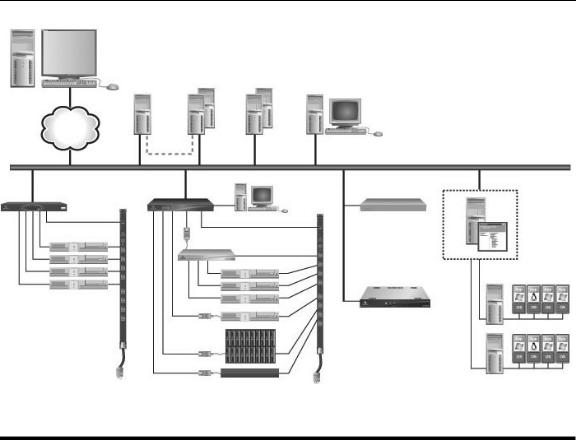
8 DSView 3 Software Installer/User Guide
|
2 |
3 |
4 |
|
|
1 |
|
5 |
|
|
|
|
|
|
|
||
|
|
|
|
|
|
6 |
|
|
|
|
|
|
|
7 |
|
|
|
8 |
|
10 |
11 |
|
|
9 |
13 |
|
|
||
|
|
12 |
|
|
|
|
|
|
14 |
|
|
15 |
|
16 |
|
|
|
|
17 |
|
|
||
|
|
|
|
|
|
|
|
|
18 |
20 |
21 |
|
|
|
19 |
22
Figure 1.1: Example System Configuration
Table 1.1: DSView 3 Software System Configuration Descriptions
Number |
Description |
Number |
Description |
|
|
|
|
1 |
DSView 3 Software Client |
12 |
Power Device |
|
|
|
|
2 |
Hub DSView 3 Software Server |
13 |
Generic Appliance |
|
|
|
|
3 |
Spoke DSView 3 Software Servers (Optional) |
14 |
VMware VirtualCenter |
|
|
|
|
4 |
External Authentication Servers (Optional) |
15 |
Target Device |
|
|
|
|
5 |
SNMP Manager (Optional) |
16 |
IQ Module |
|
|
|
|
6 |
TCP/IP |
17 |
Cascade Switch |
|
|
|
|
7 |
Replication |
18 |
Target Devices |
|
|
|
|
8 |
ACS Advanced Console Server |
19 |
MergePoint 5200 Service Processor Manager |
|
|
|
|
9 |
Power Device |
20 |
VMware ESX Server |
|
|
|
|
10 |
DSR Switch |
21 |
VMware Virtual Machines |
|
|
|
|
11 |
OSCAR® Interface |
22 |
Blade Chassis |
