Avocent 6000 User Manual
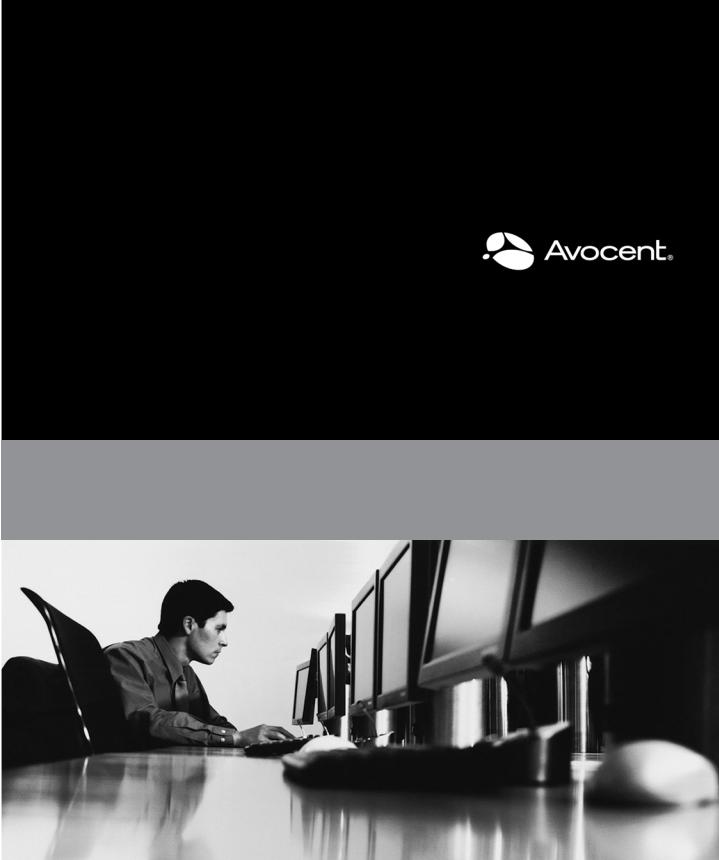
CYCLADES™ ACS 6000
CommandReferenceGuide

FCC Warning Statement
The Cyclades™ ACS 6000 advanced console server has been tested and found to comply with the limits for Class A digital devices, pursuant to Part 15 of the FCC rules. These limits are designed to provide reasonable protection against harmful interference when the equipment is operated in a commercial environment.
This equipment generates, uses and can radiate radio frequency energy and, if not installed and used in accordance with the Installation and Service Manual, may cause harmful interference to radio communications.
Operation of this equipment in a residential area is likely to cause harmful interference in which case the user is required to correct the problem at his or her own expense.
Notice about FCC Compliance for All Cyclades ACS Advanced Console Server Models
To comply with FCC standards, the Cyclades ACS 6000 advanced console server requires the use of a shielded CAT 5 cable for the Ethernet interface. Notice that this cable is not supplied with the product and must be provided by the customer.
Canadian DOC Notice
The Cyclades ACS 6000 advanced console server does not exceed the Class A limits for radio noise emissions from digital apparatus set out in the Radio Interference Regulations of the Canadian Department of Communications.
L’Cyclades ACS advanced console server n’émete pas de bruits radioélectriques dépassant les limites applicables aux appareils numériques de la classe A prescrites dans le règlement sur le brouillage radioélectrique edicté par le Ministère des Communications du Canada.
Safety and EMC Approvals and Markings
FCC Class A (USA), CE Class A (EU), ICES-003 (Canada), VCCI (Japan), C-Tick (Australia), A-Tick (Australia, with internal modem), UL 60950-1 (USA), cUL (Canada), EN-60950-1 (EU), CB, KCC (Korea), GS, GOSTR (Russia)

Cyclades™ ACS 6000
Command Reference Guide
Avocent, the Avocent logo, The Power of Being There, Cyclades and DSView are trademarks or registered trademarks of Avocent Corporation or its affiliates in the U.S. and other countries. All other marks are the property of their respective owners.
© 2011 Avocent Corporation.
590-770-501E

Symbols Used
NOTE: Thefollowingsymbolsmayappear withinthedocumentationor ontheappliance.
Instructions
This symbol is intended to alert the user to the presence of important operating and maintenance (servicing) instructions in the literature accompanying the appliance.
Dangerous Voltage
This symbol is intended to alert the user to the presence of uninsulated dangerous voltage within the product’s enclosure that may be of sufficient magnitude to constitute a risk of electric shock to persons.
Power On
This symbol indicates the principal on/off switch is in the on position.
Power Off
This symbol indicates the principal on/off switch is in the off position.
Protective Grounding Terminal
This symbol indicates a terminal which must be connected to earth ground prior to making any other connections to the equipment.
Functional Earthing Terminal
This symbol indicates a terminal which serves the purpose of establishing chassis ground equal potential.

ii
TABLE OF CONTENTS
Introduction, Navigation and Commands |
1 |
Access Options and How to Log Into the CLI |
2 |
Configuration Tasks Performed With the CLI |
3 |
CLI Navigation |
4 |
Autocompletion |
5 |
Parameters |
6 |
Command Line Syntax |
6 |
CLI Command Set |
9 |
Commands Used for the CLI |
9 |
help |
9 |
add |
10 |
delete |
10 |
cd |
10 |
pwd |
11 |
connect |
11 |
sniff |
11 |
share |
12 |
disconnect |
12 |
exit/quit |
12 |
ftp |
12 |
scp |
13 |
set |
13 |
commit |
13 |
revert |
13 |
ls |
14 |
show |
14 |
list_configuration |
14 |
cycle, on, off, lock and unlock |
15 |
passwd |
16 |
opiepasswd |
16 |

iii Cyclades™ ACS 6000 Advanced Console Server Command Reference Guide
wiz |
17 |
Special Multi-session Commands |
17 |
list_shared_session |
17 |
kill_shared_session |
17 |
sendmsg |
17 |
show_databuf and show_appliance_databuf |
18 |
cleandbuf and clean_appliance_databuf |
18 |
CLI Equivalent Actions to Web Manager Checkbox Selection |
19 |
Port Access and Configuration Examples |
21 |
View Information About the Console Server and Connected Devices |
22 |
Connect to a Device Console Connected to a Serial Port |
24 |
Accessing Serial Ports using ts_menu |
24 |
Manage Power for a Device Connected to an Outlet on a PDU |
25 |
Port Configuration Examples |
25 |
CLI Overview for Administrators |
29 |
System |
29 |
System/Security |
30 |
System/Date and Time |
31 |
System/Help and Language |
32 |
System/General |
32 |
System/Boot Configuration |
33 |
System/Information |
33 |
System/Usage |
33 |
Network |
34 |
Network/Settings |
34 |
Network/IPv4 and IPv6 |
35 |
Network/Devices |
35 |
Network/Hosts |
36 |
Network/Firewall |
38 |
Network/IPSec(VPN) |
38 |

Table of Contents |
iv |
Network/SNMP |
39 |
Wiz command |
39 |
Ports |
40 |
Auxiliary ports |
43 |
Pluggable Devices |
44 |
Authentication |
45 |
Users |
45 |
Syslog |
46 |
Events_and_Logs |
47 |
Power Management |
48 |
Active Sessions Information |
49 |
Appendix A: Enabling Firmware Upgrades When the Boot Image is not in |
|
Flash |
51 |
Appendix B: Migration CLI |
53 |
Appendix C: Su and Sudo Commands |
59 |
Appendix D: Technical Support |
63 |

v Cyclades™ ACS 6000 Advanced Console Server Command Reference Guide

1
Introduction, Navigation and
1 Commands
The Cyclades™ ACS 6000 advanced console server is a 1U appliance that serves as a single point for access and administration of connected devices, such as target device consoles, modems and power devices. Console servers support secure remote data center management and out-of- band management of IT assets from any location worldwide.
On console servers, administration can be performed and connected devices can be accessed with the Command Line Interface (CLI) utility, with the web manager or with DSView™ 3 management software (version 3.5.1 and greater). Multiple users and administrators can be logged into the console server and connected to ports at the same time.
This guide describes how to access and navigate the CLI utility and how to use it after the console server has been installed and assigned an IP address. For information on how to install or operate your console server using the web manager, see the Cyclades ACS 6000 Installation/Administration/User Guide.
The console ports of servers, external modems or power distribution units (PDUs) can be connected to serial ports on the console server. Supported PDUs include Avocent PM1000/2000/3000s, Cyclades PM IPDUs, Avocent SPC power devices and Server Technology CDUs. Either a PDU or an external modem can be connected to the AUX/Modem port if the port is not factory-configured for an internal modem.
Console server ports are shown in the following figure, and descriptions are listed in Table 1.1.

2 Cyclades™ ACS 6000 Advanced Console Server Command Reference Guide
Figure 1.1: Console Server Ports
Table 1.1: Console Server Port Descriptions
Number Description
SerialPort1
1NOTE: Serialportsarealsoreferredtowithttydevicenames,suchasttSy1,ttyS2andso forth.
2Eth1(eth1)
3Eth0(eth0)
AUX/ModemPort(ttyM1or ttyA1)
NOTE: Ifaninternalmodemisorderedandfactoryinstalled,thisportisconfiguredinter-
4nallyasamodemport. Ifaninternalmodemisnotinstalled,theportisconfiguredasan auxiliaryport,andaPDU or anexternalmodemcanbeconnectedtoit. Thefigureshows anexternalmodemconnected.
5ConsolePort
Access Options and How to Log Into the CLI
The CLI utility can be accessed in the following ways:

Chapter 1: Introduction, Navigation and Commands 3
•Through a local terminal or a computer that has a terminal emulation program connected to the console port of the console server with session settings of 9600, 8, N and 1, with no flow control.
•After the console server is connected to the network and has an IP address, it can be accessed by one of the following methods:
•An SSH or Telnet client on a remote computer (if the SSH or Telnet protocol is enabled in the selected Security Profile)
•With the Web Manager - Overview - Appliance Session button
•With DSView 3 management software
NOTE: For detailsontheremoteaccessmethodsandIPaddressconfigurationoptions,seetheCycladesACS 6000Installation/Administration/User Guide.
Administrators have full access to the CLI and to connected devices. An administrator can authorize regular users to access ports, manage power, manage data buffer storage and use one or more console server administration tools. Users can always change their own passwords.
To start the CLI:
1.Access the CLI through the console port, with Telnet, SSH or through the web manager.
2.Enter the username and password at the prompt. The cli-> prompt appears.
Welcome to ACS6000 <host name>. Type help for more information
--:- / cli->
NOTE: Thedefaultpasswordfor adminisavocent andfor rootislinux. Thepasswordfor theseusersmayhave beenchangedduringinstallationoftheconsoleserver. Ifnot,changethedefaultrootandadminpasswordstoavoid potentialsecuritybreaches.
Configuration Tasks Performed With the CLI
NOTE: Thismanualprovidessomeconfigurationproceduresasexamplesofhow tousetheCLI;anadministrator whowantstousetheCLIfor configurationshouldreferencetheinstallation/administration/user guidefor more information.
The navigation structure of the CLI mirrors that of the web manager. Options and parameters are also the same, except that spaces in web manager options and parameters are replaced with underscores (_), as in: system_tools. Examples that show how to select an option in the web manager use a dash surrounded by two spaces ( - ). In the CLI, two similar options in a path are separated by a forward slash (/).

4 Cyclades™ ACS 6000 Advanced Console Server Command Reference Guide
For example, in the web manager, user configuration is done when an administrator selects - Users - Local Accounts - User Names to get to the User Names screen. To navigate to the equivalent configuration level in the CLI, an administrator would use the cd command followed by the path: cd /users/local_accounts/user_names.
Administrators should log into the CLI in one window and log into the web manager in another window to see how the menu options in the web manager map to the navigation options in the CLI. Configuration with the CLI also requires mastery of the following information on CLI navigation and of the CLI commands shown in Chapter 2.
CLI Navigation
The CLI navigation options are in a nested tree configuration.
NOTE: Whenacommandlineisshowninanexample,andthestepstartswith“Enter,” or whenasyntaxexampleis given,theuser shouldtypethecommandasshownandthenpressEnter. The Enter keyisnotshownin commandlineexamplesunlessneededfor clarity.
When a user logs in the CLI, the prompt indicates the user is at the / level.
--:- / cli->
No parameters can be set at this level of the navigation tree.
At any CLI prompt at any level, if you type cd and press Tab Tab, the navigation options (path elements) for that level are listed. Different options appear for administrators and for authorized users.
•When an administrator types the cd command and then presses Tab Tab at the / prompt, the following navigation options (path elements) appear.
--:- / cli-> cd<Tab><Tab>
access/ |
monitoring/ |
system/ |
active_sessions/ |
network/ |
|
system_tools/ |
|
|
authentication/ |
pluggable_devices/ |
users/ |
change_password/ |
ports/ |
|
events_and_logs/ |
power_management/ |
|
When a regular user types the cd command and then presses Tab Tab at the / prompt, the following navigation options appear.
--:- / cli-> cd<Tab><Tab>
access/ power_management/
Enter cd <one_or_more_path_elements> to move down one or more levels of the navigation tree:

Chapter 1: Introduction, Navigation and Commands 5
--:- / cli-> cd system_tools
A prompt like the following appears at each level:
--:- system_tools cli->
NOTE: CLIcommandsarecasesensitive.
At any level, you can press Tab Tab at the prompt to see the commands that can be entered at the current level.
---:- system_tools cli-><Tab><Tab> batch_mode ls scp
cd opiepasswd shell commit passwd show echo pwd shutdown
exit quit upgrade_firmware ftp reboot whoami
help restore_configuration wiz hostname revert
list_configuration save_configuration
---:- system_tools cli->
If you know the path, you can enter multiple path elements in a single command separated with forward slashes (/).
--:- / cli-> cd ports/serial_ports/ --:- serial ports cli->
Enter cd .. to move up one level of the navigation tree. Enter cd ../..[/..] to move up multiple levels.
--:- serial ports cli-> cd ../.. --:- / cli->
Autocompletion
Autocompletion allows you to type the first few letters of a command or navigation option and then press Tab. The rest of the name is filled in automatically if the letters typed are unique to one command or to a navigation option at that level. If the letters match more than one of the commands or navigation options for that level, the matching options are listed.
For example, if you type cd acc and press Tab at the CLI prompt from the / level, the access option will be completed.
--:- / cli-> cd acc<Tab>

6 Cyclades™ ACS 6000 Advanced Console Server Command Reference Guide
--:- / cli-> cd access
If you then press Enter, you are changed to the access level, and the access level prompt appears.
--:- access cli->
The following example illustrates a case when more than one command matches the letters typed.
--:- / cli-> sh<Tab>
shell show
Parameters
Some CLI commands take parameters. If you press Tab Tab after a command that requires a parameter, you are prompted to enter the parameter.
Command Line Syntax
NOTE: Squarebrackets([]) denoteanoptionalelement. Eachelementisseparatedbyaspace. Thereareno spacesbetweensub-elements.
Command only (help, pwd):
--:- <current_level> cli-> <command>
Commands with paths only (cd, ls, add):
--:- <current_level> cli-> <command> [Path]
Commands with targets (del):
--:- <current_level> cli-> <command> [Path] <Targets>
Commands that require parameters (set):
--:- <current_level> cli-> <command> [Path] <Params>
Commands with values only (sendmsg, ftp...):
--:- <current_level> cli-> <command> [Path] <Values> where:
Path := path_elem[/path_elem]* path_elem := . | .. | Section_Label | ^/ Targets := Row_Label(,Row_Label)
Params := Param_Names=PValues
Param_Names := Param_Label(:Param_Label)*
PValues := Value_text(,Value_text)*
Values := Value_text Value_text

Chapter 1: Introduction, Navigation and Commands 7
Section_Label
Param_Label
Value_text := labels or data from the UIC.
Syntax used:
^ : beginning of the element * : 0 - many
| : or
() : group

8 Cyclades™ ACS 6000 Advanced Console Server Command Reference Guide

9
CLI Command Set
2
Commands Used for the CLI
This chapter describes the general commands used when accessing the console server with the command line interface.
NOTE: Mostofthecommandsworkfromanylocationwhenthepathtothecommandparameter isincluded.
NOTE: Theword“node” referstoanentitysuchasaroute,hostor user,whichcanbeadded,configuredor deleted.
help
Generate a help message about how to navigate the CLI.
Syntax:
--:- / cli-> help
- Thank you for using the cli -
This interface allows you to easily modify configurations to customize and define the functionality of your unit.
Press <tab> <tab> to see the list of available commands.
Please refer to the Reference Guide for a description of commands, special keys and additional information on how to use this interface.
Some basic and useful keys are:
up/down arrow - navigates up/down in the command history tab (once/twice) - shows the next possible option(s)
Other hints:
Use backslash '\' to escape spaces, '\' and other control

10 Cyclades™ ACS 6000 Advanced Console Server Command Reference Guide
characters when assigning values to parameters.
add
Add a node.
Syntax:
--:- / cli-> add <Path>
Example:
--:- / cli-> add network/hosts
--:#- [hosts] cli->
delete
Delete a node.
Syntax:
--:- / cli-> delete <Path> <parameter>
cd
Change directory (level).
Syntax:
--:- / cli-> cd <Path>
Example:
--:- / cli-> cd access
Displays the following:
--:- access cli->
Example:
--:- access cli-> cd ..
-or-
--:- access cli-> cd ../
Moves up one directory level and displays the following:
--:- / cli->
Example:
--:- access cli-> cd /
Moves to the top level and displays the following:
--:- / cli->
Example:

Chapter 2: CLI Command Set 11
--:- access cli-> cd /information
Displays the following:
--:- information cli->
pwd
Display the path to the current level (print working directory).
Syntax:
--:- / cli-> pwd
connect
Connect to a serial port.
Syntax:
--:- access cli-> connect <port_name>
Example:
--:- access cli-> connect 77-77-70-p-2
-or-
(Optional) From the default directory:
--:- / cli-> connect access/77-77-70-p-2
Displays the following:
Password:
-or-
Type the hotkey to suspend the connection:
Ctrl + z
NOTE: Theconnect,sniffandsharecommandsallow youtoconnecttoserialports. Thesecommandsrequire authenticationwhensinglesign-onisdisabled,sothepasswordmustbeenteredtoauthenticatetheuser inthe authenticationtypeconfiguredfor theserialport. Ifsinglesign-onisenabledor theuser hasalreadybeen authenticated,thesessionisopened.
sniff
Connect to a serial port as an additional, view-only user.
Syntax:
--:- access cli-> sniff <port_name>
Example:
--:- access cli-> sniff 77-77-70-p-2

12 Cyclades™ ACS 6000 Advanced Console Server Command Reference Guide
Displays the following:
Password:
-or-
Type the hotkey to suspend the connection:
Ctrl + z
share
Connect to a serial port as an additional, read/write user.
Syntax:
--:- access cli-> share <port_name>
Example:
--:- access cli-> share 77-77-70-p-2
Displays the following:
Password:
-or-
Type the hotkey to suspend the connection:
Ctrl + z
disconnect
Use the text session hot key to suspend the target session and return to the CLI. Syntax:
Ctrl+z
exit/quit
Exit the CLI and return to the login prompt.
Syntax:
--:- / cli-> exit
-or-
--:- / cli-> quit
ftp
Connect to a remote FTP server.
Syntax:
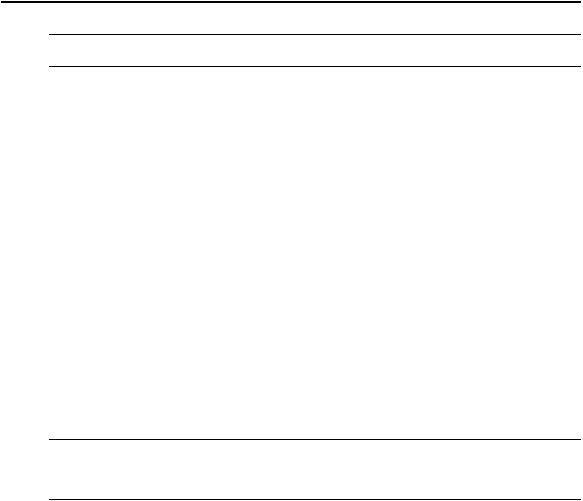
Chapter 2: CLI Command Set 13
--:- / cli-> ftp [<server_IP_address>|<hostname>]
NOTE: YoumustlogintotheCLIasroottohavefullcontrolover thelocaldirectorypath. AllnormalFTPcommands apply.
scp
Perform a secure shell copy.
Syntax:
--:- / cli-> scp [[user@]host1:]file1 [...] [[user@]host2:]file2
set
Set a parameter.
Syntax:
--:- / cli-> set <Path> <Parameter>=<Value>
After a parameter has been changed using the set command, a pair of asterisks appear at the beginning of the CLI prompt.
**:- / cli->
Save the change:
**:- / cli-> commit
-or-
Undo the change:
**:- / cli-> revert
NOTE: After acommitor revertcommand,theasterisksatthebeginningoftheCLIpromptarereplacedby hyphens. Asteriskswillnotappear after theexecutionofthesetcommandifusingwizardmode,whichcanbe recognizedbyapromptthathasapoundsignafter thecolonandthecurrentdirectoryinsquarebrackets(example, --:#- [hosts]cli->).
commit
Save settings.
Syntax:
**:- settings cli-> commit
revert
Undo a previous parameter setting.
Syntax:
**:- / cli-> revert

14 Cyclades™ ACS 6000 Advanced Console Server Command Reference Guide
ls
Show the available directories or subnodes at the current location.
Syntax:
--:- / cli-> ls
Example:
--:- / cli-> ls authentication appliance_authentication/ authentication_servers/
--:- / cli->
show
Show the content of the current location (shows tables and parameters with current values).
Syntax:
--:- / cli-> show
Example:
--:- language cli-> show appliance_languate = english --:- / cli->
list_configuration
List the configuration in a format that allows pasting the output directly on the appliance session (console, SSH or Telnet) in order to (re)configure the unit.
All configurable parameters are listed under the current node. When the parameter is not configured, the parameter name has the number sign character (#) as its prefix.
Syntax:
--:- / cli-> list_configuration
Example:
.list configuration of network device eth0: --:- cli-> cd network/devices/eth0
--:- eth0 cli-> list_configuration echo off
cd /network/devices/eth0 batch_mode
set status=enabled
