AT&T 1817 User Manual
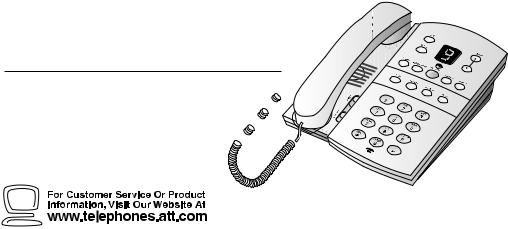
1
Tapeless Digital Answering System Telephone with Time/Day 1817
Fold open this manual for information 

 about this telephone’s installation
about this telephone’s installation  and operation. Please also
and operation. Please also 
 read Part 1 — Important
read Part 1 — Important 

Product Information.
USER’S MANUAL
Part 2
AT&T and the globe symbol are registered trademarks of AT&T Corp. licensed to Advanced American Telephones.
© 2000 Advanced American Telephones. All rights reserved. Printed in Mexico. 850002684 Issue 1AT&T 6/00

I N S TA L L AT I O N
Standard |
Modular |
|
Telephone |
||
Electrical |
||
Jack |
||
Outlet |
||
|
Telephone
Power  Line Cord
Line Cord
Cord
Strain Relief Tab
Set Dial Mode
This telephone comes set for touch tone dialing. Use the Dial Mode switch on the bottom of the phone to select TT (touch tone) or DP (dial pulse), depending on your service. When set to Dial Pulse mode, the phone can be switched temporarily to Touch Tone mode for access to services that require tone signaling, including some tone activated computer systems. To switch from pulse to tone dialing during a call, see “Temporary Tone”in the TELEPHONE OPERATION section of this manual.
Table/Desk Installation
1Remove the base.
Slide the base sideways as shown by the REMOVE arrow.
2Connect the long line cord to telephone.
Plug the long line cord into the LINE jack in the center of the bottom of the set.
3Reinstall the base.
Turn the base so the larger end is toward the top of the telephone. Feed the line cord through the hole in the larger end of the base and insert the base tabs into the slots. Then slide sideways in the direction of the INSTALL arrow to lock the base into the phone. Turn the telephone right side up; it should sit flat on your table during use.
4Connect the line cord to a modular wall jack.
Plug the free end of the line cord into a modular wall jack. Make sure it snaps firmly into place.
5Connect the handset to the telephone.
Plug one end of the coiled cord into the handset jack on the bottom of the set near the right side. Press the cord down and through the channel to the side. Plug the other end of the coiled cord into the handset, then hang up.
6Connect the power cord.
Plug the power cord into the jack labeled POWER on the back of the telephone and into an electrical outlet not controlled by a wall switch. Fit the power cord behind the strain relief tab. The Message Window flashes C to indicate that you need to set the clock (see “Setting the Clock” in the ANSWERING SYSTEM
OPERATION section of this manual).
Use only the power cord supplied with this product. If you need a replacement, call 1 800 222–3111. Input: 120V, 60Hz.
Output: 9V AC, 400 mA.
7Check for dial tone.
Lift the handset and listen for a dial tone. If you don’t hear a dial tone, see IN CASE OF DIFFICULTY.
1
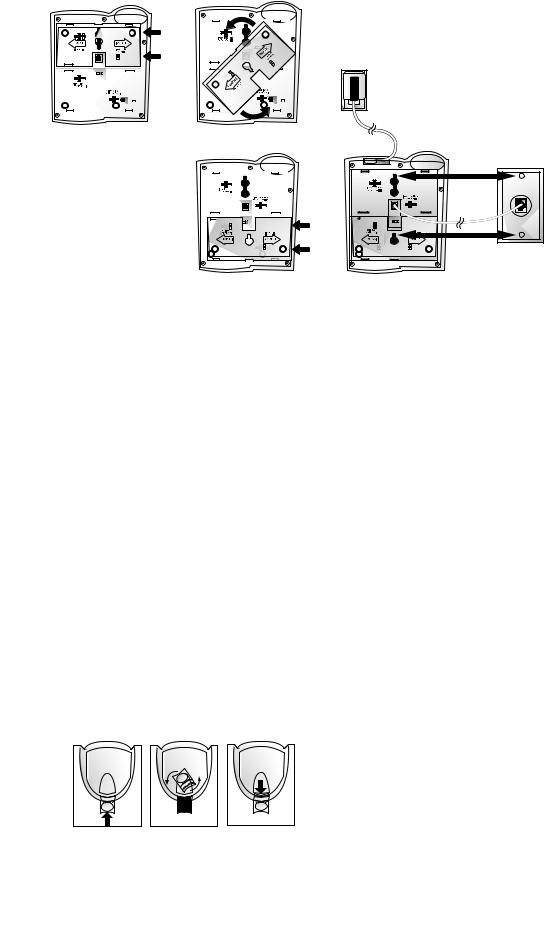
I N S TA L L AT I O N
|
|
|
|
|
|
|
|
|
|
|
|
|
|
|
|
|
|
|
|
|
|
|
|
|
|
|
|
|
|
|
|
|
|
|
|
|
|
|
|
|
|
|
|
|
|
|
|
|
|
|
|
|
|
|
|
|
|
|
|
|
|
|
|
|
|
|
|
|
|
|
|
|
|
|
|
|
|
|
|
|
|
|
|
|
|
|
|
|
|
|
|
|
|
|
|
|
|
|
|
|
|
|
|
|
|
|
|
|
|
|
|
|
|
|
|
|
|
|
|
|
|
|
|
|
|
|
|
|
|
|
|
|
|
|
|
|
|
|
|
|
|
|
|
|
|
|
|
|
|
|
|
|
|
|
|
|
|
|
|
|
Figure 1 |
|
|
|
Figure 2 |
|
|
||
|
|
|
|
|
|
|
|
|
|
|
|
|
|
|
|
|
|
|
|
|
|
|
|
|
|
|
|
|
|
|
|
|
|
|
|
|
|
|
|
|
|
|
|
|
|
|
|
|
|
|
|
|
|
|
|
|
|
|
|
|
|
|
|
|
|
|
|
|
|
|
|
|
|
|
|
|
|
|
|
|
|
|
|
|
|
|
|
|
|
|
|
|
|
|
|
|
|
|
|
|
|
|
|
|
|
|
|
|
|
|
|
|
|
|
|
|
|
|
|
|
|
|
|
|
|
|
|
|
|
|
|
|
|
|
|
|
|
|
|
|
|
|
|
|
|
|
|
|
|
Figure 3
Wall Installation
1Remove the base.
Slide the base sideways as shown by the REMOVE arrow (Figure 1).
2Connect the short line cord to the telephone.
Plug the five inch line cord into the LINE jack in the center of the bottom of the set.
3Reinstall the base.
Turn the base so that the larger end is toward the bottom of the telephone (Figure 2). Insert the base tabs into the slots. Then slide sideways in the direction of the INSTALL arrow to lock the base into the phone (Figure 3).
4Reverse the handset tab.
To mount the telephone on a wall, you must reverse the handset tab. This tab holds the handset when you hang up. Hold down the switchhook, and slide the tab up and out of its slot (Figure 5). Turn the tab so that the end with the “hook” is up (Figure 6). Then insert the tab back into its slot (Figure 7).
Figure 4
5Connect the line cord to the modular jack and mount the phone onto the wall jack.
Plug the free end of the line cord into a modular wall jack. Make sure the cord snaps firmly into place. Place the phone on the wall jack mounting studs and pull down until it is held securely (Figure 4).
6Follow Steps 5–7 under Table/Desk Installation.
|
|
|
|
|
|
|
|
|
|
|
|
|
|
|
|
|
|
|
|
|
|
|
|
|
|
|
|
|
|
|
Figure 5 |
Figure 6 |
|
Figure 7 |
|
2
T E L E P H O N E O P E R AT I O N
Redial
This telephone always stores in memory the last number manually dialed (up to 24 digits). The number remains in memory until you dial another number.
To dial the last number called from this phone, lift the handset and press R.
Flash
The Fbutton is useful if you subscribe to custom-calling services from your local telephone company. Press Finstead of pressing the switchhook to activate services such as Call Waiting or Three-Way Calling.
You may have to press other buttons before or after Fas explained in the custom-calling instructions provided by your local telephone company. The F button is used only as a substitute for pressing the switchhook.
Ringer Volume
Slide the RINGER switch on the front of the telephone (near the dial pad) up to increase volume, or down to decrease volume. The lowest setting turns the ringer off.
Receiver (Handset) Volume
Use the handset VOLUME switch on the front of the telephone (near the dial pad) to adjust the handset volume to a comfortable listening level.
Temporary Tone
If you have dial pulse (rotary) service, you can change from pulse to tone dialing during a call by pressing t. This is useful if you need to send tone signals to access telephone banking or long-distance services.
1Dial the telephone number.
2Press t. All buttons pressed after this send tone signals.
3After you hang up, the phone returns to pulse dialing.
T E L E P H O N E M E M O RY
This telephone can store up to nine numbers (up to 18 digits each). You can keep a record of stored numbers on the directory card.
Storing Memory Numbers
1Lift the handset.
2Press  .
.
3Enter the telephone number you want to store. You will hear a beep each time you press a button.
4Press  .
.
5Enter a digit (1–9) where you want to store the number.
6Hang up. Repeat Steps 1–5 to store another number.
Dialing Memory Numbers
1Lift the handset and listen for a dial tone.
2Press  .
.
3Press the memory location you want to dial (1–9).
Erasing Memory Numbers
Follow the directions under “Storing Memory Numbers” to enter another number in the location you want to erase.
NOTE: Numbers programmed into memory locations may not be retained if the telephone has been unplugged from the line jack for a half hour or more.
3
I N C A S E O F D I F F I C U LT Y
If you have difficulty operating this telephone answering system, try the suggestions below. For Customer Service, visit our website at www.telephones.att.com or call 1 800 222–3111. Please retain your receipt as your proof of purchase.
No Dial Tone
Make sure all plugs are connected properly. Check the line cord connections at the modular jack and at the telephone. Also check the coiled handset cord connection at both ends.
Call Cannot Be Dialed or Is Dialed Slowly
•This product comes set for touch tone (TT) dialing. Make sure you choose the correct dialing mode (TT/DP); touch tone dialing will not work if you have dial pulse (DP) service.
•If you just used Temporary Tone, leave the handset on the base for a few seconds before making another call.
Telephone Does Not Ring
•Make sure the RINGER switch is set to the middle or top setting (the lowest setting turns it off).
•If there are several other telephones on the same line, try disconnecting some of the other telephones. Having too many telephones connected can also create problems such as low ringer volume, or impaired sound quality during calls.
Message Window Is Blank
•Make sure the power cord is securely connected to both the answering system (and threaded through the strain relief tab) and an electrical outlet not controlled by a wall switch.
•Press Oto make sure the system is on.
Messages Are Incomplete
•The system can accept messages up to three minutes long. If a caller leaves a very long message, part of it might be lost when the system disconnects the call after three minutes.
•If the caller pauses for more than seven seconds, the system stops recording and disconnects the call.
•If the system’s memory fills up during a message, the system stops recording and disconnects the call.
System Does Not Answer After Correct
Number of Rings
•If the Toll Saver feature is on, the number of rings changes from four to two when you have new messages waiting.
•In some cases, the system might be affected by the ringing system used by the local telephone company.
•If the system’s memory is full or the system is off, the system answers after 10 rings.
System Will Not Record Messages
When memory is full and the Message Window displays F, saved messages must be deleted before new messages can be recorded.
System Does Not Respond To
Remote Commands
•Make sure you are calling from a touch tone phone. When you dial a number, you should hear tones. If you hear clicks instead, the phone is not a touch tone telephone.
•The answering system may not detect the Remote Access Code while your announcement is playing. Try waiting until the announcement is over before entering the code.
•There may be noise or interference on the phone line you are using. Press dial buttons firmly.
•Make sure you are entering your Remote Access Code correctly.
•You might be calling from a phone that sends tones too short for your answering system to detect.
4
