AT&T 1818 User Manual
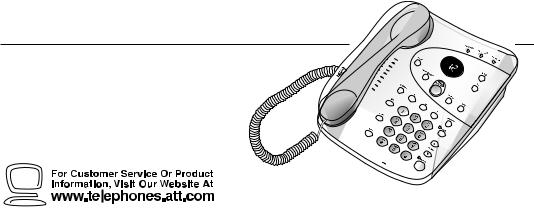
1 |
USER’S MANUAL |
|
|
|
Part 2 |
1818 Digital Answering
System Speakerphone
Fold open this manual for information about this product’s installation and operation. Please also read Part 1 –
Important Product Information.
AT&T and the globe symbol are registered trademarks of AT&T Corp. licensed to Advanced American Telephones.
© 2001 Advanced AmericanTelephones. All rights reserved. Printed in China. Issue 1AT&T 05/01
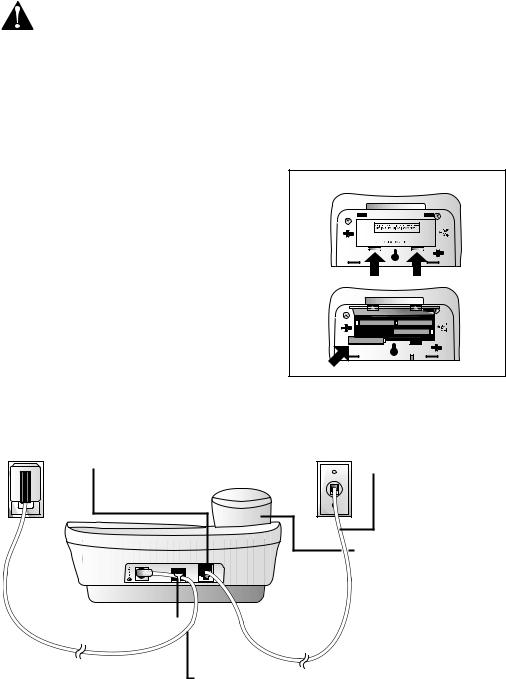
I N S T A L L A T I O N
Before You Install
Choose a location for the answering system near a modular telephone jack and a standard electrical outlet not controlled by a wall switch.
Use only the power cord supplied with this product.
If you need a replacement, call 1 800 222–3111.
Input: 120 V, 60 Hz. Output: 6V AC, 350 mA.
Table/Desk Installation
1Remove the base.
Slide the base sideways as indicated by the REMOVE arrow (see illustration on page 2).
2Install batteries as shown.
3Reinstall the base.
Turn the base so the larger end
is toward the top of the telephone. Insert the base tabs into the slots, then slide sideways in the direction of the INSTALL arrow to lock the base into the phone. Turn the telephone right side up; it should sit flat on your table during use.
Batteries
•You should install four fresh AA alkaline batteries in order to use this system in case of a power failure. The batteries are not necessary for operation other than during a power failure.
•When battery power is low, the LOW BATT light goes on. Replace the batteries promptly, to be able to make and answer calls, and receive and access messages in a power failure.
Battery Installation (optional)
Standard
Electrical
Outlet
4Connect the long line cord to telephone.
Strain-relief tab
Modular
Telephone
Jack
5 Connect the line cord
to a modular
wall jack.
6Connect the handset to the telephone.
Plug one end of the coiled cord into the handset jack on the side of the phone.
Plug the other end of the coiled cord into the handset, then hang up.
7Connect the power cord.
The Message Window flashes CL to indicate that you need to set the clock (see “Setting the Clock” in the ANSWERING SYSTEM OPERATION section of this manual).
8Check for dial tone.
Lift the handset and listen for a dial tone. If you don’t hear a dial tone, see IN CASE OF DIFFICULTY.
1
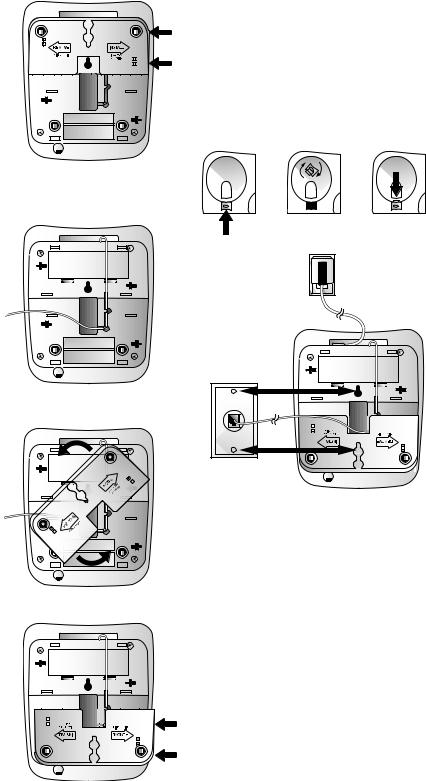
I N S T A L L A T I O N
Wall Installation
1 Remove the base.
Slide the base sideways as shown by the REMOVE arrow.
2Install the batteries as shown in Step 2 under Table/Desk Installation.
3Connect the
short line cord to the
telephone.
Plug the short line cord  into the
into the
LINE jack on the back of the set. Feed
the cord through
the channel on the bottom of the set.
4 Reinstall the base.
Turn the base so that the larger end
is toward  the bottom of the telephone.
the bottom of the telephone.
Insert the base tabs into the slots. Then slide sideways in the direction
of the INSTALL arrow to lock the base onto the phone.
5 Reverse the handset tab.
To mount the telephone on a wall, you must reverse the handset tab. This tab holds the handset when you hang up. Hold down the switchhook, and slide the tab up and out of its slot (figure 1). Turn the tab so that the end with the “hook” is up (figure 2). Then insert the tab back into its slot (figure 3).
|
figure 1 |
figure 2 |
|
figure 3 |
|
|
|
|
|
|
|
|
|
|
|
|
|
|
|
|
|
|
|
|
|
|
|
|
|
|
|
|
|
|
|
6 Connect the line cord to the modular jack and mount the phone onto the wall jack.
Plug the free end of the line cord into a modular wall jack. Make sure the cord snaps firmly into place. Place the phone on the wall jack mounting studs and pull down until it is held securely.
7Follow Steps 6–8 under Table/ Desk Installation.
2
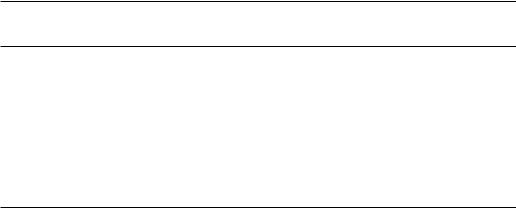
F E A T U R E S E T U P
Turn System On/Off
Before proceeding to set up features, press Oto turn the system on. The PLAY/ STOP light is on or blinking when the system is on.
Feature Setup
1To enter Feature Setup mode, press and hold Suntil the system announces “Selected announcement is…”
2Press and release Suntil the system announces the feature you want to set.
3Press and release  or
or  until the system announces the setting you want. Refer to the Feature Summary for options.
until the system announces the setting you want. Refer to the Feature Summary for options.
4Press and release Sto set up the next feature listed on the Feature Summary
— OR —
Press and release Pto exit Feature Setup.
The new settings will be saved.
Feature Summary
Feature/System Announces |
Options |
|
|
Announce Select |
Choose to record an announcement, or use the |
|
pre-recorded announcement. |
“Selected announcement is...” |
• Select “Announcement A” when you want the |
|
system to record callers’ messages. Select |
|
“Announce Only” when you want the system to |
|
play an announcement and then hang up. |
|
• If you select “Announcement A” and do not |
|
record an announcement, the system plays the |
|
pre-recorded announcement: “Hello. Please |
|
leave a message after the tone.” |
|
• If you select “Announce Only” and do not record |
|
an announcement, the system will answer after |
|
10 rings and announce“No announcement.” |
|
See “Record Your Announcement” under ANSWERING |
|
SYSTEM OPERATION for recording instructions. |
|
|
Number of Rings |
Choose how many times the line will ring before the |
|
system answers a call. |
“Number of rings is...” |
• Set for 2 to 7 rings, or choose Toll Saver 2/4 or Toll |
|
Saver 4/6. |
|
• When set to Toll Saver 2/4, the system answers |
|
after four rings when you have no new messages |
|
and after two rings when you do. Toll Saver 4/6 |
|
causes the system to answer after six rings when |
|
you have no new messages and after four rings |
|
when you do. |
Audible Message Alert
When this feature is on, the system beeps every 15 seconds when you have new messages.
Remote Access Code |
Change the Remote Access Code to any three digit |
|
number from 500 to 999. Do not set to same number |
|
as Priority Calling Code. |
“Remote access code is...” |
• The Remote Access Code, preset to 500, allows |
|
you to access many features of this answering |
|
system remotely from a touch tone phone. |
|
• The system will prompt you to repeat Steps 2 |
|
and 3 of Feature Setup until you have set all |
|
three digits. |
3
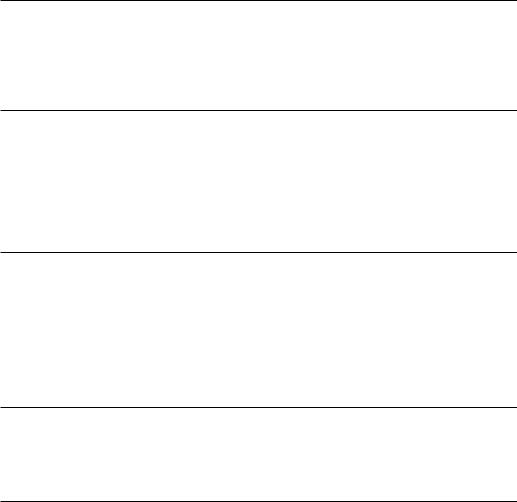
F E A T U R E S E T U P
Feature Summary (cont’d)
Feature/System Announces |
Options |
|
|
Priority Call Code |
Change the Priority Call Code to any three-digit |
|
number from 500–999. Code is preset to 999. Do |
|
not set to same number as Remote Access Code. See |
|
“Priority Calling Code” under ANSWERING SYSTEM |
|
OPERATION for information about using this feature. |
Announcement Monitor
Choose ON to hear the announcement when your system answers a call. Choose OFF to have it silent on your end. (Your caller will still hear the announcement.)
NOTE: Volume must be set to a level you can hear to use Announcement Monitor.
Number Announce
(Please see NOTE below.)
When this feature is on the system will announce the caller’s telephone number between the second and third rings.
NOTE: When the Number Announce feature is on and Number of Rings is set for two rings or Toll Saver 2/4, the unit will answer after three rings to allow enough time for the system to announce the caller’s telephone number.
Store Number |
When this feature is on, the system announces the |
(Please see NOTE below.) |
caller’s telephone number when it plays back a |
|
message. |
|
|
Accept Blocked Calls |
Choose ON to have the system accept all calls. |
(Please see NOTE below.) |
Choose OFF to have the system respond to“blocked” |
|
calls with the pre-recorded announcement, “We’re |
|
sorry, blocked calls to this number cannot be |
|
accepted,” and hang up without recording a message. |
Call Screening
Set the system to play callers’ messages as they are recorded (ON) or to remain silent while callers are recording messages (OFF).
NOTE: Volume must be set to a level you can hear to use Call Screening.
Ring Select |
Choose from four possible ringer tones. You will hear |
“Selected ring is...” |
a sample as you change the setting. |
|
|
NOTE: For this feature to work, you must subscribe to Caller Identification service from your telephone service provider. There is a fee for this service, and it may not be available in all areas.
Review Feature Setup
To review the current feature settings, press and release S.
4
