Asus P5N-D User Manual
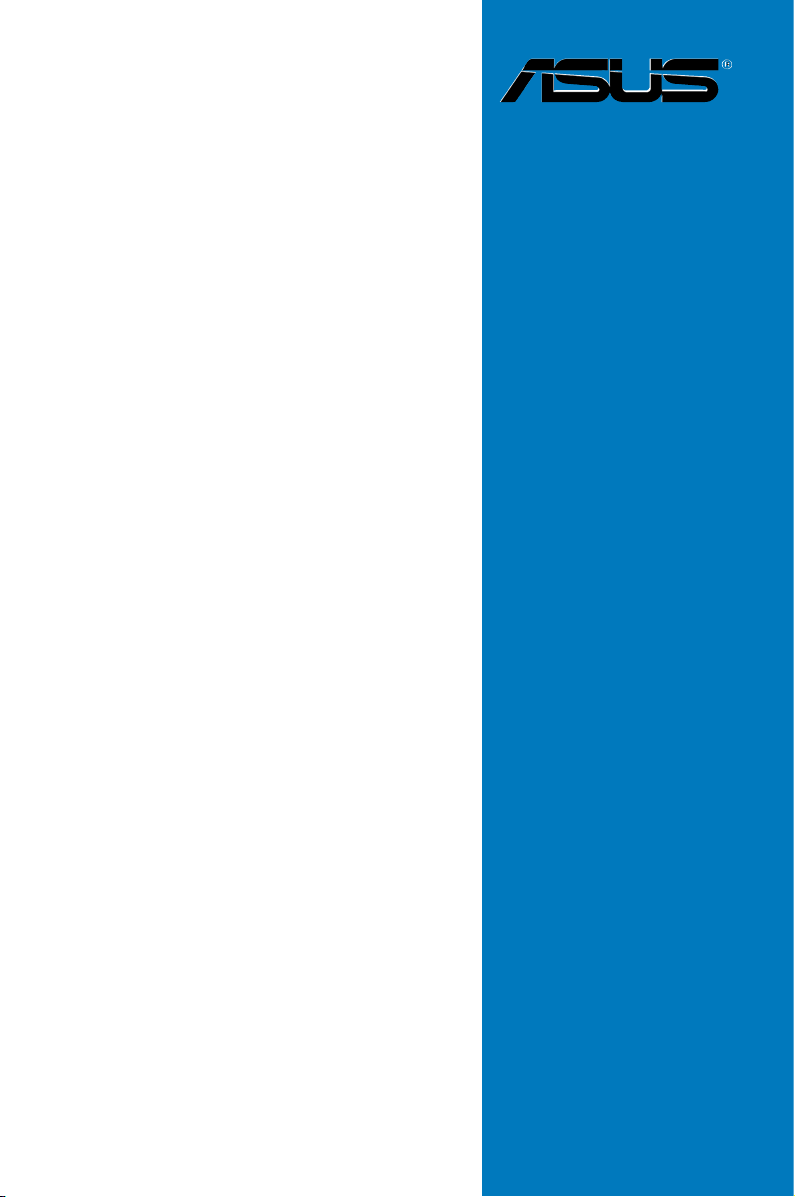
P5N-D
Motherboard
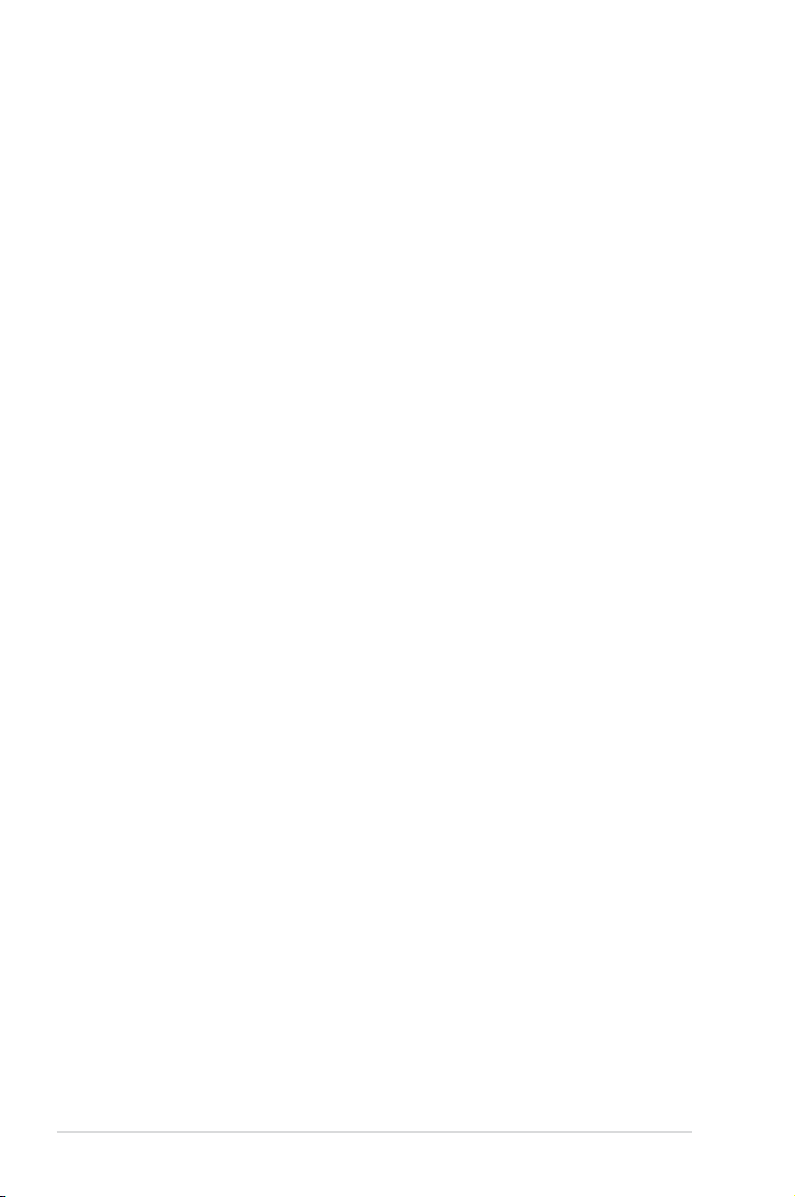
E3481
First Edition V1
December 2007
Copyright © 2007 ASUSTeK COMPUTER INC. All Rights Reserved.
No part of this manual, including the products and software described in it, may be reproduced,
transmitted, transcribed, stored in a retrieval system, or translated into any language in any form or by any
means, except documentation kept by the purchaser for backup purposes, without the express written
permission of ASUSTeK COMPUTER INC. (“ASUS”).
Product warranty or service will not be extended if: (1) the product is repaired, modified or altered, unless
such repair, modification of alteration is authorized in writing by ASUS; or (2) the serial number of the
product is defaced or missing.
ASUS PROVIDES THIS MANUAL “AS IS” WITHOUT WARRANTY OF ANY KIND, EITHER EXPRESS
OR IMPLIED, INCLUDING BUT NOT LIMITED TO THE IMPLIED WARRANTIES OR CONDITIONS OF
MERCHANTABILITY OR FITNESS FOR A PARTICULAR PURPOSE. IN NO EVENT SHALL ASUS, ITS
DIRECTORS, OFFICERS, EMPLOYEES OR AGENTS BE LIABLE FOR ANY INDIRECT, SPECIAL,
INCIDENTAL, OR CONSEQUENTIAL DAMAGES (INCLUDING DAMAGES FOR LOSS OF PROFITS,
LOSS OF BUSINESS, LOSS OF USE OR DATA, INTERRUPTION OF BUSINESS AND THE LIKE),
EVEN IF ASUS HAS BEEN ADVISED OF THE POSSIBILITY OF SUCH DAMAGES ARISING FROM ANY
DEFECT OR ERROR IN THIS MANUAL OR PRODUCT.
SPECIFICATIONS AND INFORMATION CONTAINED IN THIS MANUAL ARE FURNISHED FOR
INFORMATIONAL USE ONLY, AND ARE SUBJECT TO CHANGE AT ANY TIME WITHOUT NOTICE,
AND SHOULD NOT BE CONSTRUED AS A COMMITMENT BY ASUS. ASUS ASSUMES NO
RESPONSIBILITY OR LIABILITY FOR ANY ERRORS OR INACCURACIES THAT MAY APPEAR IN THIS
MANUAL, INCLUDING THE PRODUCTS AND SOFTWARE DESCRIBED IN IT.
Products and corporate names appearing in this manual may or may not be registered trademarks or
copyrights of their respective companies, and are used only for identification or explanation and to the
owners’ benefit, without intent to infringe.
ii
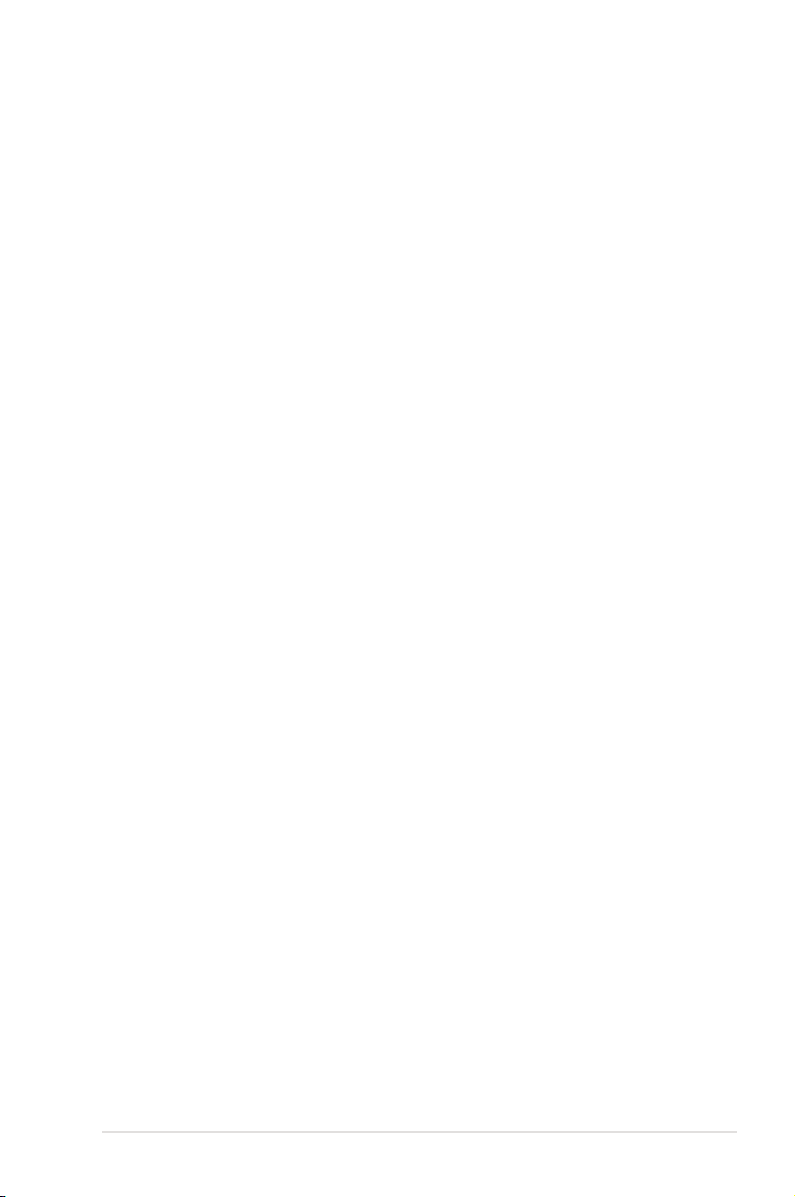
Contents
Contents ...................................................................................................... iii
Notices ........................................................................................................ vii
Safety information .................................................................................... viii
About this guide ......................................................................................... ix
P5N-D specications summary ................................................................. xi
Chapter 1: Product introduction
1.1 Welcome! ...................................................................................... 1-1
1.2 Package contents ......................................................................... 1-1
1.3 Special features ............................................................................ 1-2
1.3.1 Product highlights ........................................................... 1-2
1.3.2 ASUS AI Lifestyle unique features .................................. 1-4
1.3.3 ASUS Intelligent Performance
and Overclocking features .............................................. 1-6
Chapter 2: Hardware information
2.1 Before you proceed ..................................................................... 2-1
2.2 Motherboard overview ................................................................. 2-2
2.2.1 Placement direction ........................................................ 2-2
2.2.2 Screw holes .................................................................... 2-2
2.2.3 Motherboard layout ......................................................... 2-3
2.2.4 Layout contents ............................................................... 2-4
2.3 Central Processing Unit (CPU) ................................................... 2-6
2.3.1 Installing the CPU ........................................................... 2-7
2.3.2 Installing the CPU heatsink and fan ................................ 2-9
2.3.3 Uninstalling the CPU heatsink and fan ..........................2-11
2.4 System memory ......................................................................... 2-13
2.4.1 Overview ....................................................................... 2-13
2.4.2 Memory configurations .................................................. 2-13
2.4.3 Installing a DIMM .......................................................... 2-18
2.4.4 Removing a DIMM ........................................................ 2-18
2.5 Expansion slots .......................................................................... 2-19
2.5.1 Installing an expansion card ......................................... 2-19
2.5.2 Configuring an expansion card ..................................... 2-19
2.5.3 Interrupt assignments ................................................... 2-20
2.5.4 PCI slots ........................................................................ 2-21
iii
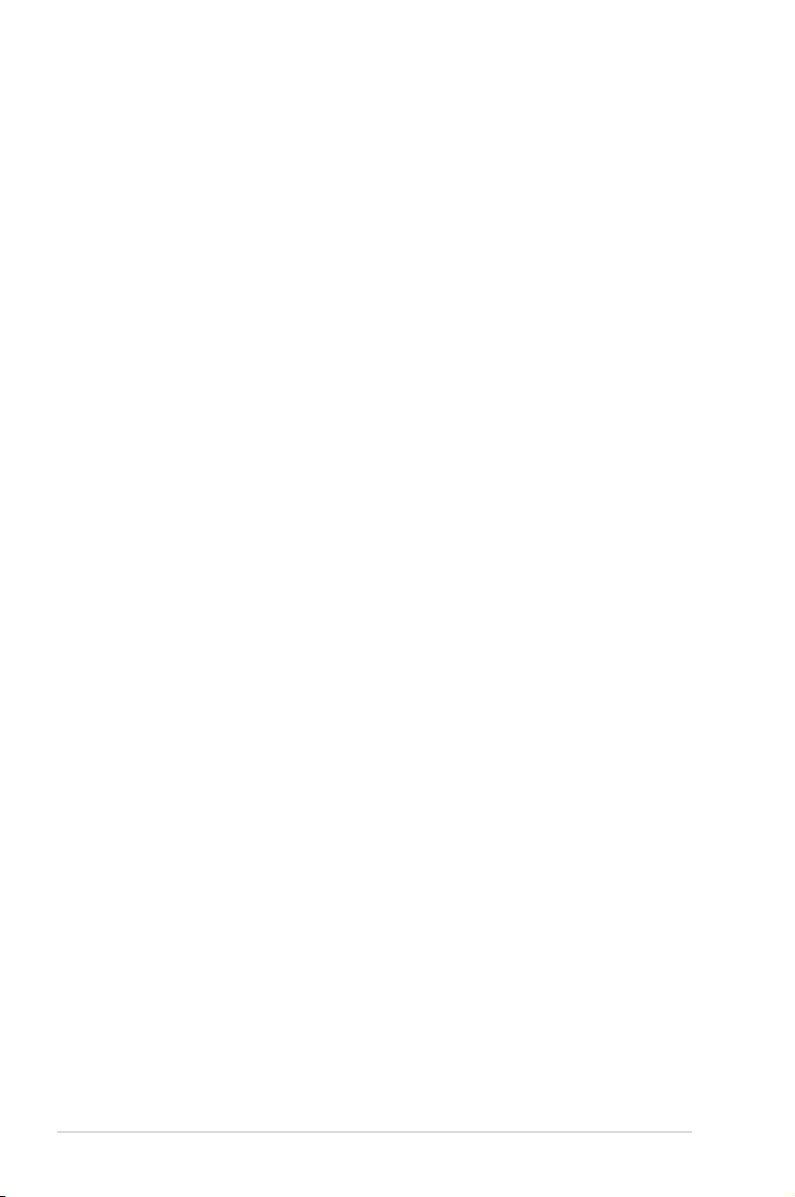
Contents
2.5.5 PCI Express x1 slots ..................................................... 2-21
2.5.6 PCI Express 2.0 x16 slots ............................................. 2-21
2.6 Jumpers ...................................................................................... 2-23
2.7 Connectors ................................................................................. 2-25
2.7.1 Rear panel connectors .................................................. 2-25
2.7.2 Internal connectors ....................................................... 2-27
2.7.3 Installing the optional fan .............................................. 2-36
Chapter 3: Powering up
3.1 Starting up for the rst time ........................................................ 3-1
3.2 Turning off the computer ............................................................. 3-2
3.2.1 Using the OS shut down function .................................... 3-2
3.2.2 Using the dual function power switch .............................. 3-2
Chapter 4: BIOS setup
4.1 Managing and updating your BIOS ............................................ 4-1
4.1.1 ASUS Update utility ........................................................ 4-1
4.1.2 Creating a bootable floppy disk ....................................... 4-4
4.1.3 ASUS EZ Flash 2 utility ................................................... 4-5
4.1.4 Updating the BIOS .......................................................... 4-6
4.1.5 Saving the current BIOS file ............................................ 4-8
4.1.6 ASUS CrashFree BIOS 2 utility ...................................... 4-9
4.2 BIOS setup program .................................................................. 4-10
4.2.1 BIOS menu screen .........................................................4-11
4.2.2 Menu bar ........................................................................4-11
4.2.3 Legend bar .................................................................... 4-12
4.2.4 Menu items ................................................................... 4-12
4.2.5 Sub-menu items ............................................................ 4-12
4.2.6 Configuration fields ....................................................... 4-12
4.2.7 Pop-up window ............................................................. 4-13
4.2.8 General help ................................................................. 4-13
4.3 Main menu .................................................................................. 4-14
4.3.1 System Time [xx:xx:xx] ................................................. 4-14
4.3.2 System Date [Day xx/xx/xxxx] ....................................... 4-14
4.3.3 Language [English] ....................................................... 4-14
4.3.4 Legacy Diskette A [1.44M, 3.5 in.] ................................. 4-14
iv
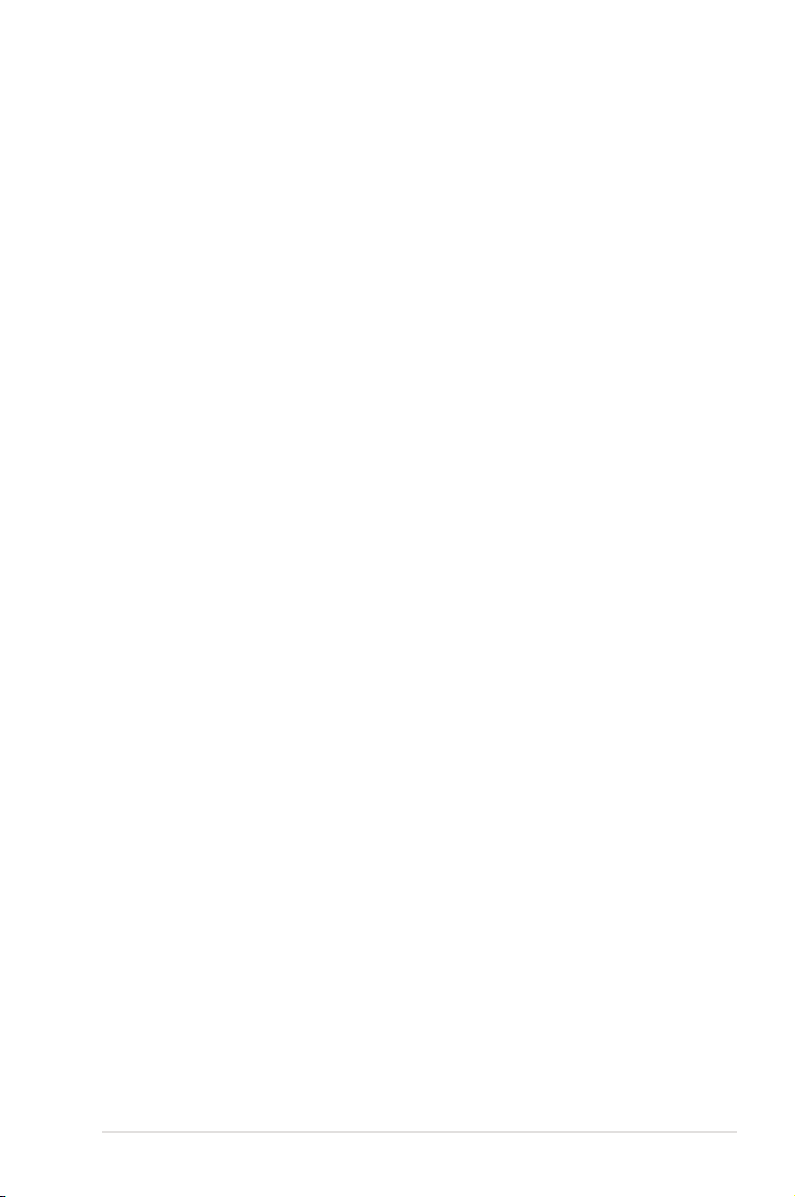
4.3.5 Primary IDE Master/Slave ............................................. 4-15
4.3.6 SATA1/2/3/4 ....................................................................................4-17
4.3.7 HDD SMART Monitoring [Disabled] .............................. 4-18
4.3.8 Installed Memory [xxx MB] ............................................ 4-18
4.3.9 Usable Memory [XXX MB] ............................................ 4-18
4.4 Advanced menu ......................................................................... 4-19
4.4.1 JumperFree Configuration ............................................ 4-19
Voltage Control ............................................................................. 4-20
4.4.2 AI NET2 ........................................................................ 4-22
4.4.3 CPU Configuration ........................................................ 4-23
4.4.4 Chipset .......................................................................... 4-24
4.4.5 PCIPnP ......................................................................... 4-26
4.4.6 Onboard Device Configuration ...................................... 4-27
4.4.7 USB Configuration ........................................................ 4-29
4.5 Power menu ................................................................................ 4-30
4.5.1 ACPI Suspend Type [S1&S3]........................................ 4-30
4.5.2 ACPI APIC Support [Enabled] ....................................... 4-30
4.5.3 APM Configuration ........................................................ 4-31
4.5.4 Hardware Monitor ......................................................... 4-33
4.6 Boot menu .................................................................................. 4-35
4.6.1 Boot Device Priority ...................................................... 4-35
4.6.2 Removable Drives ......................................................... 4-35
4.6.3 Hard Disk Drives ........................................................... 4-36
4.6.4 CDROM Drives ............................................................. 4-36
4.6.5 Boot Settings Configuration ......................................... 4-37
4.6.6 Security ......................................................................... 4-38
4.7 Tools menu ................................................................................. 4-40
4.7.1 ASUS O.C. Profile ......................................................... 4-40
4.7.2 ASUS EZ Flash 2 .......................................................... 4-42
4.8 Exit menu .................................................................................... 4-43
Chapter 5: Software support 1
5.1 Installing an operating system ................................................... 5-1
5.2 Support CD information .............................................................. 5-1
5.2.1 Running the support CD ................................................. 5-1
5.2.2 Drivers menu ................................................................... 5-2
v
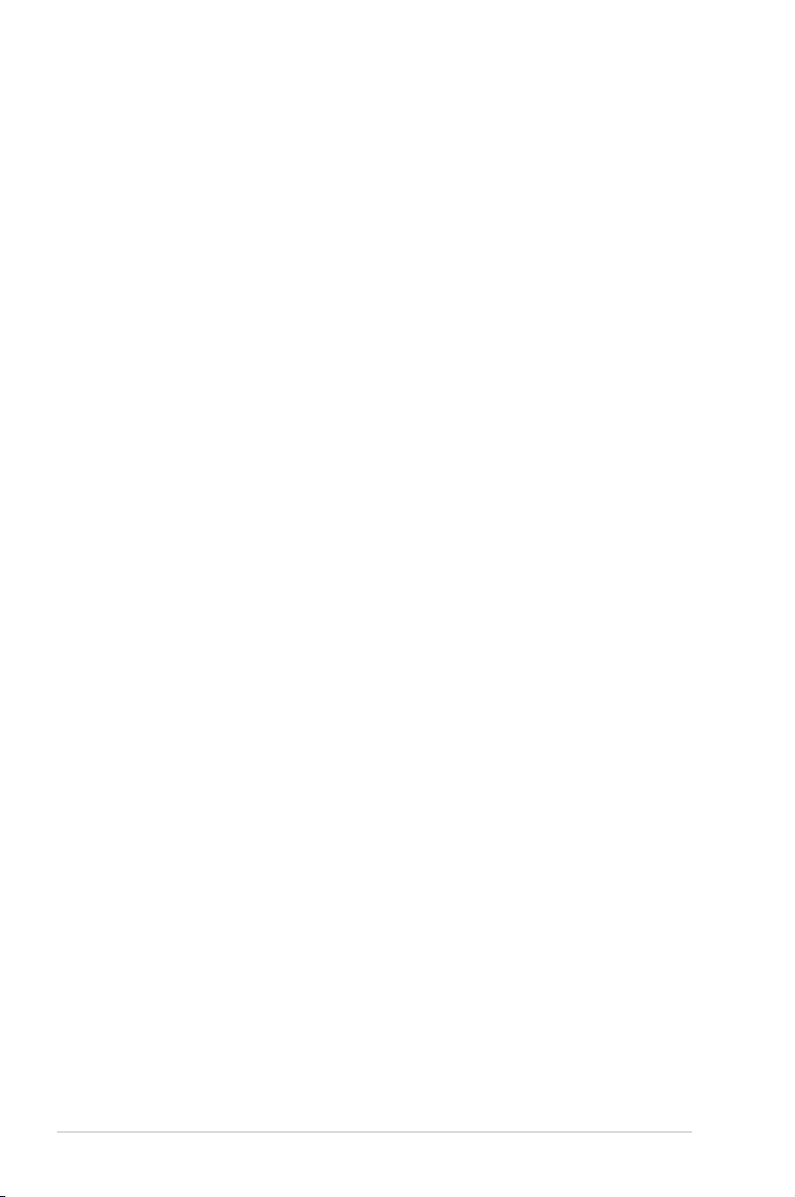
5.2.3 Utilities menu .................................................................. 5-3
5.2.4 Make disk menu .............................................................. 5-5
5.2.5 Manual menu .................................................................. 5-6
5.2.6 ASUS Contact information .............................................. 5-6
5.2.7 Other information ............................................................ 5-7
5.3 Software information ................................................................... 5-9
5.3.1 ASUS MyLogo2™ ........................................................... 5-9
5.3.2 Audio configurations ......................................................5-11
5.3.3 ASUS PC Probe II ......................................................... 5-15
5.3.4 ASUS AI Suite ............................................................... 5-21
5.3.5 ASUS EPU Utility -- AI Gear 3 ...................................... 5-23
5.3.6 ASUS AI Nap ................................................................ 5-24
5.3.7 ASUS Q-Fan 2 .............................................................. 5-25
5.3.8 ASUS AI Booster ........................................................... 5-26
5.3.9 ASUS AI Direct Link ...................................................... 5-27
5.4 RAID congurations .................................................................. 5-29
5.4.1 RAID definitions ............................................................ 5-29
5.4.2 NVIDIA® RAID configurations........................................ 5-30
5.5 Creating a RAID driver disk ....................................................... 5-37
Chapter 6: NVIDIA® SLI™ technology support
6.1 Overview ....................................................................................... 6-1
Requirements ................................................................................. 6-1
6.2 Dual graphics card setup ............................................................ 6-2
6.2.1 Installing SLI-ready graphics cards ................................. 6-2
6.2.2 Installing the device drivers ............................................. 6-5
6.2.3 Enabling the multi-GPU feature in Windows® ................. 6-5
Appendix: CPU features1
A.1 Intel® EM64T ..................................................................................A-1
A.2 Enhanced Intel SpeedStep® Technology (EIST) ........................A-1
A.2.1 System requirements ......................................................A-1
A.2.2 Using the EIST ................................................................A-2
A.3 Intel® Hyper-Threading Technology ...........................................A-3
vi
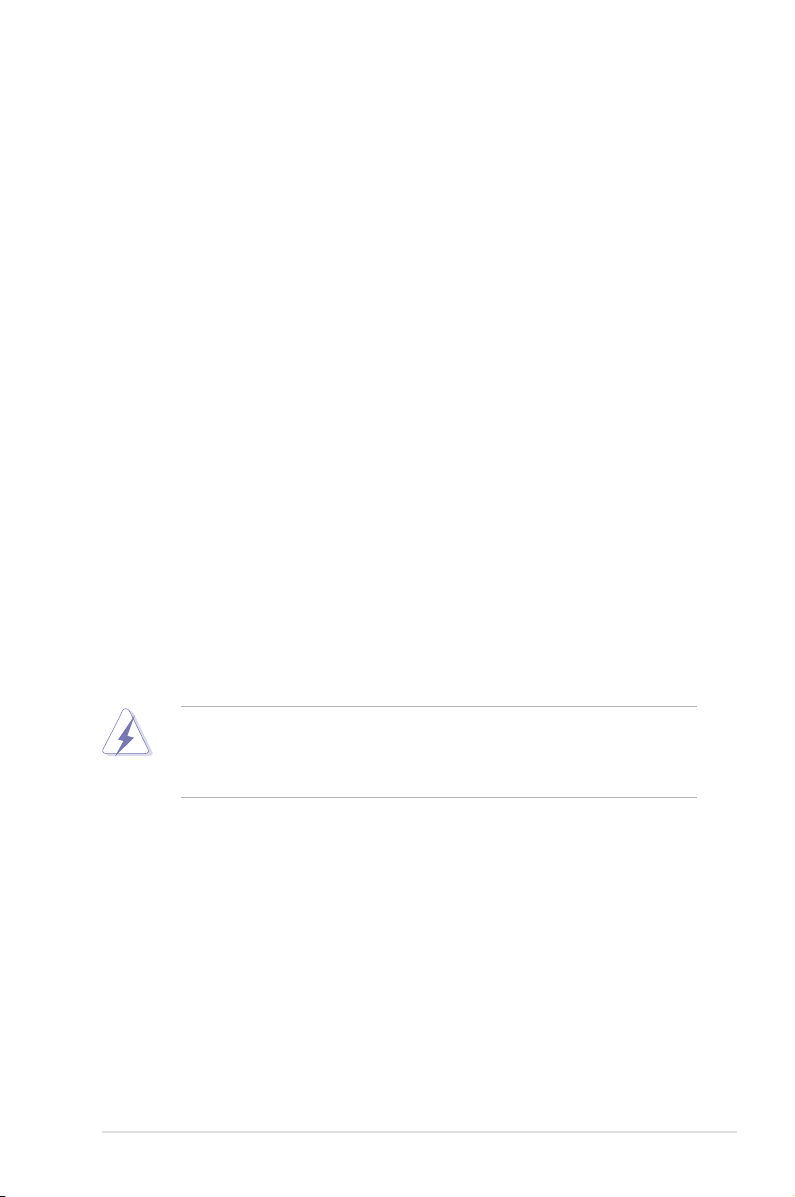
Notices
Federal Communications Commission Statement
This device complies with Part 15 of the FCC Rules. Operation is subject to the
following two conditions:
•
This device may not cause harmful interference, and
•
This device must accept any interference received including interference that
may cause undesired operation.
This equipment has been tested and found to comply with the limits for a
Class B digital device, pursuant to Part 15 of the FCC Rules. These limits are
designed to provide reasonable protection against harmful interference in a
residential installation. This equipment generates, uses and can radiate radio
frequency energy and, if not installed and used in accordance with manufacturer’s
instructions, may cause harmful interference to radio communications. However,
there is no guarantee that interference will not occur in a particular installation. If
this equipment does cause harmful interference to radio or television reception,
which can be determined by turning the equipment off and on, the user is
encouraged to try to correct the interference by one or more of the following
measures:
•
Reorient or relocate the receiving antenna.
•
Increase the separation between the equipment and receiver.
•
Connect the equipment to an outlet on a circuit different from that to which the
receiver is connected.
•
Consult the dealer or an experienced radio/TV technician for help.
The use of shielded cables for connection of the monitor to the graphics card is
required to assure compliance with FCC regulations. Changes or modifications
to this unit not expressly approved by the party responsible for compliance
could void the user’s authority to operate this equipment.
Canadian Department of Communications Statement
This digital apparatus does not exceed the Class B limits for radio noise emissions
from digital apparatus set out in the Radio Interference Regulations of the
Canadian Department of Communications.
This class B digital apparatus complies with Canadian ICES-003.
vii
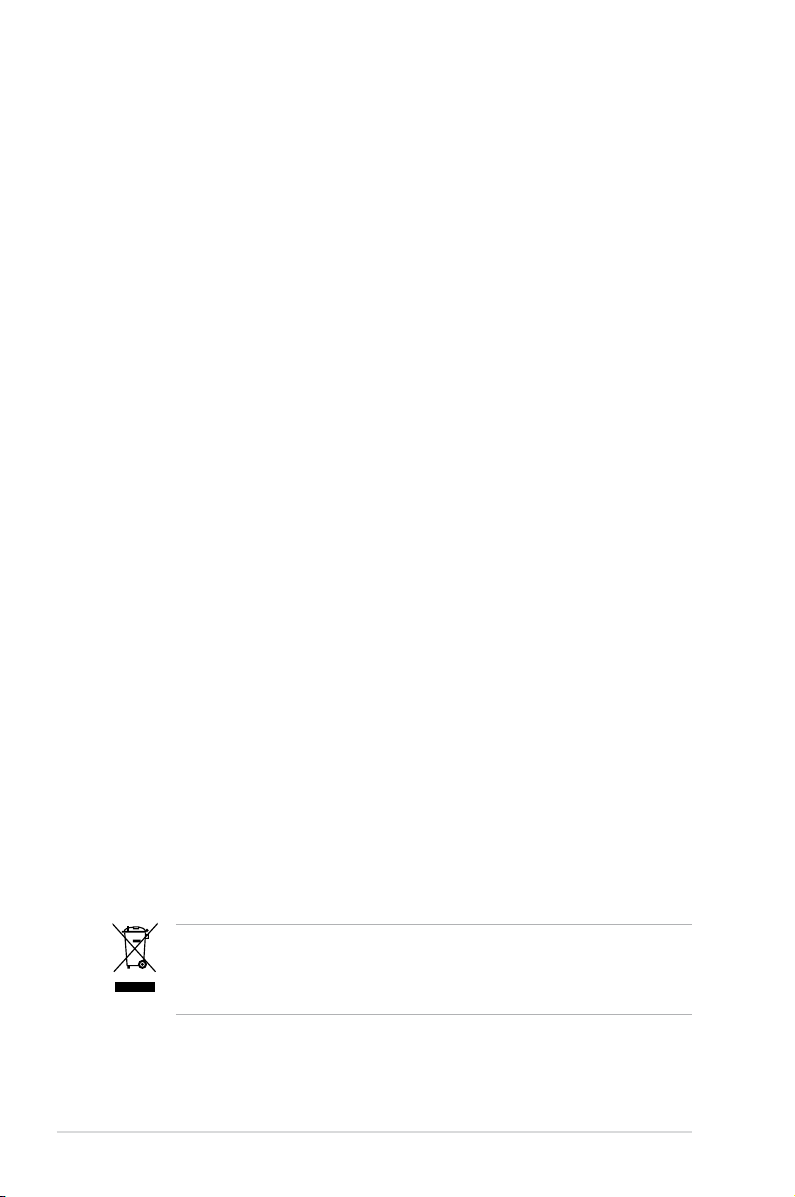
Safety information
Electrical safety
•
To prevent electrical shock hazard, disconnect the power cable from the
electrical outlet before relocating the system.
•
When adding or removing devices to or from the system, ensure that the
power cables for the devices are unplugged before the signal cables are
connected. If possible, disconnect all power cables from the existing system
before you add a device.
•
Before connecting or removing signal cables from the motherboard, ensure
that all power cables are unplugged.
•
Seek professional assistance before using an adapter or extension cord.
These devices could interrupt the grounding circuit.
•
Make sure that your power supply is set to the correct voltage in your area.
If you are not sure about the voltage of the electrical outlet you are using,
contact your local power company.
•
If the power supply is broken, do not try to fix it by yourself. Contact a
qualified service technician or your retailer.
Operation safety
•
Before installing the motherboard and adding devices on it, carefully read all
the manuals that came with the package.
•
Before using the product, make sure all cables are correctly connected and the
power cables are not damaged. If you detect any damage, contact your dealer
immediately.
•
To avoid short circuits, keep paper clips, screws, and staples away from
connectors, slots, sockets and circuitry.
•
Avoid dust, humidity, and temperature extremes. Do not place the product in
any area where it may become wet.
•
Place the product on a stable surface.
•
If you encounter technical problems with the product, contact a qualified
service technician or your retailer.
viii
This symbol of the crossed out wheeled bin indicates that the product (electrical,
electronic equipment and mercury-containing button cell battery) should not
be placed in municipal waste. Check local regulations for disposal of electronic
products.
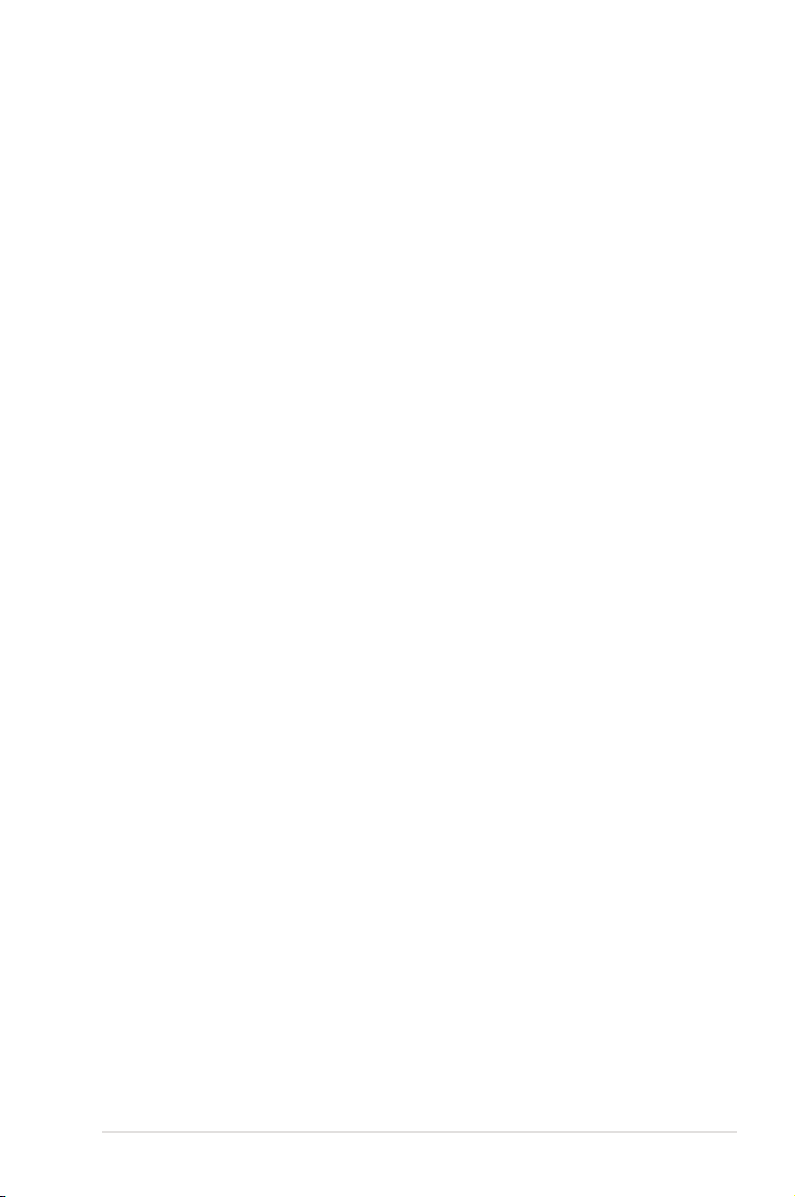
About this guide
This user guide contains the information you need when installing and configuring
the motherboard.
How this guide is organized
This guide contains the following parts:
• Chapter 1: Product introduction
This chapter describes the features of the motherboard and the new
technology it supports.
• Chapter 2: Hardware information
This chapter lists the hardware setup procedures that you have to perform
when installing system components. It includes description of the jumpers
and connectors on the motherboard.
• Chapter 3: Powering up
This chapter describes the power up sequence and ways of shutting down
the system.
• Chapter 4: BIOS setup
This chapter tells how to change system settings through the BIOS Setup
menus. Detailed descriptions of the BIOS parameters are also provided.
• Chapter 5: Software support
This chapter describes the contents of the support CD that comes with the
motherboard package and the software.
• Chapter 6: NVIDIA SLI™ support
This chapter describes the NVIDIA SLI™ feature and shows the graphics
card installation procedures.
• Appendix: CPU features
The Appendix describes the CPU features and technologies that the
motherboard supports.
Where to nd more information
Refer to the following sources for additional information and for product and
software updates.
1. ASUS websites
The ASUS website provides updated information on ASUS hardware and
software products. Refer to the ASUS contact information.
2. Optional documentation
Your product package may include optional documentation, such as warranty
flyers, that may have been added by your dealer. These documents are not
part of the standard package.
ix
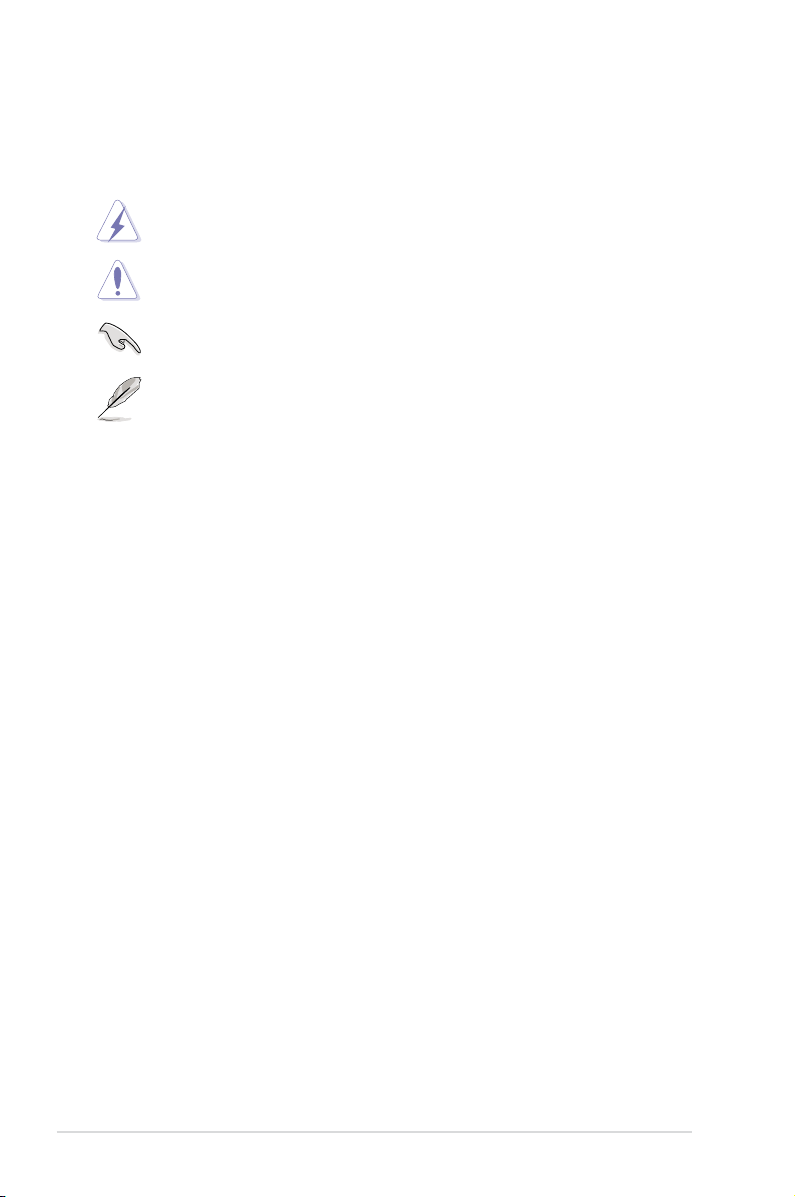
Conventions used in this guide
To make sure that you perform certain tasks properly, take note of the following
symbols used throughout this manual.
DANGER/WARNING: Information to prevent injury to yourself
when trying to complete a task.
CAUTION: Information to prevent damage to the components
when trying to complete a task.
IMPORTANT: Instructions that you MUST follow to complete a
task.
NOTE: Tips and additional information to help you complete a
task.
Typography
Bold text Indicates a menu or an item to select.
Italics
Used to emphasize a word or a phrase.
<Key> Keys enclosed in the less-than and greater-than sign
means that you must press the enclosed key.
Example: <Enter> means that you must press the
Enter or Return key.
<Key1+Key2+Key3> If you must press two or more keys simultaneously, the
key names are linked with a plus sign (+).
Example: <Ctrl+Alt+D>
Command Means that you must type the command exactly
as shown, then supply the required item or value
enclosed in brackets.
Example: At the DOS prompt, type the command line:
format A:/S
x
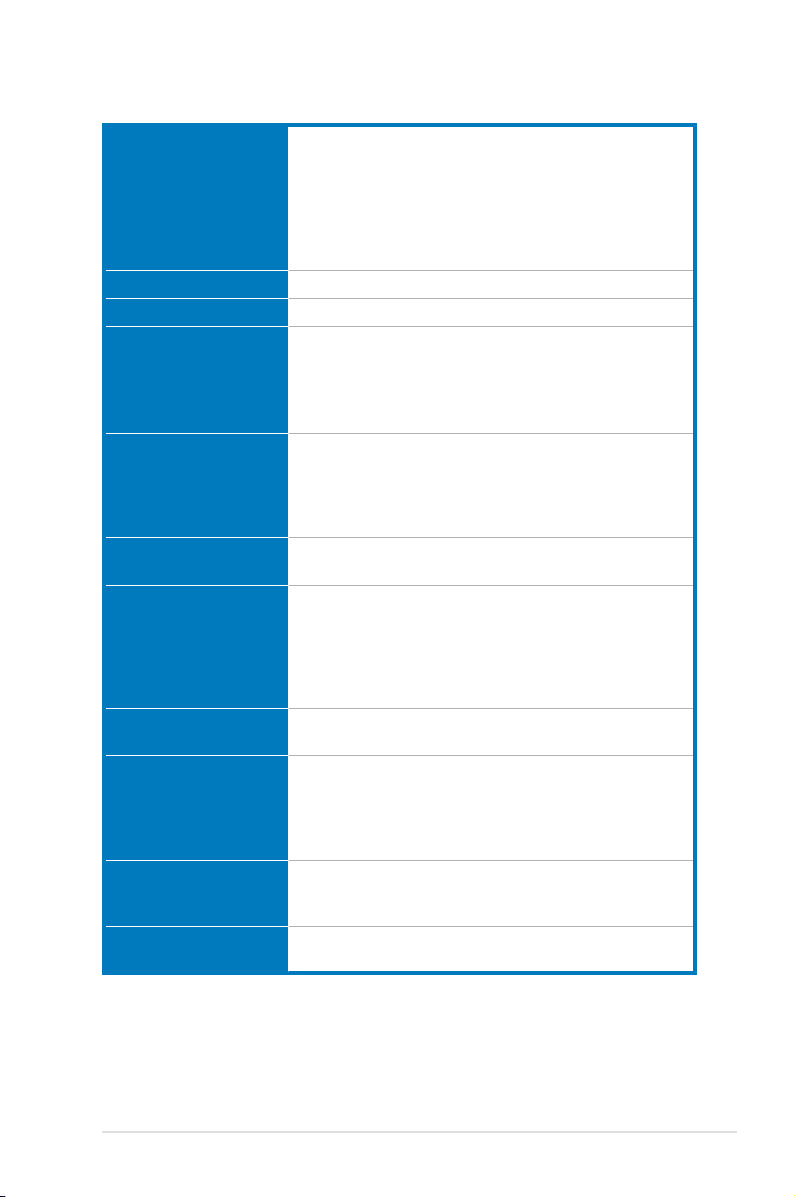
P5N-D specications summary
CPU
Chipset
Front Side Bus
Memory
Expansion slots
Scalable Link Interface
(SLI™)
Storage
LAN
High Denition Audio
IEEE 1394
USB
LGA775 socket for Intel® Core™2 Quad /
Core™2 Extreme / Core™2 Duo / Pentium® Extreme /
Pentium® D / Pentium® 4 Processors
Compatible with Intel® 05B/05A/06 processors
Intel® next generation 45nm Multi-Core CPU
Note: Visit the ASUS website at www.asus.com for the Intel® CPU support
list.
NVIDIA® nForce 750i SLI
1333 / 1066 / 800 MHz
4 x DIMM, max. 8GB, DDR2 800/667/533 MHz,
non-ECC, un-buffered memory
Dual channel memory architecture
Note: Visit the ASUS website at www.asus.com for the latest Qualified
Vendors List (QVL).
2 x PCIe 2.0 x16
- Single VGA mode: x16
- SLI mode: Hardware ready for x16, x16
2 x PCIe x1
2 x PCI 2.2
Supports two identical NVIDIA® SLI™-Ready graphics
cards ( Hardware ready for x16, x16) Hardware ready for x16, x16))
Southbridge supports:
- 1 x Ultra DMA 133/100/66/33
- 4 x Serial ATA 3 Gb/s
- NVIDIA® MediaShield™ RAID supports RAID 0, 1,
0+1, 5 and JBOD configuration across Serial ATA
drives
NVIDIA nForce® 750i SLI built-in Gigabit MAC with
external PHY
Realtek® ALC883 8-channel High Definition Audio
CODEC
Supports Jack-Detecting, Enumeration, and
Multi-streaming
Coaxial / Optical S/PDIF out ports at back panel
VIA6308P controller supports: controller supports:
- 2 x IEEE 1394a connectors (one at mid-board; one
at back panel)
Supports up to 8 USB 2.0 ports (4 at mid-board, 4 at(4 at mid-board, 4 at
back panel)
(continued on the next page)
xi

P5N-D specications summary specications summary
ASUS AI Lifestyle
Unique features
ASUS Stylish Features
ASUS Exclusive
Overclocking features
ASUS Power Saving Solution:
- ASUS EPU (Energy Processing Unit)
- ASUS AI Gear 3 (ASUS EPU utility)
- ASUS AI NAP
ASUS AI Lifestyle Features:
- ASUS AI Direct Link
ASUS Quiet Thermal Solution:
- ASUS Fanless Design: Heatsink solution
- ASUS Q-Fan 2
- ASUS Optional Fan for Water-cooling or Passive Cooling only
ASUS EZ DIY:
- ASUS Q-Shield
- ASUS Q-Connector
- ASUS O.C. Profile
- ASUS CrashFree BIOS 2
- ASUS EZ Flash 2
ASUS MyLogo2™
Multi-language BIOS
Intelligent overclocking tools:
- ASUS AI Overclocking
Precision Tweaker 2:
- vCore: Adjustable CPU voltage at 0.00625V increment
- vDIMM: 64-step DRAM voltage control
- vChipset (N.B.): 29-step Chipset voltage control
SFS (Stepless Frequency Selection)
- FSB tuning from 133MHz up to 750MHz at 1MHz
increment
- Memory tuning from 400MHz up to 2600MHz
- PCI Express frequency tuning from 100MHz up to
131MHz at 1MHz increment
Overclocking Protection:
- ASUS C.P.R.(CPU Parameter Recall)
(continued on the next page)
xii
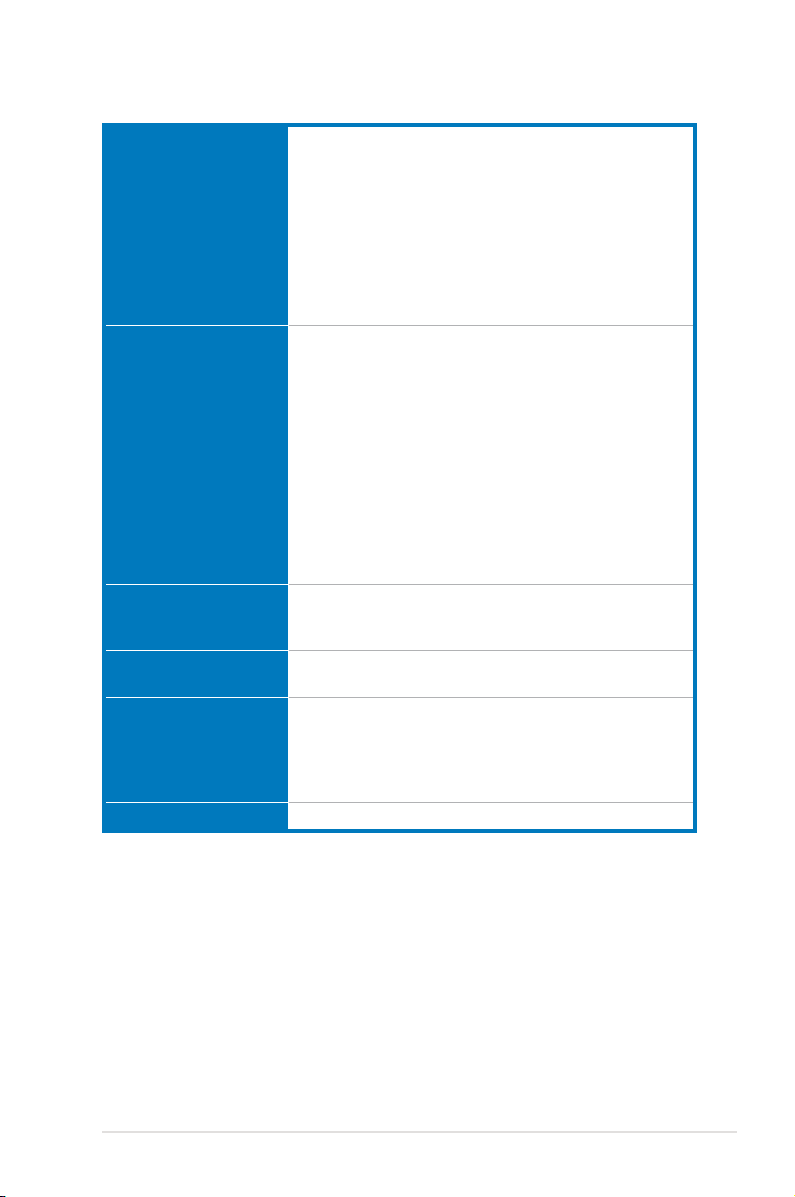
P5N-D specications summary specications summary
Rear panel
Internal connectors
BIOS features
Manageability
Support CD contents
Form factor
*Specications are subject to change without notice.
1 x PS/2 Keyboard port (purple)
1 x PS/2 Mouse port (green)
1 x Optical S/PDIF Output port
1 x Coaxial S/PDIF Output port
1 x Parallel port
1 x COM port
1 x LAN (RJ45) port
4 x USB 2.0/1.1 ports
1 x IEEE1394a port
8-Channel Audio I/O
1 x Floppy disk drive connector
1 x IDE connector
4 x Serial ATA connectors
2 x USB connectors support additional 4 USB ports
1 x IEEE 1394a port connector
1 x CPU / 1 x Power / 2 x Chassis Fan connectors
Front panel audio connector
1 x S/PDIF Out Header
Chassis Intrusion connector
CD audio in
24-pin ATX Power connector
4-pin ATX 12V Power connector
System Panel (Q-Connector)
8 Mb Flash ROM, AWARD BIOS, PnP, DMI2.0, WfM2.0,
SM BIOS 2.4, ASUS EZ Flash 2, ASUS CrashFree
BIOS 2
WfM 2.0, DMI 2.0 , WOR by Ring , WOL/WOR by PME,
WO USB/KB/MS, PXE & AI Net2
Drivers
ASUS PC Probe II
ASUS Update
ASUS AI Suite
Anti-virus software (OEM version)
ATX form factor: 12 in x 9.6 in (30.5 cm x 24.5 cm)
xiii
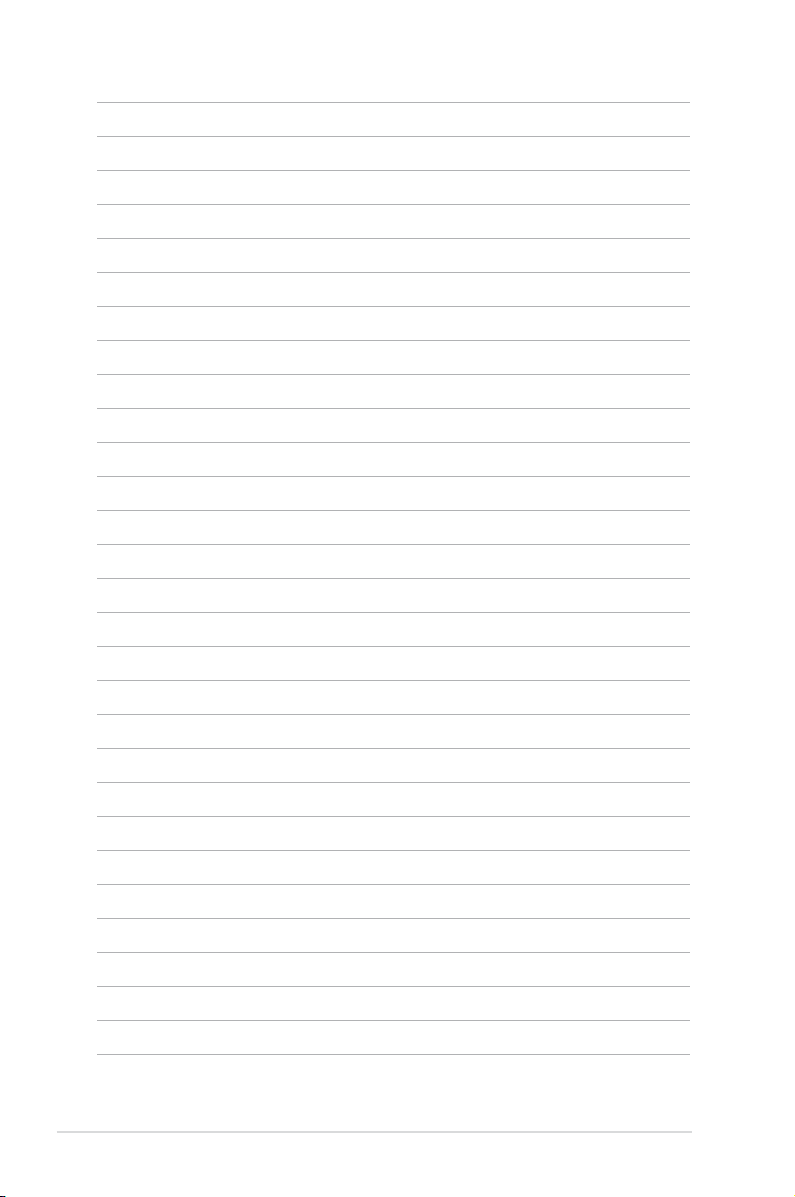
xiv
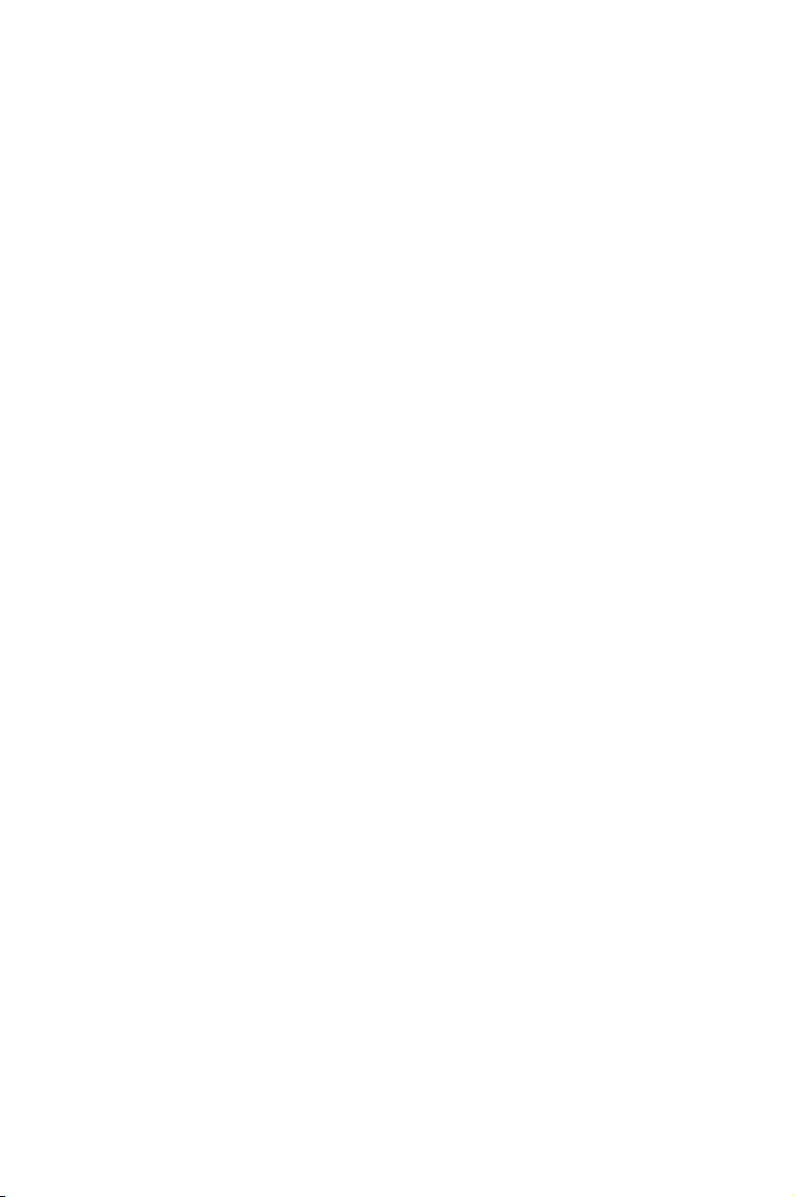
This chapter describes the motherboard
features and the new technologies
it supports.
Chapter 1: Product
1
introduction
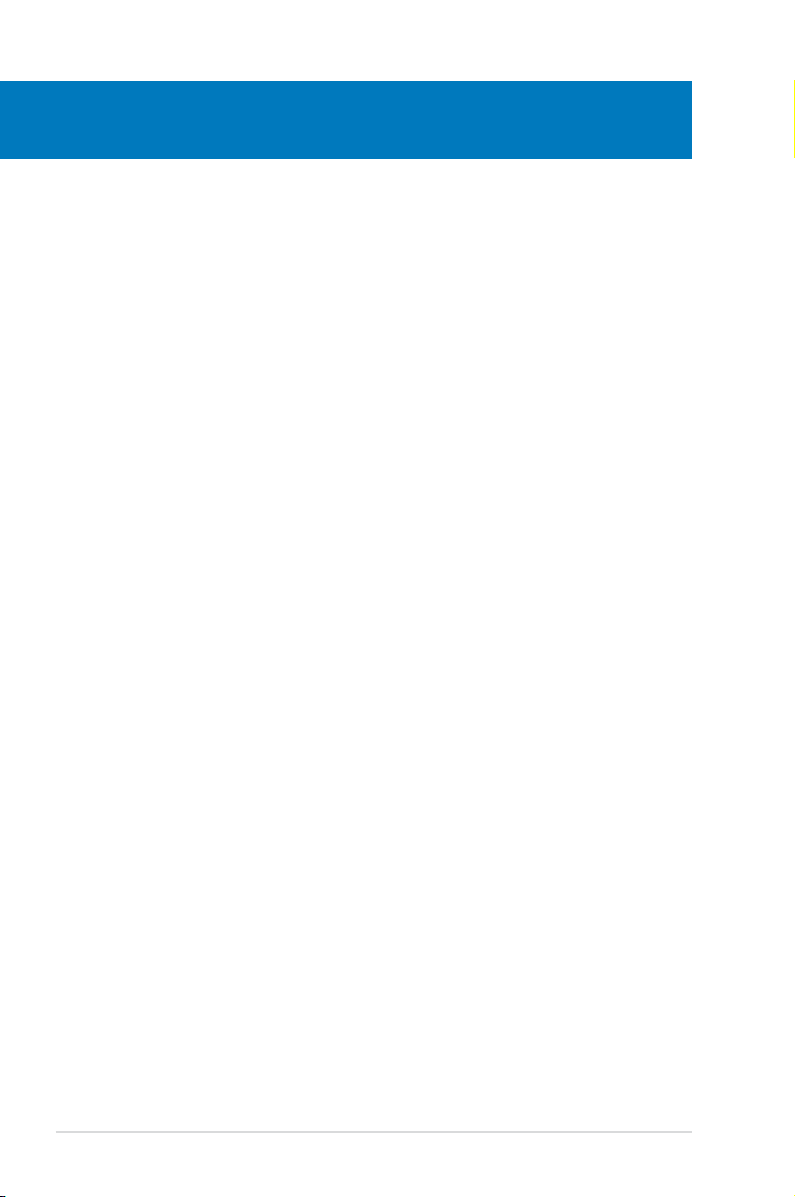
Chapter summary
1
1.1 Welcome! ...................................................................................... 1-1
1.2 Package contents ......................................................................... 1-1
1.3 Special features ............................................................................ 1-2
ASUS P5N-D
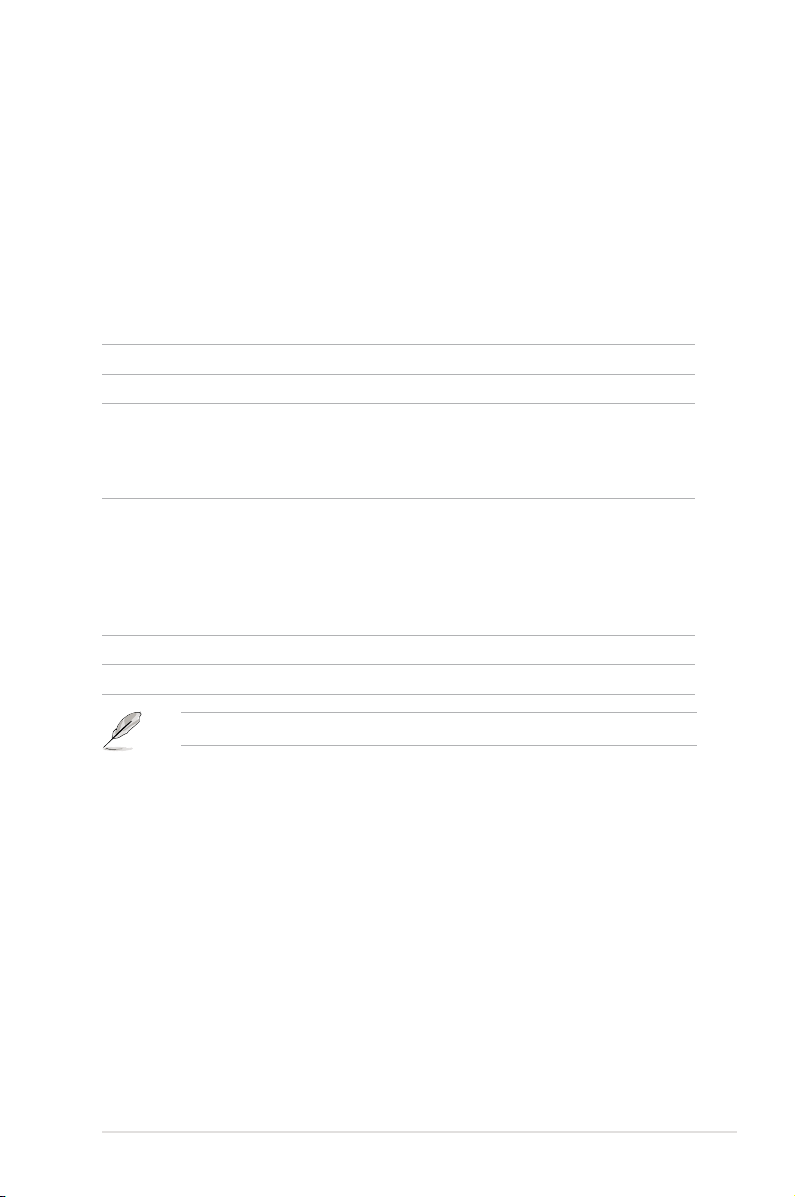
1.1 Welcome!
Thank you for buying an ASUS® P5N-D motherboard!
The motherboard delivers a host of new features and latest technologies, making it
another standout in the long line of ASUS quality motherboards!
Before you start installing the motherboard, and hardware devices on it, check the
items in your package with the list below.
1.2 Package contents
Check your motherboard package for the following items.
Motherboard ASUS P5N-D motherboardmotherboard
I/O modules 1 x 2-port USB 2.0 module
Cables 1 x Serial ATA power cable for 2 devices
4 x Serial ATA signal cables
1 x Ultra DMA 133/100/66 cable
1 x Floppy disk drive cable
Accessories Q-Shield (I/O shield)
1 x ASUS Optional Fans for Water-Cooling or
Passive-Cooling only
1 x 3-in-1 ASUS Q-Connector Kit
(USB, IEEE 1394, system panel; Retail version only)
1 x ASUS SLI Bridges
Application CD ASUS motherboard support CD
Documentation User guide
If any of the above items is damaged or missing, contact your retailer.
ASUS P5N-D 1-1
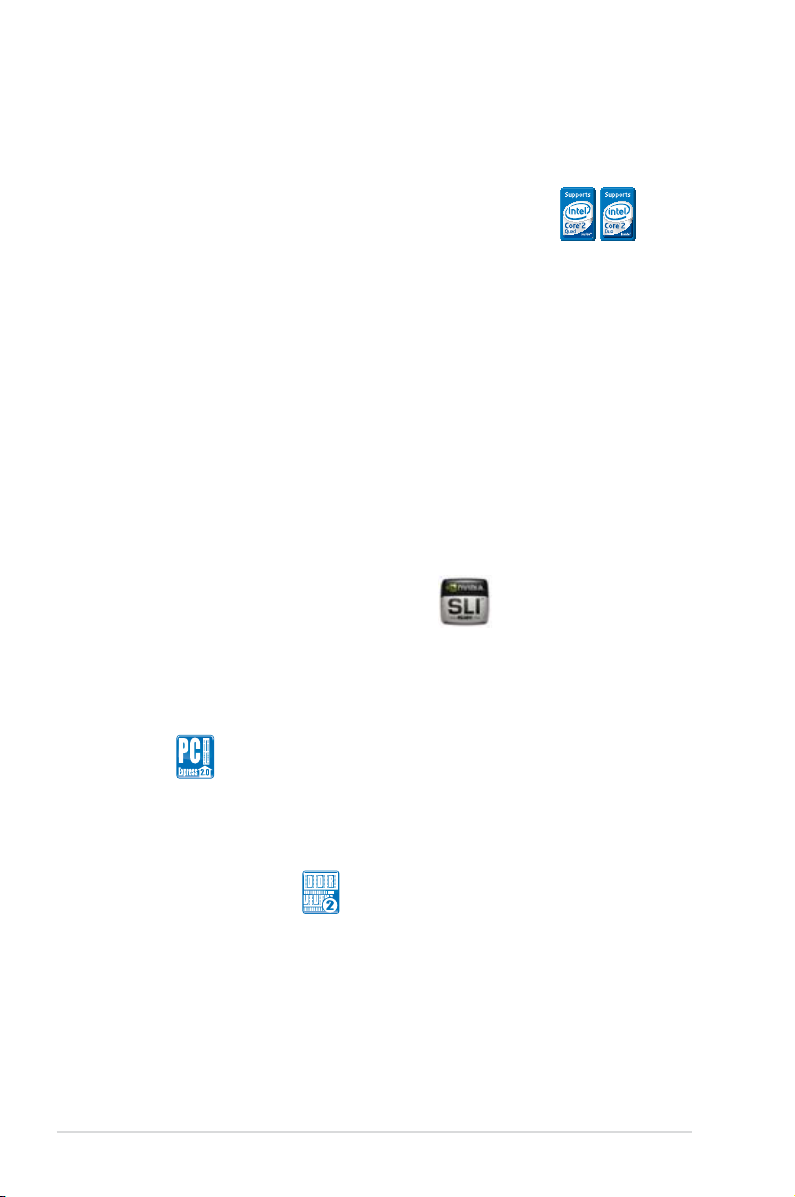
1.3 Special features
1.3.1 Product highlights
Intel® Core™2 Quad / Core™2 Duo / Core™2 Extreme
CPU support
This motherboard supports the latest Intel® Quad-core/Core™2 processor in the
LGA775 package and Intel’s 45nm multi-core processors. With the new Intel®
Core™ microarchitecture technology and 1333/1066/800 MHz FSB, the Intel®
Core™2 is one of the most powerful and energy efficient CPUs in the world.
NVIDIA® nForce® 750i SLI chipset
The NVIDIA® nForce 750i SLI chipset supports the NVIDIA® Scalable Link Interface
(SLI™) technology that allows two graphics processing units (GPUs) in a single
system. It’s designed for enthusiast, extreme overclocking capability, ultimate
gaming performance with SLI technology support. It’s definitely one of the fastest
platform in the world. The NVIDIA® nForce 750i SLI chipset also supports four
Serial ATA 3 Gb/s devices, two PCI Express™ x16 slots with NVIDIA® SLI™ support
and up to 8 USB 2.0 ports.
NVIDIA® Scalable Link Interface (SLI™)
NVIDIA SLI™ (Scalable Link Interface) takes advantage of the increased
bandwidth of the PCI Express 2.0 bus architecture and features intelligent
hardware and software that allows two GPUs to efficiently work together to deliver
earth-shattering, scalable performance.
PCIe 2.0
This motherboard supports the latest PCIe 2.0 device for twice the current speed
and bandwidth. This enhances system performance while still providing backward
compatibility to PCIe 1.0 devices. See page 2-21 for details.
DDR2 memory support
The motherboard supports DDR2 memory that features data transfer rates
of 800/667/533 MHz to meet the higher bandwidth requirements of the latest
3D graphics, multimedia, and Internet applications. The dual-channel DDR2
architecture doubles the bandwidth of your system memory to boost system
performance, eliminating bottlenecks with peak bandwidths of up to 12.8 GB/s.
See page 2-13 for details.
1-2 Chapter 1: Product Introduction
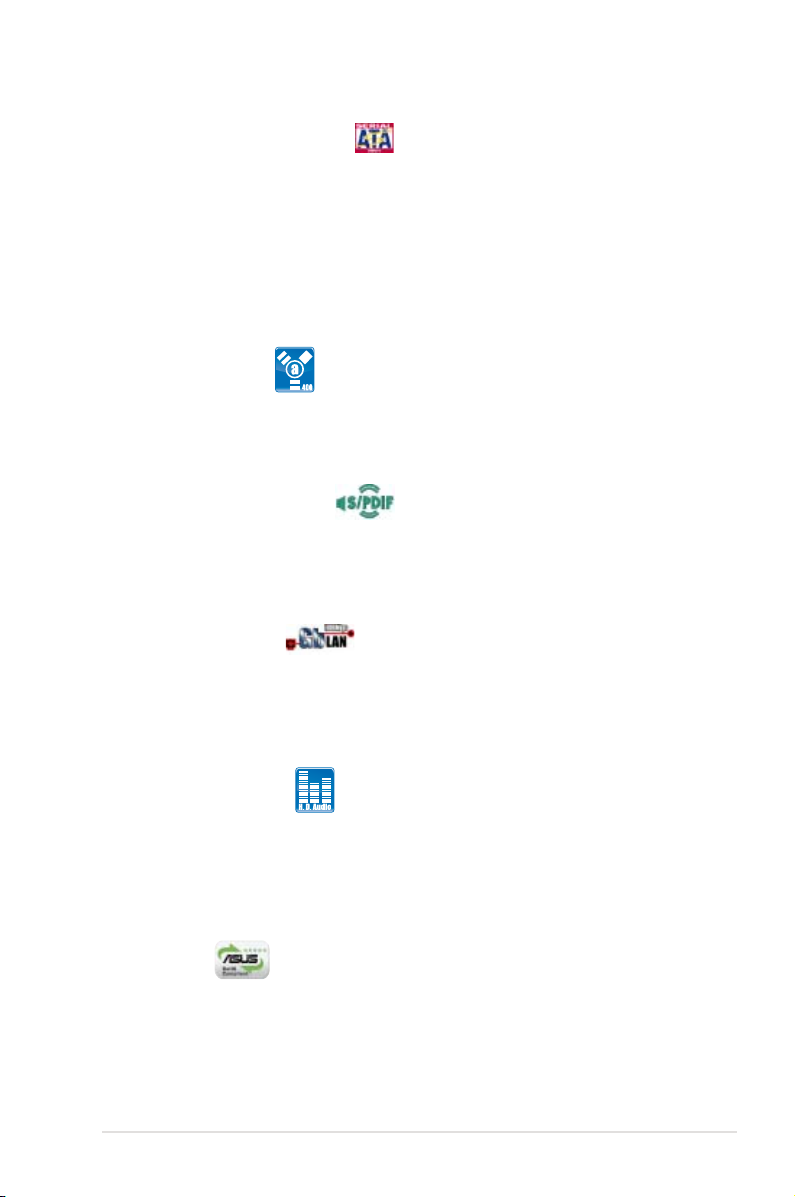
Serial ATA 3 Gb/s technology
This motherboard supports the next-generation hard drives based on the Serial
ATA (SATA) 3 Gb/s storage specification, delivering enhanced scalability and
doubling the bus bandwidth for high-speed data retrieval and saves. See page
2-28 for details.
The NVIDIA® MediaShield™ RAID controller integrated in the NVIDIA® nForce
750i SLI™ chipset allows RAID 0, RAID 1, RAID 0+1, RAID 5, and JBOD
configurations for four SATA 3 Gb/s connectors. See page 2-28 for details.
®
IEEE 1394a support
The IEEE 1394a interface provides high speed digital interface for audio/video
appliances such as digital television, digital video camcorders, storage peripherals
& other PC portable devices. See page 2-25 for details.
S/PDIF digital sound ready
This motherboard provides convenient connectivity to external home theater audio
systems via coaxial and optical S/PDIF-out (SONY/PHILIPS Digital Interface)
jacks. It allows to transfer digital audio without converting to analog format and
keeps the best signal quality. See page 2-26 for details.
Gigabit LAN solution
The NVIDIA® native Gb LAN controller delivers transfer speeds up to ten times
faster than conventional 10/100 Ethernet connections. Gigabit LAN is the
networking standard for the early future and is ideal for handling large amounts of
data such as video, audio, and voice. See page 2-25 for details. See page 2-25 for details.
High Denition Audio
Enjoy high-end sound quality on your PC! The onboard 8-channel HD audio (High
Definition Audio, previously codenamed Azalia) CODEC enables high-quality
192KHz/24-bit audio output that simultaneously sends different audio streams to
different destinations. You can now talk to your partners on the headphone while
playing multi-channel network games. See pages 2-25 and 2-26 for details.
Green ASUS
This motherboard and its packaging comply with the European Union’s Restriction
on the use of Hazardous Substances (RoHS). This is in line with the ASUS vision
of creating environment-friendly and recyclable products/packaging to safeguard
consumers’ health while minimizing the impact on the environment.
ASUS P5N-D 1-3
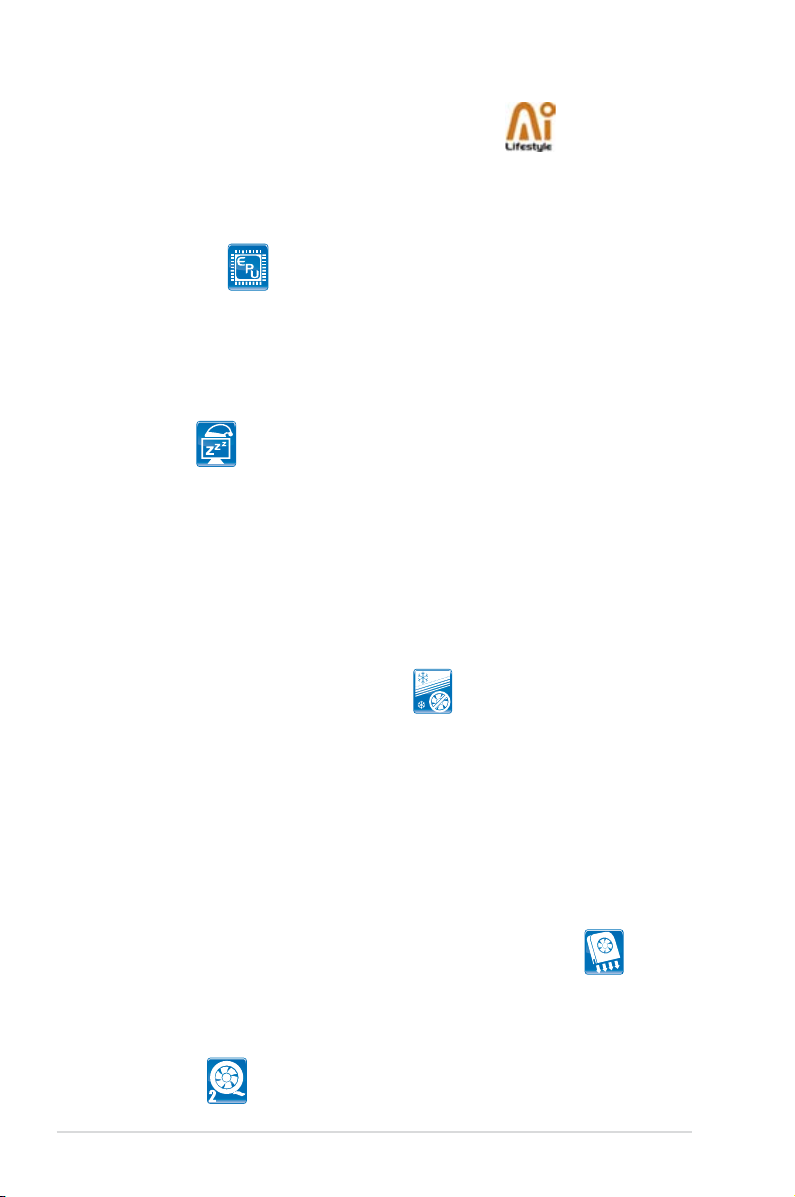
1.3.2 ASUS AI Lifestyle unique features
ASUS Power Saving Solution
ASUS Power Saving solution intelligently and automatically provides balanced
computing power and energy consumption.
ASUS EPU
The ASUS EPU utilizes innovative technology to digitally monitor and
tune the CPU power supply with improved VR responses in heavy or light
loadings. Working together with AI Gear 3, this can help you attain the best
possible power efficiency and energy savings to help save the environment.
See page 5-23 for details.
AI Nap
With AI Nap, the system can continue running at minimum power and noise
when you are temporarily away. To wake the system and return to the OS
environment, simply click the mouse or press a key. See page 5-24 for
details.
ASUS Quiet Thermal Solution
ASUS Quiet Thermal solution makes system more stable and enhances the
overclocking capability.
Fanless Design - Heatsink solution
Provides a cool environment without all the baggage
Cooling fans, though a popular thermal solution, also come with noise and
malfunction likelihood. ASUS Motherboard's fansless concept is specifically
created to provide a cool environment without all the baggage.
ASUS has devoted special efforts to address the thermal issues across the
motherboard, and most notably the areas that reside the CPU, power, VGA,
and chipsets. The heat sinks were tailor made to dissipate heat in the most
efficient manner.
Optional Fan (for Water-Cooling or Passive-Cooling only)
The optional fan is specifically designed to provide sufficient airflow over
the chipset area when water-cooling or passive-cooling is utilized, ensuring
effective heat dissipation for the entire system. See page 2-36 for details.
Q-Fan 2
1-4 Chapter 1: Product Introduction
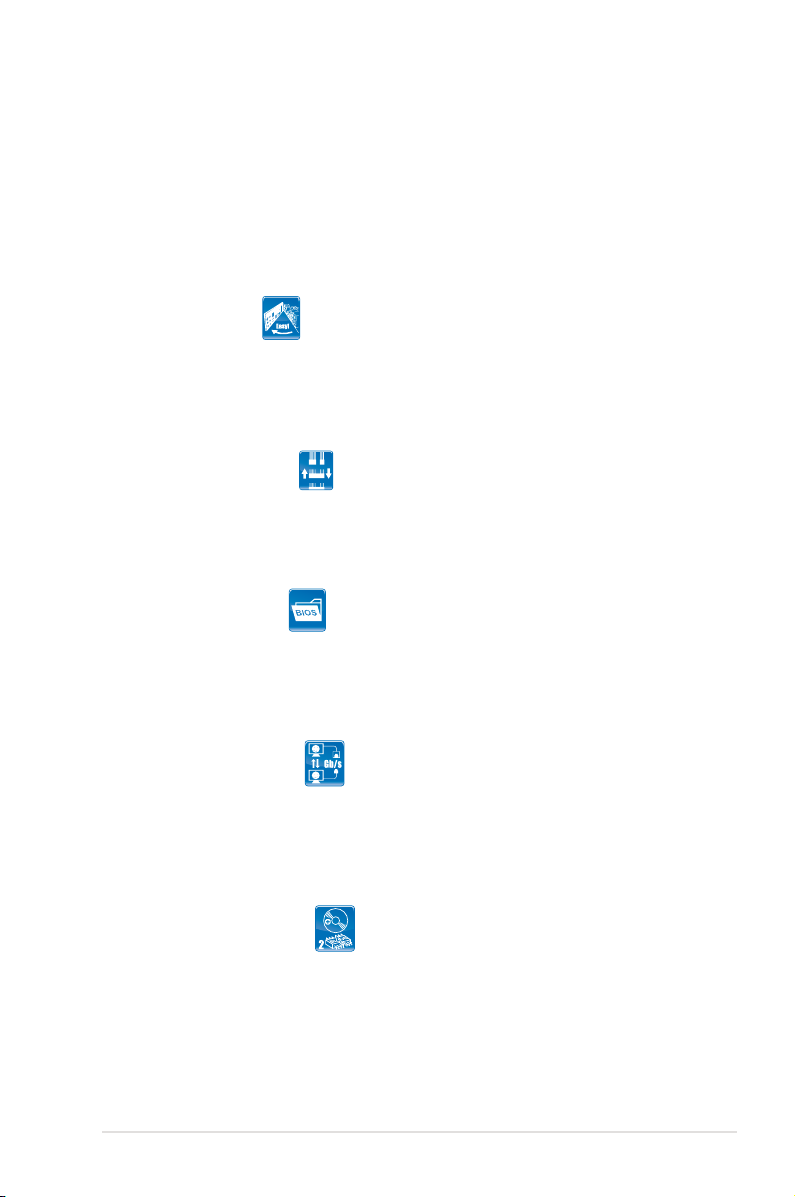
ASUS Q-Fan2 technology intelligently adjusts both CPU fan and chassis fan
speeds according to system loading to ensure quiet, cool and efficient operation.
See page 5-25 for details.
ASUS EZ DIY
ASUS EZ DIY feature collection provides you easy ways to install computer
components, update the BIOS or back up your favorite settings.
ASUS Q-Shield
The specially designed ASUS Q-Shield provides conductivity to best protect
your motherboard against static electricity damage and shields it against
Electronic Magnetic Interference (EMI). Without the usual "fingers" present,
this new design is convenient and safe to install.
ASUS Q-Connector
ASUS Q-Connector allows you to easily connect or disconnect the chassis
front panel cables to the motherboard. This unique module eliminates the
trouble of connecting the system panel cables one at a time and avoiding
wrong cable connections. See page 2-35 for details.
ASUS O.C. Prole
The motherboard features the ASUS O.C. Profile that allows users to
conveniently store or load multiple BIOS settings. The BIOS settings can be
stored in the CMOS or a separate file, giving users freedom to share and
distribute their favorite settings. See page 4-40 for details.
ASUS AI Direct Link
AI Direct Link can easily and efficiently transfer large amounts of data via
the network cable - saving up to 70% of the total time taken. With AI Direct
Link, it becomes easy to backup or share large data files like movies or other
media content. See pages 5-27 and 5-28 for details.
ASUS CrashFree BIOS 2
This feature allows you to restore the original BIOS data from the support CD when
the BIOS codes and data are corrupted. This protection eliminates the need to buy
a replacement ROM chip. See page 4-9 for details.
ASUS P5N-D 1-5
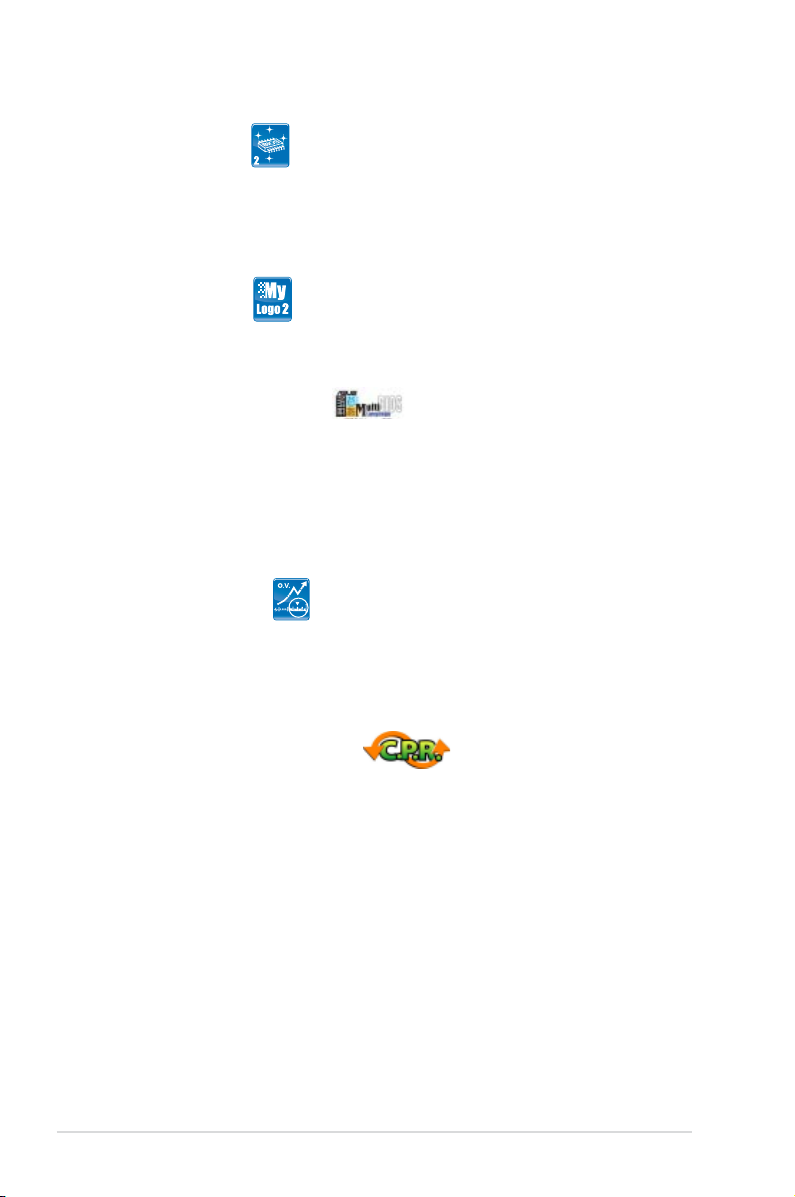
ASUS EZ Flash 2
EZ Flash 2 is a user-friendly BIOS update utility. Simply press the predefined
hotkey to launch the utility and update the BIOS without entering the OS. Update
your BIOS easily without preparing a bootable diskette or using an OS-based flash
utility. See pages 4-5 and 4-42 for details.
ASUS MyLogo2™
This feature allows you to personalize and add style to your system with
customizable boot logos. See page 5-9 for details.
ASUS Multi-language BIOS
The multi-language BIOS allows you to select the language of your choice from the
available options. The localized BIOS setup menu helps you configure your system
easier and faster. See page 4-14 for details.
1.3.3 ASUS Intelligent Performance and Overclocking features
Precision Tweaker 2
Allows the user to adjust the NB Voltage, FSB termination Voltage, CPU PLL
Voltage and the DRAM Voltage in 0.02v steps to finetune voltages to achieve the
most precise setting for the ultimate customized overclocking configuration. See
pages 4-20 and 4-21 for details.
C.P.R. (CPU Parameter Recall)
The C.P.R. feature of the motherboard BIOS allows automatic re-setting to the
BIOS default settings in case the system hangs due to overclocking. When the
system hangs due to overclocking, C.P.R. eliminates the need to open the system
chassis and clear the RTC data. Simply shut down and reboot the system, and the
BIOS automatically restores the CPU default setting for each parameter.
1-6 Chapter 1: Product Introduction
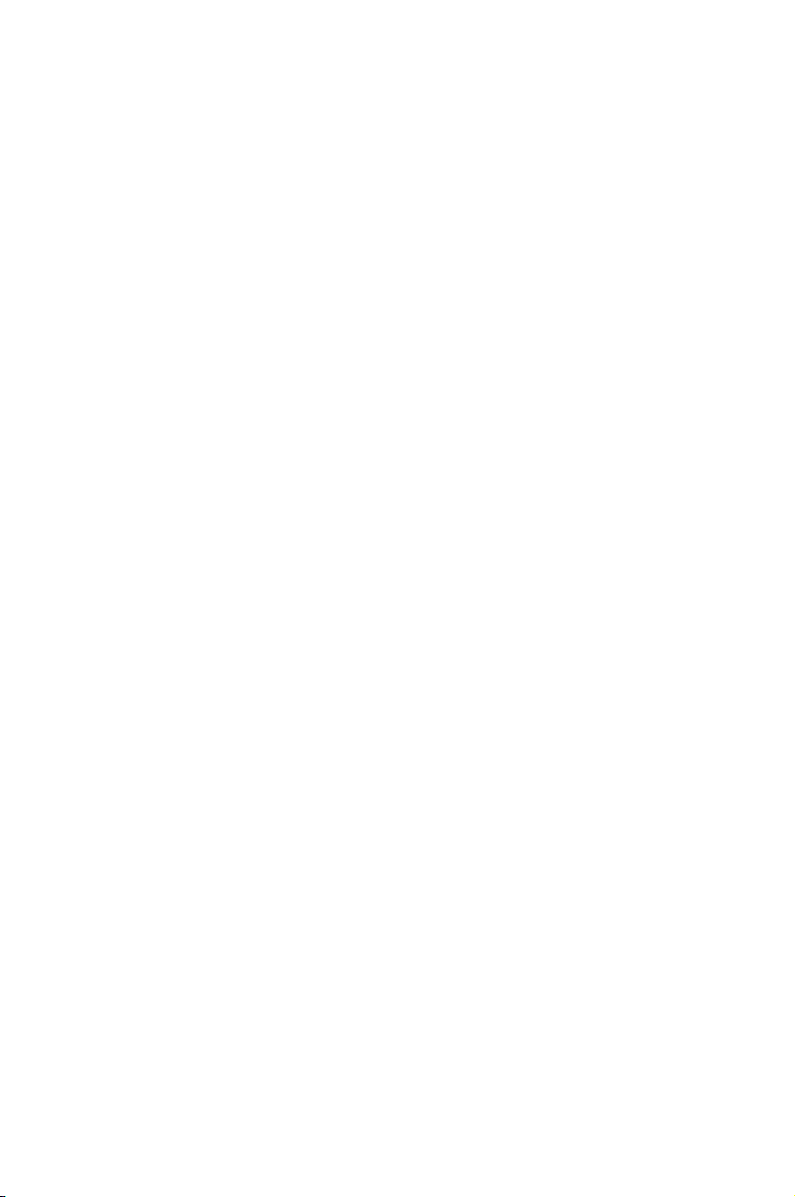
This chapter lists the hardware setup
procedures that you have to perform
when installing system components. It
includes description of the jumpers and
connectors on the motherboard.
Chapter 2: Hardware
2
information
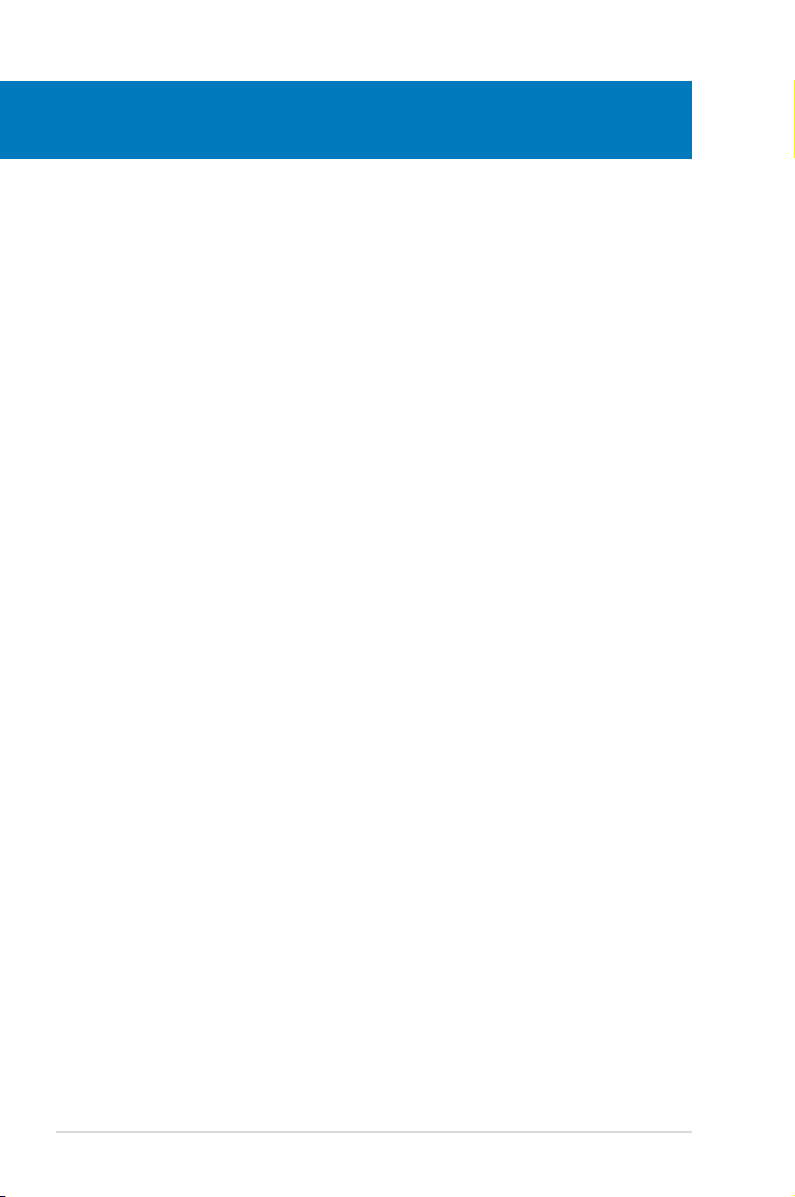
Chapter summary
2
2.1 Before you proceed ..................................................................... 2-1
2.2 Motherboard overview ................................................................. 2-2
2.3 Central Processing Unit (CPU) ................................................... 2-6
2.4 System memory ......................................................................... 2-13
2.5 Expansion slots .......................................................................... 2-19
2.6 Jumpers ...................................................................................... 2-23
2.7 Connectors ................................................................................. 2-25
ASUS P5N-D
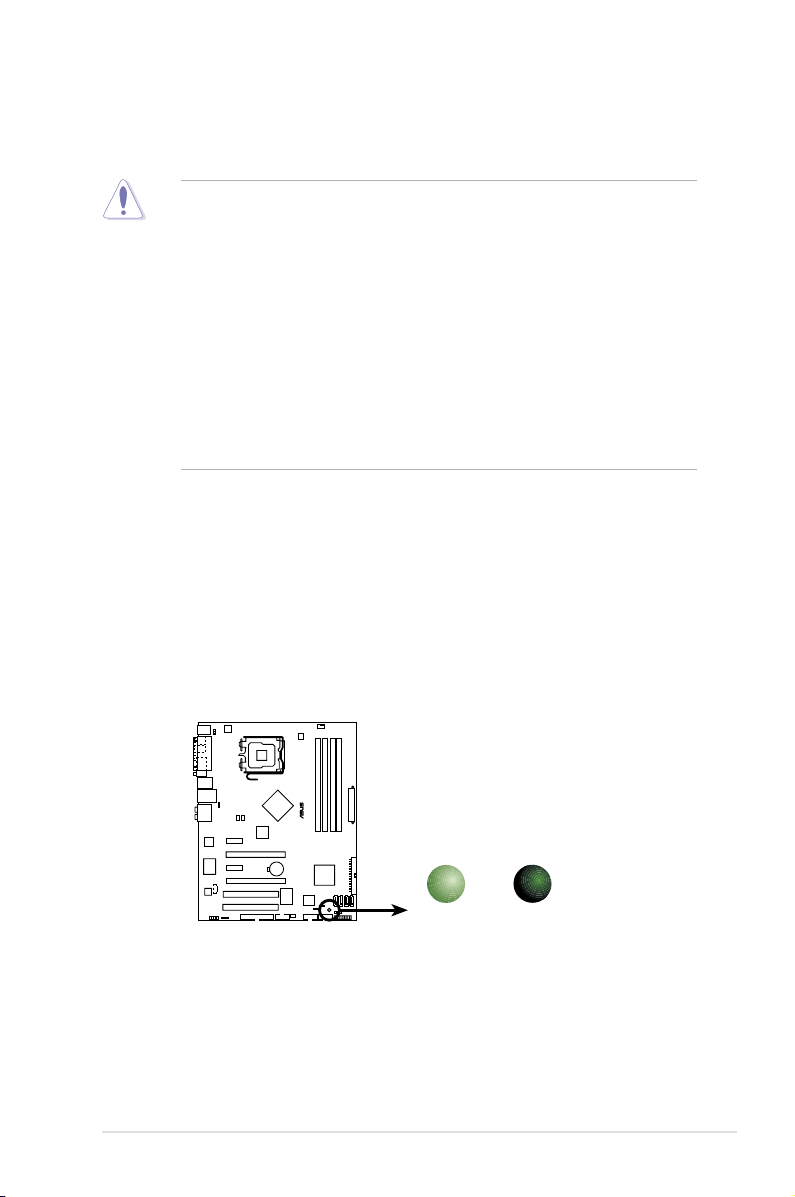
2.1 Before you proceed
P5N-D
®
P5N-D Onboard LED
SB_PWR
ON
Standby
Power
OFF
Powered
Off
Take note of the following precautions before you install motherboard components
or change any motherboard settings.
• Unplug the power cord from the wall socket before touching any
component.
• Use a grounded wrist strap or touch a safely grounded object or a metal
object, such as the power supply case, before handling components to
avoid damaging them due to static electricity.
• Hold components by the edges to avoid touching the ICs on them.
• Whenever you uninstall any component, place it on a grounded antistatic
pad or in the bag that came with the component.
• Before you install or remove any component, ensure that the ATX power
supply is switched off or the power cord is detached from the power
supply. Failure to do so may cause severe damage to the motherboard,
peripherals, and/or components.
Onboard LED
The motherboard comes with a standby power LED. The green LED lights up
to indicate that the system is ON, in sleep mode, or in soft-off mode. This is a
reminder that you should shut down the system and unplug the power cable before
removing or plugging in any motherboard component. The illustration below shows
the location of the onboard LED.
ASUS P5N-D 2-1
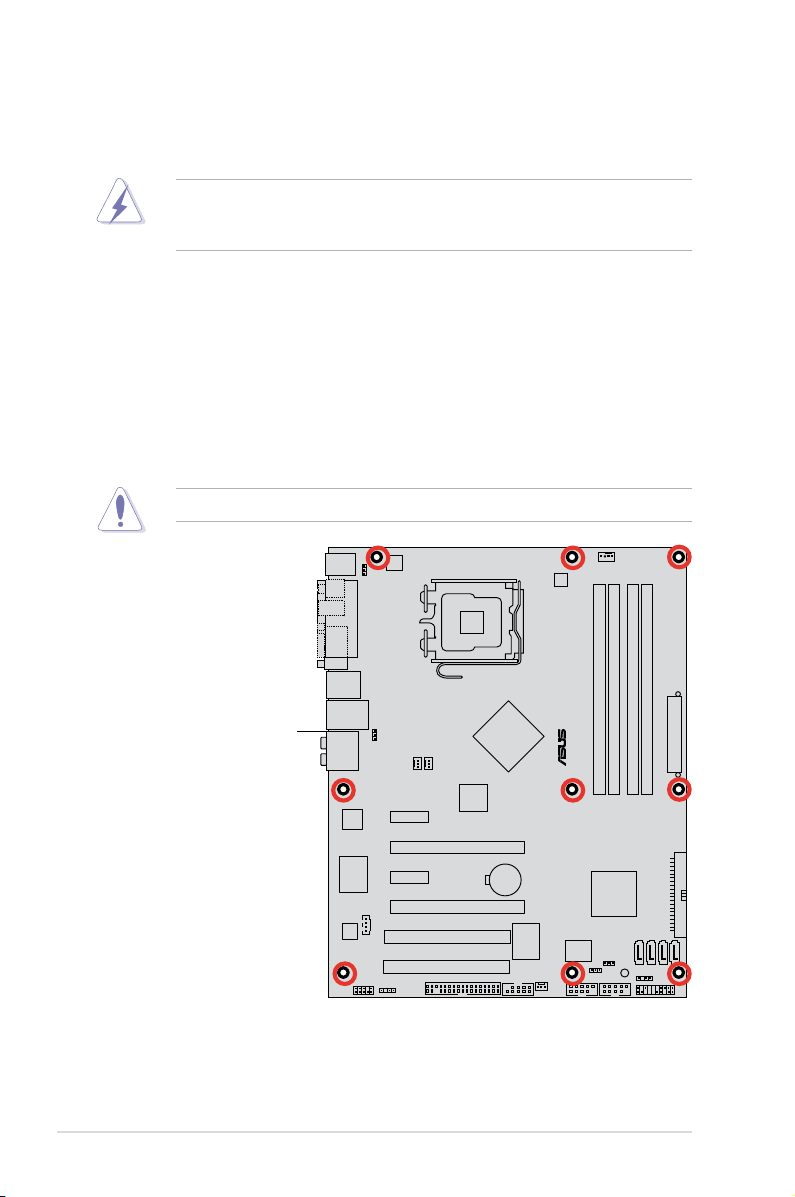
P5N-D
®
2.2 Motherboard overview
Before you install the motherboard, study the configuration of your chassis to
ensure that the motherboard fits into it.
Make sure to unplug the power cord before installing or removing the
motherboard. Failure to do so can cause you physical injury and damage
motherboard components.
2.2.1 Placement direction
When installing the motherboard, make sure that you place it into the chassis in
the correct orientation. The edge with external ports goes to the rear part of the
chassis as indicated in the image below.
2.2.2 Screw holes
Place nine (9) screws into the holes indicated by circles to secure the motherboard
to the chassis.
DO NOT overtighten the screws! Doing so can damage the motherboard.
Place this side towards
the rear of the chassis
2-2 Chapter 2: Hardware information
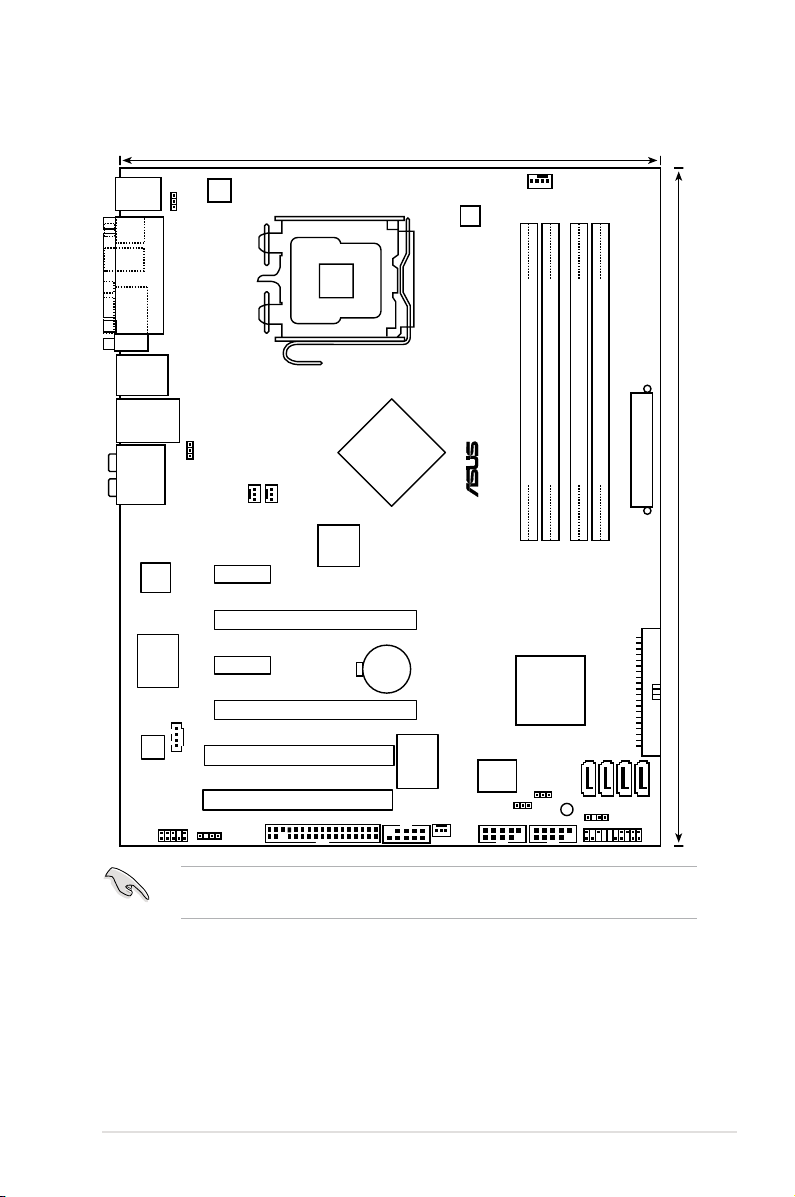
2.2.3 Motherboard layout
PANEL
P5N-D
®
AAFP
CHASSIS
24.5cm (9.6in)
30.5cm (12.0in)
CPU_FAN
FLOPPY
Super
I/O
CD
CLRTC
EATXPWR
CR2032 3V
Lithium Cell
CMOS Power
PCI1
LAN1_USB12
PCIEX16_1
PCI2
SPDIF_OUT
LGA775
IE1394_2
USB78
ATX12V
ALC883
Atheros
PWR_FAN
PCIEX1_2
CHA_FAN2
AUDIO
BIOS
SB_PWR
PRI_IDE
DDR2 DIMM_B1 (64 bit,240-pin module)
DDR2 DIMM_B2 (64 bit,240-pin module)
PCIEX16_2
PCIEX1_1
CHA_FAN1
SATA1
VIA
VT6308P
EPU
DDR2 DIMM_A1 (64 bit,240-pin module)
DDR2 DIMM_A2 (64 bit,240-pin module)
USB56
SATA2
SATA3
SATA4
USBPW5-8
USBPW1-4
KBPWR
PS/2KBMS
T: Mouse
B: Keyboard
PARALLEL PORT
COM1
SPDIF_O1
SPDIF_O2
F_USB34
NVIDIA
®
nForce® 750i SLI™
NVIDIA
®
nForce
®
750i SLI™
Refer to 2.7 Connectors for more information about rear panel connectors and
internal connectors.
ASUS P5N-D 2-3
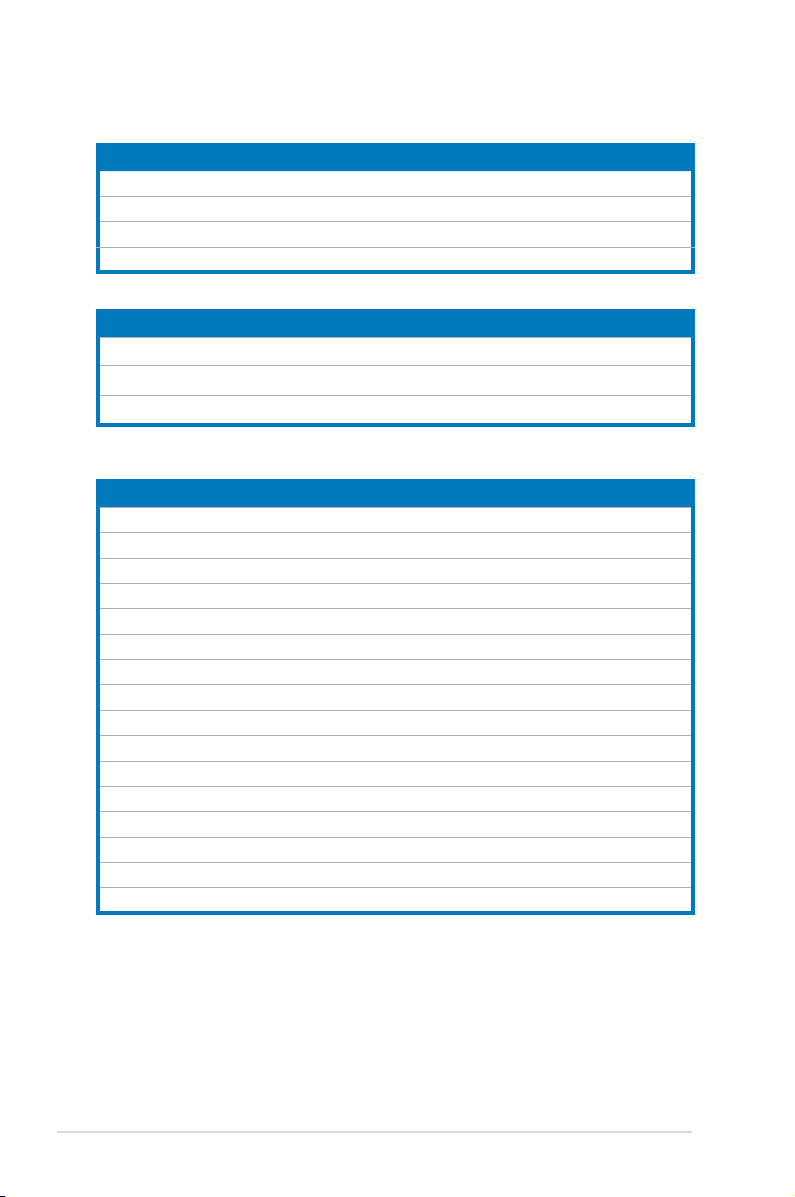
2.2.4 Layout contents
Slots Page
1. DDR2 DIMM slots 2-13
2. PCI slot 2-21
3. PCI Express x 1 slots 2-21
4. PCI Express 2.0 x16 slots 2-21
Jumpers Page
1. Clear RTC RAM (3-pin CLRTC) 2-23
2. USB device wake-up (3-pin USBPW1-4, USBPW5-8) 2-24
3. Keyboard power (3-pin KBPWR) 2-24
Rear panel connectors Page
1. PS/2 mouse port (green) 2-25
2. Parellel port 2-25
3. IEEE 1394a port 2-25
4. LAN (RJ-45) port 2-25
5. Center/Subwoofer port (orange) 2-25
6. Rear Speaker Out port (black) 2-25
7. Line In port (light blue) 2-25
8. Line Out port (lime) 2-25
9. Microphone port (pink) 2-26
10. Side Speaker Out port (gray) 2-26
11. USB 2.0 ports 1 and 2 2-26
12. USB 2.0 ports 3 and 4 2-26
13. Serial port 2-26
14. Optical S/PDIF Out port 2-26
15. Coaxial S/PDIF Out port 2-26
16. PS/2 keyboard port (purple) 2-26
2-4 Chapter 2: Hardware information
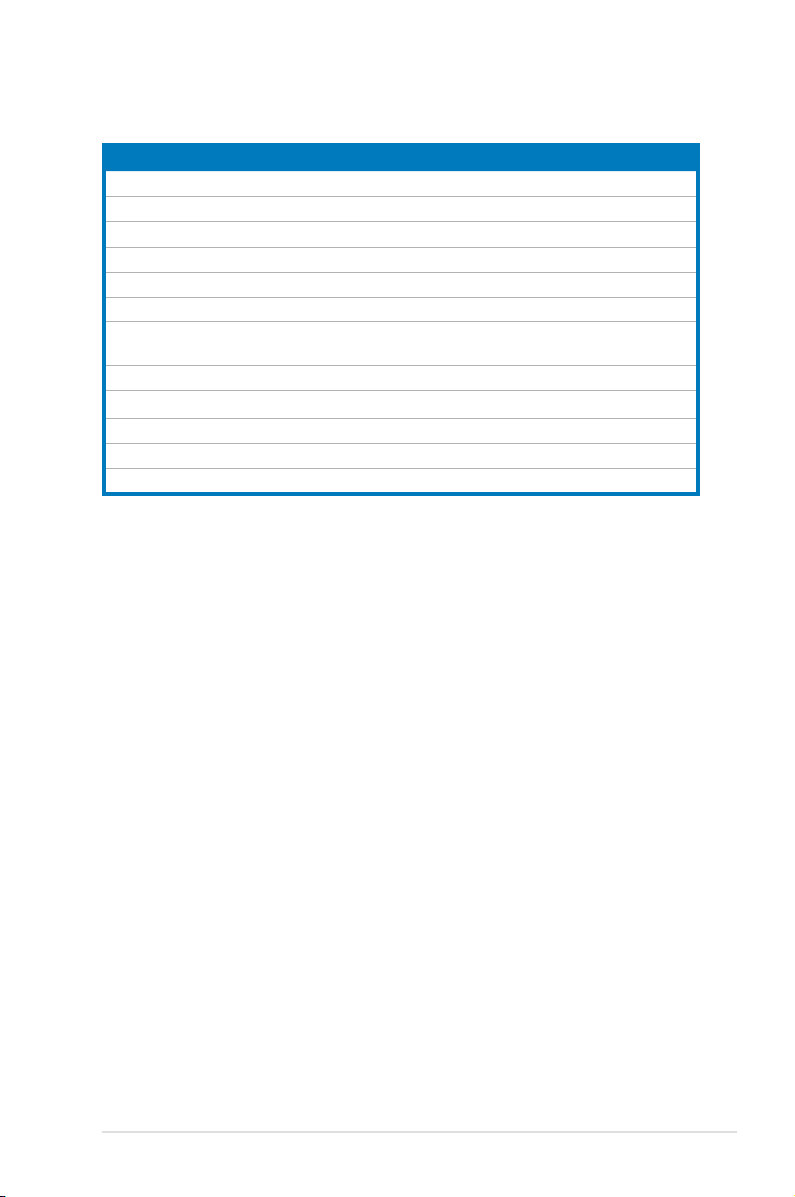
Internal connectors Page
1. Floppy disk drive connector (34-1 pin FLOPPY) 2-27
2. IDE connector (40-1 pin PRI_EIDE)) 2-27
3. Serial ATA connectors (7-pin SATA1-4) 2-28
4. USB connectors (10-1 pin USB56, USB78) 2-29
5. IEEE 1394a port connector (10-1 pin IE1394_2) 2-30
6. Chassis intrusion connector (4-1 pin CHASSIS) 2-30
7. CPU, chassis, power, and optional fan connectors
(4-pin CPU_FAN, 3-pin CHA_FAN1-2, 3-pin PWR_FAN)
8. ATX power connectors (24-pin EATXPWR, 2 x 4-pin ATX12V) 2-31
9.
10. Optical drive audio connector (4-pin CD) 2-33
11. System panel connector (20-8 pin PANEL) 2-34
12. ASUS Q-Connector (system panel) 2-35
Front panel audio connector (10-1 pin AAFP)
2-31
2-33
ASUS P5N-D 2-5
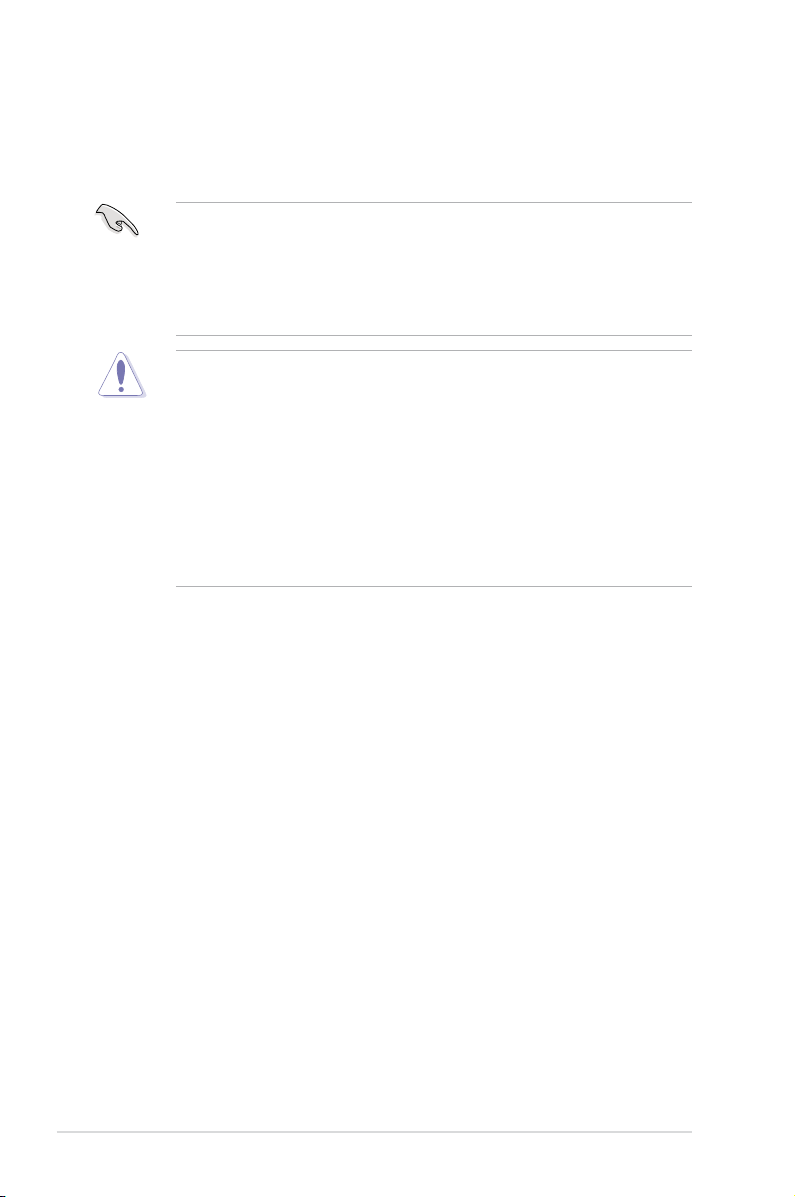
2.3 Central Processing Unit (CPU)
The motherboard comes with a surface mount LGA775 socket designed for
the Intel® Core™2 Quad / Core™2 Extreme / Core™2 Duo / Pentium® Extreme /
Pentium® D/ Pentium® 4 processors.
• Make sure that all power cables are unplugged before installing the CPU.
• If installing a dual-core CPU, connect the chassis fan cable to the
CHA_FAN1 connector to ensure system stability.
• Due to the chipset limitation, we recommend you use FSB 800MHz CPU or
above.
•
Upon purchase of the motherboard, make sure that the PnP cap is on
the socket and the socket contacts are not bent. Contact your retailer
immediately if the PnP cap is missing, or if you see any damage to the PnP
cap/socket contacts/motherboard components. ASUS will shoulder the cost
of repair only if the damage is shipment/transit-related.
•
Keep the cap after installing the motherboard. ASUS will process Return
Merchandise Authorization (RMA) requests only if the motherboard comes
with the cap on the LGA775 socket.
• The product warranty does not cover damage to the socket contacts
resulting from incorrect CPU installation/removal, or misplacement/loss/
incorrect removal of the PnP cap.
2-6 Chapter 2: Hardware information
