Asus P5LD2-VM SE User Manual
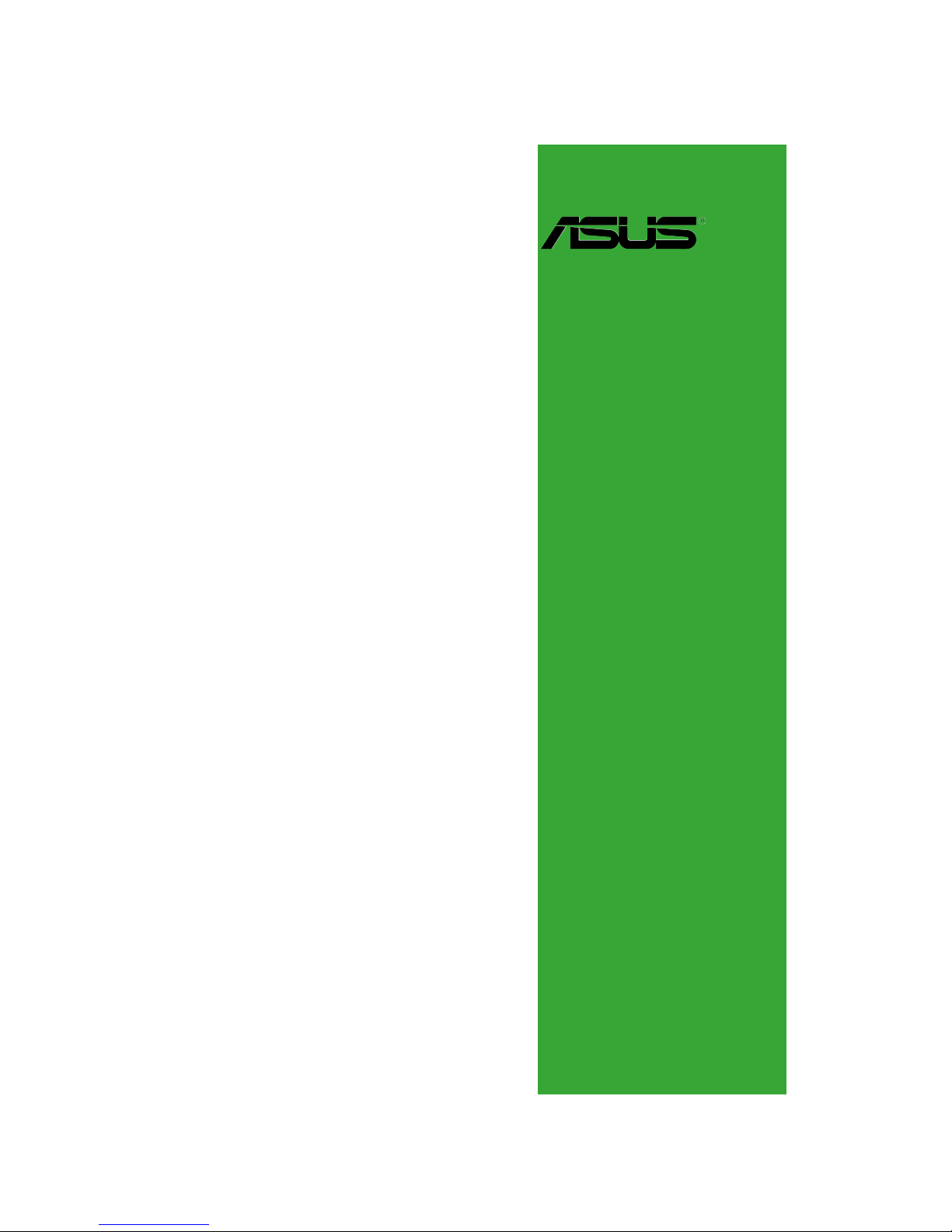
Motherboard
P5LD2-VM SE
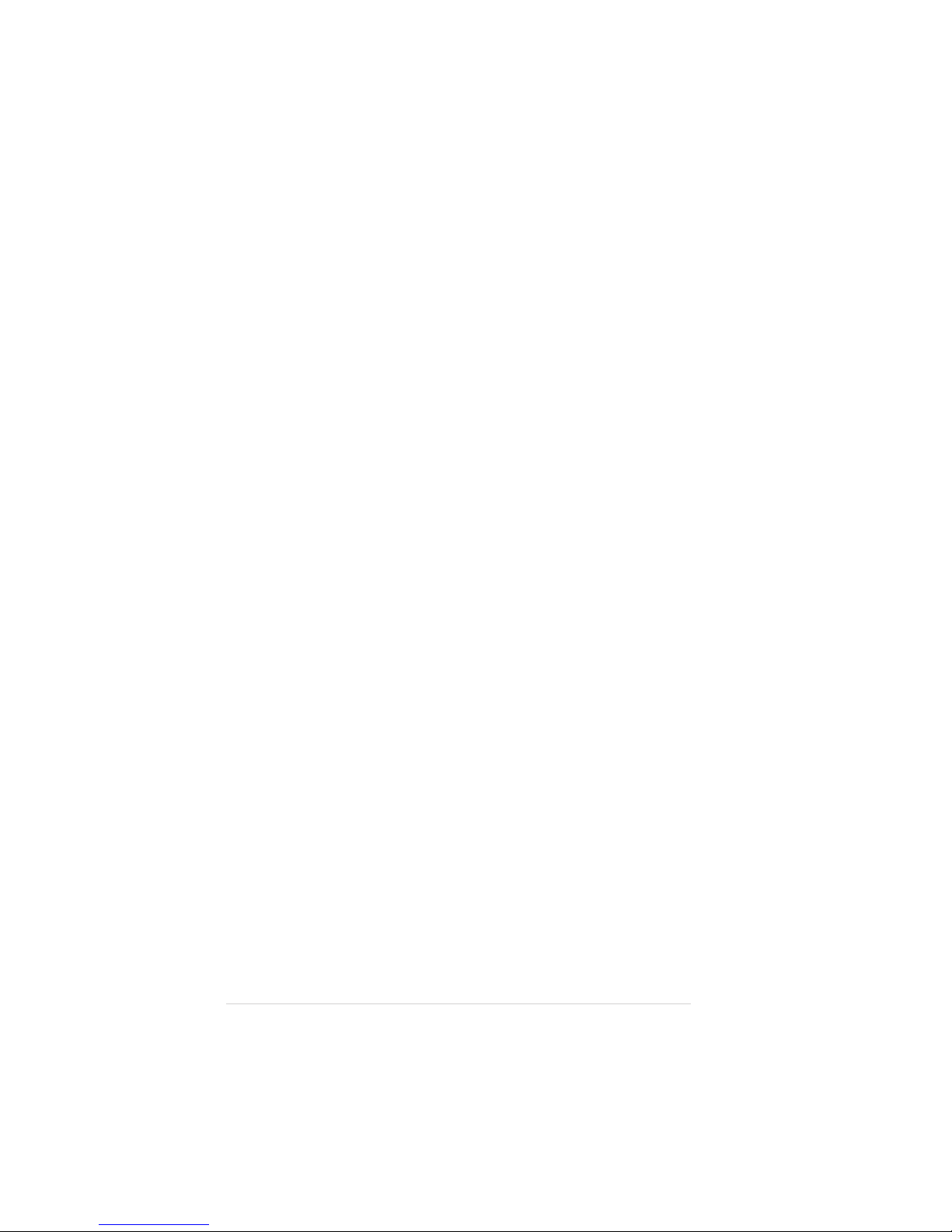
iiii
iiii
ii
Copyright © 2006 ASUSTeK COMPUTER INC. All Rights Reserved.
No part of this manual, including the products and software described in it, may be reproduced,
transmitted, transcribed, stored in a retrieval system, or translated into any language in any form
or by any means, except documentation kept by the purchaser for backup purposes, without the
express written permission of ASUSTeK COMPUTER INC. (“ASUS”).
Product warranty or service will not be extended if: (1) the product is repaired, modified or
altered, unless such repair, modification of alteration is authorized in writing by ASUS; or (2)
the serial number of the product is defaced or missing.
ASUS PROVIDES THIS MANUAL “AS IS” WITHOUT WARRANTY OF ANY KIND, EITHER
EXPRESS OR IMPLIED, INCLUDING BUT NOT LIMITED TO THE IMPLIED WARRANTIES
OR CONDITIONS OF MERCHANTABILITY OR FITNESS FOR A PARTICULAR PURPOSE.
IN NO EVENT SHALL ASUS, ITS DIRECTORS, OFFICERS, EMPLOYEES OR AGENTS BE
LIABLE FOR ANY INDIRECT, SPECIAL, INCIDENTAL, OR CONSEQUENTIAL DAMAGES
(INCLUDING DAMAGES FOR LOSS OF PROFITS, LOSS OF BUSINESS, LOSS OF USE
OR DATA, INTERRUPTION OF BUSINESS AND THE LIKE), EVEN IF ASUS HAS BEEN
ADVISED OF THE POSSIBILITY OF SUCH DAMAGES ARISING FROM ANY DEFECT OR
ERROR IN THIS MANUAL OR PRODUCT.
SPECIFICATIONS AND INFORMATION CONTAINED IN THIS MANUAL ARE FURNISHED
FOR INFORMATIONAL USE ONLY, AND ARE SUBJECT TO CHANGE AT ANY TIME
WITHOUT NOTICE, AND SHOULD NOT BE CONSTRUED AS A COMMITMENT BY ASUS.
ASUS ASSUMES NO RESPONSIBILITY OR LIABILITY FOR ANY ERRORS OR
INACCURACIES THAT MAY APPEAR IN THIS MANUAL, INCLUDING THE PRODUCTS
AND SOFTWARE DESCRIBED IN IT.
Products and corporate names appearing in this manual may or may not be registered
trademarks or copyrights of their respective companies, and are used only for identification or
explanation and to the owners’ benefit, without intent to infringe.
E2679E2679
E2679E2679
E2679
First Edition V1First Edition V1
First Edition V1First Edition V1
First Edition V1
June 2006June 2006
June 2006June 2006
June 2006
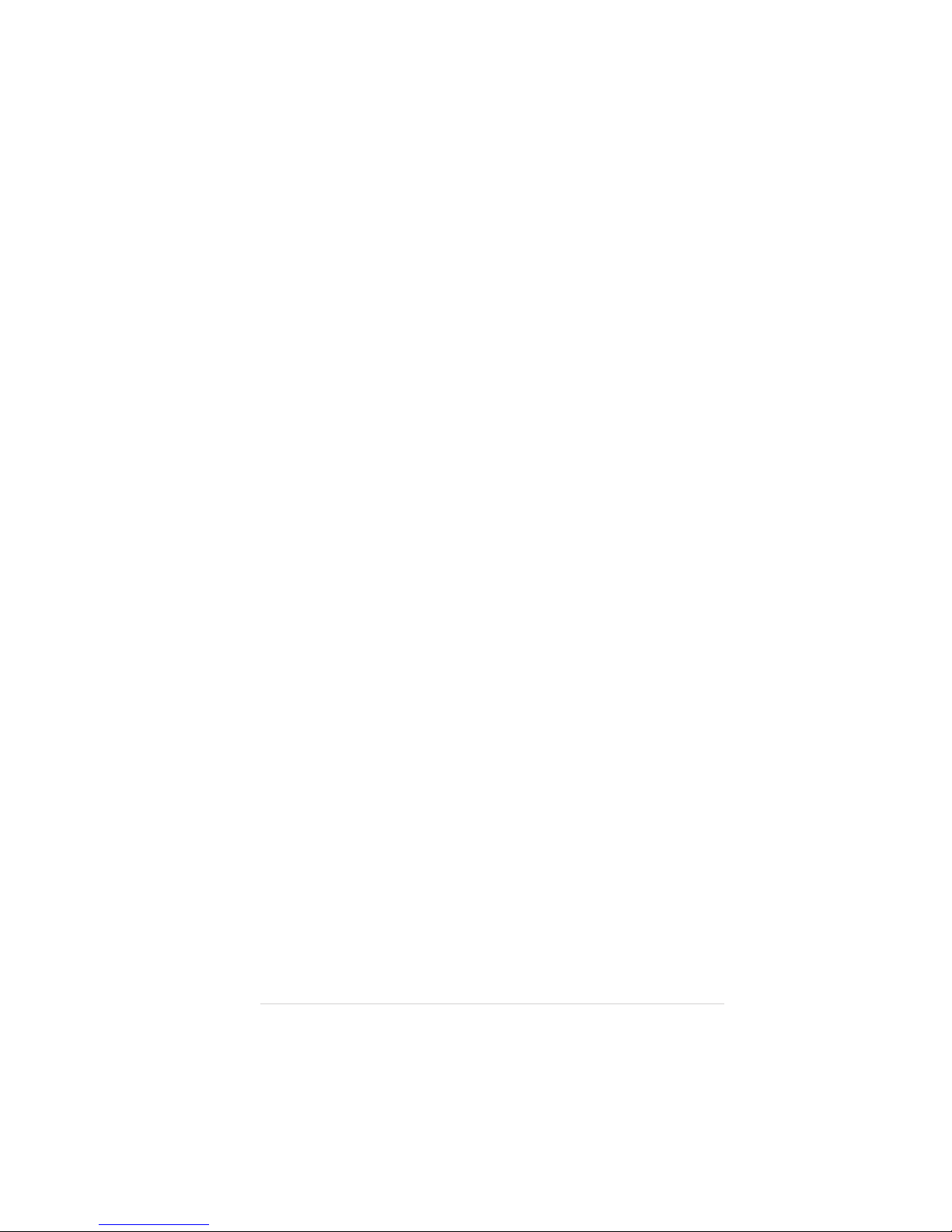
iiiiii
iiiiii
iii
Contents
Notices ................................................................................................ vi
Safety information ............................................................................. vii
About this guide ............................................................................... viii
Typography ......................................................................................... ix
P5LD2-VM SE specifications summary ................................................ x
Chapter 1: Product introductionChapter 1: Product introduction
Chapter 1: Product introductionChapter 1: Product introduction
Chapter 1: Product introduction
1.1 Welcome! .............................................................................. 1-2
1.2 Package contents ................................................................. 1-2
1.3 Special features .................................................................... 1-2
1.3.1 Product highlights ................................................... 1-2
1.3.2 Innovative ASUS features ....................................... 1-5
1.4 Before you proceed .............................................................. 1-6
1.5 Motherboard overview .......................................................... 1-7
1.5.1 Placement direction ................................................ 1-7
1.5.2 Screw holes ............................................................ 1-7
1.5.3 Motherboard layout ................................................ 1-8
1.6 Central Processing Unit (CPU) .............................................. 1-9
1.6.1 Installling the CPU ................................................... 1-9
1.6.2 Installling the CPU heatsink and fan ..................... 1-12
1.6.3 Uninstalling the CPU heatsink and fan .................. 1-14
1.7 System memory ................................................................. 1-16
1.7.1 Overview ............................................................... 1-16
1.7.2 Memory configurations ......................................... 1-16
1.7.3 DDR2 Qualified Vendors List ................................ 1-17
1.7.4 Installing a DIMM ...................................................1-18
1.7.5 Removing a DIMM ................................................. 1-18
1.8 Expansion slots ................................................................... 1-19
1.8.1 Installing an expansion card .................................. 1-19
1.8.2 Configuring an expansion card .............................. 1-19
1.8.3 Interrupt assignments .......................................... 1-20
1.8.4 PCI slots ................................................................ 1-21
1.8.5 PCI Express x16 .................................................... 1-21
1.8.6 PCI Express x1 ...................................................... 1-21
1.9 Jumpers .............................................................................. 1-22
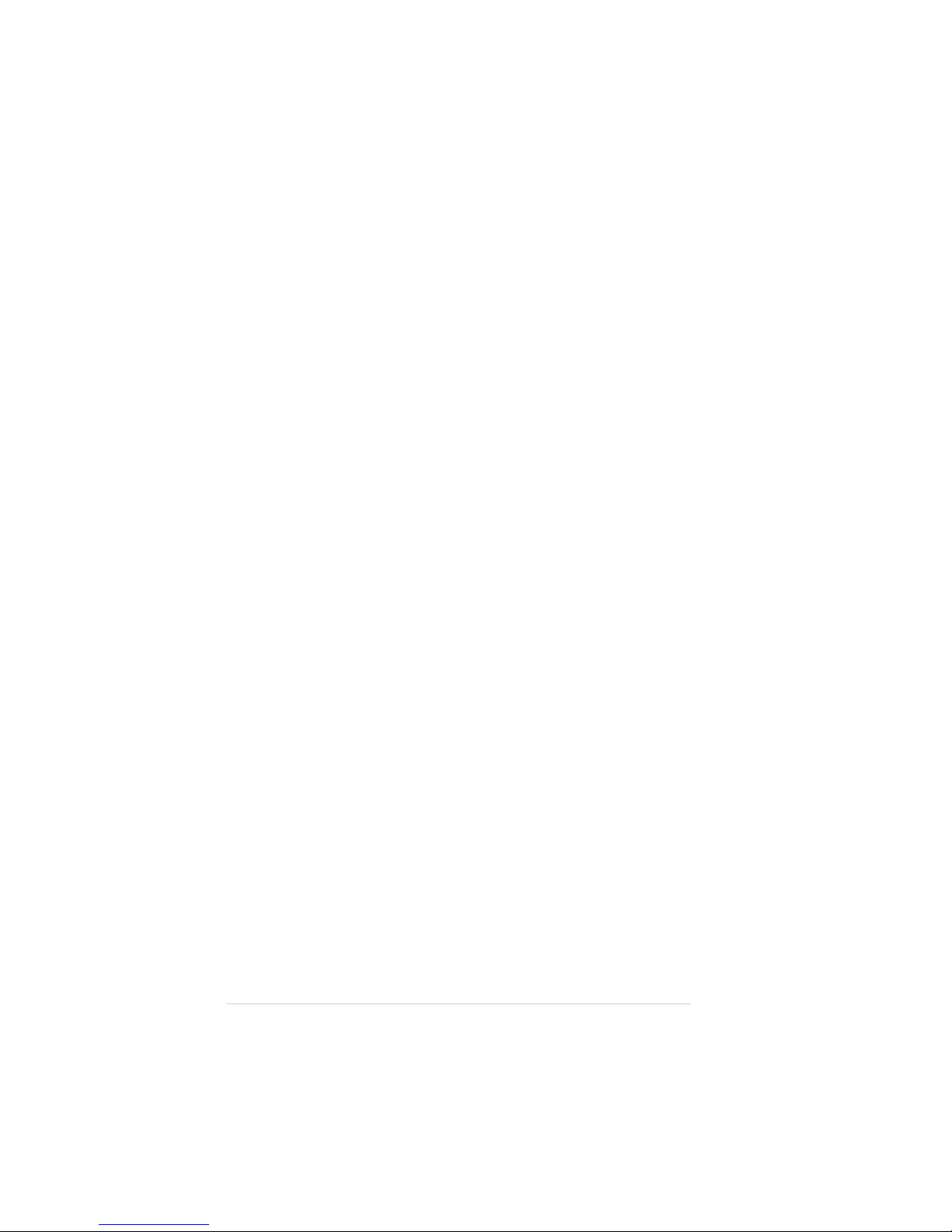
iviv
iviv
iv
Contents
1.10 Connectors .........................................................................1-23
1.10.1 Rear panel connectors .......................................... 1-23
1.10.2 Internal connectors ...............................................1-25
Chapter 2: BIOS setupChapter 2: BIOS setup
Chapter 2: BIOS setupChapter 2: BIOS setup
Chapter 2: BIOS setup
2.1 Managing and updating your BIOS ........................................ 2-2
2.1.1 Creating a bootable floppy disk .............................. 2-2
2.1.2 ASUS EZ Flash utility .............................................. 2-3
2.1.3 AFUDOS utility ........................................................ 2-4
2.1.4 ASUS CrashFree BIOS 2 utility ................................ 2-6
2.1.5 ASUS Update utility ................................................ 2-8
2.2 BIOS setup program ........................................................... 2-11
2.2.1 BIOS menu screen ................................................. 2-12
2.2.2 Menu bar ............................................................... 2-12
2.2.3 Navigation keys .................................................... 2-12
2.2.4 Menu items ...........................................................2-13
2.2.5 Sub-menu items ................................................... 2-13
2.2.6 Configuration fields .............................................. 2-13
2.2.7 Pop-up window ..................................................... 2-13
2.2.8 Scroll bar .............................................................. 2-13
2.2.9 General help .......................................................... 2-13
2.3 Main menu .......................................................................... 2-14
2.3.1 System Time ......................................................... 2-14
2.3.2 System Date ......................................................... 2-14
2.3.3 Legacy Diskette A ................................................2-14
2.3.4 Primary, Third and Fourth IDE Master/Slave ......... 2-15
2.3.5 IDE Configuration .................................................. 2-16
2.3.6 System Information ..............................................2-18
2.4 Advanced menu .................................................................. 2-19
2.4.1 JumperFree Configuration .................................... 2-19
2.4.2 USB Configuration ................................................. 2-22
2.4.3 CPU Configuration ................................................. 2-23
2.4.4 Chipset ................................................................. 2-25
2.4.5 Onboard Devices Configuration ............................ 2-26
2.4.6 PCI PnP ................................................................. 2-28
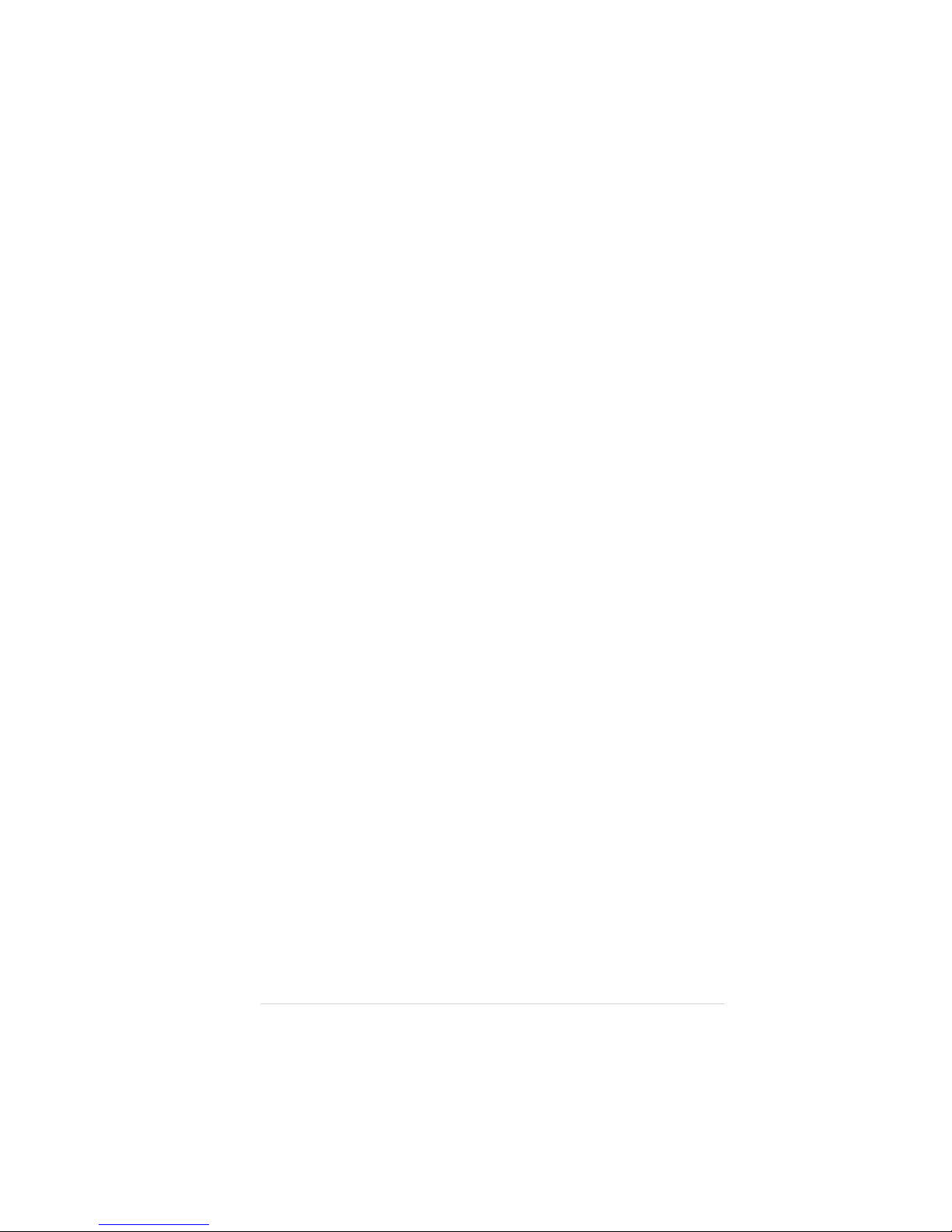
vv
vv
v
Contents
2.5 Power menu ........................................................................ 2-29
2.5.1 Suspend Mode ...................................................... 2-29
2.5.2 ACPI 2.0 Support .................................................. 2-29
2.5.3 ACPI APIC Support ................................................ 2-29
2.5.4 APM Configuration ................................................ 2-30
2.5.5 Hardware Monitor ................................................. 2-32
2.6 Boot menu .......................................................................... 2-34
2.6.1 Boot Device Priority .............................................. 2-34
2.6.2 Boot Settings Configuration .................................2-35
2.6.3 Security ................................................................ 2-36
2.7 Exit menu ........................................................................... 2-38
Chapter 3: Software supportChapter 3: Software support
Chapter 3: Software supportChapter 3: Software support
Chapter 3: Software support
3.1 Installing an operating system ............................................. 3-2
3.2 Support CD information ........................................................ 3-2
3.2.1 Running the support CD ......................................... 3-2
3.2.2 Drivers menu .......................................................... 3-3
3.2.3 Utilities menu .......................................................... 3-4
3.2.4 Manuals menu ......................................................... 3-5
3.2.5 ASUS Contact information ...................................... 3-6
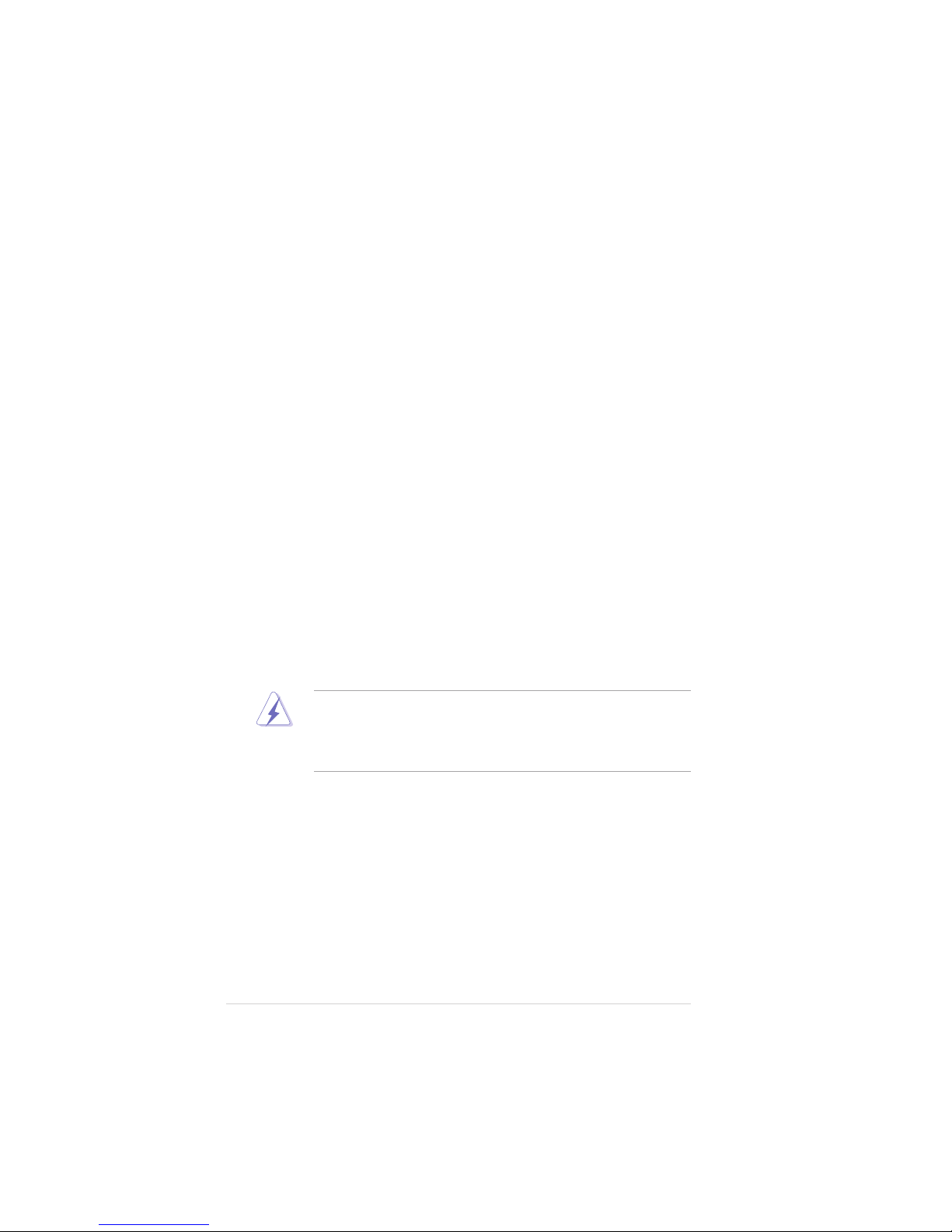
vivi
vivi
vi
Notices
Federal Communications Commission StatementFederal Communications Commission Statement
Federal Communications Commission StatementFederal Communications Commission Statement
Federal Communications Commission Statement
This device complies with Part 15 of the FCC Rules. Operation is subject to
the following two conditions:
•
This device may not cause harmful interference, and
•
This device must accept any interference received including interference
that may cause undesired operation.
This equipment has been tested and found to comply with the limits for a
Class B digital device, pursuant to Part 15 of the FCC Rules. These limits are
designed to provide reasonable protection against harmful interference in a
residential installation. This equipment generates, uses and can radiate radio
frequency energy and, if not installed and used in accordance with
manufacturer’s instructions, may cause harmful interference to radio
communications. However, there is no guarantee that interference will not
occur in a particular installation. If this equipment does cause harmful
interference to radio or television reception, which can be determined by
turning the equipment off and on, the user is encouraged to try to correct
the interference by one or more of the following measures:
•
Reorient or relocate the receiving antenna.
•
Increase the separation between the equipment and receiver.
•
Connect the equipment to an outlet on a circuit different from that to
which the receiver is connected.
•
Consult the dealer or an experienced radio/TV technician for help.
Canadian Department of Communications StatementCanadian Department of Communications Statement
Canadian Department of Communications StatementCanadian Department of Communications Statement
Canadian Department of Communications Statement
This digital apparatus does not exceed the Class B limits for radio noise
emissions from digital apparatus set out in the Radio Interference
Regulations of the Canadian Department of Communications.
This class B digital apparatus complies with CanadianThis class B digital apparatus complies with Canadian
This class B digital apparatus complies with CanadianThis class B digital apparatus complies with Canadian
This class B digital apparatus complies with Canadian
ICES-003.ICES-003.
ICES-003.ICES-003.
ICES-003.
The use of shielded cables for connection of the monitor to the graphics
card is required to assure compliance with FCC regulations. Changes or
modifications to this unit not expressly approved by the party
responsible for compliance could void the user’s authority to operate
this equipment.
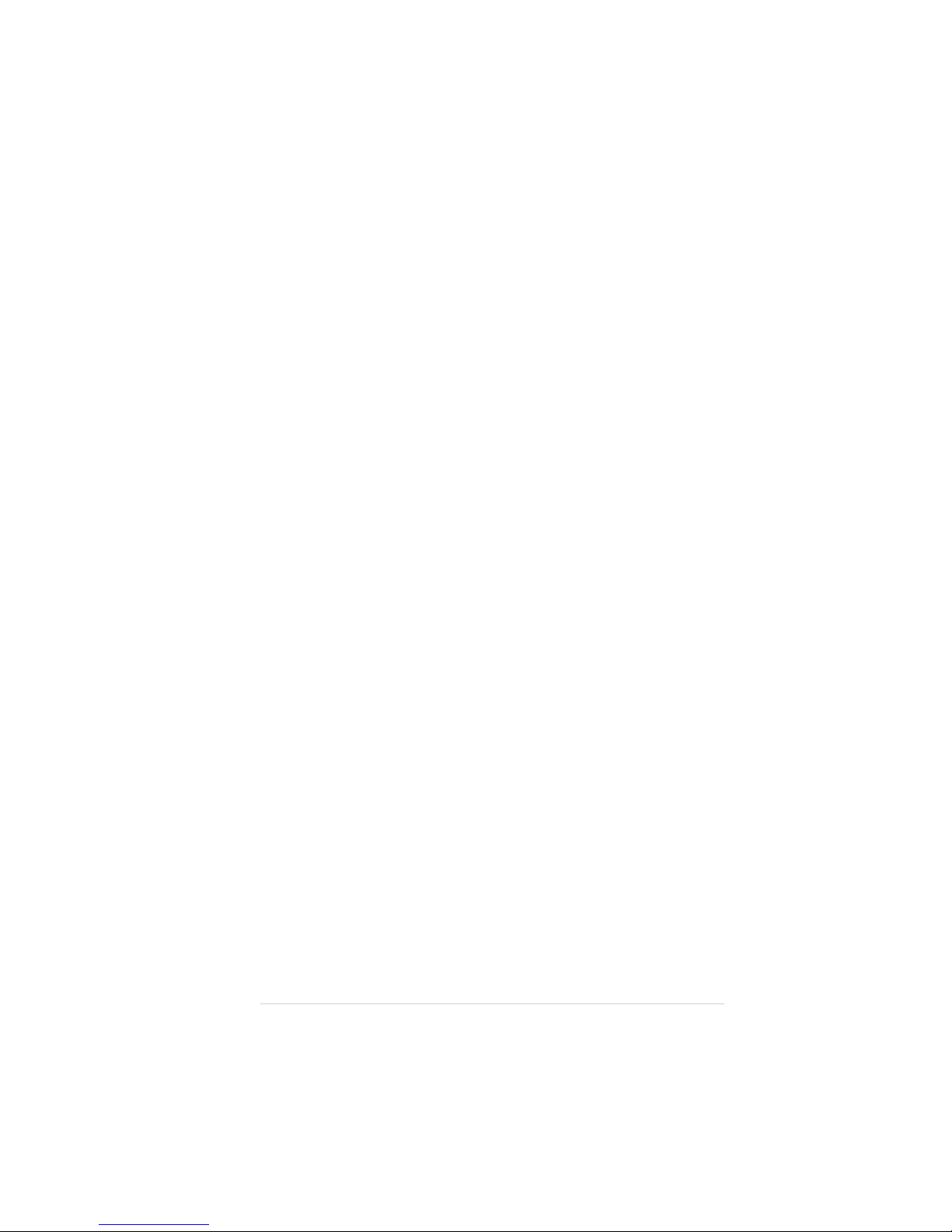
viivii
viivii
vii
Safety information
Electrical safetyElectrical safety
Electrical safetyElectrical safety
Electrical safety
•
To prevent electrical shock hazard, disconnect the power cable from
the electrical outlet before relocating the system.
•
When adding or removing devices to or from the system, ensure that
the power cables for the devices are unplugged before the signal cables
are connected. If possible, disconnect all power cables from the existing
system before you add a device.
•
Before connecting or removing signal cables from the motherboard,
ensure that all power cables are unplugged.
•
Seek professional assistance before using an adapter or extension cord.
These devices could interrupt the grounding circuit.
•
Make sure that your power supply is set to the correct voltage in your
area. If you are not sure about the voltage of the electrical outlet you
are using, contact your local power company.
•
If the power supply is broken, do not try to fix it by yourself. Contact a
qualified service technician or your retailer.
Operation safetyOperation safety
Operation safetyOperation safety
Operation safety
•
Before installing the motherboard and adding devices on it, carefully read
all the manuals that came with the package.
•
Before using the product, make sure all cables are correctly connected
and the power cables are not damaged. If you detect any damage,
contact your dealer immediately.
•
To avoid short circuits, keep paper clips, screws, and staples away from
connectors, slots, sockets and circuitry.
•
Avoid dust, humidity, and temperature extremes. Do not place the
product in any area where it may become wet.
•
Place the product on a stable surface.
•
If you encounter technical problems with the product, contact a qualified
service technician or your retailer.
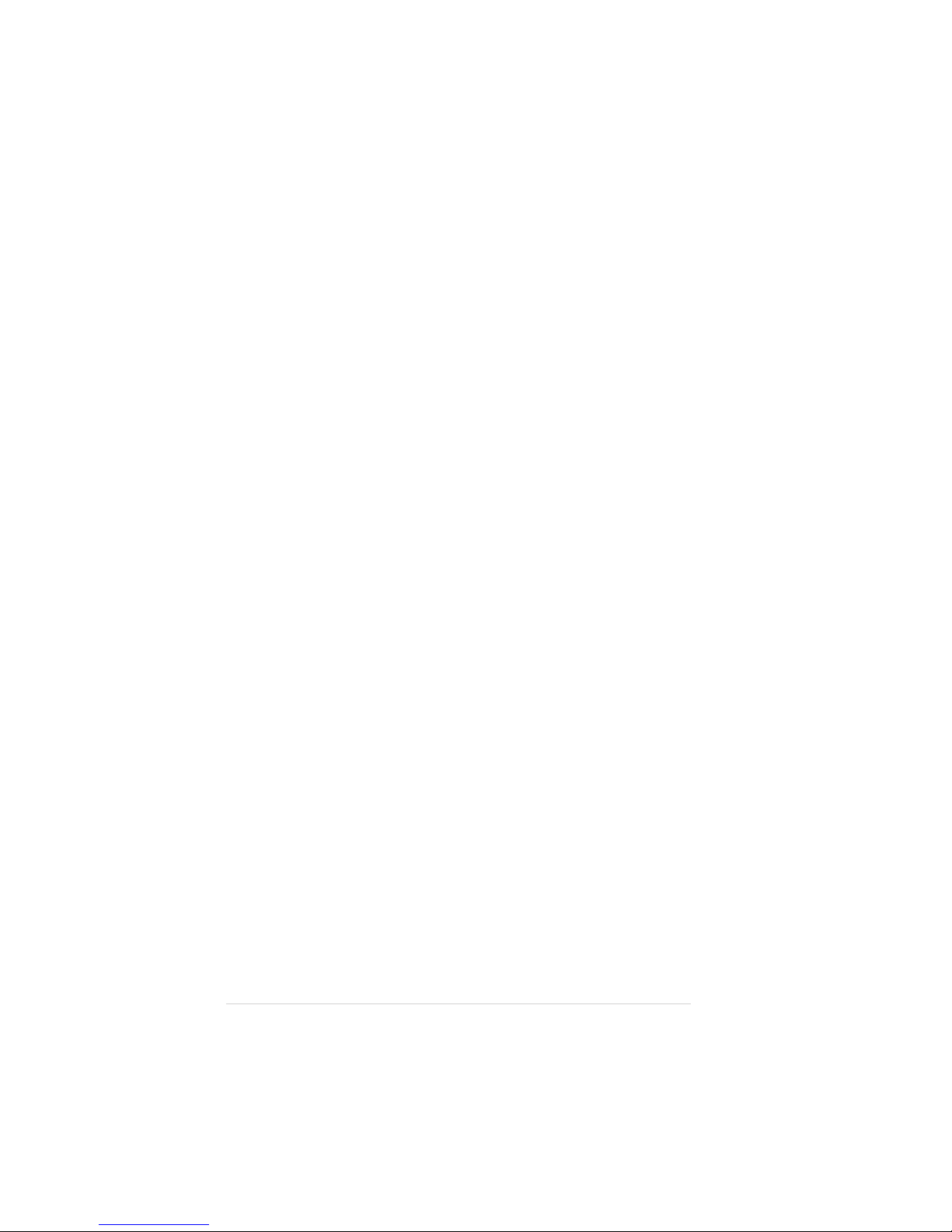
viiiviii
viiiviii
viii
About this guide
This user guide contains the information you need when installing and
configuring the motherboard.
How this guide is organizedHow this guide is organized
How this guide is organizedHow this guide is organized
How this guide is organized
This manual contains the following parts:
••
••
•
Chapter 1: Product introductionChapter 1: Product introduction
Chapter 1: Product introductionChapter 1: Product introduction
Chapter 1: Product introduction
This chapter describes the features of the motherboard and the new
technology it supports. This chapter also lists the hardware setup
procedures that you have to perform when installing system
components. It includes description of the jumpers and connectors on
the motherboard.
••
••
•
Chapter 2: BIOS setupChapter 2: BIOS setup
Chapter 2: BIOS setupChapter 2: BIOS setup
Chapter 2: BIOS setup
This chapter tells how to change system settings through the BIOS
Setup menus. Detailed descriptions of the BIOS parameters are also
provided.
••
••
•
Chapter 3: Software supportChapter 3: Software support
Chapter 3: Software supportChapter 3: Software support
Chapter 3: Software support
This chapter describes the contents of the support CD that comes
with the motherboard package.
Where to find more informationWhere to find more information
Where to find more informationWhere to find more information
Where to find more information
Refer to the following sources for additional information and for product
and software updates.
1.1.
1.1.
1.
ASUS websitesASUS websites
ASUS websitesASUS websites
ASUS websites
The ASUS website provides updated information on ASUS hardware
and software products. Refer to the ASUS contact information.
2.2.
2.2.
2.
Optional documentationOptional documentation
Optional documentationOptional documentation
Optional documentation
Your product package may include optional documentation, such as
warranty flyers, that may have been added by your dealer. These
documents are not part of the standard package.
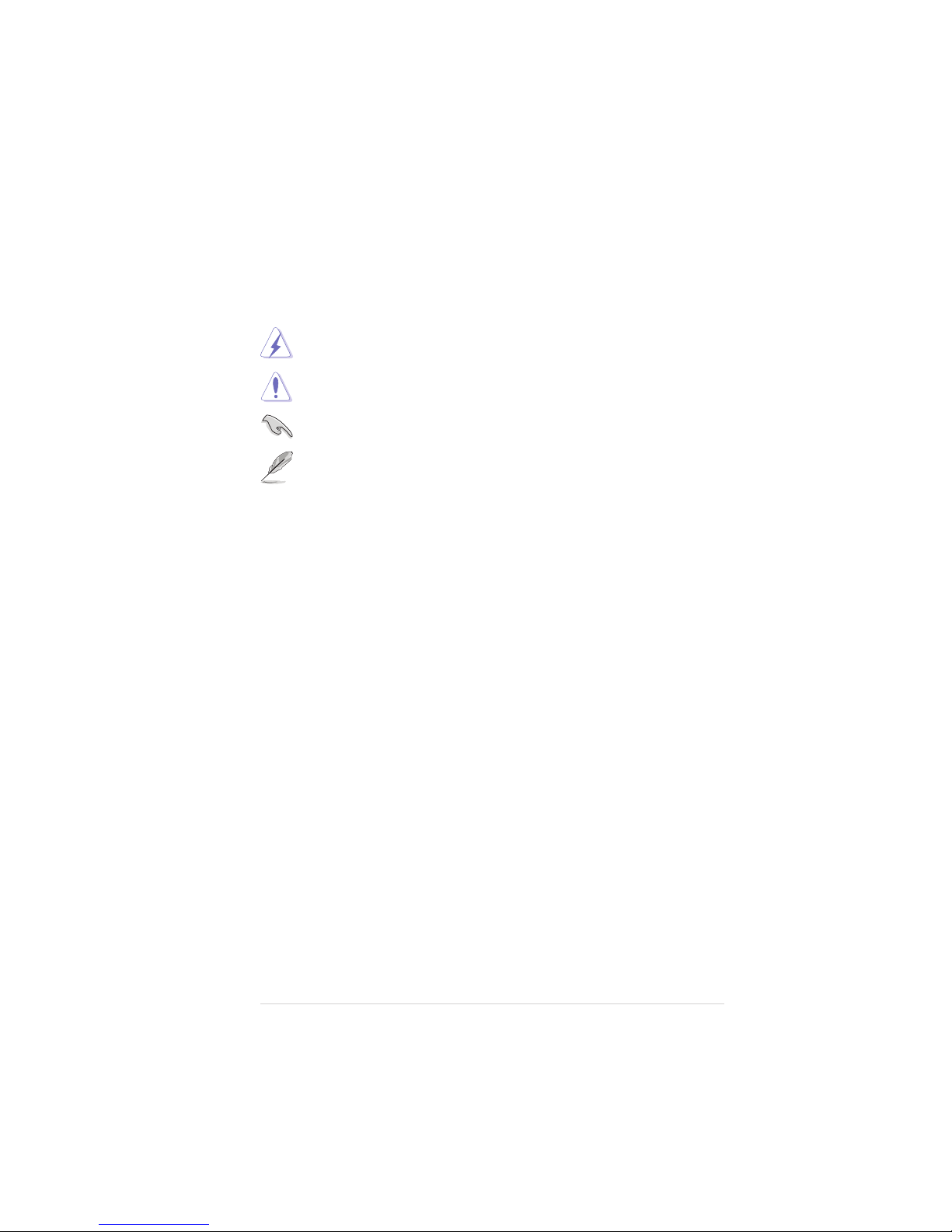
ixix
ixix
ix
Conventions used in this guideConventions used in this guide
Conventions used in this guideConventions used in this guide
Conventions used in this guide
To make sure that you perform certain tasks properly, take note of the
following symbols used throughout this manual.
Typography
DANGER/WARNING: DANGER/WARNING:
DANGER/WARNING: DANGER/WARNING:
DANGER/WARNING: Information to prevent injury to yourself
when trying to complete a task.
CAUTION:CAUTION:
CAUTION:CAUTION:
CAUTION: Information to prevent damage to the components
when trying to complete a task.
NOTE: NOTE:
NOTE: NOTE:
NOTE: Tips and additional information to help you complete a
task.
IMPORTANT: IMPORTANT:
IMPORTANT: IMPORTANT:
IMPORTANT: Instructions that you MUST follow to complete a
task.
Bold textBold text
Bold textBold text
Bold text Indicates a menu or an item to select
Italics
Used to emphasize a word or a phrase
<Key> Keys enclosed in the less-than and greater-than sign means
that you must press the enclosed key
Example: <Enter> means that you must press the Enter or
Return key
<Key1+Key2+Key3> If you must press two or more keys simultaneously, the
key names are linked with a plus sign (+)
Example: <Ctrl+Alt+D>
Command Means that you must type the command exactly as shown,
then supply the required item or value enclosed in
brackets
Example: At the DOS prompt, type the command line:
afudos /i[filename]
afudos /iP5LD2VMS.ROM
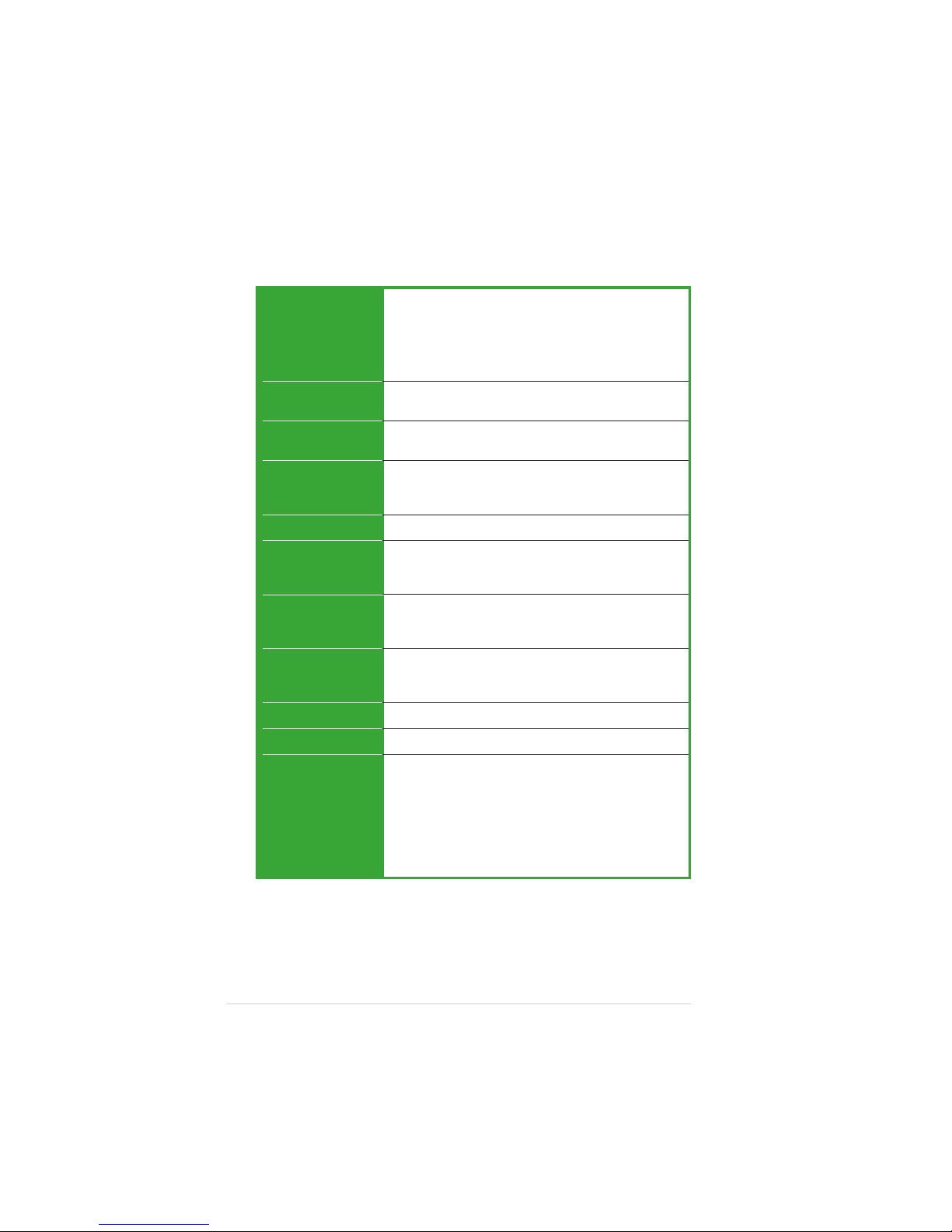
xx
xx
x
P5LD2-VM SE specifications summary
(continued on the next page)
CPUCPU
CPUCPU
CPU
ChipsetChipset
ChipsetChipset
Chipset
Front Side BusFront Side Bus
Front Side BusFront Side Bus
Front Side Bus
MemoryMemory
MemoryMemory
Memory
VGAVGA
VGAVGA
VGA
Expansion slotsExpansion slots
Expansion slotsExpansion slots
Expansion slots
StorageStorage
StorageStorage
Storage
AudioAudio
AudioAudio
Audio
LANLAN
LANLAN
LAN
USBUSB
USBUSB
USB
Rear panelRear panel
Rear panelRear panel
Rear panel
LGA775 socket for Intel® Core™2 Extreme/Core™2 Duo/
Pentium® D/Pentium® 4/Celeron® D processors
Compatible with Intel® 05B/05A/06B processors
Supports Intel® Enhanced Memory 64 Technology (EM64T)
Supports Enhanced Intel SpeedStep® Technology (EIST)
Supports Intel® Hyper-Threading Technology
Northbridge: Intel® 945G
Southbridge: Intel® ICH7
1066(Support Intel® Core™2 Processors only)
/800/533 MHz
Dual-channel memory architecture
2 x DIMM, max. 2GB, DDR2 667/533 MHz,
non-ECC, un-bufferred DIMMs
Integrated Intel® Graphics Media Accelerator 950
1 x PCI Express x16 slot for discrete graphics cards
1 x PCI Express x1
2 x PCI slots
Intel® ICH7 SouthBridge supports:
- 1 x Ultra DMA 100/66/33
- 4 x Serial ATA 3Gb/s ports
Realtek® ALC882 8-channel High-Definition audio CODEC
S/PDIF out interface support
Universal Audio Jack (UAJ®) Sensing Technology support
Intel® Gigabit LAN controller
Supports up to 8 USB 2.0 ports
1 x Parallel port
1 x LAN (RJ-45) port
4 x USB 2.0 ports
1 x VGA port
1 x Serial port (COM)
1 x PS/2 keyboard port
1 x PS/2 mouse port
8-channel high-definition audio I/O ports
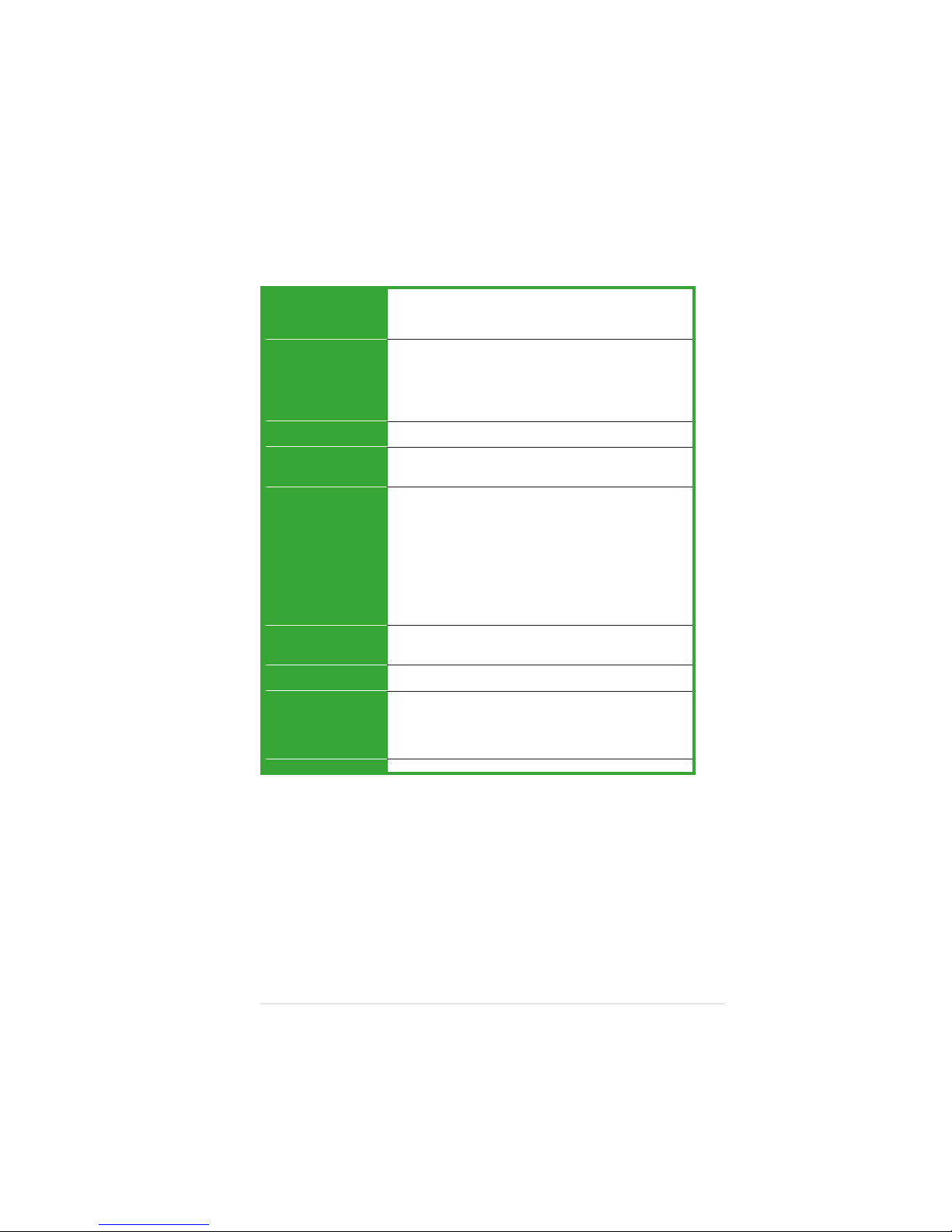
xixi
xixi
xi
*Specifications are subject to change without notice.
P5LD2-VM SE specifications summary
BIOS featuresBIOS features
BIOS featuresBIOS features
BIOS features
Special featuresSpecial features
Special featuresSpecial features
Special features
Industry standardIndustry standard
Industry standardIndustry standard
Industry standard
ManageabilityManageability
ManageabilityManageability
Manageability
InternalInternal
InternalInternal
Internal
connectorsconnectors
connectorsconnectors
connectors
PowerPower
PowerPower
Power
RequirementRequirement
RequirementRequirement
Requirement
Form FactorForm Factor
Form FactorForm Factor
Form Factor
Support CDSupport CD
Support CDSupport CD
Support CD
contentscontents
contentscontents
contents
4 Mb Flash ROM, AMI BIOS, PnP, WfM2.0, DMI2.0,
SM BIOS 2.3, ASUS EZ Flash, CrashFree BIOS2, C.P.R.
(CPU Parameter Recall)
ASUS AI Overclocking
ASUS EZ Flash
ASUS CrashFree BIOS 2
ASUS MyLogo™
ASUS CPR (CPU Parameter Recall)
PCI 2.2, USB 2.0
WfM 2.0, DMI 2.0, WOL by PME, WOR by PME, PXE,
Chassis Intrussion
2 x USB 2.0 connectors for 4 additional USB 2.0 ports
1 x CPU fan connector
1 x Chassis fan connector
1 x 24-pin EATX power connector
1 x 4-pin ATX 12 V power connector
1 x CD in connector
1 x Chassis intrusion connector
1 x Front panel high-definition audio connector
1 x S/PDIF out connector
ATX power supply (with 24-pin and 4-pin 12 V plugs)
Micro-ATX form factor: 9.6 in x 9.6 in
Device drivers
ASUS PC Probe II
ASUS Live Update utility
Anti-virus software (OEM version)
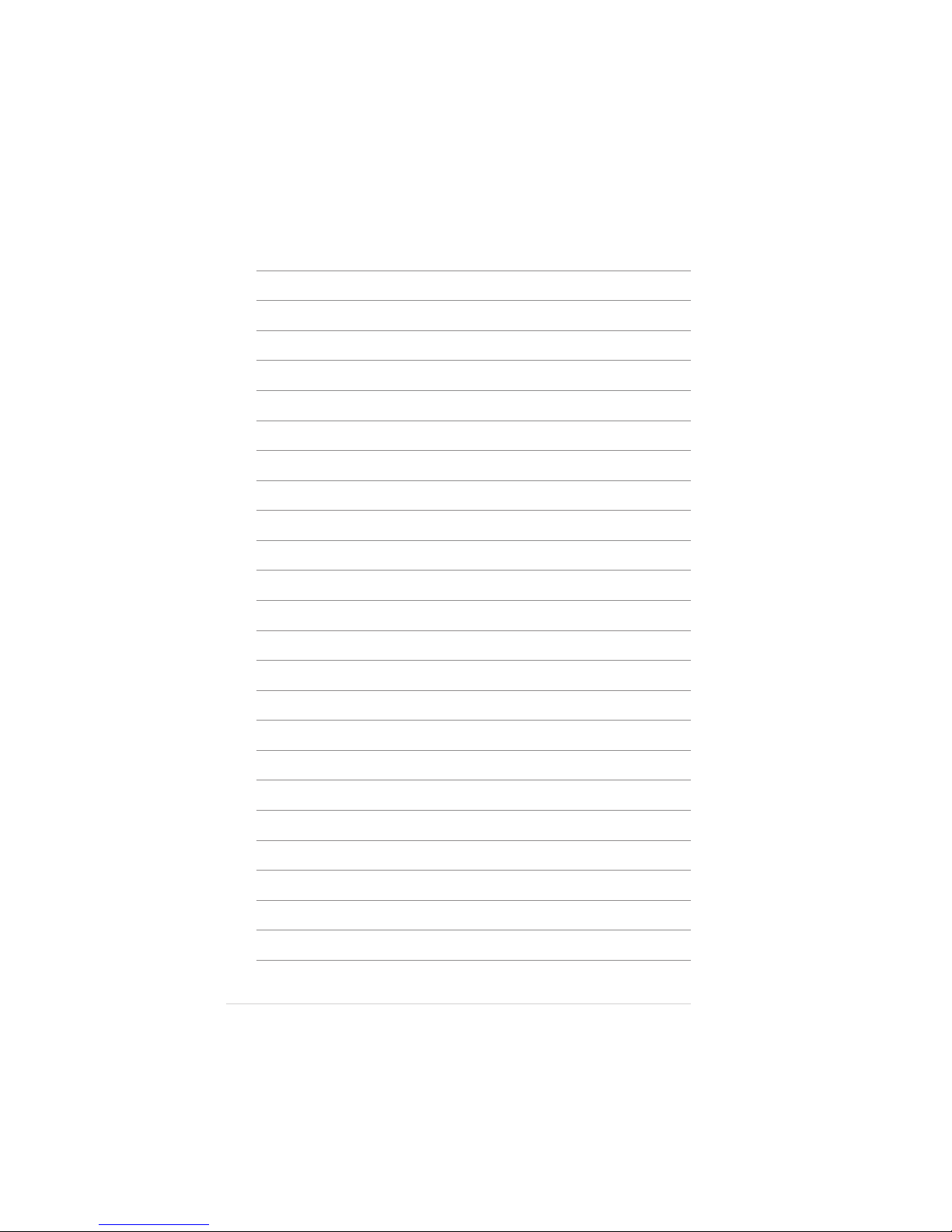
xiixii
xiixii
xii
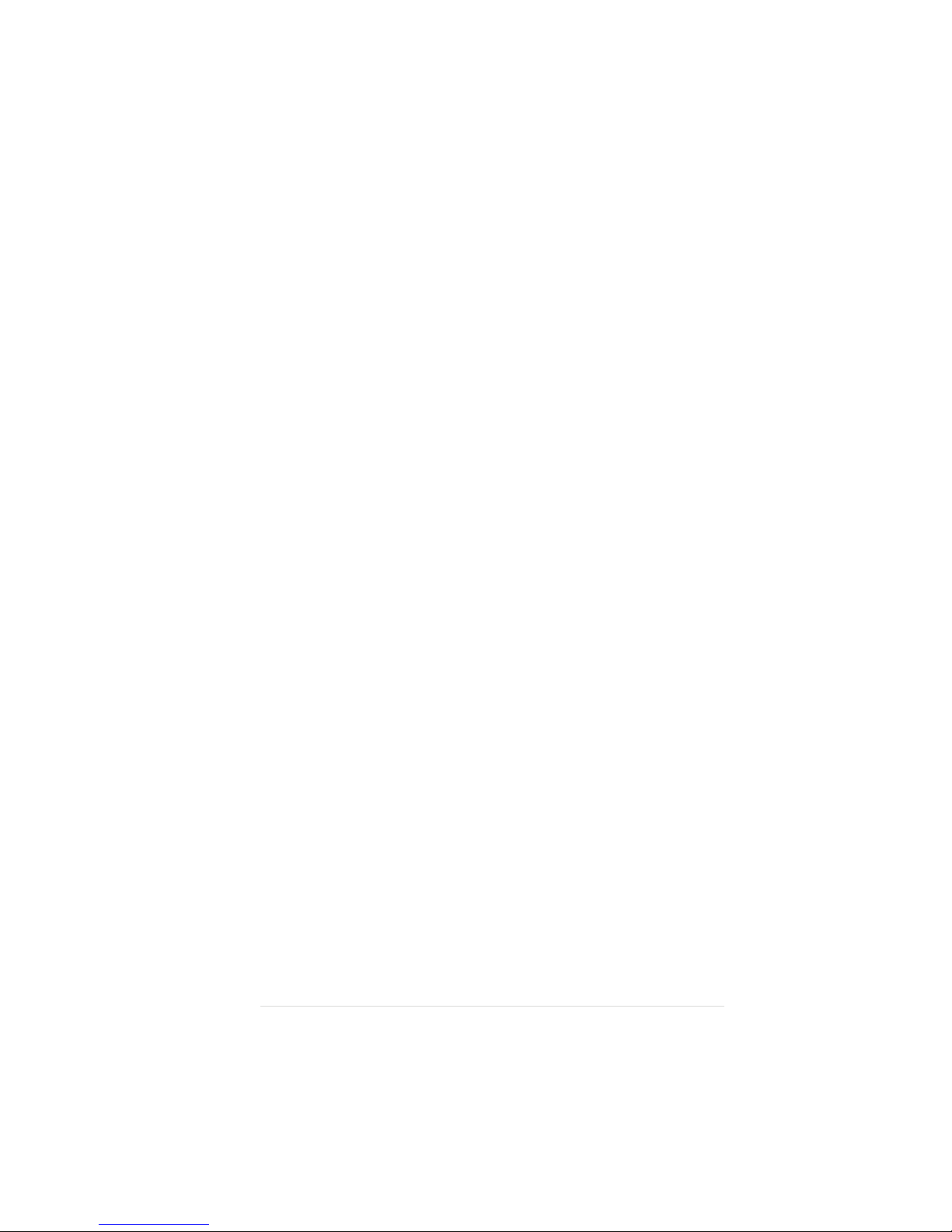
ASUS P5LD2-VM SEASUS P5LD2-VM SE
ASUS P5LD2-VM SEASUS P5LD2-VM SE
ASUS P5LD2-VM SE
1-11-1
1-11-1
1-1
1
Product
introduction
This chapter describes the motherboard
features and the new technologies
it supports.
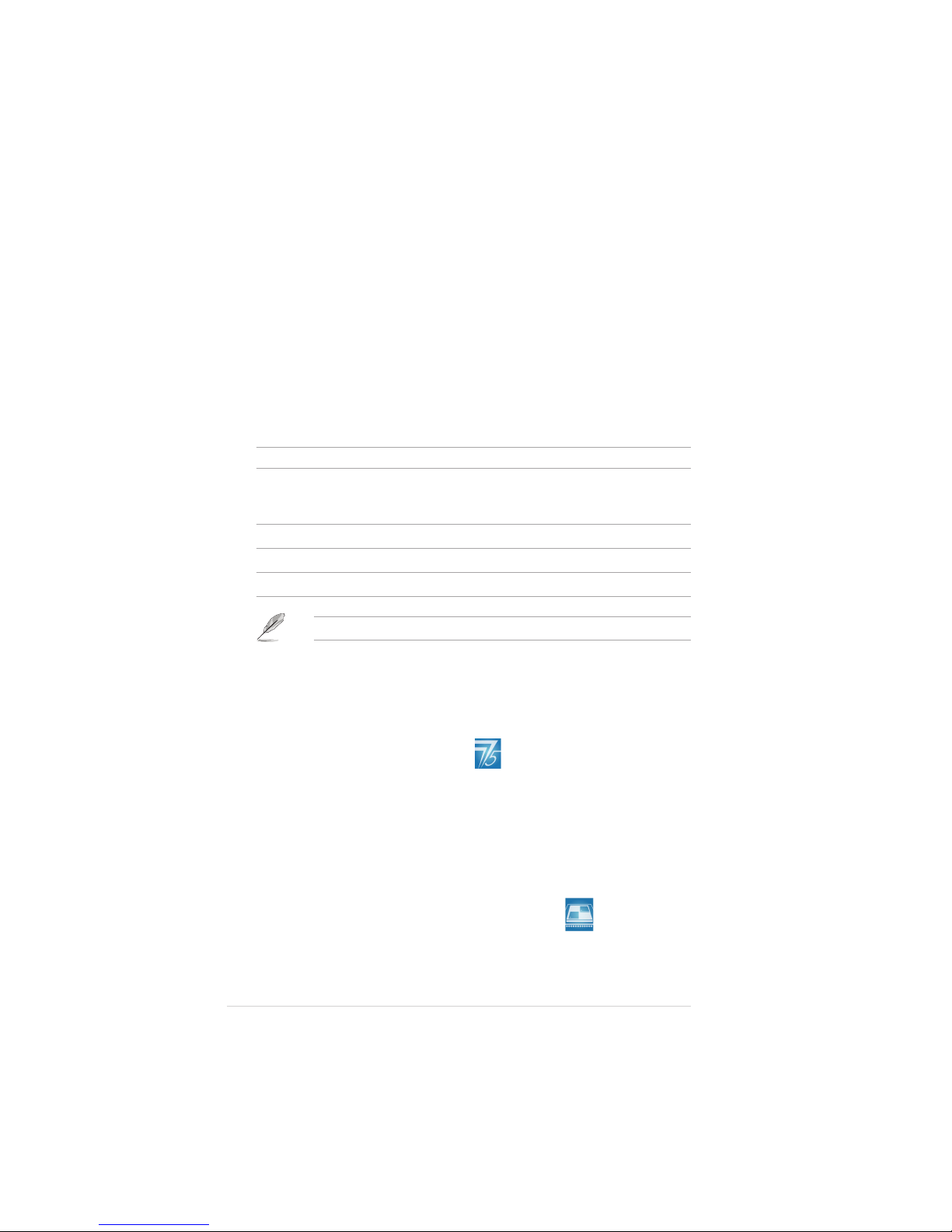
1-21-2
1-21-2
1-2
Chapter 1: Product introductionChapter 1: Product introduction
Chapter 1: Product introductionChapter 1: Product introduction
Chapter 1: Product introduction
1.1 Welcome!
Thank you for buying an ASUSThank you for buying an ASUS
Thank you for buying an ASUSThank you for buying an ASUS
Thank you for buying an ASUS
®®
®®
®
P5LD2-VM SE motherboard! P5LD2-VM SE motherboard!
P5LD2-VM SE motherboard! P5LD2-VM SE motherboard!
P5LD2-VM SE motherboard!
The motherboard delivers a host of new features and latest technologies,
making it another standout in the long line of ASUS quality motherboards!
Before you start installing the motherboard, and hardware devices on it,
check the items in your package with the list below.
1.2 Package contents
Check your motherboard package for the following items.
MotherboardMotherboard
MotherboardMotherboard
Motherboard ASUS P5LD2-VM SE motherboard
CablesCables
CablesCables
Cables 1 x Serial ATA signal cables
1 x Ultra DMA 133 cable
1 x Floppy disk drive cable
AccessoriesAccessories
AccessoriesAccessories
Accessories I/O shield
Application CDsApplication CDs
Application CDsApplication CDs
Application CDs ASUS motherboard support CD
DocumentationDocumentation
DocumentationDocumentation
Documentation User guide
If any of the above items is damaged or missing, contact your retailer.
1.3 Special features
1.3.11.3.1
1.3.11.3.1
1.3.1
Product highlightsProduct highlights
Product highlightsProduct highlights
Product highlights
Latest processor technology Latest processor technology
Latest processor technology Latest processor technology
Latest processor technology
The motherboard comes with a 775-pin surface mount Land Grid Array
(LGA) socket designed for the Intel® Pentium® D, Intel® Pentium® 4 or Intel
®
Celeron® processor in the 775-land package. The motherboard supports
the Intel® Pentium® 4 or Intel® Pentium® D processor with 800/533 MHz
Front Side Bus (FSB). The motherboard also supports the Intel
®
Hyper-Threading Technology and is fully compatible with Intel
®
05B/05A/
06B processors. See page 1-9 for details.
IntelIntel
IntelIntel
Intel
®
Dual-Core Technology CPU support Dual-Core Technology CPU support
Dual-Core Technology CPU support Dual-Core Technology CPU support
Dual-Core Technology CPU support
The motherboard supports dual-core processors containing two physical
CPU cores with dedicated L2 caches to meet demands for more powerful
processing. See page 1-9 for details.
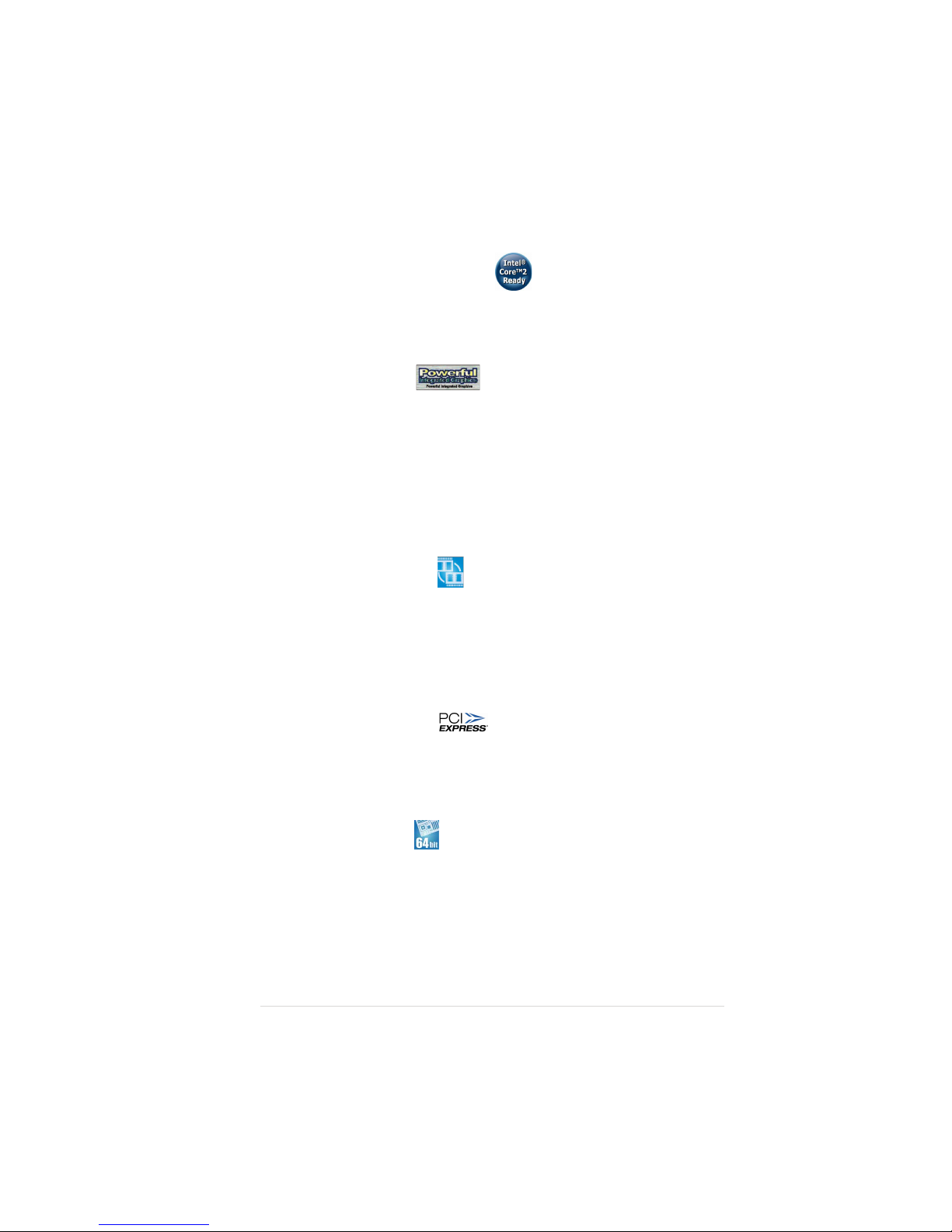
ASUS P5LD2-VM SEASUS P5LD2-VM SE
ASUS P5LD2-VM SEASUS P5LD2-VM SE
ASUS P5LD2-VM SE
1-31-3
1-31-3
1-3
IntelIntel
IntelIntel
Intel
®®
®®
®
945G chipset 945G chipset
945G chipset 945G chipset
945G chipset
The Intel® 945G graphics memory controller hub (GMCH) and the ICH7 I/O
controller hub provide the vital interfaces for the motherboard. The GMCH
features the Intel® Graphics Media Accelerator 950, an integrated graphics
engine for enhanced 3D, 2D, and video capabilities. The GMCH provides the
interface for a processor in the 775-land package with 1066/800/533
MHz front side bus (FSB), dual channel DDR2 at speeds of up to 667 MHz,
and PCI Express x16 graphics card.
The Intel
®
ICH7 Southbridge represents the seventh generation I/O
controller hub that provides the interface for PCI Express and 8-channel
high definition audio.
DDR2 memory supportDDR2 memory support
DDR2 memory supportDDR2 memory support
DDR2 memory support
The motherboard supports DDR2 memory which features data transfer rates
of 667 MHz (FSB 800) or 533 MHz (FSB 1066/800) to meet the higher
bandwidth requirements of the latest 3D graphics, multimedia, and Internet
applications. The dual-channel DDR2 architecture doubles the bandwidth of
your system memory to boost system performance, eliminating bottlenecks
with peak bandwidths of up to 10.6 GB/s. See pages 1-16 to 1-18 for
details.
PCI Express™ interface PCI Express™ interface
PCI Express™ interface PCI Express™ interface
PCI Express™ interface
The motherboard fully supports PCI Express, the latest I/O interconnect
technology that speeds up the PCI bus. PCI Express features point-to-point
serial interconnections between devices and allows higher clockspeeds by
carrying data in packets. This high speed interface is software compatible with
existing PCI specifications. See page 1-21 for details.
64-bit CPU support64-bit CPU support
64-bit CPU support64-bit CPU support
64-bit CPU support
The motherboard supports 64-bit processors that provides
high-performance computing and faster memory access required for
memory and data intensive applications.
IntelIntel
IntelIntel
Intel
®®
®®
®
Core™2 Processor Ready Core™2 Processor Ready
Core™2 Processor Ready Core™2 Processor Ready
Core™2 Processor Ready
This motherboard supports the latest Intel® Core™2 processor in the
LGA775 package. With the new Intel® Core™ microarchitecture technology
and 1066 / 800 MHz FSB, Intel® Core™2 processor is one of the most
powerful and energy efficient CPU in the world.
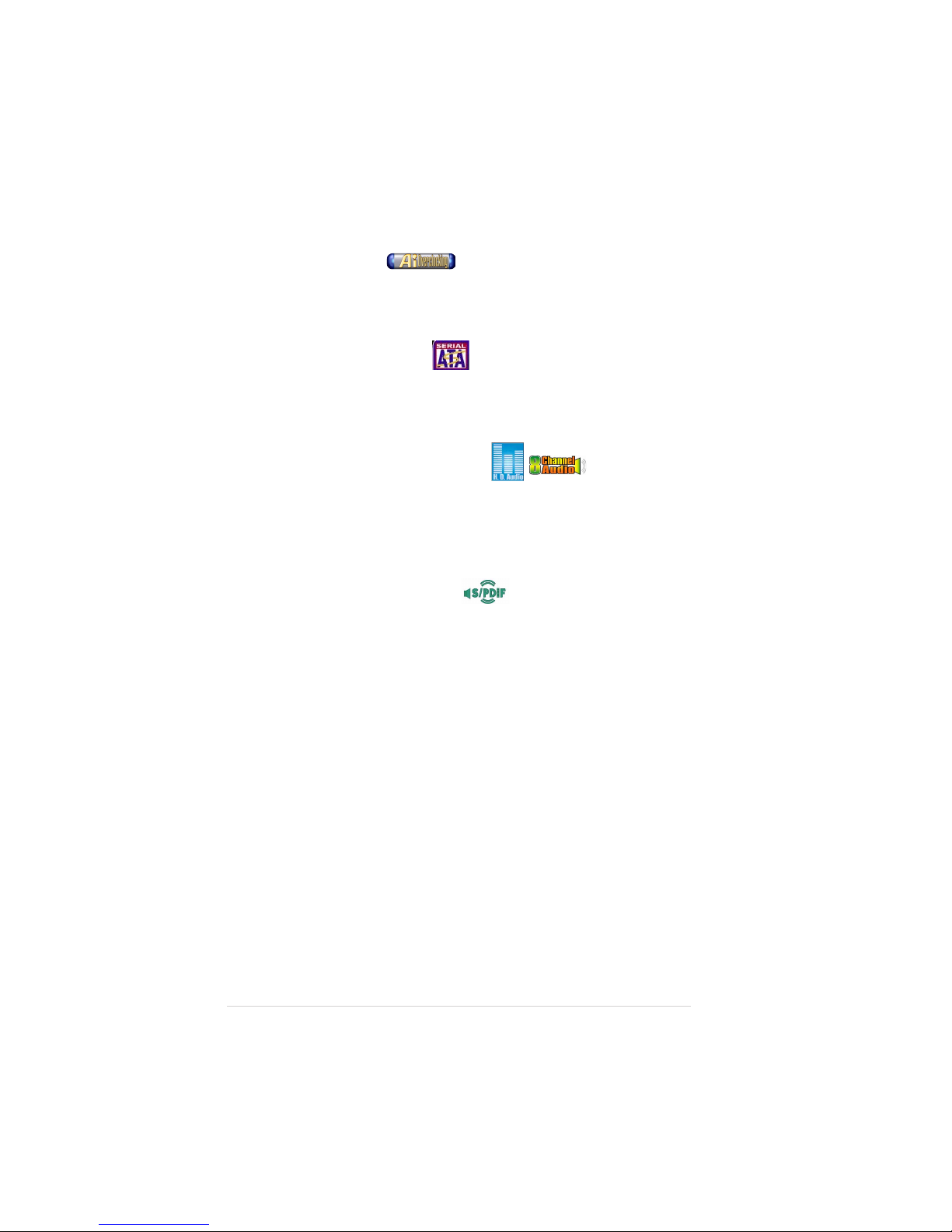
1-41-4
1-41-4
1-4
Chapter 1: Product introductionChapter 1: Product introduction
Chapter 1: Product introductionChapter 1: Product introduction
Chapter 1: Product introduction
8-channel high definition audio 8-channel high definition audio
8-channel high definition audio 8-channel high definition audio
8-channel high definition audio
The onboard Realtek® ALC882 8-channel high-definition audio CODEC
provides 192 KHz/ 24-bit audio output, jack-sensing and restasking
functions. With the 8-channel audio ports and S/PDIF interfaces, you can
connect your computer to home theater decoders to produce crystal-clear
digital audio.
S/PDIF digital sound readyS/PDIF digital sound ready
S/PDIF digital sound readyS/PDIF digital sound ready
S/PDIF digital sound ready
The motherboard supports the S/PDIF Out function through the S/PDIF
interfaces at midboard. The S/PDIF technology turns your computer into a
high-end entertainment system with digital connectivity to powerful audio and
speaker systems. See page 1-28 for details.
Temperature, fan, and voltage monitoringTemperature, fan, and voltage monitoring
Temperature, fan, and voltage monitoringTemperature, fan, and voltage monitoring
Temperature, fan, and voltage monitoring
The CPU temperature is monitored by the ASIC (integrated in the Winbond
Super I/O) to prevent overheating and damage. The system fan rotations
per minute (RPM) is monitored for timely failure detection. The ASIC
monitors the voltage levels to ensure stable supply of current for critical
components. See pages 2-32 and 2-33 for details.
AI OverclockingAI Overclocking
AI OverclockingAI Overclocking
AI Overclocking
This feature allows convenient overclocking up to 30 percent (depending
on the installed CPU and DRAM) to enhance system performance while still
maintaining system stability. See section “2.4.1 JumperFree Configuration”
to set the BIOS items for overclocking.
Serial ATA technologySerial ATA technology
Serial ATA technologySerial ATA technology
Serial ATA technology
The motherboard supports the Serial ATA technology through the Serial ATA
interfaces and the Intel® ICH7 chipset. The SATA specification allows for
thinner, more flexible cables with lower pin count, reduced voltage
requirement, and up to 300 MB/s data transfer rate.
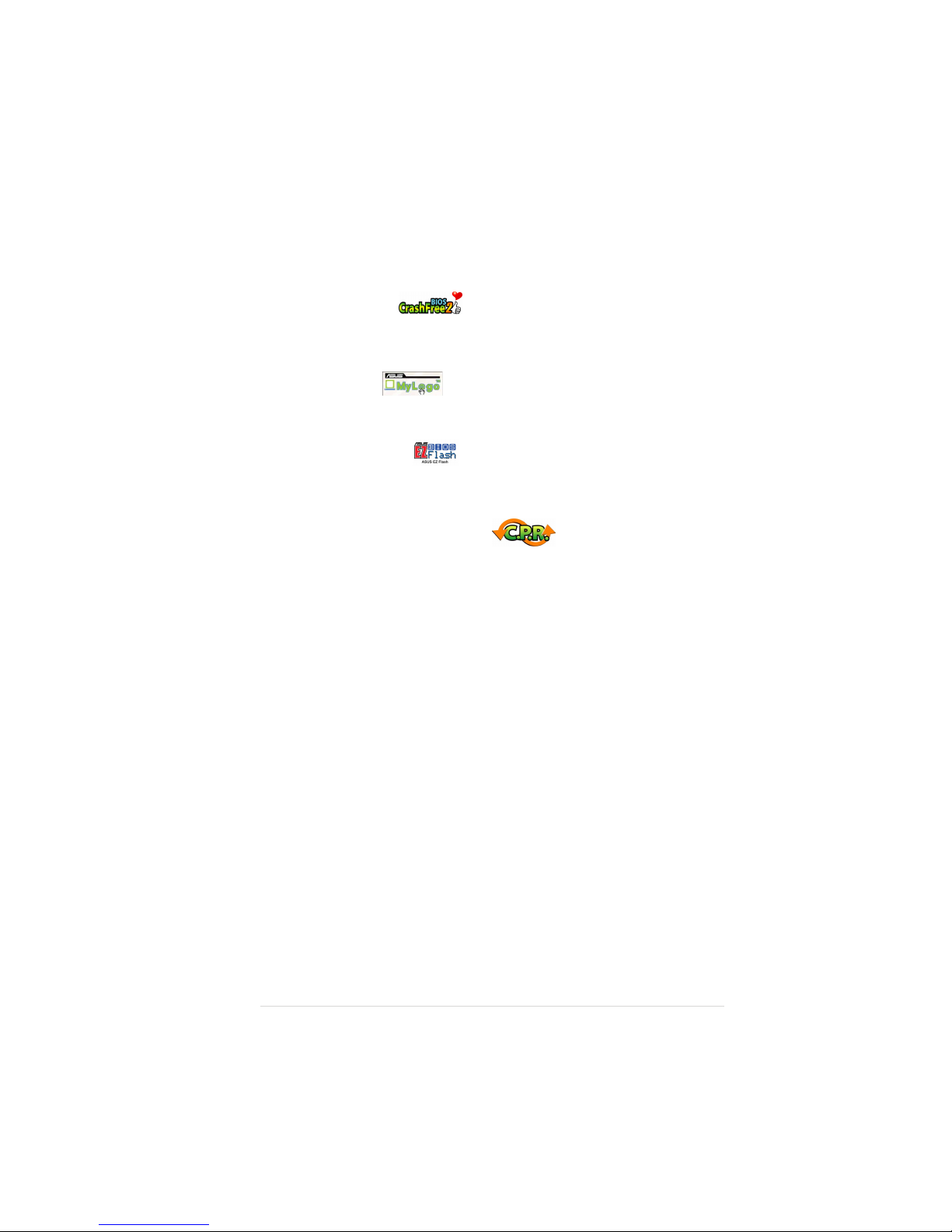
ASUS P5LD2-VM SEASUS P5LD2-VM SE
ASUS P5LD2-VM SEASUS P5LD2-VM SE
ASUS P5LD2-VM SE
1-51-5
1-51-5
1-5
1.3.21.3.2
1.3.21.3.2
1.3.2
Innovative ASUS featuresInnovative ASUS features
Innovative ASUS featuresInnovative ASUS features
Innovative ASUS features
CrashFree BIOS 2CrashFree BIOS 2
CrashFree BIOS 2CrashFree BIOS 2
CrashFree BIOS 2
This feature allows you to restore the original BIOS data from the support CD
in case when the BIOS codes and data are corrupted. This protection
eliminates the need to buy a replacement ROM chip. See details on page 2-6.
ASUS MyLogo™ASUS MyLogo™
ASUS MyLogo™ASUS MyLogo™
ASUS MyLogo™
ASUS MyLogo™ personalize and add style to your system with
customizable boot logos. See page 2-35.
ASUS EZ Flash BIOSASUS EZ Flash BIOS
ASUS EZ Flash BIOSASUS EZ Flash BIOS
ASUS EZ Flash BIOS
With the ASUS EZ Flash, you can easily update the system BIOS even
before loading the operating system. No need to use a DOS-based utility or
boot from a floppy disk. See page 2-3 for details.
C.P.R. (CPU Parameter Recall)C.P.R. (CPU Parameter Recall)
C.P.R. (CPU Parameter Recall)C.P.R. (CPU Parameter Recall)
C.P.R. (CPU Parameter Recall)
The C.P.R. feature of the motherboard BIOS allows automatic re-setting to
the BIOS default settings in case the system hangs due to overclocking.
When the system hangs due to overclocking, C.P.R. eliminates the need to
open the system chassis and clear the RTC data. Simply shut down and
reboot the system, and the BIOS automatically restores the CPU default
setting for each parameter.
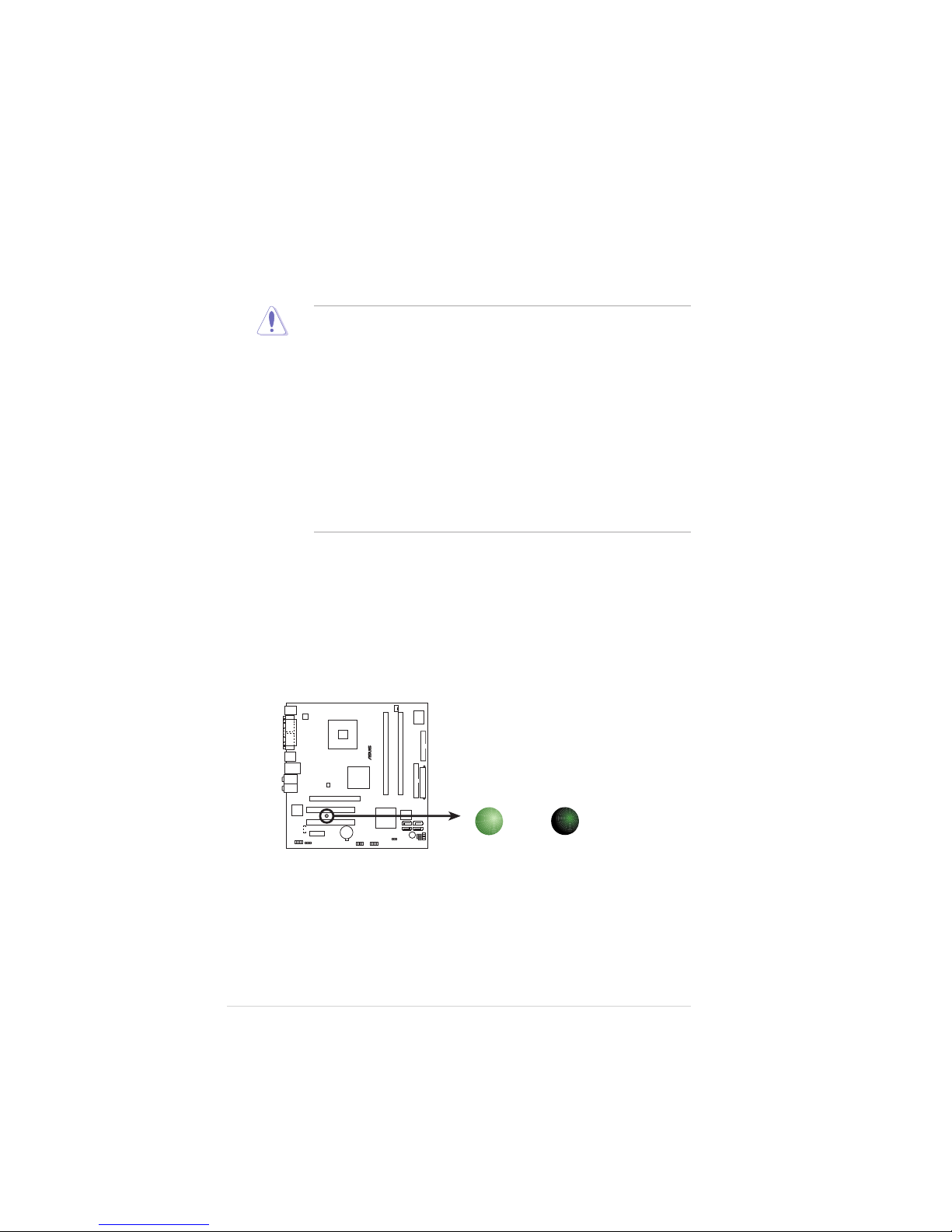
1-61-6
1-61-6
1-6
Chapter 1: Product introductionChapter 1: Product introduction
Chapter 1: Product introductionChapter 1: Product introduction
Chapter 1: Product introduction
Onboard LEDOnboard LED
Onboard LEDOnboard LED
Onboard LED
The motherboard comes with a standby power LED that lights up to
indicate that the system is ON, in sleep mode, or in soft-off mode.
This is a reminder that you should shut down the system and unplug
the power cable before removing or plugging in any motherboard
component. The illustration below shows the location of the onboard
LED.
1.4 Before you proceed
Take note of the following precautions before you install motherboard
components or change any motherboard settings.
• Unplug the power cord from the wall socket before touching any
component.
• Use a grounded wrist strap or touch a safely grounded object or to
a metal object, such as the power supply case, before handling
components to avoid damaging them due to static electricity
• Hold components by the edges to avoid touching the ICs on them.
• Whenever you uninstall any component, place it on a grounded
antistatic pad or in the bag that came with the component.
•
Before you install or remove any component, ensureBefore you install or remove any component, ensure
Before you install or remove any component, ensureBefore you install or remove any component, ensure
Before you install or remove any component, ensure
that the ATX power supply is switched off or thethat the ATX power supply is switched off or the
that the ATX power supply is switched off or thethat the ATX power supply is switched off or the
that the ATX power supply is switched off or the
power cord is detached from the power supply. power cord is detached from the power supply.
power cord is detached from the power supply. power cord is detached from the power supply.
power cord is detached from the power supply. Failure
to do so may cause severe damage to the motherboard, peripherals,
and/or components.
®
P5LD2-VM SE
P5LD2-VM SE Onboard LED
SB_PWR
ON
Standby
Power
OFF
Powere
d
Off
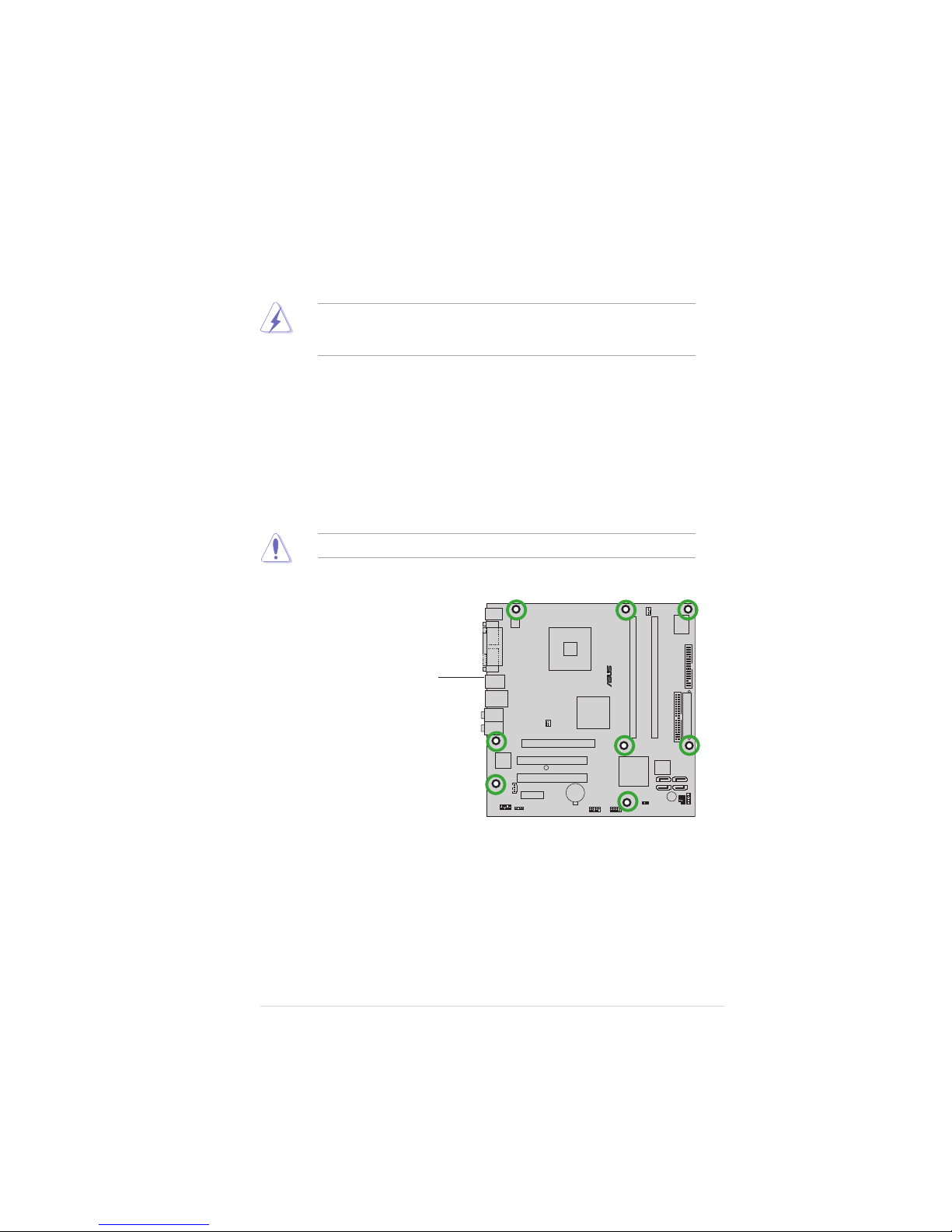
ASUS P5LD2-VM SEASUS P5LD2-VM SE
ASUS P5LD2-VM SEASUS P5LD2-VM SE
ASUS P5LD2-VM SE
1-71-7
1-71-7
1-7
1.5 Motherboard overview
Before you install the motherboard, study the configuration of your chassis
to ensure that the motherboard fits into it.
Make sure to unplug the power cord before installing or removing the
motherboard. Failure to do so can cause you physical injury and damage
motherboard components.
Do not overtighten the screws! Doing so can damage the motherboard.
1.5.11.5.1
1.5.11.5.1
1.5.1
Placement directionPlacement direction
Placement directionPlacement direction
Placement direction
When installing the motherboard, make sure that you place it into the
chassis in the correct orientation. The edge with external ports goes to the
rear part of the chassis as indicated in the image below.
1.5.21.5.2
1.5.21.5.2
1.5.2
Screw holesScrew holes
Screw holesScrew holes
Screw holes
Place eight (8) screws into the holes indicated by circles to secure the
motherboard to the chassis.
Place this side towardsPlace this side towards
Place this side towardsPlace this side towards
Place this side towards
the rear of the chassisthe rear of the chassis
the rear of the chassisthe rear of the chassis
the rear of the chassis
®
P5LD2-VM SE
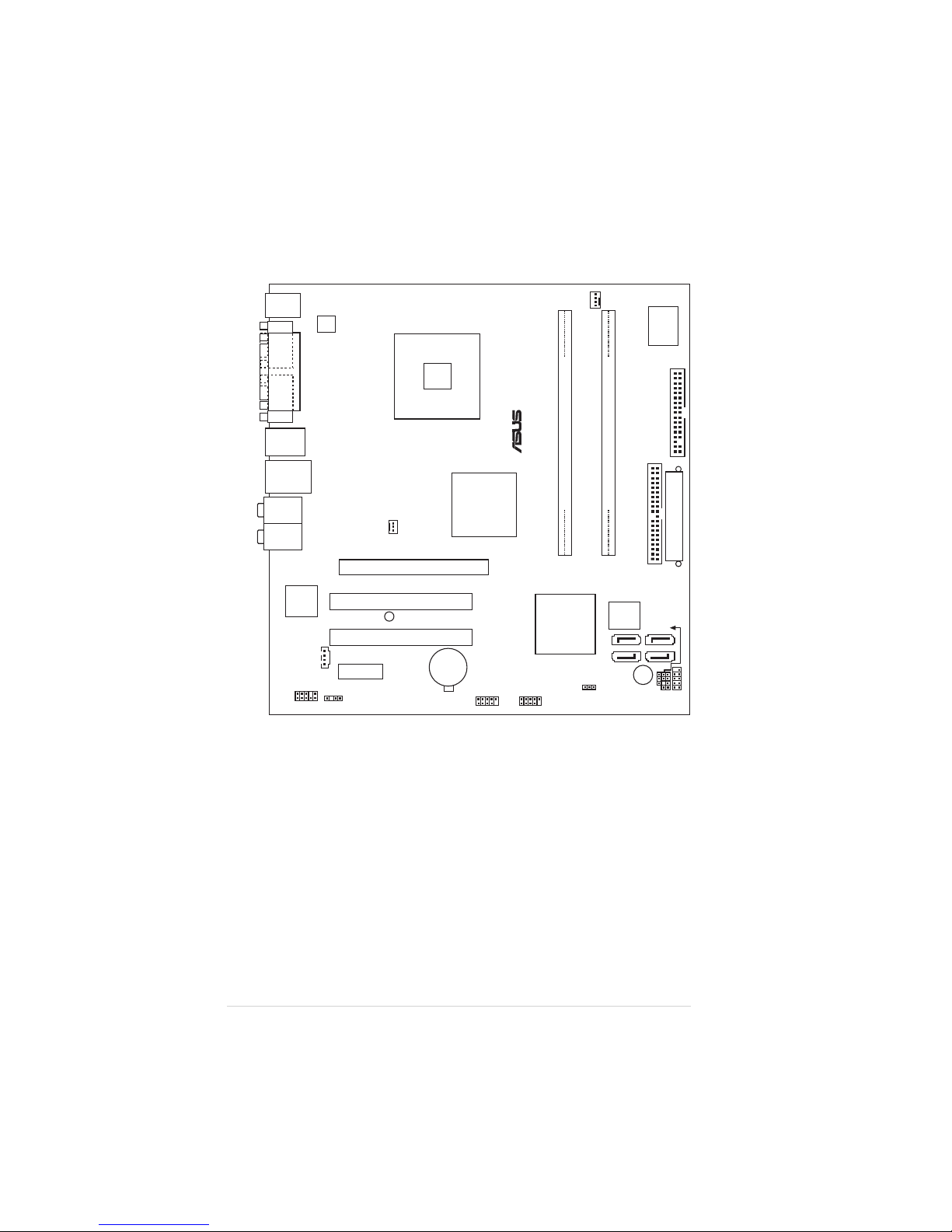
1-81-8
1-81-8
1-8
Chapter 1: Product introductionChapter 1: Product introduction
Chapter 1: Product introductionChapter 1: Product introduction
Chapter 1: Product introduction
1.5.31.5.3
1.5.31.5.3
1.5.3
Motherboard layoutMotherboard layout
Motherboard layoutMotherboard layout
Motherboard layout
Below:
Center/Subwoofer
Center:
Side Speaker Out
Top:Rear Speaker Out
CR2032 3V
Lithium Cell
CMOS Power
CD
Super
I/O
Intel FWH
4Mb
ATX12V
FLOPPY
AAFP
DDR DIMM_A2 (64 bit,240-pin module)
SB_PWR
F_PANEL
CHASSIS
USB78
USB56
CLRTC
PCI1
Intel
®
GMCH
945G
Intel
®
ICH7
DDR DIMM_B2 (64 bit,240-pin module)
CHA_FAN
CPU_FAN
PRI_IDE
EATXPWR
PCI2
SPDIF_OUT
Intel
Gigabit LAN
LGA775
PS/2KBMS
T: Mouse
B: Keyboard
Below:Mic In
Center:Line Out
Top:Line In
F_USB12
LAN_USB34
PCIEX1_1
PCIEX16
COM1
PARALLEL PORT
VGA1
PLED
®
P5LD2-VM SE
SATA1 SATA2
SATA4SATA3
BUZZ
SPEAKER
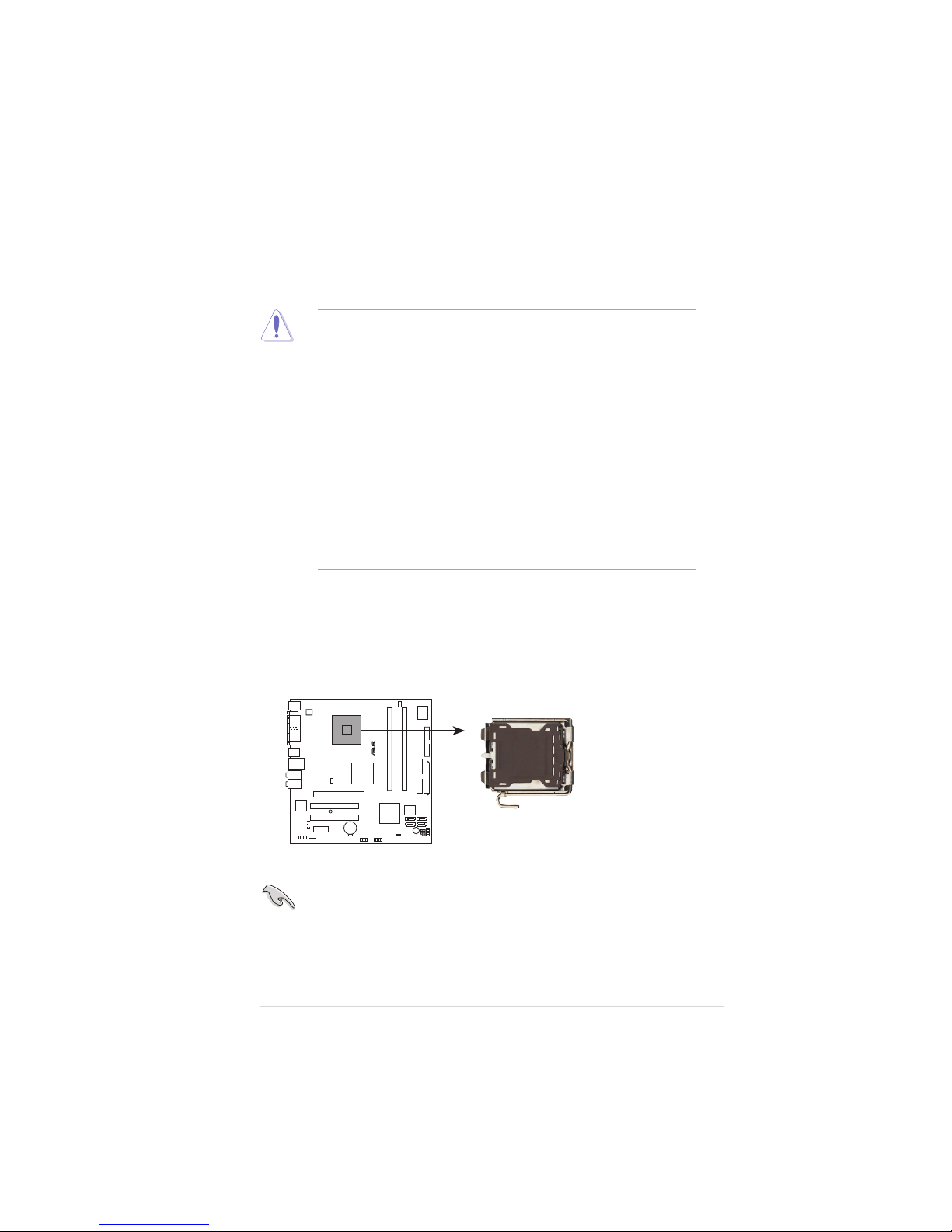
ASUS P5LD2-VM SEASUS P5LD2-VM SE
ASUS P5LD2-VM SEASUS P5LD2-VM SE
ASUS P5LD2-VM SE
1-91-9
1-91-9
1-9
1.6.11.6.1
1.6.11.6.1
1.6.1
Installling the CPUInstallling the CPU
Installling the CPUInstallling the CPU
Installling the CPU
To install a CPU:
1. Locate the CPU socket on the motherboard.
1.6 Central Processing Unit (CPU)
The motherboard comes with a surface mount LGA775 socket designed for
the Intel® Pentium® 4 processor in the 775-land package.
•
Your boxed Intel® Pentium® 4 LGA775 processor package should
come with installation instructions for the CPU, fan and heatsink
assembly. If the instructions in this section do not match the CPU
documentation, follow the latter.
• Upon purchase of the motherboard, make sure that the PnP cap is
on the socket and the socket pins are not bent. Contact your
retailer immediately if the PnP cap is missing, or if you see any
damage to the PnP cap/socket pins/motherboard components.
ASUS will shoulder the cost of repair only if the damage is shipment/
transit-related.
• Keep the cap after installing the motherboard. ASUS will process
Return Merchandise Authorization (RMA) requests only if the
motherboard comes with the cap on the LGA775 socket.
•
The product warranty does not cover damage to the socket pins
resulting from incorrect CPU installation/removal, or misplacement/
loss/incorrect removal of the PnP cap.
Before installing the CPU, make sure that the socket box is facing
towards you and the load lever is on your left.
®
P5LD2-VM SE
P5LD2-VM SE CPU Socket 775
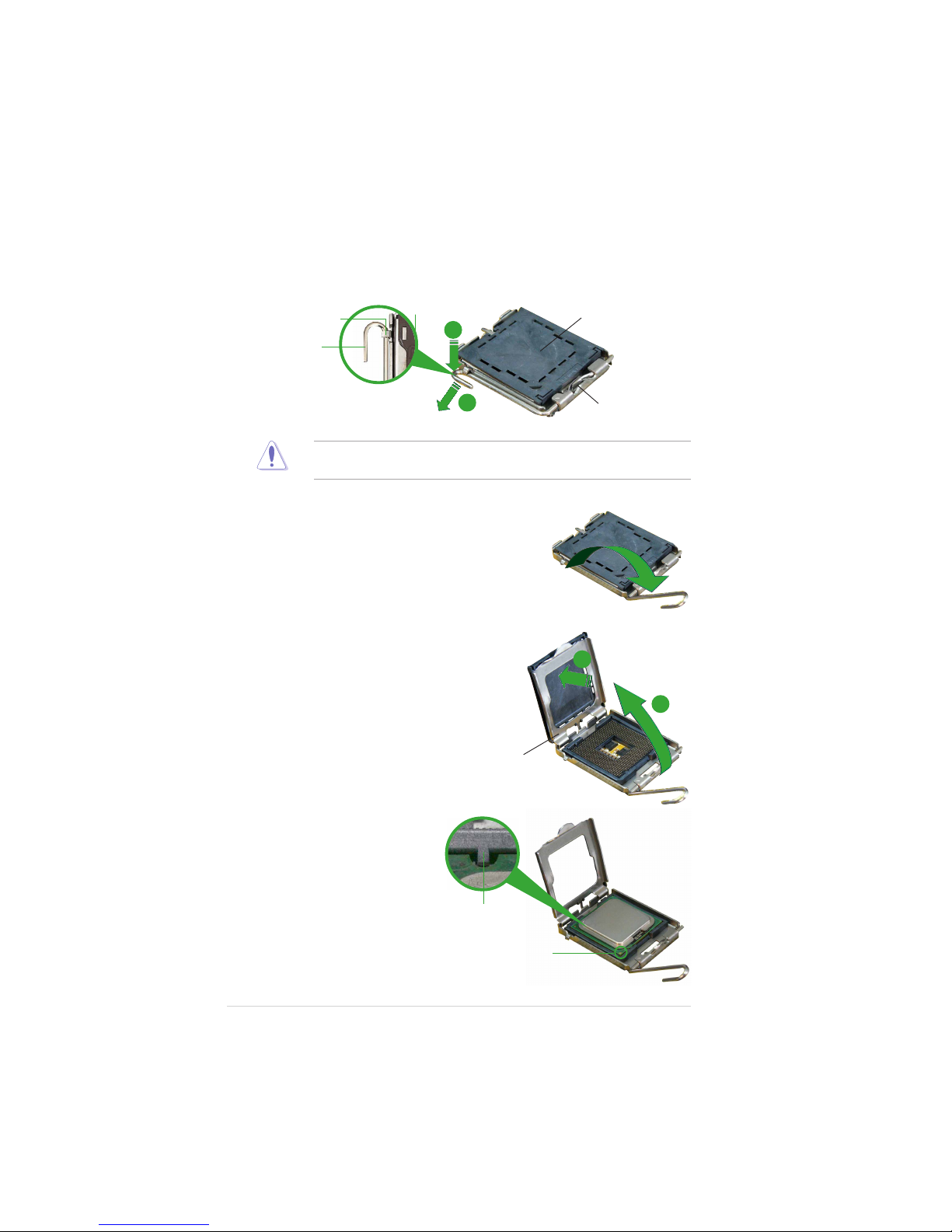
1-101-10
1-101-10
1-10
Chapter 1: Product introductionChapter 1: Product introduction
Chapter 1: Product introductionChapter 1: Product introduction
Chapter 1: Product introduction
3. Lift the load lever in the direction
of the arrow to a 135º angle.
4. Lift the load plate with your
thumb and forefinger to a 100º
angle (A), then push the PnP cap
from the load plate window to
remove (B).
To prevent damage to the socket pins, do not remove the PnP cap
unless you are installing a CPU.
5. Position the CPU over the
socket, making sure that
the gold triangle is on
the bottom-left corner of
the socket. The socket
alignment key should fit
into the CPU notch.
2. Press the load lever with your thumb (A) and move it to the left (B)
until it is released from the retention tab.
Retention tabRetention tab
Retention tabRetention tab
Retention tab
Load leverLoad lever
Load leverLoad lever
Load lever
This side of the camThis side of the cam
This side of the camThis side of the cam
This side of the cam
box should face you.box should face you.
box should face you.box should face you.
box should face you.
PnP CapPnP Cap
PnP CapPnP Cap
PnP Cap
A
B
Load plateLoad plate
Load plateLoad plate
Load plate
A
B
Alignment keyAlignment key
Alignment keyAlignment key
Alignment key
Gold triangle markGold triangle mark
Gold triangle markGold triangle mark
Gold triangle mark
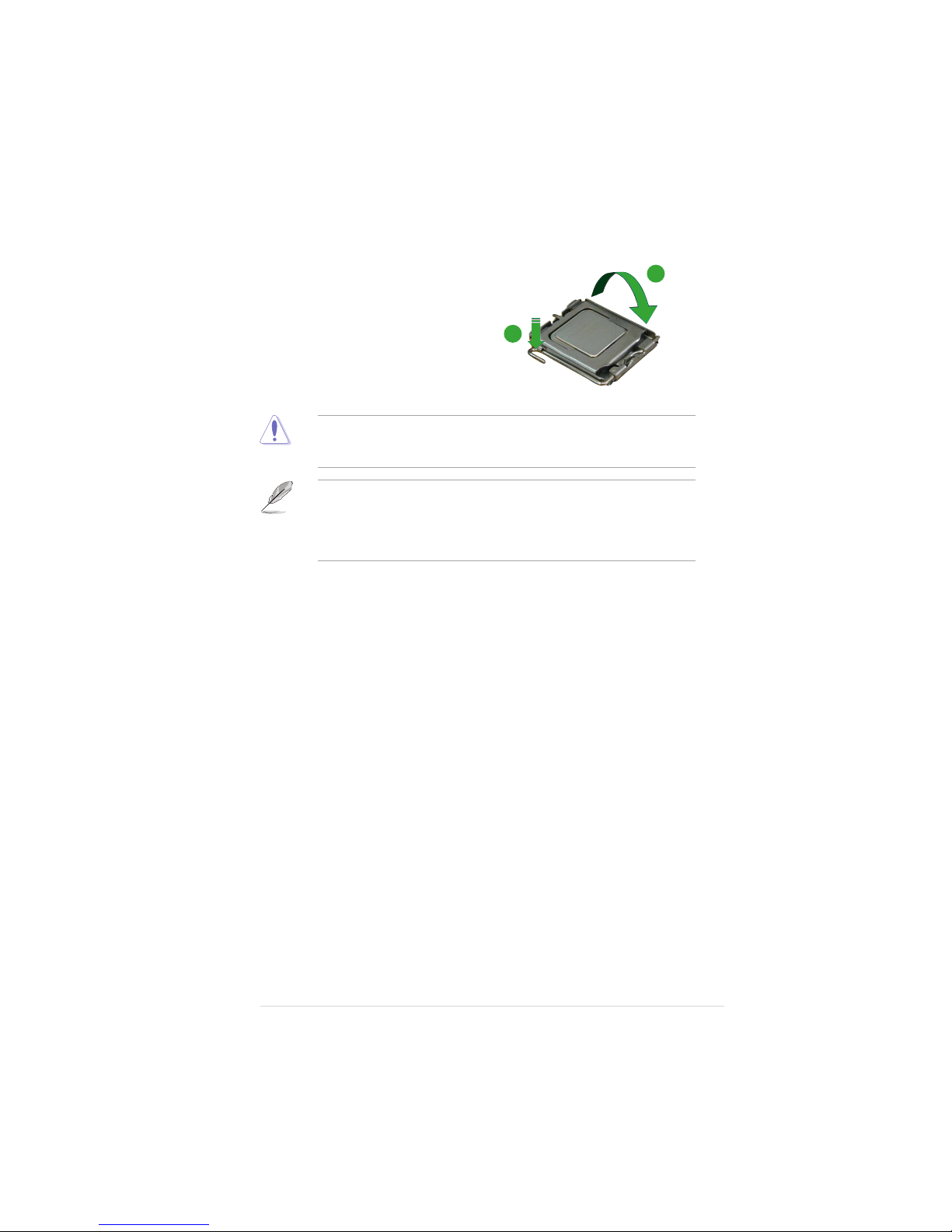
ASUS P5LD2-VM SEASUS P5LD2-VM SE
ASUS P5LD2-VM SEASUS P5LD2-VM SE
ASUS P5LD2-VM SE
1-111-11
1-111-11
1-11
The CPU fits in only one correct orientation. DO NOT force the CPU into
the socket to prevent bending the connectors on the socket and
damaging the CPU!
6. Close the load plate (A), then
push the load lever (B) until it
snaps into the retention tab.
A
B
The motherboard supports Intel® Pentium® D or Intel® Pentium® 4
LGA775 processors with the Intel® Enhanced Memory 64 Technology
(EM64T), Enhanced Intel SpeedStep® Technology (EIST), and
Hyper-Threading Technology. Refer to the Appendix for more
information on these CPU features.
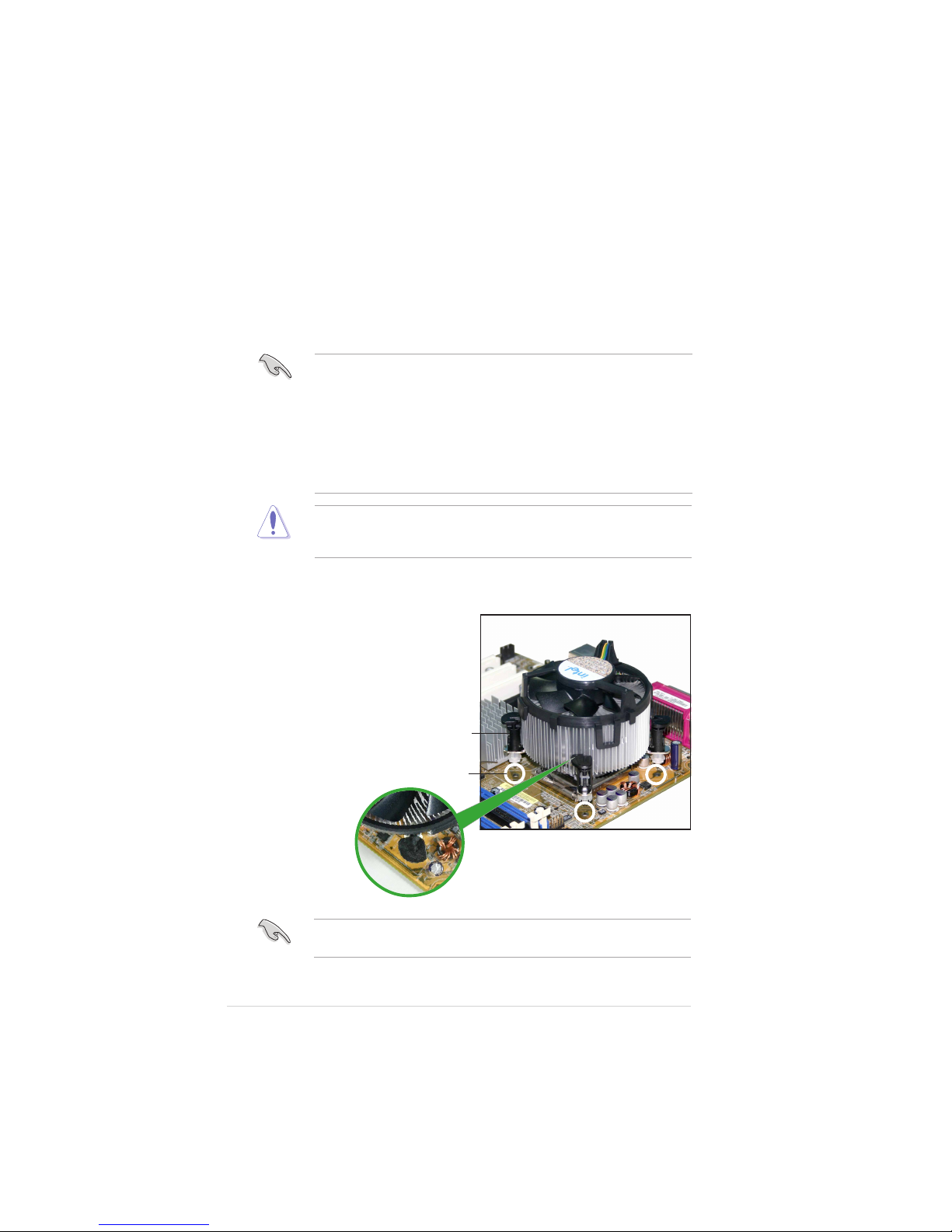
1-121-12
1-121-12
1-12
Chapter 1: Product introductionChapter 1: Product introduction
Chapter 1: Product introductionChapter 1: Product introduction
Chapter 1: Product introduction
1.6.21.6.2
1.6.21.6.2
1.6.2
Installling the CPU heatsink and fanInstallling the CPU heatsink and fan
Installling the CPU heatsink and fanInstallling the CPU heatsink and fan
Installling the CPU heatsink and fan
The Intel® Pentium® 4 LGA775 processor requires a specially designed
heatsink and fan assembly to ensure optimum thermal condition and
performance.
• Install the motherboard to the chassis before you install the CPU fan
and heatsink assembly
• When you buy a boxed Intel® Pentium® 4 processor, the package
includes the CPU fan and heatsink assembly. If you buy a CPU
separately, make sure that you use only Intel®-certified
multi-directional heatsink and fan.
• Your Intel® Pentium® 4 LGA775 heatsink and fan assembly comes in
a push-pin design and requires no tool to install.
If you purchased a separate CPU heatsink and fan assembly, make sure
that a Thermal Interface Material is properly applied to the CPU heatsink
or CPU before you install the heatsink and fan assembly.
To install the CPU heatsink and fan:
1. Place the heatsink on top of the
installed CPU, making sure that
the four fasteners match the
holes on the motherboard.
FastenerFastener
FastenerFastener
Fastener
Motherboard holeMotherboard hole
Motherboard holeMotherboard hole
Motherboard hole
Make sure each fastener is oriented as shown, with the narrow groove
directed outward.
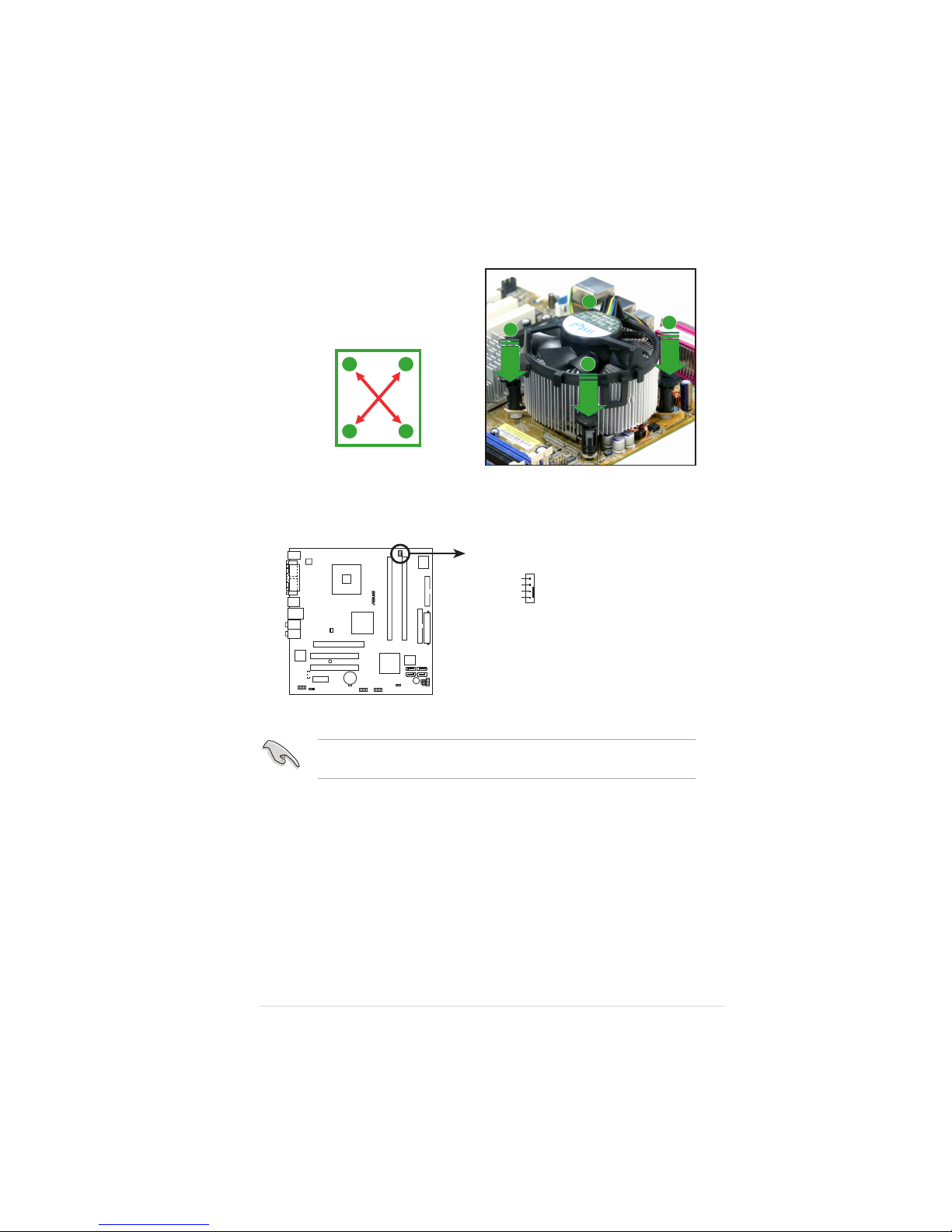
ASUS P5LD2-VM SEASUS P5LD2-VM SE
ASUS P5LD2-VM SEASUS P5LD2-VM SE
ASUS P5LD2-VM SE
1-131-13
1-131-13
1-13
Do not forget to connect the CPU fan connector! Hardware monitoring
errors can occur if you fail to plug this connector.
3. When the fan and heatsink assembly is in place, connect the CPU fan
cable to the connector on the motherboard labeled CPU_FAN.
2. Push down two fasteners at a
time in a diagonal sequence to
secure the heatsink and fan
assembly in place.
A
A
B
B
B
B
A
A
®
P5LD2-VM SE
CPU_FAN
GND
CPU FAN PWR
CPU FAN IN
CPU FAN PWM
P5LD2-VM SE CPU fan connector
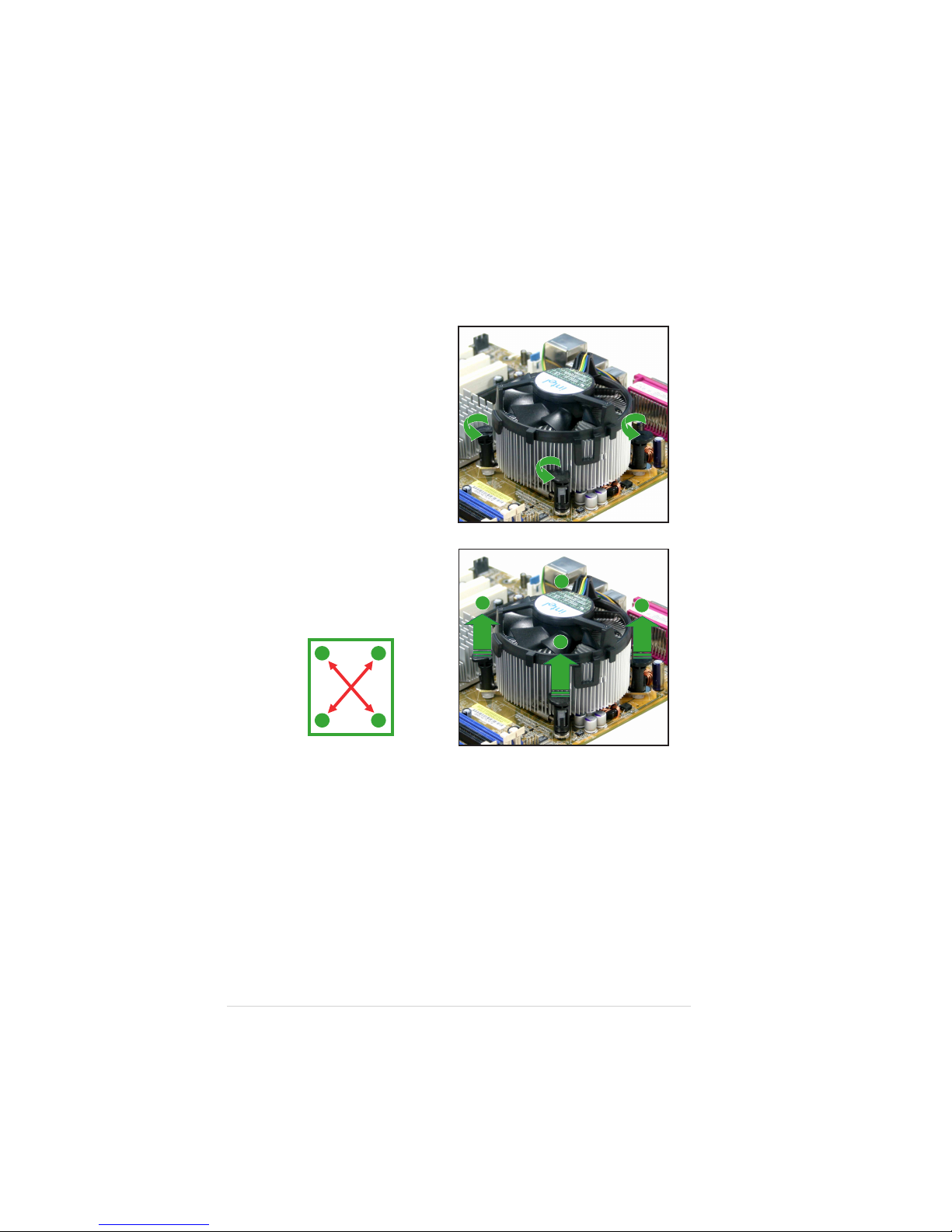
1-141-14
1-141-14
1-14
Chapter 1: Product introductionChapter 1: Product introduction
Chapter 1: Product introductionChapter 1: Product introduction
Chapter 1: Product introduction
1.6.31.6.3
1.6.31.6.3
1.6.3
Uninstalling the CPU heatsink and fanUninstalling the CPU heatsink and fan
Uninstalling the CPU heatsink and fanUninstalling the CPU heatsink and fan
Uninstalling the CPU heatsink and fan
To uninstall the CPU heatsink and fan:
1. Disconnect the CPU fan
cable from the connector
on the motherboard.
2. Rotate each fastener
counterclockwise.
3. Pull up two fasteners at a
time in a diagonal sequence
to disengage the heatsink
and fan assembly from the
motherboard.
A
A
B
B
B
B
A
A
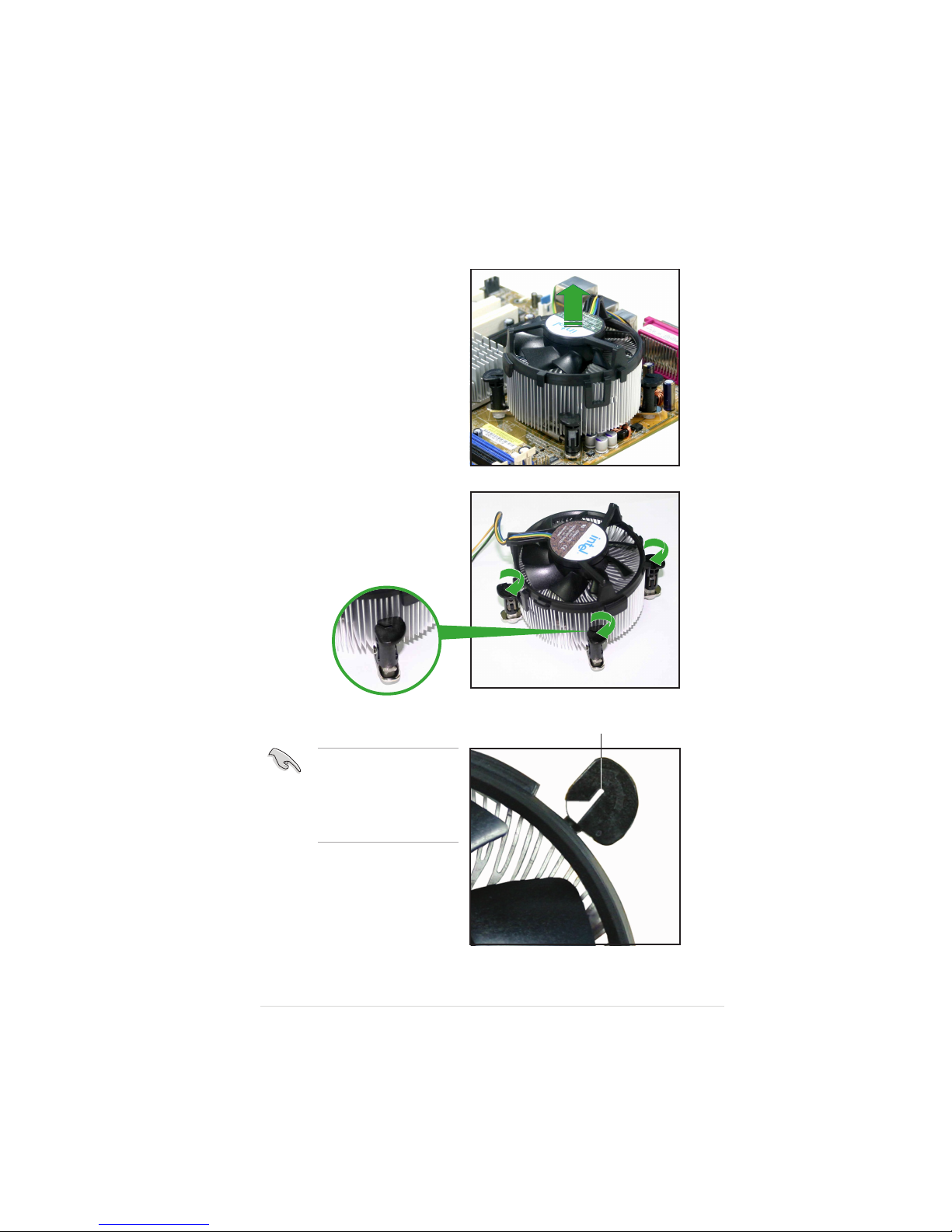
ASUS P5LD2-VM SEASUS P5LD2-VM SE
ASUS P5LD2-VM SEASUS P5LD2-VM SE
ASUS P5LD2-VM SE
1-151-15
1-151-15
1-15
4. Remove the heatsink and fan
assembly from the
motherboard.
5. Rotate each fastener
clockwise to reset the
orientation.
The narrow end of the
groove should point
outward after resetting.
(The photo shows the
groove shaded for
emphasis.)
Narrow end of the grooveNarrow end of the groove
Narrow end of the grooveNarrow end of the groove
Narrow end of the groove
