ASUS N3050I-C User Manual [ru]
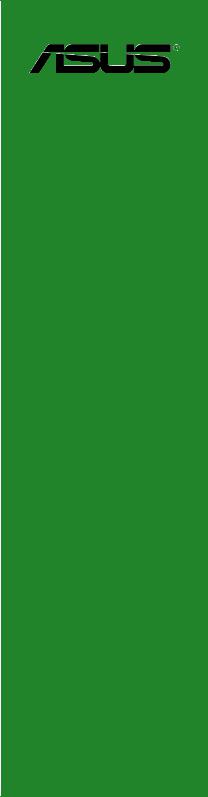
N3150I-C N3050I-C
Motherboard

E10536
Second Edition
June 2015
Copyright © 2015 ASUSTeK COMPUTER INC. All Rights Reserved.
No part of this manual, including the products and software described in it, may be reproduced, transmitted, transcribed, stored in a retrieval system, or translated into any language in any form or by any means, except documentation kept by the purchaser for backup purposes, without the express written permission of ASUSTeK COMPUTER INC. (“ASUS”).
Product warranty or service will not be extended if: (1) the product is repaired, modified or altered, unless such repair, modification of alteration is authorized in writing by ASUS; or (2) the serial number of the product is defaced or missing.
ASUS PROVIDES THIS MANUAL “AS IS” WITHOUT WARRANTY OF ANY KIND, EITHER EXPRESS OR IMPLIED, INCLUDING BUT NOT LIMITED TO THE IMPLIED WARRANTIES OR CONDITIONS OF MERCHANTABILITY OR FITNESS FOR A PARTICULAR PURPOSE. IN NO EVENT SHALL ASUS, ITS DIRECTORS, OFFICERS, EMPLOYEES OR AGENTS BE LIABLE FOR ANY INDIRECT, SPECIAL, INCIDENTAL, OR CONSEQUENTIAL DAMAGES (INCLUDING DAMAGES FOR LOSS OF PROFITS, LOSS OF BUSINESS, LOSS OF USE OR DATA, INTERRUPTION OF BUSINESS AND THE LIKE), EVEN IF ASUS HAS BEEN ADVISED OF THE POSSIBILITY OF SUCH DAMAGES ARISING FROM ANY DEFECT OR ERROR IN THIS MANUAL OR PRODUCT.
SPECIFICATIONS AND INFORMATION CONTAINED IN THIS MANUAL ARE FURNISHED FOR INFORMATIONAL USE ONLY, AND ARE SUBJECT TO CHANGE AT ANY TIME WITHOUT NOTICE, AND SHOULD NOT BE CONSTRUED AS A COMMITMENT BY ASUS. ASUS ASSUMES NO RESPONSIBILITY OR LIABILITY FOR ANY ERRORS OR INACCURACIES THAT MAY APPEAR IN THIS MANUAL, INCLUDING THE PRODUCTS AND SOFTWARE DESCRIBED IN IT.
Products and corporate names appearing in this manual may or may not be registered trademarks or copyrights of their respective companies, and are used only for identification or explanation and to the owners’ benefit, without intent to infringe.
Offer to Provide Source Code of Certain Software
This product contains copyrighted software that is licensed under the General Public License (“GPL”), under the Lesser General Public License Version (“LGPL”) and/or other Free Open Source Software Licenses. Such software in this product is distributed without any warranty to the extent permitted by the applicable law. Copies of these licenses are included in this product.
Where the applicable license entitles you to the source code of such software and/or other additional data, you may obtain it for a period of three years after our last shipment of the product, either
(1)for free by downloading it from http://support.asus.com/download
or
(2)for the cost of reproduction and shipment, which is dependent on the preferred carrier and the location where you want to have it shipped to, by sending a request to:
ASUSTeK Computer Inc.
Legal Compliance Dept.
15 Li Te Rd.,
Beitou, Taipei 112
Taiwan
In your request please provide the name, model number and version, as stated in the About Box of the product for which you wish to obtain the corresponding source code and your contact details so that we can coordinate the terms and cost of shipment with you.
The source code will be distributed WITHOUT ANY WARRANTY and licensed under the same license as the corresponding binary/object code.
This offer is valid to anyone in receipt of this information.
ASUSTeK is eager to duly provide complete source code as required under various Free Open Source Software licenses. If however you encounter any problems in obtaining the full corresponding source code we would be much obliged if you give us a notification to the email address gpl@asus.com, stating the product and describing the problem (please DO NOT send large attachments such as source code archives, etc. to this email address).
ii

Contents
Safety information...................................................................................................... |
iv |
About this guide.......................................................................................................... |
iv |
Package contents....................................................................................................... |
vi |
N3150I-C / N3050I-C specifications summary.......................................................... |
vi |
Chapter 1: |
Product introduction |
|
|
1.1 |
Before you proceed...................................................................................... |
1-1 |
|
1.2 |
Motherboard overview.................................................................................. |
1-2 |
|
1.3 |
Central Processing Unit (CPU).................................................................... |
1-4 |
|
1.4 |
System memory............................................................................................ |
1-4 |
|
1.5 |
Expansion slots............................................................................................. |
1-7 |
|
1.6 |
Headers.......................................................................................................... |
|
1-8 |
1.7 |
Connectors.................................................................................................. |
|
1-10 |
1.8 |
Software support......................................................................................... |
1-18 |
|
1.9 |
Windows® 7 and USB 3.0 driver installation ............................................ |
1-19 |
|
Chapter 2: |
BIOS information |
|
|
2.1 |
Managing and updating your BIOS |
.............................................................2-1 |
|
2.2 |
BIOS setup program..................................................................................... |
2-6 |
|
2.3 |
My Favorites |
................................................................................................ |
2-10 |
2.4 |
Main menu................................................................................................... |
|
2-12 |
2.5 |
Advanced menu.......................................................................................... |
2-14 |
|
2.6 |
Monitor menu.............................................................................................. |
2-20 |
|
2.7 |
Boot menu................................................................................................... |
|
2-23 |
2.8 |
Tool menu.................................................................................................... |
|
2-29 |
2.9 |
Exit menu..................................................................................................... |
|
2-30 |
Appendices |
|
|
|
Notices...................................................................................................................... |
|
A-1 |
|
ASUS contact information...................................................................................... |
A-4 |
||
iii

Safety information
Electrical safety
•To prevent electrical shock hazard, disconnect the power cable from the electrical outlet before relocating the system.
•When adding or removing devices to or from the system, ensure that the power cables for the devices are unplugged before the signal cables are connected. If possible, disconnect all power cables from the existing system before you add a device.
•Before connecting or removing signal cables from the motherboard, ensure that all power cables are unplugged.
•Seek professional assistance before using an adapter or extension cord. These devices could interrupt the grounding circuit.
•Ensure that your power supply is set to the correct voltage in your area. If you are not sure about the voltage of the electrical outlet you are using, contact your local power company.
•If the power supply is broken, do not try to fix it by yourself. Contact a qualified service technician or your retailer.
Operation safety
•Before installing the motherboard and adding devices on it, carefully read all the manuals that came with the package.
•Before using the product, ensure all cables are correctly connected and the power cables are not damaged. If you detect any damage, contact your dealer immediately.
•To avoid short circuits, keep paper clips, screws, and staples away from connectors, slots, sockets and circuitry.
•Avoid dust, humidity, and temperature extremes. Do not place the product in any area where it may become wet.
•Place the product on a stable surface.
•If you encounter technical problems with the product, contact a qualified service technician or your retailer.
About this guide
This user guide contains the information you need when installing and configuring the motherboard.
How this guide is organized
This guide contains the following parts:
•Chapter 1: Product introduction
This chapter describes the features of the motherboard and the new technology it supports.
•Chapter 2: BIOS information
This chapter tells how to change system settings through the BIOS Setup menus. Detailed descriptions of the BIOS parameters are also provided.
iv
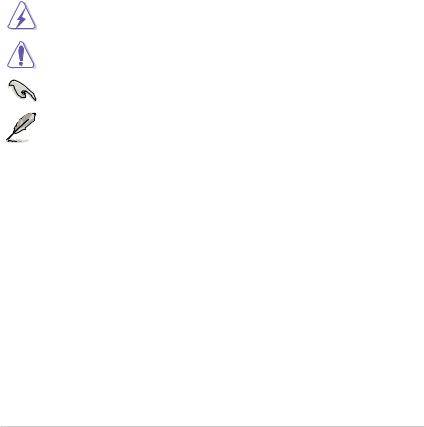
Where to find more information
Refer to the following sources for additional information and for product and software updates.
1.ASUS websites
The ASUS website provides updated information on ASUS hardware and software products. Refer to the ASUS contact information.
2.Optional documentation
Your product package may include optional documentation, such as warranty flyers, that may have been added by your dealer. These documents are not part of the standard package.
Conventions used in this guide
To ensure that you perform certain tasks properly, take note of the following symbols used throughout this manual.
DANGER/WARNING: Information to prevent injury to yourself when trying to complete a task.
CAUTION: Information to prevent damage to the components when trying to complete a task
IMPORTANT: Instructions that you MUST follow to complete a task. |
. |
NOTE: Tips and additional information to help you complete a task.
Typography
Bold text |
Indicates a menu or an item to select. |
Italics |
Used to emphasize a word or a phrase. |
<Key> |
Keys enclosed in the less-than and greater-than sign |
|
means that you must press the enclosed key. |
|
Example: <Enter> means that you must press the Enter or |
|
Return key. |
<Key1> + <Key2> + <Key3> |
If you must press two or more keys simultaneously, the key |
|
names are linked with a plus sign (+). |
v
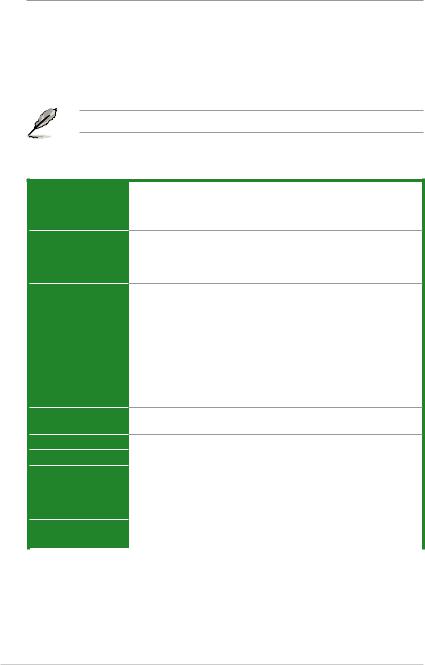
Package contents
Check your motherboard package for the following items.
Motherboard |
ASUS N3150I-C or N3050I-C motherboard |
|
|
Cables |
2 x Serial ATA 6.0 Gb/s cables |
|
|
Accessories |
1 x I/O Shields |
|
|
Application DVD |
Support DVD |
|
|
Documentation |
User Guide |
|
|
If any of the above items is damaged or missing, contact your retailer.
N3150I-C / N3050I-C specifications summary
CPU
Memory
Graphics
Expansion slots
N3150I-C: Intel® Celeron® Quad-core Processor N3150 (Code Name:
Braswell)
N3050I-C: Intel® Celeron® Dual-core Processor N3050 (Code Name:
Braswell)
2 x U-DIMM DDR3 1600/1066 MHz, Max 8GB, non-ECC, un-buffered memory
Dual-channel memory architecture
* Refer to www.asus.com for the latest Memory QVL (Qualified Vendors List).
Integrated Graphics ProcessorIntel® HD Graphics support Multi-VGA output support: HDMI, D-Sub, LVDS
-Supports HDMI with max. resolution of 3840 x 2160 @30Hz
-Supports D-sub with max. resolution of 1920 x 1200 @60Hz
-Supports LVDS with max. resolution of 1920 x 1200 @60Hz
-Maximum shared memory of 512MB
*With DX11.1, OGL 4.2 support
**Support H.264, MPEG2, MVC, VC-1, WMV9, and VP8 decode acceleration
1 x PCI Express x4 slot (@x1 mode)
1 x Mini PCI Express slot (Half-length)
Storage |
2 x SATA 6.0Gb/s connectors |
|
LAN |
Realtek® RTL8111H Gigabit LAN controller |
|
Audio |
Realtek® ALC887 8-channel High Definition Audio CODEC |
|
|
- Supports Jack-Detection, and Front Panel Jack-Retasking |
|
|
* Use a chassis with HD audio module in the front panel to support an |
|
|
8-channel audio output. |
|
USB |
4 x USB 3.0/2.0 ports (2 at mid-board, 2 at back panel) |
|
|
4 x USB 2.0/1.1 ports (2 at mid-board, 2 at back panel) |
|
|
(continued on the next page) |
|
vi
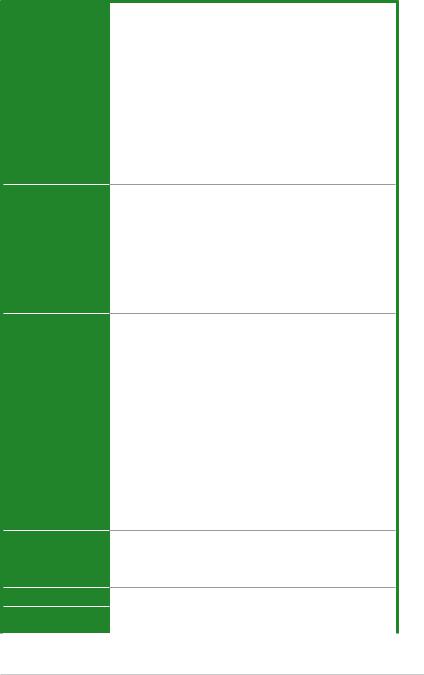
N3150I-C / N3050I-C specifications summary
ASUS Unique
Features
Back Panel I/O Ports
Internal I/O
Connectors
BIOS features
ASUS Exclusive Features
-ASUS Anti-surge Protection
-ASUS AI Suite 3
-ASUS USB 3.0 Boost
ASUS Quiet Thermal Solution
-ASUS Fan Xpert
-Fanless Heatsink Design
ASUS EZ DIY
-ASUS UEFI BIOS
-ASUS MyLogo 2
-ASUS EZ-Flash 2
-ASUS Crash Free BIOS3
100% All High-quality Conductive Polymer Capacitors
1 x PS/2 keyboard port (purple)
1 x PS/2 mouse port (green)
1 x HDMI port
1 x D-Sub port
1 x COM port
2 x USB 3.0/2.0 ports
2 x USB 2.0/1.1 ports
1 x Gigabit LAN (RJ-45) port
3 x Audio jacks support 8-channel audio output
1 x USB 2.0/1.1 connectors support additional 2 USB 2.0/1.1 ports 1 x USB 3.0/2.0 connectors support additional 2 USB 3.0/2.0 ports 2 x SATA 6.0Gb/s connectors
1 x Chassis fan connector
1 x CPU fan connector
1 x Chassis intrusion connector
1 x Front panel audio connector
1 x COM connector
1 x LPT connector
1 x TPM connector
1 x 24-pin EATX power connector
1 x 4-pin EATX 12V power connector
1 x Buzzer
1 x LVDS connector
1 x System panel connector
64Mb Flash ROM, UEFI AMI BIOS, PnP, DMI2.0, WfM2.0,SM BIOS 2.7,
ACPI 2.0a, Multi-language BIOS, ASUS EZ Flash 2, ASUS CrashFree
BIOS 3, My Favorites, Quick Note, Last Modified log, F12 PrintScreen,
F3 Shortcut functions and ASUS DRAM SPD (Serial Presence Detect) memory information
Manageability |
Wfm 2.0, DMI 2.0, WOL by PME, PXE |
|
Operating System |
|
|
Windows® 8.1 64-bit, Window® 7 64-bit |
|
|
Support |
|
|
|
(continued on the next page) |
|
vii
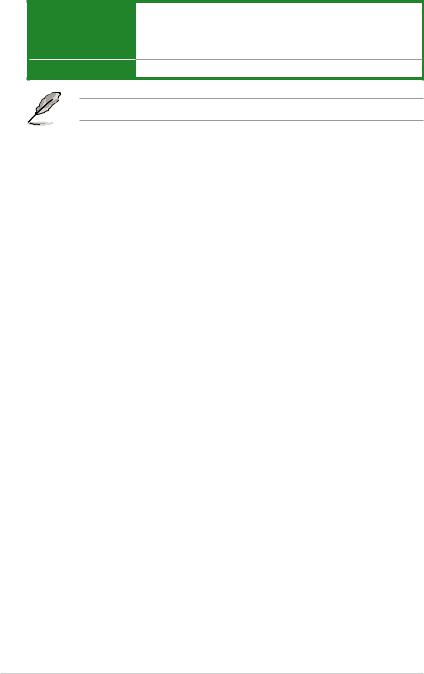
N3150I-C / N3050I-C specifications summary
Support DVD
Form factor
Drivers
ASUS utilities
EZ Update
Anti-virus software (OEM version)
Mini-ITX Form Factor, 6.7” x 6.7” (17cm x 17cm)
Specifications are subject to change without notice.
viii
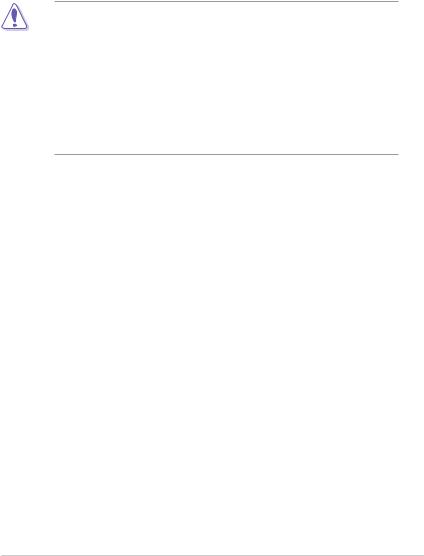
Product introduction |
1 |
1.1Before you proceed
Take note of the following precautions before you install motherboard components or change any motherboard settings.
• Unplug the power cord from the wall socket before touching any component.
•Before handling components, use a grounded wrist strap or touch a safely grounded object or a metal object, such as the power supply case, to avoid damaging them due to static electricity.
•Hold components by the edges to avoid touching the ICs on them.
•Whenever you uninstall any component, place it on a grounded antistatic pad or in the bag that came with the component.
•Before you install or remove any component, ensure that the ATX power supply is switched off or the power cord is detached from the power supply. Failure to do so may cause severe damage to the motherboard, peripherals, or components.
ASUS N3150I-C / N3050I-C |
1-1 |
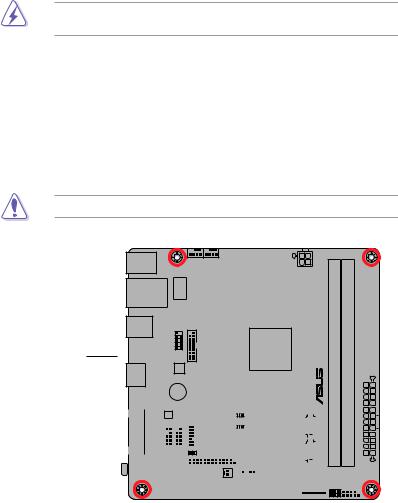
1.2Motherboard overview
Before you install the motherboard, study the configuration of your chassis to ensure that the motherboard fits into it.
Ensure that you unplug the power cord before installing or removing the motherboard.
Failure to do so can cause you physical injury and damage motherboard components.
1.2.1Placement direction
When installing the motherboard, ensure that you place it into the chassis in the correct orientation. The edge with external ports goes to the rear part of the chassis as indicated in the image below.
1.2.2Screw holes
Place four screws into the holes indicated by circles to secure the motherboard to the chassis.
Do not overtighten the screws! Doing so can damage the motherboard.
N3050I-C
N3150I-C
Place this side towards the rear of the chassis
|
|
|
|
|
|
|
|
|
|
|
|
|
|
|
|
|
|
|
|
|
|
|
|
|
|
|
|
|
|
|
|
|
|
|
|
|
|
|
|
|
|
|
|
|
|
|
|
|
|
|
|
|
|
|
|
|
|
|
|
|
|
|
|
|
|
|
|
|
|
|
|
|
|
|
|
|
|
|
|
|
|
|
|
|
|
|
|
|
|
|
|
|
|
|
|
|
|
|
|
|
|
|
|
|
|
|
|
|
|
|
|
|
|
|
|
|
|
|
|
|
|
|
|
|
|
|
|
|
|
|
|
|
|
|
|
|
|
|
|
|
|
|
|
|
|
|
|
|
|
|
|
|
|
|
|
|
|
|
|
|
|
|
|
|
|
|
|
|
|
|
|
|
|
|
|
|
|
|
|
|
|
|
|
|
|
|
|
|
|
|
|
|
|
|
|
|
|
|
|
|
|
|
|
|
|
|
|
|
|
|
|
|
|
|
|
|
|
|
|
|
|
|
|
|
|
|
|
|
|
|
|
|
|
|
|
|
|
|
|
|
|
|
|
|
|
|
|
|
|
|
|
|
|
|
|
|
|
|
|
|
|
|
|
|
|
|
|
|
|
|
|
|
|
|
|
|
|
|
|
|
|
|
|
|
|
|
|
1-2 |
|
|
|
|
|
|
|
|
Chapter 1: Product introduction |
||||||||
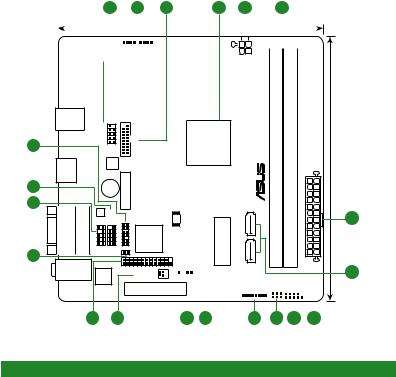
1.2.3Motherboard layout
|
|
|
|
1 |
2 |
3 |
4 |
5 |
|
|
6 |
|
|
|||||||||||||||
|
|
|
|
|
|
|
|
|
|
|
|
|
|
|
|
17.0cm(6.7in) |
|
|
|
|
|
|
|
|
|
|
|
|
|
|
|
|
|
|
|
|
|
|
|
|
|
|
|
|
|
|
|
|
|
|
|
|
|
|
|
|
|
|
|
|
|
|
|
|
|
|
|
|
|
|
|
|
|
|
|
|
|
|
|
|
|
|
|
|
|
|
|
|
KBMS |
|
|
|
|
|
CPU_FAN |
CHA_FAN |
|
|
|
|
|
|
|
|
|
|
|
|
|||||||
|
|
|
|
|
|
|
|
|
|
|
|
|
|
|
|
|
|
ATX12V |
|
|
|
|
|
|||||
|
|
|
|
|
|
|
|
|
|
|
|
|
|
|
|
|
|
|
|
|
|
|
|
|
|
|
|
|
|
LAN_USBE12 |
|
|
|
LANGuard |
|
|
|
|
|
|
|
|
|
|
|
|
|
|
|
|
|
|
|
||||
|
|
|
|
|
|
|
|
|
|
|
|
|
|
|
|
|
|
|
|
|
|
|
|
|
|
|||
|
|
|
|
|
|
|
|
|
|
|
|
|
|
|
|
|
|
|
|
|
|
|
|
|
|
|
|
|
|
|
|
|
|
|
|
|
|
|
|
|
|
|
|
|
|
|
|
|
|
|
|
|
|
|
|
|
|
USB3_12 |
|
USBE34 |
|
|
|
|
19 |
|
|
|
|
USB3 34 |
|
HDMI |
|
|
|
ASM |
|
|
|
|
|
1442K |
|
||
|
|
|
|
|
BATTERY |
|
18 |
|
|
|
BZ1 |
|
|
|
|
|
|
|
||
17 |
VGA |
|
|
|
|
|
COM1 |
AAFP |
RTL |
COM2 |
TPM |
I/O |
|
|
|
|
8111H |
|
|
|
|
|
|
|
|
|
Super |
16 |
|
|
CLCMOS |
|
||
|
|
|
|
|||
AUDIO1 |
|
ALC |
|
LPT |
||
|
|
|
|
PANEL_SW |
||
|
|
|
887 |
|
|
|
PCIEX4
15 14
|
C C |
module)pin-240(64bit,A1DIMM |
module)pin-240(64bit,B1DIMM |
17.0cm(6.7in) |
|
N3150I N3050I- |
|||
|
- |
|
|
|
Intel® SOC |
|
|
|
|
PCIeMini |
2SATA6G1SATA6G |
_ |
_ |
PWREATX |
DDR3 |
DDR3 |
|||
64Mb |
|
|
|
|
BIOS |
|
|
|
|
CHASSIS |
|
|
|
|
|
|
|
|
|
|
|
|
|
|
|
|
|
|
|
|
|
|
|
|
|
|
|
|
|
|
|
|
|
LVDS |
|
|
VCC_PWR_SEL |
|
||
|
|
|
|
BLKT_PWR_SEL F_PANEL |
|
|||
|
|
|
|
|
|
|||
|
|
|
|
|
|
|
|
|
|
|
LCD_BLKT_PANEL |
|
|
|
|
|
|
|
|
|
|
|
|
|
|
|
13 |
12 |
11 |
10 |
9 |
8 |
5
7
1.2.4Layout contents
Connectors/Jumpers/Slots/LED |
Page |
|
|
1. |
USB 2.0 connector (10-pin USBE34) |
1-14 |
|
2. |
CPU and chassis fan connectors (4-pin CPU_FAN, 4-pin CHA_FAN) |
1-12 |
|
3. |
USB 3.0 connector (20-1 pin USB3_34) |
1-14 |
|
4. |
N3150I-C: Intel® Celeron Quad-core Processor N3150 |
1-4 |
|
|
N3050I-C: Intel® Celeron Dual-core Processor N3050 |
|
|
5. |
ATX power connectors (24-pin EATXPWR, 4-pin ATX12V) |
1-13 |
|
6. |
DDR3 U-DIMM sockets |
1-4 |
|
7. |
Serial ATA 6.0Gb/s connectors (7-pin SATA6G_1, SATA6G_2) |
1-15 |
|
8. |
Display panel VCC power selector (3-pin VCC_PWR_SEL) |
1-8 |
|
9. |
System panel connector (10-1 pin F_PANEL) |
1-15 |
|
10. |
Display panel backlight power selector (3-pin BLKT_PWR_SEL) |
1-9 |
|
11. |
Flat panel display brightness (8-pin LCD_BLKT_PANEL) |
1-16 |
|
12. |
LVDS connector (40-pin LVDS) |
1-16 |
|
13. |
Chassis intrusion connector (4-1 pin CHASSIS) |
1-9 |
|
14. |
Display panel power connector (2-pin PANEL_SW) |
1-16 |
|
15. |
LPT connector (26-1 pin LPT) |
1-17 |
|
16. |
Clear RTC RAM (2-pin CLCMOS) |
1-8 |
|
17. |
Front panel audio connector (10-1 pin AAFP) |
1-11 |
|
18. |
Serial port connector (10-1 pin COM2) |
1-12 |
|
19. |
TPM connector (14-1 pin TPM) |
1-13 |
|
|
|
|
|
ASUS N3150I-C / N3050I-C |
1-3 |
||

1.3Central Processing Unit (CPU)
The motherboard comes with an onboard Intel® Celeron Quad-core/ Dual-core processor and a specially designed CPU heatsink.
N3150I-C N3050I-C
 Intel SOC
Intel SOC
N3150I-C / N3050I-C CPU
N3150I-C with Intel SOC N3150. N3050I-C with Intel SOC N3050.
1.4System memory
1.4.1Overview
This motherboard comes with two Double Data Rate 3 (DDR3) U-DIMM sockets. The figure illustrates the location of the DDR3 U-DIMM sockets:
DIMM_B1
DIMM_A1
N3050I-C
N3150I-C
Channel |
Sockets |
Channel A |
DIMM_A1 |
Channel B |
DIMM_B1 |
N3150I-C / N3050I-C 240-pin DDR3 DIMM sockets
When you install only one memory module, install it to DIMM_A1 slot.
1-4 |
Chapter 1: Product introduction |
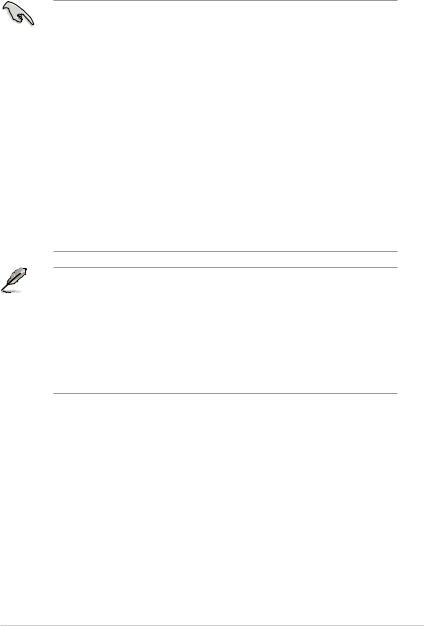
1.4.2Memory configurations
You may install 1GB, 2GB, 4GB, and 8GB unbuffered non ECC DDR3 U-DIMMs into the DIMM sockets.
•You may install varying memory sizes in Channel A and Channel B. The system
maps the total size of the lower-sized channel for the dual-channel configuration. Any excess memory from the higher-sized channel is then mapped for single-channel operation.
•Always install DIMMs with the same CAS latency. For optimal compatibility, we recommend that you install memory modules of the same version or date code (D/C) from the same vendor. Check with the retailer to get the correct memory modules.
•Due to the memory address limitation on 32-bit Windows® OS, when you install 4GB or more memory on the motherboard, the actual usable memory for the OS can be about 3GB or less. For effective use of memory, we recommend that you do any of the following:
-Install a maximum of 3GB system memory if you are using a 32-bit Windows® OS.
-Use a 64-bit Windows® OS if you want to install 4GB or more memory on the motherboard.
-For more details, refer to the Microsoft® support site at http://support.microsoft. com/kb/929605/en-us.
•This motherboard does not support DIMMs made up of 512Mb (64MB) chips or less.
• The default memory operation frequency is dependent on its Serial Presence Detect (SPD), which is the standard way of accessing information from a memory module. Under the default state, some memory modules for overclocking may operate at a lower frequency than the vendor-marked value. To operate at the vendor-marked or at a higher frequency, refer to section 2.5 Ai Tweaker menu for manual memory frequency adjustment.
•For system stability, use a more efficient memory cooling system to support a full memory load (2 DIMMs) or overclocking condition.
•Refer to www.asus.com for the latest Memory QVL (Qualified Vendors List).
ASUS N3150I-C / N3050I-C |
1-5 |
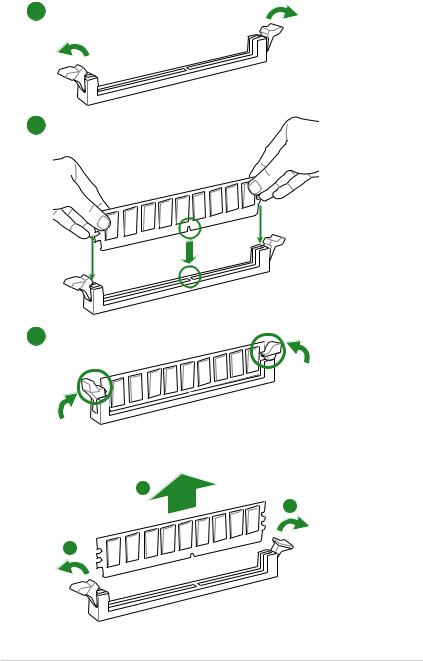
1.4.3Installing a DIMM
1
2
3
To remove a DIMM
B
A
A
1-6 |
Chapter 1: Product introduction |
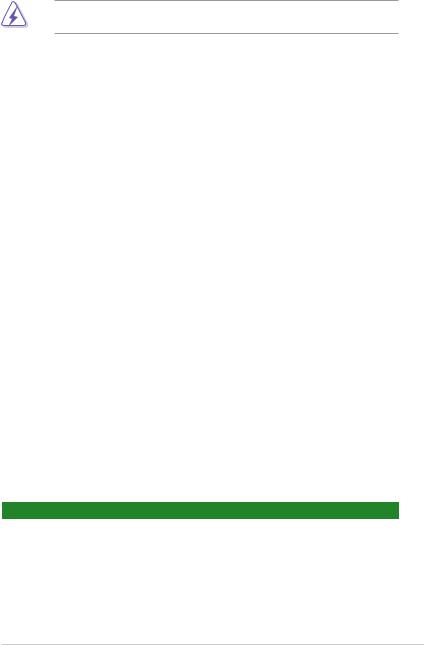
1.5Expansion slots
In the future, you may need to install expansion cards. The following sub sections describe the slots and the expansion cards that they support.
Unplug the power cord before adding or removing expansion cards. Failure to do so may cause you physical injury and damage motherboard components.
1.5.1Installing an expansion card
To install an expansion card:
1.Before installing the expansion card, read the documentation that came with it and make the necessary hardware settings for the card.
2.Remove the system unit cover (if your motherboard is already installed in a chassis).
3.Remove the bracket opposite the slot that you intend to use. Keep the screw for later use.
4.Align the card connector with the slot and press firmly until the card is completely seated on the slot.
5.Secure the card to the chassis with the screw you removed earlier.
6.Replace the system cover.
1.5.2Configuring an expansion card
After installing the expansion card, configure it by adjusting the software settings.
1.Turn on the system and change the necessary BIOS settings, if any. See Chapter 2 for information on BIOS setup.
2.Assign an IRQ to the card.
3.Install the software drivers for the expansion card.
1.5.3mini PCIe slot
This mini PCIe slot supports a half length mini PCIe module.
1.5.4PCI Express 2.0 x4 slot (@x1 mode)
This motherboard supports PCI Express 2.0 x4 network cards, SCSI cards, and other cards that comply with the PCI Express specifications.
IRQ assignments for this motherboard
Component |
A |
B |
C |
D |
E |
F |
G |
H |
|
PCIe x4 |
shared |
– |
– |
– |
– |
– |
– |
– |
|
|
|
|
|
|
|
|
|
|
|
Realtek 8111H LAN |
– |
– |
shared |
– |
– |
– |
– |
– |
|
controller |
|||||||||
|
|
|
|
|
|
|
|
||
SATA controller |
– |
– |
– |
shared |
– |
– |
– |
– |
|
HD Audio |
– |
– |
– |
– |
– |
– |
shared |
– |
|
XHCI controller |
– |
– |
– |
– |
shared |
– |
– |
– |
ASUS N3150I-C / N3050I-C |
1-7 |
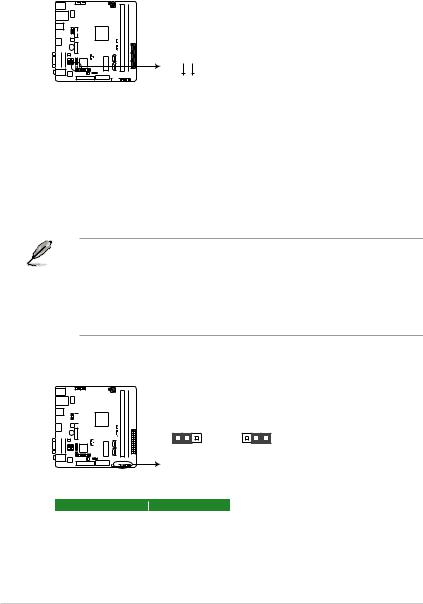
1.6Headers
1.Clear RTC RAM (2-pin CLCMOS)
This header allows you to clear the Real Time Clock (RTC) RAM in CMOS. You can clear the CMOS memory of date, time, and system setup parameters by erasing the CMOS RTC RAM data. The onboard button cell battery powers the RAM data in CMOS, which include system setup information such as system passwords.
N3150I-C N3050I-C
CLCMOS
+3V_BAT GND
PIN 1

N3150I-C / N3050I-C Clear RTC RAM
To erase the RTC RAM:
1.Turn OFF the computer and unplug the power cord.
2.Use a metal object such as a screwdriver to short the two pins.
3.Plug the power cord and turn ON the computer.
4.Hold down the <Del> key during the boot process and enter BIOS setup to reenter data.
• If the steps above do not help, remove the onboard battery and short the two pins again to clear the CMOS RTC RAM data. After clearing the CMOS, reinstall the battery.
•You do not need to clear the RTC when the system hangs due to overclocking. For system failure due to overclocking, use the CPU Parameter Recall (C.P.R.) feature. Shut down and reboot the system, then the BIOS automatically resets parameter settings to default values.
2.Display panel VCC power selector (3-pin VCC_PWR_SEL)
|
|
|
|
|
|
|
|
|
|
|
|
|
|
|
N3150I-C N3050I-C |
VCC_PWR_SEL |
|
|
|
|
|
|
|
|||
|
|
|
|
|
|
|||
|
|
|
|
|
|
|||
|
|
|
|
|
|
|||
|
|
|
|
|
|
|||
|
|
|
|
|
||||
|
||||||||
|
|
|
|
|
||||
1 |
2 |
2 |
3 |
|
+3V LCD_VCC |
LCD_VCC |
+5V |
||
(Default) |
|
|
|
|
N3150I-C / N3050I-C Display panel VCC power selection
Pins |
Setting |
1-2 (Default) |
+3V |
2-3 |
+5V |
1-8 |
Chapter 1: Product introduction |
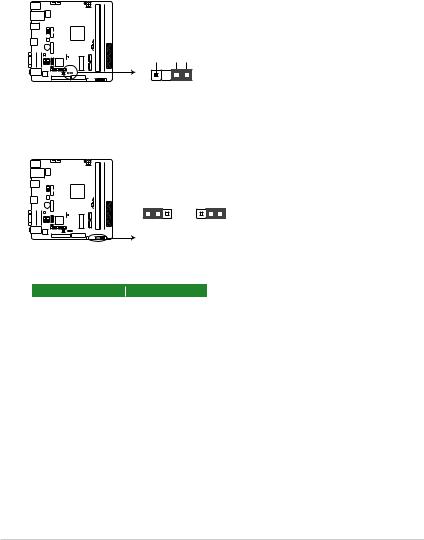
3.Chassis intrusion connector (4-1 pin CHASSIS)
This connector is for a chassis-mounted intrusion detection sensor or switch.
Connect one end of the chassis intrusion sensor or switch cable to this connector. The chassis intrusion sensor or switch sends a high-level signal to this connector when a chassis component is removed or replaced. The signal is then generated as a chassis intrusion event.
By default, the pins labeled “Intruder” are shorted with a jumper cap. Remove the jumper caps only when you intend to use the chassis intrusion detection feature.
CHASSIS
N3150I-C N3050I-C |
+5VSB_MB |
Chassis Signal GND |
PIN 1 |
N3150I-C / N3050I-C Chassis intrusion connector
4.Display panel backlight power selector (3-pin BLKT_PWR_SEL)
C-N3150IC-N3050I BLKT_PWR_SEL
1 |
2 |
2 |
3 |
|
12V |
5V |
|
(Default) |
|
|
|
N3150I-C / N3050I-C Display panel backlight power selection
Pins |
Setting |
1-2 (Default) |
12V |
2-3 |
5V |
ASUS N3150I-C / N3050I-C |
1-9 |
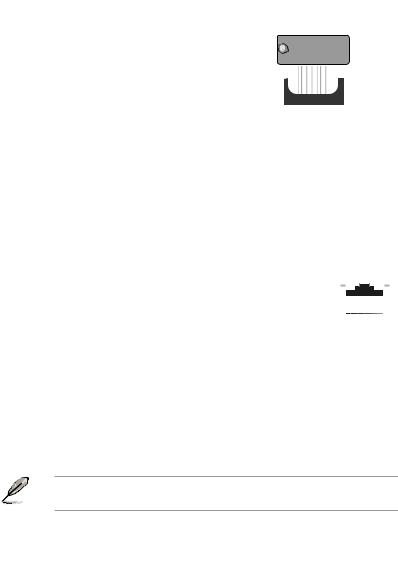
1.7Connectors
1.7.1Rear panel connectors
1 |
|
2 |
|
|
|
|
|
|
|
|
|
|
|
|
3 |
4 |
5 |
|||||||||||
|
|
|
|
|
|
|
|
|
|
|
|
|
|
|
|
|
|
|
|
|
|
|
|
|
|
|
|
|
|
|
|
|
|
|
|
|
|
|
|
|
|
|
|
|
|
|
|
|
|
|
|
|
|
|
|
|
|
|
|
|
|
|
|
|
|
|
|
|
|
|
|
|
|
|
|
|
|
|
|
|
|
|
|
|
|
|
|
|
|
|
|
|
|
|
|
|
|
|
|
|
|
|
|
|
|
|
|
|
|
|
|
|
|
|
|
|
|
|
|
|
|
|
|
|
|
|
|
|
|
|
|
|
|
|
|
|
|
|
|
|
|
|
|
|
|
|
|
|
|
|
|
|
|
|
|
|
|
|
|
|
|
|
|
|
|
|
|
|
|
|
|
|
|
|
|
|
|
|
|
|
|
|
|
|
|
|
|
|
|
|
|
|
|
|
|
|
|
|
|
|
|
|
|
|
|
|
|
|
|
|
|
|
|
|
|
|
|
|
|
|
|
|
|
|
|
|
|
|
|
|
|
|
|
|
|
|
|
|
|
|
|
|
|
|
|
|
|
|
|
|
|
|
|
|
|
|
|
|
|
|
|
|
|
|
|
|
|
|
|
|
|
|
|
|
|
|
|
|
|
|
|
|
|
|
|
|
|
|
|
|
|
|
|
|
|
|
|
|
|
|
|
|
|
|
|
|
|
|
|
|
|
|
|
|
|
|
|
|
|
|
|
|
|
|
|
|
|
|
|
|
|
|
|
|
|
|
|
|
|
|
|
|
|
|
|
|
|
11 |
10 |
9 |
8 |
7 |
6 |
1.PS/2 mouse port. This port is for a PS/2 mouse.
2.LAN (RJ-45) port. This port allows Gigabit connection to a Local Area Network (LAN) through a network hub. Refer to the table below for the LAN port LED indications.
LAN port LED indications
Activity/Link LED |
|
|
|
Speed LED |
Activity Link |
Speed |
|||||
Status |
|
Description |
|
Status |
|
Description |
LED |
LED |
|||
|
|
|
|||||||||
|
|
|
|
|
|
|
|
||||
Off |
|
No link |
|
OFF |
|
10Mbps connection |
|
|
|
|
|
|
|
|
|
|
|
|
|
|
|
|
|
Orange |
|
Linked |
|
ORANGE |
|
100Mbps connection |
|
|
|
|
|
Orange (Blinking) |
|
Data activity |
|
GREEN |
|
1Gbps connection |
|
|
|
|
|
|
|
|
|
|
|
|
|
|
|
|
|
Orange (Blinking |
|
Ready to wake |
|
|
|
|
|
LAN port |
|
||
then steady) |
|
up from S5 mode |
|
|
|
|
|
|
|
|
|
3.Video Graphics Adapter (VGA) port. This 15-pin port is for a VGA monitor or other VGA-compatible devices.
4.Line In port (light blue). This port connects to a tape, CD, DVD player, or other audio source.
5.Line Out port (lime). This port connects to a headphone or a speaker. In the 4.1, 5.1, and 7.1-channel configurations, the function of this port becomes Front Speaker Out.
6.Microphone port (pink). This port connects to a microphone.
Refer to the audio configuration table for the function of the audio ports in a 2.1, 4.1, 5.1 or 7.1-channel configuration.
Audio 2.1, 4.1, 5.1 or 7.1-channel configuration
|
Port |
Headset |
4.1-channel |
5.1-channel |
7.1-channel |
|
|
2.1-channel |
|||||
|
Light Blue |
|
|
|
|
|
|
Line In |
Rear Speaker Out |
Rear Speaker Out |
Rear Speaker Out |
||
|
(Rear panel) |
|||||
|
|
|
|
|
|
|
|
Lime (Rear panel) |
Line Out |
Front Speaker Out |
Front Speaker Out |
Front Speaker Out |
|
|
Pink (Rear panel) |
Mic In |
Mic In |
Bass/Center |
Bass/Center |
|
|
Lime (Front panel) |
— |
— |
— |
Side Speaker Out |
|
|
|
|
|
|
|
|
1-10 |
|
|
|
Chapter 1: Product introduction |
||
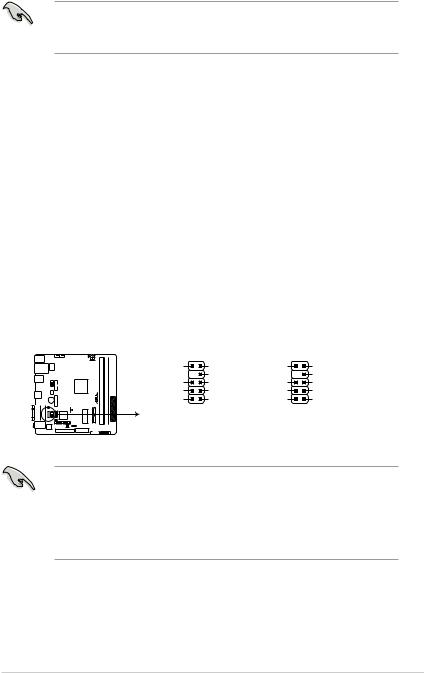
To configure a 7.1-channel audio output:
Use a chassis with HD audio module in the front panel to support a 7.1-channel audio output.
7.Serial port (COM1). This port connects a modem, or other devices that conform with serial specification.
8.HDMI port. This port is for a High-Definition Multimedia Interface (HDMI) connector, and is HDCP compliant allowing playback of HD DVD, Blu-Ray, and other protected content.
9.USB 3.0 ports 1 and 2. These two 9-pin Universal Serial Bus (USB) ports are for connecting USB 3.0 devices.
10.USB 2.0 ports 1 and 2. These four 4-pin Universal Serial Bus (USB) ports are for USB 2.0/1.1 devices.
11.PS/2 keyboard port. This port is for a PS/2 keyboard.
1.7.2Internal connectors
1.Front panel audio connector (10-1 pin AAFP)
This connector is for a chassis-mounted front panel audio I/O module that supports either HD Audio or legacy AC`97 audio standard. Connect one end of the front panel audio I/O module cable to this connector.
AAFP
N3150I-C N3050I-C
SENSE2_RETUR |
PORT2 L |
NC |
Line out_L |
|
SENSE_SEND |
|
NC |
SENSE1_RETUR |
PORT2 R |
NC |
Line out_R |
NC |
PORT1 R |
NC |
MICPWR |
AGND |
PORT1 L |
AGND |
MIC2 |
PIN 1 |
PIN 1 |
HD-audio-compliant |
Legacy AC’97 |
pin definition |
compliant definition |
N3150I-C / N3050I-C Front panel audio connector
•We recommend that you connect a high-definition front panel audio module to this connector to avail of the motherboard’s high-definition audio capability.
•If you want to connect a high-definition front panel audio module to this connector, set the Front Panel Type item in the BIOS setup to [HD]. If you want to connect an AC'97 front panel audio module to this connector, set the item to [AC97]. By default, this connector is set to [HD Audio]. See section 2.5.7 Onboard Devices Configuration for details.
ASUS N3150I-C / N3050I-C |
1-11 |
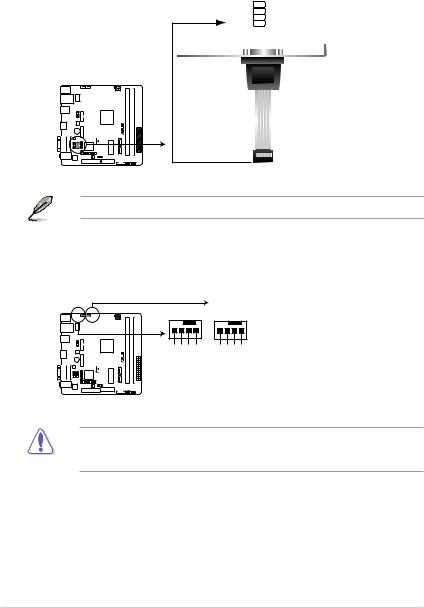
2.Serial port connector (10-1 pin COM1)
This connector is for a serial (COM) port. Connect the serial port module cable to this connector, then install the module to a slot opening at the back of the system chassis.
COM2
 RI
RI
CTS 

 RTS
RTS
DSR 

 GND
GND
DTR 

 TXD
TXD
RXD 

 DCD
DCD
PIN 1
N3050I-C
N3150I-C
N3150I-C / N3050I-C Serial port connector
The COM module is purchased separately.
3.CPU and chassis fan connectors (4-pin CPU_FAN, 4-pin CHA_FAN)
Connect the fan cables to the fan connectors on the motherboard, ensuring that the black wire of each cable matches the ground pin of the connector.
|
CPU_FAN |
CHA_FAN |
N3150I-C N3050I-C |
CPU FAN PWM CPU FAN IN +12V GND |
CHAFAN PWM CHA FAN IN CHAFANPWR GND |
N3150I-C / N3050I-C Fan connectors
Do not forget to connect the fan cables to the fan connectors. Insufficient air flow inside the system may damage the motherboard components. These are not jumpers! Do not place jumper caps on the fan connectors!
1-12 |
Chapter 1: Product introduction |
