ASUS Multimedia System S-presso User Manual





 Æ S-presso
Æ S-presso
Multimedia System
User Guide
Hardware Information

E1686
First Edition V1
August 2004
Copyright © 2004 ASUSTeK COMPUTER INC. All Rights Reserved.
No part of this manual, including the products and software described in it, may be reproduced, transmitted, transcribed, stored in a retrieval system, or translated into any language in any form or by any means, except documentation kept by the purchaser for backup purposes, without the express written permission of ASUSTeK COMPUTER INC. (“ASUS”).
Product warranty or service will not be extended if: (1) the product is repaired, modified or altered, unless such repair, modification of alteration is authorized in writing by ASUS; or (2) the serial number of the product is defaced or missing.
ASUS PROVIDES THIS MANUAL “AS IS” WITHOUT WARRANTY OF ANY KIND, EITHER EXPRESS OR IMPLIED, INCLUDING BUT NOT LIMITED TO THE IMPLIED WARRANTIES OR CONDITIONS OF MERCHANTABILITY OR FITNESS FOR A PARTICULAR PURPOSE. IN NO EVENT SHALL ASUS, ITS DIRECTORS, OFFICERS, EMPLOYEES OR AGENTS BE LIABLE FOR ANY INDIRECT, SPECIAL, INCIDENTAL, OR CONSEQUENTIAL DAMAGES (INCLUDING DAMAGES FOR LOSS OF PROFITS, LOSS OF BUSINESS, LOSS OF USE OR DATA, INTERRUPTION OF BUSINESS AND THE LIKE), EVEN IF ASUS HAS BEEN ADVISED OF THE POSSIBILITY OF SUCH DAMAGES ARISING FROM ANY DEFECT OR ERROR IN THIS MANUAL OR PRODUCT.
SPECIFICATIONS AND INFORMATION CONTAINED IN THIS MANUAL ARE FURNISHED FOR INFORMATIONAL USE ONLY, AND ARE SUBJECT TO CHANGE AT ANY TIME WITHOUT NOTICE, AND SHOULD NOT BE CONSTRUED AS A COMMITMENT BY ASUS. ASUS ASSUMES NO RESPONSIBILITY OR LIABILITY FOR ANY ERRORS OR INACCURACIES THAT MAY APPEAR IN THIS MANUAL, INCLUDING THE PRODUCTS AND SOFTWARE DESCRIBED IN IT.
Products and corporate names appearing in this manual may or may not be registered trademarks or copyrights of their respective companies, and are used only for identification or explanation and to the owners’ benefit, without intent to infringe.
i i

Table of contents
Notices ................................................................................................ |
vi |
Safety information ............................................................................. |
vii |
Electrical safety ...................................................................... |
vii |
Operation safety .................................................................... |
vii |
About this guide ............................................................................... |
viii |
System package contents ................................................................... |
x |
Chapter 1: System Introduction |
|
|
1.1 |
Welcome! .............................................................................. |
1-2 |
1.2 |
Front panel (external) .......................................................... |
1-2 |
1.3 |
Front panel (internal) ........................................................... |
1-5 |
1.4 |
Rear panel ............................................................................. |
1-6 |
1.5 |
Internal components ............................................................ |
1-8 |
1.6 |
LED panel ............................................................................. |
1-9 |
Chapter 2: |
Basic installation |
|
|
2.1 |
Preparation ........................................................................... |
2-2 |
|
2.2 |
Before you proceed .............................................................. |
2-2 |
|
2.3 |
Removing the front panel ..................................................... |
2-3 |
|
2.4 |
Removing the cover ............................................................. |
2-4 |
|
2.5 |
Removing the power supply unit .......................................... |
2-5 |
|
2.6 |
Installing a CPU ..................................................................... |
2-6 |
|
|
2.6.1 Removing the CPU fan and heatsink assembly ....... |
2-6 |
|
|
2.6.2 |
CPU installation ....................................................... |
2-7 |
|
2.6.3 Re-installing the CPU fan and heatsink |
|
|
|
|
assembly................................................................. |
2-8 |
2.7 |
Installing a DIMM ................................................................... |
2-9 |
|
|
2.7.1 |
Memory configurations ........................................... |
2-9 |
|
2.7.2 |
DIMM installation ................................................... |
2-10 |
2.8 |
Installing an expansion card ............................................... |
2-11 |
|
|
2.8.1 |
Expansion slots ..................................................... |
2-11 |
|
2.8.2 |
Expansion card installation ................................... |
2-12 |
|
2.8.3 Configuring an expansion card.............................. |
2-13 |
|
2.9 |
Installing an optical drive .................................................... |
2-14 |
|
2.10 |
Installing a hard disk drive .................................................. |
2-16 |
|
i i i

Table of contents
2.11 |
Re-installing the power supply unit .................................... |
2-17 |
|
|
2.11.1 |
Voltage selector ................................................... |
2-18 |
|
2.11.2 |
Power supply specifications ................................. |
2-19 |
2.11 |
Replacing the cover ............................................................ |
2-20 |
|
2.12 |
Connecting external devices .............................................. |
2-21 |
|
Chapter 3: Motherboard info |
|
|
3.1 |
Introduction .......................................................................... |
3-2 |
3.2 |
Motherboard layout .............................................................. |
3-2 |
3.3 |
Jumper ................................................................................. |
3-3 |
3.4 |
Connectors ........................................................................... |
3-4 |
Chapter 4: |
BIOS information |
|
|
4.1 Managing and updating your BIOS ........................................ |
4-2 |
||
|
4.1.1 Creating a bootable floppy disk .............................. |
4-2 |
|
|
4.1.2 Using AFUDOS to copy the current BIOS ................ |
4-3 |
|
|
4.1.3 Using AFUDOS to update the BIOS ......................... |
4-4 |
|
|
4.1.4 Using ASUS EZ Flash to update the BIOS ............... |
4-6 |
|
|
4.1.5 Recovering the BIOS with CrashFree BIOS 2 ........... |
4-7 |
|
|
4.1.6 |
ASUS Update .......................................................... |
4-9 |
4.2 |
BIOS Setup program ........................................................... |
4-11 |
|
|
4.2.1 |
BIOS menu screen ................................................. |
4-12 |
|
4.2.2 |
Menu bar ............................................................... |
4-12 |
|
4.2.3 |
Navigation keys .................................................... |
4-12 |
|
4.2.4 |
Menu items ........................................................... |
4-13 |
|
4.2.5 |
Sub-menu items ................................................... |
4-13 |
|
4.2.6 |
Configuration fields .............................................. |
4-13 |
|
4.2.7 |
Pop-up window ..................................................... |
4-13 |
|
4.2.8 |
Scroll bar .............................................................. |
4-13 |
|
4.2.9 |
General help .......................................................... |
4-13 |
4.3 |
Main menu .......................................................................... |
4-14 |
|
|
4.3.1 |
System Time......................................................... |
4-14 |
|
4.3.2 |
System Date ......................................................... |
4-14 |
4.3.3Primary and Secondary IDE Master/Slave;
Third and Fourth IDE Master ................................. |
4-15 |
i v

Table of contents
|
4.3.4 |
IDE Configuration .................................................. |
4-16 |
|
4.3.5 |
System Information .............................................. |
4-17 |
4.4 |
Advanced menu .................................................................. |
4-18 |
|
|
4.4.1 |
CPU Configuration................................................. |
4-18 |
|
4.4.2 |
Chipset ................................................................. |
4-19 |
|
4.4.3 |
Onboard Devices Configuration ............................ |
4-21 |
|
4.4.4 |
PCI PnP ................................................................. |
4-23 |
|
4.4.5 |
USB Configuration................................................. |
4-24 |
|
4.4.6 |
Load MiniLoader ................................................... |
4-25 |
4.5 |
Power menu ........................................................................ |
4-26 |
|
|
4.5.1 |
Suspend Mode ...................................................... |
4-26 |
|
4.5.2 Repost Video on S3 Resume ................................ |
4-26 |
|
|
4.5.3 |
ACPI 2.0 Support .................................................. |
4-26 |
|
4.5.4 |
ACPI APIC Support ................................................ |
4-26 |
|
4.5.5 |
APM Configuration ................................................ |
4-27 |
|
4.5.6 |
Hardware Monitor ................................................. |
4-28 |
4.6 |
Boot menu .......................................................................... |
4-29 |
|
|
4.6.1 |
Boot Device Priority .............................................. |
4-29 |
|
4.6.2 |
Removable Drives ................................................. |
4-30 |
|
4.6.3 |
Boot Settings Configuration ................................. |
4-30 |
|
4.6.4 |
Security ................................................................ |
4-32 |
4.7 |
Exit menu ........................................................................... |
4-34 |
|
Chapter 5: |
Starting up |
|
|
5.2 |
Powering up .......................................................................... |
5-2 |
|
5.1 |
Installing an operating system ............................................. |
5-2 |
|
5.3 |
Support CD information ........................................................ |
5-3 |
|
|
5.3.1 Running the support CD ......................................... |
5-3 |
|
|
5.3.2 |
Drivers menu .......................................................... |
5-4 |
|
5.3.3 |
Utilities menu .......................................................... |
5-5 |
|
5.3.4 |
ASUS contact information ...................................... |
5-6 |
|
5.3.5 |
Other information ................................................... |
5-6 |
5.4 |
Software information ........................................................... |
5-8 |
|
|
5.4.1 |
ASUS Update .......................................................... |
5-8 |
|
5.4.2 |
ASUS PC Probe ..................................................... |
5-10 |
|
5.4.3 |
Multi-channel audio feature .................................. |
5-14 |
v

Notices
Federal Communications Commission Statement
This device complies with Part 15 of the FCC Rules. Operation is subject to the following two conditions:
•This device may not cause harmful interference, and
•This device must accept any interference received including interference that may cause undesired operation.
This equipment has been tested and found to comply with the limits for a Class B digital device, pursuant to Part 15 of the FCC Rules. These limits are designed to provide reasonable protection against harmful interference in a residential installation. This equipment generates, uses and can radiate radio frequency energy and, if not installed and used in accordance with manufacturer’s instructions, may cause harmful interference to radio communications. However, there is no guarantee that interference will not occur in a particular installation. If this equipment does cause harmful interference to radio or television reception, which can be determined by turning the equipment off and on, the user is encouraged to try to correct the interference by one or more of the following measures:
•Reorient or relocate the receiving antenna.
•Increase the separation between the equipment and receiver.
•Connect the equipment to an outlet on a circuit different from that to which the receiver is connected.
•Consult the dealer or an experienced radio/TV technician for help.
The use of shielded cables for connection of the monitor to the graphics card is required to assure compliance with FCC regulations. Changes or modifications to this unit not expressly approved by the party responsible for compliance could void the user’s authority to operate this equipment.
Canadian Department of Communications Statement
This digital apparatus does not exceed the Class B limits for radio noise emissions from digital apparatus set out in the Radio Interference Regulations of the Canadian Department of Communications.
This class B digital apparatus complies with Canadian ICES-003.
v i
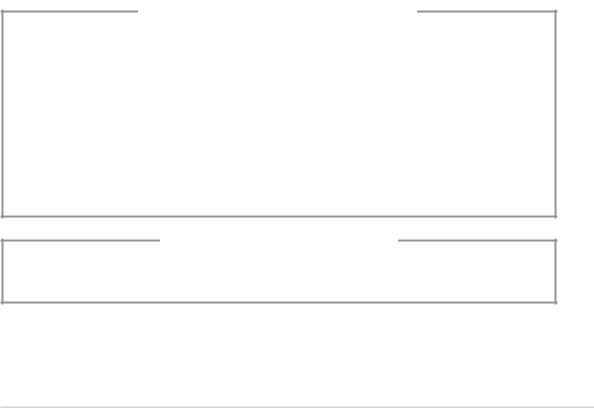
Safety information
Electrical safety
•To prevent electrical shock hazard, disconnect the power cable from the electrical outlet before relocating the system.
•When adding or removing devices to or from the system, ensure that the power cables for the devices are unplugged before the signal cables are connected.
•If the power supply is broken, do not try to fix it by yourself. Contact a qualified service technician or your retailer.
Operation safety
•Before installing devices into the system, carefully read all the documentation that came with the package.
•Before using the product, make sure all cables are correctly connected and the power cables are not damaged. If you detect any damage, contact your dealer immediately.
•To avoid short circuits, keep paper clips, screws, and staples away from connectors, slots, sockets and circuitry.
•Avoid dust, humidity, and temperature extremes. Do not place the product in any area where it may become wet. Place the product on a stable surface.
•If you encounter technical problems with the product, contact a qualified service technician or your retailer.
Lithium-Ion Battery Warning
CAUTION: Danger of explosion if battery is incorrectly replaced. Replace only with the same or equivalent type recommended by the manufacturer. Dispose of used batteries according to the manufacturerís instructions.
VORSICHT: Explosionsgetahr bei unsachgemäßen Austausch der Batterie. Ersatz nur durch denselben oder einem vom Hersteller empfohlenem ähnljchen Typ. Entsorgung gebrauchter Batterien nach Angaben des Herstellers.
LASER PRODUCT WARNING
CLASS 1 LASER PRODUCT
v i i

About this guide
Audience
This guide provides general information and installation instructions about the ASUS S-presso. This guide is intended for experienced users and integrators with hardware knowledge of personal computers.
How this guide is organized
1 . Chapter 1: System Introduction
This chapter gives a general description of the ASUS S-presso. The chapter lists the system features including introduction on the front and rear panels, and internal components.
2 . Chapter 2: Basic Installation
This chapter provides step-by-step instructions on how to install components in the ASUS S-presso system.
3 . Chapter 3: Motherboard Information
This chapter gives information about the P4P8T motherboard that comes with the system. This chapter includes the motherboard layout, jumper settings, and connector locations.
4 . Chapter 4: BIOS Information
This chapter tells how to change system settings through the BIOS Setup menus and describes the BIOS parameters.
5 . Chapter 5: Starting Up
This chapter helps you power up the system and install drivers and utilities from the support CD.
v i i i
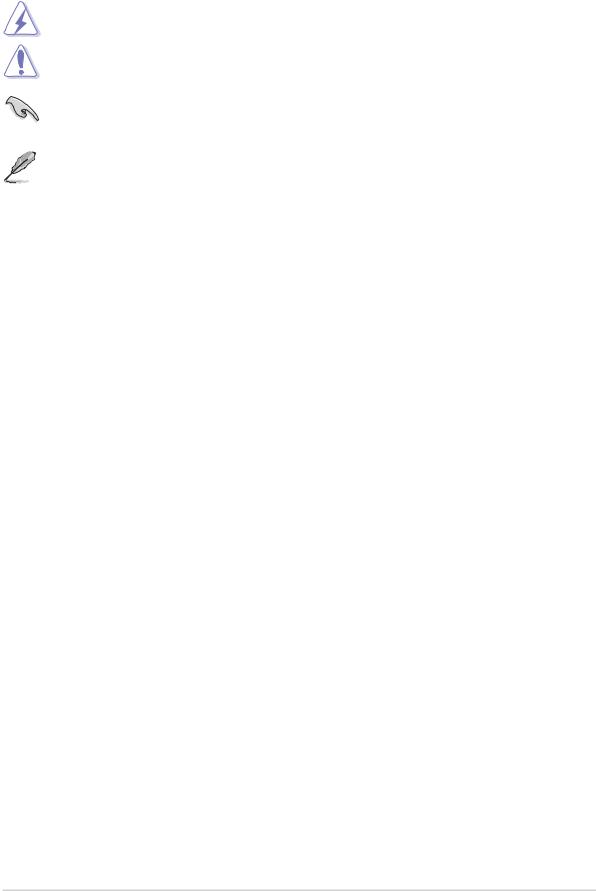
Conventions used in this guide
WARNING: Information to prevent injury to yourself when trying to complete a task.
CAUTION: Information to prevent damage to the components when trying to complete a task.
IMPORTANT: Information that you MUST follow to complete a task.
NOTE: Tips and additional information to aid in completing a task.
Where to find more information
Refer to the following sources for additional information and for product and software updates.
1 . ASUS websites
The ASUS websites worldwide provide updated information on ASUS hardware and software products. Refer to the ASUS contact information.
2 . Optional documentation
Your product package may include optional documentation, such as warranty flyers, that may have been added by your dealer. These documents are not part of the standard package.
i x

System package contents
Check your ASUS S-presso package for the following items.
S - press o Models
Ite m Description |
S1 - P111 |
S1 - P112 |
|
|
|
|
|
1 |
. ASUS S-presso barebone system with |
|
|
|
• ASUS P4P8T motherboard |
|
|
|
• LED panel |
|
X |
|
• 7-in-1 storage card reader |
|
|
|
• CPU fan and heatsink assembly |
|
|
|
|
|
|
2 |
. C a b l e s |
|
|
|
• AC power cable |
|
|
|
• Serial ATA cable |
|
|
|
• IDE cables |
|
|
|
|
|
|
3 |
. C D s |
|
|
|
• Support CD |
|
|
|
• ASUS Instant On CD |
|
X |
|
• ASUS Home Theater CD |
|
X |
|
|
|
|
4 |
. Documentation |
|
|
|
• User guide (Hardware Information) |
|
|
|
• User guide (Software Information) |
|
X |
|
|
|
|
5 |
. Remote controller |
|
X |
|
|
|
|
6 |
. Powe r suppl y unit |
|
|
7 . Optiona l items
•Optical drive
•Hard disk drive
•ASUS PVR-416 TV/FM card
If any of the above items is damaged or missing, contact your retailer immediately.
x
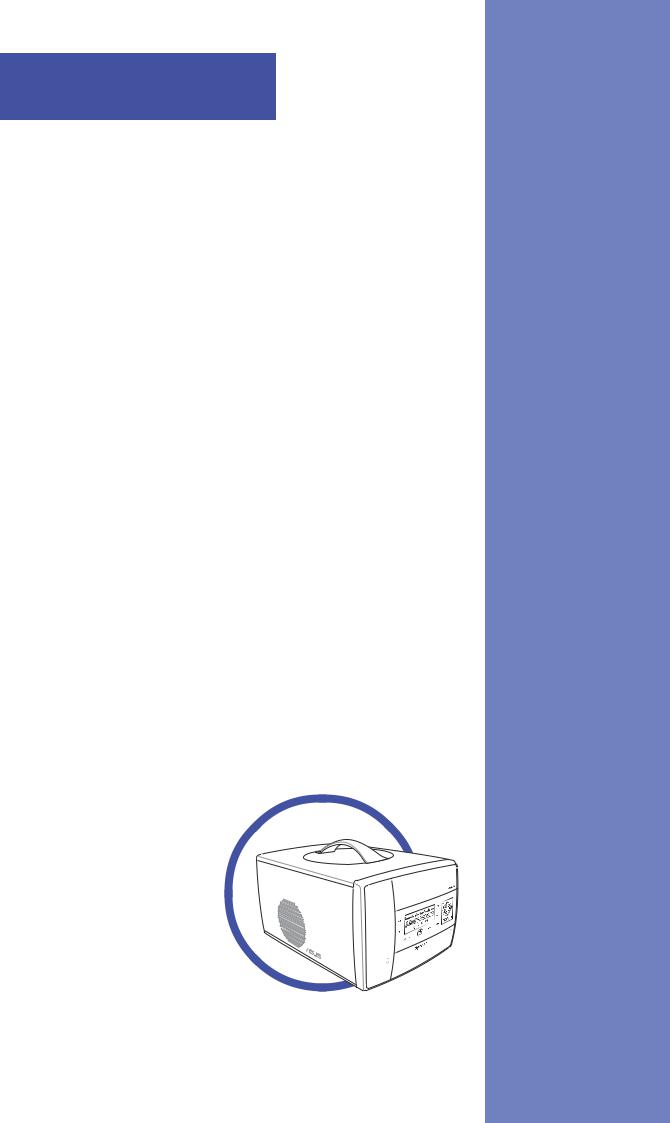
Chapter 1
This chapter gives a general description of the ASUS S-presso. The chapter lists the system features including introduction on the front and rear panels, and internal components.
System Introduction
ASUS S-presso barebone system

1.1Welcome!
Thank you for choosing the ASUS S-presso Multimedia System!
Now you can experience the quality entertainment of consumer electronics right on your own desktop. The ASUS S-presso is a smart personal computer and a versatile home entertainment system in one. Powered by the ASUS P4P8T motherboard, S-presso delivers robust technology for your computing and multimedia entertainment needs.
S-presso supports the Intel® Pentium® 4 processor with up to 3.4 GHz core frequency and up to 2 GB of system memory. Connect external devices and peripherals with USB 2.0 ports, a fast Ethernet LAN port, audio ports, and an S/PDIF Out interface.
The S-presso S1-P111 model allows effortless control at the touch of your fingertips with its touch sensor control panel and LED display. The S-presso S1-P111 also features Instant ON, which allows you to enjoy DVD/DVD movies and stereo quality CD/MP3 audio without entering the S-presso operating system.
1.2Front panel (external)
The S-presso front panel includes the system buttons and audio/video touch sensors, system LEDs, and LED panel. The front panel doors give you access to the 4-slot card reader, audio ports, and USB ports.
The touch sensors are available only on the S1-P111 model.
S1-P112
3
4
1 |
|
2 |
5 |
|
6 |
7
1 - 2 |
Chapter 1: System introduction |
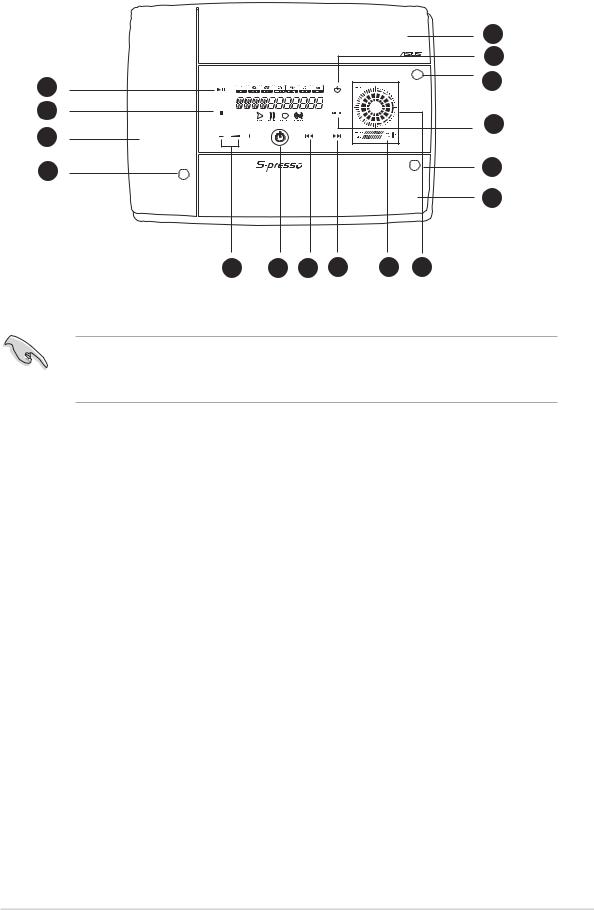
S1-P111 |
|
|
|
||
|
|
|
|
|
3 |
|
|
|
|
|
10 |
8 |
|
|
|
|
4 |
|
|
|
|
|
|
9 |
|
|
|
|
11 |
1 |
|
|
|
|
|
|
|
|
|
|
|
2 |
|
|
|
|
5 |
|
|
|
|
|
6 |
12 |
7 |
13 |
14 |
15 |
16 |
The touch sensors are sensitive. Slightly touch the function you want to enable. Do not press the front panel too hard to prevent damage to the panel and the sensors.
1 . Card slots door. The storage card slots are located inside this door.
2 . Card slots door access button. Press this button to open the card panel door.
3 . Optical drive door. The optical drive that comes with your S-presso system is located inside this door.
4 . Optical drive tray eject button. Press this button to eject the optical drive tray.
5 . Front panel I/O door access button. Press this button to open the front panel I/O door.
6 . Front panel I/O door. Inside this door are the front panel input/ output ports.
7 . System power button. Press this button to exit Instant On. The system then powers on and enters the S-presso operating system.
8 . PLAY/PAUSE sensor. Plays the audio CD/DVD or DVD/VCD in the optical drive.
When playing an audio track, it pauses the track being played.
During movie playback, it pauses the movie.
ASUS S-presso barebone system |
1 - 3 |

9 . STOP sensor. Touch this sensor to stop the audio track/file being played.
10 . Instant On POWER sensor. Touch this sensor to turn on the S-presso Instant On feature. The Instant On feature allows you to play DVD/VCD movie, CD audio tracks, or MP3 files without entering the S-presso operating system.
11 . MODE SWITCH sensor. Touch this sensor to switch from one mode to another.
12 . SYSTEM VOLUME CONTROL sensor. Touch the (+) sensor to increase the system volume or the (-) to decrease the system volume.
13 . REWIND sensor. Touch this sensor to rewind the audio track/ movie.
14 . FORWARD sensor. Touch this sensor to play the audio track/movie in fast forward mode.
15 . System/CPU temperature LED. This LED displays the temperature status of the system and the CPU. Green means the temperature is within normal range. As temperature increases, the LED position goes towards the red area. The Overheat LED lights up when the system/CPU temperature is beyond normal range.
16 . Volume LED. Rotating LED displays indicate the increase or decrease in system volume.
1 - 4 |
Chapter 1: System introduction |

1.3Front panel (internal)
The storage card slots and several I/O ports are located inside the internal front panel doors. Press the access buttons to open the internal front panel doors.
S1-P111
17
18
19
20
21
22
23 24 25 26
Front panel (open)
17 . Secure Digital™/MultimediaCard slot. This slot is for a Secure Digital™/MultimediaCard storage card.
18 . CompactFlash® /Microdrive™ card slot. This slot is for a CompactFlash®/Microdrive™ storage card.
19 . Card slot activity (W/R) LED. This LED flashes when data is being read from or written to a storage card inserted into any of the storage card slots.
20 . Power LED. This LED lights up when you place a storage card in any of the card slots, and turns off when you remove the card.
21 . SmartMedia® card slot. This slot is for a SmartMedia® storage card.
22 . Memory Stick® /Memory Stick Pro™ card slot. This slot is for a Memory Stick®/Memory Stick Pro™ storage card.
23 . Headphone port. This port connects a headphone with a stereo mini-plug.
24 . Microphone port. This port connects a microphone.
25 . USB 2.0 ports. These Universal Serial Bus 2.0 (USB 2.0) ports are available for connecting USB 2.0 devices such as a mouse, printer, scanner, camera, PDA, and others.
26 . Optical drive. This is an optional DVD-ROM/CD-RW/DVD-RW drive.
ASUS S-presso barebone system |
1 - 5 |

1.4Rear panel
The S-presso rear panel includes the power socket and several I/O ports that allow convenient connection of devices.
|
|
|
|
|
|
|
6 |
1 |
|
|
|
|
|
|
7 |
|
|
|
|
|
|
|
|
|
|
|
|
|
|
|
8 |
2 |
|
|
|
|
|
|
|
3 |
|
|
|
|
|
|
9 |
|
|
|
|
|
|
|
|
4 |
|
|
|
|
|
|
10 |
5 |
|
|
|
|
|
|
|
11 |
12 |
13 |
14 |
15 |
16 |
17 |
18 |
1 . Power supply unit fan. This fan provides ventilation inside the power supply unit.
2 . Chassis fan. This fan provides ventilation inside the system chassis.
3 . Parallel port. This 25-pin port connects a parallel printer, a scanner, or other devices.
4 . PS/2 mouse port. This port is for a PS/2 mouse.
5 . PS/2 keyboard port. This port is for a PS/2 keyboard.
6 . Thumbscrew. This thumbscrew secures the top cover to the chassis.
7 . Voltage selector. This switch allows you to select the appropriate voltage supply in your area. See the “Voltage selector” section on page 2-18 before adjusting this switch.
8 . Power socket. This socket connects the power cable and plug.
9 . Optical S/PDIF Out port. This port connects an external audio output device via an optical S/PDIF cable.
10 . LAN (RJ-45) port. This port allows connection to a Local Area Network (LAN) through a network hub.
11 . Video Graphics Adapter port. This port connects a VGA monitor.
12 . Line Out port (lime). This port connects a headphone or a speaker. In 4/6-channel mode, the function of this port becomes Front Speaker Out.
1 - 6 |
Chapter 1: System introduction |

13 . Line In port (light blue). This port connects a tape, CD, DVD player, or other audio sources. In 6-channel mode, the function of this port becomes Low Frequency Enhanced Output/Center.
14 . Microphone port (pink). This port connects a microphone. In 4/6-channel mode, the function of this port becomes Surround Speaker.
Audio ports function variation
Port |
Headphone/2-Channel |
4-Channel |
6-Channel |
|
Light Blue |
Line In |
No function |
LFE Output*/Center |
|
|
|
|
|
|
Lime |
Line Out |
Front Speaker Out |
Front Speaker Out |
|
|
|
|
|
|
Pink |
Mic In |
Surround |
Surround |
|
|
|
|
|
|
15 . USB 2.0 ports. These two 4-pin Universal Serial Bus 2.0 (USB 2.0) ports are available for connecting USB 2.0 devices.
16 . USB 2.0 ports. These two 4-pin Universal Serial Bus 2.0 (USB 2.0) ports are available for connecting USB 2.0 devices.
17 . AGP slot cover. Remove this cover to install an AGP card. 18 . PCI slot cover. Remove this cover to install a PCI card.
ASUS S-presso barebone system |
1 - 7 |

1.5Internal components
The illustration below is the internal view of the system when you remove the top cover. The installed components are labeled for your reference. Proceed to Chapter 2 for instructions on installing other system components.
1
2 3
4 
5 7
8
6
1. |
Optical drive bay |
5. |
DIMM sockets |
2. |
HDD drive bay |
6. |
Fan and heatsink assembly |
3. |
Storage card slot |
7. |
AGP card slot |
4. |
I/O slot |
8. |
PCI card slot |
1 - 8 |
Chapter 1: System introduction |
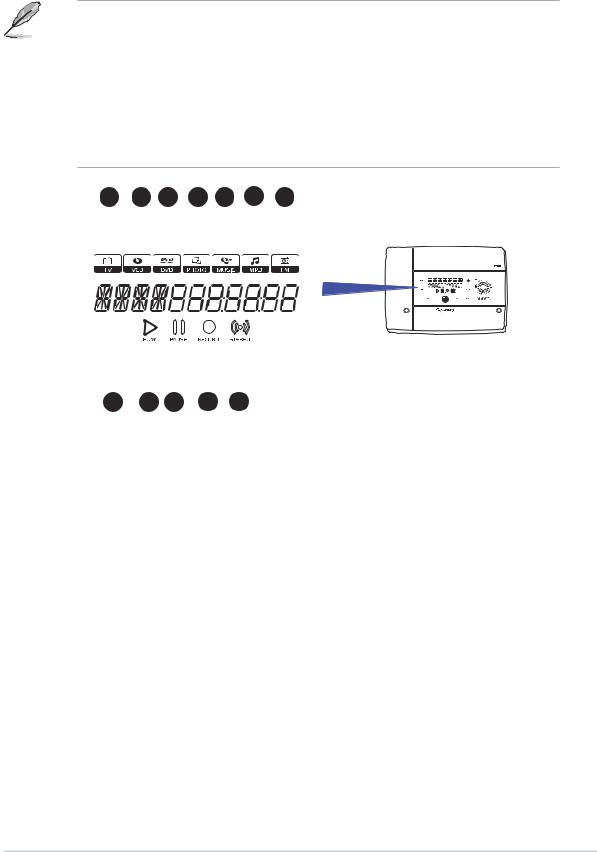
1.6LED panel
The S-presso LED panel on the S-presso S1-P111 model displays different system information depending on the system mode.
Below are the LED panel icons representing the different modes:
• The Instant On feature allows you to play DVD/VCD movies, music CD tracks, and MP3 files without entering the S-presso operating system. For details, refer to the Software Information user guide.
•Launch the Home Theater application in Windows® to play DVD/ VCD movies, music CD tracks, and MP3 files, as well as watch TV, listen to FM radio, and view and print photos. For details, refer to the Software Information user guide.
|
1 |
2 |
3 |
4 |
5 |
6 |
7 |
|
|
|
|
|
|||||||
|
|
|
|
|
|
|
|
|
|
|
|
|
|
|
|
|
|
|
|
|
|
|
|
|
|
|
|
|
|
|
|
|
|
|
|
|
|
|
|
|
|
|
|
|
|
|
|
|
|
|
|
|
|
|
|
|
|
|
|
|
|
|
|
|
|
|
|
|
|
|
|
|
|
|
|
|
|
|
|
|
|
|
|
|
|
|
|
|
|
|
|
|
|
|
|
|
|
|
|
|
|
|
|
|
|
|
|
|
|
|
|
|
|
|
|
|
|
|
|
|
|
|
|
|
|
|
|
|
|
|
|
|
|
|
|
|
|
|
|
|
|
|
|
|
|
|
|
|
|
|
|
|
|
|
|
|
|
|
|
|
|
|
|
|
|
|
|
|
|
|
|
|
|
|
|
|
|
|
|
8 9 10 11 12
1.TV icon - This icon lights up when you are in TV mode, which allows you to watch TV.
2 . VCD icon - This icon lights up when you are in VCD mode, which allows you to play video compact discs.
3 . DVD icon - This icon lights up when you are in DVD mode. This is the default mode. When enabled, Instant On automatically goes to the DVD mode, allowing you to play digital video discs.
4 . Photo icon - This icon lights up when you are in Photo mode, which allows you to view and print photos.
5 . Music icon - This icon lights up when you are in Music mode, which allows you to play audio compact discs (CDs).
6 . MP3 icon- This icon lights up when you are in MP3 mode, which allows you to play music in MP3 format, whether in discs or as files saved in your computer.
7 . FM icon - This icon lights up when you are in FM mode, which allows you to listen to FM radio.
ASUS S-presso barebone system |
1 - 9 |

8 . Status display. When the system is powered off, in soft-off or stand-by mode, S3 (Suspend-to-RAM), or S4 (Suspend-to-Disk) state, this displays the system time. The panel displays the system time in 24-hour format. Enter the BIOS setup or the S-presso operating system to adjust the time.
In Instant On, this displays the current mode.
When playing a video or music disc, this display shows the chapter number of the movie, or the track number of the music disc, as well as the track duration and time elapsed .
9 . Play. This LED lights up to indicate that a movie or audio track is playing.
10 . Pause. This LED lights up to indicate that a movie or audio track has been paused.
11 . Record. This LED lights up to indicate that you are recording a movie or audio track.
12 . Stereo. This LED lights up to indicate that your TV audio setting is Stereo.
1 - 10 |
Chapter 1: System introduction |

Chapter 2
This chapter provides step-by-step instructions on how to install components in the system.
Basic installation
ASUS S-presso barebone system

2.1Preparation
Before you proceed, make sure that you have all the components that you plan to install in the system.
Basic components to install
1.Central processing unit (CPU)
2.DDR Dual Inline Memory Module (DIMM)
3.Expansion card(s)
4.Hard disk drive
5.Optical drive
Tool
Phillips (cross) screw driver
2.2Before you proceed
Take note of the following precautions before you install components into the system.
• Use a grounded wrist strap or touch a safely grounded object or a metal object, such as the power supply case, before handling components to avoid damaging them due to static electricity.
•Hold components by the edges to avoid touching the ICs on them.
•Whenever you uninstall any component, place it on a grounded antistatic pad or in the bag that came with the component.
The motherboard comes with an onboard standby power LED. This LED lights up to indicate that the system is ON, in sleep mode or in soft-off mode, and not powered OFF. Unplug the power cable from the power outlet and make sure that the standby power LED is OFF before installing any system component.
|
|
SB_PWR |
|
P4P8T |
Æ |
ON |
OFF |
P4P8T Onboard LED |
|
Standby |
Powered |
|
Power |
Off |
|
2 - 2 |
Chapter 2: Basic installation |
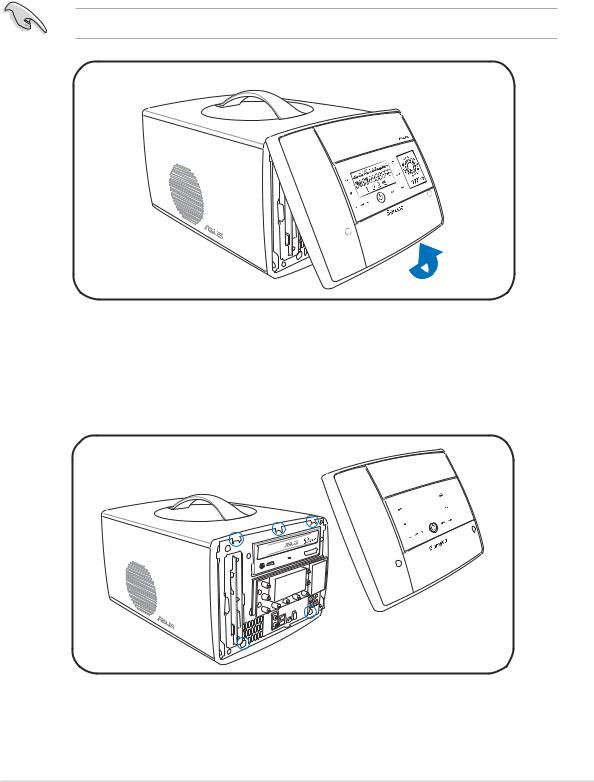
2.3Removing the front panel
To remove the front panel:
1.Locate the groove under the front panel.
2.Position your four fingers under the groove, with your thumb supporting the lower portion of the front panel.
3.Slightly pull towards you until the lower portion disengages from the chassis.
Do not use excessive force to avoid breaking the front panel.
4Slightly pull the side and top portions to completely release the front panel from the chassis.
5.Set the front panel aside.
ASUS S-presso barebone system |
2 - 3 |

2.4Removing the cover
To remove the cover:
1.On the rear panel, locate the thumbscrew that secures the cover to the chassis.
2.Turn the thumbscrew counterclockwise unti it gets loose.
The thumbscrew cannot be removed from the chassis.
3.Firmy grip the top handle and
push the cover about 1 cm forward.
4.Lift the cover to expose the internal components of your system.
The cover does not completely disengage from the chassis.
When fully open, the cover remains tilted at an angle of about 35º. Do not push down further to prevent damage to the system.
2 - 4 |
Chapter 2: Basic installation |
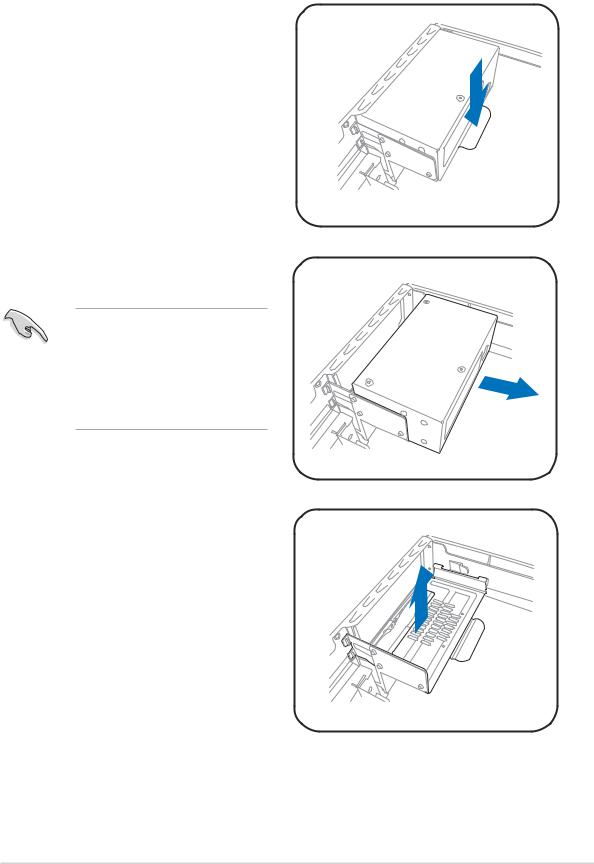
2.5Removing the power supply unit
You must remove the power supply unit (PSU) before you can install a central processing unit (CPU) and other system components.
To remove the PSU:
1.Disconnect the power plugs on the motherboard.
2.Locate the lever that secures the PSU.
3.Push down the lever to release the PSU.
4.Slide the PSU out of the metal tray.
When removing the PSU, make sure to hold or support it firmly. The unit might accidentally drop and damage the other system components.
5.Set the PSU aside.
6.Lift up the metal tray and set it aside.
ASUS S-presso barebone system |
2 - 5 |
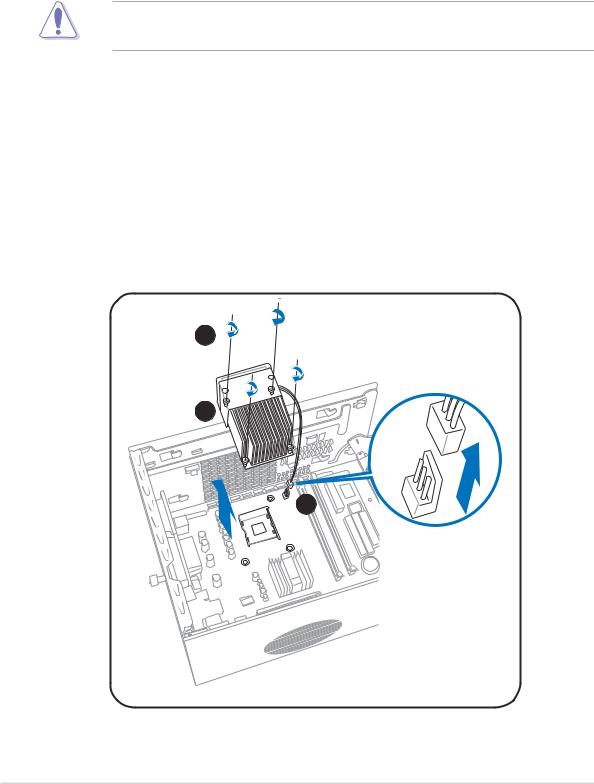
2.6Installing a CPU
The motherboard comes with a surface mount 478-pin Zero Insertion Force (ZIF) socket. This socket is designed for an Intel® Pentium® 4 processor with up to 3.4 GHz core frequency and 800 MHz FSB.
2.6.1Removing the CPU fan and heatsink assembly
The system package includes a pre-installed proprietary CPU fan and heatsink assembly to ensure optimum thermal condition and performance.
DO NOT replace the proprietary CPU fan and heatsink with other models.
You must remove the CPU fan and heatsink assembly before you can install a CPU.
To remove the CPU fan and heatsink assembly:
1.Unplug the fan cable from the motherboard.
2.Using a Phillips screw driver, remove the four screws that secure the CPU fan and heatsink assembly to the motherboard.
3.Lift the CPU fan and heatsink assembly, then set it aside.
2
3
1
2 - 6 |
Chapter 2: Basic installation |
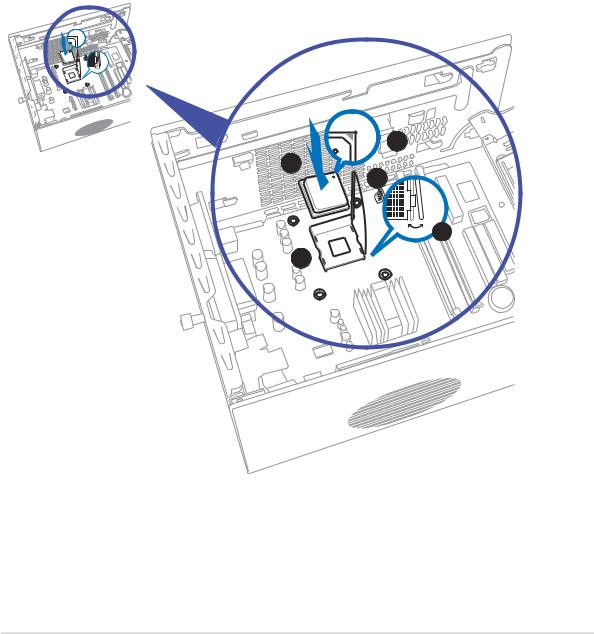
2.6.2CPU installation
To install the CPU:
1.Locate the 478-pin CPU socket on the motherboard.
2.Unlock the socket by pressing the lever sideways.
3.Lift the lever up to a 90° angle.
4.Position the CPU above the socket such that its marked corner (gold mark) matches the base of the socket lever.
5.Carefully insert the CPU into the socket until it fits in place.
6.Push down the socket lever to secure the CPU. The lever clicks on the side tab to indicate that it is locked.
4
5
3 |
2
 1
1
ASUS S-presso barebone system |
2 - 7 |
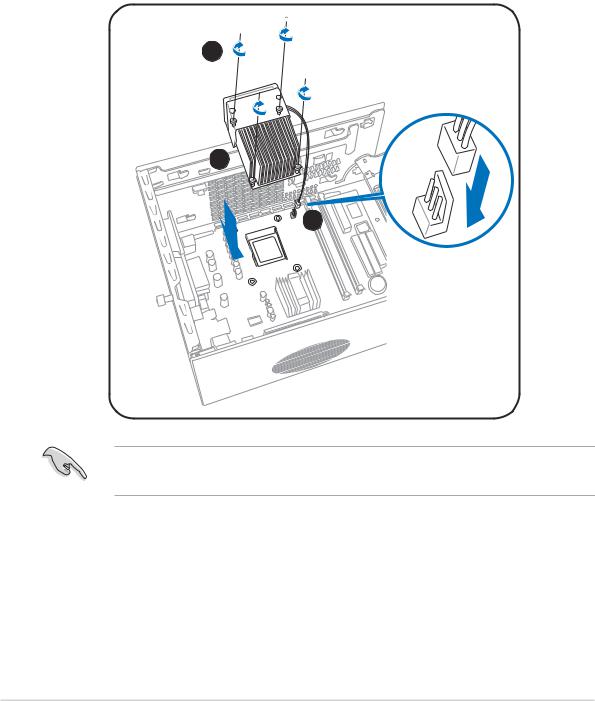
2.6.3Re-installing the CPU fan and heatsink assembly
To re-install the CPU fan and heatsink assembly:
1.Position the CPU fan and heatsink assembly on top of the installed CPU.
2.Using a Phillips screw driver, secure the CPU fan and heatsink assembly to the motherboard with the four screws your removed earlier.
3.Connect the fan cable to the fan connector on the motherboard.
2
1
3
Do not forget to connect the CPU fan connector! Hardware monitoring errors may occur if you fail to plug this connector.
2 - 8 |
Chapter 2: Basic installation |

2.7Installing a DIMM
The system motherboard comes with two Double Data Rate (DDR) Dual Inline Memory Module (DIMM) sockets that support dual-channel memory configuration using unbuffered non-ECC PC3200/2700/2100 DIMMs.
2.7.1Memory configurations
You may install up to 2 GB system memory using 64 MB, 128 MB, 256 MB, 512 MB, and 1 GB DDR DIMMs.
Obtain DDR DIMMs only from ASUS qualified vendors. Refer to the Qualified DDR400 vendors list below. Visit the ASUS website (www.asus.com) for the latest DDR Qualified Vendors List.
Qualified DDR400 vendors list
This table lists the memory modules that have been tested and qualified for use with this motherboard.
|
S i z e |
V e n d o r |
Par t Number |
Chi p Brand |
Chi p Number |
|
256MB |
Samsung |
M368L3223DTM-CC4 |
Samsung |
K4H560838D-TCC4 |
|
|
|
|
|
|
|
256MB |
Samsung |
M368L3223ETM-CCC |
Samsung |
K4H560838E-TCCC |
|
512MB |
Samsung |
M368L6432ETM-CCC |
Samsung |
K4H560838E-TCCC |
|
256MB |
Infineon |
HYS64D32300GU-5-B |
Infineon |
HYB25D256800BT-5B |
|
512MB |
Infineon |
HYS64D64320GU-5-B |
Infineon |
HYB25D256800BT-5B |
|
|
|
|
|
|
|
256MB |
Transcend |
TS32MLD64V4F3 |
Samsung |
K4H560838D-TCC4 |
|
|
|
|
|
|
|
512MB |
Transcend |
TS64MLD64V4F3 |
Samsung |
K4H560838D-TCC4 |
|
|
|
|
|
|
|
256MB |
Winbond |
W9425GCDB-5 |
Winbond |
W942508CH-5 |
|
|
|
|
|
|
|
512MB |
Winbond |
W9451GCDB-5 |
Winbond |
W942508CH-5 |
|
256MB |
A DATA |
MDOAD5F3G315B1ECZ |
Samsung |
K4H560838D-TCC4 |
|
256MB |
TwinMOS |
MDSTTUF08108L294K4FW0/T TwinMOS |
TMD7608F8E50B |
|
|
|
|
|
|
|
|
512MB |
Hynix |
HYMD264646B8J-D43 AA |
Hynix |
HY5DU56822BT-D43 |
|
|
|
|
|
|
|
512MB |
Apacer |
77.10636.465 |
Samsung |
K4H560838D-TCC4 |
|
|
|
|
|
|
• Install only identical (the same type and size) DDR DIMM in DIMM_A and DIMM_B.
•Always install DIMMs with the same CAS latency. For optimum compatibility, we recommend that you obtain memory modules from the same vendor.
•This motherboard only supports x4, x8, x16 chips per module DDR DIMMs.
•Make sure that the memory frequency matches the CPU FSB (Front Side Bus). Refer to the Memory frequency/CPU FSB synchronization table on the next page.
ASUS S-presso barebone system |
2 - 9 |

Memory frequency/CPU FSB synchronization
The system motherboard supports different memory frequencies depending on the CPU FSB (Front Side Bus) and the type of DDR DIMM.
|
CP U FSB |
DD R DIM M Type |
Memor y Frequency |
|
|||
|
|
|
|
|
800 MHz |
PC3200/PC2700*/PC2100 |
400/333*/266 MHz |
|
533 MHz |
PC2700/PC2100 |
333/266 MHz |
|
400 MHz |
PC2100 |
266 MHz |
|
|
|
|
*When using 800 MHz CPU FSB, PC2700 DDR DIMMs may run only at 320 MHz (not 333 MHz) due to chipset limitation.
2.7.2DIMM installation
To install a DDR DIMM:
1.Locate the two DIMM sockets on the motherboard.
2.Unlock a socket by pressing the retaining clips outward.
3.Align a DIMM on the socket such that the notch on the DIMM matches the break on the socket.
4.Firmly insert the DIMM into the socket until the retaining clips snap back in place and the DIMM is properly seated.
Retainin g clips
A DDR DIMM is keyed with a notch so that it fits in only one direction. DO NOT force a DIMM into a socket to avoid damaging the DIMM!
2 - 10 |
Chapter 2: Basic installation |
