Page 1
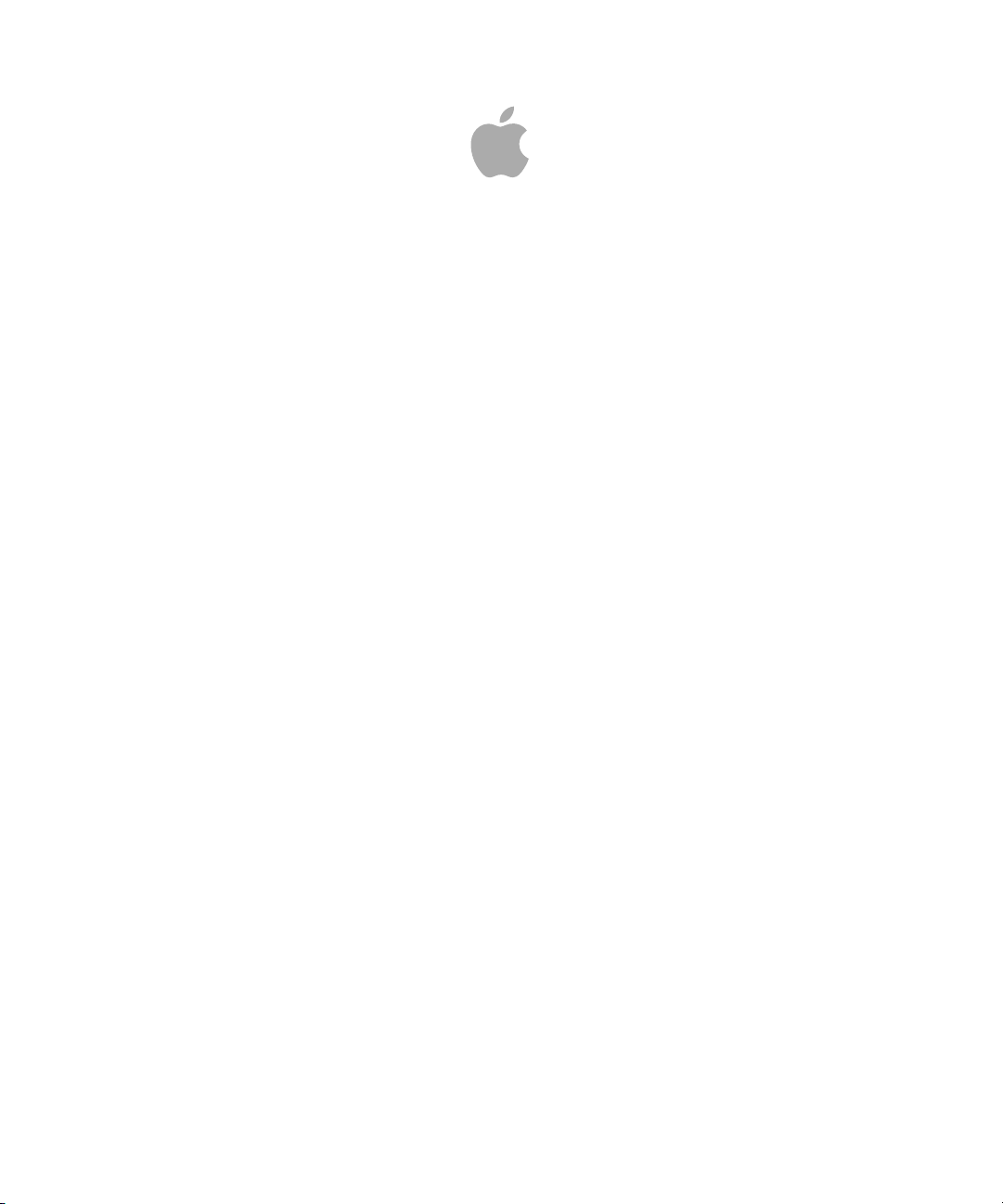
Apple Qadministrator 4
User Manual
Page 2
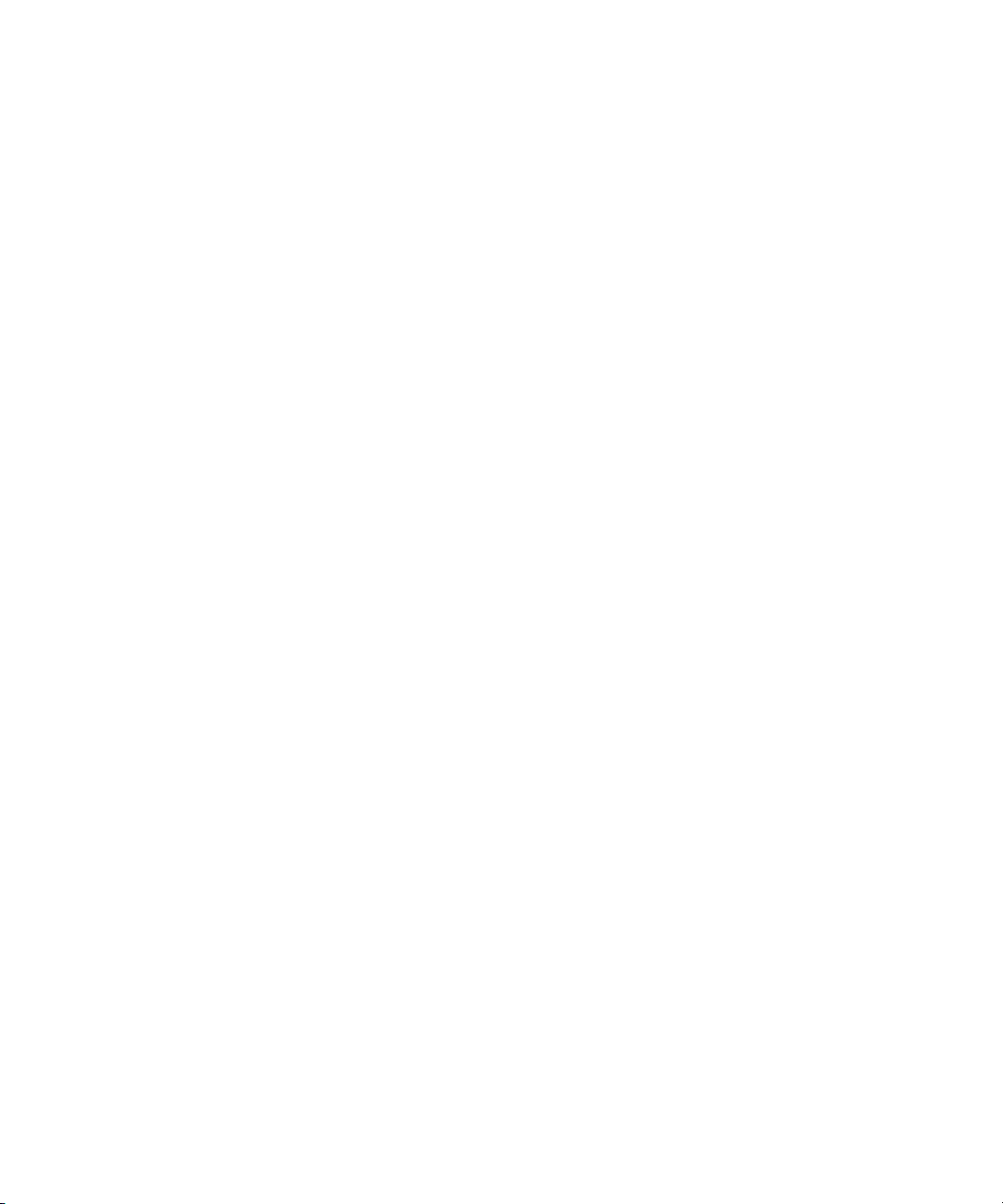
Copyright © 2012 Apple Inc. All rights reserved.
Your rights to the software are governed by the
accompanying software license agreement.The owneror
authorized user of a valid copy of Compressor software
may reproducethis publicationfor thepurpose oflearning
to use such software. No part of this publication may be
reproduced ortransmitted for commercial purposes,such
as selling copies of this publication or for providing paid
for support services.
The Apple logo is a trademark of Apple Inc., registered in
the U.S. and other countries. Use of the “keyboard” Apple
logo (Shift-Option-K) for commercial purposes without
the prior written consent of Apple may constitute
trademark infringement and unfair competition in violation
of federal and state laws.
Every effort hasbeen madeto ensurethat theinformation
in this manual is accurate. Apple is not responsible for
printing or clerical errors.
Note: Because Apple frequently releases new versions
and updates to its system software, applications, and
Internet sites,images shownin thismanual maybe slightly
different from what you see on your screen.
Apple
1 Infinite Loop
Cupertino, CA 95014
408-996-1010
www.apple.com
Apple, the Apple logo, Final Cut, Final Cut Pro, Shake, and
Xserve are trademarks of Apple Inc., registered in the U.S.
and other countries.
Adobe, the Adobe logo, Acrobat, the Acrobat logo,
Distiller, PostScript, andthe PostScript logo are trademarks
or registered trademarks of Adobe Systems Incorporated
in the U.S. and/or other countries.
UNIX is a registered trademark of The Open Group.
Other company and product names mentioned herein
are trademarks of their respective companies. Mention of
third-party products is for informational purposes only
and constitutes neither an endorsement nor a
recommendation. Apple assumes no responsibility with
regard to the performance or use of these products.
Production stills from the film “Koffee House Mayhem”
provided courtesy of Jean-Paul Bonjour. “Koffee House
Mayhem” © 2004 Jean-Paul Bonjour. All rights reserved.
http://www.jeanpaulbonjour.com
Page 3
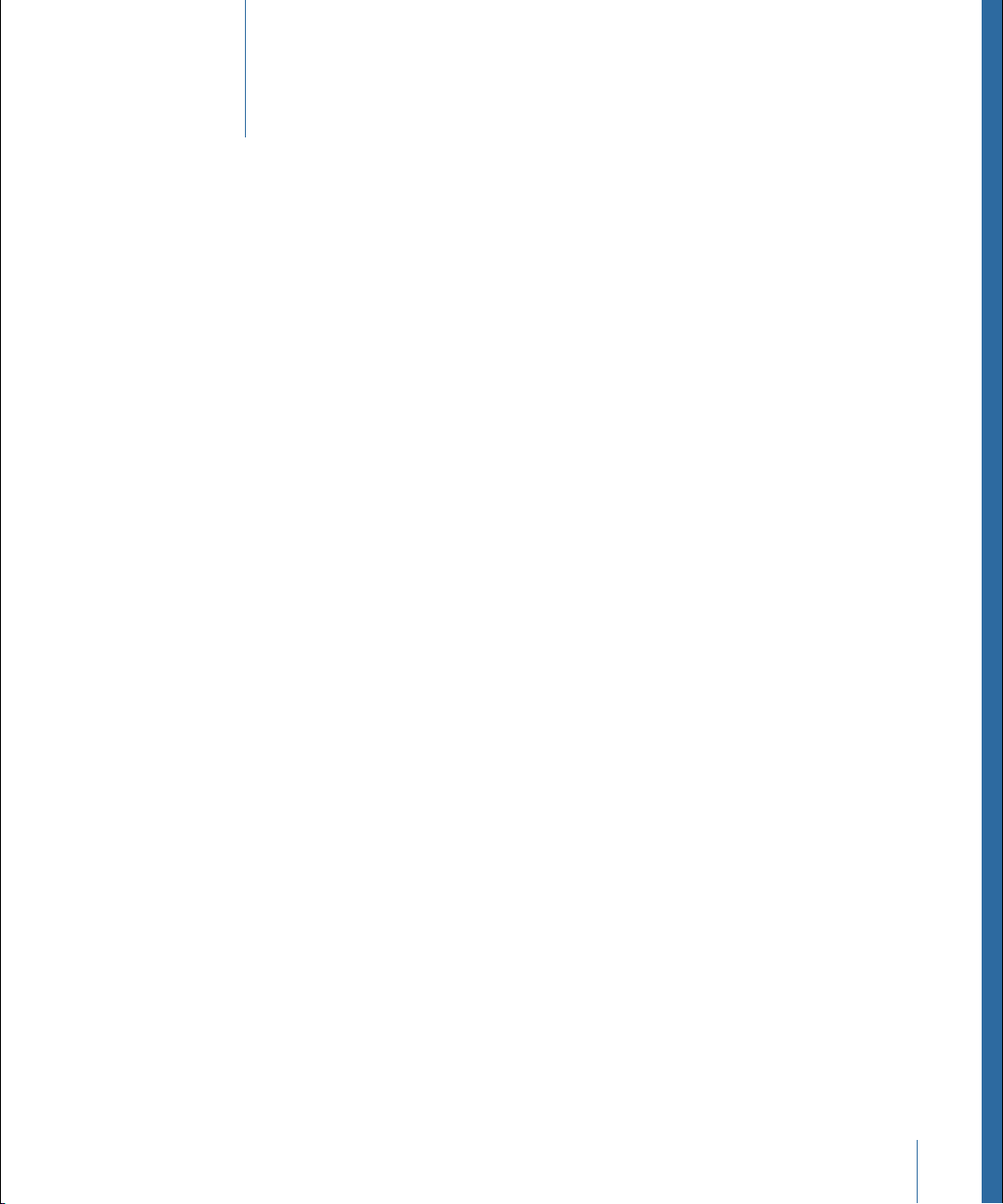
Contents
Welcome to Apple Qadministrator5Preface
About Apple Qadministrator5
About the Apple Qadministrator Documentation6
Additional Resources6
Using Apple Qadministrator9Chapter 1
The Apple Qmaster Distributed Processing System10
Creating Clusters with Apple Qadministrator11
Modifying and Deleting Clusters with Apple Qadministrator14
Monitoring Cluster Activity15
Accessing Activity Logs16
Setting Preferences16
3
Page 4
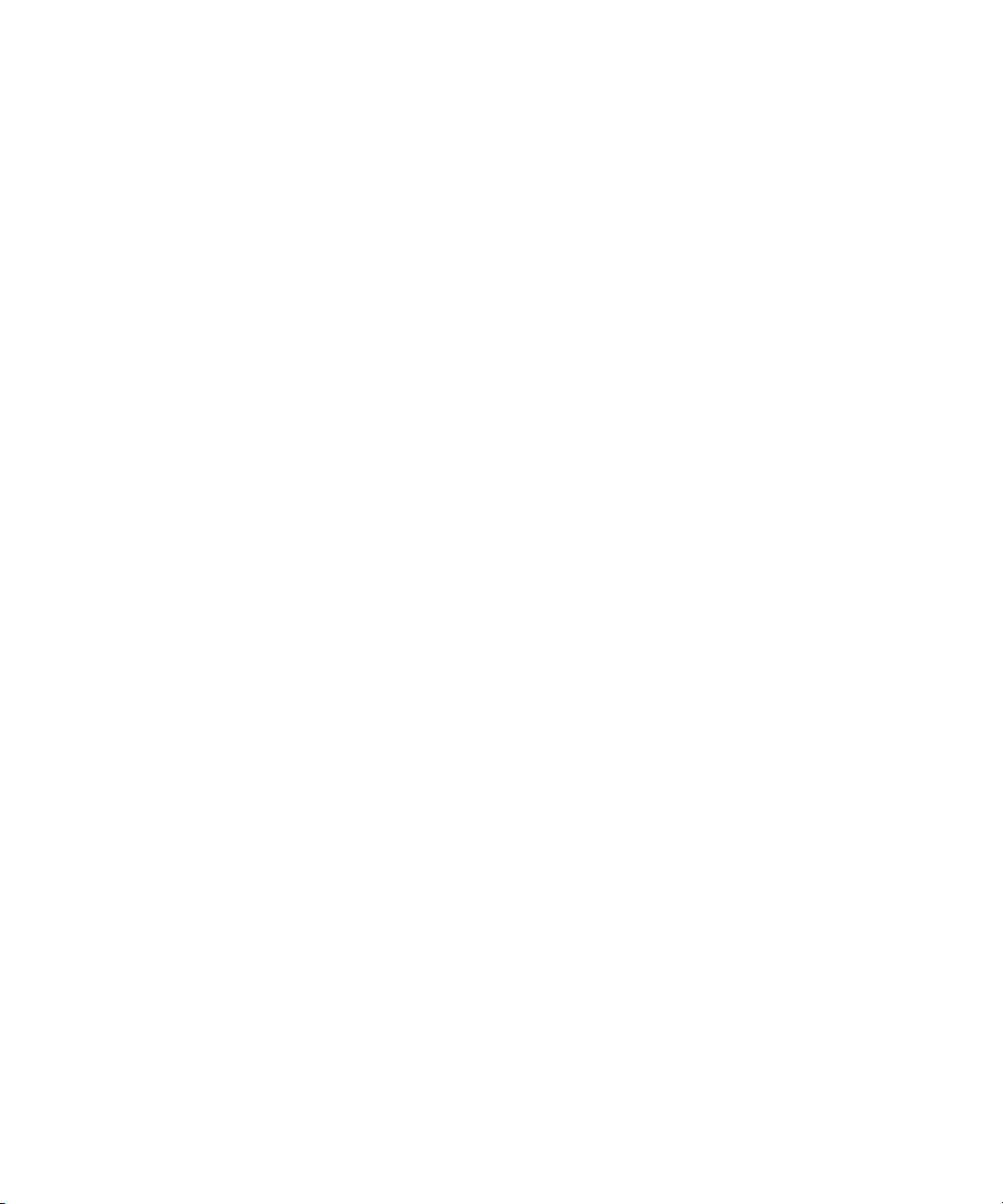
Page 5
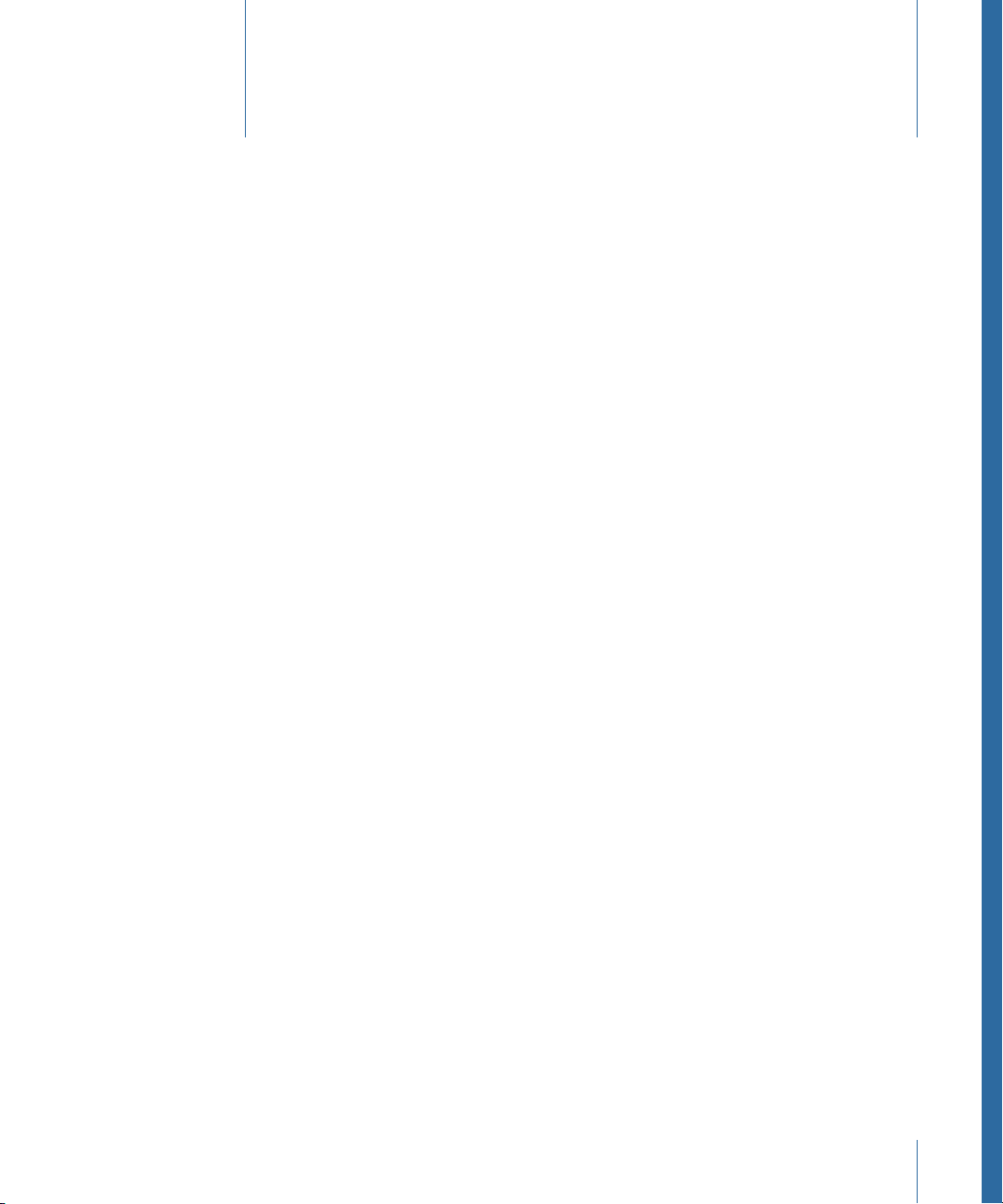
Welcome to Apple Qadministrator
You can use This Computer Plus and QuickClusters for most distributed processing needs.
Apple Qadministrator allows you to manually create and manage specialized clusters.
This preface covers the following:
• About Apple Qadministrator (p. 5)
• About the Apple Qadministrator Documentation (p. 6)
• Additional Resources (p. 6)
About Apple Qadministrator
The Apple Qmaster distributed processing system provides an efficient solution to your
transcoding and rendering needs, handling all the work distribution and processing for
you, behind the scenes. Apple Qmaster and the Apple Qmaster features of Compressor
manage the processing across designated computers. They subdivide the work for speed,
route the work to the computers with the most available computing power, and direct
the processing.
Preface
The Apple Qmaster system uses the processing capacity of your network computers for
a wide range of tasks, including transcoding and rendering for digital visual effects software
packages such as Apple Shake, Adobe After Effects, and Autodesk Maya.
Compressor includes This Computer Plus and QuickCluster features that make it easy and
quick to set up a distributed processing system that meets the needs of most users. It
also includes Apple Qadministrator for those users in large facilities that need to set up
dedicated distributed processing systems shared with multiple clients.
Important: Apple Qadministrator 4 is designed to work closely with Final Cut Pro X and
later and Motion 5 and later. All mentions of Final Cut Pro and Motion in this document
refer to these versions.
5
Page 6
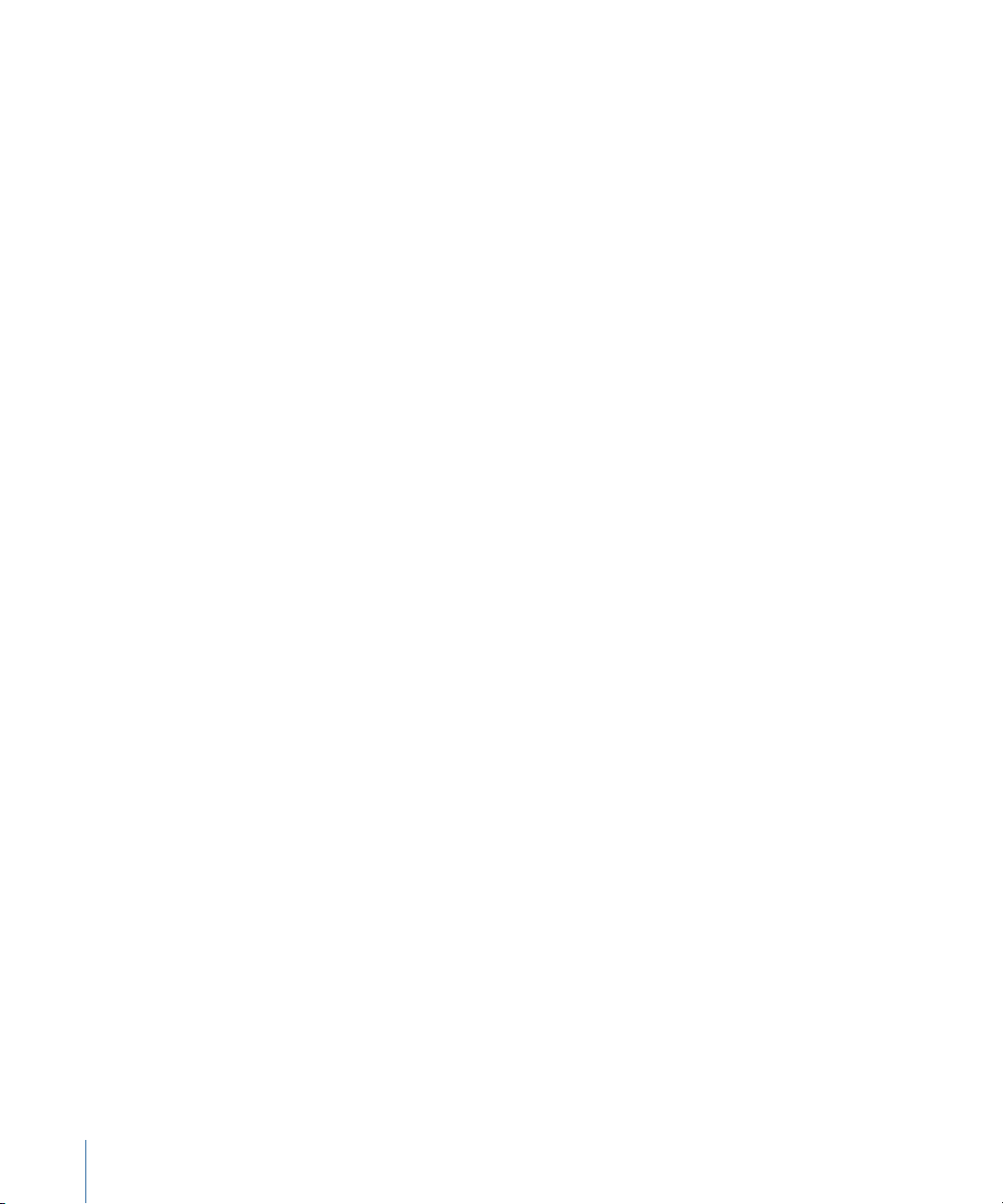
About the Apple Qadministrator Documentation
The Apple Qmaster distributed processing system comes with various documents that
help you get started as well as provide detailed information about each of the applications.
(To access onscreen help for an application, open the application and choose the
application’s help from the Help menu.)
• Compressor User Manual: This comprehensive document describes the Compressor
interface, commands, and menus and gives step-by-step instructions for using
Compressor and accomplishing specific tasks. It is written for users of all levels of
experience. The “Apple Qmaster and Distributed Processing” chapter is the primary
documentation for the Apple Qmaster distributed processing system. The chapter
explains how to set up and maintain a distributed processing network for use with
Compressor or digital visual effects software packages. It includes information on
preparing a distributed processing network, creating and administering clusters of
computers, monitoring batches, and using the system from the command line. The
Compressor User Manual is available in Compressor Help.
• Apple Qadministrator User Manual: This document describes the Apple Qadministrator
application, providing details on creating and managing specialized clusters. The
Apple Qadministrator User Manual is available in Apple Qadministrator Help. (To open
Apple Qadministrator, choose Administer Clusters from the Apple Qmaster menu in
Compressor.)
• Share Monitor User Manual: This brief document describes how to usethe Share Monitor
application to monitor the transcoding progress of batches and jobs. The Share Monitor
User Manual is available in Share Monitor Help, Compressor Help, and Apple Qmaster
Help. Share Monitor is also included with Final Cut Pro and Motion.
• Apple Qmaster User Manual: This document describes the Apple Qmaster client
application only. This is a specialized application for submitting jobs with Shake,
Autodesk Maya, and other digital visual effects software packages. The Apple Qmaster
User Manual is available in Apple Qmaster Help. ( To open Apple Qmaster, choose Create
Rendering Jobs from the Apple Qmaster menu in Compressor.)
Additional Resources
Along with the documentation that comes with the Apple Qmaster software, there are
a variety of other resources you can use to find out more about the Apple Qmaster
distributed processing system.
Compressor Websites
For general information and updates, as well as the latest news on Compressor, go to:
• http://www.apple.com/finalcutpro/compressor
6 Preface Welcome to Apple Qadministrator
Page 7

Apple Service and Support Websites
For software updates and answers to the most frequently asked questions for all Apple
products, go to the general Apple Support webpage. You’ll also have access to product
specifications, reference documentation, and Apple and third-party product technical
articles.
• http://www.apple.com/support
For software updates, documentation, discussion forums, and answers to the most
frequently asked questions for Compressor, go to:
• http://www.apple.com/support/compressor
7Preface Welcome to Apple Qadministrator
Page 8

Page 9

Using Apple Qadministrator
1
As the administrator of your distributed processing network, you can set a number of
cluster options and security controls. You may also want to know about failure notification
and recovery features.
Note: The “Apple Qmaster and Distributed Processing” chapter in the Compressor
User Manual is the primary documentation for the Apple Qmaster distributed processing
system.
This chapter covers the following:
• The Apple Qmaster Distributed Processing System (p. 10)
• Creating Clusters with Apple Qadministrator (p. 11)
• Modifying and Deleting Clusters with Apple Qadministrator (p. 14)
• Monitoring Cluster Activity (p. 15)
• Accessing Activity Logs (p. 16)
• Setting Preferences (p. 16)
9
Page 10

The Apple Qmaster Distributed Processing System
Batch of
processing jobs
Client computer
Jobs are submitted.
Destination folder
Files are placed at
specified destination.
Processed
files
Apple Qmaster cluster
Processing is
performed by cluster.
Network
Computers that submit batches to Apple Qmaster are called clients. An Apple Qmaster
job is a processing task in the form of a project shared by Final Cut Pro or Motion, a
Compressor or Apple Qmaster batch, a Shake file, or other commands, that uses UNIX
commands to specify settings such as rendering instructions and file locations and
destinations.
Although a batch can include just one job, you will typically want to submit several jobs
at once for processing. Similarly, several people can use the same Apple Qmaster system
at the same time, with several client computers sending batches in the same time frame.
Batches are managed and distributed by the computer that is designated as the
Apple Qmaster cluster controller.
10 Chapter 1 Using Apple Qadministrator
Note: The “Apple Qmaster and Distributed Processing” chapter in the Compressor
User Manual is the primary documentation for the Apple Qmaster distributed processing
system.
Clients
Batches are submitted for processing from the client computers. A client computer can
be any computer that has Compressor, Final Cut Pro, or Motion installed and is on the
same network as the cluster controller. Multiple client computers can be on the same
network, using the same cluster to do the processing for various applications.
Page 11

Clusters
When a client sends batches to the Apple Qmaster system, all the processing and
subsequent moving of any output files is performed by a group of
Apple Qmaster–configured computers called a cluster. To set up Apple Qmaster services,
you either configure computers to work with This Computer Plus, create a QuickCluster
in Compressor, or use the Apple Qadministrator application to create one or more clusters
of service nodes, with one cluster controller included in each cluster. Each computer in
the cluster is connected to the other computers in the cluster through a network
connection. See Creating Clusters with Apple Qadministrator for more information on
cluster setup.
Note: See the Shake Support website (http://www.apple.com/support/shake) for an online
guide to setting up a full-time “render farm,” incorporating an Xserve computer and
cluster nodes.
Service Nodes
When you combine multiple nodes into a cluster, they function as one very powerful
computer because all their resources are shared. You make a computer available as a
service node by configuring it in the Compressor Apple Qmaster Sharing window. The
steps involved in using this window to configure a service node are described in
“Configuring Service Node Processing” in the Compressor User Manual, available in
Compressor Help.
Cluster Controllers
The cluster controller software acts as the manager of a cluster. The cluster controller
directs the distribution of batches within the cluster. It has the ability to determine the
best use of the cluster resources based on work and availability variables. You make a
computer available as a cluster controller by turning on the cluster controlling service in
the Apple Qmaster Sharing window in Compressor. (See “Configuring Service Nodes and
Cluster Controllers” in the Compressor User Manual, available in Compressor Help.)
Creating Clusters with Apple Qadministrator
Once you configure managed service nodes or cluster controllers, they are visible in
Apple Qadministrator, which you use to create and modify Apple Qmaster clusters. See
the “Apple Qmaster and Distributed Processing” chapter of the Compressor User Manual
for information on using the Apple Qmaster Sharing window to create managed service
nodes and cluster controllers.
There are two basic steps to creating a managed cluster with Apple Qadministrator. First,
you create a new cluster and choose the cluster controller. Then, you add service nodes
to the cluster.
• Stage 1: Creating a New Cluster
11Chapter 1 Using Apple Qadministrator
Page 12

• Stage 2: Assigning Service Nodes
... then rename the
Untitled Cluster.
Click the Add button...
Use this pop-up
menu to choose
a cluster controller.
Stage 1: Creating a New Cluster
Use the following steps to create a cluster with Apple Qadministrator.
To create a new cluster
1 In Compressor, choose Apple Qmaster > Administer Clusters to open Apple Qadministrator.
2 Click the Add (+) button.
3 Select Untitled Cluster and rename it. (The cluster name you create will also appear in
the cluster pop-up menus in Compressor, Share Monitor, Apple Qmaster, Final Cut Pro,
and Motion.)
4 From the Controller pop-up menu, choose a cluster controller from those available on
the network.
Note: If a password was created for the cluster controller in the Apple Qmaster Sharing
window, a password authentication dialog appears.
5 Optionally, create cluster passwords by clicking the Security tab and selecting and entering
the passwords you want.
• Administrator Password: If you create this password, administrators will need to know
it in order to modify this cluster and to view this cluster’s batches in Share Monitor.
• User Password: If you create this password, users will need to know it in order to submit
batches to this cluster and to view those batches in Share Monitor.
12 Chapter 1 Using Apple Qadministrator
Page 13

Stage 2: Assigning Service Nodes
Click this disclosure
triangle to see
available nodes.
Drag nodes to this
list from the Service
Browser list.
Clicking this disclosure triangle
displays each instance of the
services set in the Apple Qmaster
Sharing window for this node.
Use the following steps to assign service nodes to a cluster.
To add a service node to a cluster
1 If the Qmaster Service Browser is not already displayed, click the disclosure triangle to
see it.
2 Add service nodes to the new cluster by dragging them fromthe Qmaster Service Browser
list at the bottom of the window to the cluster’s service nodes list.
If there is a closed lock icon next to a computer name, click the lock and enter the
password that was assigned to it in the Apple Qmaster Sharing window of Compressor.
Otherwise, you won’t be able to drag that service node to the cluster.
Service nodes that are already assigned to another cluster are not shown.
Note: The computer names you see at the top level of the Name columns may appear
in one of three formats, depending on your configuration: the computer name (for
example, Lemur node), the Apple networking name (for example, Lemur-node.local), or
the network address for the computer (for example, 02030b-dhcp45.company.com).
13Chapter 1 Using Apple Qadministrator
Page 14

3 When you have finished adding service nodes, click Apply.
Your cluster is now ready to process batches.
Note: Although Apple Qadministrator currently allows you to create a cluster with
unmanaged services, valid clusters require at least one managed service for the cluster
to be viewable in Apple Qmaster, Compressor, and Share Monitor.
Modifying and Deleting Clusters with Apple Qadministrator
Using Apple Qadministrator, you can change and delete clusters. Once a cluster is
configured, you can use Apple Qadministrator to deactivate and reactivate the processing
services on a computer in the cluster, to add a service node to the cluster, or to remove
a service node from the cluster.
If you want to change the cluster controller in a cluster, you need to delete the cluster
and then re-create it with a new cluster controller.
Note: Unless Apple Qadministrator and the QuickCluster are on the same computer,
QuickClusters are not visible in Apple Qadministrator. Only managed clusters can be
modified and deleted in Apple Qadministrator. Managed clusters are clusters that were
created in Apple Qadministrator. QuickClusters must be modified in the Apple Qmaster
Sharing window of Compressor.
To modify a cluster
1 Open Apple Qadministrator.
2 In the Cluster list (on the left side of the window), select the cluster you want to change.
If the cluster’s Service Nodes list isn’t already showing individual services, click the
disclosure triangle in the Name column to reveal them.
Make any of the following changes.
• To temporarily turn off the processing services on a computer in the cluster: Deselect the
Active checkbox for that service node.
14 Chapter 1 Using Apple Qadministrator
Page 15

• To remove a service node from the cluster: Select the computer and drag it back to the
To remove nodes from
a cluster, drag them
to the Qmaster
Service Browser.
Qmaster Service Browser at the bottom of the Apple Qadministrator window.
• To add a service node to the cluster: Drag it from the Service Browser list at the bottom
of the window to the Service Nodes list.
3 Click Apply.
Note: To turn off the service node or cluster controlling services on any computer within
a cluster, see the “Apple Qmaster and Distributed Processing” chapter in the Compressor
User Manual.
To change a cluster’s name in Apple Qadministrator
1 In the Cluster list, double-click the cluster name.
2 Type a new name, then press Return.
To delete a cluster in Apple Qadministrator
1 In the Cluster list, select the cluster you want to delete.
2 Click the Remove (–) button.
Monitoring Cluster Activity
You can use Apple Qadministrator to find out what is happening within a cluster by
examining details (such as processor usage, which batch is being processed, disk space
usage, and data activity) about each node in the cluster.
To monitor cluster activity in Apple Qadministrator
1 In the Cluster list, select the cluster you want to examine.
2 Select a node in the Cluster Service Nodes list.
15Chapter 1 Using Apple Qadministrator
Page 16

3 Click the Info (I) button near the bottom of the Cluster list.
Click Preferences
to display the
Preferences tab.
4 In the window that appears, click the CPU, Memory, Volume Info, and I/O Activity tabs to
see a variety of details about the selected node.
Accessing Activity Logs
Apple Qadministrator provides log information for a selected service or cluster. This
information is useful for troubleshooting distributed processing issues, and it can be
saved to a file and processed with XML tools and UNIX scripts.
To view or copy log information in Apple Qadministrator
1 In Apple Qadministrator, select the service or cluster whose log you wish to view.
2 Click the Log button near the bottom of the Cluster list.
A new window appears displaying the log information for the selected service or cluster.
The log file is deleted when you close the window.
Setting Preferences
You can use Apple Qadministrator preferences to configure several aspects of
Apple Qadministrator. These include setting preferences for specific clusters as well as
setting preferences for using Apple Qadministrator over a wide area network.
To set preferences for a cluster
1 Open Apple Qadministrator.
2 In the Cluster list, select the cluster for which you want to set preferences.
3 Click Preferences.
16 Chapter 1 Using Apple Qadministrator
4 Set any of the preferences listed in About the Apple Qadministrator Preferences Tab.
To set preferences for using Apple Qadministrator over a wide area network
Choose Apple Qadministrator > Preferences, or press Command-Comma (,).
µ
Page 17

About the Apple Qadministrator Preferences Tab
You can use the Apple Qadministrator Preferences tab to configure a number of
Apple Qadministrator settings.
The Apple Qadministrator Preferences tab contains the following items.
Queue
Use the following settings to configure queue preferences in Apple Qadministrator.
• Maximum number ofjobs in queue: Enter the maximum number of batches that can be
queued up at one time for this cluster. If the maximum number is reached, the cluster
does not accept new batches until there is an opening in the queue.
• Keep jobhistory for: Set how long batches are listed in the History table of Share Monitor.
• Email notification for service down after: Set how much time should pass, after a service
becomes inaccessible, before the cluster controller sends an alert message to the
administrator.
• Status Interval: Set how often status information about this cluster should be generated
and sent to Share Monitor.
Email Notification
To have the cluster controller send service failure alerts to an administrator, enter the
relevant information in the fields provided.
Note: The Apple Qmaster distributed processing system does not currently support SMTP
servers that require authentication.
• Admin Email: Enter the administrator’s email address.
• Send with mail server: Enter the administrator’s mail server.
• Domain: Enter the cluster controller’s domain.
17Chapter 1 Using Apple Qadministrator
Page 18

Configuring the Wide Area Network Preferences Window
Apple Qadministrator wide area network preferences include the IP addresses for remote
computers.
To enter IP addresses or ranges for remote computers
1 Choose Apple Qadministrator > Preferences, or press Command-comma (,).
The Preferences window appears.
This table displays information about remote host computers.
2 Click Add (+).
The host address dialog appears.
Use this dialog to enter IP addresses or ranges for remote computers.
3 In the host address dialog, do one of the following:
• To enter the IP address of a specific computer, select Host, complete the Host Name
and IP Address fields, and click Add Host.
• To enter a range of IP addresses, select “Host IP address range,” complete the Range
fields, and click Add Range.
The hosts or host ranges appear in the Host table in the main Preferences window.
4 Once you have finished adding or removing IP addresses to this window, click OK.
18 Chapter 1 Using Apple Qadministrator
