Page 1
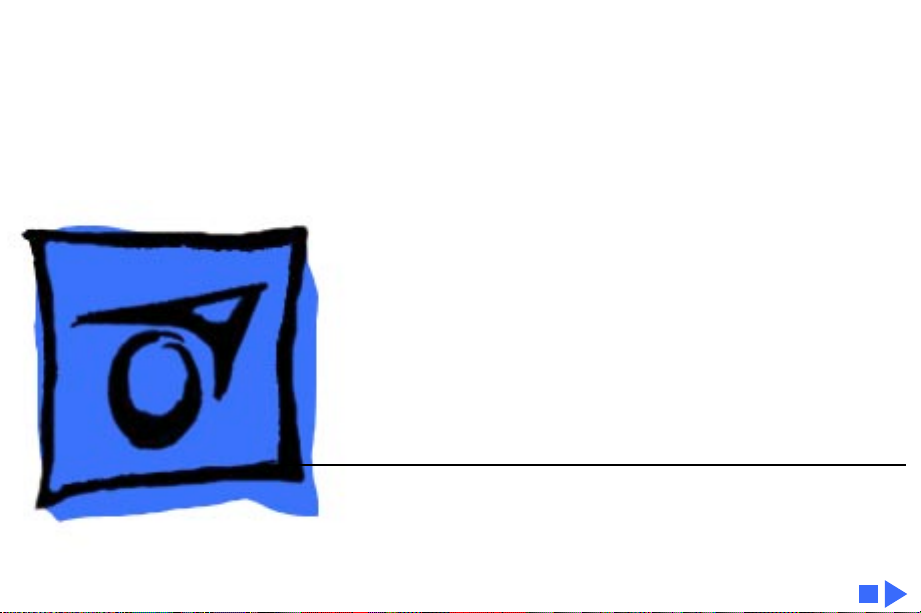
K
Service Source
Power Macintosh Upgrade
Card
Page 2
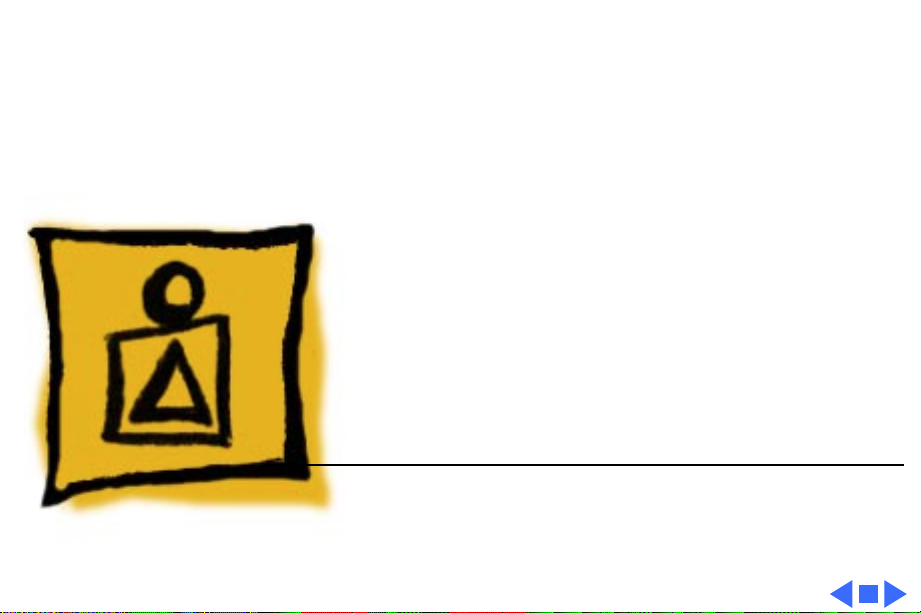
K
Service Source
Basics
Power Macintosh Upgrade Card
Page 3
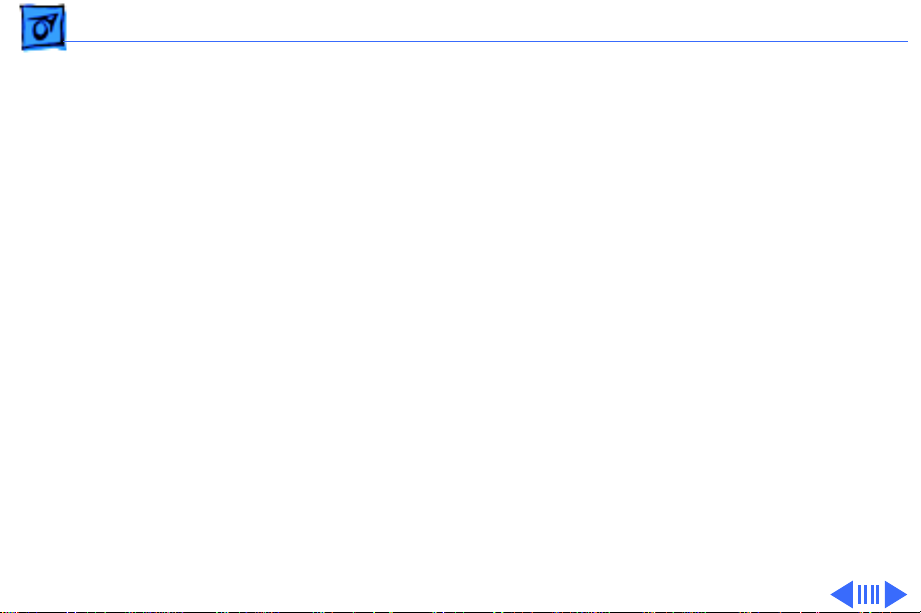
Basics General Compatibility Information - 1
General Compatibility Information
The Power Macintosh Upgrade Card is compatible with any
68040 Macintosh computer that has a processor-direct
(PDS) slot. Once installed, the Upgrade Card doubles the
processing speed of the computer.
The illustrations on the following pages indicate which
Macintosh computers are compatible with the Power
Macintosh Upgrade Card and highlight the location of the PDS
slot in each machine.
Note
: The Power Macintosh Upgrade Card does not support AV
functions. Customers wanting to upgrade an AV machine to a
PowerPC microprocessor must purchase a PowerPC Logic
Board Upgrade Kit.
Page 4
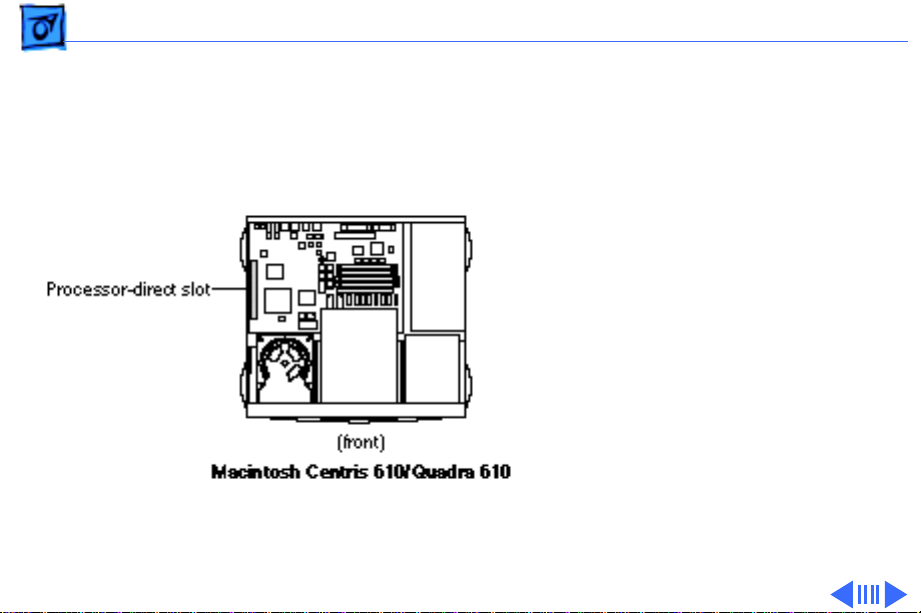
Basics General Compatibility Information - 2
Centris/Quadra 610
The Power Macintosh Card
can be installed in the PDS
slot of the Macintosh Centris
610/Quadra 610 as shown
in the figure on the left.
Note
: The Centris 610/
Quadra 610 requires an
adapter to install the Power
Macintosh Upgrade Card.
Page 5
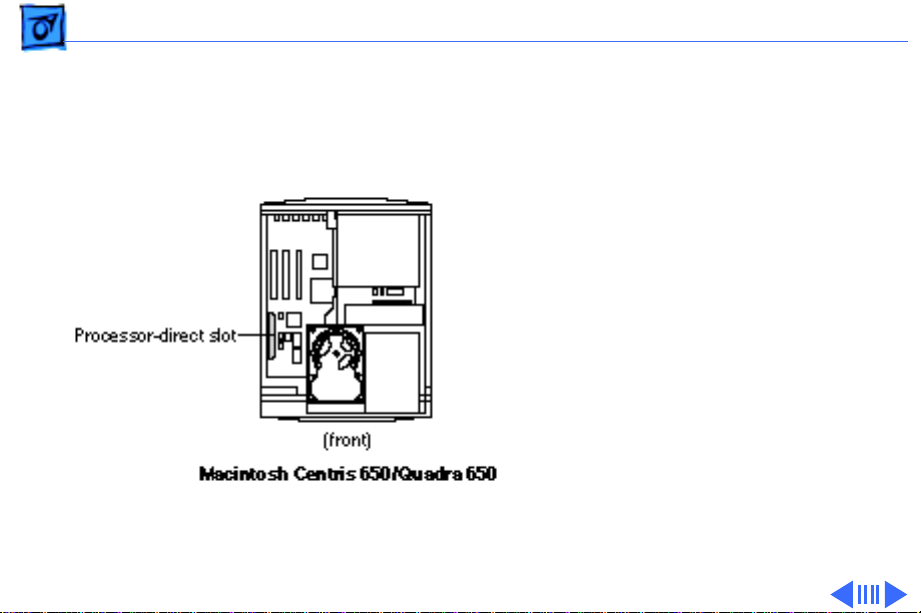
Basics General Compatibility Information - 3
Centris/Quadra 650
The Power Macintosh Card
can be installed in the PDS
slot of the Macintosh Centris
650/Quadra 650 as shown
at left.
Page 6
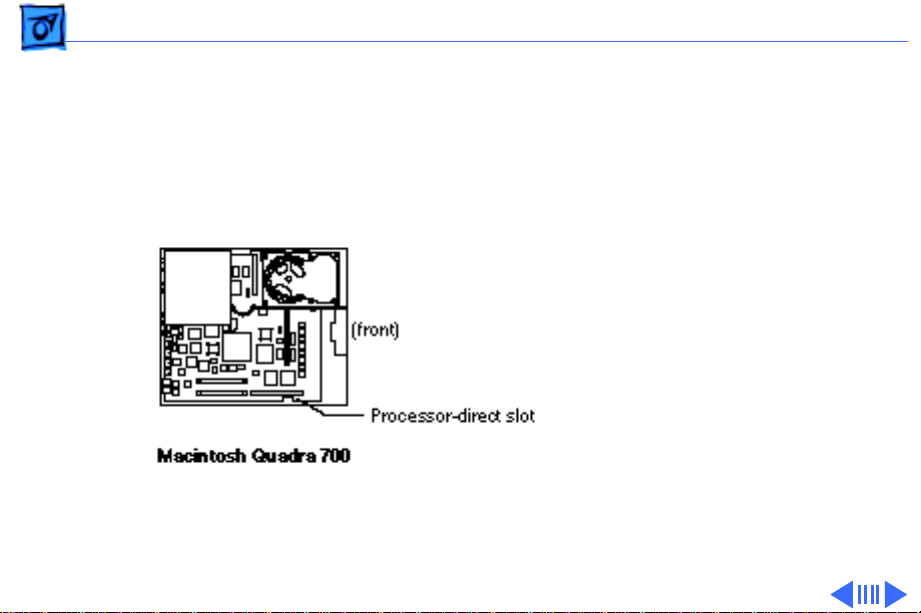
Basics General Compatibility Information - 4
Quadra 700
The Power Macintosh Card
can be installed in the PDS
slot of the Macintosh Quadra
700 as shown at left.
Page 7
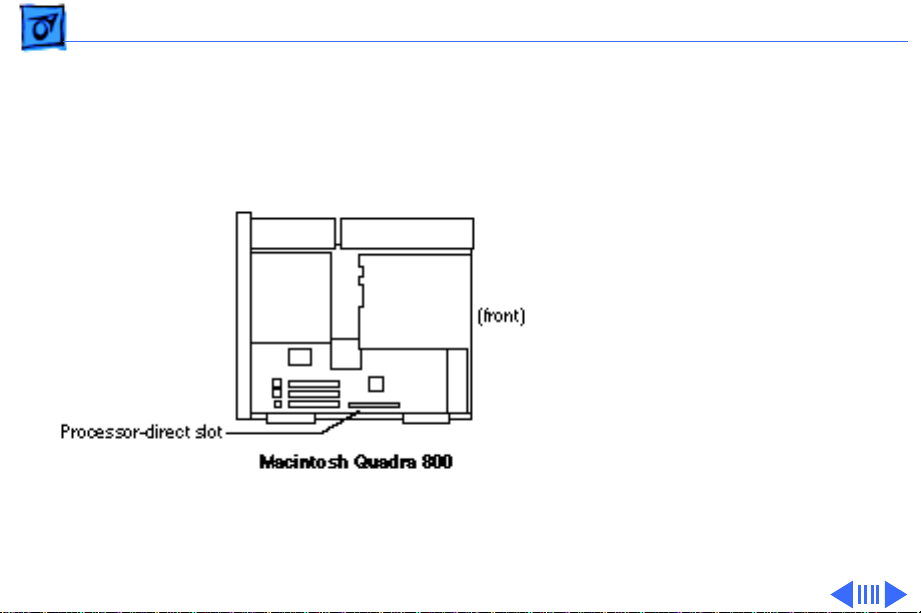
Basics General Compatibility Information - 5
Quadra 800
The Power Macintosh Card
can be installed in the PDS
slot of the Macintosh Quadra
800 as shown at left.
Page 8

Basics General Compatibility Information - 6
Quadra 900/950
The Power Macintosh Card
can be installed in the PDS
slot of the Macintosh Quadra
900/950 as shown at left.
Page 9

Basics Illustrated View - 7
Illustrated View
The graphic at left shows the
Power Macintosh Card.
Page 10

Basics Installation Procedures - 8
Installation Procedures
The graphic at left illustrates the procedure for
installing the Power
Macintosh card in the
Macintosh Centris 650/
Quadra 650.
Note
: You must remove the
expansion port cover from
the computer’s rear panel.
Page 11

Basics Installation Procedures - 9
The graphic at left illustrates the procedure for
installing the Power
Macintosh card in the
Macintosh Quadra 700.
Note
: You must remove the
expansion port cover from
the computer’s rear panel.
Page 12

Basics Installation Procedures - 10
The graphic at left illustrates the procedure for
installing the Power
Macintosh card in the
Macintosh Quadra 800.
Note
: You must remove the
expansion port cover from
the computer’s rear panel.
Page 13

Basics Installation Procedures - 11
The graphic at left illustrates the procedure for
installing the Power
Macintosh card in the
Macintosh Quadra 900/950.
Note
: You must remove the
expansion port cover from
the computer’s rear panel.
Page 14

K
Service Source
Specifications
Power Macintosh Upgrade Card
Page 15

Specifications Power Macintosh Upgrade Card - 1
Power Macintosh Upgrade Card
PowerPC 601 RISC Microprocessor
Power Macintosh card increases computer speeds as follows:
Computer 040 Frequency 601 Frequency
Quadra 950 33 MHz 66 MHz
Quadra 900 25 MHz 50 MHz
Quadra 800 33 MHz 66 MHz
Quadra 700 25 MHz 50 MHz
Quadra 650 33 MHz 66 MHz
Quadra 610 25 MHz 50 MHz
Centris 650 25 MHz 50 MHz
Centris 610 20 MHz 40 MHz
Page 16

Specifications Power Macintosh Upgrade Card - 2
System Software
DRAM
ROM
SRAM
Requires system software version 7.1.2 or later
System you are upgrading with the Power Macintosh Upgrade Card
must have a minimum of 8 MB of RAM
4 MB of ROM
1 MB of cache
Page 17

Specifications Power Macintosh Upgrade Card - 3
Envir onmental
Operating Temperature:
Relative Humidity:
Altitude:
50–104° F (10° to 40° C)
5–95% non-condensing
0–10,000 ft. (0–3048 m)
Page 18

K
Service Source
Troubleshooting
Power Macintosh Upgrade Card
Page 19

Troubleshooting General/ - 1
General
The Symptom Charts included in this chapter will help you
diagnose specific symptoms related to your product. Because cures
are listed on the charts in the order of most likely solution, try
the first cure first. Verify whether or not the product continues to
exhibit the symptom. If the symptom persists, try the next cure.
(Note: If you have replaced a module, reinstall the original module
before you proceed to the next cure.)
For additional assistance, contact Apple Technical Support.
Page 20

Troubleshooting Symptom Charts/General Problems - 2
Symptom Charts
General Problems
Computer won’t start 1 Reseat Power Macintosh Upgrade Card.
2 Verify that computer has at least 8 MB of RAM installed.
3 Replace Power Macintosh Upgrade Card.
Can’t open program,
or program quits
unexpectedly
1 Quit other programs, or restart computer.
2 Allocate more memory for the program via the program’s
Info window.
3 Turn on virtual memory via the Memory control panel.
4 Turn off Power Macintosh Upgrade Card via the control panel.
5 Reinstall system software.
6 Install additional RAM.
Page 21

Troubleshooting Symptom Charts/General Problems - 3
Application doesn’t
work properly;
system error
messages
Application runs
slower than before
card was installed
1 If using an older application, turn off Modern Memory
Manager via the Memory control panel and restart the
computer.
2 Before running the application, turn off the Power
Macintosh Upgrade card via the control panel. Choose Shut
Down from the Special menu. Wait 10 seconds and switch on
the computer.
If application was not designed for the Power Macintosh, then
before running the application, turn off the Power Macintosh
Upgrade card via the control panel. Choose Shut Down from the
Special menu. Wait 10 seconds and switch on the computer.
Page 22

Troubleshooting Symptom Charts/General Problems - 4
System runs out of
memory when
running Power
Macintosh
applications
Card is turned on in
control panel, but
computer starts up
with card turned off
Mouse tracking on
screen is erratic
1 Turn on virtual memory via the Memory control panel.
(Hint: set the virtual memory size to the size of the
available built-in memory plus 1.)
2 Install additional RAM.
After turning on the card in the control panel, make sure you
choose Shut Down (not Restart) to turn off computer completely
before restarting it.
1 Turn off virtual memory via the Memory control panel.
2 Install additional RAM.
Page 23

Troubleshooting Symptom Charts/General Problems - 5
Computer behaves
strangely or has
problems starting up
Hold down the Command/Option/P/R keys simultaneously while
computer is starting up to reset PRAM. Be sure to turn back on
Power Macintosh Upgrade card and reset date, time, monitors,
and file sharing.
