Page 1
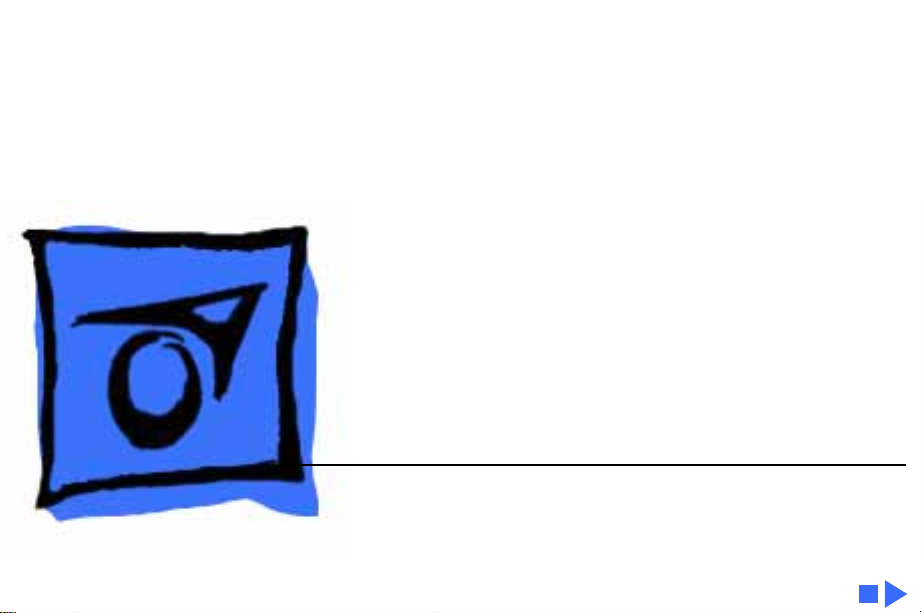
K
Service Source
PowerCD
Page 2

K
Service Source
Specifications
PowerCD
Page 3
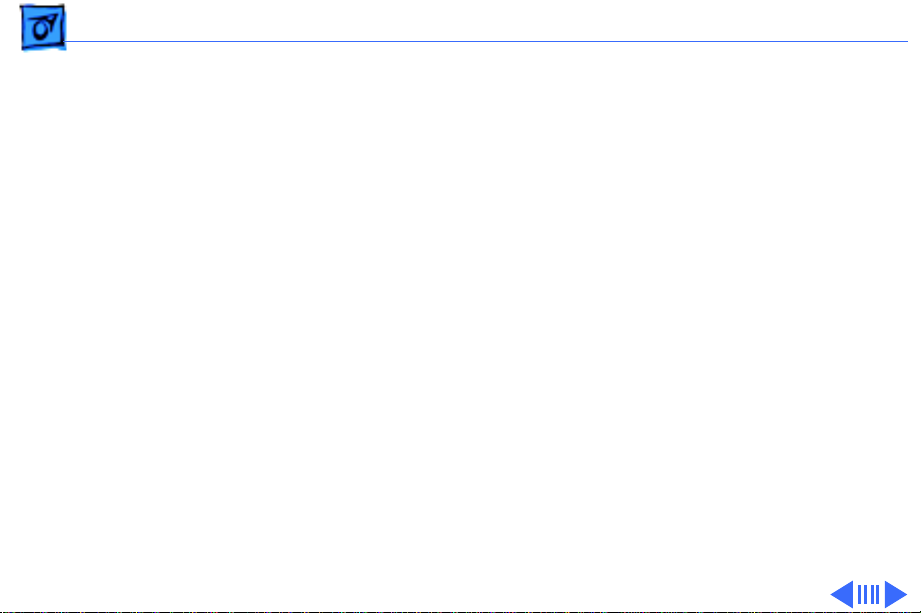
Specifications Characteristics - 1
Characteristics
Access Time
Transfer Rate
SCSI T ransfer Rate
Buffer
Rotational Speed
Average: .55 sec. (typical)
Maximum (first to last block): 1 sec. (typical)
Cooked data/user bytes: 153.6 K/sec.
Raw data: 175.2 K/sec.
Approximately 2.1 MB/sec. (burst)
256K
Approximately 230–530 rpm
Page 4
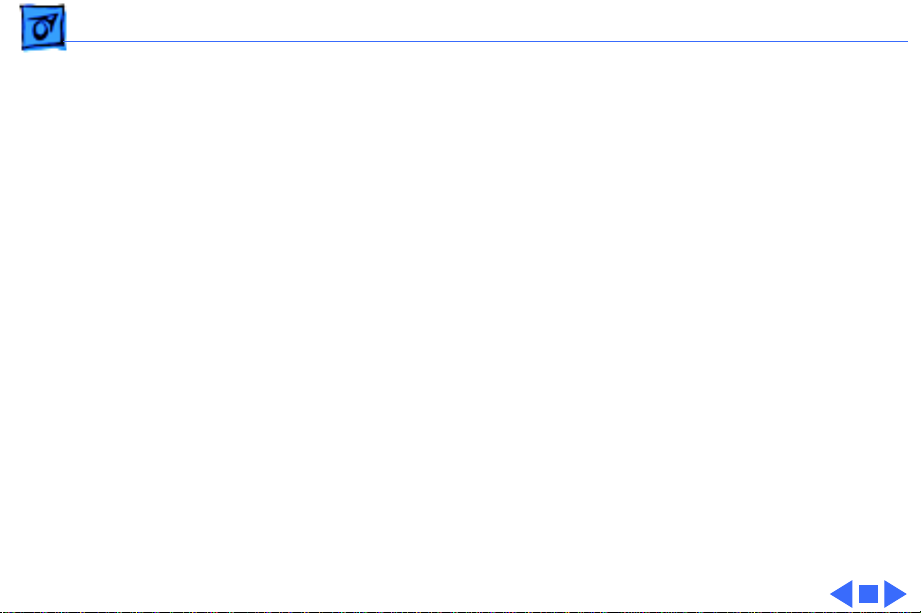
Specifications Characteristics - 2
Interfaces
Playback Medium
One 8-pin mini DIN A/V connector; one 50-pin SCSI connector;
one audio line out; one headphone jack; one RC5 infrared
remote control receiver; one wall adapter 8.8 VDC input
12-cm optical disc (CD-DA discs, red tracks of CD-V discs, CD-
ROM discs, photo CD discs)
Page 5
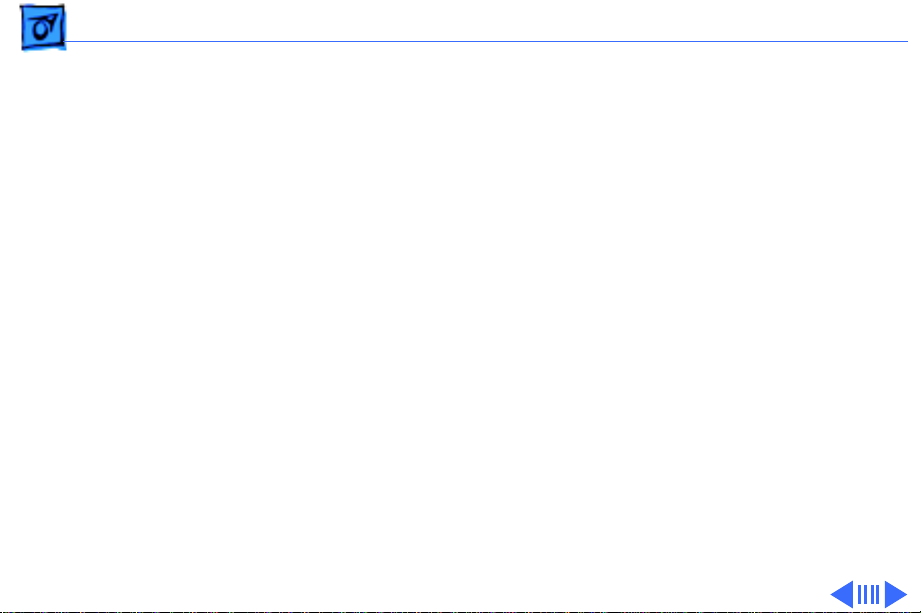
Specifications Audio Playback - 3
Audio Playback
Playing Time
Frequency Response
Analog Output
S/N Ratio
Dynamic Range
1 hr.
20–20,000 Hz
2 Vrms +/- 2 dB
≥95 dB
≥80 dB
Page 6

Specifications Audio Playback - 4
Channel Separation
Harmonic Distortion
≥90 dB
≤70 dB
Page 7

Specifications Video Playback - 5
Video Playback
Playing Time
Video Out (Cinch Bus)
Y/C (S-Video) Out
Video S/N Ratio
Video Bandwidth
1 hr.
1 Vpp (75-ohms load)
1 Vpp ±10% (75-ohms load)
286 mVpp ±10% (75-ohms load)
>50 dB
>7.5 MHz (NTSC)
>7.5 MHz (PAL)
Page 8

Specifications Environmental - 6
Environmental
Operating Temperature
Relative Humidity
Storage Temperature
50–95°F (10–35°C)
5–90% noncondensing
-40 to 158°F (-40 to 70°C)
Page 9

Specifications Electrical - 7
Electrical
Line V oltage
Frequency
Power Consumption
100–240 VAC
220–230 V, 50 Hz Europe
100 V, 50/60 Hz Japan
240 V, 50 Hz UK
120 V, 60 Hz US
15 W
Page 10

Specifications Physical - 8
Physical
Dimensions
Weight
Height: 6.18 in. (15.46 cm)
Width: 8.8 in. (22 cm)
Depth: 1.84 in. (4.6 cm)
2.6 lb. (1.2 kg)
Page 11

K
Service Source
Troubleshooting
PowerCD
Page 12

Troubleshooting General/ - 1
General
The Symptom Charts included in this chapter will help you
diagnose specific symptoms related to your product. Because cures
are listed on the charts in the order of most likely solution, try
the first cure first. Verify whether or not the product continues to
exhibit the symptom. If the symptom persists, try the next cure.
(Note: If you have replaced a module, reinstall the original module
before you proceed to the next cure.)
If you are not sure what the problem is, or if the Symptom Charts
do not resolve the problem, refer to the Flowchart for the product
family.
For additional assistance, contact Apple Technical Support.
Page 13

Troubleshooting Symptom Charts/ - 2
Symptom Charts
Check the following items BEFORE you use the Symptom
Note:
Charts:
Preliminary checks 1 CD is inserted properly in PowerCD.
2 Disc is proper type (for example, audio as opposed to photo).
3 All connector pins are intact and straight.
4 All cable connections are connected correctly and are secure
(for example, power, video, SCSI).
5 Power is on for all devices.
6 All connected equipment is set properly.
Caution:
the adjustment.
Do not touch the laser motor assembly. You can disturb
Page 14

Troubleshooting Symptom Charts/ - 3
Amber digital display
is not on
No sound, or volume
control doesnÕt
operate properly
No video 1 Double-check connections are properly connected and tight.
1 Listen for motor sound. If you can hear motor, display bulb
is probably burned out. Return drive to Apple. If you cannot
hear motor, go to next step.
2 Check power adapter. If power adapter functions properly,
verify that batteries are correct type, charged, and inserted
in PowerCD correctly.
3 Connect drive to new base. If drive functions, return base to
Apple. If drive doesnÕt function, return drive and test
original base with new drive.
1 If PowerCD is connected to computer, check computerÕs
control panel for volume setting.
2 Using headphones, adjust volume control on PowerCD.
3 Run on-board diagnostic. (See userÕs manual.) If drive fails
any test, return it to Apple.
2 If PowerCD is connected to computer, check that PowerCD
Page 15

Troubleshooting Symptom Charts/ - 4
software is installed correctly on computer.
3 Run on-board diagnostic. (See userÕs manual.) If drive fails
any test, return it to Apple.
Audio/Video doesnÕt
respond to remote
control
No photo CD image
appears on computer
screen
1 Replace batteries in remote control.
2 If PowerCD is connected to computer, check that PowerCD
software is installed correctly on computer.
3 Use controls on PowerCD. If controls do not work, return
drive to Apple. Test remote using new drive. If remote
doesnÕt work with new drive, replace remote control.
1 Check that PowerCD software is installed correctly on
computer.
2 Double-check items listed on card at beginning of this
section.
3 Connect drive to new base. If drive functions, return base to
Apple. If drive doesnÕt function, return drive and test
original base with new drive.
Page 16

Troubleshooting Symptom Charts/ - 5
Message on computer
screen says to insert
photo CD, but
PowerCD has disc
loaded
1 Double-check items listed on card at beginning of this
section.
2 PowerCD may have lost power. Check batteries, power
adapter, and base.
3 Run on-board diagnostic. (See userÕs manual.) If PowerCD
fails any test, return it to Apple.
