Page 1
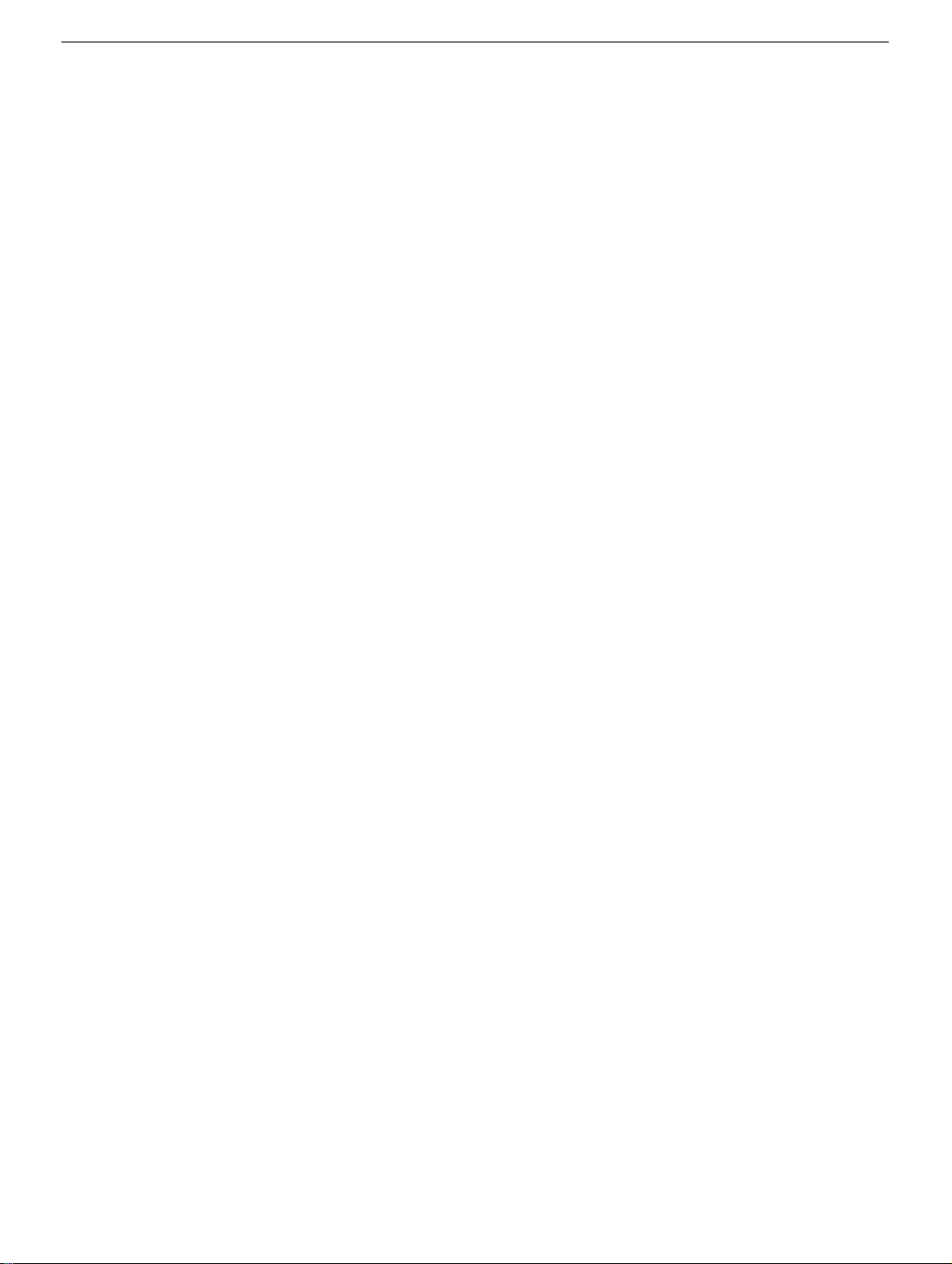
PowerBook G4 (12-inch)
AirPort Extreme Card
Replacement Instructions
Follow the instructions in this sheet carefully. Failure to follow these instructions could
damage your equipment and void its warranty.
Note:
Written and video instructions covering customer-installable parts are available at
http://www.info.apple.com/installparts/.
Warning: During this procedure, keep small parts away from children.
Tools Required
The following tools are required for this procedure:
• Coin
• Black stick (or other nonconductive nylon or plastic flat-blade tool)
Opening the Computer
Warning: Always shut down your computer before opening it to avoid damaging its
internal components or causing injury. After you shut down the computer, the
internal components can be very hot. Let the computer cool down before
continuing.
1. Place your computer on a clean, flat surface.
2. Shut down your computer and wait five minutes before continuing.
3. Unplug all cables from the computer.
Page 2
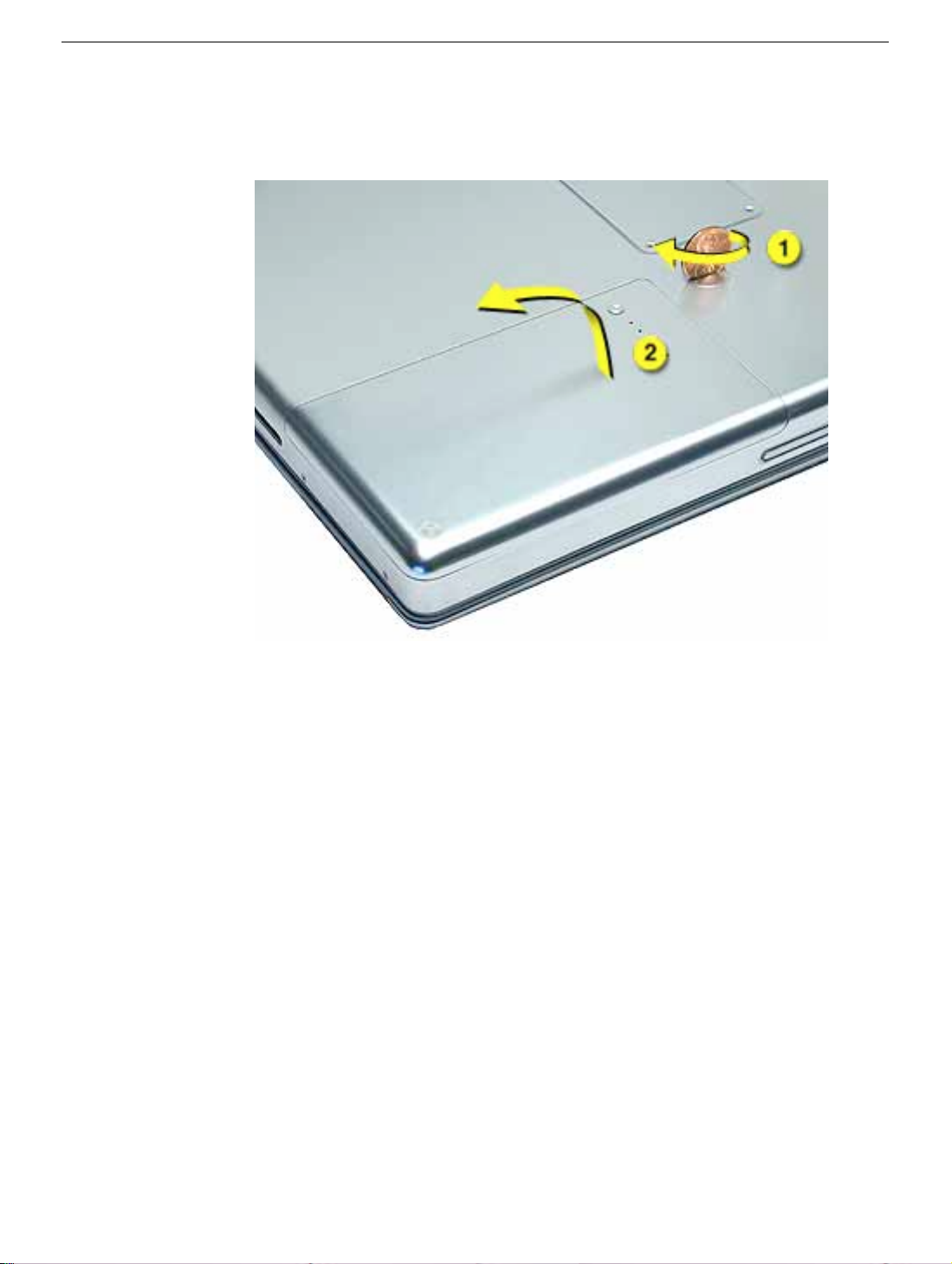
4. Turn over the computer, and use a coin to release the battery lock.
5. Lift the battery out of the battery bay.
Figure 1
(Figure 1)
PowerBook G4 (12-inch) AirPort Extreme Card -
2
Page 3

6. Touch a metal surface inside the battery bay to discharge static electricity built up on
your body.
(Figure 2)
Important:
inside of the battery bay before you touch any parts or install any components inside
the computer. To avoid static electricity building back up in your body, do not walk
around the room until you have completed the installation and closed the computer.
Figure 2
To avoid electrostatic discharge, always ground yourself by touching the
PowerBook G4 (12-inch) AirPort Extreme Card -
3
Page 4

Installing the Replacement AirPort Extreme Card
1. Open the door to the AirPort slot.
Figure 3
2. If an optional AirPort Extreme Card is already installed, use a black stic k to un-loop the
pull tab.
(Figure 4)
(Figure 3)
Figure 4
PowerBook G4 (12-inch) AirPort Extreme Card -
4
Page 5

3. Gently disconnect the AirPort antenna cable.
Figure 5
(Figure 5)
4. Use the pull tab to pull out the Airport Extreme Card.
Figure 6
(Figure 6)
PowerBook G4 (12-inch) AirPort Extreme Card -
5
Page 6

5. Slide the replacement AirPort Extreme Card into the slot, as shown.
Figure 7
(Figure 7)
6. Connect the end of the antenna cable to the card.
7. Loop the clear plastic tab over and under the card so that the tab secures the antenna
cable and tucks into the slot.
Figure 8
(Figure 8)
PowerBook G4 (12-inch) AirPort Extreme Card -
6
Page 7

8. Make sure the card is fully inserted, as shown in the second image.
Figure 9
(Figure 9)
9. Close the AirPort door.
Closing the Computer
1. Install the battery back in the battery bay.
2. Reconnect all cables and restart your computer.
Warning: Never turn on your computer unless all of its internal and external
parts are in place and it is closed. Operating the computer when it is open or
missing parts can damage your computer or cause injury.
PowerBook G4 (12-inch) AirPort Extreme Card -
7
Page 8

Apple Computer, Inc.
© 2003 Apple Computer, Inc. All rights reserved.
This document is protected under U.S. Copyright Law and International Treaties, and no
part of this document may be reproduced in any form without written permission from
Apple.
Apple is not responsible for typographical, printing, or inadvertent errors.
Apple Computer, Inc.
1 Infinite Loop
Cupertino, CA 95014-2084
USA
+ 1 408 996 1010
http://www.apple.com
Apple and the Apple logo are trademarks of Apple Computer, Inc., registered in the U.S.
and other countries. PowerBook and AirPort are trademarks of Apple Computer, Inc.
PowerBook G4 (12-inch) AirPort Extreme Card -
8
