Page 1

Service Source
iBook G4 (14.1 LCD)
October 22, 2003
© 2003 Apple Computer, Inc. All rights reserved.
Page 2
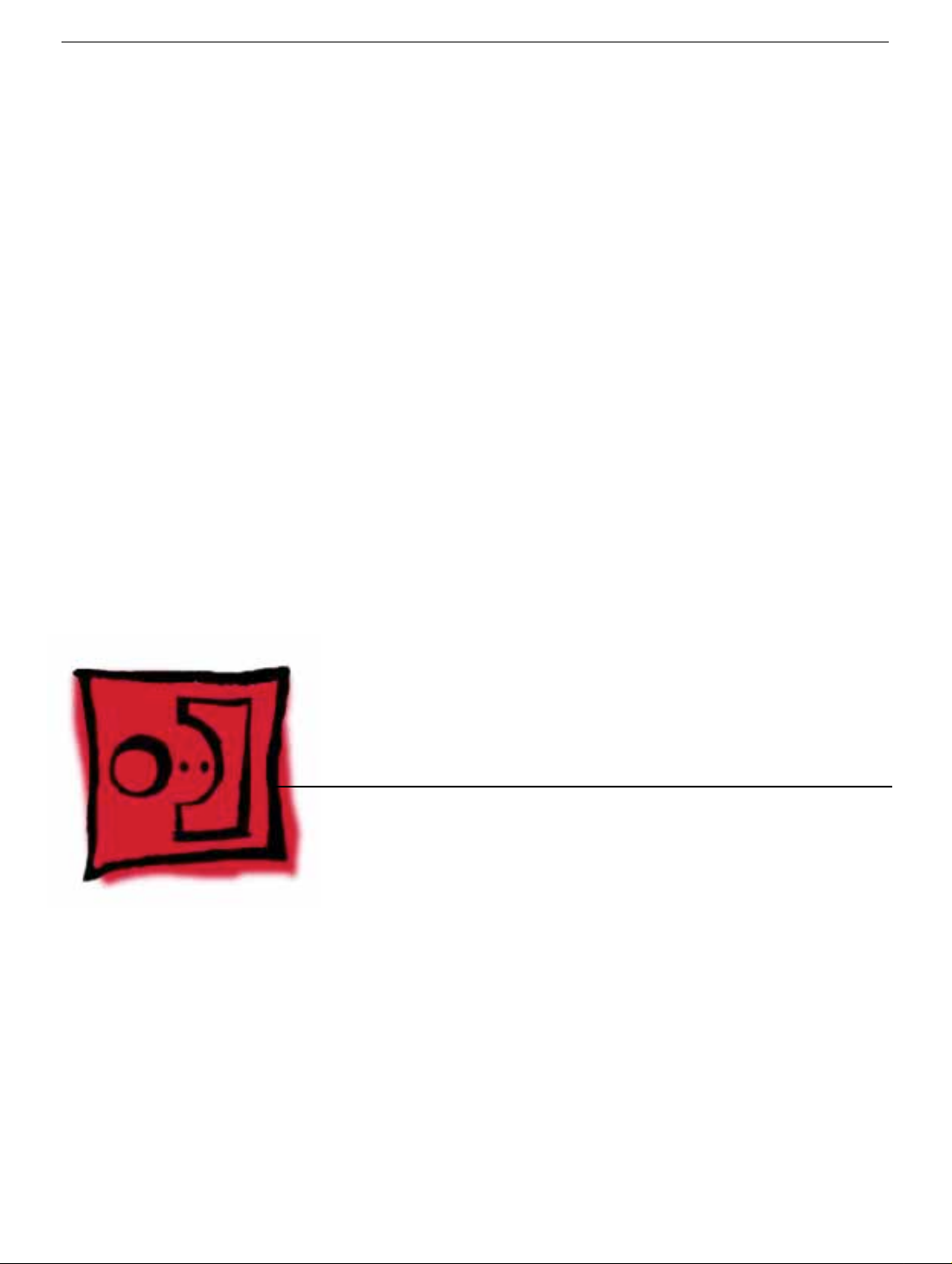
Service Source
Take Apart
iBook G4 (14.1 LCD)
© 2003 Apple Computer, Inc. All rights reserved.
Page 3
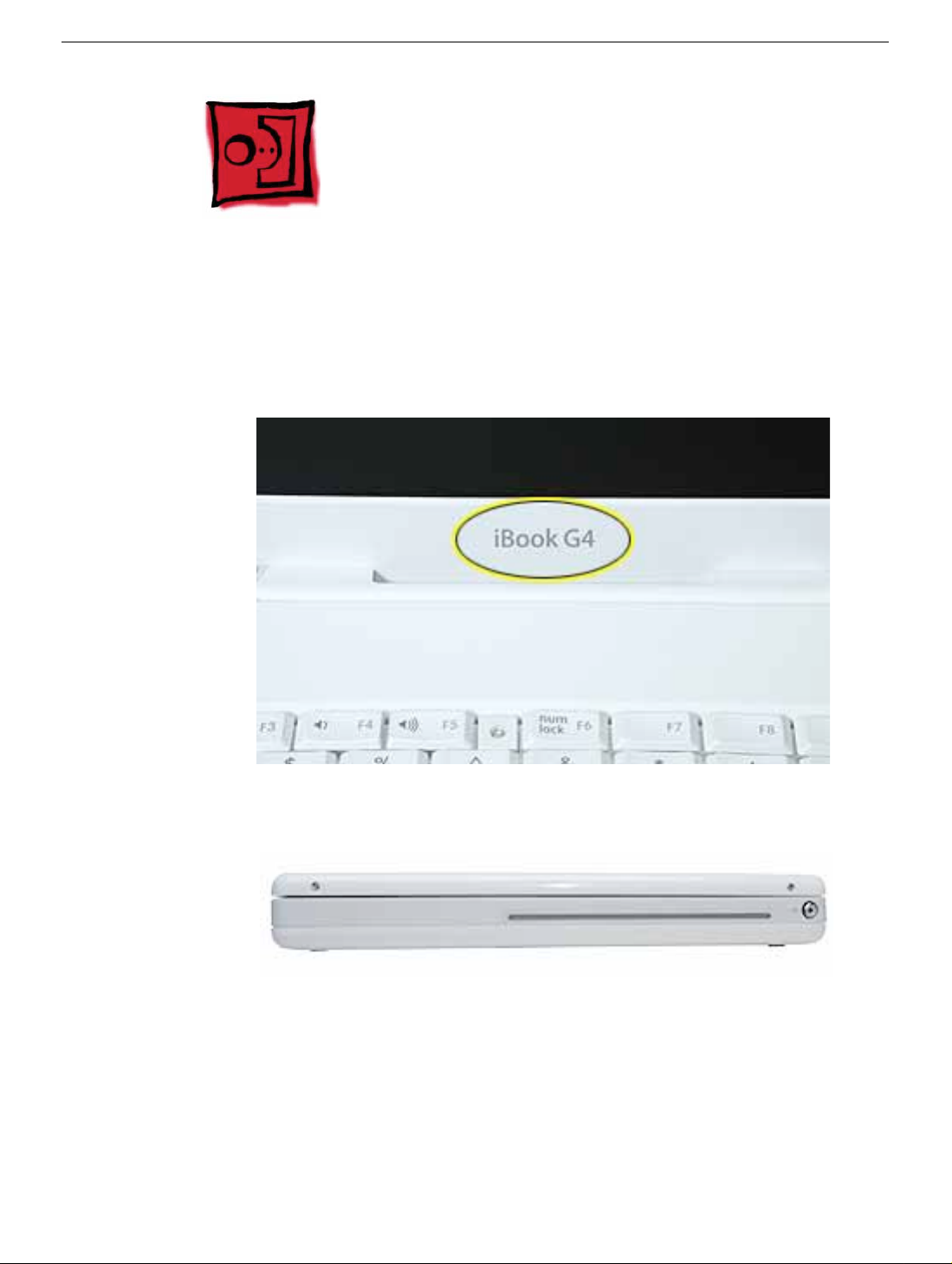
General Information
Overview
To easily distinguish this computer from previous iBook models, note these char acteristics:
• "iBook G4" identifier on display bezel
• Slot-load optical drive
• Mac OS X version 10.3 operating system
General Information
iBook G4 (14.1 LCD) Take Apart -
2
Page 4

The ports on the left side of the computer are
• RJ11 modem port
• Ethernet port
• FireWire port
• Two USB ports
• External display connector
• Headphone port
This table shows the product configurations at initial product introduction:
Configuration Education* Good* Better Best
Display Size 12.1 inch 12.1 inch 14.1 inch 14.1 inch
Video RAM 32 VRAM 32 VRAM 32 VRAM 32 VRAM
Processor 800 MHz 800 MHz 933 MHz 1 GHz
Optical Drive CD-ROM Combo (DVD-
ROM/CD-RW)
Hard Drive 30 GB 30 GB 40 GB 60 GB
Memory 128 MB RAM 256 MB RAM 256 MB RAM 256 MB RAM
For servicing the 12.1-inch models, refer to the iBook G4 service manual.
*
Combo (DVDROM/CD-RW)
Combo (DVDROM/CD-RW)
New Procedures
If you are familiar with taking apart iBook computers, you will notice some diff erences with
this iBook model:
• Slot-load optical drive
• AirPort Extreme Card option
• Bluetooth option
• The number and types of screws differ somewhat from previous models.
3 -
iBook G4 (14.1 LCD) Take Apart
General Information
Page 5

Note:
The metal EMI shields—bottom shield and top shield—are now marked with screw
identifiers for most of the screw locations. The screw identifiers are in the form of "M2x_"
where the last digit indicates the approximate screw length. For example, a marking of
"M2x3" indicates a 3.5-mm long screw, and a marking of "M2x14" indicates a 14.5-mm
long screw. Use the identifiers as a guide when reassembling the computer.
Tools
The following tools are recommended for the Take Apart procedures:
• Coin
• ESD wriststrap and mat
• Magnetized #0 Phillips screwdriver
• Jeweler’s flat-blade screwdriver
• Small soft cloth
• Torx T8 screwdriver
• 2.0 mm hex nut driver
• Needlenose pliers
• Torx T6 screwdriver
• 5/32 hex driver
• Black stick (or other nonconductive nylon or plastic tool)
Note:
To organize the screws you remove from the assembly, use a tray with divided
compartments (such as a plastic ice cube tray).
Serial Number Location
In this computer, the product serial number is located in two places: the battery bay and
the top case underneath the keyboard.
General Information
iBook G4 (14.1 LCD) Take Apart -
4
Page 6

Battery
Tools
The only tool required for this procedure is a coin.
Part Location
Preliminary Steps
Warning: Always shut down the computer before opening it to avoid damaging its
internal components or causing injury. After you shut down the computer, the
internal components can be very hot. Let the computer cool down for 30 minutes
before continuing.
Procedure
Warning:
performing this procedure.
1. Place the computer on a clean, flat surface.
2. Shut down the computer and wait thirty minutes before continuing.
5 -
iBook G4 (14.1 LCD) Take Apart
If the computer has been recently operating, allow it to cool down before
Battery
Page 7

3. Disconnect the power cord and any other cables connected to the computer.
4. Close the computer, turn it over, and locate the battery latch.
Use a coin to turn the battery latch 1/4 turn clockwise to unlock the battery. Gently
remove the battery.
Removing the battery will prevent you from accidentally turning on the computer.
Warning: Removing the battery before shutting down the computer may result
in data loss.
5. Install the replacement battery.
6. Reconnect the power cord and any other cables that were connected and restart the
computer.
Note: You may need to reset the date and time (using the Date & Time control panel
in System Preferences).
Warning: Never turn on the computer unless all of its internal and external
parts are in place and it is fully reassembled. Operating the computer when it is
missing parts can damage the computer or cause injury.
Battery
iBook G4 (14.1 LCD) Take Apart -
6
Page 8

Keyboard and RAM Shield
Tools
• #0 Phillips screwdriver
• Jeweler’s flat-b lade scre wdriver (if keyboard is locked)
• Small soft cloth (if an optional AirPort Extreme Card is installed)
Part Location
Preliminary Steps
Before you begin, remove the battery.
7 -
iBook G4 (14.1 LCD) Take Apart
Keyboard and RAM Shield
Page 9
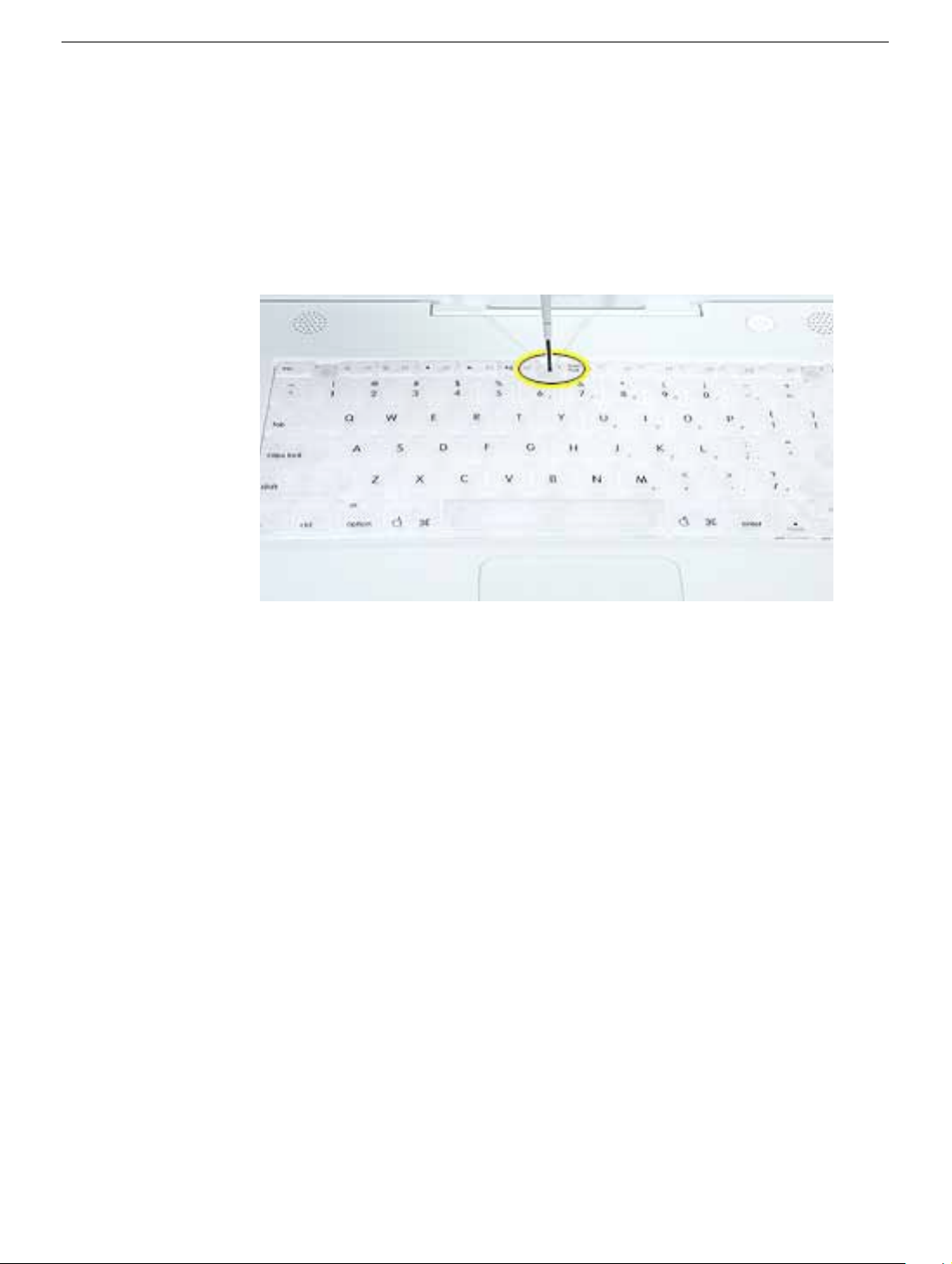
Procedure
1. Raise the display so you can access the keyboard.
2. Make sure the keyboard loc king scre w , located in the small plastic tab ne xt to the Num
Lock key, is not in the locked position. The iBook comes with the keyboard unlocked,
so unless you or someone else locked the keyboard, you can skip this step.
To unlock the keyboard, turn the screw 1/2 turn.
Keyboard and RAM Shield
iBook G4 (14.1 LCD) Take Apart -
8
Page 10
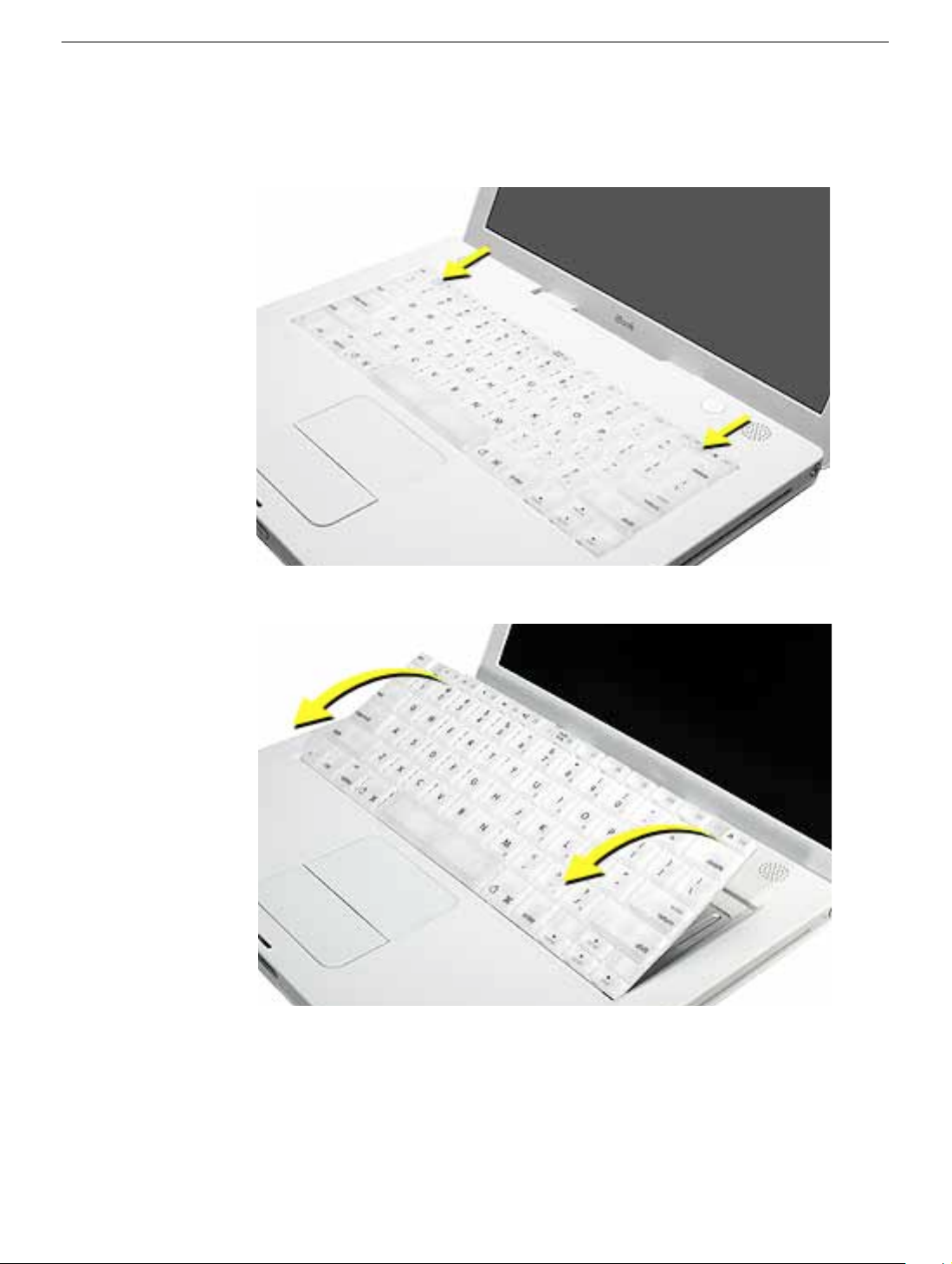
3. Release the keyboard by pulling do wn on the ke yboard release tabs (located to the left
of the F1 and F12 keys), then lift the top portion of the keyboard up slightly, and tow ard
the display.
4. Flip the keyboard over and lay it on the palm rest.
9 -
iBook G4 (14.1 LCD) Take Apart
Keyboard and RAM Shield
Page 11
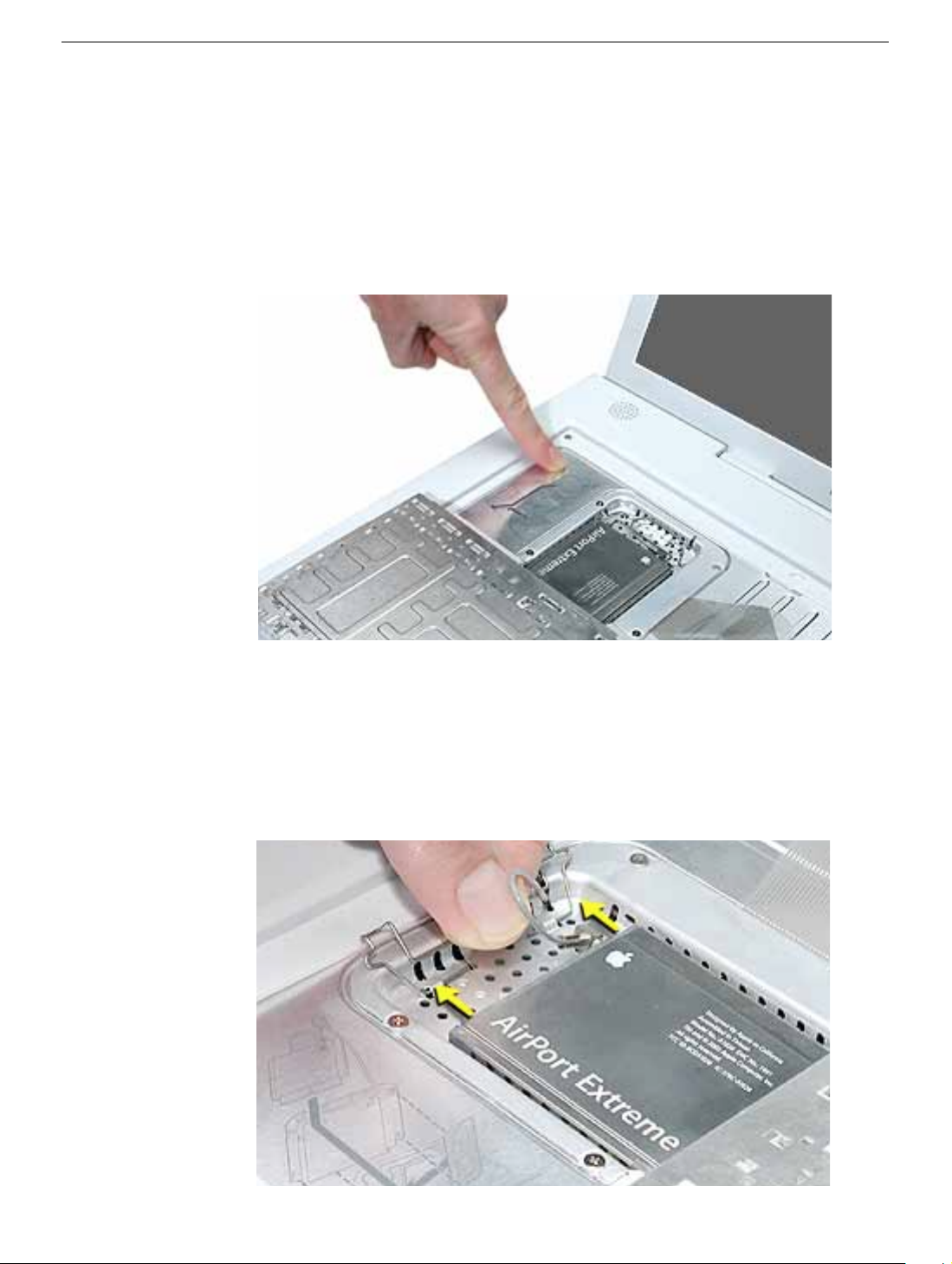
5. Touch a metal surface on the inside of the computer to discharge any static electricity,
as shown.
Important:
touching the computer’s framework before you touch any parts or install any
components inside the computer. To avoid static electricity building back up in your
body, do not walk around the room until you have completed the installation and
closed the computer.
6. If the computer has the optional AirPort Extreme Card installed, unlatch the flexible
wire bracket that secures the card.
To avoid electrostatic discharge damage, always ground yourself by
Use the pull-tab on the card to remove it from the slot. (You do not need to
disconnect the antenna.)
Note:
To avoid scratching the computer’s case, place a soft cloth between the
AirPort Extreme Card and the surface of the iBook.
Keyboard and RAM Shield
iBook G4 (14.1 LCD) Take Apart -
10
Page 12
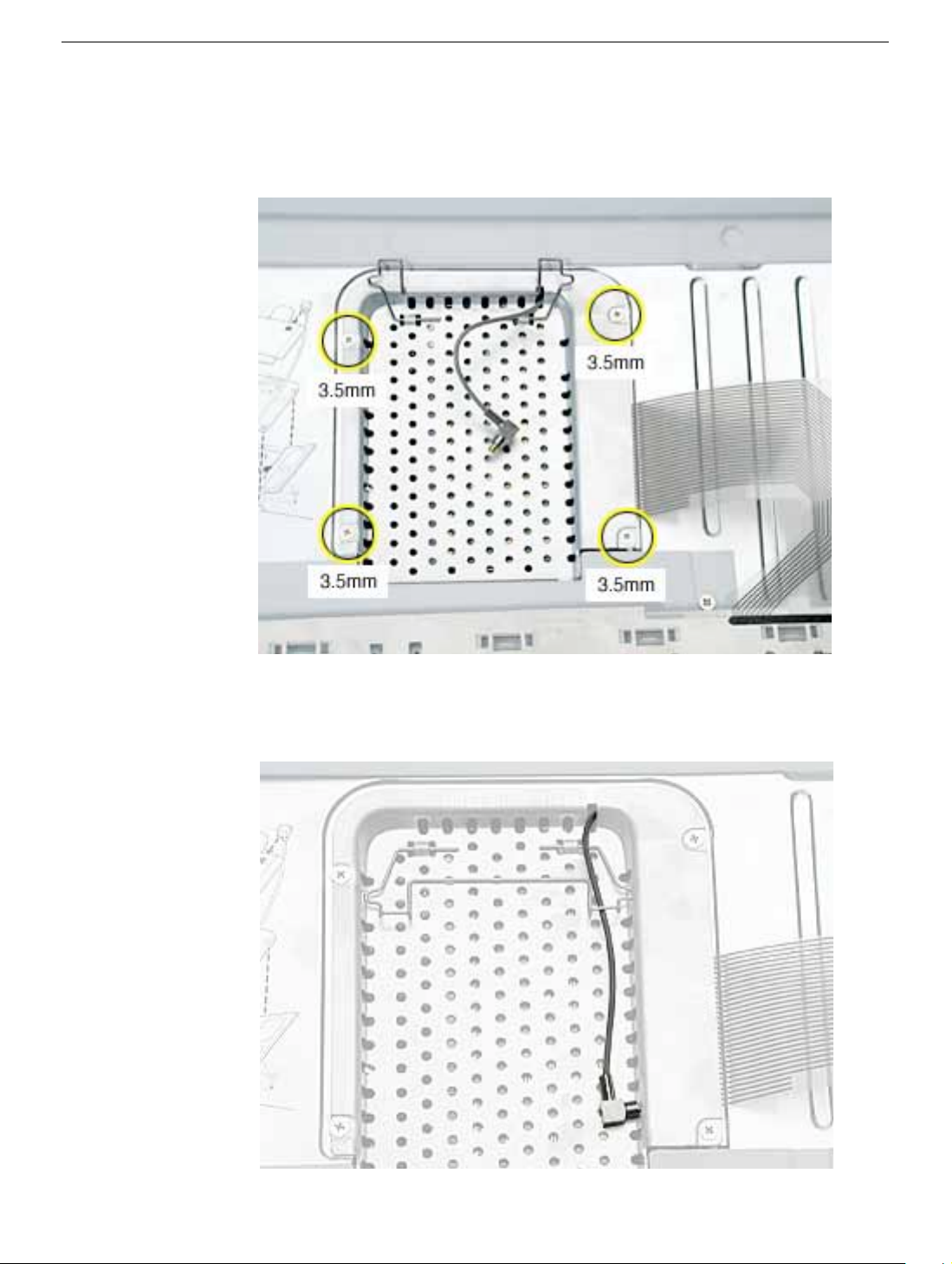
7. If an AirPort Extreme Card is not installed, unlatch the flexible wire bracket to release
the AirPort antenna cable.
8. Remove the four screws that secure the RAM shield.
Replacement Note:
the RAM shield, make sure the antenna cable is routed as shown if there is no
AirPort Extreme Card.
Note the routing of the AirPort antenna cable. When reinstalling
11 -
iBook G4 (14.1 LCD) Take Apart
Keyboard and RAM Shield
Page 13

9. Lift the RAM shield out of the computer.
10. Route the AirPort antenna cable out of the slot in the RAM shield.
11. Locate the keyboard cable connector.
12. Firmly grasp the cable, and carefully pull it straight up until the connector releases.
Important:
Note:
Pull straight up; do not twist or pull the cable sideways.
If necessary, use your fingers to pry up the connector from side to side.
Keyboard and RAM Shield
iBook G4 (14.1 LCD) Take Apart -
12
Page 14

13. Install the replacement keyboard, RAM shield, and AirPort Extreme Card (if used).
Replacement Note:
and insert the lower end of the RAM shield in the keyboard well first.
Make sure the antenna cable fits into the slot in the RAM shield,
13 -
iBook G4 (14.1 LCD) Take Apart
Keyboard and RAM Shield
Page 15

Make sure the replacement keyboard is firmly seated:
• Flip the keyboard back toward the keyboard opening in the case.
• Hold the keyboard at a 45-degree angle above the keyboard opening, and insert
the tabs on the bottom edge of the keyboard into the slot under the edge of the
opening.
•
Important:
against the edge of the opening.
• Lay the keyboard flat into the keyboard opening.
• Pull down on the keyboard release tabs and then press down on the top portion of
the keyboard.
Make sure that all the tabs are seated and that the keyboard rests flush
Keyboard and RAM Shield
iBook G4 (14.1 LCD) Take Apart -
14
Page 16
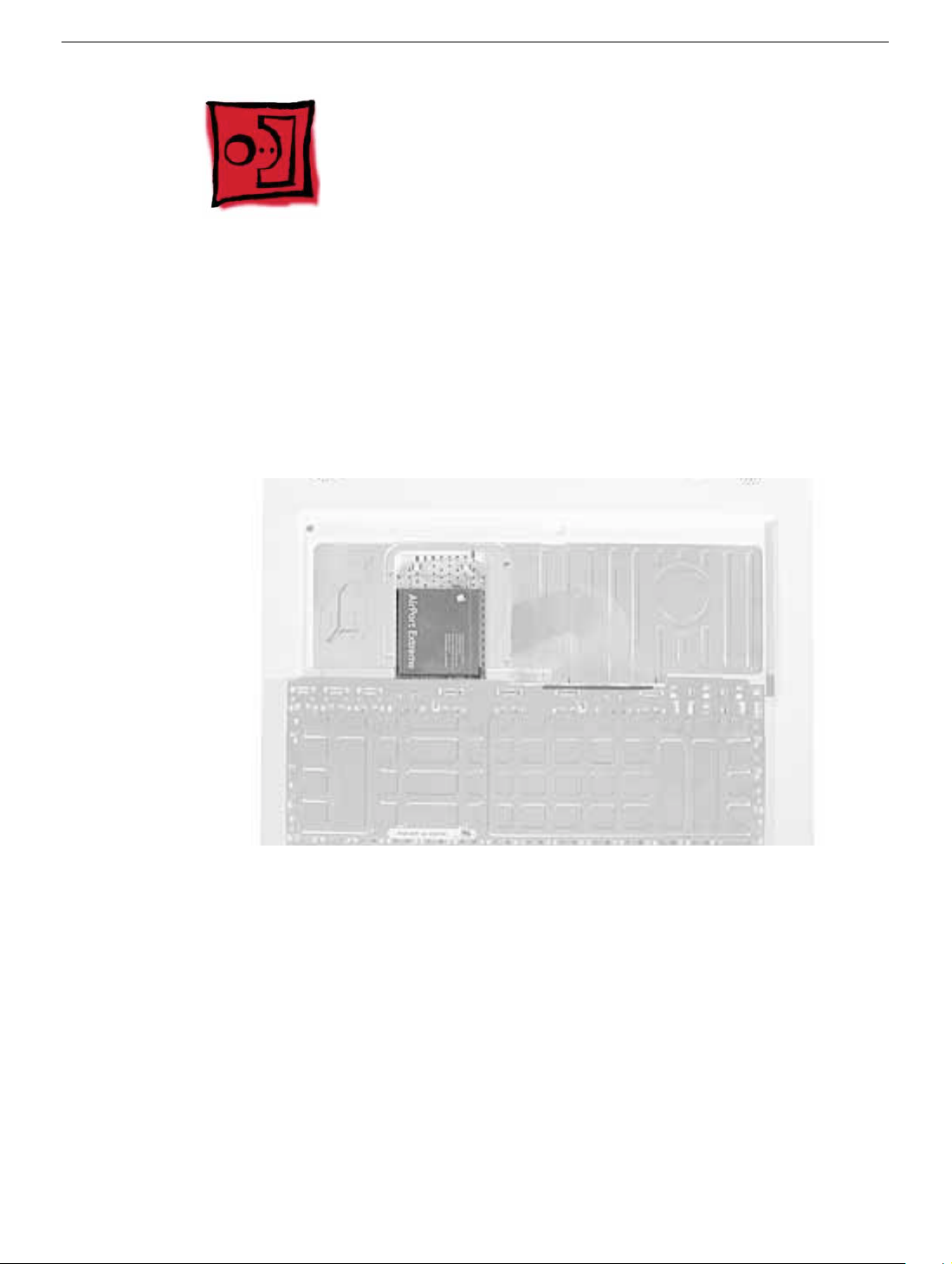
AirPort Extreme Card
Tools
The only tool required for this procedure is a small soft cloth (if an optional AirP ort Extreme
Card is installed).
Part Location
Preliminary Steps
Before you begin, remove the following:
• Battery
• Keyboard (but do not disconnect the keyboard cable)
15 -
iBook G4 (14.1 LCD) Take Apart
AirPort Extreme Card
Page 17

Procedure
1. Touch a metal surface on the inside of the keyboard well to discharge any static
electricity.
Important:
touching the computer’s framework before you touch any parts or install any
components inside the computer. To avoid static electricity building back up in your
body, do not walk around the room until you have completed the installation and
closed the computer.
To avoid electrostatic discharge damage, always ground yourself by
AirPort Extreme Card
iBook G4 (14.1 LCD) Take Apart -
16
Page 18

2. Lift up the flexible wire bracket that secures the card.
3. Use the pull-tab on the card to remove the card from the slot.
17 -
iBook G4 (14.1 LCD) Take Apart
AirPort Extreme Card
Page 19
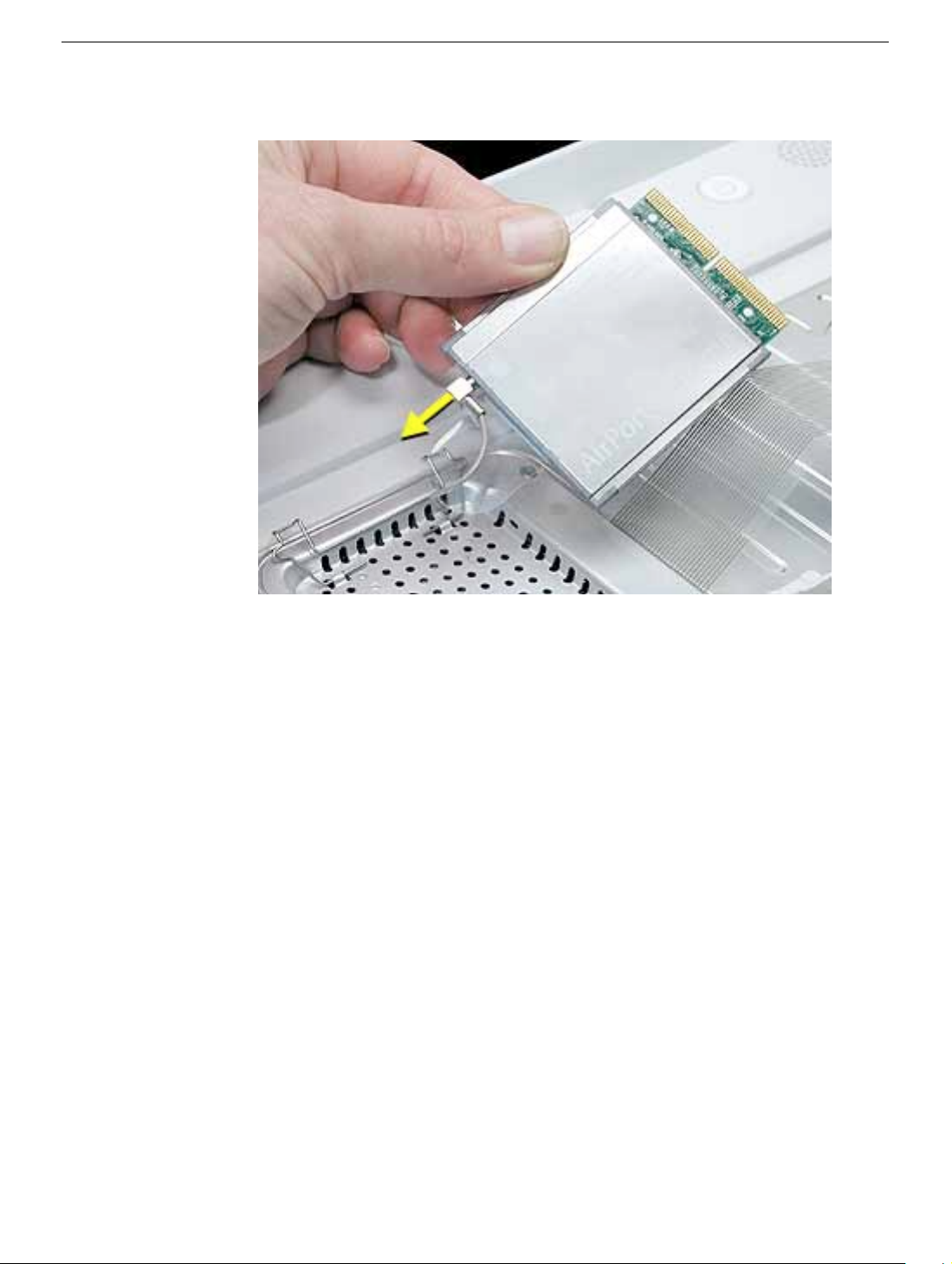
4. Detach the antenna cable from the AirPort Extreme Card.
AirPort Extreme Card
iBook G4 (14.1 LCD) Take Apart -
18
Page 20

5. Install the replacement AirPort Extreme Card into the slot.
6. Plug the AirPort antenna cable connector into the port on the end of the replacement
card. Make sure the connector is straight before inserting it into the card.
Use the wire bracket to secure the AirPort Extreme Card in place by inserting its
prongs into the slots in the RAM shield.
Note:
If no replacement AirPort Extreme Card is to be installed, the antenna cable should
be routed as shown.
7. Reassemble and test the computer.
19 -
iBook G4 (14.1 LCD) Take Apart
AirPort Extreme Card
Page 21

Memory Card
Warning: Memory cards come in various specifications. Only install memory cards
that are approved for this computer.
Tools
The only tool required for this procedure is a small soft cloth (if an optional AirP ort Extreme
Card is installed).
Part Location
Memory Card
Preliminary Steps
Before you begin, remove the following:
• Battery
• Keyboard and RAM shield (but do not disconnect the keyboard cable)
• AirPort Extreme Card
iBook G4 (14.1 LCD) Take Apart -
20
Page 22
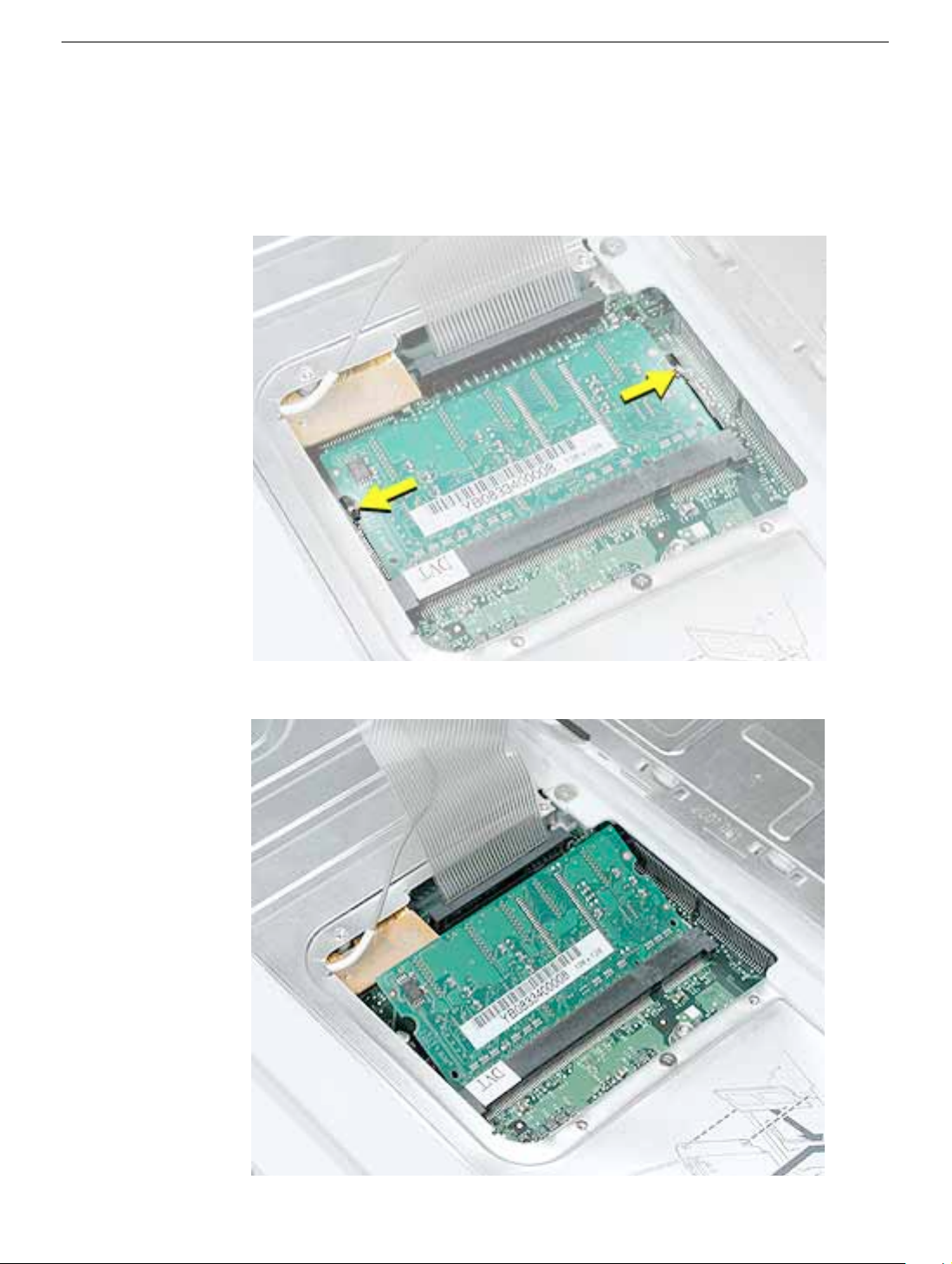
Procedure
1. Locate the installed memory card and brackets that secure the card on both sides.
2. Carefully spread the brackets away from the notches in the card until the card
releases on each side.
3. Pull the card up and out of the memory slot.
21 -
iBook G4 (14.1 LCD) Take Apart
Memory Card
Page 23

4. Align the notch in the replacement memory card with the small tab in the memory slot.
Hold the card at a 30-degree angle, then push the card into the slot until it is firmly
seated.
Note:
If you feel resistance when inserting the card, try pushing one side at a time.
5. Gently push the top of the card down until the brackets snap onto both sides of the
memory card to lock it into place.
Warning: Apply gentle pressure to the memory card only. Pressing on nearby
connectors or components can cause electrical damage.
6. Reassemble and test the computer.
Memory Card
iBook G4 (14.1 LCD) Take Apart -
22
Page 24

Bottom Case
Tools
• Soft cloth
• Torx T8 screwdriver or 2.0-mm hex driver
• Black stick (or other nonconductive nylon or plastic tool)
• #0 Phillips screwdriver
Part Location
Preliminary Steps
Before you begin, remove the battery.
23 -
iBook G4 (14.1 LCD) Take Apart
Bottom Case
Page 25

Procedure
1. Place the computer upside down on a soft cloth.
2.
Important:
slip out of the screw head during removal.
Remove the three screws.
To avoid damaging the case, be careful that the screwdriver tip does not
Bottom Case
iBook G4 (14.1 LCD) Take Apart -
24
Page 26

3. Using a black stick, pry up the three rubber feet from the metal sockets.
Note:
When reassembling the computer, do not reuse the feet. Install three new
rubber feet.
4. Remove the three identical Phillips screws from the metal sockets.
5. Use a black stick to lift out the metal sockets.
Note: When reassembling the computer, note that the metal sockets are keyed.
Rotate them until they sit flat against the bottom case.
25 -
iBook G4 (14.1 LCD) Take Apart
Bottom Case
Page 27

6. Remove the two identical Phillips screws next to the battery connector.
Bottom Case
iBook G4 (14.1 LCD) Take Apart -
26
Page 28

7. Note the locations of the slots on the bottom case pictured below . The computer frame
has tabs that fit into slots within the bottom case (six tabs in front; two on each side;
three in back). When using a black stick to pry off the bottom case, it helps to know
where the slots are as you free the tabs from the slots.
8. In the battery compartment, lift up the corner of the bottom case, and use a black stick
or jeweler’s flat-blade screwdriver to gently pry up the slot from the inner tabs on the
frame.
27 -
iBook G4 (14.1 LCD) Take Apart
Bottom Case
Page 29

9. Starting at the battery compartment, use a black stick to carefully pry up the bottom
case from the computer.
10.
Warning: To avoid damaging the sleep light and other delicate components, do
not insert the black stick too far into the computer as you free the bottom case
from the computer. Use just the tip of the black stick to pry up the bottom case.
11. Open the computer and place it on its side. Carefully work the black stick around the
corners of the bottom case.
Bottom Case
iBook G4 (14.1 LCD) Take Apart -
28
Page 30

12. The bottom case fits snugly. Use moderate force to remove the tabs from the slots.
13. Loosen the tabs from the slot load area last.
Pull up on the port side of the bottom case.
Placing the black stick nearly parallel to the slot drive opening, carefully free the case
from the remaining tabs at the slot drive side of the computer.
Note:
When reassembling the computer, be careful not to pinch any cables as
you press the bottom case back onto the computer. Check that the bottom case
shows no raised surfaces and is fully snapped into place before installing the
remaining screws, sockets, and feet.
29 -
iBook G4 (14.1 LCD) Take Apart
Bottom Case
Page 31

14. If you are replacing any additional parts at this time, remove the two springs from the
battery compartment so they do not fall out and get lost.
Note: When reassembling the computer, make sure that the two springs in the
battery compartment are in place before installing the bottom case. Each spring has
a plastic cap on one end. The cap should fit securely on the spring, and the curved
side of the cap should be positioned against the inner frame. The springs have a
small amount of grease on them; do not wipe away the grease.
15. Install the replacement bottom case, and reassemble and test the computer.
Bottom Case
iBook G4 (14.1 LCD) Take Apart -
30
Page 32

Bottom Shield
Tools
• Soft cloth
• #0 Phillips screwdriver
• Black stick (or other nonconductive nylon or plastic tool)
Note: To organize the screws you remove from the computer, use a tray with divided
compartments (such as a plastic ice cube tray).
Part Location
Preliminary Steps
Before you begin, remove the following:
• Battery
• Bottom case
31 -
iBook G4 (14.1 LCD) Take Apart
Bottom Shield
Page 33

Procedure
1. With the computer on a soft cloth, remove the f ollowing screws from the bottom shield:
• Six identical 3.5-mm long Phillips screws
• Three identical 7.5-mm long Phillips screws
• One 14.5-mm long Phillips screw
Bottom Shield
2. Using a black stick, peel up—but do not remove—any strips of tape.
Note: When reassembling the computer, reuse the tape to secure the replacement
bottom shield.
iBook G4 (14.1 LCD) Take Apart - 32
Page 34

3. Warning: Do not bend the bottom shield.
Lift the bottom shield off the computer, being careful where it might catch on the tape.
4. Note: The two springs in the battery compartment can become loose. When
reassembling the computer, make sure that the two springs are in place before
installing the bottom case. Each spring has grease on the coils, and each has a plastic
cap on one end. Make sure the cap fits securely on the spring, and the curved side of
the cap is positioned against the inner frame.
5. Install the replacement bottom shield, and reassemble and test the computer.
33 - iBook G4 (14.1 LCD) Take Apart
Bottom Shield
Page 35

DC-In Board
Tools
• Soft cloth
• #0 Phillips screwdriver
• Black stick (or other nonconductive nylon or plastic tool)
Part Location
DC-In Board
Preliminary Steps
Before you begin, remove the following:
• Battery
• Bottom case
• Bottom shield
iBook G4 (14.1 LCD) Take Apart - 34
Page 36

Procedure
1. With the computer on a soft cloth, disconnect the DC-in cable from the underside of
the logic board.
2. Remove any tape that holds the cable to the frame or logic board.
3. Route the cable from the guides in the chassis.
35 - iBook G4 (14.1 LCD) Take Apart
DC-In Board
Page 37

4. Remove the screw from the DC-in board.
5. Tilt up the DC-in board, and pivot it out of the frame.
DC-In Board
6. Remove the DC-in board from the computer assembly.
7. Install the replacement DC-in board, and reassemble and test the computer.
iBook G4 (14.1 LCD) Take Apart - 36
Page 38

Battery Transfer Board
Tools
• Soft cloth
• #0 Phillips screwdriver
Part Location
Preliminary Steps
Before you begin, remove the following:
• Battery
• Bottom case
• Bottom shield
37 - iBook G4 (14.1 LCD) Take Apart
Battery Transfer Board
Page 39

Procedure
1. With the computer on a soft cloth, remove the two screws that secure the battery
connector board to the computer frame.
2. Disconnect the battery transfer board from the logic board.
3. Install the replacement battery transfer board, and reassemble and test the computer.
Battery Transfer Board
iBook G4 (14.1 LCD) Take Apart - 38
Page 40

Top Case
Tools
This procedure requires the following tools:
• Soft cloth
• Small flat-blade screwdriver
• #0 Phillips screwdriver (magnetized recommended for optical drive screws)
• Black stick (or other nonconductive nylon or plastic tool)
Note: To organize the screws you remove from the computer, use a tray with divided
compartments (such as a plastic ice cube tray).
Part Location
Preliminary Steps
Before you begin, remove the following:
• Battery
• Keyboard and RAM shield
• AirPort Extreme Card
39 - iBook G4 (14.1 LCD) Take Apart
Top Case
Page 41

• Memory
• Bottom case
• Bottom shield
• DC-in board
Procedure
1. With the computer on a soft cloth, remove the following screws:
• Three 4.5-mm long screws with beveled heads at optical drive slot-load area
• Three 3.5-mm long screws
• Four 14.5-mm long screws
• One 12-mm long screw
Replacement Note: When replacing the screws, install them in the order shown.
Top Case
iBook G4 (14.1 LCD) Take Apart - 40
Page 42

2. Turn over the computer. Using a black stick, pry up the sides of the trackpad cable
connector to release the trackpad cable.
3. Remove the three screws from the keyboard well:
• Two identical 4.5-mm long Phillips screws
• One 3.5-mm long Phillips screw at lower left corner
41 - iBook G4 (14.1 LCD) Take Apart
Top Case
Page 43

4. Use a soft cloth to protect the computer.
5. Using a black stick, begin to carefully separate the top case from the computer
assembly.
Reposition the computer as you work around the top case to open up the seam that
joins the top case and bottom case.
6. While continuing to loosen the top case, use caution around the battery bay. If
necessary, flex the inner frame to release that corner of the top case.
Top Case
iBook G4 (14.1 LCD) Take Apart - 42
Page 44

7. Place the computer on its side, and with most of the top case loosened, tilt the top
case away from the computer latch.
Warning: The top case is connected to the computer assembly with delicate
cables. Do not remove the top case until the cables are disconnected (see the
next steps).
Warning: When performing this step, make sure the speaker cable and shorter
power switch cable are not strained.
43 - iBook G4 (14.1 LCD) Take Apart
Top Case
Page 45

8. With the top case loosened, tilt the top case away from the computer assemb ly so y ou
can see the shorter power switch cable and the longer speaker cable.
Top Case
iBook G4 (14.1 LCD) Take Apart - 44
Page 46

9. With the cables still attached, place the computer upright with the top case off center.
10. While holding the cables steady, use a black stick to carefully disconnect the cables
from the logic board.
11. Remove the top case from the computer.
45 - iBook G4 (14.1 LCD) Take Apart
Top Case
Page 47

12. Before installing the replacement top case, make sure it includes the following:
• Speaker set
• Power button and board (under left speaker)
• Speaker cable and power switch cable
• Trackpad assembly with board and cable
• Display latch
• Sleep magnet (on palm rest below left speaker)
– Replacement Note: The sleep magnet can pop off during the top case removal.
Make sure the sleep magnet is in place when replacing the top case.
13. Important: Make sure y ou tr ansfer the original serial number label and Ethernet label
from the old top case to the replacement top case. You can use a black stick to
carefully peel up a corner of the label. Then peel off the label completely and apply it
to the replacement top case. Make sure that the labels lie completely flat so they do
not interfere with the battery compartment.
Top Case
iBook G4 (14.1 LCD) Take Apart - 46
Page 48

14. Install the replacement top case, and reassemble and test the computer.
Note: When installing the replacement top case, connect the power switch cable
connector (the shorter cable) first. Then connect the speaker cable connector. Do not
strain the cables.
Replacement Note: The trackpad cable (orange flex cable) is barely visible
underneath the lower center of the keyboard well. When the top case is removed, the
trackpad cable is automatically disconnected from the logic board. However, when
installing the top case, make sure the trackpad cable is installed securely on the logic
board connector pins under the case. Use the connector pull tab and a black stick or
needlenose pliers to carefully position the trackpad cable onto the pins.
Warning: When reassembling the computer, be careful not to pinch any cables
as you press the top case back onto the computer. Check that the top case
shows no raised surfaces and is fully snapped into place before installing the
remaining screws.
47 - iBook G4 (14.1 LCD) Take Apart
Top Case
Page 49

Sleep Light Board
Tools
• Soft cloth
• #0 Phillips screwdriver
• Black stick (or other nonconductive nylon or plastic tool)
Part Location
Sleep Light Board
Preliminary Steps
Before you begin, remove the following:
• Battery
• Keyboard and RAM shield
• AirPort Extreme Card
• Memory card
• Bottom case
• Bottom shield
• DC-in board
• Top case
iBook G4 (14.1 LCD) Take Apart - 48
Page 50

Procedure
1. With the computer on a soft cloth, note the location of the sleep light board connector
on the logic board.
Note: When reassembling the computer, make sure the sleep light board is
positioned as shown and does not get caught between the top and bottom case.
2. Peel up any tape that may hold the cable in place.
3. Disconnect the cable that attaches the sleep light board to the logic board.
Caution: Be careful not to bend the spring clip next to the connector.
4. Turn over the computer and remove the single screw from the sleep light holder and
frame.
49 - iBook G4 (14.1 LCD) Take Apart
Sleep Light Board
Page 51

5. Remove the sleep light board and holder from the frame.
6. Install the replacement sleep light board, and reassemble and test the computer.
Sleep Light Board
iBook G4 (14.1 LCD) Take Apart - 50
Page 52

Display Latch
Tools
This procedure requires the following tools:
• Soft cloth
• Black stick (or other nonconductive nylon or plastic tool)
Part Location
Preliminary Steps
Before you begin, remove the following:
• Battery
• Keyboard and RAM shield
• AirPort Extreme Card
• Memory card
• Bottom case
51 - iBook G4 (14.1 LCD) Take Apart
Display Latch
Page 53

• Bottom shield
• DC-in board
• Top case
Procedure
1. With the top case on a soft cloth, note the routing of the trackpad flex cable to the
trackpad board.
2. Carefully peel up the trackpad cable from the top case.
Display Latch
3. Using your fingernail or a black stick, tilt up the brown hinged locking connector.
4. With the locking connector tilted up, slide out the trackpad cable.
iBook G4 (14.1 LCD) Take Apart - 52
Page 54

5. Holding the top case steady , press the latch b utton in and under the lip of the top case.
You might need to flex the latch opening somewhat to remove it from the top case.
6. Install the replacement display latch by tilting it onto the trackpad assembly, pressing
the latch button, and feeding the latch into the latch opening in the top case. Test that
the latch button works easily.
53 - iBook G4 (14.1 LCD) Take Apart
Display Latch
Page 55

7. Reassemble and test the computer.
Warning: When reassembling the computer, be careful not to pinch any cables
as you press the top case back onto the computer. Check that the top case
shows no raised surfaces and is fully snapped into place before installing the
remaining screws.
Display Latch
iBook G4 (14.1 LCD) Take Apart - 54
Page 56

Top Shield
Tools
• Soft cloth
• #0 Phillips screwdriver
• #1 Phillips screwdriver
• Black stick (or other nonconductive nylon or plastic tool)
Note: To organize the screws you remove from the computer, use a tray with divided
compartments (such as a plastic ice cube tray).
Part Location
Preliminary Steps
Before you begin, remove the following:
• Battery
• Keyboard and RAM shield
• AirPort Extreme Card
55 - iBook G4 (14.1 LCD) Take Apart
Top Shield
Page 57

• Memory card
• Bottom case
• Bottom shield
• DC-in board
• Top case
Procedure
1. With the computer on a soft cloth, remove the following Phillips screws:
• One 4.5-mm long screw
• Fourteen 3-mm long screws
Top Shield
iBook G4 (14.1 LCD) Take Apart - 56
Page 58

Replacement Note: The longest screw at the top shield secures the LVDS cable to
the shield and frame.
2. Using a black stick, carefully peel up, but do not remove, any pieces of tape.
Note: When reassembling the computer, reuse the tape to secure the replacement
top shield.
Replacement Note: When reinstalling the top shield, make sure the AirPort antenna
cable at the display hinge is routed neatly underneath the shield.
57 - iBook G4 (14.1 LCD) Take Apart
Top Shield
Page 59

3. Carefully remove the Bluetooth antenna, if provided, from the top shield.
Use a black stick to push the Bluetooth antenna board out from the holding tabs in
the shield. Then route the antenna board through the opening in the shield.
Top Shield
iBook G4 (14.1 LCD) Take Apart - 58
Page 60

4. Warning: Do not bend the top shield.
Lift the top shield off the computer, being careful where it might catch on the
computer assembly.
5. Install the replacement top shield, and reassemble and test the computer.
Before securing the top shield, check that all cables are secure.
59 - iBook G4 (14.1 LCD) Take Apart
Top Shield
Page 61

I/O Bezel
Tools
• Soft cloth
• #0 Phillips screwdriver
• Black stick (or other nonconductive nylon or plastic tool)
Part Location
I/O Bezel
Preliminary Steps
Before you begin, remove the following:
• Battery
• Keyboard and RAM shield
• AirPort Extreme Card
• Memory card
• Bottom case
• Bottom shield
• DC-in board
• Top case
• Top shield
iBook G4 (14.1 LCD) Take Apart - 60
Page 62

Procedure
1. With the computer on a soft cloth, remove the two screws from the I/O bezel.
2. Remove the I/O bezel from the computer frame.
Note: When reassembling the computer, make sure that the I/O bezel is level and fits
over all ports.
61 - iBook G4 (14.1 LCD) Take Apart
I/O Bezel
Page 63

3. Install the replacement I/O bezel, and reassemble and test the computer.
Note: When installing the replacement I/O bezel, make sure the bezel shield and the
mylar panel fits over the underside of the logic board, as shown below.
I/O Bezel
iBook G4 (14.1 LCD) Take Apart - 62
Page 64

RJ11 Modem Cable
Tools
• Soft cloth
• Black stick (or other nonconductive nylon or plastic tool)
Part Location
Preliminary Steps
Before you begin, remove the following:
• Battery
• Keyboard and RAM shield
• AirPort Extreme Card
• Memory card
• Bottom case
• Bottom shield
• DC-in board
• Top case
• Top shield
• I/O bezel
63 - iBook G4 (14.1 LCD) Take Apart
RJ11 Modem Cable
Page 65

Procedure
1. With the computer on a soft cloth, lift up the modem sleeve and disconnect the RJ11
modem cable from the modem board.
2. Guide the cable up through the metal channel.
3. While supporting the computer assembly, slide the modem port forward and off of the
logic board.
4. Install the replacement RJ11 modem cable, and reassemble and test the computer.
RJ11 Modem Cable
iBook G4 (14.1 LCD) Take Apart - 64
Page 66

Hard Drive
Tools
• Soft cloth
• #0 Phillips screwdriver
• Black stick (or other nonconductive nylon or plastic tool)
• Torx T8 screwdriver
Note: To organize the screws you remove from the computer, use a tray with divided
compartments (such as a plastic ice cube tray).
Part Location
Preliminary Steps
Before you begin, remove the following:
• Battery
• Keyboard and RAM shield
• AirPort Extreme Card
• Memory card
• Bottom case
65 - iBook G4 (14.1 LCD) Take Apart
Hard Drive
Page 67

• Bottom shield
• DC-in board
• Top case
• Top shield
Procedure
1. With the computer on a soft cloth, note the location of the hard drive and how the
ribbon cable is routed.
2. Tilt up the computer assembly and disconnect the hard drive cable from the underside
of the logic board.
3. Important: To avoid pinching the cable, perform the remaining steps with the end of
the cable hanging free over a table edge.
Hard Drive
iBook G4 (14.1 LCD) Take Apart - 66
Page 68

4. Remove the four identical screws at the hard drive bracket.
5. From the bracket side, tilt up the hard drive, and hold it by the sides of the drive.
Warning: Handle the hard drive at the sides only. Do not touch or press
anywhere else on the drive.
67 - iBook G4 (14.1 LCD) Take Apart
Hard Drive
Page 69

6. Route the end of the hard drive cable through the opening in the computer frame.
7. Disconnect the hard drive brackets (with grommets attached) by pulling them straight
off the drive.
Note: When reassembling the computer, transfer both brackets (including the
grommets) to the replacement hard drive so the grommets fit over the screw heads.
Hard Drive
iBook G4 (14.1 LCD) Take Apart - 68
Page 70

8. Warning: Handle the hard drive at the sides only. Do not touch or press
anywhere else on the drive.
Warning: If the ribbon cable connector is pulled out unevenly, some connector
pins could become bent and damaged.
Using even force, pull the looped handle to disconnect the ribbon cable from the
connector on the end of the hard drive.
9. Remove the f our blac k Torx T8 scre ws from the ends of the hard drive, and transf er the
screws to the replacement drive.
10. Install the replacement hard drive, and reassemble and test the computer.
69 - iBook G4 (14.1 LCD) Take Apart
Hard Drive
Page 71

Modem
Tools
• Soft cloth
• #0 Phillips screwdriver
• Black stick (or other nonconductive nylon or plastic tool)
Part Location
Modem
Preliminary Steps
Before you begin, remove the following:
• Battery
• Keyboard and RAM shield
• AirPort Extreme Card
• Memory card
• Bottom case
• Bottom shield
• DC-in board
• Top case
• Top shield
iBook G4 (14.1 LCD) Take Apart - 70
Page 72

Procedure
1. Warning: When removing the modem, be careful not to strain the modem cable
or shields.
2. Remove the two screws from the modem board.
3. Disconnect the cable from the modem board.
71 - iBook G4 (14.1 LCD) Take Apart
Modem
Page 73

4. Tilt up the modem and metal shield to remove them from the computer.
5. Install the replacement modem, and reassemble and test the computer.
Replacement Note: Note that the modem fits inside the metal shield.
Modem
iBook G4 (14.1 LCD) Take Apart - 72
Page 74

Replacement Note: Before installing the replacement modem, make sure no cables
are blocking the modem connector on the logic board.
73 - iBook G4 (14.1 LCD) Take Apart
Modem
Page 75

Bluetooth
Tools
• Soft cloth
• #0 Phillips screwdriver
• Black stick (or other nonconductive nylon or plastic tool)
Note: To organize the screws you remove from the computer, use a tray with divided
compartments (such as a plastic ice cube tray).
Part Location
Bluetooth
Preliminary Steps
Before you begin, remove the following:
• Battery
• Keyboard and RAM shield
• AirPort Extreme Card
• Memory card
• Bottom case
• Bottom shield
iBook G4 (14.1 LCD) Take Apart - 74
Page 76

• DC-in board
• Top case
• Top shield
Procedure
1. With the computer on a soft cloth, disconnect the cable from the Bluetooth board and
the logic board.
2. Disconnect the antenna cable from the Bluetooth board.
3. Remove the screw from the Bluetooth board.
4. Install the replacement Bluetooth board and antenna, and reassemble and test the
computer.
75 - iBook G4 (14.1 LCD) Take Apart
Bluetooth
Page 77

Optical Drive
Note: Depending on the configuration of a customer’s computer, the optical drive can be
either a CD-ROM drive or a combination CD-RW/DVD-ROM drive. The replacement
instructions are the same whichever optical drive is installed.
Tools
• Soft cloth
• #0 Phillips screwdriver
• Black stick (or other nonconductive nylon or plastic tool)
Note: To organize the screws you remove from the computer, use a tray with divided
compartments (such as a plastic ice cube tray).
Part Location
Optical Drive
iBook G4 (14.1 LCD) Take Apart - 76
Page 78

Preliminary Steps
Before you begin, remove the following:
• Battery
• Keyboard and RAM shield
• AirPort Extreme Card
• Memory
• Bottom case
• Bottom shield
• DC-in board
• Top case
• Top shield
Procedure
1. With the computer on a soft cloth, peel up any tape on top of the optical drive.
2. Move the Bluetooth antenna board aside.
Note: You do not need to remove the Bluetooth board.
77 - iBook G4 (14.1 LCD) Take Apart
Optical Drive
Page 79

3. Remove the following from the optical drive:
• 6-mm long screw at upper right corner of drive
• 7.5-mm long screw (with identifiable collar under screw head) at lower left corner of
drive
• 4.5-mm long screw at upper left corner of drive
Replacement Note: When replacing the optical drive, install the screws in the
sequence shown below.
Optical Drive
4. Disconnect the optical drive ribbon cable from the logic board.
iBook G4 (14.1 LCD) Take Apart - 78
Page 80

5. Warning: Handle the optical drive at the sides only. Do not touch or press
anywhere else on the drive.
Without straining any cables, tilt up the optical drive and lift it out the drive.
79 - iBook G4 (14.1 LCD) Take Apart
Optical Drive
Page 81

6. Remove the two identical screws holding the cable bracket to the optical drive.
7. Remove the cable bracket.
Note: When reassembling the computer, transfer the cable bracket to the
replacement drive.
8. Peel off the tape from the optical drive, and disconnect the ribbon cable.
Note: When reassembling the computer, transfer the ribbon cable to the replacement
drive.
Optical Drive
iBook G4 (14.1 LCD) Take Apart - 80
Page 82

9. Remove the screw holding the mounting bracket to the bezel.
10. Remove the screws that hold the mounting bracket to the optical drive.
Important: When reassembling the computer, transfer the mounting bracket to the
replacement drive.
Replacement Warning: Make sure you use the shorter screw to secure the
mounting bracket to the bezel.
81 - iBook G4 (14.1 LCD) Take Apart
Optical Drive
Page 83

11. With the pointed end of a black stick, press the three tabs , and tilt the bez el up and off
of the drive.
Optical Drive
12. Install the replacement optical drive, and reassemble and test the computer.
Replacement Note: When installing the replacement optical drive, align the front of
the drive bezel to the outer edge of the frame first. Make sure the screw holes align.
Check that the felt at the slot opening is even and not mashed.
iBook G4 (14.1 LCD) Take Apart - 82
Page 84

Display Module
Tools
• Soft cloth
• #0 Phillips screwdriver
• Black stick (or other nonconductive nylon or plastic tool)
Note: To organize the screws you remove from the computer, use a tray with divided
compartments (such as a plastic ice cube tray).
Part Location
Preliminary Steps
Before you begin, remove the following:
• Battery
• Keyboard and RAM shield
83 - iBook G4 (14.1 LCD) Take Apart
Display Module
Page 85

• AirPort Extreme Card
• Memory card
• Bottom case
• Bottom shield
• DC-in board
• Top case
• Top shield
• Modem
Procedure
1. With the computer on a soft cloth, note the routing of the thin, black microphone cable
and the LVDS (low voltage data signal) cable.
2. Disconnect the microphone cable from the logic board near the hard drive.
3. Pull up the flexible tab to disconnect the LVDS cable from the logic board.
Display Module
iBook G4 (14.1 LCD) Take Apart - 84
Page 86

4. Carefully route the AirPort antenna cable out from under the optical drive.
5. Peel off any tape that holds the cables to the frame.
6. Without straining the cables, lift them up from the logic board.
7. While supporting the display , tilt up the chassis, and disconnect the in v erter cable from
the underside of the logic board.
85 - iBook G4 (14.1 LCD) Take Apart
Display Module
Page 87

8. Warning: To prevent damage, support the display while performing this step.
Remove the screw at each display hinge.
9. Warning: When lifting the display, be careful not to strain the cables.
Remove the display from the computer chassis.
Display Module
iBook G4 (14.1 LCD) Take Apart - 86
Page 88

10. Install the replacement display module, and reassemble and test the computer.
Replacement Note: As you reassemble the computer, make sure cables are
secure. Check that the microphone cable is routed as shown.
87 - iBook G4 (14.1 LCD) Take Apart
Display Module
Page 89

Vent Cover
Tools
• Soft cloth
• #0 Phillips screwdriver
Part Location
Vent Cover
Preliminary Steps
Before you begin, remove the following:
• Battery
• Keyboard and RAM shield
• AirPort Extreme Card
• Memory card
• Bottom case
• Bottom shield
• DC-in board
• Top case
• Top shield
• Modem
• Display
iBook G4 (14.1 LCD) Take Apart - 88
Page 90

Procedure
1. With the computer on a soft cloth, remove the vent cover screws.
2. Remove the vent cover from the computer assembly.
3. Install the replacement vent cover, and reassemble and test the computer.
89 - iBook G4 (14.1 LCD) Take Apart
Vent Cover
Page 91

Heatsink
Tools
• Soft cloth
• #0 Phillips screwdriver
• Black stick (or other nonconductive nylon or plastic tool)
• 2.0 hex nut driver or needlenose pliers
Part Location
Heatsink
Preliminary Steps
Before you begin, remove the following:
• Battery
• Keyboard and RAM shield
• AirPort Extreme Card
• Memory card
• Bottom case
• Bottom shield
• DC-in board
• Top case
• Top shield
iBook G4 (14.1 LCD) Take Apart - 90
Page 92

• Modem
• Display
• Vent cover
Procedure
1. With the computer on a soft cloth, remove the tape from the fan cable.
2. Disconnect the fan from the underside of the logic board.
91 - iBook G4 (14.1 LCD) Take Apart
Heatsink
Page 93

3. Remove the following from the heatsink:
• Two 7-mm long hex screws with captive springs
• Two 4.5-mm long Phillips screws
• Two 3-mm long Phillips screws
• One 2-mm long Phillips screw
• One 2-mm long hex nut
Replacement Note: When replacing the heatsink, install the screws and hex nut in
the order shown.
Heatsink
iBook G4 (14.1 LCD) Take Apart - 92
Page 94

4. Use a black stick to tilt up the heatsink at the opposite corners.
Warning: The heatsink pipe can bend easily. Use caution when removing or
replacing the heatsink.
Lift the heatsink and fan out of the computer assembly.
5. Refer to the next procedure—"Fan"—if you are replacing the heatsink and need to
transfer the existing fan to the new heatsink.
93 - iBook G4 (14.1 LCD) Take Apart
Heatsink
Page 95

6. Turn over the heatsink and note the placement of the thermal pads.
Replacement Note: Any time the heatsink is removed or a replacement heatsink is
to be installed, make sure new thermal pads are applied in the following orientation:
• Largest pad at the top of the thermal plate
• Small rectangular pad in the middle of the thermal plate
• Mid-sized square pad at the lower end of the thermal plate
Replacement Note: If the thermal pads remain on the logic board, carefully remove
them with a black stick. Check for any thermal pad residue remaining on the chips.
Heatsink
iBook G4 (14.1 LCD) Take Apart - 94
Page 96

7. Install the replacement heatsink, and reassemble and test the computer.
Note: When installing the replacement heatsink, make sure that the fan cable routes
underneath the frame.
95 - iBook G4 (14.1 LCD) Take Apart
Heatsink
Page 97

Fan
Tools
• Soft cloth
• #0 Phillips screwdriver
• Black stick (or other nonconductive nylon or plastic tool)
Part Location
Fan
Preliminary Steps
Before you begin, remove the following:
• Battery
• Keyboard and RAM shield
• AirPort Extreme Card
• Memory card
• Bottom case
• Bottom shield
• DC-in board
• Top case
• Top shield
• Display
• Heatsink
iBook G4 (14.1 LCD) Take Apart - 96
Page 98

Procedure
Warning: The heatsink pipe can bend easily. Use caution when handling the heatsink.
1. With the computer on a soft cloth, remove the four identical screws from the fan plate.
2. Lift the fan plate up from the fan.
3. Install the replacement fan, and reassemble and test the computer.
97 - iBook G4 (14.1 LCD) Take Apart
Fan
Page 99

Logic Board
Tools
• Soft cloth
• #0 Phillips screwdriver
• Black stick (or other nonconductive nylon or plastic tool)
Note: To organize the screws you remove from the computer, use a tray with divided
compartments (such as a plastic ice cube tray).
Part Location
Logic Board
Preliminary Steps
Before you begin, remove the following:
• Battery
• Keyboard and RAM shield
• AirPort Extreme Card
• Memory card
iBook G4 (14.1 LCD) Take Apart - 98
Page 100

• Bottom case
• Bottom shield
• DC-in board
• Top case
• Sleep light board (disconnect connector only)
• Top shield
• I/O bezel
• Hard drive
• Modem
• Heatsink and Fan
99 - iBook G4 (14.1 LCD) Take Apart
Logic Board
